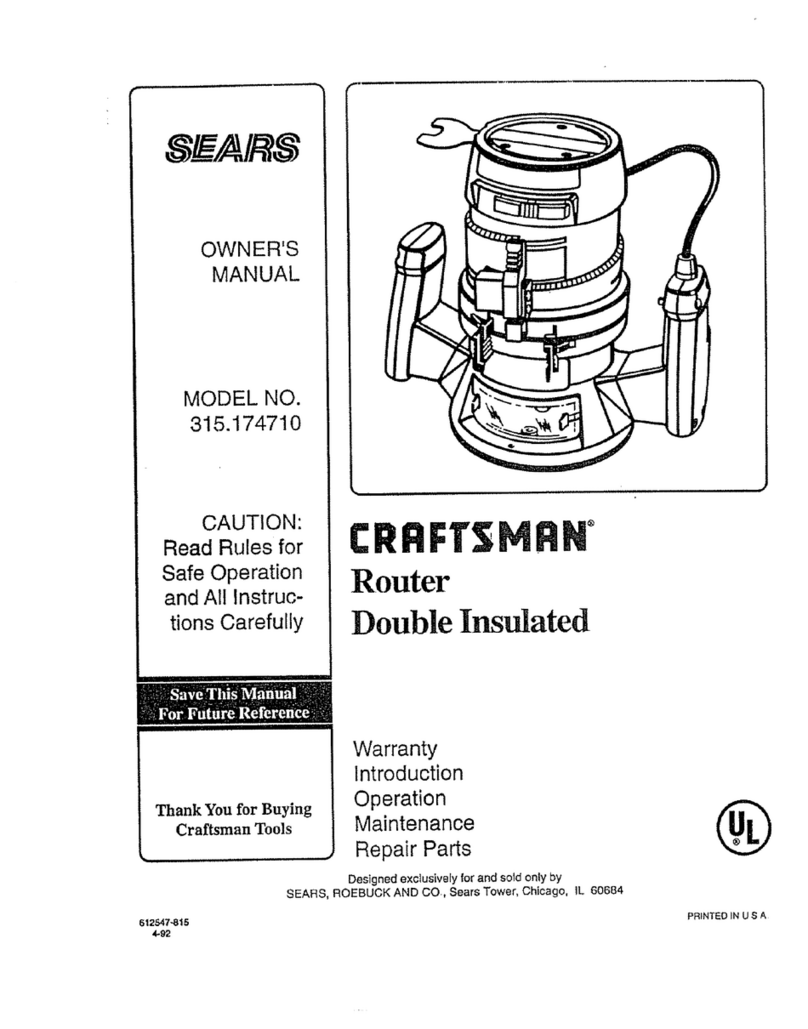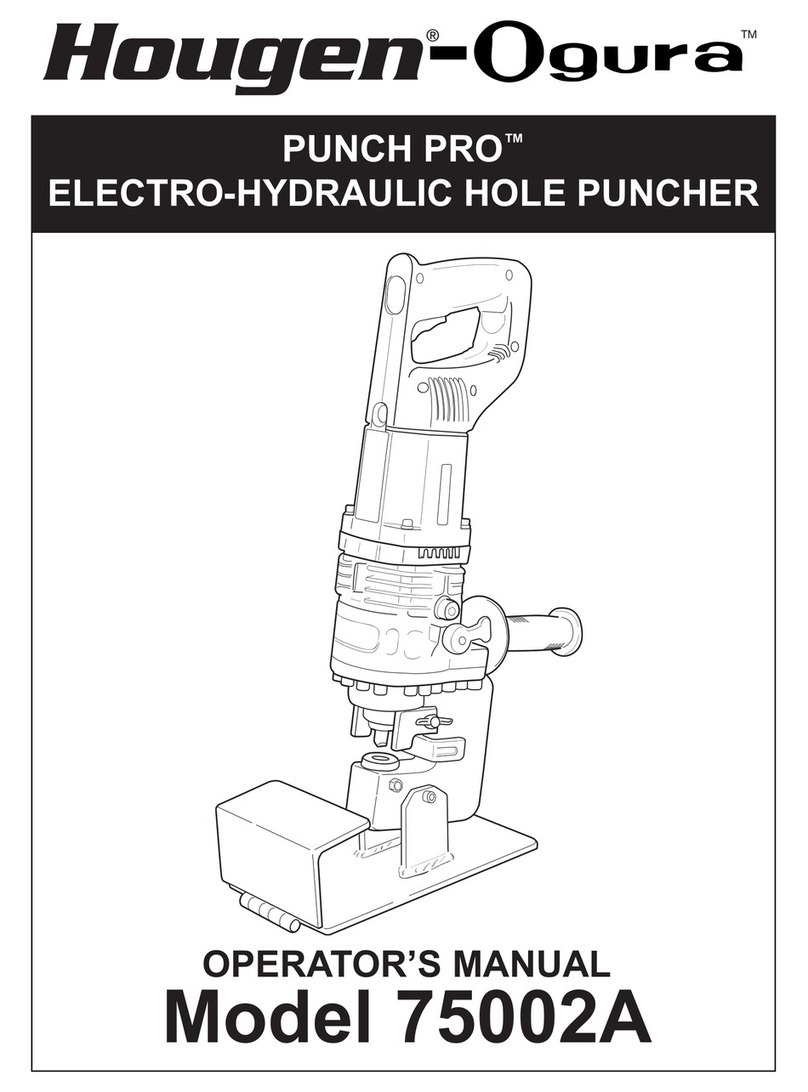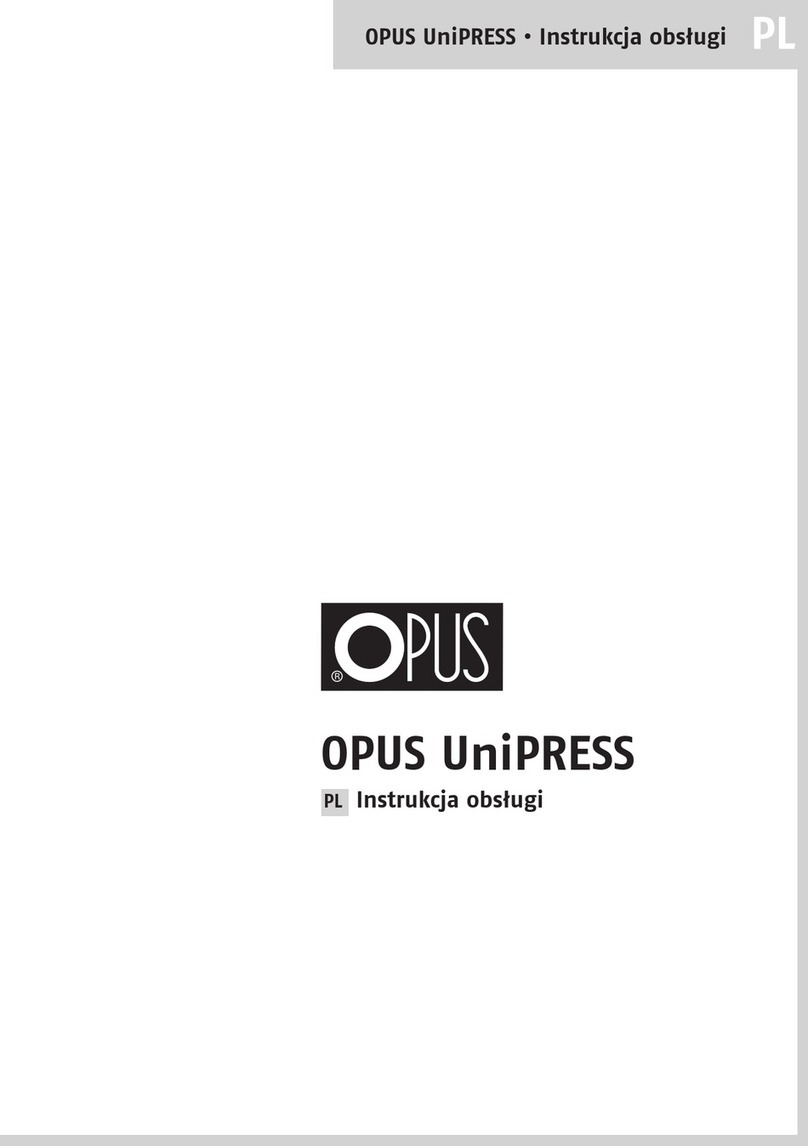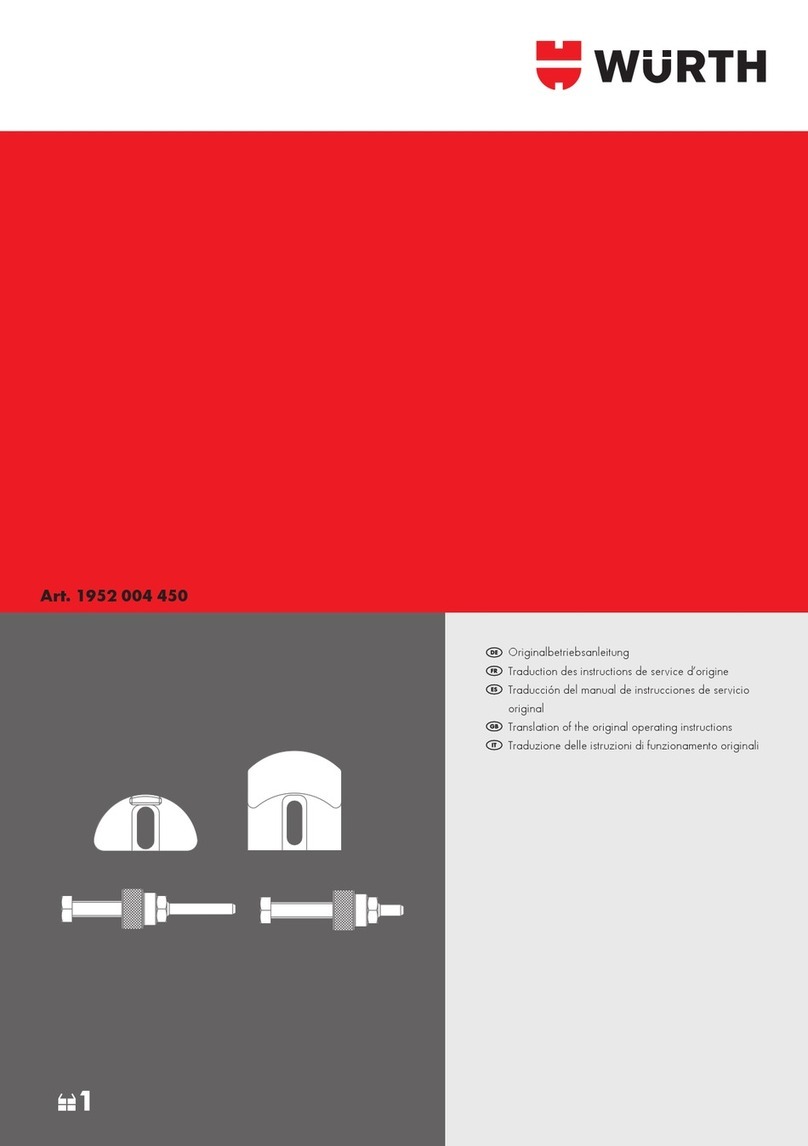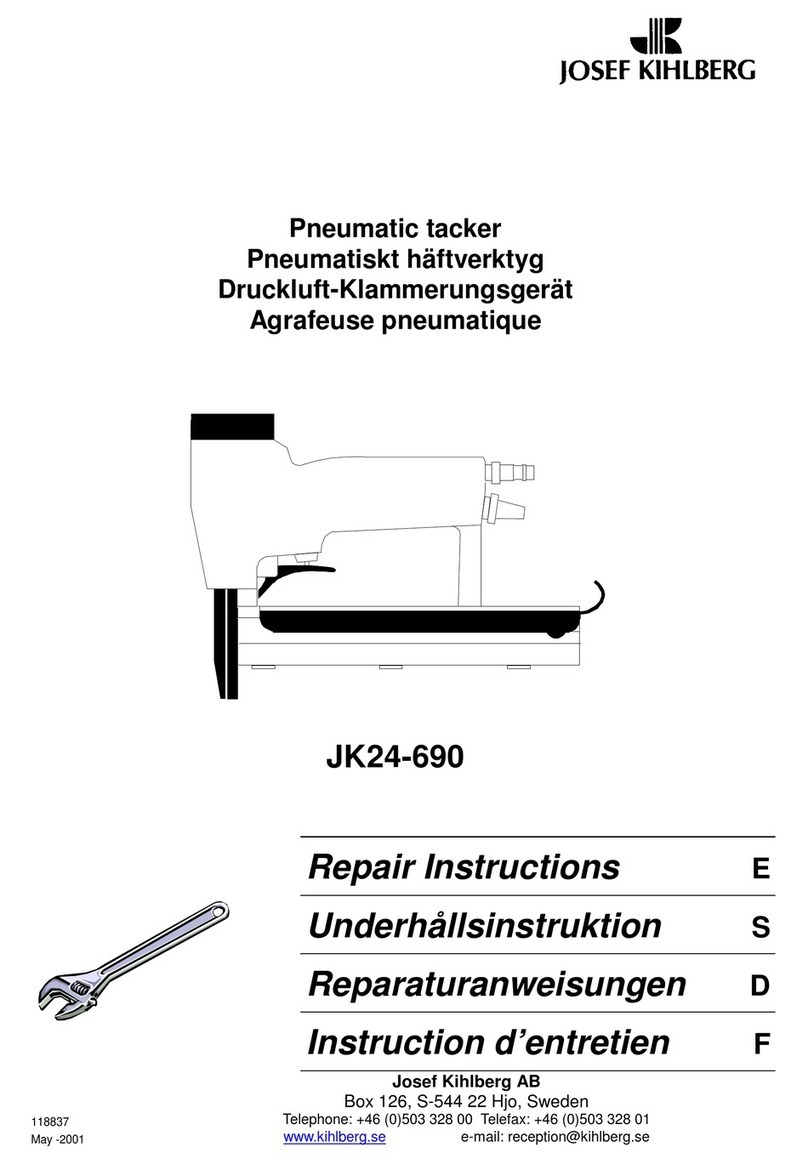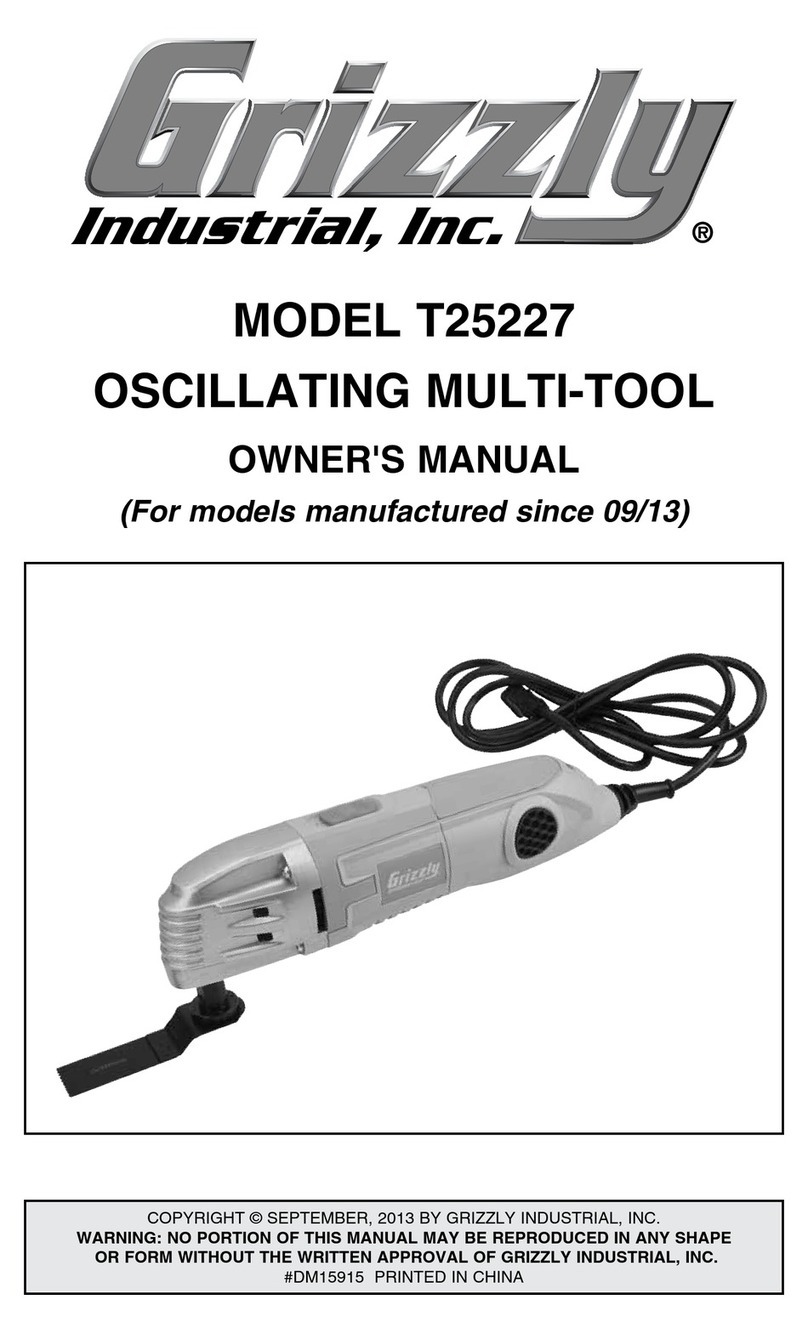Imation Link User manual

POWER DRIVE
PORTABLE DATA STORAGE
AND POWER
User Manual

2
TABLE OF CONTENTS
Product Overview 3
About the LINK™ Power Drive 4
Charging 5
Charging the LINK Power Drive 5
Using the LINK Power Drive to Charge
Your iPhone or iPod touch 6
Using the LINK Power Drive App 7
Home Screen 7
Copying data from the MEDIA LIBRARY on the
iPhone/iPod touch to the LINK POWER DRIVE 8
Copying data from the LINK POWER DRIVE to the MEDIA
LIBRARY (Camera Roll) on the iPhone/iPod touch 11
Deleting data from LOCAL STORAGE or EXTERNAL
STORAGE using an iPhone/iPod touch 13
Using the app to E-MAIL files stored on your LINK
Power Drive or iPhone/iPod touch 15
Using the LINK Power Drive with a Computer 17
Transferring files to and from the LINK Power Drive
Using a Computer 17
FCC and Safety Information 18
Safety Instructions 19
CE Statement/EU Compliance 20
Contact Information 21

3TABLE OF CONTENTS
PRODUCT OVERVIEW
USB Connector
Lightning
Connector
Battery Level Indicator
and Wake Button
Power Bank
ON/OFF Switch
Sliding Phone Stand

4TABLE OF CONTENTS
PRODUCT OVERVIEW
About the LINK Power Drive
• Connecting the LINK Power
Drive to your iPhone/iPod
touch while also connecting
it to a computer will turn the
power bank function off and the
computer will be used to charge
the LINK Power Drive.
• It is not recommended to
connect the LINK Power Drive
to an iPhone/iPod touch and
a computer simultaneously as
some data transfer functionality
may be disabled. If you wish to
transfer data from a computer
to an iPhone/iPod touch using
the LINK Power Drive (or vice
versa), first connect the LINK
Power Drive to a computer only,
transfer the data, disconnect
from the computer, and then
connect the LINK Power Drive
to the iPhone/iPod touch to
transfer data.
• If you wish to use the LINK Power Drive for data transfer only,
without charging your iPhone/iPod touch, turn the POWER BANK
ON/OFF SWITCH to OFF.
• When connecting the LINK Power Drive to an iPhone/iPod touch,
you may receive prompts on the phone stating the LINK Power
Drive app would like to communicate with the LINK Power
Drive – tap ALLOW.

5TABLE OF CONTENTS
CHARGING
Charging the LINK™ Power Drive
Charging the internal battery will allow you to operate the LINK
Power Drive, as well as allow you to charge your iPhone or iPod
touch using the LINK Power Drive.
To check the battery level, press the WAKE
BUTTON. See the chart to the right for
battery level LED status key. If the battery
is less than 2%, there will be no LED on.
To charge this unit, simply connect the
USB connector to a powered USB jack
on a computer or a 1A USB power adapter
(not included).
Important: Please charge the LINK Power Drive fully before first use.
76-99%
100%
51-75%
26-50%
11-25%
2-10%
To Computer
or Power Adapter
Wake
Button

6TABLE OF CONTENTS
CHARGING
Using the LINK Power Drive to Charge your iPhone/iPod touch
This unit can be used to charge your iPhone or iPod touch.
To charge:
1. Ensure the LINK Power Drive is
charged and the POWER BANK
ON/OFF SWITCH is ON.
2. Connect the Lightning
Connector to the iPhone/iPod
touch. The iPhone/iPod touch
will display an icon
which indicates the device
is charging, and the battery
indicator LED on the LINK Power
Drive will blink every 3 seconds.
NOTE: The power bank function will be disabled if the battery level of the
LINK Power Drive is less than 10%. Storage function will be disabled if the
battery level is less than 2%.

7TABLE OF CONTENTS
USING THE LINK POWER DRIVE APP
LOCAL STORAGE: Files or
documents stored locally on your
iPhone or iPod touch inside the
LINK Power Drive app.
NOTE: Files in local storage will be
deleted if the app is deleted.
EXTERNAL STORAGE: Photos,
videos and files stored on the
LINK Power Drive.
CONTACTS: Contacts that have
been backed up to your LINK
Power Drive.
MEDIA LIBRARY: Photos/videos
stored on your iPhone or iPod
touch. Default folders include
Camera Roll, My Photo Stream
and Videos.
Home Screen

8TABLE OF CONTENTS
1. Connect the Lightning
Connector on the LINK Power
Drive to the iPhone/iPod
touch.
2. The app will open
automatically on your device.
If it does not, locate the app
on your iPhone/iPod touch
and open it.
NOTE: The BATTERY LEVEL
INDICATOR on the LINK Power
Drive will blink only when charging
your iPhone/iPod touch.
•
You may receive prompts on
the phone stating the LINK
Power Drive app would like to
communicate with the LINK
Power Drive – tap ALLOW
USING THE LINK POWER DRIVE APP
Copying data from the MEDIA LIBRARY on the iPhone/iPod
touch to the LINK POWER DRIVE
3. From the app HOME
SCREEN, tap MEDIA
LIBRARY.
4. Tap to select the
desired album.

9TABLE OF CONTENTS
5. At the bottom of the screen,
tap ALL to view all photos
and videos in the folder,
tap PHOTO to access only
photos, or tap VIDEO to
access only videos.
6. Tap SELECT ALL at the top of
the screen to select all files
displayed OR tap an individual
file/image to select only the
desired files.
7. When finished selecting,
tap DONE.
USING THE LINK POWER DRIVE APP

10 TABLE OF CONTENTS
8. Tap the desired location to copy files to:
LOCAL STORAGE: Files will be copied locally to the
iPhone/iPod touch
EXTERNAL STORAGE: Files will be copied to the
LINK Power Drive
CANCEL: Cancel copy and return to the app HOME SCREEN
9. Tap COPY TO HERE or select a folder and tap COPY TO HERE to
copy files onto the LINK Power Drive.
USING THE LINK POWER DRIVE APP

11 TABLE OF CONTENTS
2. The app will open
automatically on your device,
if it does not, locate the app
on your iPhone/iPod touch
and open it.
Copying data from the LINK POWER DRIVE to the MEDIA
LIBRARY (Camera Roll) on the iPhone/iPod touch
USING THE LINK POWER DRIVE APP
1. Connect the Lightning
Connector to the iPhone/
iPod touch.
NOTE: The BATTERY LEVEL
INDICATOR on the LINK Power
Drive will blink only when charging
your iPhone/iPod touch.
•
You may receive prompts on
the phone stating the LINK
Power Drive would like to
access the app – tap ALLOW.

12 TABLE OF CONTENTS
3. From the app HOME SCREEN,
tap EXTERNAL STORAGE
NOTE: Only individual files, not
folders, can be copied from the
LINK Power Drive to an iPhone/
iPod touch.
•
Tap EDIT and tap the
files you wish to copy.
•
To copy individual images
within a folder, first tap on the
folder name to view the folder
contents. Then tap EDIT and
select the files you wish to
copy.
External Storage
USING THE LINK POWER DRIVE APP
4. Tap COPY
• Select CAMERA ROLL to copy photos or videos to your
iPhone/iPod touch that will be viewed through
your Camera Roll
•
Select LOCAL STORAGE to copy other file types that cannot
be opened through the Camera Roll, such as documents.
•
Select CANCEL to return to the HOME SCREEN

13 TABLE OF CONTENTS
USING THE LINK POWER DRIVE APP
Deleting data from LOCAL STORAGE or EXTERNAL STORAGE
using an iPhone/iPod touch
1. Connect the Lightning
Connector to the iPhone/
iPod touch.
Note:
Y
ou may receive prompts
on the phone stating the LINK
Power Drive would like to access
the app – tap ALLOW.
•
You may receive prompts on
the phone stating the LINK
Power Drive would like to
access the app – tap ALLOW.
2. The app will open
automatically on your device,
if it does not, locate the app
on your iPhone/iPod touch and
open it.

14 TABLE OF CONTENTS
3. Tap EXTERNAL STORAGE or LOCAL STORAGE
• To delete an entire folder or the files currently listed, tap EDIT
and select the folders/files you wish to delete.
• To delete files within a folder, tap the folder name, then tap
EDIT to select individual files within the folder.
4. Tap DELETE. A prompt will appear. Tap DELETE to confirm
or tap CANCEL to return to the HOME SCREEN.
External Storage Local Storage
USING THE LINK POWER DRIVE APP

15 TABLE OF CONTENTS
Note: You cannot e-mail data directly from EXTERNAL STORAGE
(LINK Power Drive) or the MEDIA LIBRARY using the app. Copy the
data to LOCAL STORAGE first.
1. Locate the app on your iPhone/iPod touch and open it.
Using the App to E-MAIL files stored on your LINK POWER
DRIVE or iPhone/iPod touch
USING THE LINK POWER DRIVE APP

16 TABLE OF CONTENTS
2. Tap LOCAL STORAGE
• Tap EDIT to select files you
wish to E-MAIL
NOTE: folders cannot be emailed
• To e-mail individual files within
a folder, first tap on the folder
name to view the folder
contents. Then tap EDIT and
select the files you wish to
e-mail.
3. Tap MAIL
Local Storage
USING THE LINK POWER DRIVE APP

17 TABLE OF CONTENTS
USING THE LINK POWER DRIVE WITH A COMPUTER
Transferring files to and from the LINK Power Drive
Using a Computer
1. Disconnect the LINK Power Drive from your iPhone/iPod touch.
2. Connect the LINK Power Drive to a computer using the USB
connector.
3. Locate the LINK Power Drive on your computer and open to view
files.
4. Transfer files between the LINK Power Drive and your computer.
5. Disconnect the LINK Power Drive.
NOTE: The internal battery of the LINK Power Drive will charge while it is
connected to a computer using the USB connector.

18 TABLE OF CONTENTS
FCC AND SAFETY INFORMATION
NOTE: This equipment has been tested and found to comply with the limits for a Class B digital
device, pursuant to Part 15 of the FCC Rules. These limits are designed to provide reasonable
protection against harmful interference in a residential installation. This equipment generates,
uses and can radiate radio frequency energy and, if not installed and used in accordance with
the instructions, may cause harmful interference to radio communications. However, there
is no guarantee that interference will not occur in a particular installation. If this equipment
does cause harmful interference to radio or television reception, which can be determined by
turning the equipment off and on, the user is encouraged to try to correct the interference by
one or more of the following measures:
• Reorient or relocate the receiving antenna.
• Increase the separation between the equipment and receiver.
• Connect the equipment into an outlet on a circuit different from that to which the receiver
is connected.
• Consult the dealer or an experienced radio/TV technician for help.
CAUTION: Any changes or modifications not expressly approved by the party responsible for
compliance could void your authority to operate the equipment.
CAUTION: TO REDUCE THE RISK OF ELECTRIC SHOCK, DO NOT REMOVE COVER (OR BACK). NO USER-SERVICEABLE PARTS INSIDE.
REFER SERVICING TO QUALIFIED SERVICE PERSONNEL.
DANGEROUS VOLTAGE: The lightning flash with arrowhead symbol within an equilateral triangle is
intended to alert the user to the presence of uninsulated dangerous voltage within the product’s enclosure that
may be of sufficient magnitude to constitute a risk of electric shock to persons.
ATTENTION: The exclamation point within an equilateral triangle is intended to alert the user to the presence
of important operating and maintenance (servicing) instructions in the literature accompanying the appliance.
CAUTION
RISK OF ELECTRIC SHOCK
DO NOT OPEN
This device complies with part 15 of the FCC Rules. Operation is subject to the following two conditions: (1) This device may not cause
harmful interference, and (2) this device must accept any interference received, including interference that may cause undesired operation.
ATTENTION: Users of this product are cautioned not to make modifications or changes that are not approved by
Imation Corp. Doing so may void the compliance of this product and may result in the loss of the user’s authority
to operate the equipment.
This Class B digital apparatus complies with European Union CE – EMC Directive (2004/108/EC) and European Union CE – Low Voltage
Directive (2006/95/EC).
WARNING: TO PREVENT FIRE OR SHOCK HAZARD, DO NOT EXPOSE THIS UNIT TO RAIN OR MOISTURE.
SURGE PROTECTORS: It is recommended to use a surge protector for AC connection. Lightning and power surges ARE NOT covered under
warranty for this product.
CAUTION: TO PREVENT ELECTRIC SHOCK, MATCH WIDE BLADE OF PLUG TO WIDE SLOT AND FULLY INSERT.

19 TABLE OF CONTENTS
SAFETY INSTRUCTIONS
IMPORTANT SAFETY INSTRUCTIONS:
• Read these Instructions.
• Keep these Instructions.
• Heed all Warnings.
• Follow all Instructions.
• Do not use this apparatus near water.
• Clean only with a dry cloth.
• Do not block any of the ventilation openings. Install in accordance with the
manufacturer’s instructions.
• Do not install near any heat sources such as radiators, heat registers, stoves, or
other apparatus (including amplifiers) that produce heat.
• Protect the power cord from being walked on or pinched particularly at plugs,
convenience receptacles, and the point where they exit from the apparatus.
• Only use attachments/accessories specified by the manufacturer.
• Unplug this apparatus during lightning storms or when unused for long periods of
time.
• Refer all servicing to qualified service personnel. Servicing is required when the
apparatus has been damaged in any way, such as power-supply cord or plug is
damaged, liquid has been spilled or objects have fallen into the apparatus, the
apparatus has been exposed to rain or moisture, does not operate normally, or has
been dropped.
• WARNING: To reduce the risk of fire or electric shock, do not expose this apparatus
to rain or moisture. Do not place objects filled with water, such as a vase, on the
apparatus.
• CAUTION: To reduce the risk of fire or explosion, do not expose batteries to
excessive heat such as sunshine, fire or other heat sources.
• This product cannot be charged and discharged simultaneously.
• Do not touch or use with wet hands.
• Do not expose to high pressure, banging or throwing.
• Please follow the charging limit for output or input.
• Charging and use must be in an environment with ambient temperature ranging
between 10- 45°C or 32 – 110°F.
• Energy output and input will normally produce higher temperature.
• Do not try to disassemble; doing so may cause the unit to malfunction and may
void the warranty.
• Place all magnetized devices such as speakers away from the LINK Power Drive, as
it may erase or cause damage to data stored on the device.
• Do not place the LINK Power Drive in places that are exposed to oil, water or dust.
• Keep your LINK Power Drive away from heated sources such as heaters or
prolonged direct sunlight.
• Do not drop the LINK Power Drive, as it may cause serious damage and may void
the warranty.
• Do not dispose of the unit via conventional domestic waste, as it contains a battery.
• Children shall not play with the product
• Never short-circuit the contacts of the rechargeable battery. Do not throw the
rechargeable battery or the product into fire. There is a danger of fire and explosion!

20 TABLE OF CONTENTS
EU COMPLIANCE
EU Compliance Statement:
Imation Corp. hereby declares that this device is in compliance with
the essential requirements and other relevant provisions of the EU
Directive. A copy of the EU Declaration of Conformity is available
online at http://support.imation.com/
You can help protect the environment!
Please remember to respect the local regulations:
Hand in the non-working electrical equipment to an
appropriate waste disposal center.
CE STATEMENT
Other manuals for Link
1
Table of contents