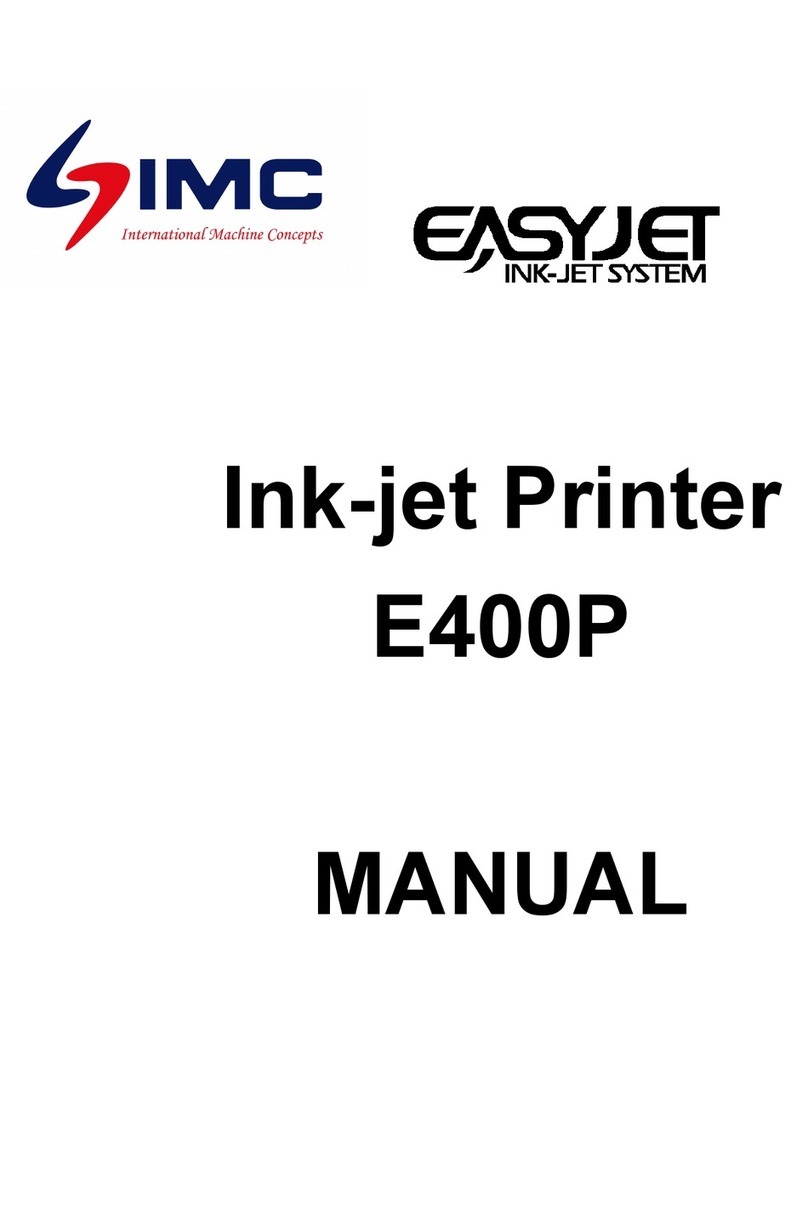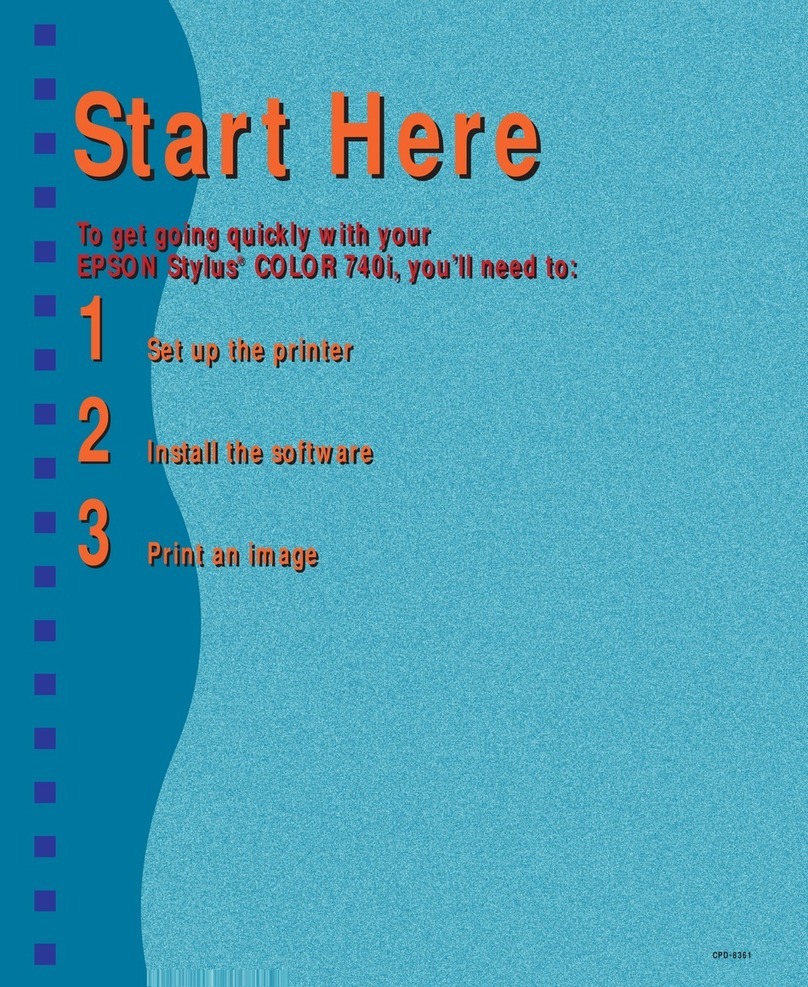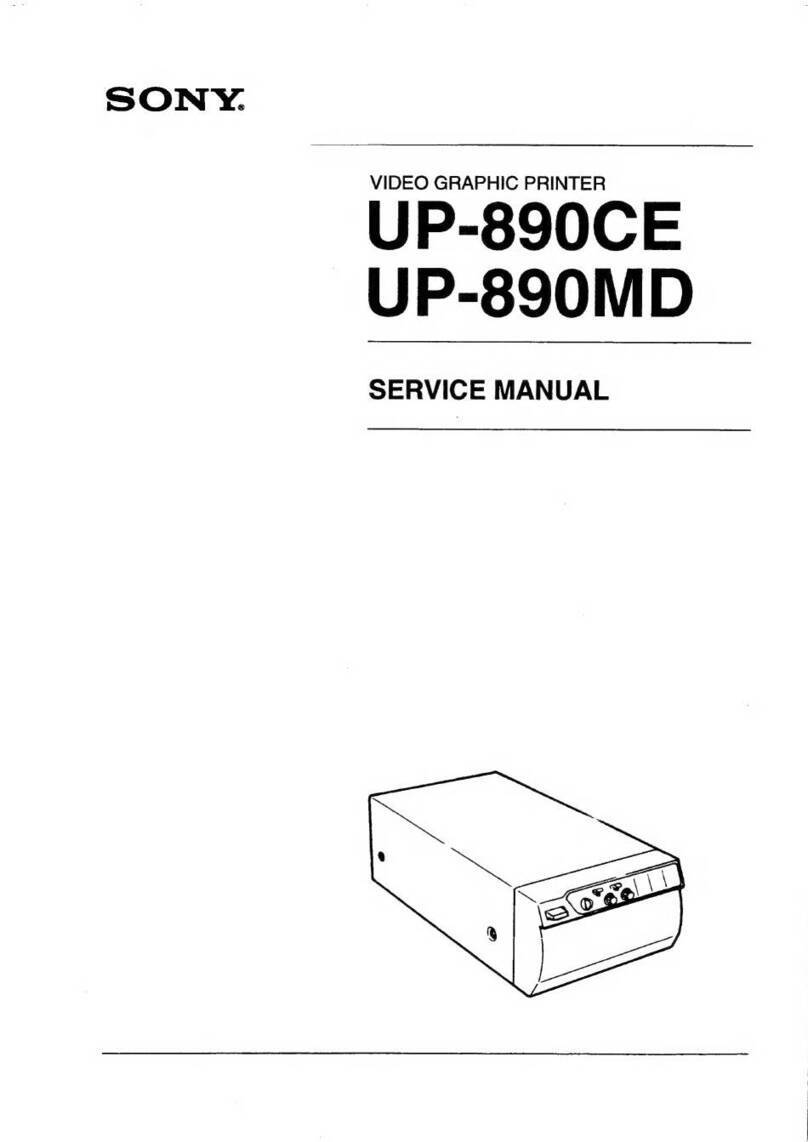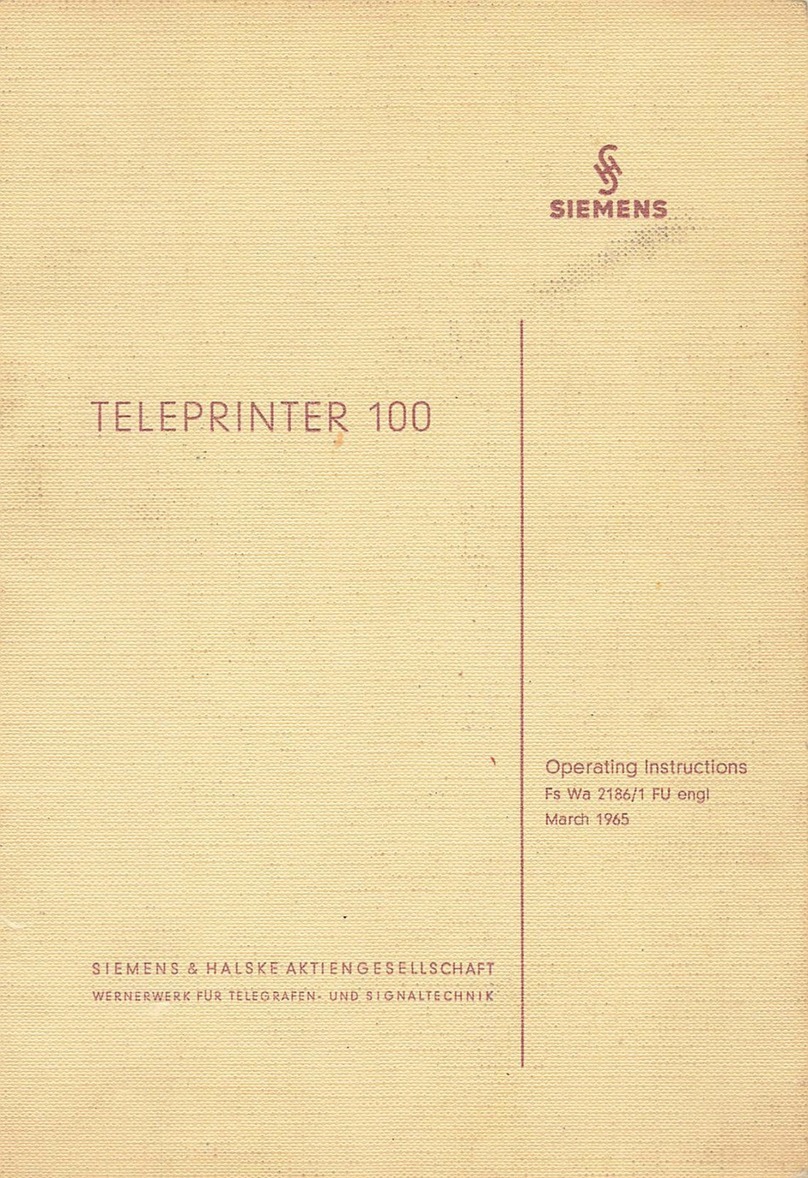IMC EASYJET E400HP User manual

Ink-jet Printer
E400HP
MANUAL

The Manual of Ink-jet Printer
1
Table of contents
Safety Instruction
2
3
Packing List
4
Technical Data
5
Environment/Electrical Requirement
6
Installation & Testing
7
8
Switch On/Off
9
Operation
<The main screen>
10
<system>
1 “Print head management”
11
2. “Authority”
12
3 “disk”
13
4.Ink look
13
5.Appearance
13
6. System information
13
7 “date time’
14
8 “calibrate”
14
<Parameter>
18
<Print>
19
<File Browse>
20
<Edit>
Image file
20
Create “bar code”
21
Create “date/time/serial No./ shift group
22-25
Text &Text Feature
26
Module operation
27-28
Frequent Troubles Elimination
29-30

The Manual of Ink-jet Printer
2
Declare
!Please read the manual seriously before running machine. Any mistake or damage caused by
user’s incorrect operation, shall be not on our responsibility.
!In any circumstances, the ink-jet printer shall uses the accessories and consumables (include inks
& cleaner) approved by our company. Disassemble machine without our agreement is strictly
prohibit.
!The machine we produced which includes appearance, structure, hardware and software, has
already got patent. Any piracy shall bears the legal liability.
!Our company reserves the right of final interpretation. If you have any questions, please feel free to
contact us.
!Our company reserves the right of update at any moment, and unnecessary to notify the users.
!Copyright reserved by EASYJET. Any unauthorized reproduction, articles picked or other
non-approved usages shall bears the legal liability. *
NOTE:
After 5 minutes of non-use, it’ll turn on blank screen saver
automatically.
Please click or slide the screen with your figure to access.
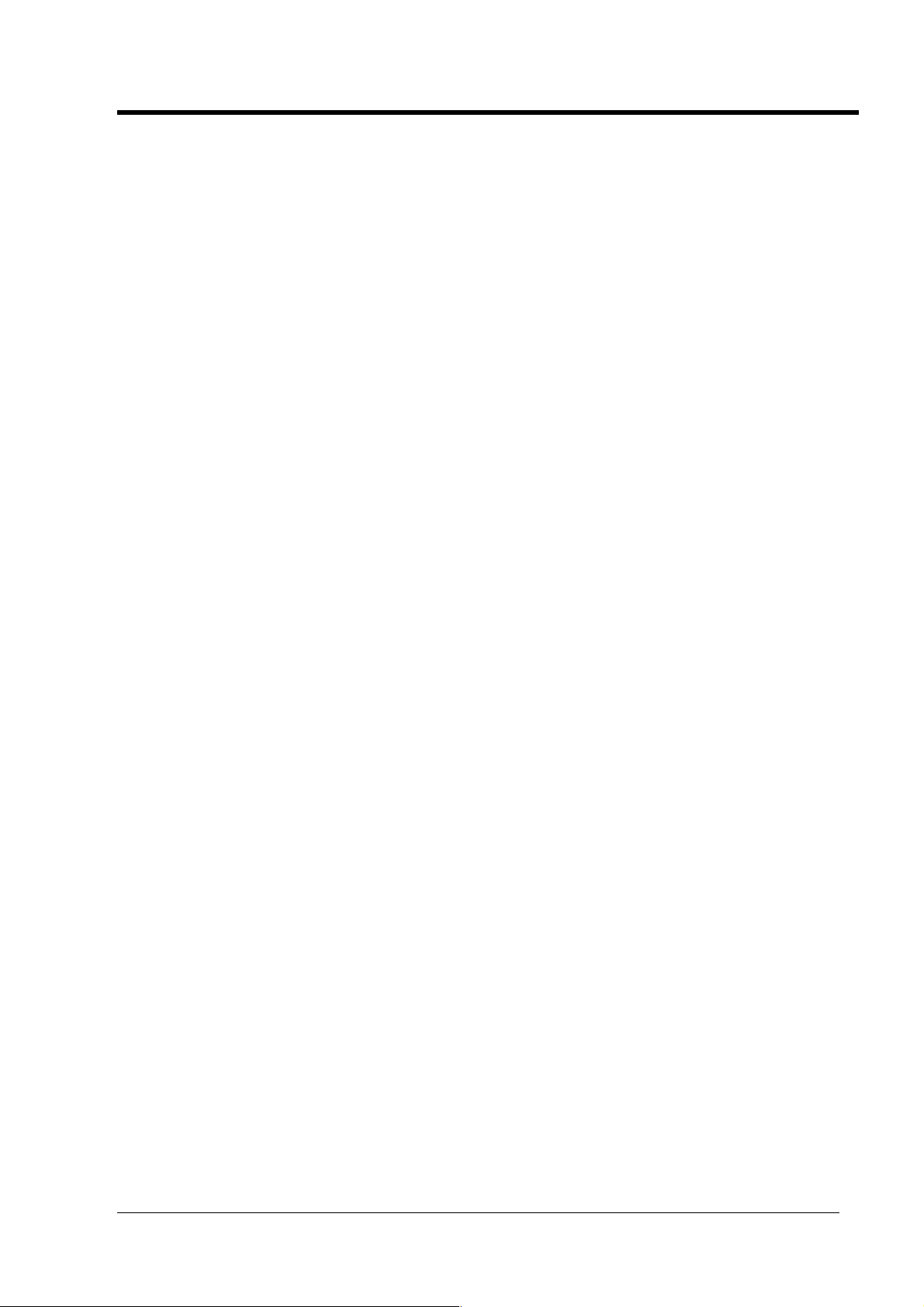
The Manual of Ink-jet Printer
3
Safety Instructions
Personal Safety
!Some inks & cleaners are harmful, please installing & running machine in well ventilated conditions.
!Some inks & cleaners are flammable, keep away from all sources of heat and ignition.
Fire-extinguisher shall be equipped with nearby the machine.
!Wear safety glasses, gloves and masks when using inks & cleaners.
!In the condition of inhalation and eye contact, please flush thoroughly with water and seek medical
aid immediately.
!Turn the power off before maintenance.
!Forbid to disassemble machine without our technician’s instruction. The ink-jet printer must be
properly grounded. When connecting electricity, the cabinet is powered with high voltage to risk life.
!Only trained technicians are authorized to carry out installation, maintenance or repair.
Machine Safety
!Loading Requirement
1、Ink-jet printer shall be packaged in standard container which filled with anti-vibration materials.
2、Purge the inside and outside of print head and plug up the ink inlet. The print head shall be covered
by cap and packed by anti-vibration film to prevent from scratch.
3、Just left an empty cartridge in Ink system before loading.
!The warranty claims will not be accepted in the following situations:.
1、Print head or inks system damages caused by using unauthorized inks and cleaners.
2、Print head or inks system damages caused by replacing different types of consumable randomly.
Such as replaced oil-base inks into solvent-base inks, the two types of ink will cause chemical
reaction to damage machine.
3、Damages caused by running in unsuitable environments or electrical requirements.
4、Damages caused by non-approved disassembling and assembling.
5、The permanent damages caused by not performing schedules maintenance, or print head
scratching.
6、Damages caused by incorrect operation of non-approved people .
7、Damages caused by the Force Majeure.
Environmental Protection
Dispose of the waste inks & cleaners shall be in accordance with Local Authority Regulation. The
wastes are not allowed into the sewer system.

The Manual of Ink-jet Printer
4
Packing List
Name
Quantity
E400HP controller
1 PC
Ink tank System
1 PC
Print head System
1 Set
Sensor & Clip
1 PC
Stands & Fittings
1 Set
Power Cord
1 PC
Manual
1 Copy
Injector
1 PC (only used in solvent printer)
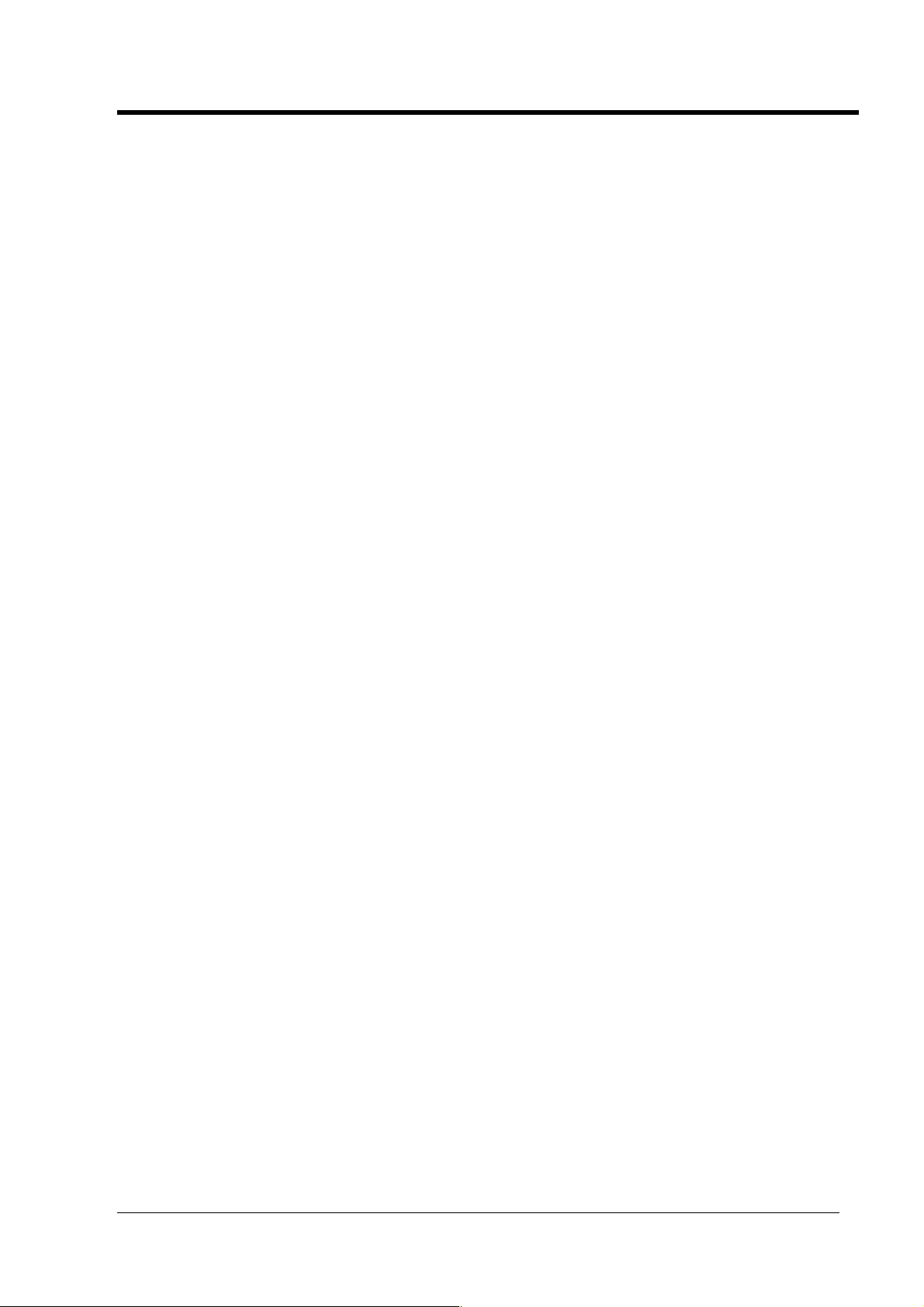
The Manual of Ink-jet Printer
5
Technical Data
!System: 32-bit high-speed processor
!print head: 150height, 600dpi in vertical.
!print head number: 1
!Print height from 1mm to12.7mm by one print head
!Print Lines capability: Multi-lines(up to character height)
!Line speed capability: Max.60mt/min.
!Print Information: Date, Time, Character, Photo, Shift group, Serial number and bar code.
!Storage: 100 text messages together with one 256*150bitmap.
!Operation: Color touch screen with photo menu
Edit in screen
English input
Basic drawing function
Graphical function
Module design
Independence Printing Parameter
!Display: 7inch color touch screen
!Inks: Water-based Ink.
!Inks color: red, yellow, blue, green, black, white etc.
!Through USB interface to import single color bitmap. It can be operated by mouse.

The Manual of Ink-jet Printer
6
Environment/Electrical Requirement
!Electrical requirement:AC, 110V±10% 50/60Hz,connect the ground cord.
!Max Power:15W (average﹤8W)
!Temperature:5-40
!Humidity:10-90%(non-condensing)
!Electromagnetic interference: far away from electromagnetic radiation zone

The Manual of Ink-jet Printer
7
Installation & Testing
Only trained technicians are authorized to carry out installation.
Before install, confirm the machine was stay in a solid & smooth place without electromagnetic radiation.
Installed as stipulated in manufacturer’s specification, do not change the relative position of ink system
and print head. Any special requirements, please consult the manufacturer and supplier directly.
Ink-jet Printer Installation & Testing
Pic1
1、Unpacking: open the package and move out print head, host machine, suspension pad etc.
2、Suspension Pad Installation: 1) fix pads into triangle stands in the same height. 2) adjust the three
pads so as to keep the triangle stand in vertically. 3) fasten the three screw nuts by spanner.
3、Host Machine Installation: 1) Put small steel pipes into large ones and put large steel pipes into
triangle stands, after adjusted the height, fasten the star-shape holders. 2) Put the host machine
onto the adjusted stands and collimate each other. 3) Fasten the host machine to the stands by
screws.
4、Ink-container Stand Installation: (only effective in independence ink-system): 1) Put small steel pipes
into large ones and put large steel pipes into triangle stands, after adjusted the height, fasten the
star-shape holders. 2) Penetrate the large/small aluminum block into circle pipe, and then fastened
in suitable height.
5、Print head Installation: 1)put the aluminum stick into the two-hole aluminum stand, and fastened by
star like screws. 2) Screw the print head on aluminum stick. 3) connect one side of ink tube to filter
and the other side to ink inlet.
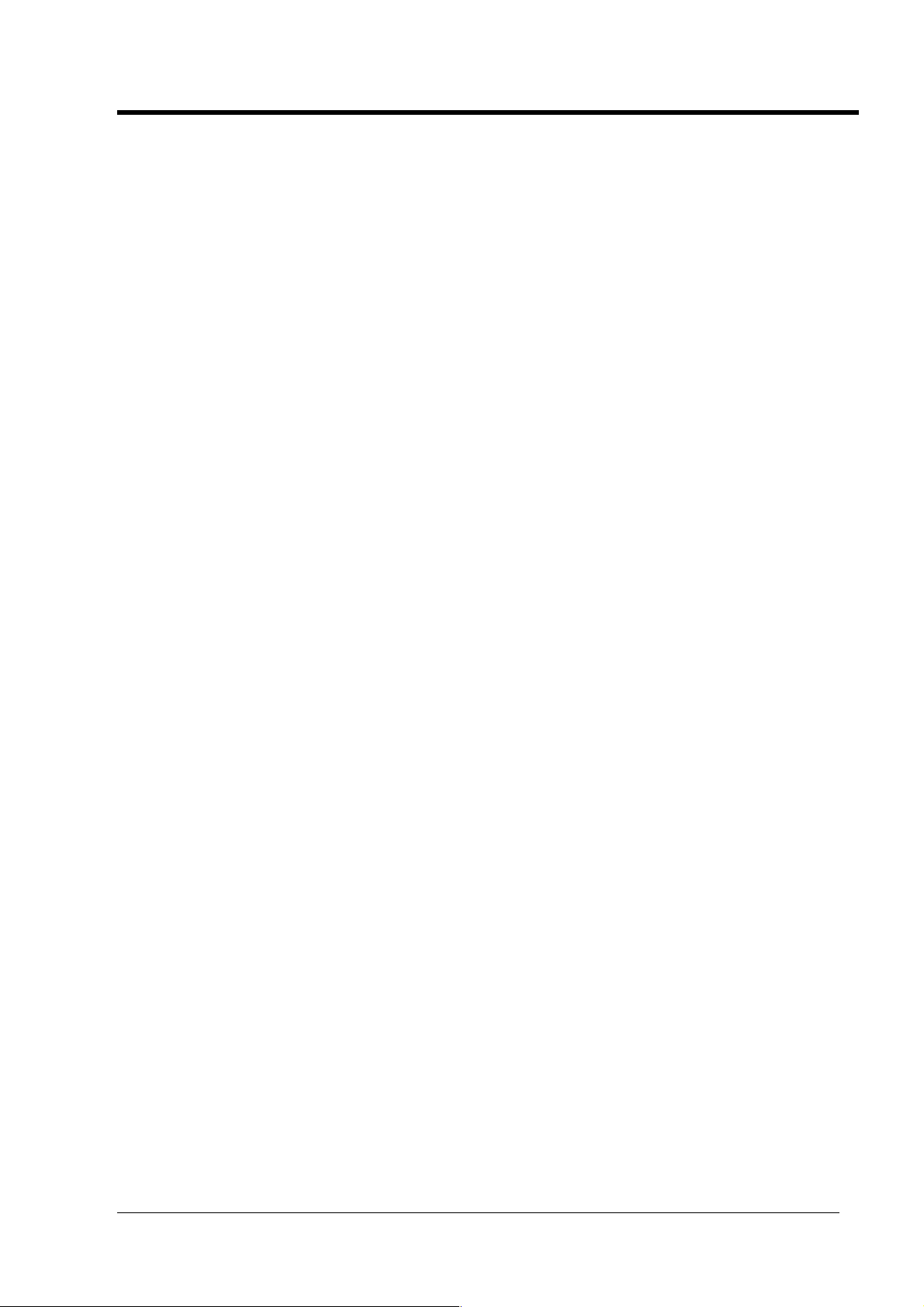
The Manual of Ink-jet Printer
8
Install & Test
6、Photoelectric Sensor Installation: 1. Screw the photoelectric clip on the print head stand. 2. screw
the photoelectric sensor on the clip or other position as request, or use different types of sensor.
When using solvent-base inks, the sensor shall be fixed in front of print head.
7、Power connection: 1. Check the machine is grounded. 2 Link the power cord to the socket behind
the host machine in 110v AC power. 3.After indicator lighted up, please wait for 15 seconds to
access the system.
8、Printing Test: 1. Put the ink cartridge into the ink system in correct position. 2. Remove the cap of the
print head, and squeeze the ink cartridge to drain out the air and cleaner until no bubbles. 3. Clean up
the surface by blotting-paper. 4. Tested by blank papers(with more details see page 26).
9、Product moving position: the speed of production line shall be slower than the speed of printing. A
guide plate can be installed to receive the exactly position of product which has passed the print head.
In principal, the distance between product and print head more closer, the printing result will be
better.
10、Production Line adjustment: more details see page10.
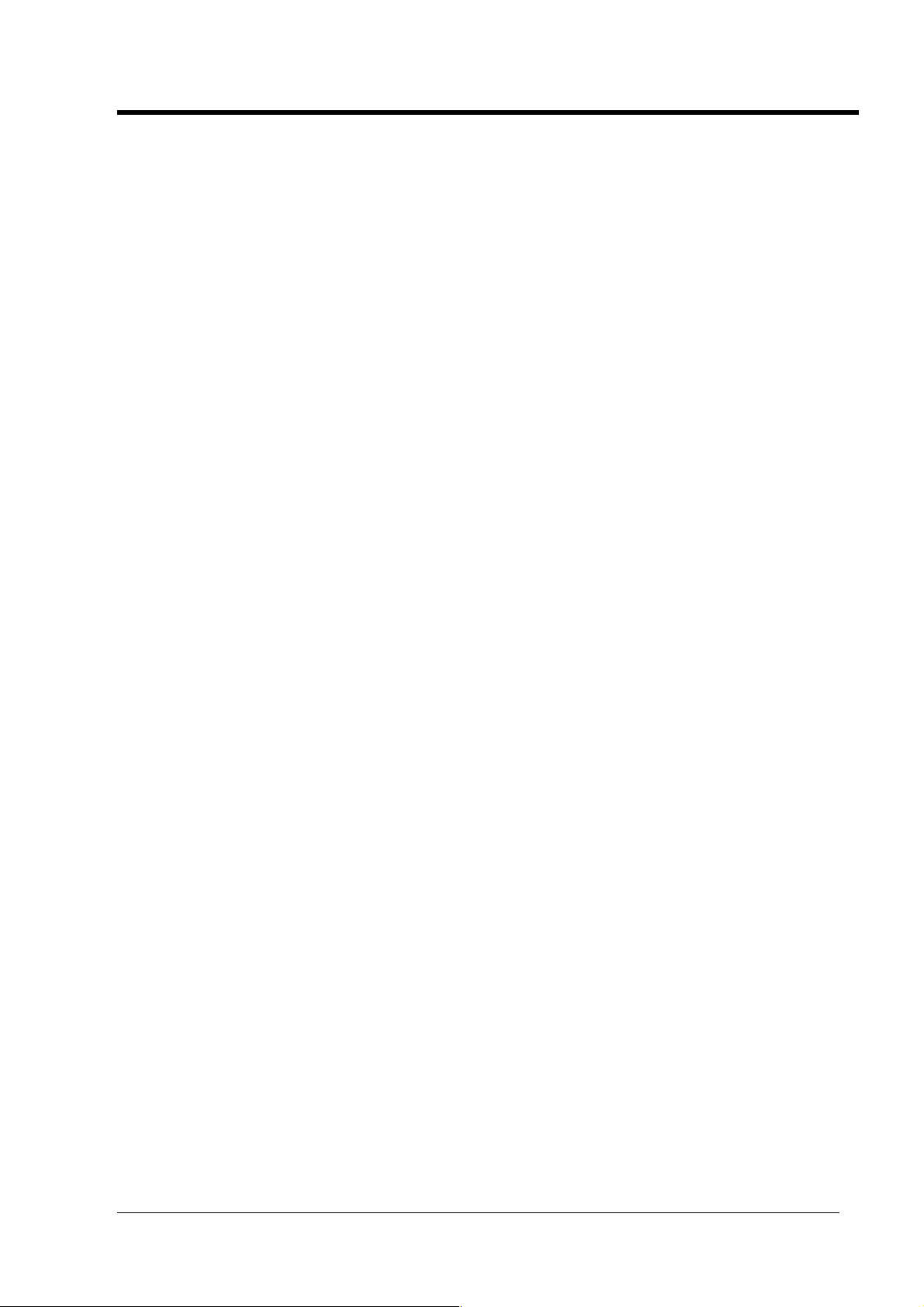
The Manual of Ink-jet Printer
9
Switch on/off
!Switch on:
Checked up the power connection status before switch on. After switch on, it will enter into the operation
system within 15 seconds. Remove the print head cap and press PRINT key to start printing when using
oil-based inks.
When using solvent-base inks, please purgethe print head and drained out the dry-inks by
blotting-paper. After that, test the printing result by a blank paper.(more details see page24)
The procedure for using solvent-base inks: purge-squeeze-clean-test.
!Switch off:
Press the power button off and cover up the print head cap.
Note: Before switch off, ensured the print head in normal condition. Forbid to purge print head
gap before/after switch off! Just sealed by cap!

The Manual of Ink-jet Printer
10
Operation
!<The main screen>
Power on the printer, it will display <the main screen > as photo 2.
Pic 2
On the operator interface, you will clearly find five menu items:
System , Parameter 、print 、File 、Edit
Preview Area with scale is located in the middle of screen. 150 dots height *20000 dots width
with graduated scale. what you edit in the screen is what can be printed out.
In the bottom of the screen is the counter. It can count the printing times.
Also you can find the file name of the printing file, date and time here.
!System
Click the button <system> opens a screen as photo3, which shows the following buttons:
“Authority”“InkLook”“Print head”“Appearance”“Disk”“Date&time”
“Remote”“Calibrate”“Shutdown”“Close”
Operation
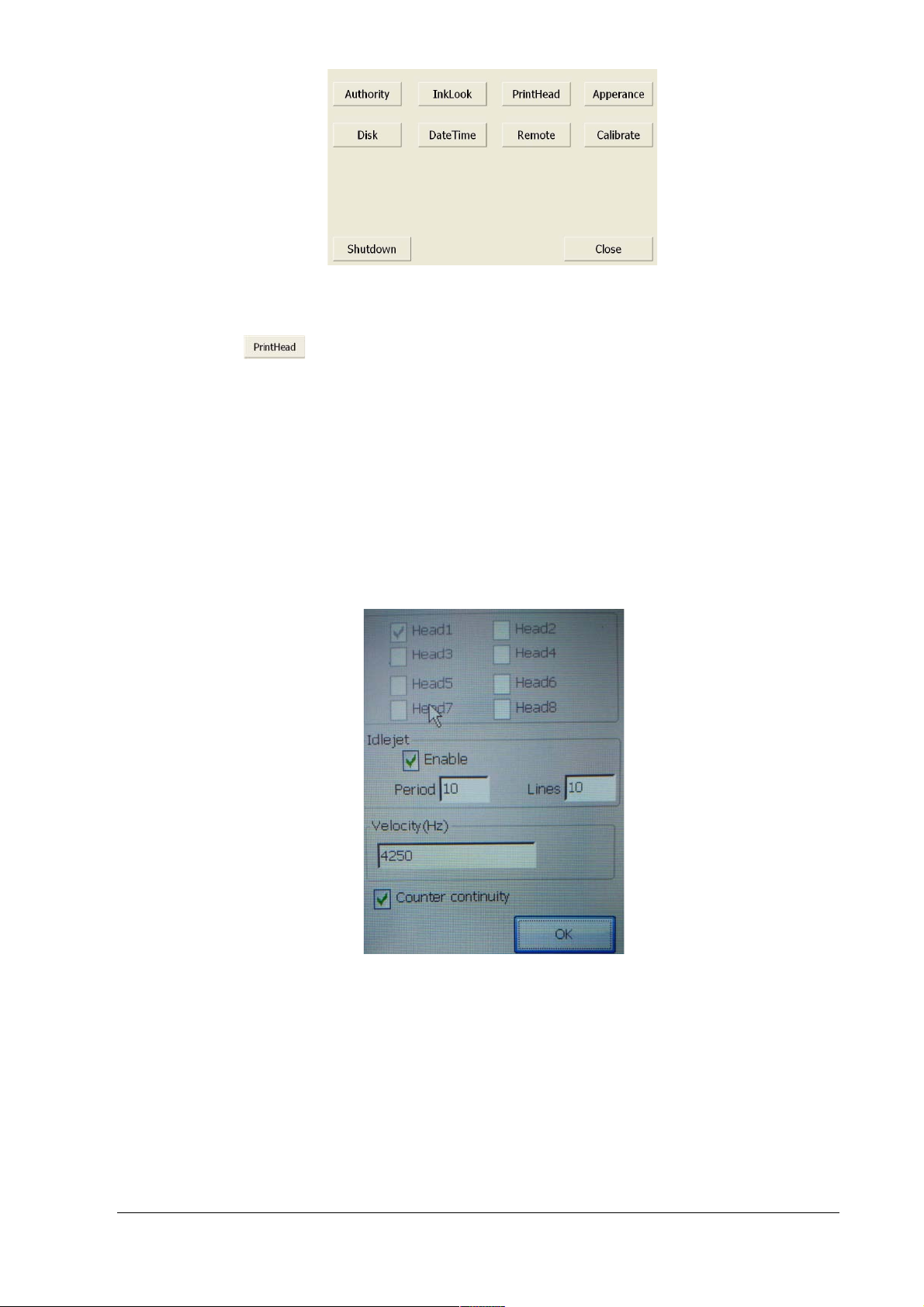
The Manual of Ink-jet Printer
11
Pic 3
1. Print head management
Click this button will open the interface of print head management. You can set the value of
idle-jet.
A. Idle-jet
If you choose solvent ink system, in order to prevent the ink on the surface of the print head
becoming dry out which will cause illegible printing result you may need to start idle-jet printing function
according to the chosen ink type, temperature, moisture and air flow rate to set the period and line for
idle-jet printing. Recommend idle-jet printing period is 10 seconds and lines for idle-jet printing is 10. (if
the air flow rate is fast or the temperature is high, the lines for idle-jet printing need to be 20 or more.)
Pic 4
It is not necessary to use idle-jet printing with porous inks. But if in the environment has heavy dust,
using idle-jet can be used for dust-protection.
Note: Do not change the velocity. The value must be 4250HZ.
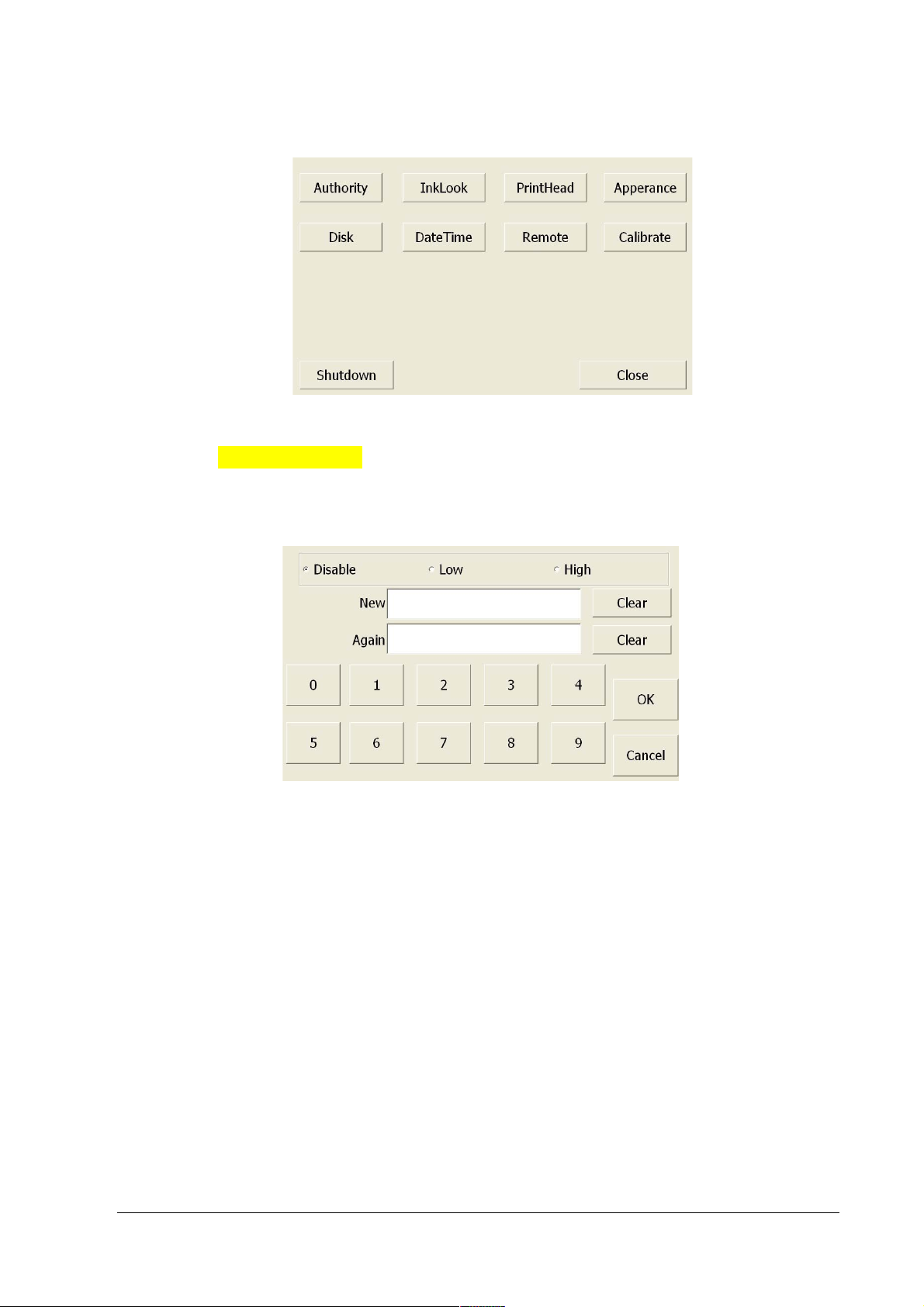
The Manual of Ink-jet Printer
12
B. Continual number function
The continuous number will increase on each successive print activation no matter when power off has
been done. See section 4 for setup of this function.
Pic 5
2. Authority (Password123456)
Click the button “Authority”opens a screen as shown. and then, click <OK> button to open screen as
photo 6.
Pic 6
According to your requirement, two options is available if you need to set authority
Select “Disable” means no permission required.
Select “Low” comes to low degree permission
Low degree permission:Restrained only to editing function, need to input password to log in.
Select “High” comes to high degree permission
High degree permission:Restrained to 4 functions including System & Parameter & File & Edit,
need to input password to log in.
Authorized administrator can revise the password.
Authorized administrator can maintain the devise properly in order to avoid the file be deleted Or
revised by others and prevent from parameter error& time error. Also printing error caused by
choosing wrong file can be avoided.
Final value should be confirmed with button “OK”or the reference value is returned by button
“Cancel”or “Close”.

The Manual of Ink-jet Printer
13
3. Disk
Insert a storage unit into USB interface and click the button “Load”opens a screen as photo5.
Pic 7
It just can upload and download a bmp format single color files from a storage disk through USB
interface.
Click the required file from the left side of screen, and click an arrow <rightwards> in the middle part.
When the required file shows in the right side of screen means download successful.
4. Ink Look (Ink usage information)
Click the button “Ink Look”, it shows the ink information as following:
Pic 8
< Current ink> - the ink dot numbers required for the current printing file.
<Residual Frames> - number of prints for specified current printing files by 10 ink cartridge’s
To quantify approximate printing costs:
Note: Use residual frames figure and divided by 10. This will then represent the number of prints
The cartridge can print of the specified print currently printing..
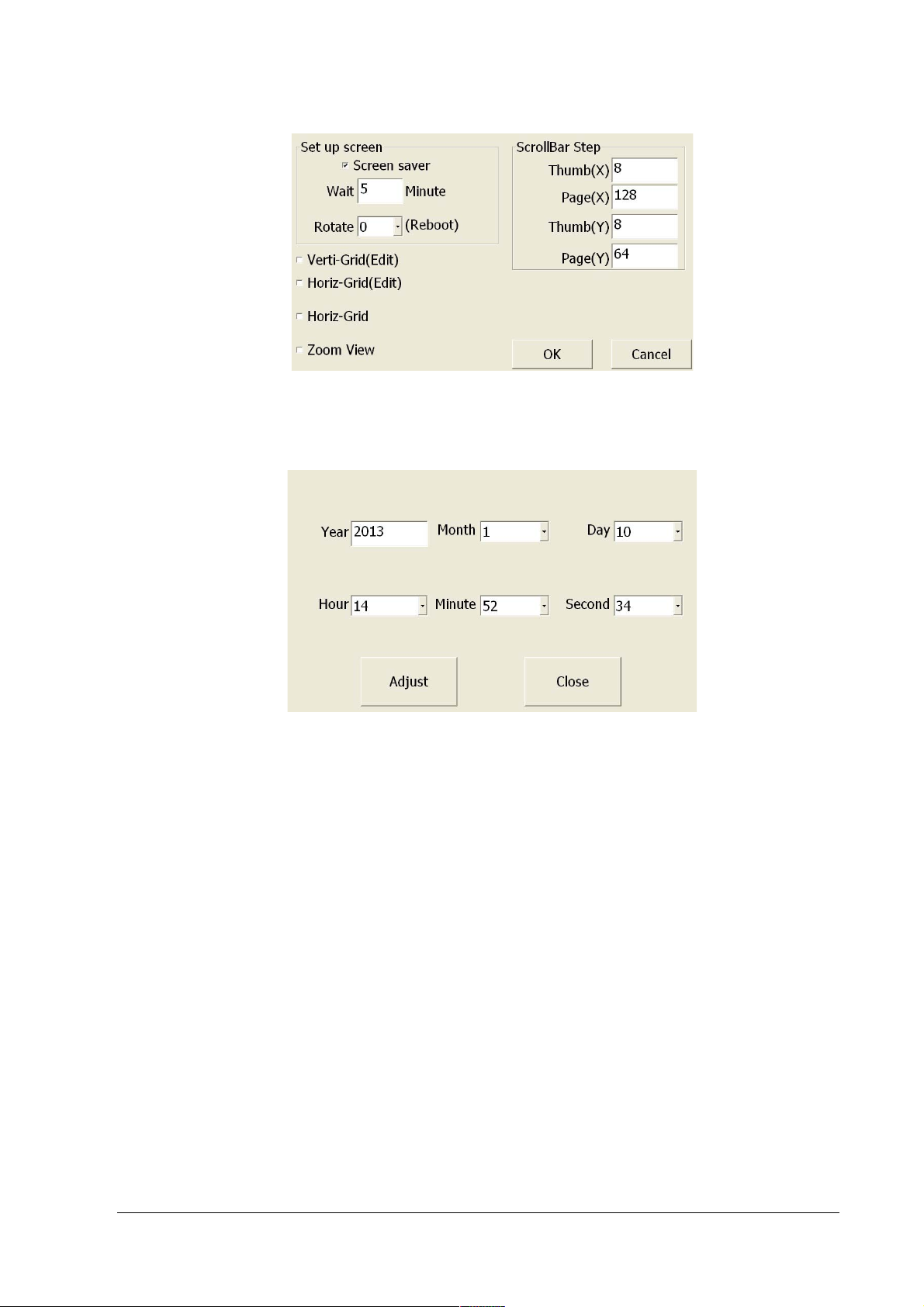
The Manual of Ink-jet Printer
14
5. Appearance
Click the button “Appearance”opens a screen as shown.
Pic 9
You can set the length of screen saver and the screen display format.
6. Date & time
Pic 10
You can adjust time and date when click “date & time”button. Final value should be confirmed with
button <setting> or back by button <cancel>.
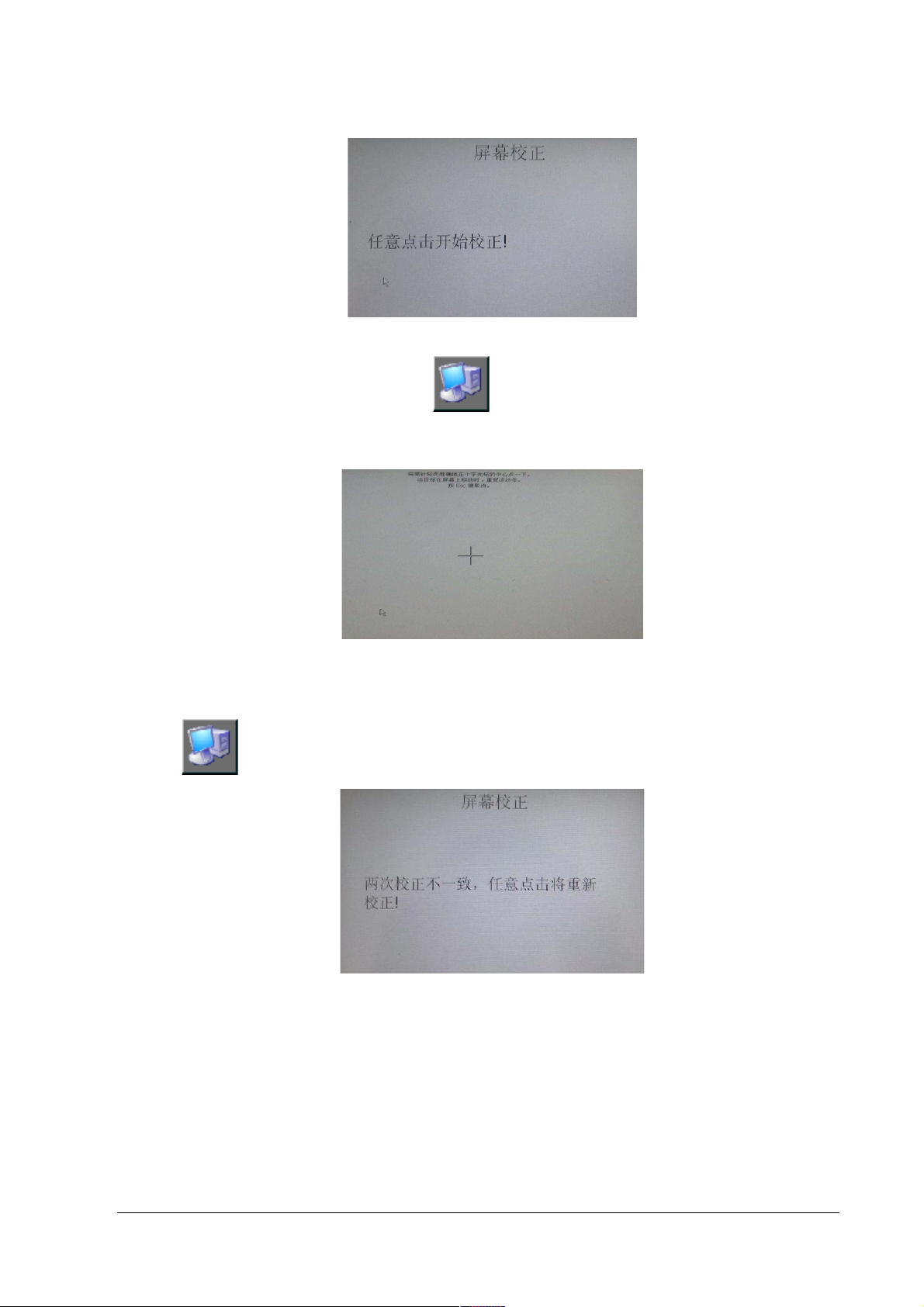
The Manual of Ink-jet Printer
15
8. Calibrate (Touch Screen Calibration)
Click the button<Calibrate> to open screen as shown.
Pic 11-1
If the keypad is not aligned, select System on main interface and then click icon Calibrate for
adjustment. Click on the screen as shown above to start calibrate.
Pic 11-2
Use nib to click the cross center as shown above. when target moving above the screen, please repeat it.
After the first click, the latest calibration will be settled. If the second click is correct, please back to
System interface and click OK to finish.
Pic 11-3
If the two times calibration are different, it means failed. Please click again for a new calibration.
Return to home screen by pushing a close button.
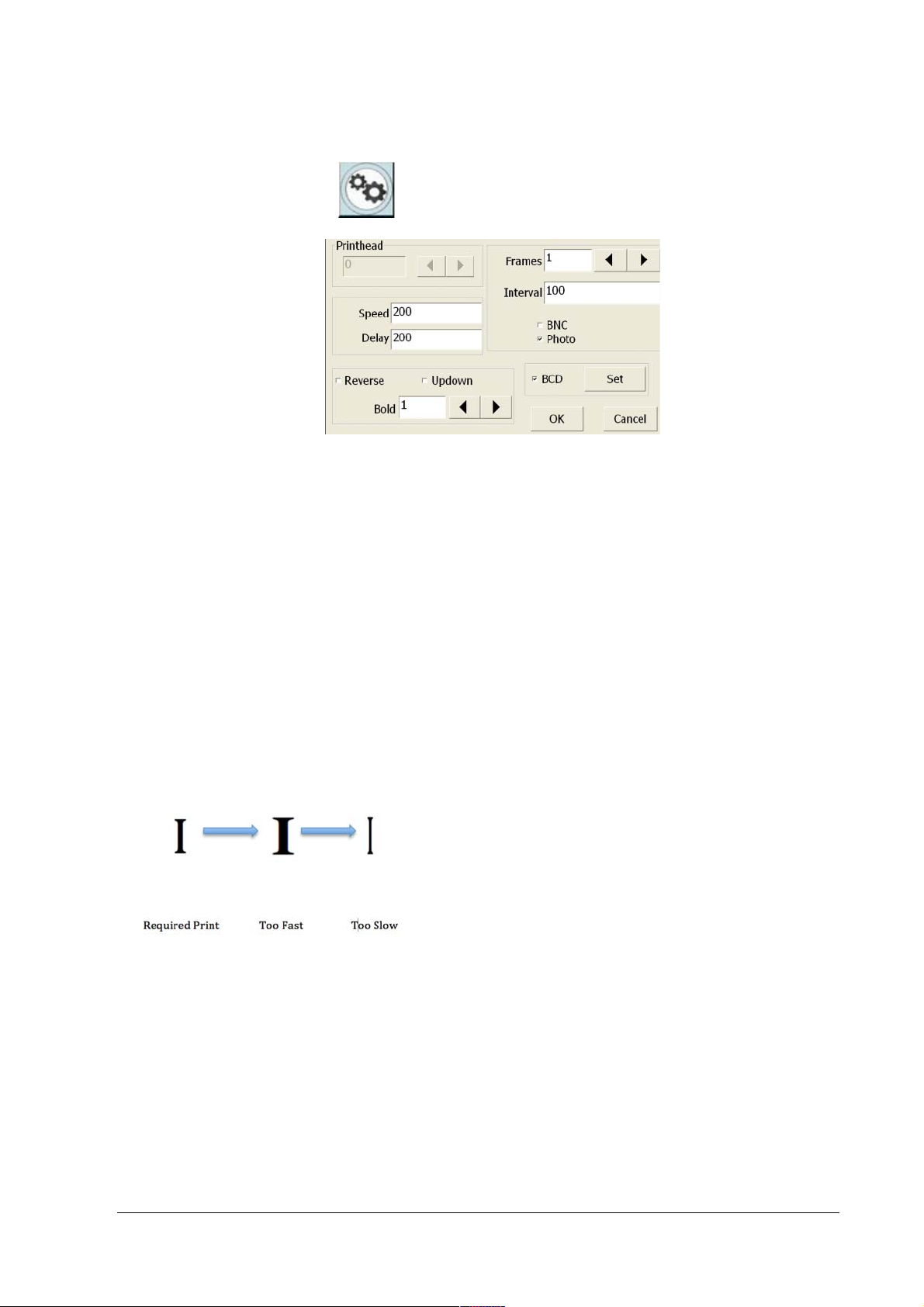
The Manual of Ink-jet Printer
16
Parameter
Enter parameter by pressing in the home screen.
Pic 12
Change "Print speed ,print delay, print direction, horizon bold, quantity of files you want to print, interval
of each file you choose to print and whether to operate with synchronizer.
Print head parameter
1. Speed
Adjust print speed and print delay according to the speed of production line, the slower the print speed
the shorter print delay is. After sensed by Photoelectric sensor, the print time will be reduced.-In about a
few milliseconds.
Example:
Assuming fixed speed of object to be printed.
2. Bold
This function enable you to adjust the horizontal width of the print content that is to change the horizontal
bold times, Frames, Interval between each of the print images and Print direction of the print content.
2.1 Frames
This setting allows consecutive printing of the same print. Note: Interval setting must be very low. For
this function to operated.

The Manual of Ink-jet Printer
17
Pic 13
2.2 Interval
This setting sets the interval distance between consecutive same prints.
2.3 Print Direction
3. How to choose a photoelectric sensor
In order to print in the exact position and prevent from error of printing, you are recommended to
choose a photoelectric sensor according to the size and color of the product and speed of production
line
4. How to choose an encoder
If you want to prevent from unstable length and definition of the text printed out due to unstable
production line speed, you may need to choose an encoder. Also if you need to print in each fixed
length(such as print per meter on the cable) or high identification rate is needed when printing you need
to choose an encoder.

The Manual of Ink-jet Printer
18
Pic 14
5. File Link
In certain circumstance, there will be requirement for print several files together after sensed by
the sensor. Select File link and then push the set button to proceed.
Pic15-1 Pic 15-2
Use Load button to display possible files. Click on the file name to select the file. Then push OK.
Repeat load button and select to load all the files want to print.
After the list is produced press the close button. Select OK button to return to the running screen.
File Link Example: If you link two files together. The printing will on consecutive. Print activation print
Each consecutive file

The Manual of Ink-jet Printer
19
F
!Print
Note: No editing is possible while printer is in printing mode.
If you want to print what you have edited, please click Print. The icon shows red and yellow frame, that
means it is under print condition if you choose sensor to print, the printer can print directly with what you
have edited.
Pic16
File Browse
Pic 17
You can change the file you want to print here.
If you click not under print status, you will see the dialog box as pic 15.Here you can check all
your saved file and latest revised time of the file. Click the top part, you can change the order of the files.
If you need to change the file you want to print, choose the file you want to print and then click
.Click to delete the file you don't need, so that you can store new file with the spare space.
If you don't want to change the file that you want to print out, please click , then you will quit the
interface.
Note: Deleted file can not be recovered, please be more cautions when deleting.
Table of contents
Other IMC Printer manuals