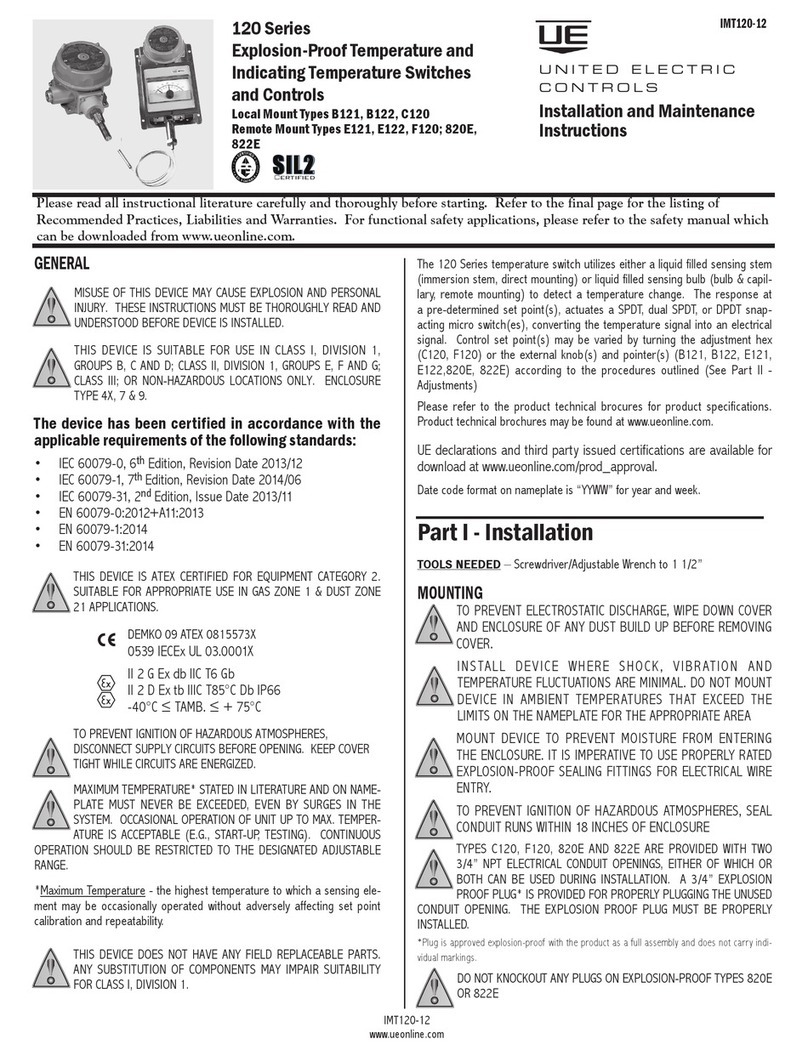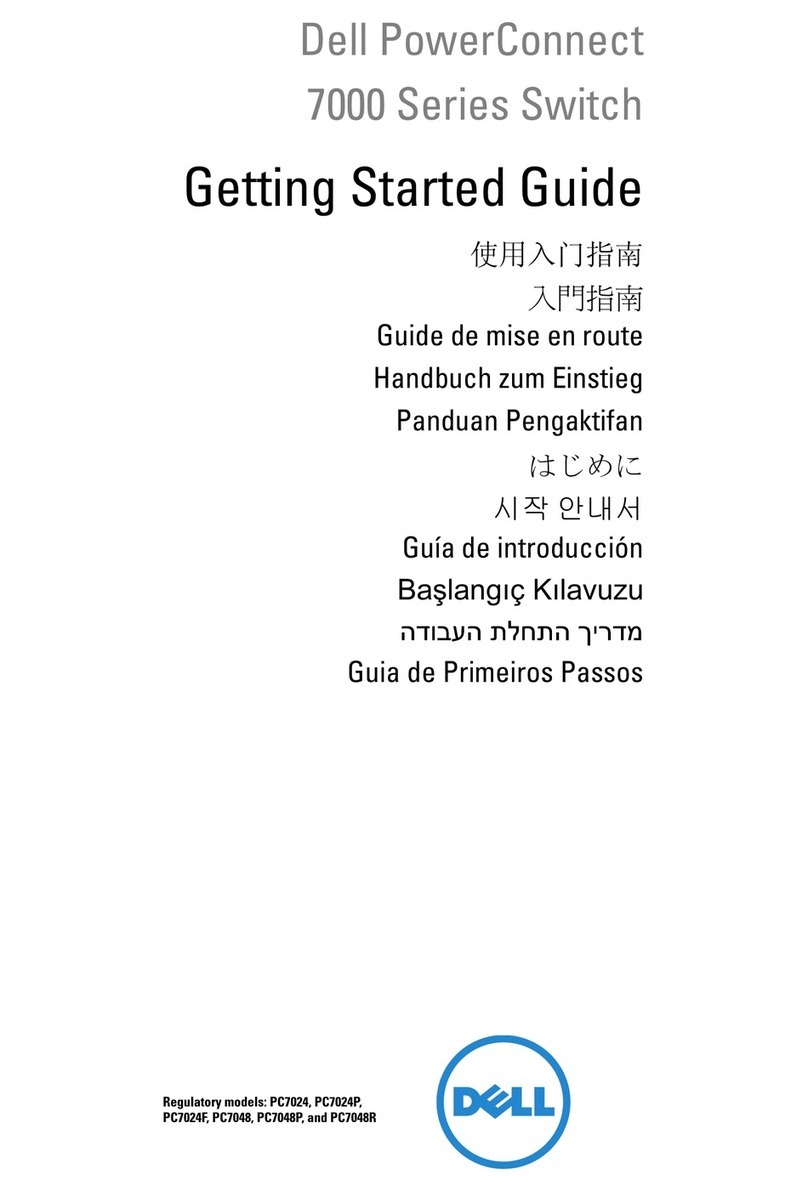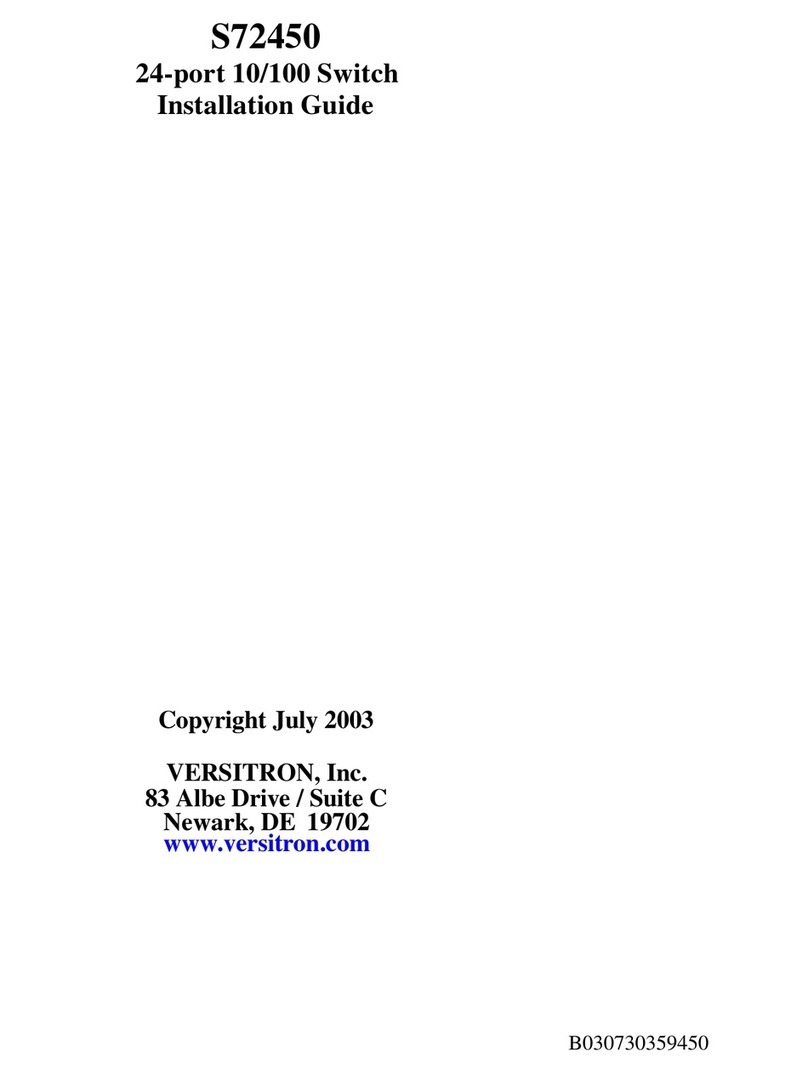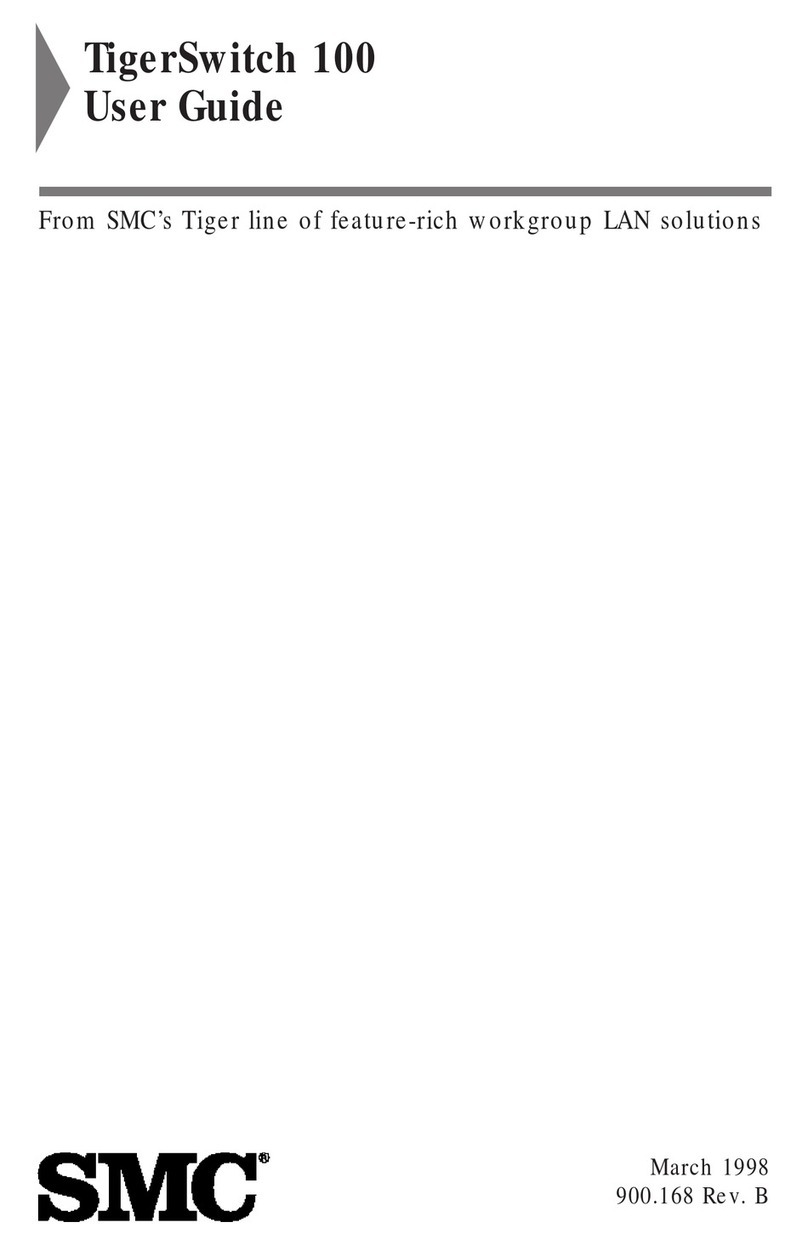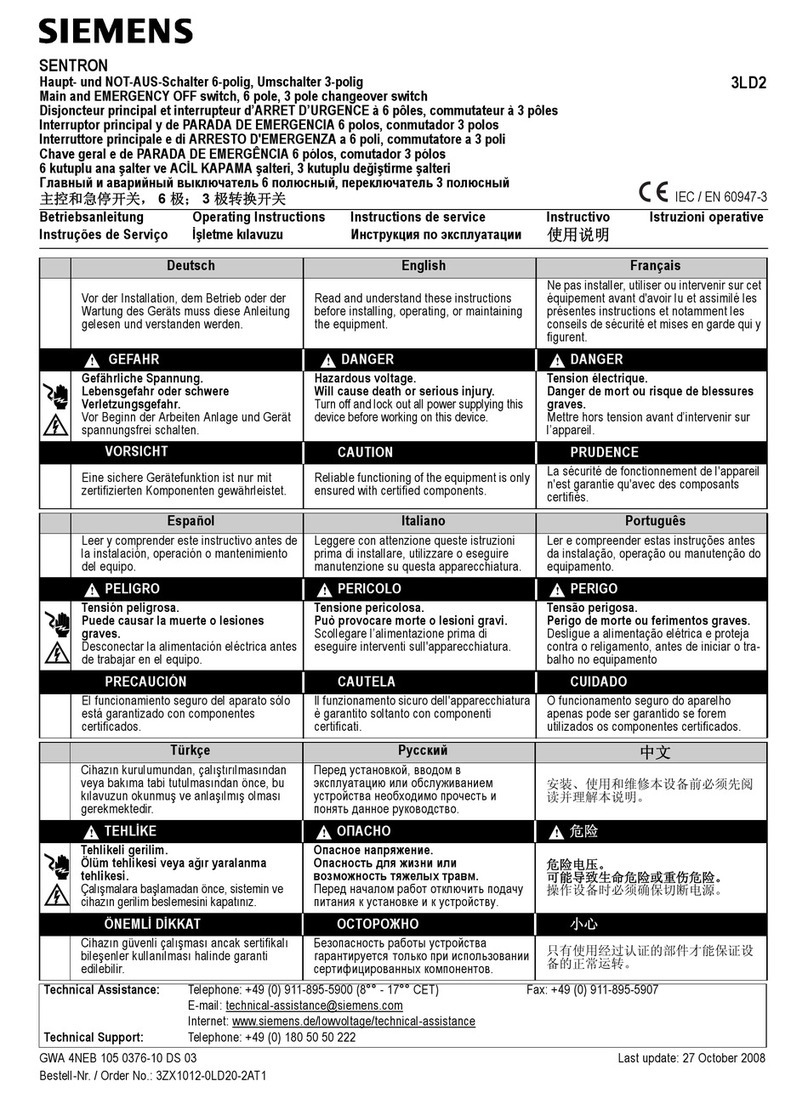IMC Access EtherLinX/4 User manual

LED Indicators
Access EtherLinX/4 features diagnostic LEDs. The LED functions are:
POWER (on back of unit)
• Glows green when POWER is on.
UPLINK and DOWNLINK (1 - 4)
LNK/ACT
• Glows green when link is established on port.
• Blinks green during data activity on port.
FDX/COL
• Glows yellow when port is operating in Full-Duplex.
• Blinks yellow when collisions occur on port.
General Information
IMC NETWORKS TECHNICAL SUPPORT
TEL: (949) 465-3000; (800) 624-1070 (in the U.S and Canada);
+32-16-550880 (Europe)
FAX: (949) 465-3020
E-MMail: techsupport@imcnetworks.com
Web: www.imcnetworks.com
SPECIFICATIONS
Environmental
Operating Temperature: 32° - 122° F (0° - 50° C)
Storage Temperature: 0° - 160° F (-20° - 70° C)
Humidity: 5 - 95% (non-condensing)
Power Consumption (typical): 1.5A
Throughput
Up to full wire speed on all ports except the fourth Downlink (this port also
functions as a serial port).
18
19772 Pauling • Foothill Ranch, CA 92610-2611 USA
TEL: (949) 465-3000 • FAX: (949) 465-3020
www.imcnetworks.com
© 2003 IMC Networks. All rights reserved.
The information in this document is subject to change without notice. IMC Networks assumes no responsibility for any
errors that may appear in this document. Access
EtherLinX/4
is a trademark of IMC Networks. Other brands or product
names may be trademarks and are the property of their respective companies.
Document Number 52-80120-00 A2 July 2003
About Access EtherLinX/4
Access EtherLinX/4 enables service providers to offer differentiated data networking or
VPN services to multi-tenant building and business customers. Residing at the customer
premises or at the service provider POP, Access EtherLinX/4 provides a VLAN-based
Layer 2 entry point to the MAN fiber network, trunking, differentiating and separating
customer traffic. Featuring SNMP management, bandwidth control, QoS, traffic priori-
tization and multicast pruning (using IGMP v1, v2), it is an ideal solution for delivering
Ethernet-based services to customers quickly and cost-effectively. Access EtherLinX/4
also features Telnet, and firmware upgrading through serial configuration or Telnet via a
TFTP server. Access EtherLinX/4 includes one Uplink port (either 100Base-FX fiber or
10/100 twisted pair), four secure 10/100 twisted pair Ethernet downlink ports1(for con-
necting users/LANs) and an internal AC power supply.
Installing Access EtherLinX/4
Access EtherLinX/4 comes ready to install. To install Access EtherLinX/4, make sure the
unit is placed on a suitable flat surface. Attach the cables between the Access
EtherLinX/4 and each device that will be interconnected, then plug the unit into a reli-
able, filtered power source. All features, such as FiberAlert and Auto-Negotiation, are
software-configurable. Refer to the help file for configuration information.
About FiberAlert
Access EtherLinX/4 includes the advanced troubleshooting feature, FiberAlert, which
minimizes the problems associated with the loss of one strand of fiber. If a strand is
unavailable, Access EtherLinX/4 notes the loss of link. The device will then stop trans-
mitting data and the link signal until a signal or link pulse is received. The result is that
the link LED on BOTH sides of the fiber connection will go out indicating a fault some-
where in the fiber loop. Using FiberAlert, a local site administrator is notified of a fault
and can quickly determine where a cable fault is located. Please refer to the Help File
for FiberAlert configuration information.
Auto-Negotiation, Duplex Mode and Speed
The twisted pair ports on Access EtherLinX/4 auto-negotiate for speed and duplex
mode. This device also provides the option of selectively advertising or forcing the speed
and duplex mode. If the device has a fiber Uplink port, it does not auto-negotiate; it
always operates at 100 Mbps Full-Duplex. Configure features via the management soft-
ware. Please refer to the help file for more information.
Auto-NNegotiation
Access EtherLinX/4 ships from the factory with Auto-Negotiation enabled on the twist-
ed pair ports. In this mode, the twisted pair port negotiates for speed and duplex.
1Downlink ports are isolated from one another (i.e. there is no communication between downlink ports).
Access EtherLinX/4
Installation
Guide
Visit www.mediaconverter.com for a complete overview of media
conversion products available from IMC Networks.

DOWNLOADING FILES
Access EtherLinX/4 allows you to download firmware from a central server via
TFTP protocol. This download can be initiated via serial configuration or Telnet ses-
sion. Make sure the IP Address and the name of the file you wish to download are
correct in the Current Values section of the Main Configuration screen. If this infor-
mation is not correct, make changes in the (see page 4). To download a file, press
the Space Bar when in the Command List section of the Main Configuration screen
(serial configuration). Type download and press Enter to be taken to the Download
a File screen. This screen displays the IP Address of the TFTP server and the name
of the file you wish to download. Press Enter to start downloading the file.
ADDITIONAL DEVICE-SPECIFIC OPTIONS
Access EtherLinX/4 also includes the following device-specific options:
•tasks: Displays the Task List
•cleandb: Reboot with clean database
This removes all information in the database except IP address of device
•date: Displays the PROM build date
•Reboot: Reboots the unit
•Memory: Displays the memory useage
Press the Space Bar when in the Command List section of the Main Configuration
screen (serial configuration/Telnet session), type the name of the action you want to
do (as shown above) and press Enter.
USING TELNET
Assign the Access EtherLinX/4 an IP address BEFORE using a Telnet session (see page
3 for Assigning IP Information). All configuration that can be done via the serial port
can also be performed using Telnet. Use only one Telnet session at a time. Do not
use an RS-232 serial session and a Telnet session at the same time.
ABOUT DHCP
There is a DHCP client in the Access EtherLinX/4. By default, the DHCP client is
disabled. If a DHCP server is present on the network, the DHCP client will initiate
a dialogue with the server during the boot up sequence. The server will then issue
an IP address, Default Gateway and Subnet mask to the Access EtherLinX/4 chassis.
Once the new IP address is received, Access EtherLinX/4 will reboot so that the new
IP address will take effect. See the About Serial Port Configuration section for
Enable/Disable information. If there is no DHCP server on the network, use iConfig
or serial configuration to manually set the IP addresses.
72
Forcing
the
Speed
and
Duplex
Mode
The twisted pair downlink ports on Access EtherLinX/4 can also be manually set
for 10 Mbps or 100 Mbps operation and for Half- or Full-Duplex (i.e. 10 Mbps Full-
Duplex, 10 Mbps Half-Duplex, 100 Mbps Full-Duplex or 100 Mbps Half-Duplex).
Selective
Advertising
Selective Advertising, when used in combination with Auto-Negotiation, adver-
tises only the configured speed and duplex mode for the twisted pair port.
If a specific speed and/or duplex mode is desired, it is recommended that you use
Selective Advertising, rather than Force Mode, when connecting to devices that ONLY
auto-negotiate.
AutoCross Feature for Twisted Pair Connection
All twisted pair ports on Access EtherLinX/4 include AutoCross, a feature which
automatically selects between a crossover workstation or pass-through/repeater
hub connection depending on the connected device. Note that a MDI/MDIX but-
ton is not required.
About iView²
iView² is a cross-platform network management application for IMC Networks
intelligent networking devices. It features a graphic user interface (GUI) and gives
network managers the ability to monitor and control IMC Networks’ products from
virtually any 32-bit Windows platform. iView² can also function as a snap-in mod-
ule for many SNMP applications. Refer to the help files for iView² and Access
EtherLinX/4 for information regarding configuring and managing your Access
EtherLinX/4.
ABOUT ICONFIG
iConfig is an in-band configuration utility created by IMC Networks that lets
users quickly and easily complete the first stages of SNMP configuration for IMC
Networks SNMP-manageable devices. Tasks iConfig can perform include:
• setting the IP address, subnet mask and default gateway
• defining the community strings and SNMP traps
In addition to the above functions, iConfig offers an authorized IP address sys-
tem and access restriction to MIB groups supported by IMC Networks manageable
devices. These extra layers of security are purely optional and do not affect SNMP
compatibility in any way.
iConfig can also be used to upload new versions of the system software and new
MIB information. It also offers diagnostic capabilities for faster resolution of tech-
nical support issues. iConfig version 1.3 or above MUST be used for PROM
updates. HubControl32 and previous versions of iConfig will not work. iConfig
works with the following platforms:
• Windows 98™ • Windows NT™ • Windows 2000™ • Windows XP™
iConfig can be found on the iView² CD, or you can download it from the
IMC Networks Web site (http://www.imcnetworks.com/tech/techsup.asp). For
information regarding the use of iConfig, refer to the iConfig help file.

36
SNMP Management
SNMP management and iConfig are always through the Uplink port of Access
EtherLinX/4. This provides a higher level of security because end-users cannot
access management, alter settings, etc.
Bandwidth Control
Access EtherLinX/4 includes bandwidth control functionality. Please refer to the
help file for software configuration information
Assigning IP Information
In order for Access EtherLinX/4 to allow for SNMP-management, the unit must
be assigned IP configuration information (e.g., IP address, subnet mask, etc.) using
iConfig via iView²;the unit’s serial port or DHCP (Dynamic Host Control
Protocol). In addition to assigning an IP address and subnet mask, the former two
methods will also allow you to create community strings, assign access rights, con-
figure traps and more. However, iConfig offers more options than serial port con-
figuration (e.g., you can select which traps to assign with iConfig). After assigning
Access EtherLinX/4 an IP address, you can use iView² or another SNMP-compatible
Network Management System (NMS) to remotely configure, monitor and manage
Access EtherLinX/4.
ABOUT SERIAL PORT CONFIGURATION
Although Access EtherLinX/4 does not include a DB-9 serial port, you can use
the supplied RJ-45 to DB-9 adapter on Downlink Port 4 to allow for serial port con-
figuration. This adapter uses an IBM-compatible DB-9 serial connector.
To connect Access EtherLinX/4 to your terminal/computer, use a straight-through
(pin-to-pin) cable. (If your computer/terminal has a COM port using a connection
not compatible with a DB-9 connector, use the pin connection chart [below] for
reference in making a cable.) Make sure the cable length is under 50 ft. (15.24 m).
Plug one end of the cable into the DB-9 connector on Access EtherLinX/4 and the
other into the appropriate port on your computer/terminal. Set your computer/ter-
minal for VT-100 emulation. The serial port on the computer/terminal should be
set for: 38.4K
baud, 8
data
bits, 1
stop
bit,no
parity
and no
flow
control.
Main Configuration Screen
After running through an initial self test, the screen will display the follow-
ing message: “Press <Enter> for Device Configuration.” Press Enter to be
taken to the main configuration screen. Here you will find several displays:
SERIAL ADAPTER PIN CONNECTION
RJ-45 Pin # DB-9 Pin # Function
52Transmit (OUT)
73Receive (IN)
85Ground
1-4, 6 1, 4, 6
-
9Reserved
Device-Specific Configuration
CONFIGURING VLAN IDS
LANs consist of devices that are grouped within a certain physical proximity.
Virtual LANs (VLANs) allow devices that are in different LANs to communicate
with each other as if they were part of the same LAN. Access EtherLinX/4 is VLAN
compatible; it has the ability to accept traffic containing 802.1q VLAN tags on the
Uplink port and direct that traffic to the twisted pair downlink ports or to manage-
ment basedon VLAN ID.
To configure VLAN IDs, press the Space Bar when in the Command List section
of the Main Configuration screen (serial configuration). VLAN is an available
option. Type VLAN and press Enter to be taken to the VLAN Configuration screen.
To enable VLAN functionality, type Y(Yes) under Tags for the Uplink port, then
assign a separate VLAN ID for the Uplink port, each of the twisted pair downlink
ports and for management. Valid VLAN IDs are 1 to 4,094. Only the Uplink can
be enabled to forward tagged traffic.
To disable VLAN functionality, type N(No) under Tags for the Uplink port.
BASE VLAN PRIORITY
The Uplink port has two outgoing queues; one for high priority traffic and one
for low priority traffic. Via iView², you can set a Base VLAN Priority to designate
what will be high priority and low priority. If the Base VLAN Priority is 4, 0-3 are
low priority and 4-7 are high priority. If you change the Base VLAN Priority to 3,
0-2 are low priority and 3-7are high priority. In the VLAN Configuration screen
(shown above), enter a Priority (0 - 7) for each port and SNMP, if desired.

Saved
Values — displays changes made during current session.
IP Address (MUST be assigned during initial configuration)
Subnet Mask (MUST be assigned during initial configuration)
Default Gateway
Server IP Addr
New Prom File
Current
Values — displays values currently in use.
IP Address (IP address of SNMP agent)
Subnet Mask (mask to define IP subnet agent is connected to)
Default Gateway (default router for IP traffic outside subnet)
Server IP Addr
New Prom File
Command
List
I= Enter New Saved Parameter Values
P= Change Password
T= New Trap Destination
K= Remove ALL Trap Destinations
C= New Community String
U= Delete ALL Community Strings
D= Enable/disable DHCP
E= End Session
SSppaaccee= Device Specific Configuration (Tasks, CleanDB, Download,
Date, VLAN, Reboot and Memory) options available here (see pages 6-7).
Assigning TCP/IP Information
To modify the Saved Parameter Values (i.e., assign IP address and
subnet mask), press I. You will be instructed to enter the IP address and sub-
net mask for the connected device. Press Enter after each. You may also
assign a default gateway, if desired (press Enter to skip). When finished, press
Enter, then type “Reboot” for changes to take effect. The Saved Values and
Current Values should now both display the changes made (e.g., new IP
address and subnet mask).
Creating Community Strings
The purpose of community strings is to add a level of security to a network.
The default community string is named “public” and has read/write access.
IMC Networks recommends deleting Public, then adding necessary custom
communities strings such as one with read-only access (for general use), the
NOTE
Because a Delete key is not available on VT-100 terminal emulators; use the F2 key.
NOTE
You must reboot after making any modifications to the Saved Values or your changes
will not take effect. To reboot, type the word “Reboot” (no quote marks) at the prompt
on the main configuration screen, or turn the chassis power OFF then ON again.
5
4
other with read/write access (for the administrator). To create a new com-
munity string, go to the main configuration screen and press C. Enter the
name of the new community (up to 16 characters, no spaces) and press Enter.
Then type one of the following to assign the community string’s access rights:
• R= read-only access • W= read/write access • Enter = abort
Press Enter. When finished, press Enter, then type “Reboot” for changes
to take effect. The Saved Values and Current Values should now both dis-
play the changes made (e.g., new IP address and subnet mask).
Deleting Community Strings
To delete all community strings and start over, press U. You will then be
asked, “Are you sure you want to delete all future strings?” Press Yto pro-
ceed, Nto abort. Press Enter.
This function will delete ALL community strings. If you want to be able
to selectively delete community strings, use iConfig to configure your device.
Assigning Trap Destinations
Traps are sent by the manageable device to a management PC when a cer-
tain event takes place. To enter a trap destination, press T. You will then be
asked to “Enter a New IP Address.” Type the IP address of the destination
device and press Enter. Then type the name of the community string (that
teh destination device has been configured to accept) and press Enter. This
function enables ALL of the traps the device is capable of. If you want to be
able to selectively activate and de-activate traps, use iConfig to configure your
device. Supported traps are Enterprise specific and include: Link Down, Link
Up, Cold Start, Warm Start and Authentication Failure.
Removing Trap Destinations
To remove all trap destinations, press K. You will then be asked if you real-
ly want to remove all trap destinations. Press Yto continue. Press Nto abort.
Press Enter.
Password Protection
You can password protect the serial configuration process by pressing P
from the main configuration screen. You will be asked to enter a password.
(NOTE: Passwords are case sensitive.) Enter your password (spaces are NOT
allowed) and press Enter. You will then be asked for your password when-
ever you log on or off. To remove password protection, select Pand instead
of entering a password, press Enter. Should you forget the password, use
iConfig to access the back-up copy of the PROM, then reburn the flash PROM
(or contact IMC Networks technical support for assistance).
Ending Your Session
Be sure to press Ebefore disconnecting the cable in order to stop the continu-
ous stream of data to the serial port.

Saved
Values — displays changes made during current session.
IP Address (MUST be assigned during initial configuration)
Subnet Mask (MUST be assigned during initial configuration)
Default Gateway
Server IP Addr
New Prom File
Current
Values — displays values currently in use.
IP Address (IP address of SNMP agent)
Subnet Mask (mask to define IP subnet agent is connected to)
Default Gateway (default router for IP traffic outside subnet)
Server IP Addr
New Prom File
Command
List
I= Enter New Saved Parameter Values
P= Change Password
T= New Trap Destination
K= Remove ALL Trap Destinations
C= New Community String
U= Delete ALL Community Strings
D= Enable/disable DHCP
E= End Session
SSppaaccee= Device Specific Configuration (Tasks, CleanDB, Download,
Date, VLAN, Reboot and Memory) options available here (see pages 6-7).
Assigning TCP/IP Information
To modify the Saved Parameter Values (i.e., assign IP address and
subnet mask), press I. You will be instructed to enter the IP address and sub-
net mask for the connected device. Press Enter after each. You may also
assign a default gateway, if desired (press Enter to skip). When finished, press
Enter, then type “Reboot” for changes to take effect. The Saved Values and
Current Values should now both display the changes made (e.g., new IP
address and subnet mask).
Creating Community Strings
The purpose of community strings is to add a level of security to a network.
The default community string is named “public” and has read/write access.
IMC Networks recommends deleting Public, then adding necessary custom
communities strings such as one with read-only access (for general use), the
NOTE
Because a Delete key is not available on VT-100 terminal emulators; use the F2 key.
NOTE
You must reboot after making any modifications to the Saved Values or your changes
will not take effect. To reboot, type the word “Reboot” (no quote marks) at the prompt
on the main configuration screen, or turn the chassis power OFF then ON again.
5
4
other with read/write access (for the administrator). To create a new com-
munity string, go to the main configuration screen and press C. Enter the
name of the new community (up to 16 characters, no spaces) and press Enter.
Then type one of the following to assign the community string’s access rights:
• R= read-only access • W= read/write access • Enter = abort
Press Enter. When finished, press Enter, then type “Reboot” for changes
to take effect. The Saved Values and Current Values should now both dis-
play the changes made (e.g., new IP address and subnet mask).
Deleting Community Strings
To delete all community strings and start over, press U. You will then be
asked, “Are you sure you want to delete all future strings?” Press Yto pro-
ceed, Nto abort. Press Enter.
This function will delete ALL community strings. If you want to be able
to selectively delete community strings, use iConfig to configure your device.
Assigning Trap Destinations
Traps are sent by the manageable device to a management PC when a cer-
tain event takes place. To enter a trap destination, press T. You will then be
asked to “Enter a New IP Address.” Type the IP address of the destination
device and press Enter. Then type the name of the community string (that
teh destination device has been configured to accept) and press Enter. This
function enables ALL of the traps the device is capable of. If you want to be
able to selectively activate and de-activate traps, use iConfig to configure your
device. Supported traps are Enterprise specific and include: Link Down, Link
Up, Cold Start, Warm Start and Authentication Failure.
Removing Trap Destinations
To remove all trap destinations, press K. You will then be asked if you real-
ly want to remove all trap destinations. Press Yto continue. Press Nto abort.
Press Enter.
Password Protection
You can password protect the serial configuration process by pressing P
from the main configuration screen. You will be asked to enter a password.
(NOTE: Passwords are case sensitive.) Enter your password (spaces are NOT
allowed) and press Enter. You will then be asked for your password when-
ever you log on or off. To remove password protection, select Pand instead
of entering a password, press Enter. Should you forget the password, use
iConfig to access the back-up copy of the PROM, then reburn the flash PROM
(or contact IMC Networks technical support for assistance).
Ending Your Session
Be sure to press Ebefore disconnecting the cable in order to stop the continu-
ous stream of data to the serial port.

36
SNMP Management
SNMP management and iConfig are always through the Uplink port of Access
EtherLinX/4. This provides a higher level of security because end-users cannot
access management, alter settings, etc.
Bandwidth Control
Access EtherLinX/4 includes bandwidth control functionality. Please refer to the
help file for software configuration information
Assigning IP Information
In order for Access EtherLinX/4 to allow for SNMP-management, the unit must
be assigned IP configuration information (e.g., IP address, subnet mask, etc.) using
iConfig via iView²;the unit’s serial port or DHCP (Dynamic Host Control
Protocol). In addition to assigning an IP address and subnet mask, the former two
methods will also allow you to create community strings, assign access rights, con-
figure traps and more. However, iConfig offers more options than serial port con-
figuration (e.g., you can select which traps to assign with iConfig). After assigning
Access EtherLinX/4 an IP address, you can use iView² or another SNMP-compatible
Network Management System (NMS) to remotely configure, monitor and manage
Access EtherLinX/4.
ABOUT SERIAL PORT CONFIGURATION
Although Access EtherLinX/4 does not include a DB-9 serial port, you can use
the supplied RJ-45 to DB-9 adapter on Downlink Port 4 to allow for serial port con-
figuration. This adapter uses an IBM-compatible DB-9 serial connector.
To connect Access EtherLinX/4 to your terminal/computer, use a straight-through
(pin-to-pin) cable. (If your computer/terminal has a COM port using a connection
not compatible with a DB-9 connector, use the pin connection chart [below] for
reference in making a cable.) Make sure the cable length is under 50 ft. (15.24 m).
Plug one end of the cable into the DB-9 connector on Access EtherLinX/4 and the
other into the appropriate port on your computer/terminal. Set your computer/ter-
minal for VT-100 emulation. The serial port on the computer/terminal should be
set for: 38.4K
baud, 8
data
bits, 1
stop
bit,no
parity
and no
flow
control.
Main Configuration Screen
After running through an initial self test, the screen will display the follow-
ing message: “Press <Enter> for Device Configuration.” Press Enter to be
taken to the main configuration screen. Here you will find several displays:
SERIAL ADAPTER PIN CONNECTION
RJ-45 Pin # DB-9 Pin # Function
52Transmit (OUT)
73Receive (IN)
85Ground
1-4, 6 1, 4, 6
-
9Reserved
Device-Specific Configuration
CONFIGURING VLAN IDS
LANs consist of devices that are grouped within a certain physical proximity.
Virtual LANs (VLANs) allow devices that are in different LANs to communicate
with each other as if they were part of the same LAN. Access EtherLinX/4 is VLAN
compatible; it has the ability to accept traffic containing 802.1q VLAN tags on the
Uplink port and direct that traffic to the twisted pair downlink ports or to manage-
ment basedon VLAN ID.
To configure VLAN IDs, press the Space Bar when in the Command List section
of the Main Configuration screen (serial configuration). VLAN is an available
option. Type VLAN and press Enter to be taken to the VLAN Configuration screen.
To enable VLAN functionality, type Y(Yes) under Tags for the Uplink port, then
assign a separate VLAN ID for the Uplink port, each of the twisted pair downlink
ports and for management. Valid VLAN IDs are 1 to 4,094. Only the Uplink can
be enabled to forward tagged traffic.
To disable VLAN functionality, type N(No) under Tags for the Uplink port.
BASE VLAN PRIORITY
The Uplink port has two outgoing queues; one for high priority traffic and one
for low priority traffic. Via iView², you can set a Base VLAN Priority to designate
what will be high priority and low priority. If the Base VLAN Priority is 4, 0-3 are
low priority and 4-7 are high priority. If you change the Base VLAN Priority to 3,
0-2 are low priority and 3-7are high priority. In the VLAN Configuration screen
(shown above), enter a Priority (0 - 7) for each port and SNMP, if desired.

DOWNLOADING FILES
Access EtherLinX/4 allows you to download firmware from a central server via
TFTP protocol. This download can be initiated via serial configuration or Telnet ses-
sion. Make sure the IP Address and the name of the file you wish to download are
correct in the Current Values section of the Main Configuration screen. If this infor-
mation is not correct, make changes in the (see page 4). To download a file, press
the Space Bar when in the Command List section of the Main Configuration screen
(serial configuration). Type download and press Enter to be taken to the Download
a File screen. This screen displays the IP Address of the TFTP server and the name
of the file you wish to download. Press Enter to start downloading the file.
ADDITIONAL DEVICE-SPECIFIC OPTIONS
Access EtherLinX/4 also includes the following device-specific options:
•tasks: Displays the Task List
•cleandb: Reboot with clean database
This removes all information in the database except IP address of device
•date: Displays the PROM build date
•Reboot: Reboots the unit
•Memory: Displays the memory useage
Press the Space Bar when in the Command List section of the Main Configuration
screen (serial configuration/Telnet session), type the name of the action you want to
do (as shown above) and press Enter.
USING TELNET
Assign the Access EtherLinX/4 an IP address BEFORE using a Telnet session (see page
3 for Assigning IP Information). All configuration that can be done via the serial port
can also be performed using Telnet. Use only one Telnet session at a time. Do not
use an RS-232 serial session and a Telnet session at the same time.
ABOUT DHCP
There is a DHCP client in the Access EtherLinX/4. By default, the DHCP client is
disabled. If a DHCP server is present on the network, the DHCP client will initiate
a dialogue with the server during the boot up sequence. The server will then issue
an IP address, Default Gateway and Subnet mask to the Access EtherLinX/4 chassis.
Once the new IP address is received, Access EtherLinX/4 will reboot so that the new
IP address will take effect. See the About Serial Port Configuration section for
Enable/Disable information. If there is no DHCP server on the network, use iConfig
or serial configuration to manually set the IP addresses.
72
Forcing
the
Speed
and
Duplex
Mode
The twisted pair downlink ports on Access EtherLinX/4 can also be manually set
for 10 Mbps or 100 Mbps operation and for Half- or Full-Duplex (i.e. 10 Mbps Full-
Duplex, 10 Mbps Half-Duplex, 100 Mbps Full-Duplex or 100 Mbps Half-Duplex).
Selective
Advertising
Selective Advertising, when used in combination with Auto-Negotiation, adver-
tises only the configured speed and duplex mode for the twisted pair port.
If a specific speed and/or duplex mode is desired, it is recommended that you use
Selective Advertising, rather than Force Mode, when connecting to devices that ONLY
auto-negotiate.
AutoCross Feature for Twisted Pair Connection
All twisted pair ports on Access EtherLinX/4 include AutoCross, a feature which
automatically selects between a crossover workstation or pass-through/repeater
hub connection depending on the connected device. Note that a MDI/MDIX but-
ton is not required.
About iView²
iView² is a cross-platform network management application for IMC Networks
intelligent networking devices. It features a graphic user interface (GUI) and gives
network managers the ability to monitor and control IMC Networks’ products from
virtually any 32-bit Windows platform. iView² can also function as a snap-in mod-
ule for many SNMP applications. Refer to the help files for iView² and Access
EtherLinX/4 for information regarding configuring and managing your Access
EtherLinX/4.
ABOUT ICONFIG
iConfig is an in-band configuration utility created by IMC Networks that lets
users quickly and easily complete the first stages of SNMP configuration for IMC
Networks SNMP-manageable devices. Tasks iConfig can perform include:
• setting the IP address, subnet mask and default gateway
• defining the community strings and SNMP traps
In addition to the above functions, iConfig offers an authorized IP address sys-
tem and access restriction to MIB groups supported by IMC Networks manageable
devices. These extra layers of security are purely optional and do not affect SNMP
compatibility in any way.
iConfig can also be used to upload new versions of the system software and new
MIB information. It also offers diagnostic capabilities for faster resolution of tech-
nical support issues. iConfig version 1.3 or above MUST be used for PROM
updates. HubControl32 and previous versions of iConfig will not work. iConfig
works with the following platforms:
• Windows 98™ • Windows NT™ • Windows 2000™ • Windows XP™
iConfig can be found on the iView² CD, or you can download it from the
IMC Networks Web site (http://www.imcnetworks.com/tech/techsup.asp). For
information regarding the use of iConfig, refer to the iConfig help file.

LED Indicators
Access EtherLinX/4 features diagnostic LEDs. The LED functions are:
POWER (on back of unit)
• Glows green when POWER is on.
UPLINK and DOWNLINK (1 - 4)
LNK/ACT
• Glows green when link is established on port.
• Blinks green during data activity on port.
FDX/COL
• Glows yellow when port is operating in Full-Duplex.
• Blinks yellow when collisions occur on port.
General Information
IMC NETWORKS TECHNICAL SUPPORT
TEL: (949) 465-3000; (800) 624-1070 (in the U.S and Canada);
+32-16-550880 (Europe)
FAX: (949) 465-3020
E-MMail: techsupport@imcnetworks.com
Web: www.imcnetworks.com
SPECIFICATIONS
Environmental
Operating Temperature: 32° - 122° F (0° - 50° C)
Storage Temperature: 0° - 160° F (-20° - 70° C)
Humidity: 5 - 95% (non-condensing)
Power Consumption (typical): 1.5A
Throughput
Up to full wire speed on all ports except the fourth Downlink (this port also
functions as a serial port).
18
19772 Pauling • Foothill Ranch, CA 92610-2611 USA
TEL: (949) 465-3000 • FAX: (949) 465-3020
www.imcnetworks.com
© 2003 IMC Networks. All rights reserved.
The information in this document is subject to change without notice. IMC Networks assumes no responsibility for any
errors that may appear in this document. Access
EtherLinX/4
is a trademark of IMC Networks. Other brands or product
names may be trademarks and are the property of their respective companies.
Document Number 52-80120-00 A2 July 2003
About Access EtherLinX/4
Access EtherLinX/4 enables service providers to offer differentiated data networking or
VPN services to multi-tenant building and business customers. Residing at the customer
premises or at the service provider POP, Access EtherLinX/4 provides a VLAN-based
Layer 2 entry point to the MAN fiber network, trunking, differentiating and separating
customer traffic. Featuring SNMP management, bandwidth control, QoS, traffic priori-
tization and multicast pruning (using IGMP v1, v2), it is an ideal solution for delivering
Ethernet-based services to customers quickly and cost-effectively. Access EtherLinX/4
also features Telnet, and firmware upgrading through serial configuration or Telnet via a
TFTP server. Access EtherLinX/4 includes one Uplink port (either 100Base-FX fiber or
10/100 twisted pair), four secure 10/100 twisted pair Ethernet downlink ports1(for con-
necting users/LANs) and an internal AC power supply.
Installing Access EtherLinX/4
Access EtherLinX/4 comes ready to install. To install Access EtherLinX/4, make sure the
unit is placed on a suitable flat surface. Attach the cables between the Access
EtherLinX/4 and each device that will be interconnected, then plug the unit into a reli-
able, filtered power source. All features, such as FiberAlert and Auto-Negotiation, are
software-configurable. Refer to the help file for configuration information.
About FiberAlert
Access EtherLinX/4 includes the advanced troubleshooting feature, FiberAlert, which
minimizes the problems associated with the loss of one strand of fiber. If a strand is
unavailable, Access EtherLinX/4 notes the loss of link. The device will then stop trans-
mitting data and the link signal until a signal or link pulse is received. The result is that
the link LED on BOTH sides of the fiber connection will go out indicating a fault some-
where in the fiber loop. Using FiberAlert, a local site administrator is notified of a fault
and can quickly determine where a cable fault is located. Please refer to the Help File
for FiberAlert configuration information.
Auto-Negotiation, Duplex Mode and Speed
The twisted pair ports on Access EtherLinX/4 auto-negotiate for speed and duplex
mode. This device also provides the option of selectively advertising or forcing the speed
and duplex mode. If the device has a fiber Uplink port, it does not auto-negotiate; it
always operates at 100 Mbps Full-Duplex. Configure features via the management soft-
ware. Please refer to the help file for more information.
Auto-NNegotiation
Access EtherLinX/4 ships from the factory with Auto-Negotiation enabled on the twist-
ed pair ports. In this mode, the twisted pair port negotiates for speed and duplex.
1Downlink ports are isolated from one another (i.e. there is no communication between downlink ports).
Access EtherLinX/4
Installation
Guide
Visit www.mediaconverter.com for a complete overview of media
conversion products available from IMC Networks.

Mouser Electronics
Authorized Distributor
Click to View Pricing, Inventory, Delivery & Lifecycle Information:
B&B Electronics:
852-10075 852-10072 852-13130 852-10073 852-10074 852-10076 852-10077 852-10071 852-10070
Table of contents
Popular Switch manuals by other brands

Diginet
Diginet LEDsmart+ MultiMate MMTM/PB Setup guide

NETGEAR
NETGEAR FSM7352PS - ProSafe 48 Port 10/100 L3 Managed Stackable... installation guide
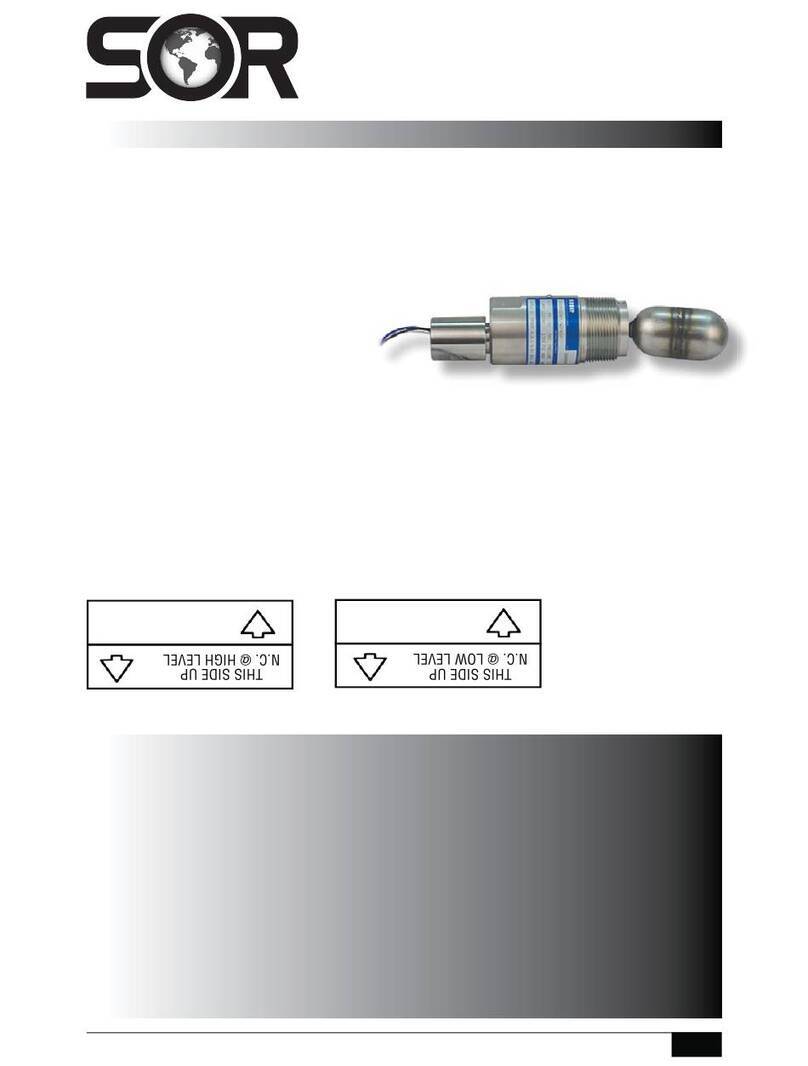
SOR
SOR 1510 installation instructions
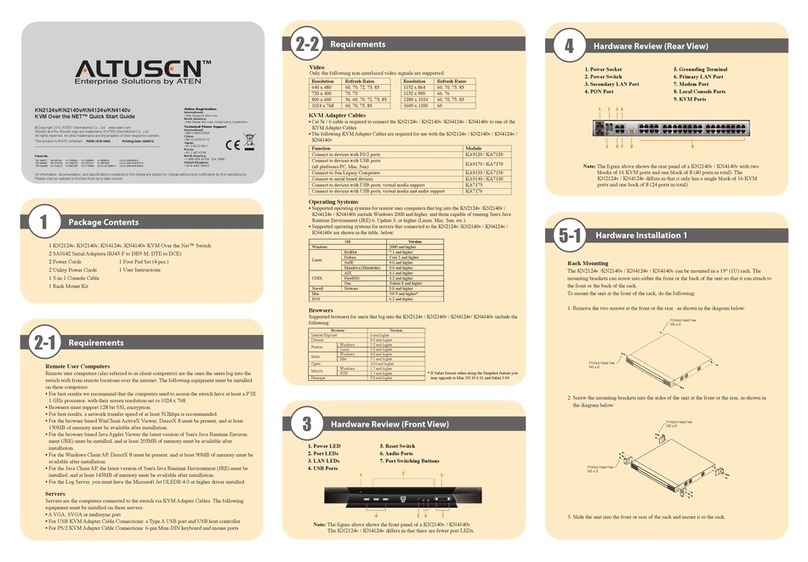
ATEN
ATEN Altuscan KN2124V Quick start guides

Eaton
Eaton LSA-PKZ0-E Instruction leaflet

MuxLab
MuxLab 500435 installation guide