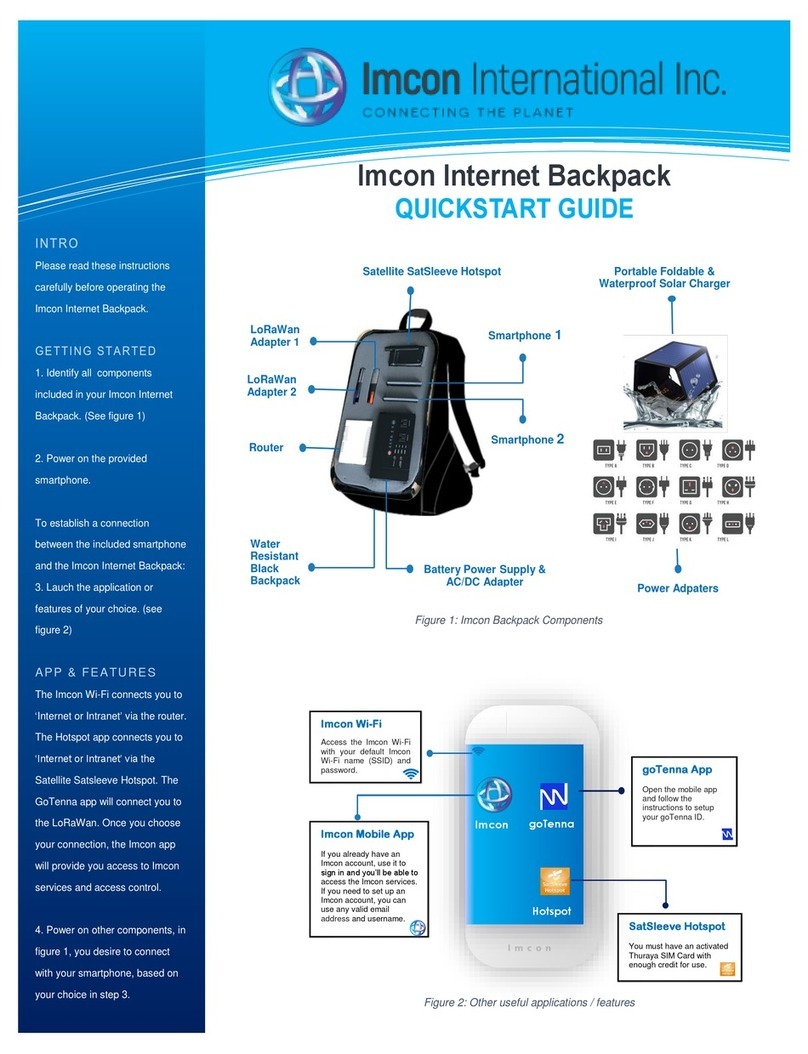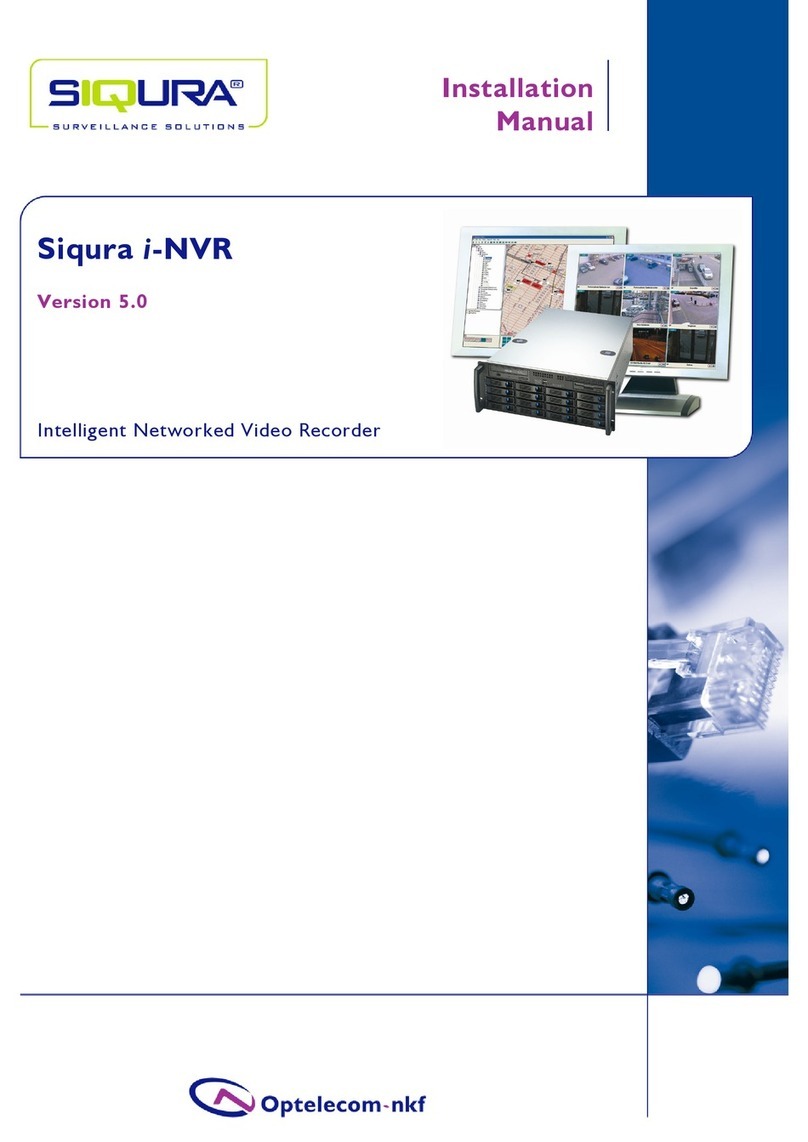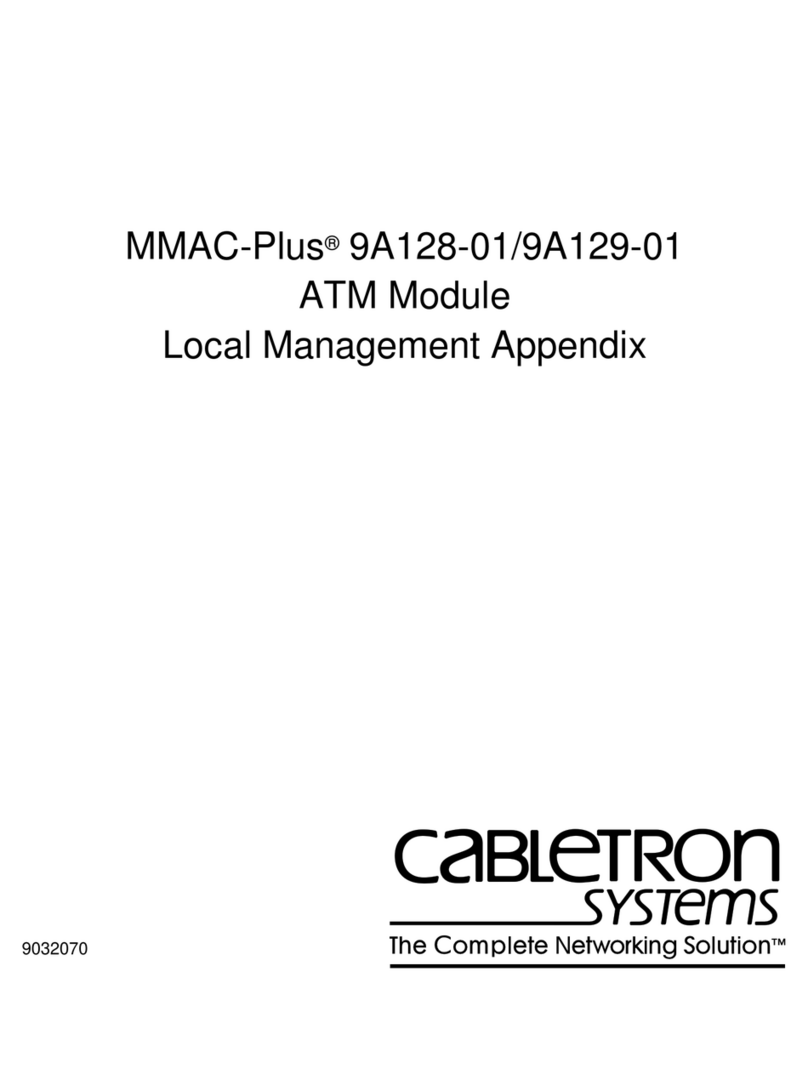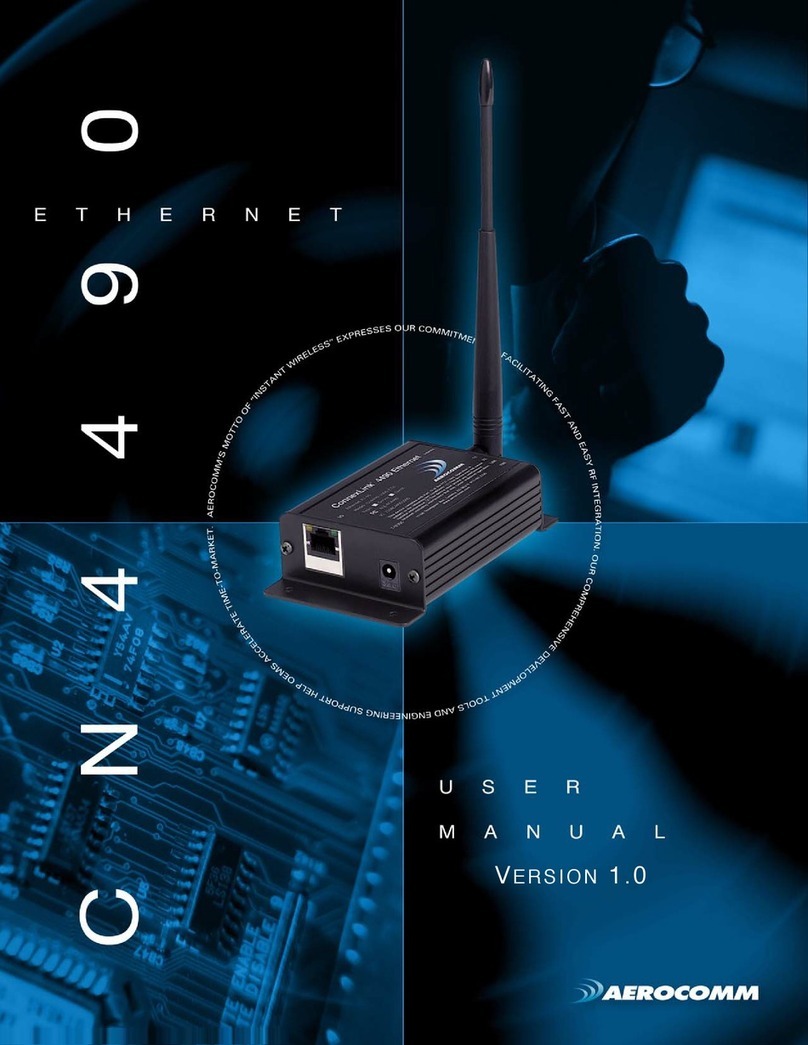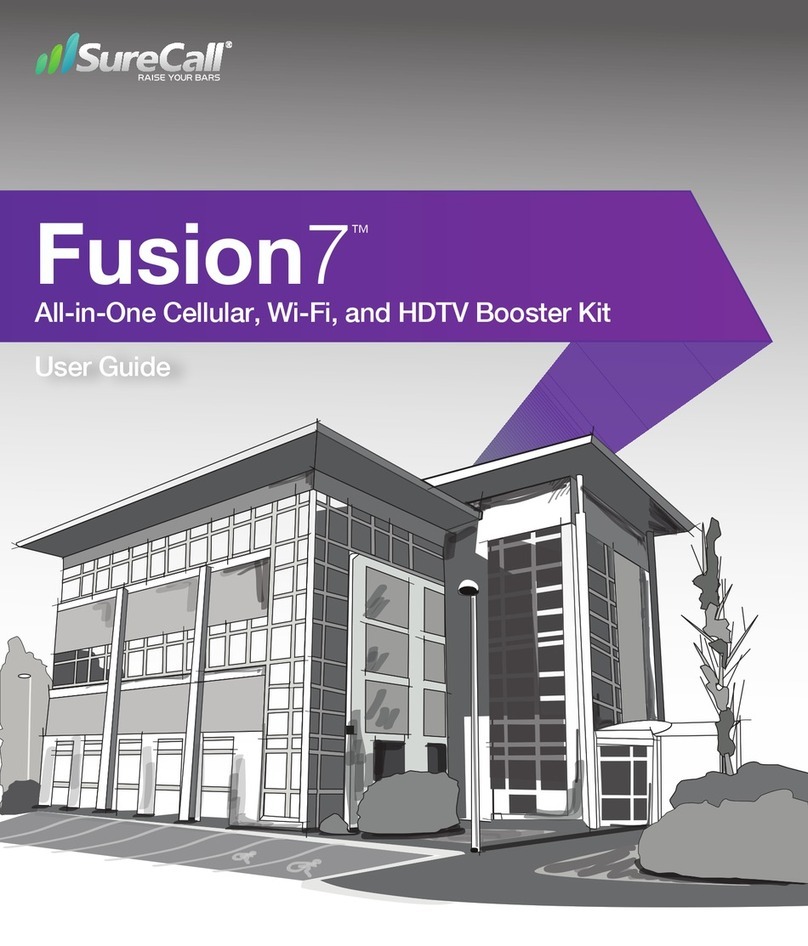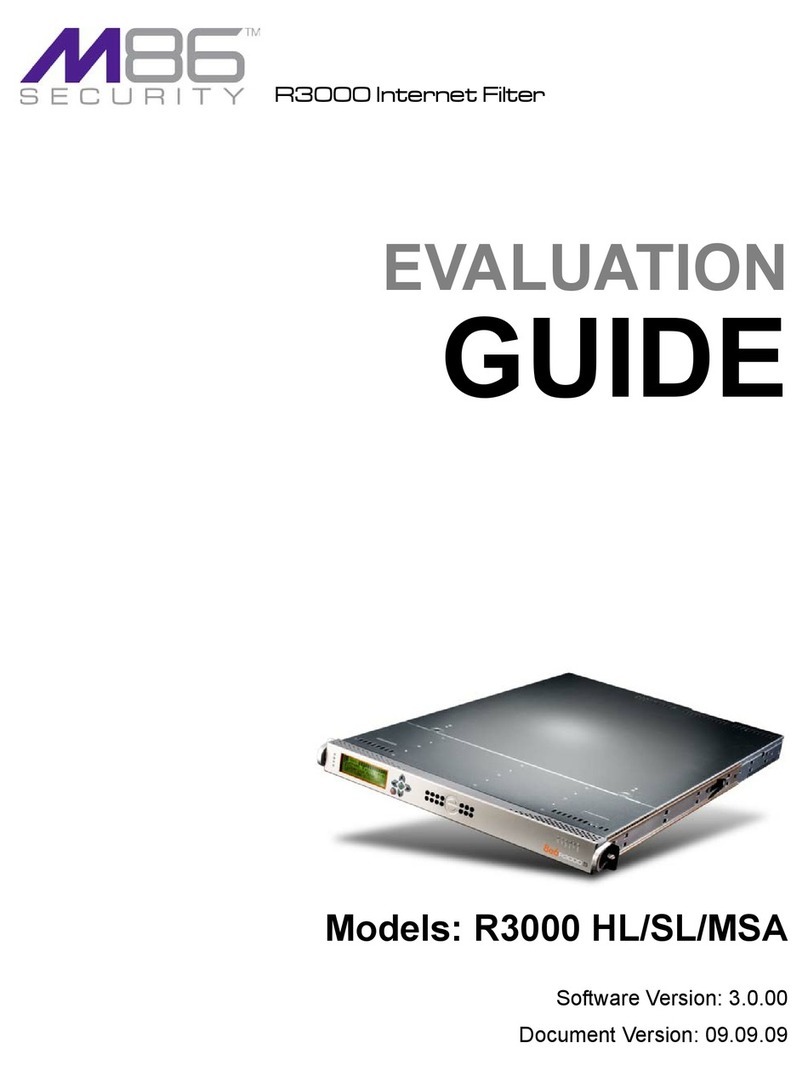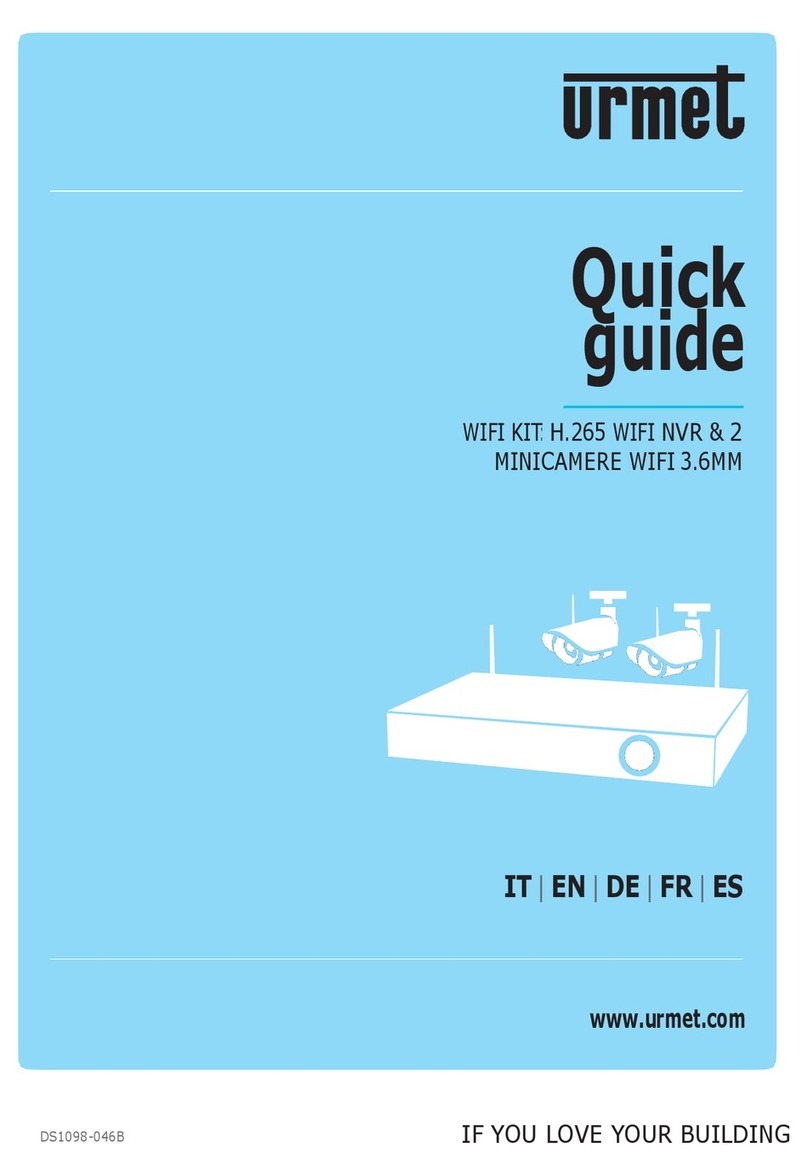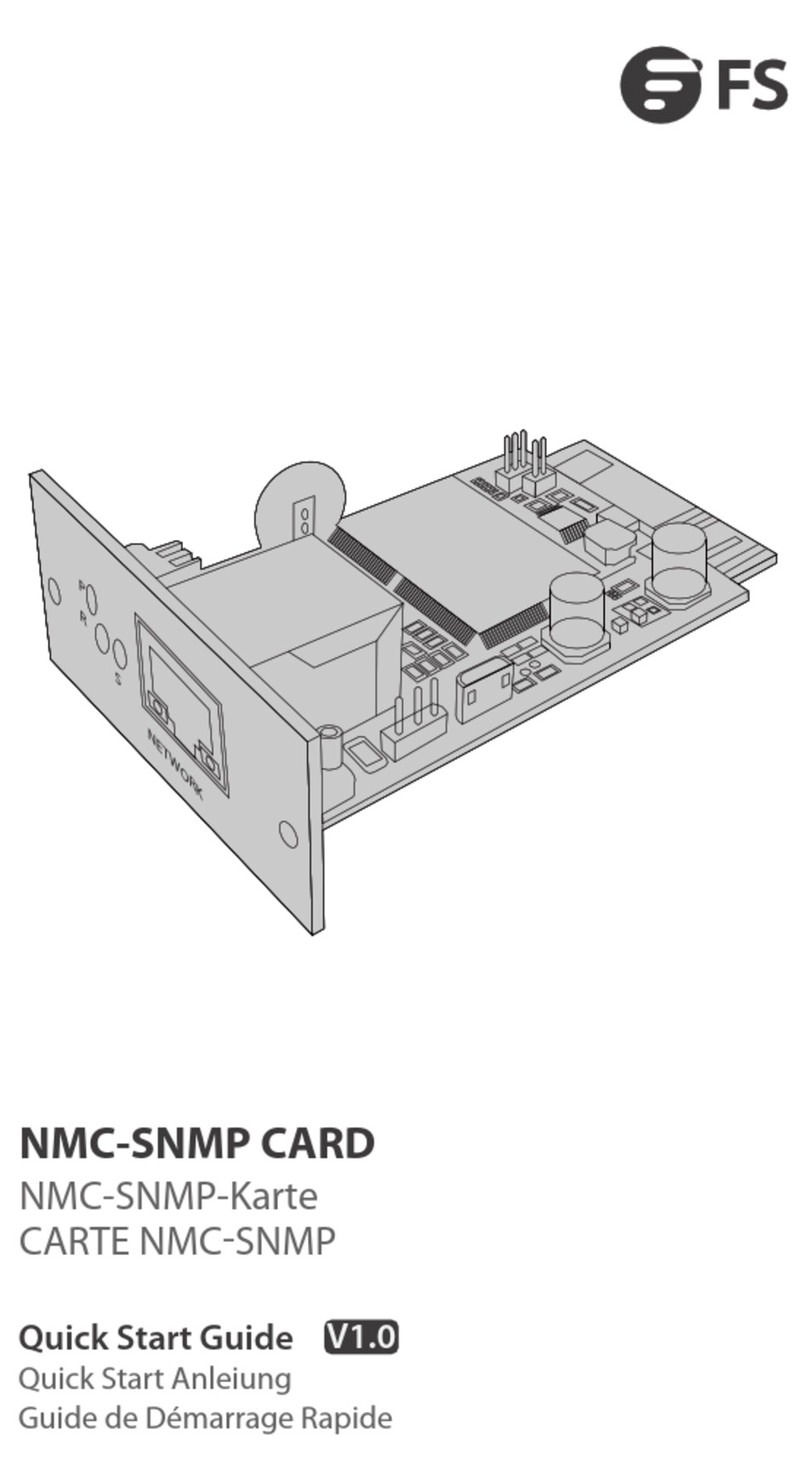Imcon International Internet Backpack User manual

Information Technology Solutions
INTRO
Please read these instructions
carefully before operating the Imcon
Internet Backpack.
GETTING STARTED
1. Identify all components included
in your Imcon Internet Backpack.
(See figure 1)
2. Power on the smartphone.
APP & FEATURES
The Imcon Wi-Fi connects you to
‘Internet or Intranet’ via the router.
The Satellite apps connect you to
‘Internet or Intranet’ and Imcon
services through the IsatHub control
app. The voice app let you send and
receive voice calls.
The GoTenna app will connect you
to the Mesh Network.
Once you choose your connection,
the Imcon Mobile App will provide
you access to Imcon services and
access control.
To establish a connection between
the smartphone and the Imcon
Internet Backpack:
3. Launch the application or features
of your choice. (see figure 2)
4. Power on other components, in
figure 1, you desire to connect with
your smartphone, based on your
choice in step 3.
QUICKSTART GUIDE
Figure 1: Imcon Internet Backpack Components
Figure 2: Other useful applications / features
Satellite Hotspot
Adapter
Smartphone 2
LTE Antenna
Router
Battery Power
Supply & AC/DC
Adapter
Mesh Network
Adapter 1
Imcon Mobile App
If you already have an
Imcon account, use it to
sign in and you’ll be able to
access the Imcon services.
If you need to set up an
Imcon account, you can
use a valid email address
and username.
goTenna App
Open the mobile app
and follow the
instructions to setup
your goTenna ID.
Satellite Apps
You must have an activated
IsatHub SIM Card with
enough credit for use.
Imcon Wi-Fi
Access the Imcon Wi-Fi
with your default Imcon
Wi-Fi name (SSID) and
password.
Imcon
goTenna
IsatHub
Imcon International Inc.
Mesh Network
Adapter 2
Smartphone 1
Includes International Power Adapters
Includes prepaid introduction LTE
Includes Satellite SIM cards
Backpack and components are water resistant
Imcon Internet Backpack
WIFI Antenna

2
On-Grid
Via Internet or Intranet
Wi-Fi
Satellite
2G/3G/4G/LTE networks
Off-Grid
No Internet –No Problem
Mesh Network
Bluetooth
CONNECTIONS TYPE
There are many connections
features available with the Imcon
backpack depending on what type
of connection the user needs and
can reach. (see Figure 3)
INFO
To access the Wi-Fi and network
go to the next step. To access the
satellite network got to step 6. To
access the Mesh network go to
step 7.
5. WIFI
The router is preconfigured to
work with the backpack.( see
figure 4)
5.a. Power on the router
5.b. Go to settings on your
smartphone to activate your Wi-Fi.
5.c. Select the backpack Wi-Fi
name (SSID) and enter the Wi-Fi
password.
2G/3G/4G/TLE
Note: To use the 2G/3G/4G/TLE
networks you must have an
activated SIM Card with enough
credit for use.
Connections Features
A
Go to “settings”.Select “WiFi”. Select
the Imcon Internet Backpack WiFi
name and enter the WiFi password.
B
After successfully entering your password, you will
have direct access to the Imcon Wi-Fi network. Use
the same process to connect other devices in your
network .
C
Access to all Imcon
services accessible in
your network.
Start
Figure 3: Imcon Internet Backpack Connections
Figure 4: Access to the imcon Wi-Fi network

3
6. SATELLITE
You must have an activated Satellite
SIM Card with enough credit for use.
6.a. Press and hold the power button
for five (5) seconds. The indicator
lights will come on.
6.b. Wait for the software to be fully
loaded (first time will take longer). It
will start flashing when if figure out
where it is located.
6.c. Tilt it up until both side of the
arrow (up & down) light up.
6.d. Turn it arround until both side of
the curve arrow show steady lights.
6.e. Now that you are ready to get
satellite data, go figure 5 to continue
with the process.
7. Mesh Network
Before you go off-grid, remember to
fully charge your Mesh Network
adapter and download any offline
maps you need.
7.a. First Time pairing. Make sure
Bluetooth is activated on your
smartphone.
7.b. Turn on adapter.
7.c. Pair the smartphone with the
Mesh Network adapter via Bluetooth.
Once paired, the indicator light will
stop flashing.
7.d. Click on the goTenna icon on
the smartphone screen.
(See figure 6)
Connection Features (continued)
A
Activate your Bluetooth to pair with the
Mesh Network adapter.
B
Power on the Mesh network adapter by pressing and
holding the power button for ~3 seconds. Release the
button. A flashing light will appear notifying that the
antenna is on.
C
Launch the Mesh Network app on your
smartphone and follow the instructions
to pair with the adapter.
Start
A
Go to Wi-Fi settings and connect to your
satellite network name. Launch the
IsatHub control app and select
“connect”.
B
At this point your smartphone is connected to the
satellite hotspote and trying to connect data through
the control app. When prompted, click on “connect
data” to be on satellite.
C
Send and receive high-quality voice
calls. Send emails and Instant
Messages. Access to the Internet. Give
you visibility and full control over
access to the services.
Start
Figure 5: Access to the satellite network
Figure 6: Access to the Mesh network

4
THE SERVICES
After successfully connected,
users will have direct access to
various Imcon services
depending on the type of
connection the user selected and
can reach. (See Figure 7)
CUSTOMER SERVICES
For questions related to general
information, sales, your purchase,
and product warranty, please
email us at info@imconintl.com
For technical support, please
email us at
support@imconintl.com
WARNING
To reduce risk of fire, electric
shock or injury, refer to the
warning section.
For more information on any of
our products or services please
visit us on the Web at:
www.imconintl.com
USUAL MANUAL
Please refer to the documentation
page on our website for more
instructions.
Product assembly may include small parts. Please make
sure you identify all components as per this user guide.
To reduce risk of fire or electric shock, do not expose the
Imcon Internet Backpack components to rain or moisture
Do not plug high power consumption devices such as
desktops into the Imcon Internet Backpack charger or
power supply.
If a plug does not fit your outlet, usethe correct adapter that
fits your outlet. Contact a qualified electrician to guide you
on the right adapter. Do not change a plug in any way.
Service Features and Benefits
WARNING
CUSTOMER SERVICES
Technical Support
Installation and Setup
Maintenance
Application Support
Hardware Support
Guaranteed Warranty
2874 Johnson Ferry Rd, Suite 150
Marietta, GA 30062
Phone: 470-210-0760
Fax: 770-623-9162
Figure 7: Imcon Internet Backpack Services
Education
Services
Messages
1-to-1 Chat
Group Chat
Broadcast
GSP Services
Share your Location, Request Location, share
Pin Location
Educational Internet
Backpack
Emergency
Emergency Response
Backpack
Survival
Survival Online Services
Backpack
Internet of Things
IoT
Backpack
Other Imcon International Network Hardware manuals