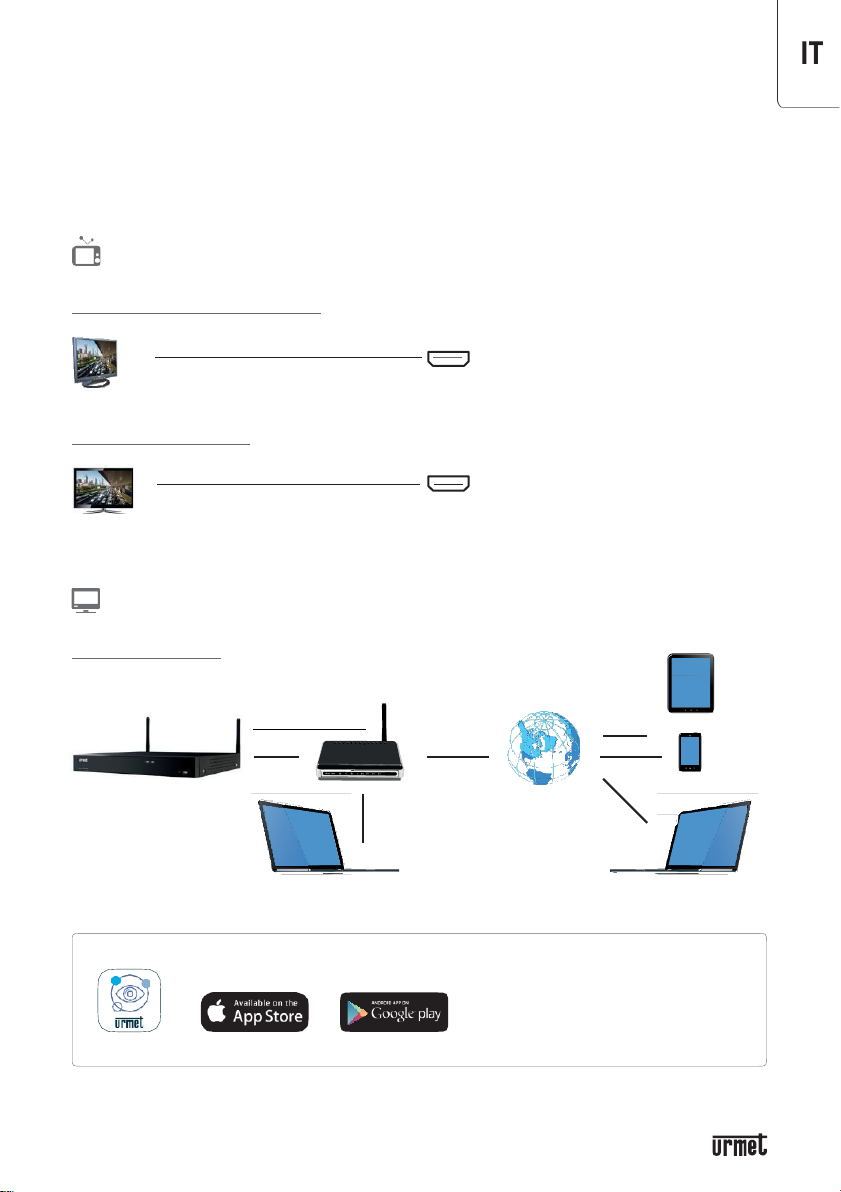IT
Caratteristiche della trasmissione
WiFi della telecamera edell’NVR
•
Standard di trasmissione: 802.11 b/g
•
Bande di frequenza utilizzate dai dispositivi: 2412-2472Mhz
•
Potenza massima trasmessa in radiofrequenza all’interno delle bande di frequenza utilizzate dai
dispositivi: 17 dBm
Cosa fare se...
1.
Ho modificato la password, ma non la ricordo più: come posso acecdere al sistema?
In caso di smarrimento della password contattare il servizio
clienti.
2.
Il videoregistratore è acceso ma non visualizzo alcuna immagine
Controllare l’alimentazione e il funzionamento degli apparati.
3.
Il videoregistratore si surriscalda spesso
Si raccomanda di posizionare l’NVR in un luogo in cui ci sia una buona circolazione d’aria, lontano da
fonti di calore, per favorirne la stabilità e la durata.
4.
La registrazione non funziona normalmente
Verificare che lo schermo corrente sia in modalità Play per uscrie dalla modalità di riproduzione ed entrare
nella funzione di registrazione [Record].
5.
È possibile registrare durante la riproduzione?
Sì, il sistema supporta la registrazione durante la riproduzione.
6.
È possibile cancellare dal videoregistratore alcuni fileregistrati?
Per motivi di integrità dei dati non è consigliato cancellare fii le registrati direttamente dal dispositivo.
Per cancellare davvero tutti i file registrati selezionare la funzione “formattare l’hard disk”.
7.
Perché il buzzer continua a suonare?
Verificare se è attivata la funzione di rilevazione movimento es e il sistema ha rilevato un movimento,
assicurarsi che l’hard disk funzioni correttamente e abbia sufficiente spazio disponibile; controllare che
non ci sia perdita del segnale video.
8.
Perché non riesco a utilizzare la funzione[Stop]?
Per fermare una registrazione programmata, modificare l’impostazione di quel periodo impostandola su
[No Record].