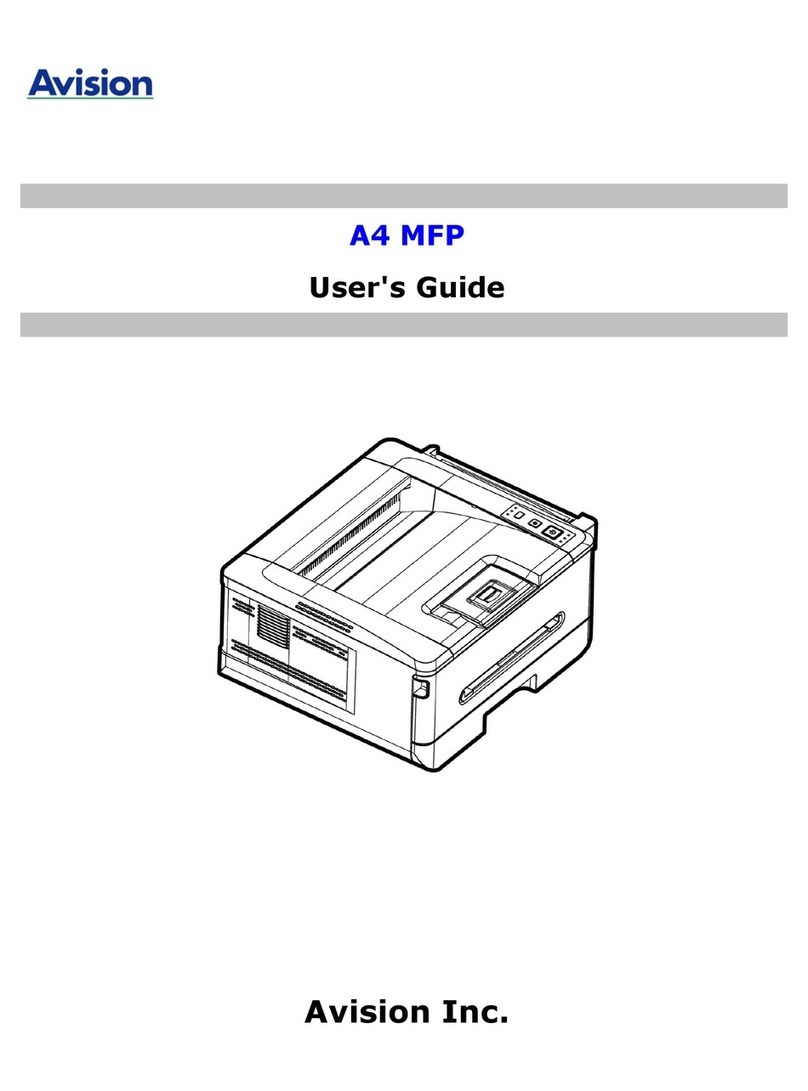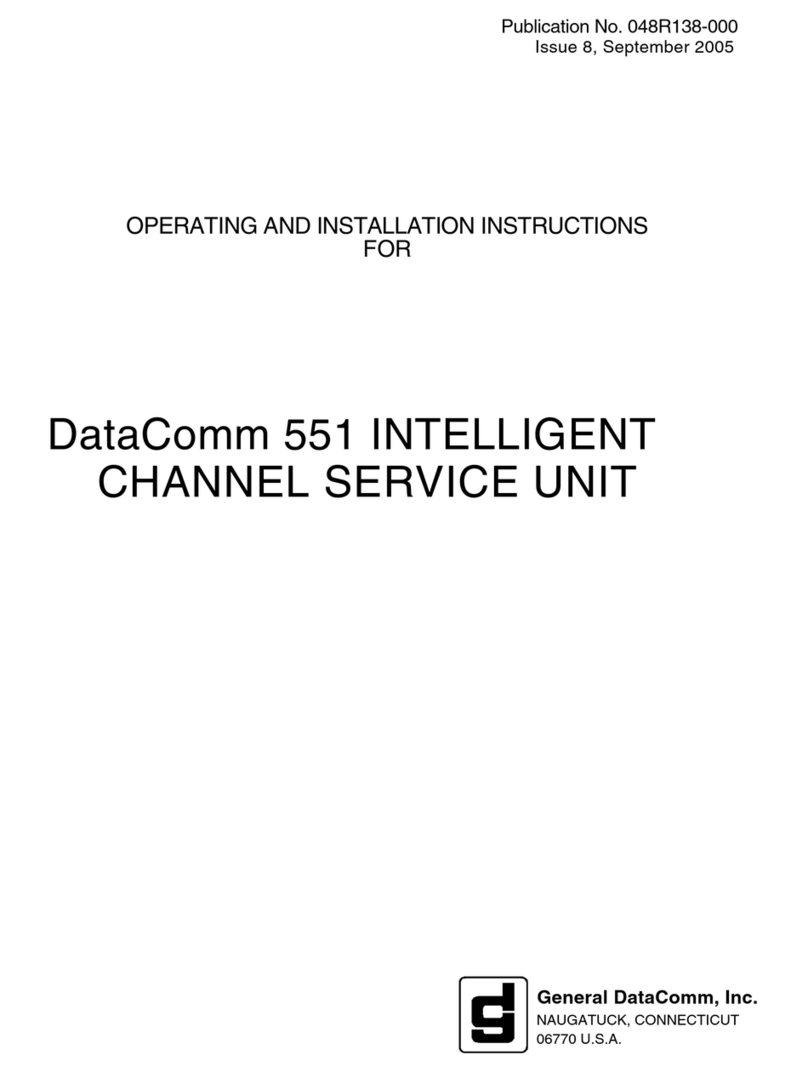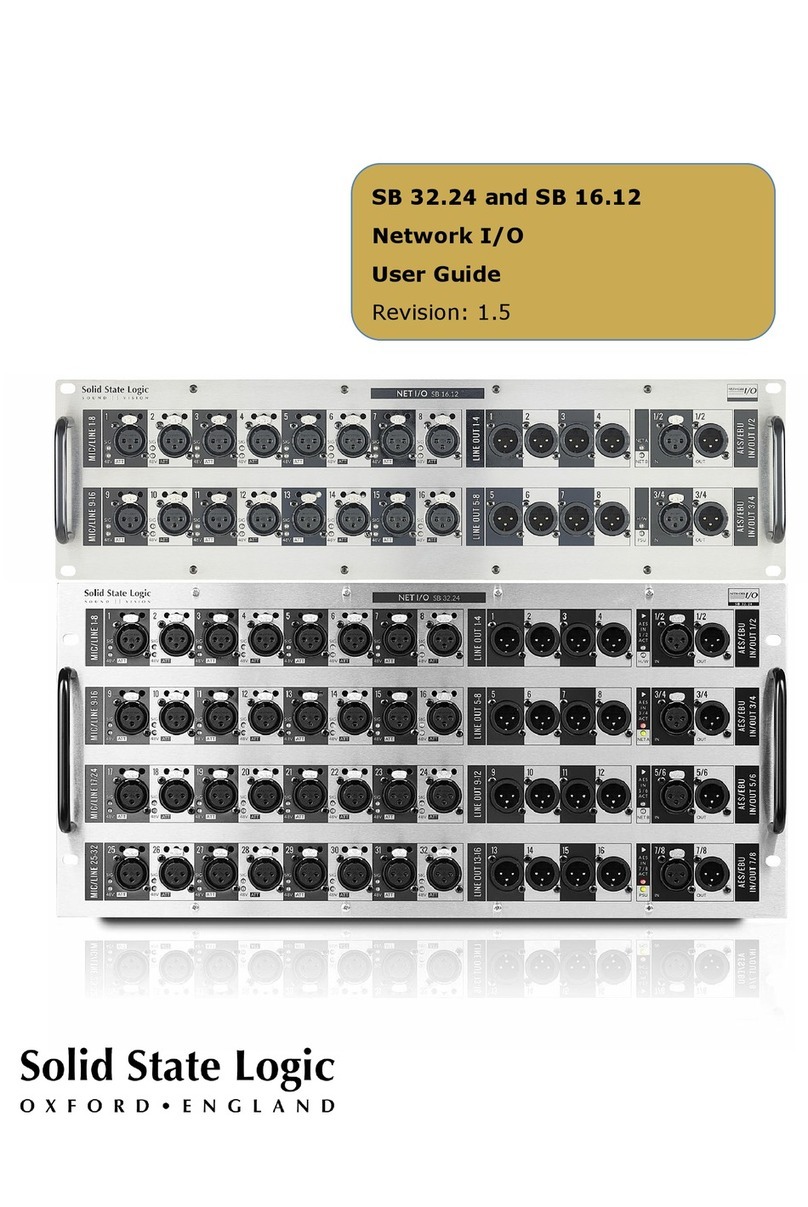AeroComm CN4490 User manual
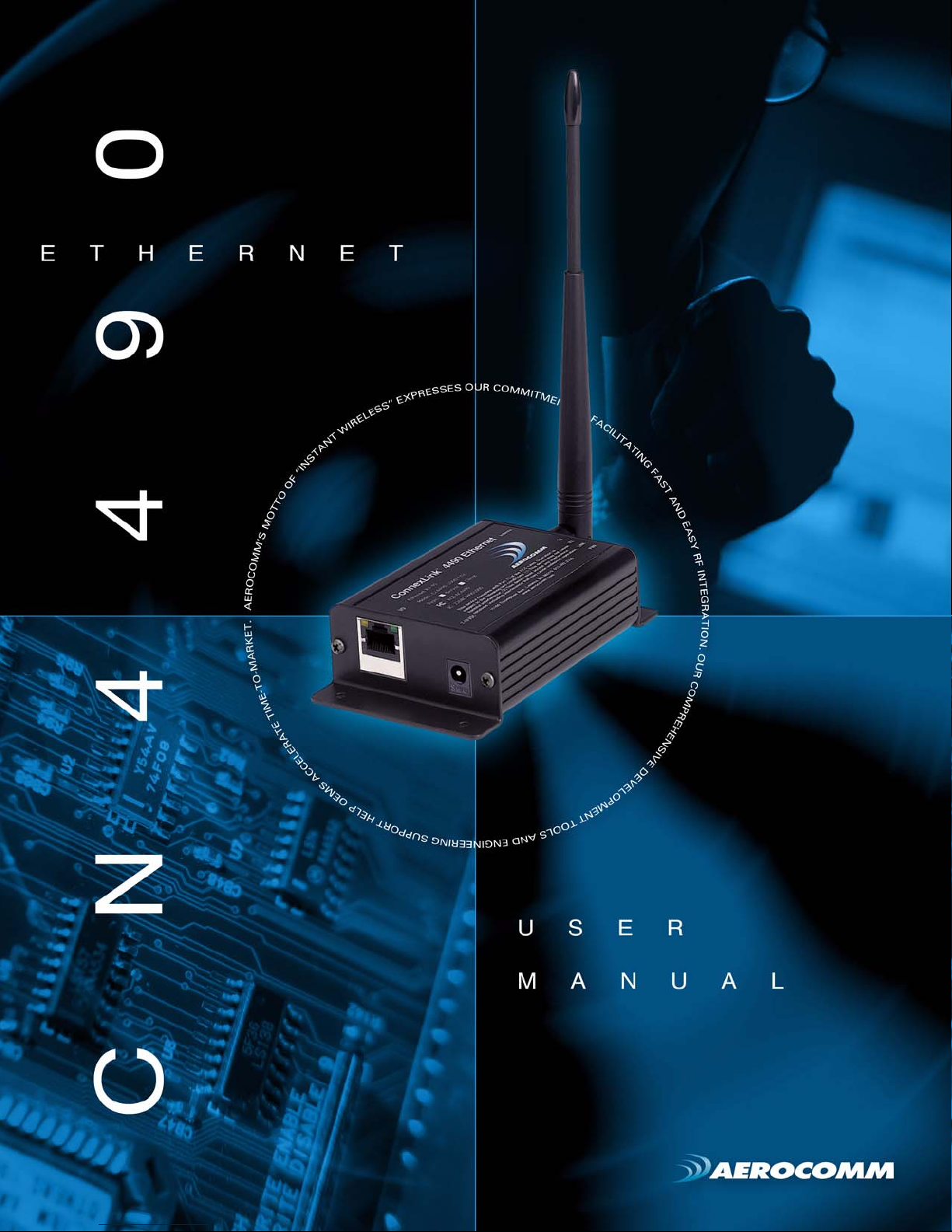
VERSION 1.0
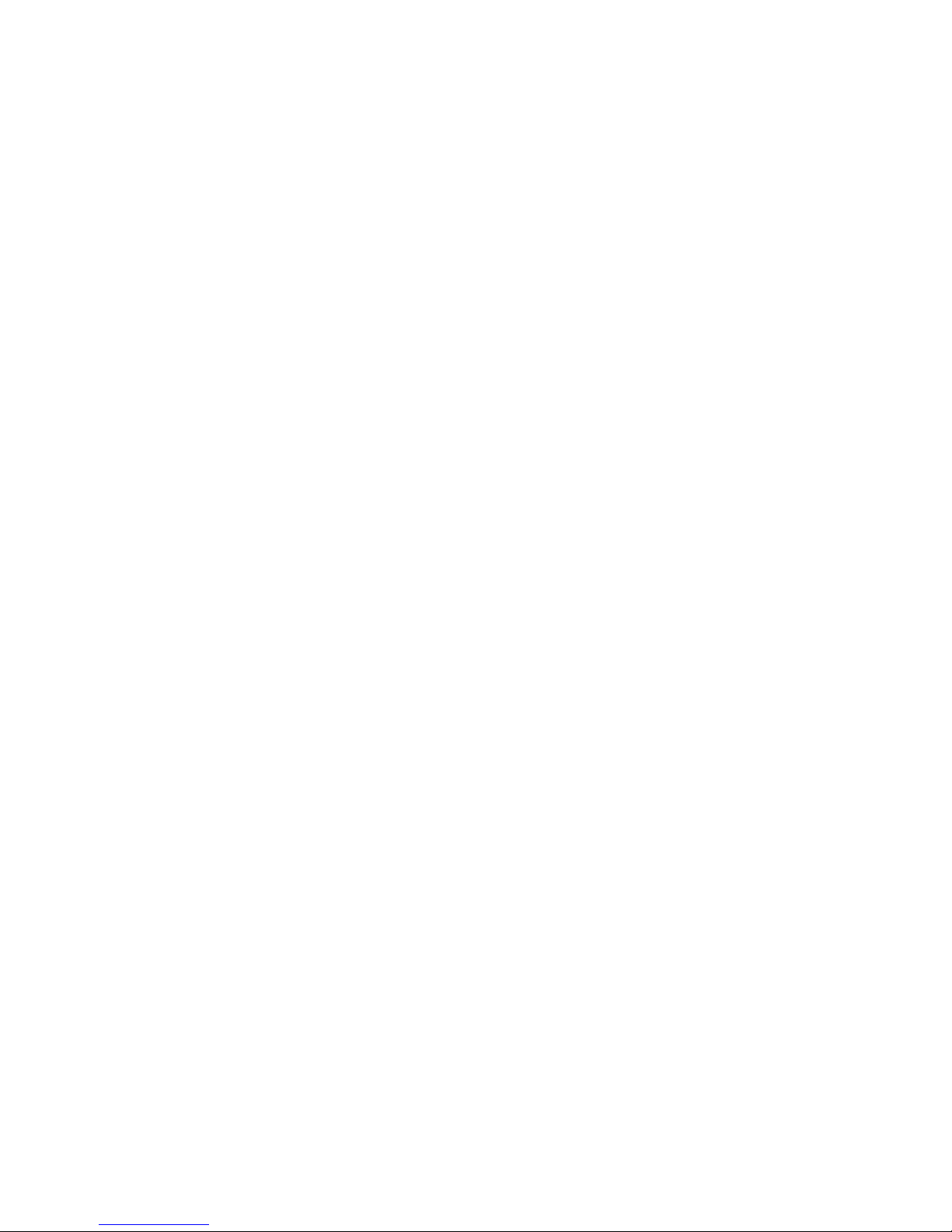
Technical Support: Phone: 800.492.2320
E-mail: support@aerocomm.com
Web: www.aerocomm.com/support
Sales: Phone: 800.492.2320
E-mail: sales@aerocomm.com
Web: www.aerocomm.com
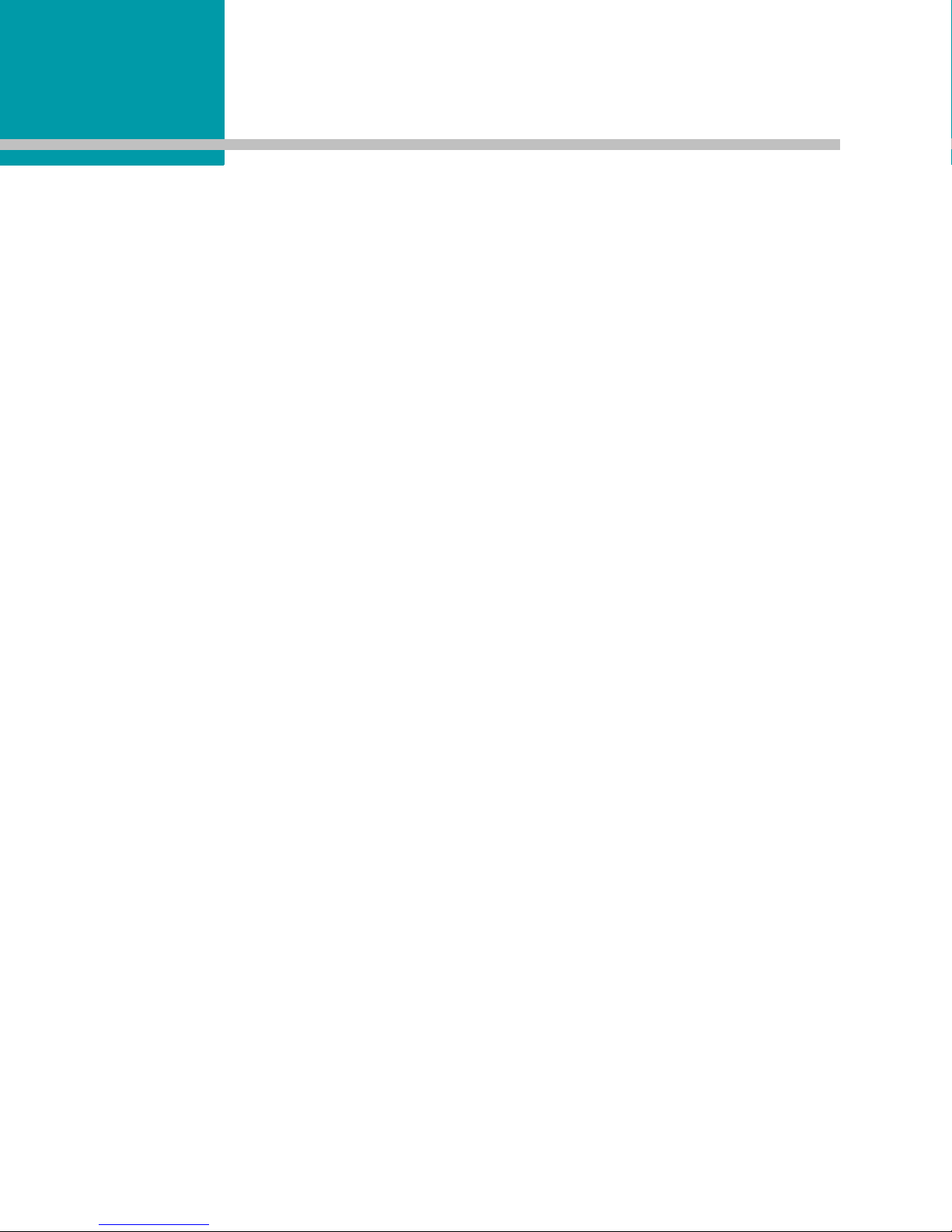
Document Information
Copyright © 2008 AeroComm, Inc. All rights reserved.
The information contained in this manual and the accompanying software programs are copyrighted and all rights are
reserved by AeroComm, Inc. AeroComm, Inc. reserves the right to make periodic modifications of this product without
obligation to notify any person or entity of such revision. Copying, duplicating, selling, or otherwise distributing any
part of this product or accompanying documentation/software without the prior consent of an authorized
representative of AeroComm, Inc. is strictly prohibited.
All brands and product names in this publication are registered trademarks or trademarks of their respective holders.
This material is preliminary
Information furnished by AeroComm in this specification is believed to be accurate. Devices sold by AeroComm are
covered by the warranty and patent indemnification provisions appearing in its Terms of Sale only. AeroComm makes
no warranty, express, statutory, and implied or by description, regarding the information set forth herein. AeroComm
reserves the right to change specifications at any time and without notice.
AeroComm’s products are intended for use in normal commercial and industrial applications. Applications requiring
unusual environmental requirements such as military, medical life-support or life-sustaining equipment are specifically
not recommended without additional testing for such application.
Limited Warranty, Disclaimer, Limitation of Liability
For a period of one (1) year from the date of purchase by the OEM customer, AeroComm warrants the OEM
transceiver against defects in materials and workmanship. AeroComm will not honor this warranty (and this warranty
will be automatically void) if there has been any (1) tampering, signs of tampering; 2) repair or attempt to repair by
anyone other than an AeroComm authorized technician.
This warranty does not cover and AeroComm will not be liable for, any damage or failure caused by misuse, abuse,
acts of God, accidents, electrical irregularity, or other causes beyond AeroComm’s control, or claim by other than the
original purchaser.
In no event shall AeroComm be responsible or liable for any damages arising: From the use of product; From the loss
of use, revenue or profit of the product; or As a result of any event, circumstance, action, or abuse beyond the control
of AeroComm, whether such damages be direct, indirect, consequential, special or otherwise and whether such
damages are incurred by the person to whom this warranty extends or third party.
If, after inspection, AeroComm determines that there is a defect, AeroComm will repair or replace the OEM transceiver
at their discretion. If the product is replaced, it may be a new or refurbished product.
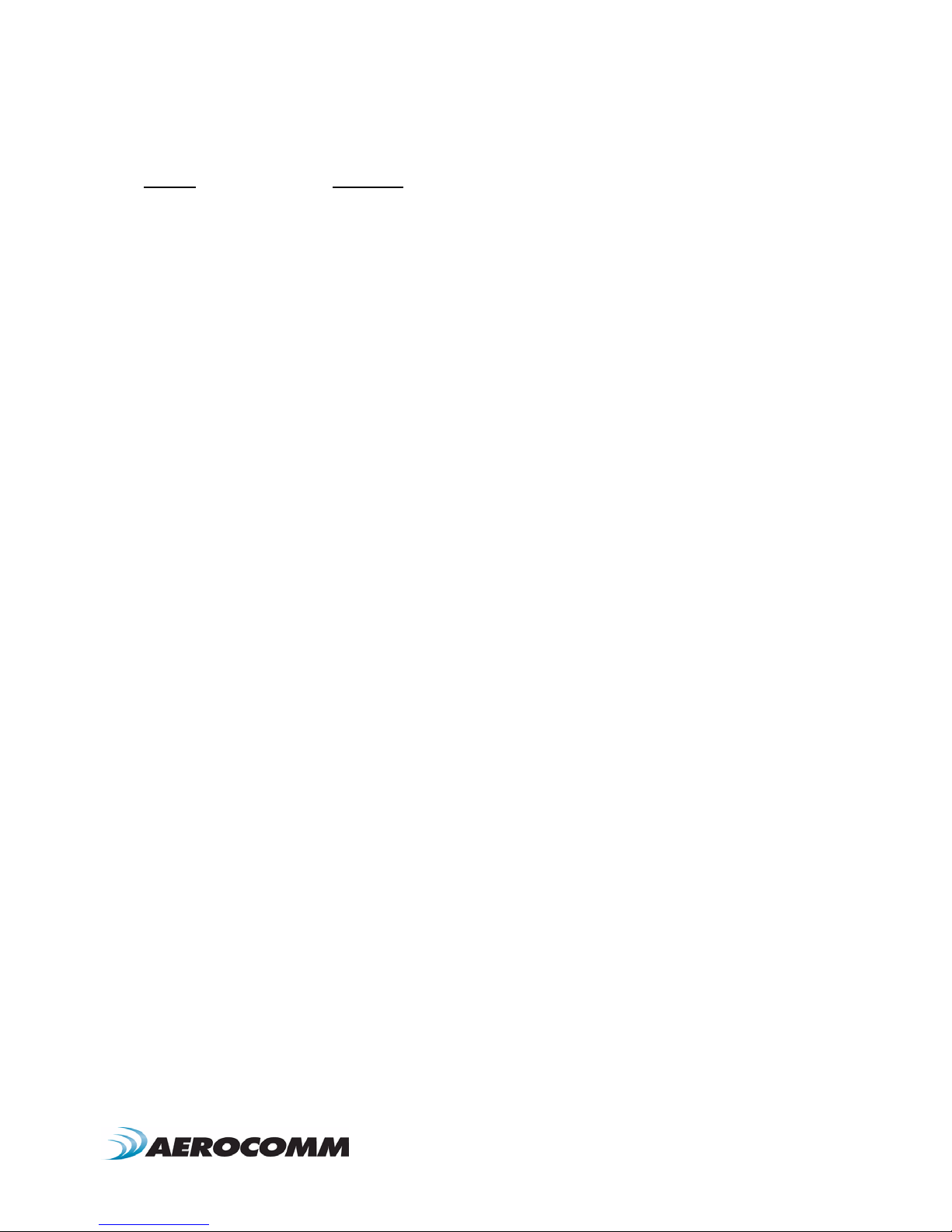
DOCUMENT INFORMATION
1-800-492-2320
www.aerocomm.com
Revision Description
Version 1.0 12/27/07 - Initial release version.

Contents
CONNEXNET RF TRANSCEIVER 1
ConnexNet Features 1
Overview 1
SPECIFICATIONS 2
HARDWARE INTERFACE 3
LAN Port (RJ-45 connector) 4
Power-over-Ethernet 4
Auto MDI/MDIX Interface 4
CONFIGURATION UTILITY 5
Overview 5
Software Installation 5
PC Settings Page 6
Port1/Port2 Options 7
Other Options 7
Status Bar 8
About Button 8
Configure Page 9
Read Radio Button 9
Write Radio Button 10
Show Defaults Button 10
Pairing Button 10
Load / Save to File Buttons 10
Port 1/Port 2 Buttons 11
Hex/Decimal Button 11
Terminal/Chat Page 12
Send Button 12
Hexadecimal / ASCII Display 12
Range Test Page 13
Test Selection 13
Transmit Packet Selection 14
Test Type 14
Receive Packet Display 14
DEVICE SETUP 15
TCP Socket 15
Connecting via TCP socket 15
Changing IP settings 15
Virtual COM Port 16
Virtual COM Port installation 16
Connecting directly to a LAN port 20
Assigning ConnexNet a Static IP 20
Assigning your PC LAN a Static IP 20
Ethernet Bridge Configuration 21
Enabling Ethernet Bridge function 21
Disable Ethernet Bridge functions 27
Troubleshooting 30

www.aerocomm.com
CONNEXNET RF TRANSCEIVER
1
AeroComm’s new ConnexNet RF transceiver is a Frequency-Hopping Spread Spectrum (FHSS) radio designed for
license free operation in the 900 MHz ISM band. Requiring no additional FCC licensing in the Americas, OEMs can
easily make existing systems wireless with little or no RF expertise. Housed in a compact and rugged die-cast
enclosure, the ConnexNet provides an easy to install wireless LAN service supporting both Ethernet and serial
interface options. Equipped with a CPU, real-time OS, and embedded TCP/IP stack, the ConnexNet connects serial
devices to an IP network for remote monitoring, control and configuration.
CONNEXNET FEATURES
• Easy to implement, manage and maintain
• Durable industrial grade enclosure
• Programmable Network Parameters
• Support for TCP, UDP, Telnet, & PPP connections
• Fixed 76.8 kbps RF data stream
• Advanced configuration available using AT commands
• Easy to use Configuration & Test Utility software
OVERVIEW
This document contains information about the hardware and software interface between a ConnexNet transceiver and
an OEM Host. Information includes the theory of operation, specifications, interface definitions, configuration
information and mechanical drawings.
Note: Unless mentioned specifically by name, the ConnexNet will be referred to as "radio" or "transceiver". Individual
naming is used to differentiate product specific features. The host (PC/Microcontroller/Any device to which the
ConnexNet is connected) will be referred to as "OEM Host" or “Host.”

www.aerocomm.com
SPECIFICATIONS
2
Table 1: ConnexNet Specifications
General
Interface Connector RJ-45 Female Ethernet
RF Connector RPSMA (Reverse polarity SMA) jack
Serial Interface Data Rate Up to 115.2 kbps
Impedance 50 ohms unbalanced
Channels 32 (USA/Canada), 7 (Australia)
Security One byte System ID. 56-bit DES encryption key.
Interface Buffer Size Input/Output: 256 bytes
Transceiver
Frequency Band 902 - 928 MHz (USA/Canada); 915 - 928 MHz (Australia)
RF Data Rate (Raw) 76.8 kbps
RF Technology Frequency Hopping Spread Spectrum (FHSS)
Output Power EIRP (3dBi gain antenna) 1000 mW
Supply Voltage 7 - 25 VDC
Current Draw (mA) TBD
Sensitivity -99dBm
Range, Line of Site (based on 3dBi gain antenna) Up to 20 miles
Networking
Supported Network Protocols ARP, DHCP client, ICMP, IP, UDP, TCP, Telnet, TFTP, HTTP server, SMTP client, POP3 cli-
ent, FTP client, SNTP client, SNMP, and PPP
Physical Layer 10/100BaseT
Environmental
Temperature (Operating) -40°C to 85°C
Physical
Dimensions 4.4” x 2.7” x 1.4”
Certifications
FCC Part 15.247 KQLAC4490
Industry Canada (IC) 2268C-AC44901000
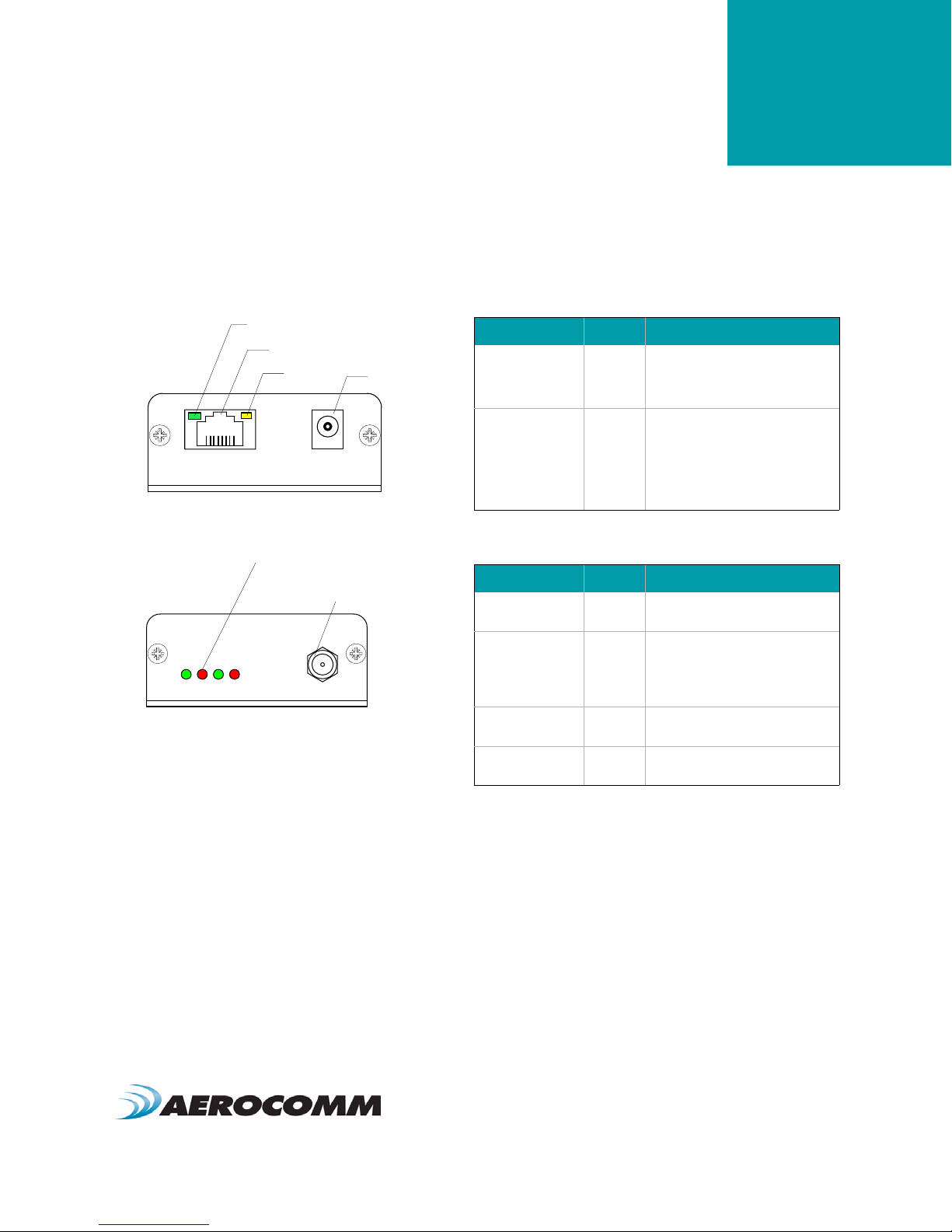
www.aerocomm.com
HARDWARE INTERFACE
3
Table 2: Ethernet LED descriptions
LED Color Description
Ethernet Link Yellow Ethernet link: On (continously indi-
cates that an Ethernet connection
has been made or an access point
is engaged.
Ethernet Activity Green Ethernet activity: On when network
traffic is detected. Off when no net-
work traffic is detected.
Diagnostic: Flashes three times in
even duration during power up or
reset, indicating successful startup.
Table 3: Status LED descriptions
LED Color Description
Power Green On indicates that the unit is powered
up.
Link Red On indicates that the Client unit(s)
and Server unit are in Range of each
other. Client unit activates the Link
LED when in range of the Server
unit. Always lit on a Server unit.
RXD Green When flashing, indicates that the
device is receiving data.
TXD Red When flashing, indicates that the
device is transmitting data.
Ethernet Activity
LED
RJ45 Connector
Ethernet Link
LED Power Connector
RPSMA Antenna Connector
Status LEDs
Pwr Link Rx Tx
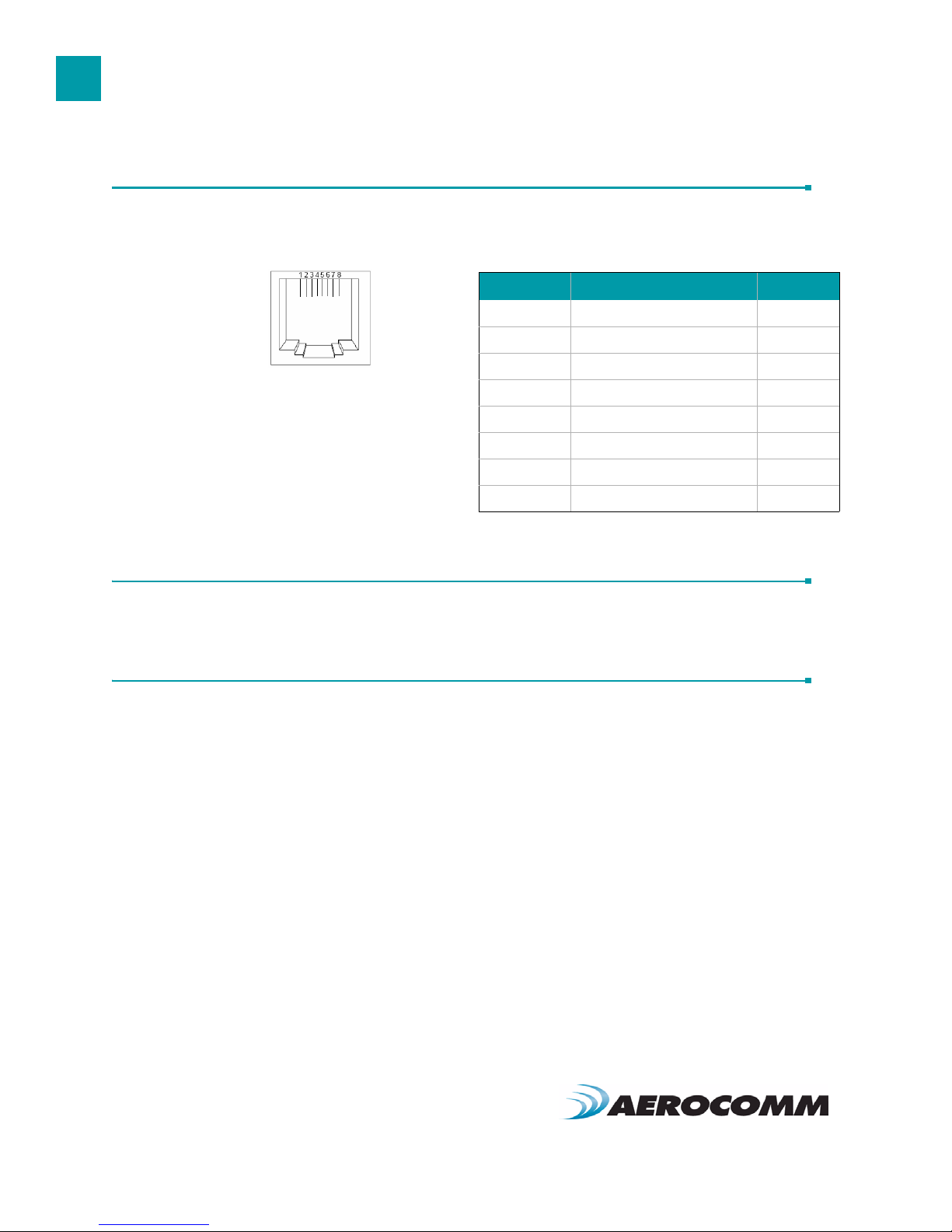
HARDWARE INTERFACE
4
LAN PORT (RJ-45 CONNECTOR)
The ConnexNet’s LAN port is used to connect the device to an Ethernet network.
POWER-OVER-ETHERNET
The ConnexNet does not currently support Power-over-Ethernet (PoE).
AUTO MDI/MDIX INTERFACE
The Auto MDI/MDIX feature automatically configures the system hardware connections for proper operation
eliminating the need to switch between standard and crossover cables.
Table 4: RJ-45 Connector pinout
Pin Function Reference
1Transmit Data (TX) High
2Transmit Data (TX) Low
3Receive Data (RX) High
4Unused
5Unused
6Receive Data (RX) Low
7Unused
8Unused

www.aerocomm.com
CONFIGURATION UTILITY
4
OVERVIEW
Aerocomm provides an easy to use Configuration utility to program and test the ConnexNet. The GUI based software
is compatible with Microsoft® Windows 95, 98, 2000, ME, NT, & XP. The ConnexNet is a plug and play device which
requires minimal or no configuration.
For additional details regarding the radio’s operation and advanced configuration commands, users may refer to the
AC4490 OEM module user’s manual. The manual can be found on the Aerocomm Tools & Literature CD or on our
website http://www.aerocomm.com.
SOFTWARE INSTALLATION
Locate the OEM software folder on the Aerocomm Tools & Literature CD and install the development kit software. To
install the software, run Setup.exe and follow the installation prompts. During the installation, the software will prompt
the user to install the Aerocomm USB Driver. It is recommended that the user installs the driver at the same time as
the software.
Note: The USB driver is only required for Aerocomm devices with a USB interface and is not required by the
ConnexNet transceiver.
The installer will notify the user when the software has successfully been installed. The user may be prompted to
reboot the PC to complete the installation.
Click OK to complete the installation. By default, the software is stored in the following location on the Start Menu:
Start -> All Programs -> Aerocomm Wireless, Inc. -> Aerocomm OEM.exe
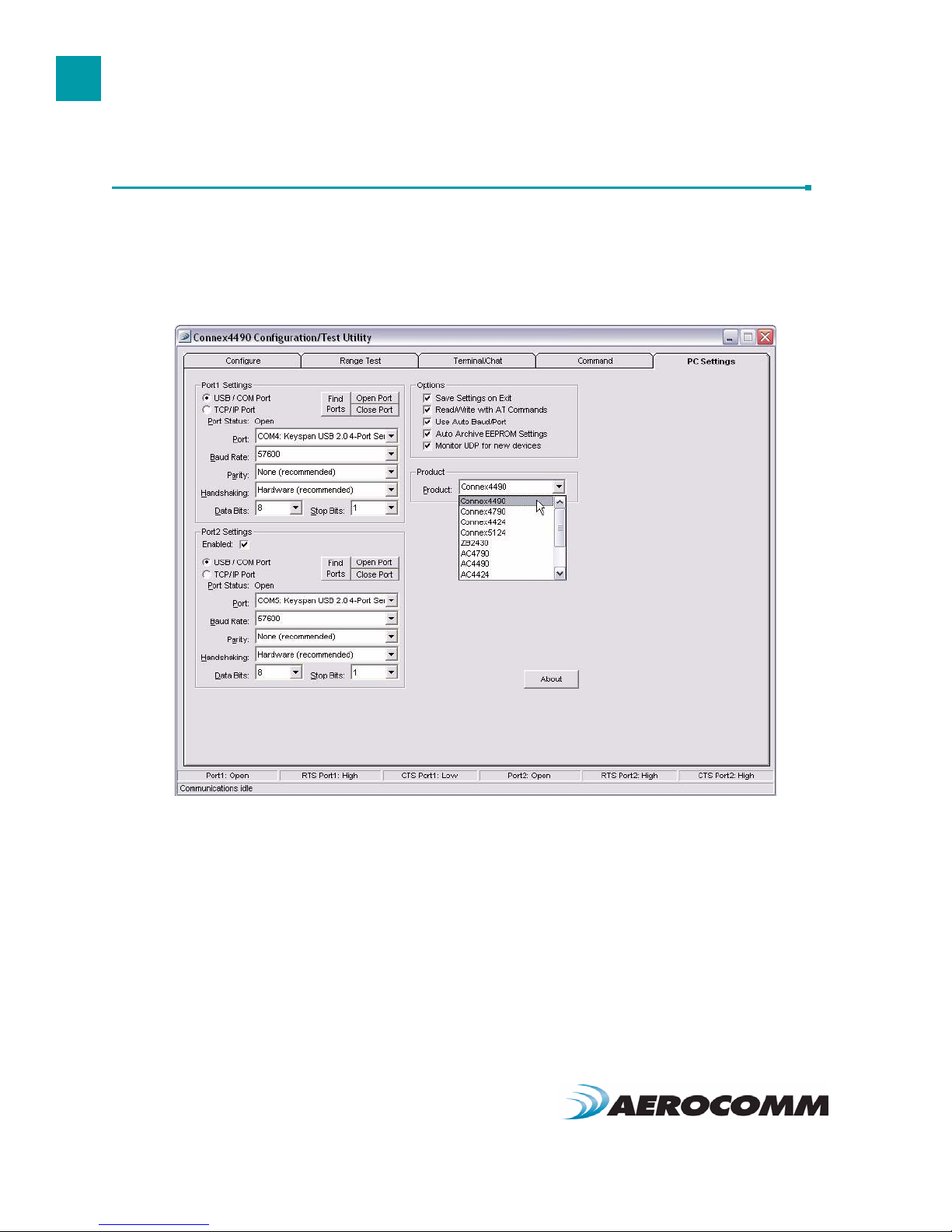
CONFIGURATION UTILITY
6
PC SETTINGS PAGE
The PC Settings page is shown below, as it will appear the first time the program is run.
The first time the software is run, it will prompt you to select a product. Select the correct product in the Product pull-
down menu. Doing this will automatically select the default baud rate for that particular transceiver. If the COM port is
listed as unavailable, a different COM port can be selected in the Port pull-down menu. The software can use two
serial ports if the Enabled: box is checked.

7
CONFIGURATION UTILITY
www.aerocomm.com
Port1/Port2 Options
The software can control up to (2) COM ports or TCP/IP ports, including virtual COM ports, which physically map to
USB or Ethernet ports. An error message will be displayed if a port is selected that is either nonexistent or already
occupied by another software program. When a port selection is made, the software will attempt to open the port and
list its status as; Unavailable, Open or Closed. Although menus are shown for Data Bits, Parity and Stop Bits, only the
Parity menu selection can be changed.
USB/COM PORT
Select this if you are using a standard COM port or have setup the ConnexNet as a Virtual COM Port.
TCP/IP PORT
Select this is you are connecting to the ConnexNet using a TCP/IP socket (default configuration).
Note: The port field must be set to 2101.
FIND PORTS BUTTON
If the available COM ports / IP addresses are unknown, the Find Ports button can be pressed to update the Port
Selection pull-down menu with all available COM ports / IP addresses.
HANDSHAKING
By default the OEM utility will use hardware handshaking and monitor the CTS/RTS lines. For cases where these lines
are not readily available such as RS-485 communications, the handshaking can be disabled by selecting “None” from
the dropdown box.
Note: Handshaking box does not appear when TCP/IP Port is selected.
Other Options
These are additional options that can be enabled.
SAVE SETTINGS ON EXIT
When enabled, all changes made to the Settings page will be automatically loaded the next time the software is run.
Otherwise, the changes will be discarded.
READ/WRITE WITH AT COMMANDS
When enabled, the software will use AT Commands for its read/write EEPROM functions instead of the standard
configuration commands. This box should be enabled at all times.
AUTO BAUD
When enabled, the software will scan all available COM Ports using the most common baud rates, until a radio is
found. If no radio is found or the software cannot open the port, an error message will be reported. The software will
only use Auto Baud when prompted by the user after an unsuccessful write process. To cancel the Auto Baud
process, press the ESC key.
Note: Auto Baud feature does not work when TCP/IP Port is selected.
AUTO ARCHIVE EEPROM SETTINGS
When enabled, the software will archive the EEPROM settings for each radio after a successful write process.
Although not required, the software will prompt the user to type a description of the changes made. Auto Archive can
be used to restore the radio to a previously known working configuration. The first time that a radio is read with Auto
Archive enabled will be stored as the “Original Configuration Settings” with the date and time the record was created.
MONITOR UDP FOR NEW DEVICES
When enabled, the software will automatically listen for new ConnexNet devices using the UDP port and automatically
add them to the Port Selection dropdown.

CONFIGURATION UTILITY
8
Status Bar
Located at the bottom of the software, the status bar gives the state of Port 1, RTS Port 1, CTS Port 1, Port 2, RTS Port
2, and CTS Port 2 lines. When the text appears black, the current state will be shown. When the text appears gray,
the current state will not be shown. The text shown in the bottom status bar gives a simplified status of the current,
pending software process. The software has no pending process when “Communications Idle” is shown.
About Button
The About button can be pressed to determine the revision number of the software and the contact information for
Aerocomm. Please include the software revision number in any correspondence with Technical Support.
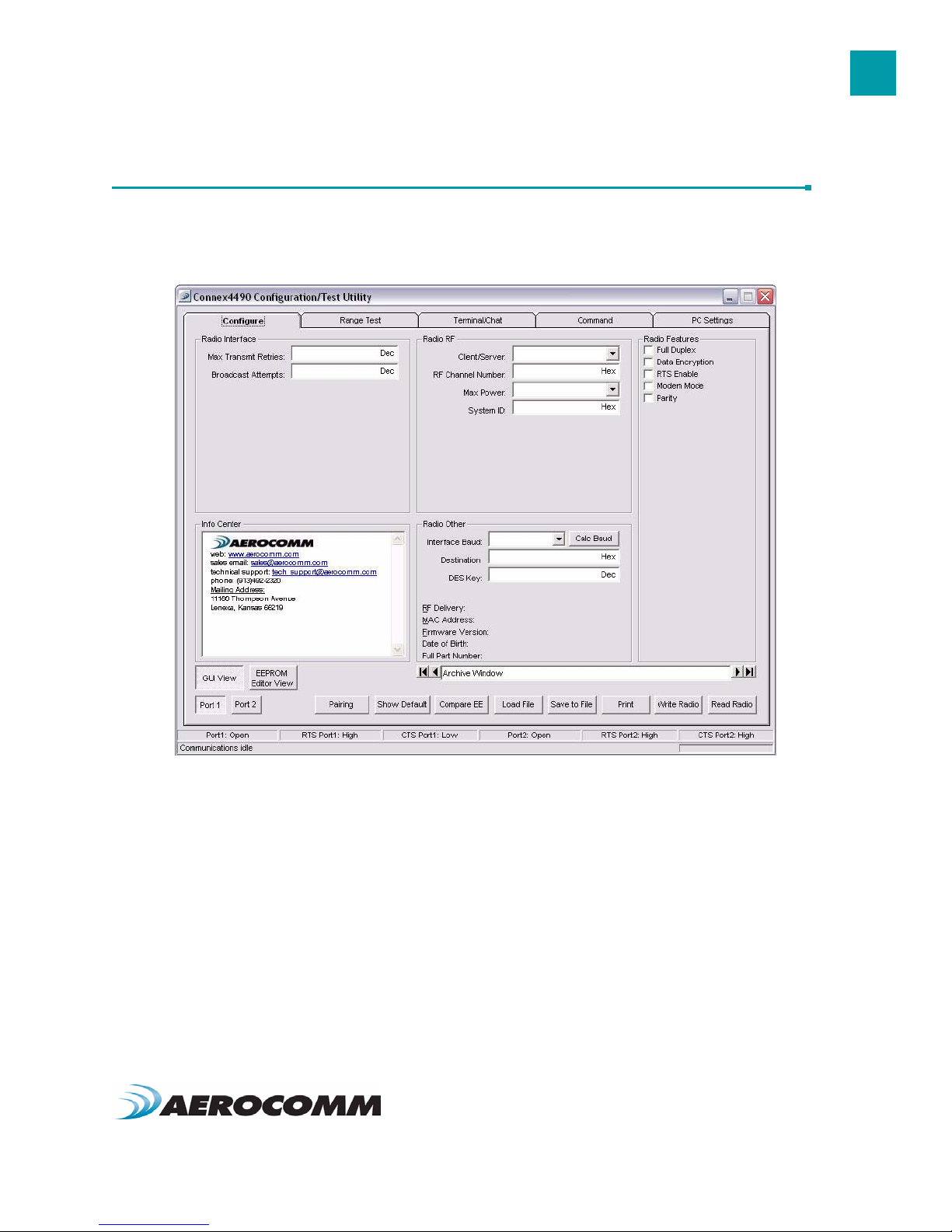
9
CONFIGURATION UTILITY
www.aerocomm.com
CONFIGURE PAGE
The Configure page is a GUI representation of the 256 byte EEPROM contents within the radio. The same data is
shown in a full hexadecimal dump of the EEPROM in the EEPROM Editor View. The Configure page is shown below,
as it will appear until a radio is successfully read:
There are five sections on the Configure page; Radio Interface, Radio RF, Radio Features, Radio Other, and Info
Center. The fields displayed in these sections vary depending on the Product Mode. The Info Center provides a
quick description of each setting/mode. For detailed decriptions of the individual settings, please refer to the OEM
Module user’s manual.
Read Radio Button
To update the Configure and EEPROM Editor View pages with the EEPROM contents of a radio you are currently
connected to, click the Read Radio button. An example of the Configure page after a transceiver has successfully
been read is shown below:
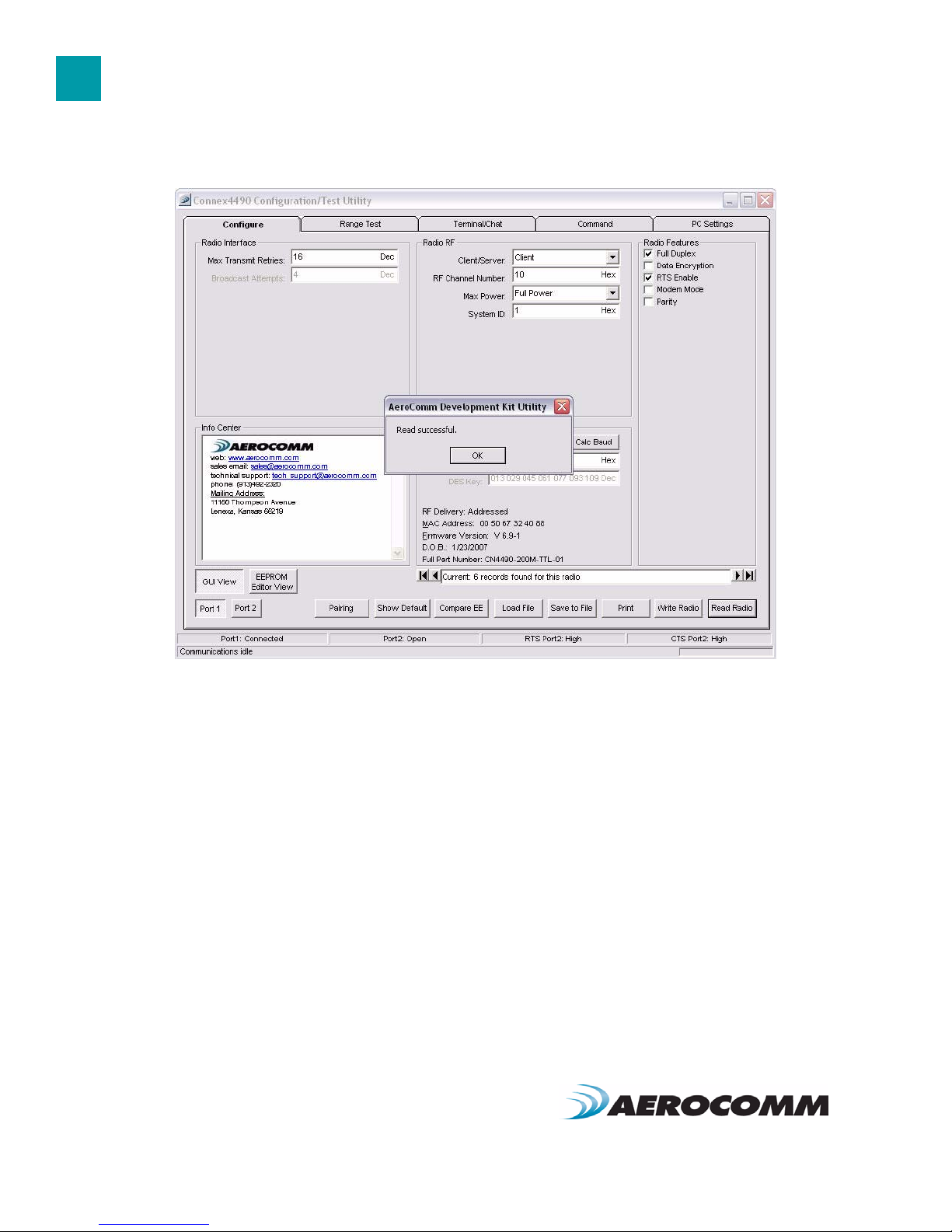
CONFIGURATION UTILITY
10
Write Radio Button
After making changes to the controls on the Configure page, the Write Radio button can be pressed to save those
changes to the radio EEPROM. The user will be notified of a successful write with a “Write successful” prompt. If Auto
Archive is enabled, the software will prompt the user to type a description of the changes made.
Show Defaults Button
When the Show Defualts button is pressed, the GUI view will be updated with the default settings for the selected
product. This feature is only available on the GUI Page and will not work when using the EEPROM Editor View.
Pairing Button
The pairing button can be used to pair (address) two radios together. The two radios must both be connected to the
PC and to the Ports specified on the PC Settings page. The pairing function sets one radio as a Server and the other
as a Client and programs each radio’s Destination Address with the other radio’s MAC Address.
Load / Save to File Buttons
A file previously created by this software can be loaded to restore an EEPROM to a former state. Files of type *.TXT
and *.EE can be loaded.

11
CONFIGURATION UTILITY
www.aerocomm.com
An EEPROM can be saved to a file using the Save to File button. This allows for the current state of the EEPROM to
be restored at a later time.
Port 1/Port 2 Buttons
When Port 1 is depressed, the Write Radio and Read Radio buttons communicate through Port 1. When Port 2 is
depressed, the Write Radio and Read Radio buttons communicate through Port 2.
Hex/Decimal Button
All of the text entry type boxes found on the Configure page have a button located to the right of the box. When
pressed a menu will be shown which allows the selection of either Hexadecimal or Decimal numbering format for that
particular text box.
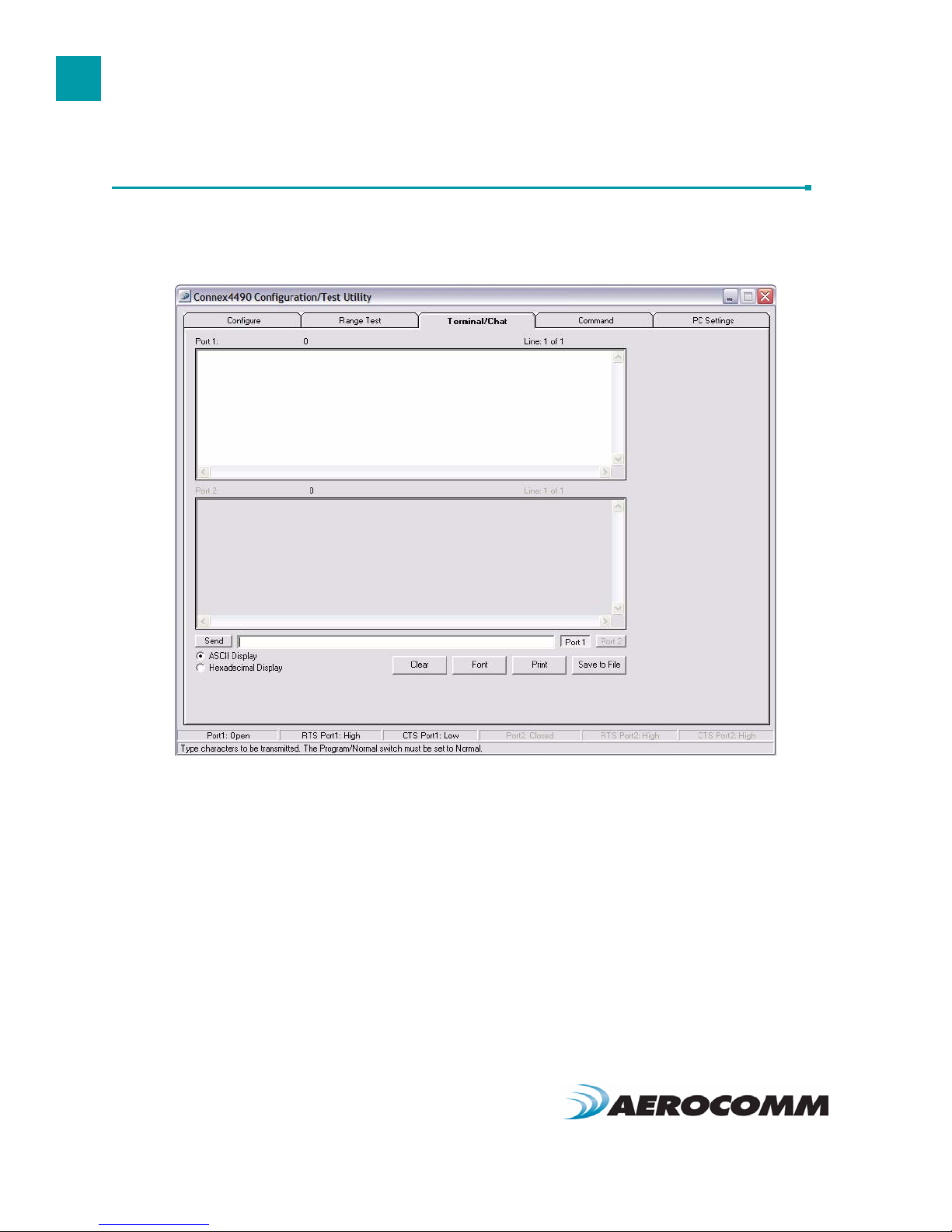
CONFIGURATION UTILITY
12
TERMINAL/CHAT PAGE
The Terminal/Chat page is a terminal emulator (similar to HyperTerminal) used to send small data packets between
two COM ports. As data is received it is appended to the appropriate Port window. An example of the Terminal/Chat
page is shown below.
Send Button
This button sends the data in the textbox out the selected port(s). The current user’s Windows username is also sent
over the RF with the data.
Hexadecimal / ASCII Display
New received data will be displayed in ASCII or Hexadecimal format; depending on the current setting.

13
CONFIGURATION UTILITY
www.aerocomm.com
RANGE TEST PAGE
The Range Test page allows packets of data to be sent between two radios and reports the numbers of successes
and errors.
Test Selection
There are six test options that can be selected. There are three typical hardware setups.
1One radio is plugged into a serial or USB port on a PC. The second radio is plugged into a
separate power supply with a loopback adapter connected.
2One radio is plugged into a serial or USB port on a PC. The other radio is plugged into a
different serial or USB port on the same computer.
3One radio is plugged into a serial or USB port on a PC. The other radio is connected to a serial
or USB port on another PC.

CONFIGURATION UTILITY
14
If using two PCs for the test, the software run on both sides should have the second COM port disabled on the
Settings page.
Transmit Packet Selection
This section allows you to select the data packet used to perform the Range Test. You may either create data of a
specified byte length or load your own text or configuration file.
Test Type
The test type allows you to select how long the test will be performed.
Receive Packet Display
This section allows you to select how the received packets will be displayed. Received packets can either be
displayed in ASCII or Hexadecimal format, marked with a time stamp, and show only when an error has occurred.
Table 5: Test Selection Settings
Test Selection Port 1 Action Port 2 Action Hardware Setup
Port 1 -> Port 2 TX RX 2
Port 2 -> Port 1 RX TX 2
Port 1 <-> Port 2 TX/RX TX/RX 2
Port 1 Send Only TX N/A 3
Port 1 Receive Only RX N/A 3
Port 1 Loopback TX/RX N/A 1
Table 6: Test Type
Test Type Description
Continuous Test will run until stopped.
Timed Test will run for a specified time period
Number of Runs Test will run for a specified number of runs
Single Step Test will run for a single step.
Break on Error Test will run until an error occurs

www.aerocomm.com
DEVICE SETUP
5
The ConnexNet can be setup several different ways; depending on network configuration and specific application
needs. Each ConnexNet has an embedded device server which can be configured as a TCP socket or Virtual COM
Port. By default, the ConnexNet is configured to as a TCP socket.
TCP SOCKET
In this mode, the Host can communicate with the ConnexNet through a TCP Socket. To connect to the ConnexNet,
the Host simply needs to establish a TCP/IP connection using port 2101 and the IP address of the ConnexNet device.
Connecting via TCP socket
1Connect the ConnexNet device to your network Router, hub, switch, etc.
2Open the Aerocomm Configuration utility.
3Go to the PC settings page and select Product Type as “Connex4490.”
4Change Port Type to “TCP/IP Port.”
5Press the “Find Ports” button and wait for the software to find the device.
6Once a device has been discovered, select it from the Port selection dropdown.
7Type “2101” in the Port field. This is the default TCP port used to connect to the ConnexNet.
8Press the “Connect” button to open the selected Port. The Port Status should now change to
“Connected.”
9Go to the Configure page and press the “Read Radio” button.
10 Configure the radio as necessary and press the “Write Radio” button.
Changing IP settings
The device’s IP settings (IP address, DHCP, subnet Mask, default gateway, etc) can all be configured using the
Aerocomm Configuration utility.
1Connect the ConnexNet device to your network Router, hub, switch, etc.
2Open the Aerocomm Configuration utility.
3Go to the PC settings page and select Product Type as “Connex4490.”
4Change Port Type to “TCP/IP Port.”
5Press the “Find Ports” button and wait for the software to find the device.
6Once a device has been discovered, select it from the Port selection dropdown.
7Type “2101” in the Port field. This is the default TCP port used to connect to the ConnexNet.
8Press the “Connect” button to open the selected Port. The Port Status should now change to
“Connected.”
Table of contents
Popular Network Hardware manuals by other brands

SITRONICS
SITRONICS INTRACOM omniBAS installation manual

Delta Electronics
Delta Electronics PLC DVP Series DVP-SX instruction sheet

Paradyne
Paradyne Hotwire 7995 user guide
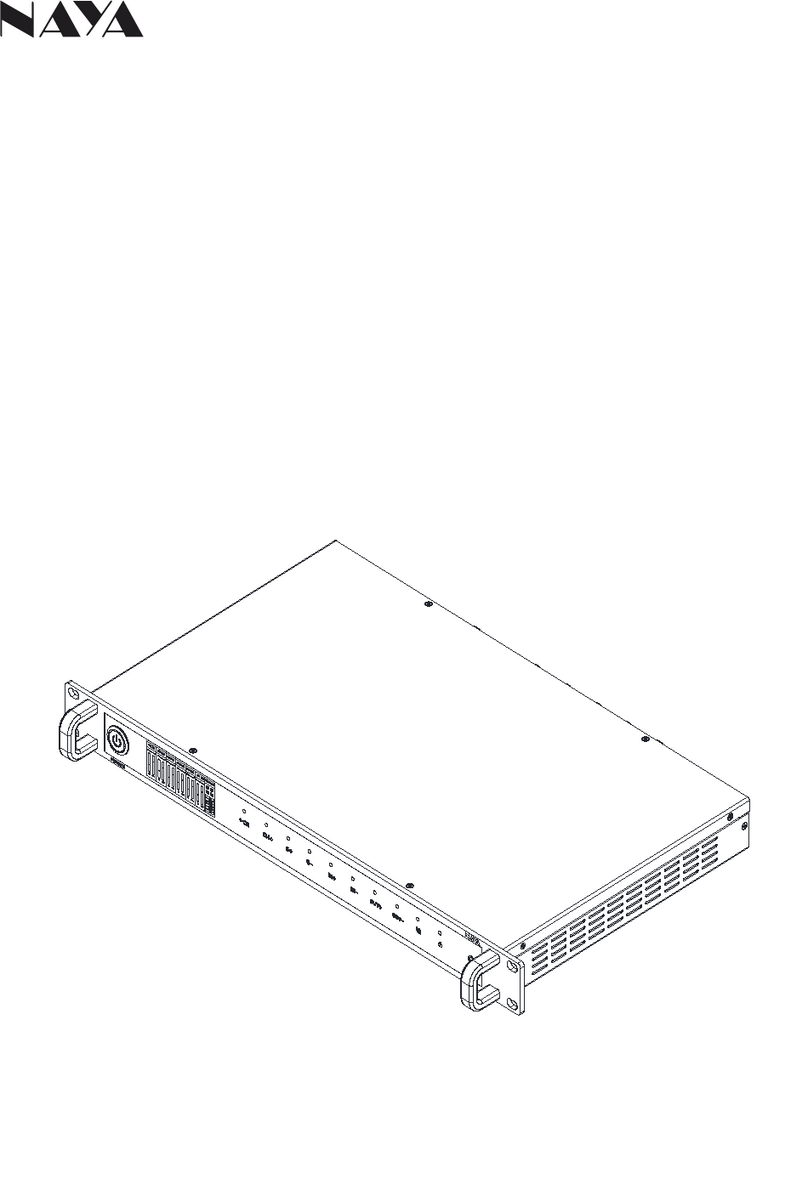
Naya
Naya IPL-IF4700 user manual
INNOSILICON
INNOSILICON T2TS-26T BTC user manual
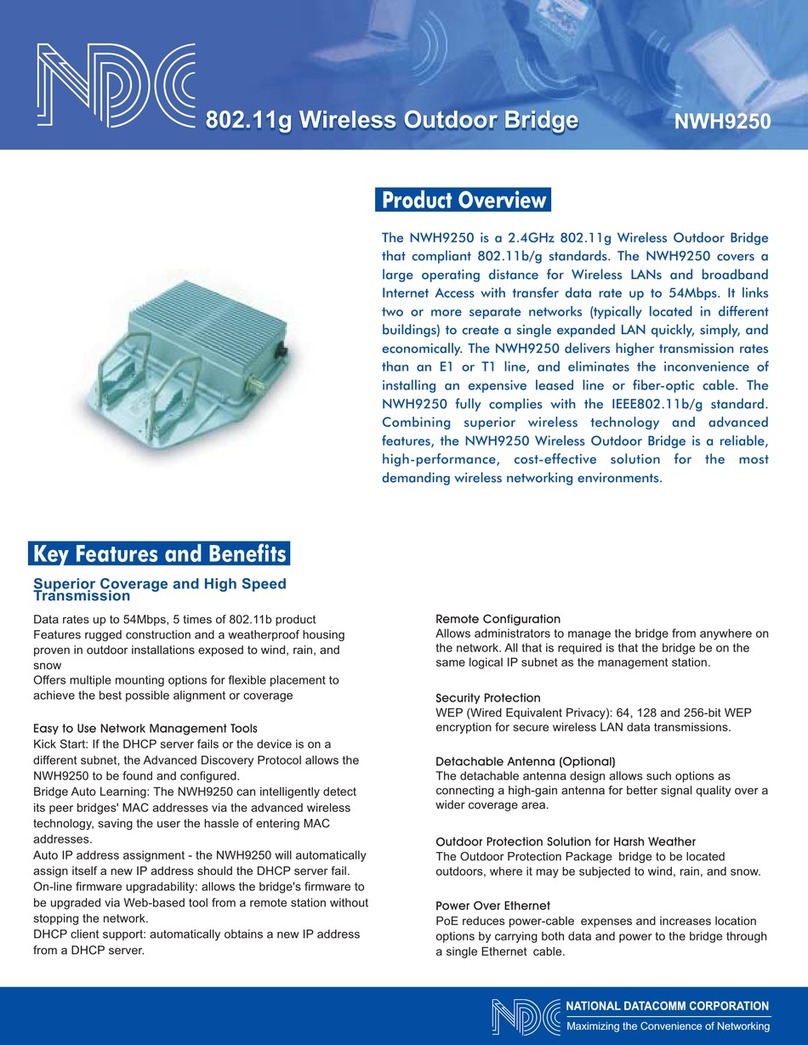
NDC
NDC 802.11g Wireless Outdoor Bridge NWH9250 Specifications

F5
F5 i4000 Series Platform guide
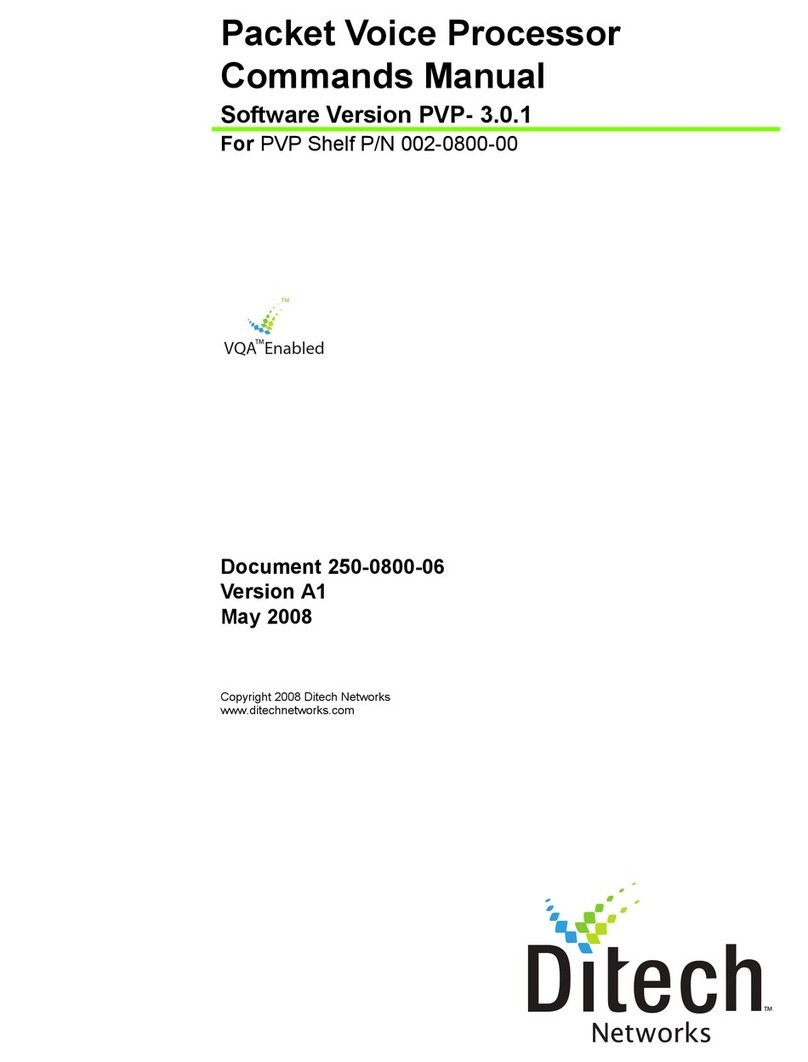
DITECH
DITECH Packet Voice Processor Command manual
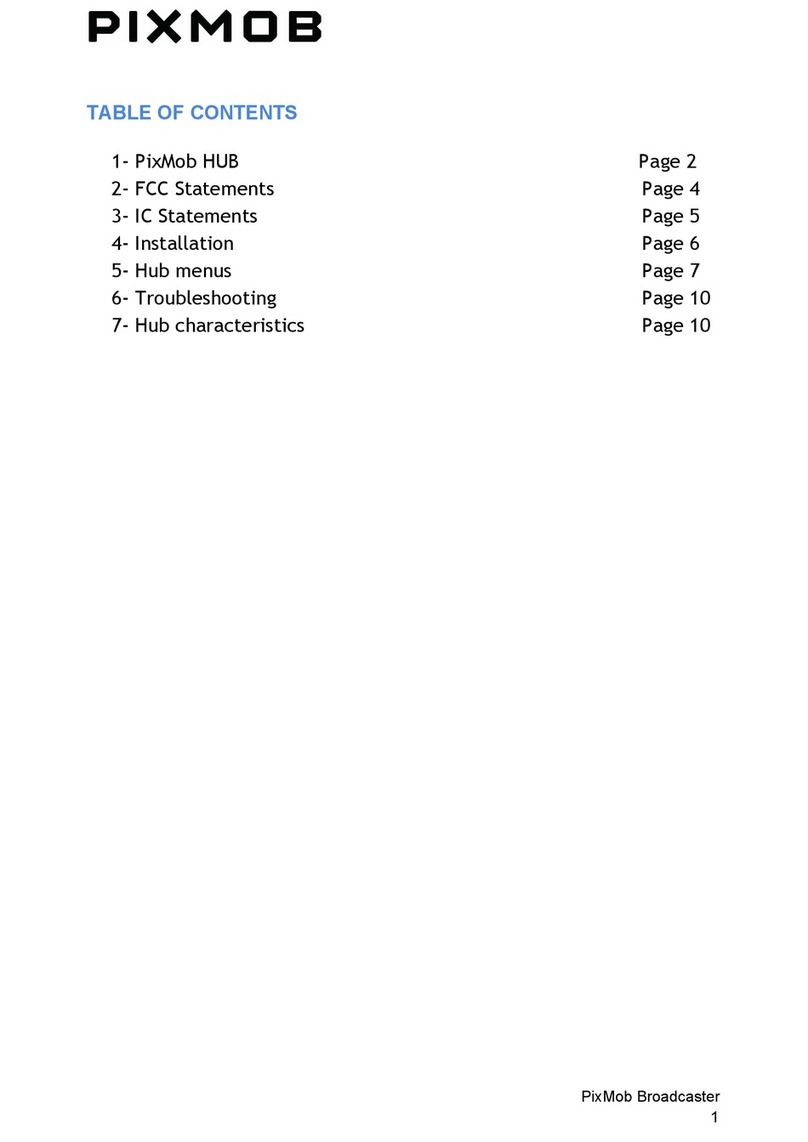
Pixmob
Pixmob Hub user manual
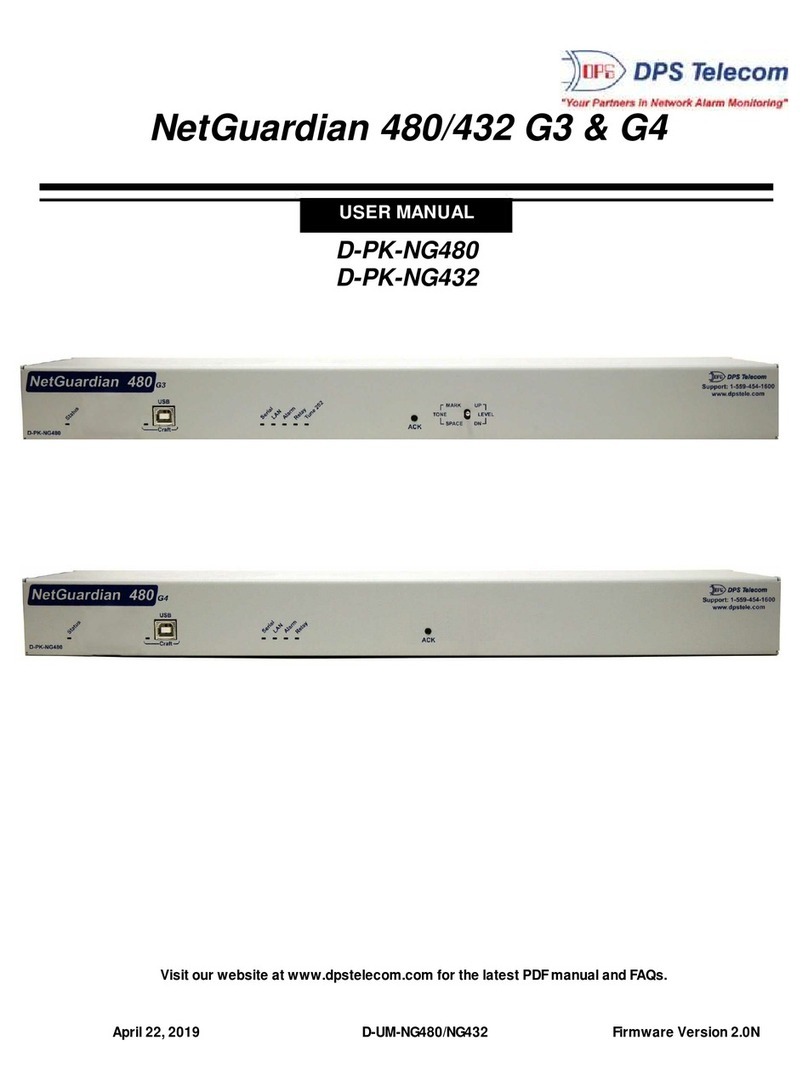
DPS Telecom
DPS Telecom NetGuardian 480 G3 user manual

Network Technologies
Network Technologies ENVIROMUX-SEMS-16 Quick installation guide

Synology
Synology RackStation RS2416+ Quick installation guide