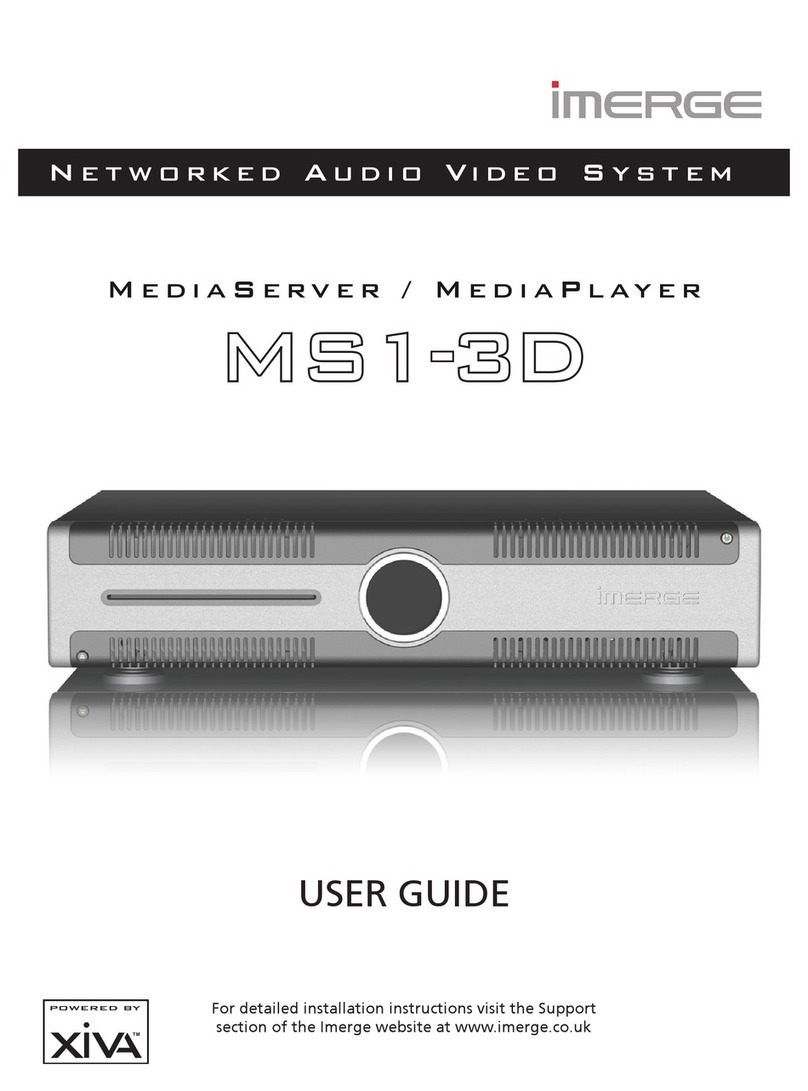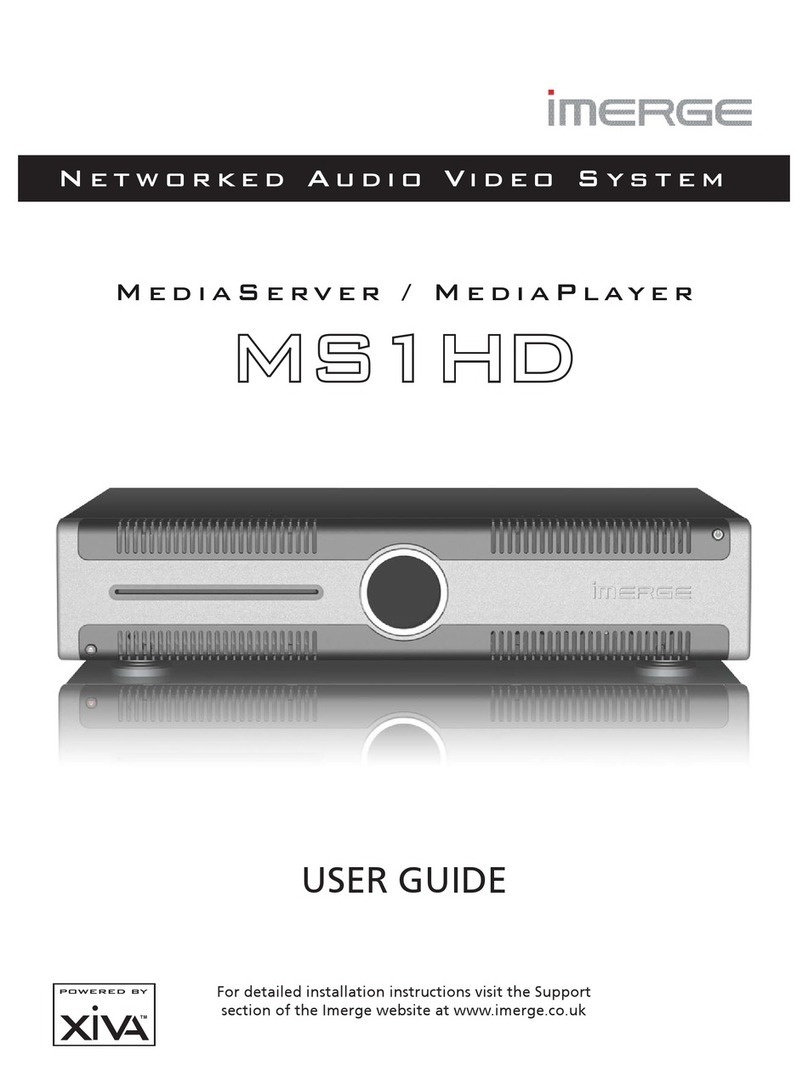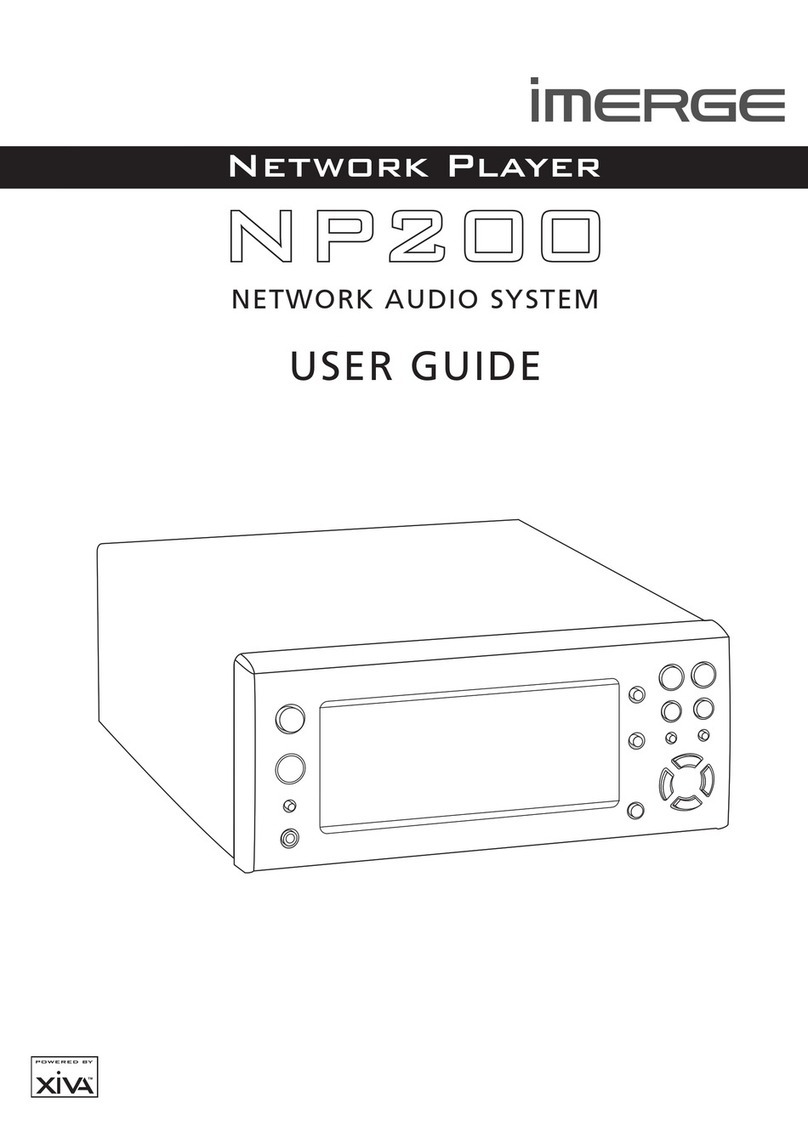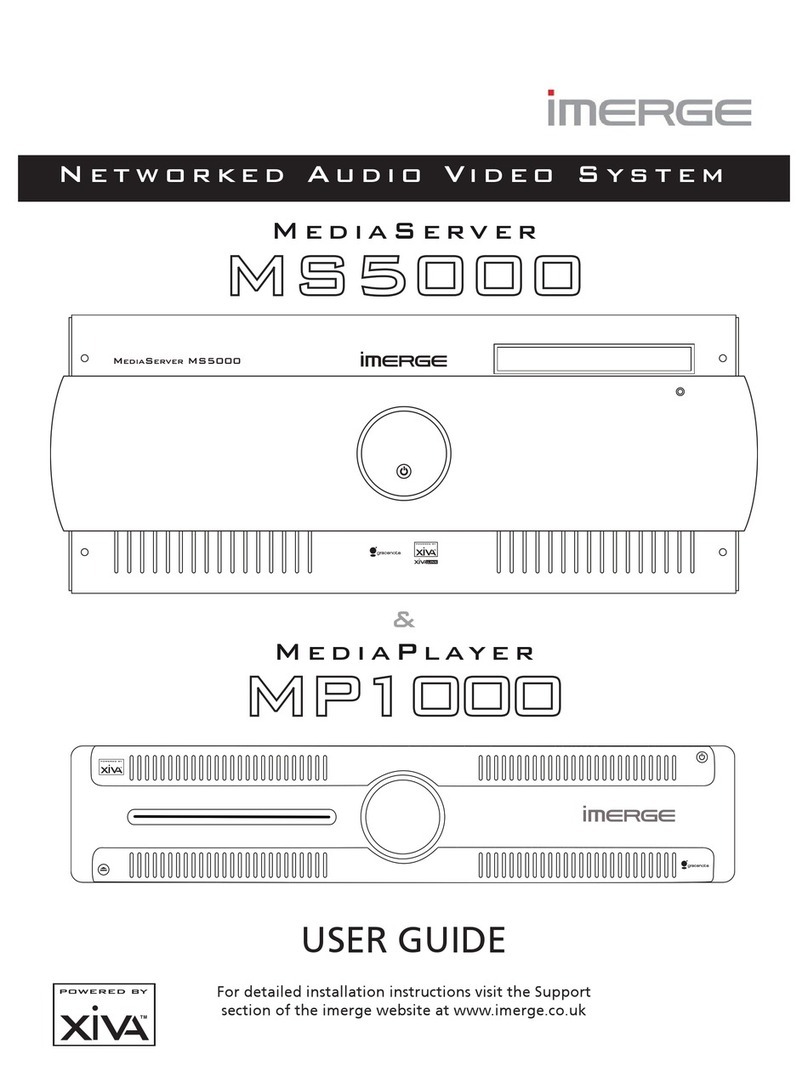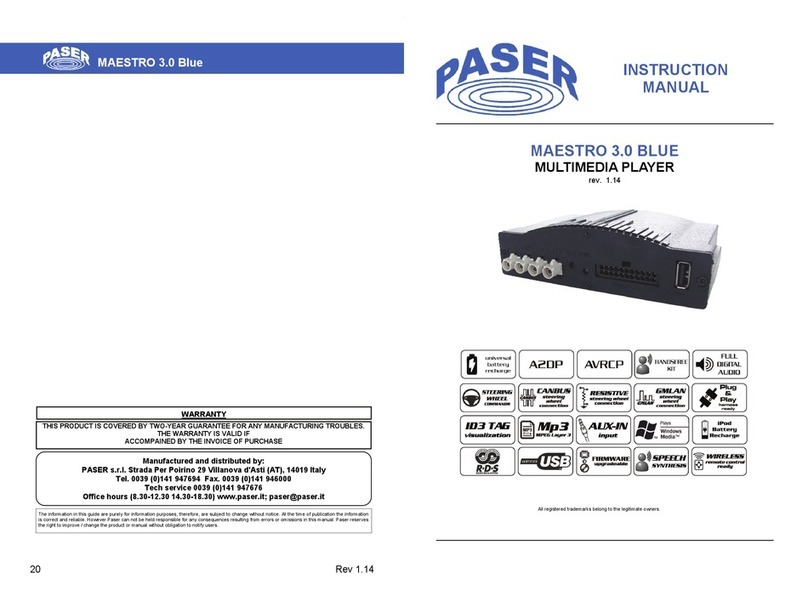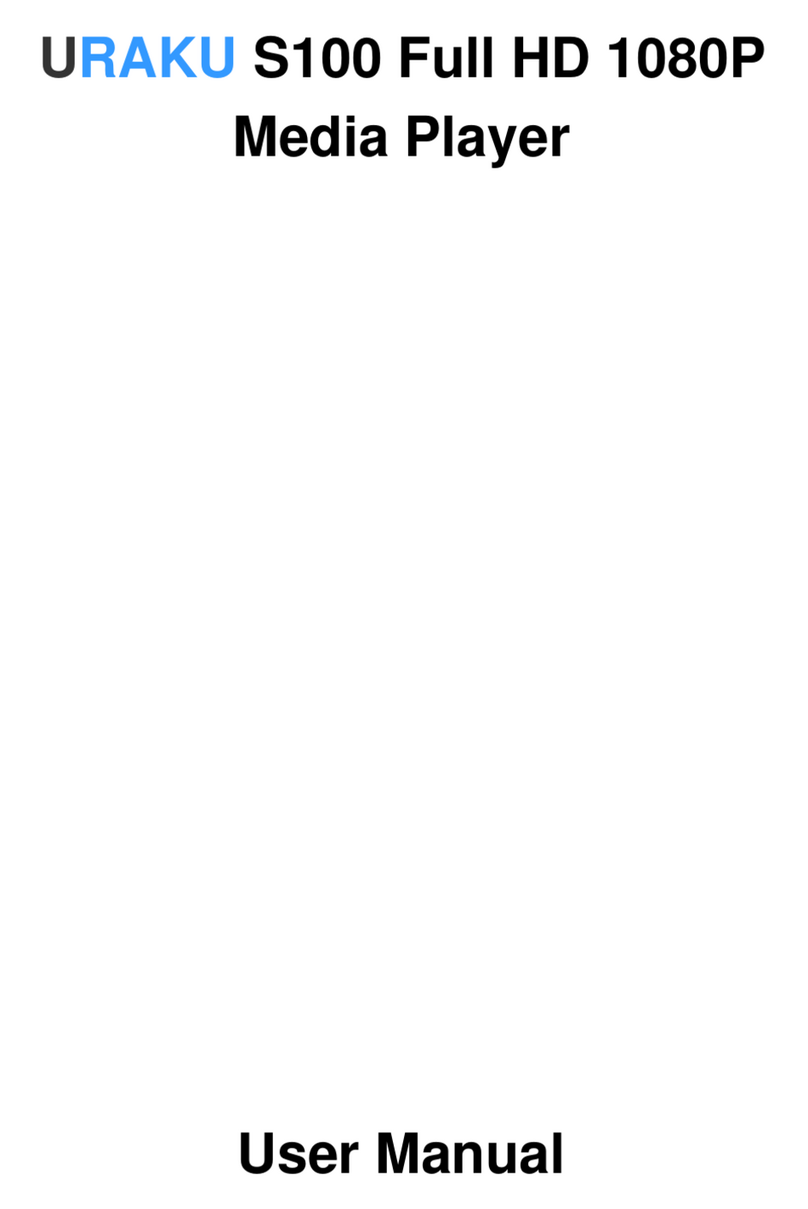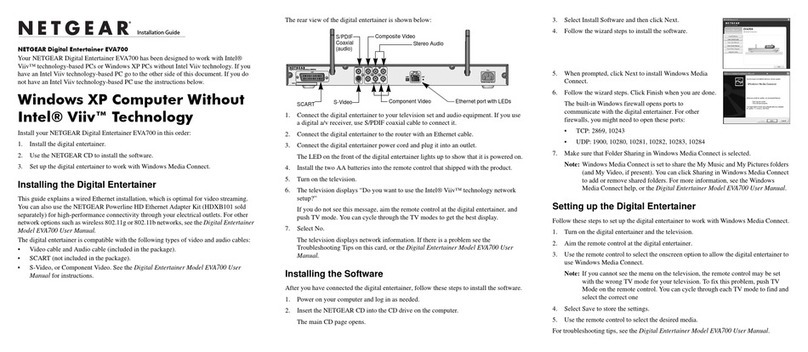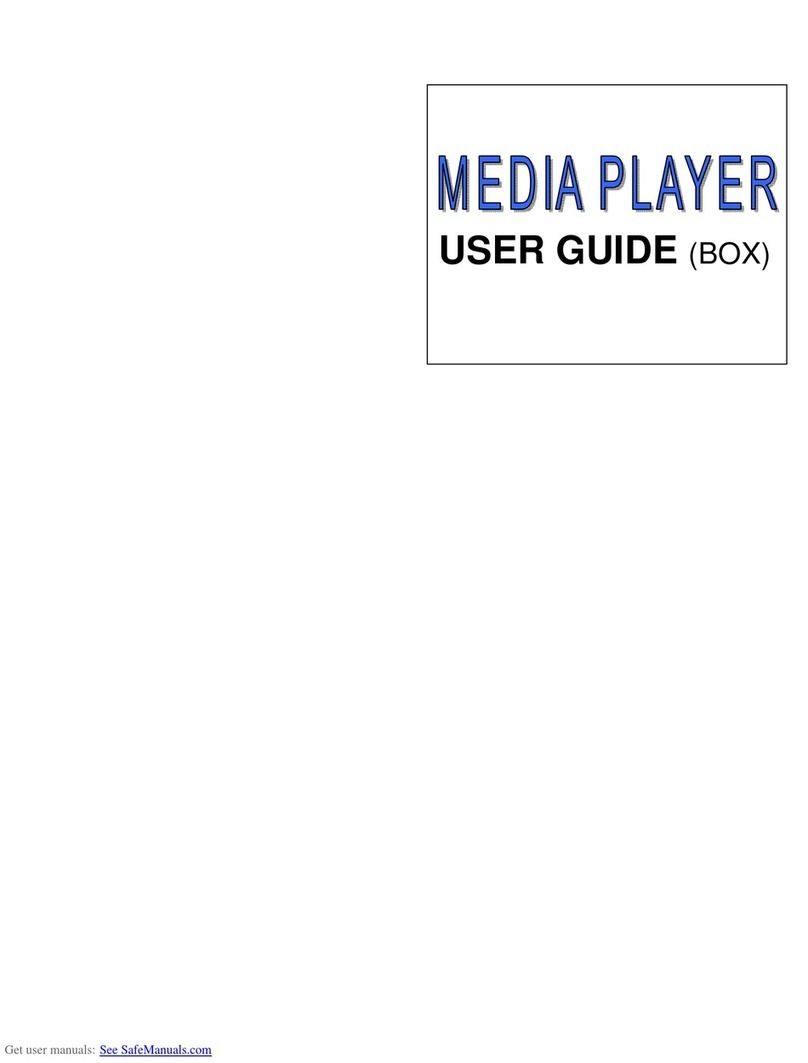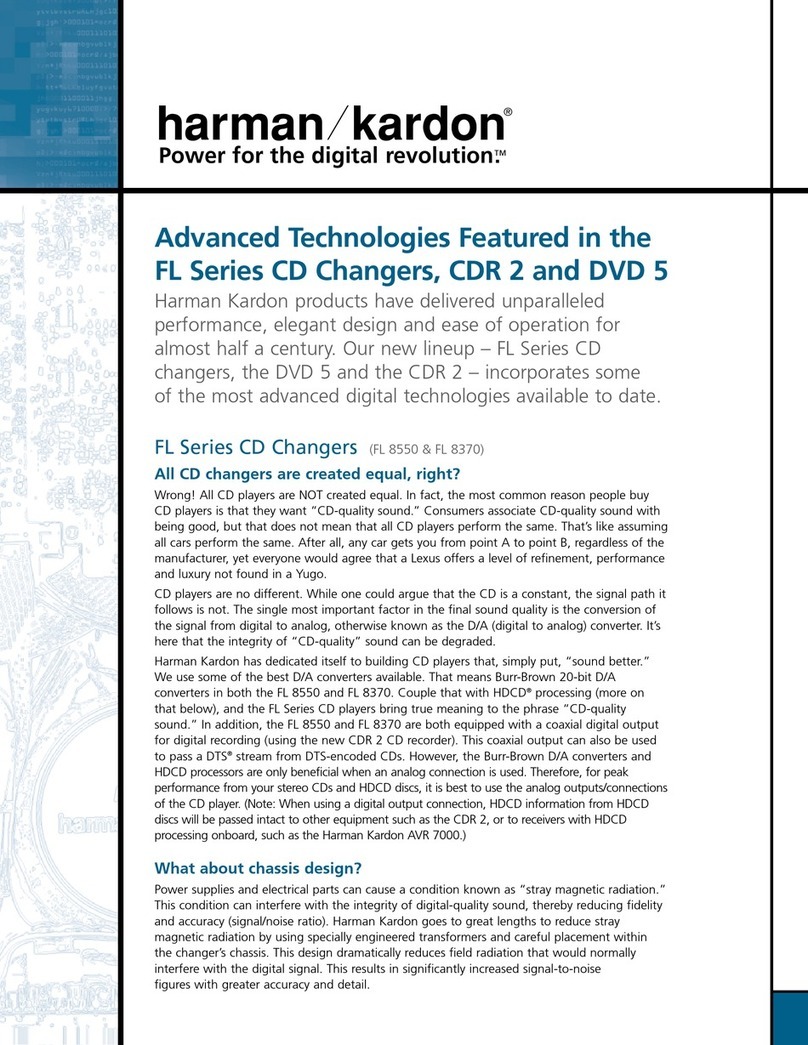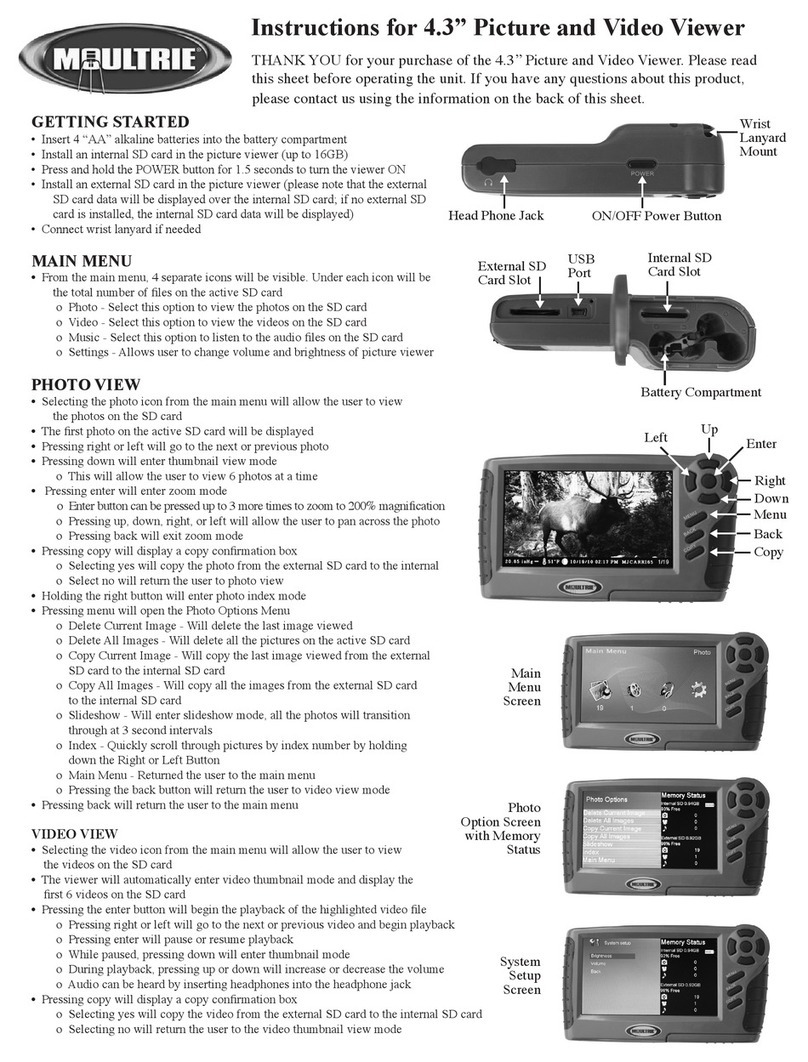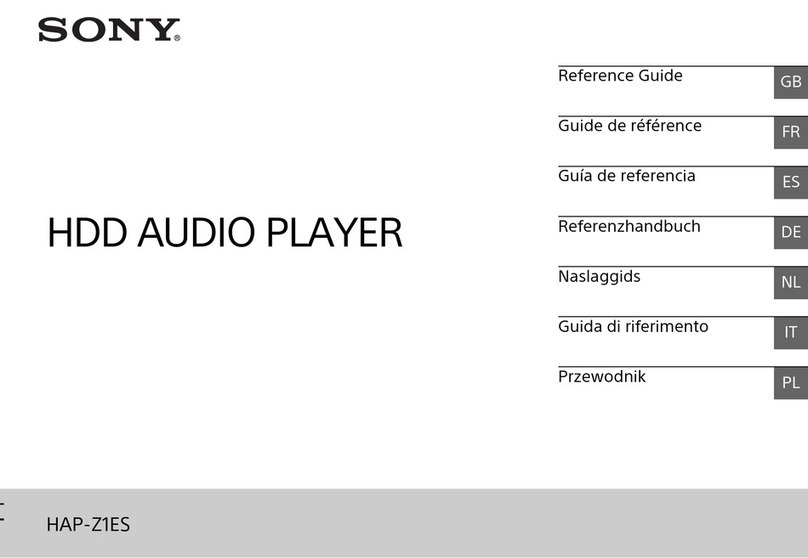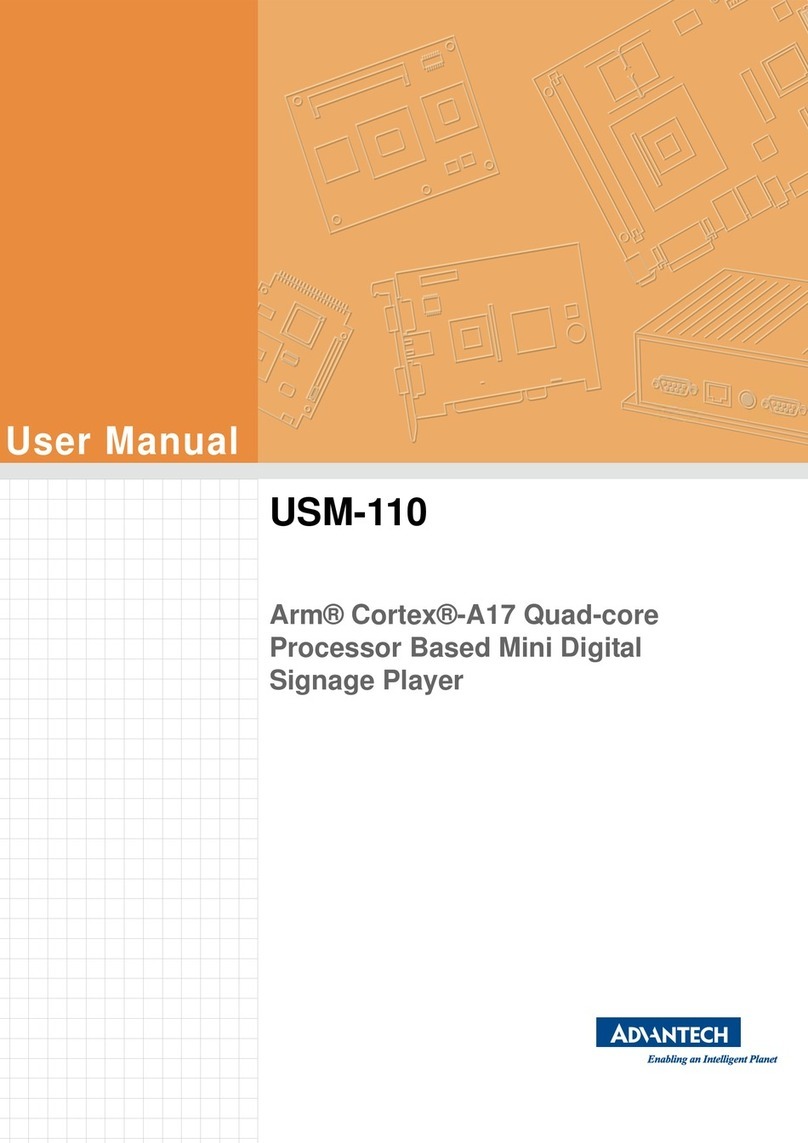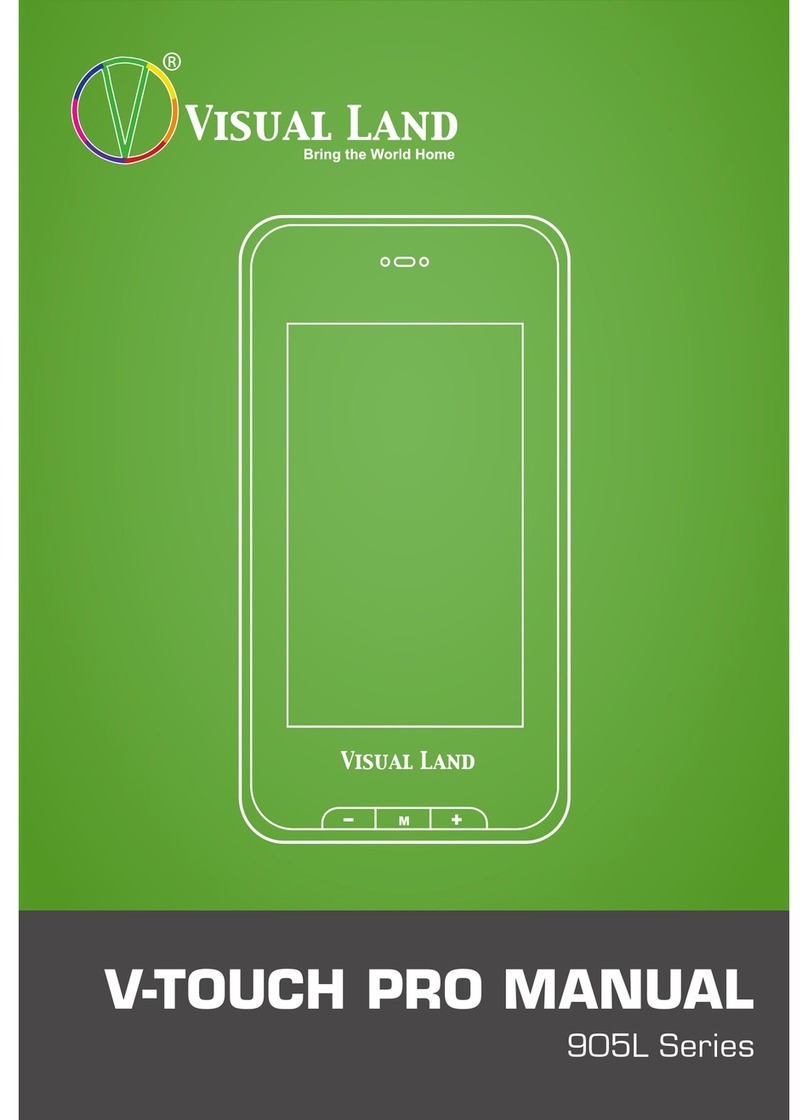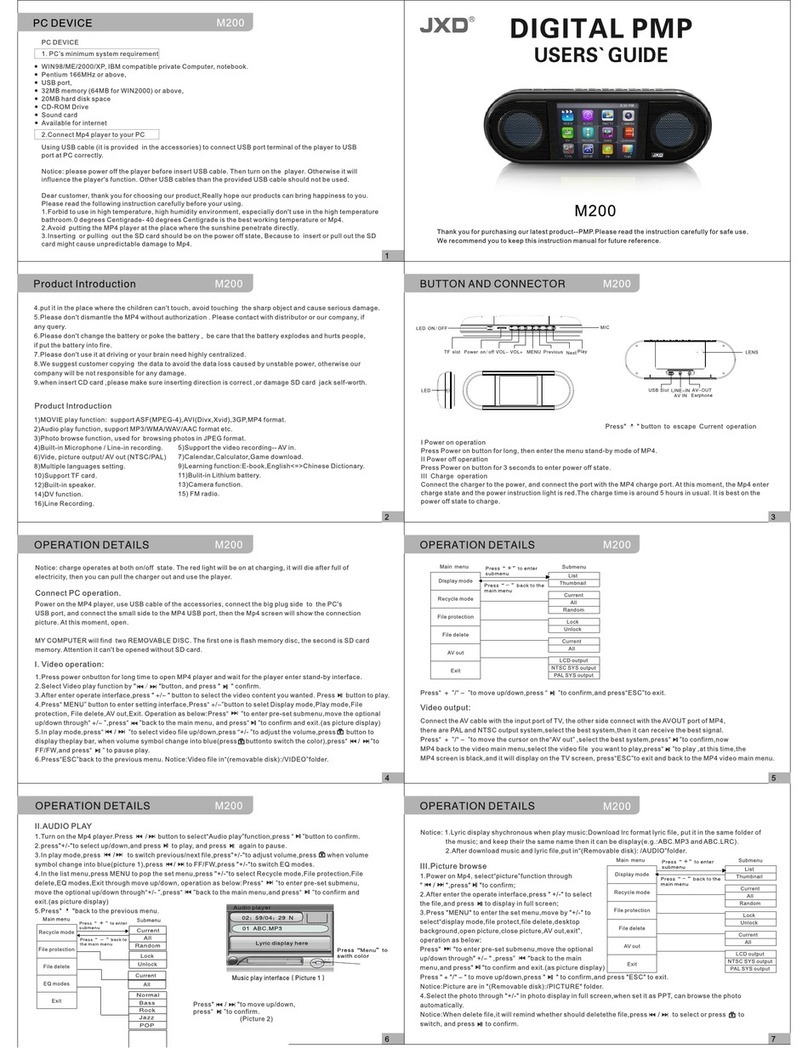Imerge MediaPlayer MP1000 User manual

USER GUIDE
Networked Audio Video System
MediaPlayer
For detailed installation instructions visit the Support
section of the imerge website at www.imerge.co.uk

COPYRIGHT NOTICE
Copyright 2007 Imerge Ltd. All rights reserved.
The MediaPlayer XiVA™ software and this
documentation are copyright materials. No part of
the MediaPlayer XiVA software or this documentation
may be reproduced, transmitted, transcribed, stored
in a retrieval system, or translated into any language,
or computer language, in any form or by any means
without prior written permission of Imerge.
XiVA™ is a registered trademark of Imerge Ltd. All
other product names are trademarks or registered
trademarks of their respective owners.
Cover art illustration from the XiVA™ on-line service
©2004 Muze Inc.
© 2007 All Media Guide, LLC
Content and technology provided by All Media Guide ®
Music recognition technology and related data are
provided by Gracenote and the Gracenote CDDB®
Music Recognition ServiceSM. Gracenote is the industry
standard in music recognition technology and related
content delivery. For more information go to www.
gracenote.com
CD and music-related data from Gracenote, Inc.,
copyright © 2000-2006 Gracenote. Gracenote Software,
copyright © 2000-2006 Gracenote. This product and
service may practice one or more of the following U.S.
Patents: #5,987,525; #6,061,680; #6,154,773, #6,161,132,
#6,230,192, #6,230,207, #6,240,459, #6,330,593, and
other patents issued or pending. Some services supplied
under license from Open Globe, Inc. for U.S. Patent:
#6,304,523.
Gracenote and CDDB are registered trademarks of
Gracenote. The Gracenote logo and logotype, and
the “Powered by Gracenote” logo are trademarks of
Gracenote.
MPEG Layer-3 audio coding technology licensed from
fraunhofer IIS and THOMSON multimedia.
The information in this guide is believed to be correct as
of the date of publication. However our policy is one of
continuous development and so the information in this
guide is subject to change without notice, and does not
represent a commitment on the part of Imerge.
This guide was designed and produced by Imerge Ltd.
XIVA™ NEW MEDIA BROUGHT TO LIFE
XiVA™ is a highly portable software framework that
powers next-generation media appliances. XiVA™ blends
hard disk technology, advanced software design, and
embedded Internet technology to provide amazing
features; audio, video, text, graphics, and all forms of
streaming new media are all brought to life through a
wealth of interactive user interface options. The next
generation media appliance is powered by XiVA™.

CONTENTS
PRECAUTIONS..................................................................... 1
IMPORTANT SAFETY NOTICES........................................... 3
THE MP1000 MEDIAPLAYER .............................................. 4
Introduction ............................................................... 10
Graphical User Interfaces .......................................... 10
User Interfaces Overview........................................... 11
TV User interface ....................................................... 11
The Touch Panel user Interface................................. 12
Changing the User Interface Colour......................... 13
The Screensaver ......................................................... 13
Use with a Widescreen TV......................................... 13
RECORDING ...................................................................... 14
PLAYING CDS AND DVDS FROM THE DISC PLAYER........ 16
THE AUDIO LIBRARY ........................................................ 17
Audio Playback .......................................................... 26
Editing the Audio Library.......................................... 27
THE VIDEO LIBRARY......................................................... 29
Playing Movies from the Video Library.................... 30
Video Outputs............................................................ 34
Editing the Video Library .......................................... 35
THE SETTINGS MENU ....................................................... 37
Connection Settings................................................... 38
System Information ................................................... 38
Use with a Widescreen TV......................................... 38
SOFTWARE UPDATES ....................................................... 39
Checking the Software Version................................. 39
Checking for Software Updates................................ 39
TROUBLESHOOTING GUIDE............................................. 40
Blank Display.............................................................. 40
Surround Sound......................................................... 40
Remote Control problems......................................... 40
Warning Messages..................................................... 41
REMOTE CONTROL CODES .............................................. 42
HDD AUDIO................................................................ 42
TV................................................................................ 42
AMP ............................................................................ 46
HARDWARE SPECIFICATIONS ........................... 47
TERMS & CONDITIONS..................................................... 48
Product Warranty ...................................................... 58

1
USER GUIDE
© Copyright Imerge Ltd 2008
Page
MP 1000 MediaPlayer
PRECAUTIONS
GENERAL PRECAUTIONS
When installing the equipment ensure that:
it is not moved whilst in operation.•
the ventilation holes are not covered.•
air is allowed to circulate freely around the•
equipment.
it is placed on a vibration free surface.•
it will not be exposed to excessive heat, cold,•
moisture or dust.
it will not be exposed to direct sunlight.•
it will not be exposed to electrostatic discharges.•
it is not installed vertically or tilted.•
In addition, never place heavy objects on the equipment.
If a foreign object or water does enter the equipment,
contact your nearest dealer or service center.
It is advisable when leaving the house, or during a
thunderstorm, to disconnect the equipment from the
mains supply.
WARNINGS
TO REDUCE THE RISK OF FIRE OR ELECTRIC SHOCK, DO
NOT EXPOSE THIS APPLIANCE TO RAIN OR MOISTURE.
Do not remove the cover from the equipment. There
are no user serviceable parts inside, and opening the
case will invalidate your warranty.
Do not move whilst the product is running. Movement
can result in irrecoverable data loss and damage to the
hard disks. Allow at least one minute after shutdown
before moving to allow the hard disks to spin down.
Do not pull out the plug by pulling on the mains lead;
grasp the plug.
Do not insert anything into the equipment through
the ventilation holes.
Do not cover the ventilation holes on the front and
back of the product with any items such as tablecloths,
newspapers, curtains, etc. To avoid overheating do
not position the MediaPlayer near or above heat
sources, and ensure that the ventilation holes are not
blocked to allow air to circulate through the product.
Donotplacenakedamesources,suchaslighted
candles, on the equipment.
Do not handle the mains lead with wet hands.
Do not splash or spill water on the unit. Do not place
objectslledwithliquid(suchasvases)ontheunit.
CAUTION: This product contains a lithium battery.
Danger of explosion if battery is incorrectly replaced.
Replace only with the same or equivalent type
recommended by Imerge. Dispose of batteries according
to the manufacturer’s instructions.
CD & DVD HANDLING PRECAUTIONS
Handle discs carefully so as not to damage or scratch•
the front side. Always keep the disc surface clean.
To protect the disc avoid placing it in the following•
locations:
In direct sunlight or near a source of heat like a-
heater.
In a place which is damp or dirty.-
In a place which could be exposed to rain, such-
as near a window.
Do not use a disc with a special shape•
For best performance when recording from a CD or•
DVD try to maintain a temperature of 35°C or less in
the room where the MediaPlayer is located.
DTS Encoded Discs
CAUTION - when playing DTS encoded CDs excessive
noise will be heard on the analog outputs jacks of the
MediaPlayer. To avoid possible damage to the audio system
you should ensure that the correct connections are made to
youramplicationsystemforreplayingthistypeofdisc.
MAINS PRECAUTIONS
Your MediaPlayer complies with the household power
and safety requirements in your area.
IMPORTANT: (for UK version only)
Thisapparatusisttedwithanapprovedmoulded13
amp plug. To change a fuse in this type of plug proceed
as follows:
Remove fuse cover and fuse.1.
Fix new fuse which should be a BS1362 5A, A.S.T.A2.
or BSI approved type.
Retthefusecover.3.
Ifthettedplugisnotsuitableforyoursocketoutlets,it
shouldbecutoffandanappropriateplugttedinitsplace.
If the mains plug contains a fuse, this should have a
value of 5A. If a plug without a fuse is used, the fuse at
the distribution board should not be greater than 5A.
Note: The severed plug must be destroyed to avoid a
possible shock hazard should it be inserted into a 13A
socket elsewhere.
How to connect a plug
The wires in the mains lead are coloured in accordance
with the following code:
The BLUE wire must be connected to the terminal1.
which is marked with the letter “N” or coloured
BLACK.
The BROWN wire must be connected to the terminal2.
which is marked with the letter “L” or coloured RED.
The GREEN/YELLOW-GREEN wire must be connected3.
to the terminal which is marked by the letter “E” or
by the safety earth symbol or coloured green or
green-and-yellow.
Before replacing the plug cover, make certain that the
cord grip is clamped over the sheath of the lead - not
simply over the three wires.
WARNING:
EN: The equipment must be provided with a proper AC
protectiveearth(PE)groundconnection.
FI: Laite on liitettävä suojamaadoituskoskettimilla
varustettuun pistorasiaan.
NO: Apparatet må tilkoples jordet stikkontakt.
SE: Apparaten skall anslutas till jordat uttag.
COPYRIGHT NOTICE
This equipment must not be used for unauthorized
duplication of CDs, DVDs or any other works protected
by copyright. No license to infringe copyright is
granted by the sale of this equipment.
Recording and playback of some material may require
permission. For further information refer to the
following:
Copyright Act 1956•
Dramatic and Musical Performers Act 1958•
Performers Protection Acts 1963, and 1972•
Any subsequent statutory enactments and orders.•
CAUTION
When disposing of used batteries, please comply
with governmental regulations or environmental
regulations or environmental public instructions that
apply in your country or area.

2
MP 1000 MediaPlayer
USER GUIDE
© Copyright Imerge Ltd 2008
Page
IMPORTANT SAFETY INSTRUCTIONS
READ INSTRUCTIONS - All the safety and
operating instructions should be read before
the product is operated.
KEEP INSTRUCTIONS - The safety and operating
instructions should be kept for future
reference.
HEED WARNINGS - All warnings on the product
and in the operating instructions should be
followed.
FOLLOW INSTRUCTIONS - All operating and use
instructions should be followed.
CLEANING - Unplug this product from the
wall outlet before cleaning. The product
should be cleaned only with a soft dry cloth.
Never clean with furniture wax, benzine,
insecticides or other volatile liquids since they
may corrode the cabinet.
ATTACHMENTS - Do not use attachments not
recommended by the product manufacturer
as they may cause hazards.
WATER AND MOISTURE - Do not use this product
near water - for example near a bathtub,
wash bowl, kitchen sink, or laundry tub; in
a wet basement; or near a swimming pool;
and the like.
ACCESSORIES - Do not place this product on
an unstable cart, stand, tripod, bracket, or
table. The product may fall, causing serious
injury to a child or adult, and serious damage
to the product. Use only with a cart, stand,
tripod, bracket or table recommended by the
manufacturer, or sold with the product. Any
mounting of the product should follow the
manufacturer’s instructions and should use
a mounting accessory recommended by the
manufacturer.
CART - A product and cart combination should
be moved with care. Quick stops, excessive
force and uneven surfaces may cause the
product and cart combination to overturn:
VENTILATION - Slots and openings in the cabinet
are provided for ventilation and to ensure
reliable operation of the product and to
protect it from overheating. Do not block
any ventilation openings. The openings
should never be blocked by placing the
product on a bed, sofa, rug or other similar
surface. This product should not be placed
in a built-in installation such as a bookcase
or rack unless proper ventilation is provided.
Install in accordance with the manufacturer’s
instructions.
POWER SOURCES - This product should be
operated only from the type of power source
indicated on the marketing label. If you are
not sure of the type of power supply to your
home, consult your product dealer or local
power company.
LOCATION - The appliance should be installed in
a stable location.
NONUSE PERIODS - The power cord of the
appliance should be unplugged from the
outlet when left unused for a long period
of time.
GROUNDING OR POLARIZATION - If this product
is equipped with a polarized alternating
currentlineplug(aplughavingoneblade
widerthantheother),itwilltintothe
outlet only one way. This is a safety feature.
If you are unable to insert the plug fully into
the outlet, try reversing the plug. If the plug
doesnottintotheoutlet,contactyour
electrician to replace your obsolete outlet.
Do not defeat the safety purpose of the
polarized plug. If this product is equipped
with a three-wire grounding type plug, a
plughavingathird(grounding)pin,itwill
only work in a grounding type power outlet.
This is a safety feature. If you are unable to
insert the plug into the outlet, contact your
electrician to replace your obsolete outlet.
Do not defeat the safety purpose of the
grounding type plug.
POWER CORD PROTECTION - Power-supply cords
should be protected from being walked on
or pinched particularly at plugs, convenience
receptacles, and the point where they exit
from the product.
OUTDOOR ANTENNA GROUNDING - If an outside
antenna or cable system is connected to the
product be sure the antenna or cable system
is grounded so as to provide some protection
against voltage surges and built-up static
charges. Article 810 of the National Electric
Code. ANSI/NFPA70 provides information
with regard to proper grounding of the mast
and supporting structure, grounding of the
lead-in wire to an antenna discharge unit,
connection to grounding electrodes, and
requirements for the grounding electrode.
See Figure A.
LIGHTNING - For added protection for this
product during a lightning storm, or when
it is left unattended and unused for long
periods of time, unplug it from the wall
outlet and disconnect the antenna or cable
system. This will prevent damage to the
product due to lightning and power-line
surges.
WALL OR CEILING MOUNTING - The product
should not be mounted to a wall or ceiling.
POWER LINES - An outside antenna system
should not be located in the vicinity of
overhead power lines or other electric light
or power circuits, or where it can fall into
such power lines or circuits. When installing
an outside antenna system, extreme care
should be taken to keep from touching such
power lines or circuits as contact with them
might be fatal.
OVERLOADING - Do not overload wall outlets,
extension cords or integral convenience
receptaclesasthiscanresultinariskofre
or electric shock.
OBJECT AND LIQUID ENTRY - Never push
objects of any kind into this product through
openings as they may touch dangerous
voltage points or short-out parts that could
resultinareorelectricshock.Neverspill
liquid of any kind on the product.
SERVICING - Do not attempt to service this
product yourself as opening or removing
covers may expose you to dangerous voltage
or other hazards. Refer all servicing to
qualiedservicepersonnel.
DAMAGE REQUIRING SERVICE - Refer all
servicingtoqualiedservicepersonnel.
Servicing is required when the apparatus has
been damaged in any way, such as power-
supply cord or plug is damaged, liquid has
been spilled or objects have fallen into the
apparatus, the apparatus has been exposed
to rain or moisture, does not operate
normally, or has been dropped.
REPLACEMENT PARTS - When replacement parts
are required, be sure the service technician
hasusedreplacementpartsspeciedbythe
manufacturer or have the same characteristics
as the original part. Unauthorized
substitutionsmayresultinre,electricshock,
or other hazards.
SAFETY CHECK - Upon completion of any
service or repairs to this product, ask the
service technician to perform safety checks
to determine that the product is in proper
operating condition.
HEAT - Do not install near any heat source such
as radiators, heat registers, stores, or other
apparatus(includingampliers)thatproduce
heat.
LIFTING - Due to its weight, at least two people
are required to lift the product. Correct
lifting technique should be observed at
all times to avoid injury, or damage to the
product, and an appropriate trolley should be
used for transportation. Where possible, it is
recommended that a Moving and Handling
Risk Assessment is performed by a trained
Health and Safety professional.
Thelightningashwitharrowheadsymbol,withinan
equilateral triangle, is intended to alert the user to the
presence of uninsulated “dangerous voltage” within the
product’senclosurethatmaybeofsufcientmagnitudeto
constitute a risk of electric shock to persons.
The exclamation point within an equilateral triangle is
intended to alert the user to the presence of important
operatingandmaintenance(servicing)instructionsinthe
literature accompanying the appliance.
AUTOMATIC SHUTDOWN
This product contains sensors that continually monitor its operating temperature. Should the temperature exceed the
product’smaximumsafeoperatingtemperaturethenanautomaticshutdownwillbeinitiated.Noticationofthe
shutdown will be displayed on the TV user interface with a countdown before it is commenced.
Automatic shutdown is necessary to help prevent component damage through overheating. To prevent automatic
shutdown, ensure that the ambient temperature surrounding the product does not exceed 35°C. This can be achieved by
ensuring the product’s three ventilation grills are not obstructed and, where the product is installed in an enclosure, there
isplentyofventilationforairow.Thecurrentoperatingtemperaturecanbeviewedinthe System Information menu in
Settings.

3
USER GUIDE
© Copyright Imerge Ltd 2008
Page
MP 1000 MediaPlayer
IMPORTANT SAFETY
NOTICES
The serial number for this equipment is located on the
rear panel. Please write this serial number down and
keep it in a secure place.
U.S. MODEL
NOTE: This equipment has been tested and found
to comply with the limits for a Class B digital device,
pursuant to Part 15 of the FCC Rules. These limits are
designed to provide reasonable protection against
harmful interference in a residential installation. This
equipment generates, uses and can radiate radio
frequency energy and, if not installed and used in
accordance with the instructions, may cause harmful
interference to radio communications. However, there
is no guarantee that interference will not occur in a
particular installation. If this equipment does cause
harmful interference to radio or television reception,
which can be determined by turning the equipment
off and on, the user is encouraged to try to correct
the interference by one or more of the following
measures:
-- Reorient or relocate the receiving antenna.
-- Increase the separation between the equipment and
receiver.
-- Connect the equipment into an outlet on a circuit
different from that to which the receiver is connected.
-- Consult the dealer or an experienced radio/TV
technician for help.
Changesormodicationsmaycausethisunittofailto
comply with Part 15 of the FCC Rules and may void the
user’s authority to operate the equipment.
CAUTION
Use of controls or adjustments or performance of•
proceduresotherthanthosespeciedhereinmay
result in hazardous radiation exposure.
The use of optical instruments with this product•
will increase eye hazard.
Information to User
Alterationormodicationscarriedoutwithout
appropriate authorization may invalidate the user’s
right to operate the equipment.
CANADIAN MODEL
Note: These Class A/B digital apparatus comply with
Canadian ICES-003.
Ces appareils numérique de la Classe A/B sont
conforme à la norme NMB-003 du Canada.
CAUTION: TO PREVENT ELECTRIC SHOCK, MATCH WIDE BLADE
OF PLUG TO WIDE SLOT, FULLY INSERT.
ATTENTION: POUR ÉVITER LES CHOCS ÉLECTRIQUES, INTRODUIRE
LA LAME LA PLUS LARGE DE LA FICHE DANS LA BORNE
CORRESPON-DANTE DE LA PRISE ET POUSSER JUSQU’AU FOND.
EUROPEAN MODEL
Note: The MP1000 has been designed and type-tested
to comply with the limits set out in EN60950 part 1,
EN55022: 1998 CLASS A, EN55024: 1998, FCC RULES PART
15 SUBPART B CLASS B. AS/NZS 3548:1995 CLASS A.
CAUTION:
LASER SAFETY: This unit employs a LASER. Only a
qualiedpersonshouldremovethecoverorattemptto
service the device, due to possible eye injury.
“CAUTION-USE OF CONTROLS OR ADJUSTMENTS OR
PERFORMANCE OF PROCEDURE OTHER THAN THOSE SPECIFIED
HEREIN MAY RESULT IN HAZARDOUS RADIATION EXPOSURE.”
Use the correct power cord for your country:
Waste electrical products must not be disposed of with
household waste. This equipment should be taken to
your local recycling centre for safe treatment.
Les produits électriques usagés ne doivent en aucun
cas être jetés avec les ordures ménagères. Cet appareil
doit être apporté à la déchetterie pour subir un
traitement adapté.
Elektrische Geräte dürfen nicht mit dem Hausmüll
entsorgt werden. Wenden Sie sich für eine
umweltgerechte Entsorgung dieser Geräte an Ihren
örtlichen Entsorgungsbetrieb.
I dispositivi elettrici non devono essere gettati insieme
airiutidomestici.Taliapparecchiaturedevonoessere
consegnate al centro di riciclaggio locale per il corretto
smaltimento.
Los dispositivos electrónicos no deben desecharse
junto con los residuos domésticos. Este tipo de
aparatos debe llevarse al centro de reciclaje más
cercano para su adecuado tratamiento.

4
USER GUIDE
© Copyright Imerge Ltd 2008
Page
MP 1000 MediaPlayer
THE MP1000 MEDIAPLAYER
FRONT VIEW
REAR VIEW
STANDBY BUTTON
Press the Standby button to turn the MediaPlayer on;
press it again to turn the it off.
EJECT BUTTON
Pressing the EJECT button ejects the disc.
DISC PLAYER
CDs and DVDs should be inserted with the label side
facing up.
IR RECEIVE 1
The front panel IR Receive window allows remote
control information to be transmitted to the
MediaPlayer
VIDEO HDMI
Use the HDMI connector to connect your MediaPlayer to
adigitalat-paneltelevisionorprojector.HDMIOutput
is usually connected to the main television in your home
used for viewing movies.
To take advantage of the Surround Sound Audio Format,
it is necessary to connect the audio output to a device
capable of decoding the surround sound signal.
If your digital TV can decode the signal, simply•
connect it to the HDMI socket on the back of the
MediaPlayer.
If your digital TV does not decode the signal, noise•
will be emitted by the TV’s speakers. In this case
you should mute the TV’s volume and connect an
amplierwiththiscapabilitytothedigitaloutput
(16)oftheMediaPlayer.
VIDEO DVI
This connector should not be used.
ESATA
This connector should not be used.
PYCOMPONENT VIDEO OUT
Connect the PYComponent Video Out of the
MediaPlayer to the PYComponent Video In of a suitable
TV to display the TV User Interface. You may also need
to switch the TV to the relevant AUX input to display the
picture.
PBCOMPONENT VIDEO OUT
Connect the PBComponent Video Out of the MediaPlayer
to the PBComponent Video In of a suitable TV to display
the TV User Interface. You may also need to switch the TV
to the relevant AUX input to display the picture.
PR COMPONENT VIDEO OUT
Connect the PRComponent Video Out of the
MediaPlayer to the PRComponent Video In of a suitable
TV to display the TV User Interface. You may also need
to switch the TV to the relevant AUX input to display the
picture.
VIDEO OUT
Connect the composite Video Out of the MediaPlayer
to the composite input of a suitable PAL or NTSC TV to
display the TV User Interface. You may also need to
switch the TV to the relevant AUX input to display the
picture.

5
USER GUIDE
© Copyright Imerge Ltd 2008
Page
MP 1000 MediaPlayer
S-VIDEO OUT
Connect the S-VIDEO output of the MediaPlayer to the
S-VIDEO input of a suitable PAL or NTSC TV to display the
TV User Interface. You may also need to switch the TV to
the relevant AUX input to display the picture.
MAINS
Connect the supplied mains lead to this connector to
provide power to the unit.
CONTROLLER
This connector should not be used.
LAN (ETHERNET)
The Ethernet port is used to connect the Media Player to
a network or high speed Internet connection.
USB
Allows the MediaPlayer to communicate with supported
USB devices.
DIGITAL OUT
The digital optical output can be used to transmit high
quality audio to a device with a digital optical input
(D/Aconverter,A/Vamplieretc.)usinganopticalber
cable. The advantage of using the optical output is that
it has low signal loss and is completely isolated from the
ground loop.
By connecting the coaxial jack to a digital audio
component(D/Aconverter,A/Vamplieretc.),digital
signals from the MediaPlayer can be transmitted directly
fromthesystemwithoutrstbeingconvertedto
analogue.
These outputs may not be used for making a digital copy
of your media.
IR RECEIVE 2
The IR Receive connection allows remote control
information to be carried from other devices directly into
the MediaPlayer.
ANALOGUE OUT
This analogue audio output should be connected to the
inputjacksofapre-amplier.

6
USER GUIDE
© Copyright Imerge Ltd 2008
Page
MP 1000 MediaPlayer
THE REMOTE CONTROL HANDSET
The following diagram explains the function of the keys
on your MediaPlayer remote control handset:
0
+
_
+
_
;
STANDBY key
Use this key to shutdown or restart the MediaPlayer.
AUDIO SERVER key
Press this key to select the MediaPlayer as the device to
be controlled. For more information about using this
key, see the section titled Conguring Your Remote to
Control Other Devices on page 7.
TV key
Press this key to select the TV as the device to be
controlled. For more information about using this
key, see the section titled Conguring Your Remote to
Control Other Devices on page 7.
HOME OUTPUT key
Press this key to select the Home Output.
AMP key
Press this key to select the Amp as the device to be
controlled. For more information about using this
key, see the section titled Conguring Your Remote to
Control Other Devices on page 7.
GPAGE SCROLL keys
These keys are used to scroll through menus by page.
When editing text, these keys are used to change the
character set.
sMUTE key
This key is not used.
rVOLUME keys
These keys are not used.
[ALPHABETIC SCROLL key
Press this key to access the Initial Letter screen. This
screen is only available if the list currently displayed is in
alphabetical order.
PCANCEL key
The Cancel key is used to cancel an operation which you
no longer wish to continue.
àLIBRARY key
The Library key is used to display either the Audio
Library or the Video Library, depending on which library
was most recently navigated.
JMENU key
Press this key to display the Main Menu.
•NOW PLAYING key
The Now Playing key is used to view the Now Playing
screen for the currently selected output. In addition,
when playing a movie, the Now Playing key switches
the display between the full screen movie and the Now
Playing screen.
NAVIGATION S,T,U,Vkeys
The navigation keys are used to move up, down, left or
right through the menu pages.
OSELECT key
Select is used to activate the currently highlighted
option. When browsing the libraries this key will start
playback of the selected item.
MACTION key
The Action key performs different tasks depending on
the screen you are currently viewing. For example, on
most Audio Library screens, this key is used to add the
highlighted selection to a playlist.
9SEARCH key
The Search key can be used to search for items in the
media libraries. If pressing this key has no effect, then
the search function cannot be used on the current
screen.
äOPTIONS key
Press this key on any library screen to view a list of
available options. If pressing this key has no effect, then
there are no options available on the current screen.
pMARK key

7
USER GUIDE
© Copyright Imerge Ltd 2008
Page
MP 1000 MediaPlayer
This key is used in the media libraries to select multiple
items and then perform an action on them collectively.
For more information about using the mark function
please refer to page 23(AudioLibrary)andpage32
(Video Library).
NUMERIC (0 to 9) keys
The numeric keys can be used as follows:
In the Library you can jump to an item in the list•
that begins with one of the letters printed above
each key.
In text entry mode these keys can be used as an•
alphanumerickeypad(similartoamobilephone).
RREPEAT (RETURN) key
The Repeat key has the following functions:
During music playback this key toggles the repeat•
play setting on the MediaPlayer.
In text entry mode this key can be used to perform•
a carriage return.
QSHUFFLE (DELETE) key
The Shufe key has the following functions:
During music playback this key toggles the random•
play setting on the MediaPlayer.
In text entry mode this key can be used to delete•
characters.
gSTOP key
During playback the Stop key halts playback on the
currently selected output of the MediaPlayer.
aPLAY key
The Play key can be used to start playback on the
currently selected output of the MediaPlayer.
NOUTPUT key
Press this key to change the currently selected output.
c e key
Whenthiskeyispressedbrieyduringplayback,play
restarts at the beginning of the next track or chapter.
When the key is held for a second or so, the music or
movie will fast forward at high speed. To resume normal
playback, press the Play key.
d f key
Whenthiskeyispressedbrieyduringplayback,play
restarts at the beginning of the current track or chapter.
A second brief press moves to the beginning of the
previous track or chapter. When the key is held for a
second or so, the music or movie will rewind at high
speed. To resume normal playback, press the Play key.
hPAUSE key
Press the Pause key to interrupt playback temporarily.
Press Pause again or Play to resume playback.
CONFIGURING YOUR REMOTE TO
CONTROL OTHER DEVICES
The TV and Amp keys on the remote control may be
individuallyconguredtocontrolarangeoftelevisions
andampliersfromwellknownmanufacturers.
Conguring the Remote to Control your
Television
Press the• TV and OSelect keys simultaneously; hold
them down for 1 second.
The TV key will remain lit for 20 seconds; the
congurationprocessmustbecompletedduringthis
time.
Enter the 3 digit numeric code matching the•
manufacturer of your television from the list in
Remote Control Codes on page 42.
Press the• TV button again.
The TV key will blink twice to indicate that the
congurationhasbeenaccepted.Ifthe TV key does not
blink, begin the process again, taking care to enter the
number exactly as printed in the list. If the television is
switchedonduringthecongurationprocess,entering
the correct code will cause the television to go into
standby.
Toconguretheremotetocontrolyouramplier,follow
the above procedure, pressing the AMP key in place of
the TV key, and using the appropriate numeric code for
youramplier.
REMOTE CONTROL USE IN A MULTIROOM
SYSTEM
YourMediaPlayerremotecontrolcanbeconguredso
that every button press indicates to the system which
output is to be controlled. This means that whenever
infrared is received by the MediaPlayer, the TV display
will automatically switch to controlling the appropriate
output.
Conguring the Remote with a Default Output
Press the• Audio Server and OSelect keys
simultaneously; hold them down for 1 second.
The Audio Server key will remain lit for 20 seconds; the
congurationprocessmustbecompletedduringthis
time.
Enter the 3 digit code corresponding to the output•
you would like to control. For example, to set
output 2 as your default output press:
0, 0, 2
Press the• Audio Server button again.
The Audio Server button will blink twice to indicate
thatthecongurationhasbeenaccepted.IftheAudio
Server button does not blink twice begin the process
again, taking care to enter the number correctly.
Pressing any navigation key on the remote should
now cause the MediaPlayer to switch to the correct
output. The remote control can still be used to control a
different output in the normal way; pressing the Home
Output key will return it to controlling the default
output.

8
USER GUIDE
© Copyright Imerge Ltd 2008
Page
MP 1000 MediaPlayer
Press the• 1key to return to the top of the list.
VOLUME CONTROL
Your remote control is capable of controlling the volume
of the music your are listening to by reassigning the
volume control keys to control the output of your
amplier.
Reassigning Volume Control keys
The rVolume and sMute keys on the remote control
canbeconguredtocontrolthevolumeonyour
amplierwhilsttheAudio Server device is selected.
To reassign volume control:
Ensure the• Ampdeviceiscorrectlyconguredto
controlyouramplier(asdescribedinConguring
Your Remote to Control Other Devices on page 7).
Press the• Audio Server and OSelect keys
simultaneously; hold them down for 1 second.
The Audio Server key will remain lit for 20 seconds; the
congurationprocessmustbecompletedduringthis
time.
Press the• sMute key.
Press the• rVolm key.
Press the• Amp device key.
The Audio Server device key will blink twice to indicate
thatthecongurationhasbeenaccepted.IftheAudio
Server key does not blink, begin the process again,
taking care to press the buttons in the correct sequence.
The rVolume and sMute keys should now control the
amplierwhentheAudio Server device is selected.
To return the rVolume and sMute keys to their
originalcongurationrepeattheaboveprocess,press
the Audio Server key instead of the Amp key.
SELECTING ITEMS DIRECTLY USING THE
REMOTE CONTROL
Youcanselectanitemdirectlybytherstletterofits
title using the alphanumeric keypad on your remote
control handset.
Selecting Library Items by Name
Display the appropriate• Audio or Video Library
screenfortheitemyouwanttond(e.g.Artists).
Press the alphanumeric keypad key corresponding•
totherstletteroftheitemyouwanttoselect.
ForexampletondtheartistSantessa navigate to the
Artists screen, then press the 7keyfourtimes(because
S is the fourth letter on the 7key).TheTVscreenshows
therstartistbeginningwiththeletterS.
If there are several artists beginning with the letter S
press the Vkeytostepthroughuntilyoundtheartist
for which you are looking.
Press the• 1key to return to the top of the list.
Using the [ Function
You can use the [ function to select a library item by
initial letter.
Display the appropriate library menu for the item•
youwanttond(e.g.Artists).
Press the• [ key on your MediaPlayer remote
control.
The TV screen displays a list of letters which correspond
to the starting letter of the items available in the chosen
list:
Use the• Uor Vkeys to step between the letters in
the list and highlight the starting letter of the item
you are trying to locate.
Press the• OSelect key.
TheTVscreenwilldisplaytherstartistbeginningwith
the letter S.
If there are several artists beginning with the letter S
press the Vkeytostepthroughuntilyoundtheartist
for which you are looking.

9
USER GUIDE
© Copyright Imerge Ltd 2008
Page
MP 1000 MediaPlayer
SWITCHING ON AND OFF
Your MediaPlayer is designed to remain switched on
continuously. However, if you are not planning to use it
for an extended period, you may want to switch it off.
To switch off,•
Your MediaPlayers can be switched off independently in
the same way as the MediaServer, described above.
When you turn them on again, they will automatically
reconnect to the MediaServer after a short period.
Once the connection has been established, the TV User
Interface screens will show a padlock symbol towards
the top right-hand corner of the screen as described on
page 11.
Switching Off with the Remote Control
Either:
Press the• ;Standby key on your remote control.
Or
Press the• JMenu key to display the Main Menu
Use the• Uand Vkeys to select the Set Up option.
Use the• OSelect key to display the Set Up menu.
Use the• Uand Vkeys again to select Shutdown/
Restart.
Press the• OSelect key.
The TV will display the following screen:
To Shutdown
Press the• OShutdown key on the remote control to
switch the unit off.
Note To switch the unit on again, use the ;button on
the front panel.
To Restart
Press the• MRestart key on the remote control to
switch the unit off and then on again.
Emergency Shutdown
Holding down the ;button on the front panel for 5
seconds will force the unit to shut down immediately.
This must only be performed if the unit becomes
unresponsive and cannot be shut down correctly. Data
corruption may occur as a result of improper shutdown.
Note: If any one of the units in the networked system is
forcibly shut down, all the units in the system should be
restarted.

10
USER GUIDE
© Copyright Imerge Ltd 2008
Page
MP 1000 MediaPlayer
INTRODUCTION
Thank you for purchasing an Imerge Networked Audio Video system. As the diagram below shows, this equipment enables
playback of high quality audio and video through multiple channels, providing entertainment throughout your home.
Your MS5000 MediaServer can store many DVDs and CDs on its internal storage, and can simultaneously play 5 different
audio tracks or a movie and 4 different audio tracks.
Your MP1000 MediaPlayer can be used to play DVDs and CDs using its DVD slot loading drive, or, more usually, to play a
movie or audio album stored on your MS5000. Effectively, each MP1000 is an additional, independent audio/video output in
the Networked AV system. You can connect up to 6 MP1000s to your MS5000 MediaServer.
GRAPHICAL USER INTERFACES
The equipment is provided with an advanced graphical user interface, which can be displayed on televisions throughout
your home and controlled using the supplied remote control or a correctly-programmed third-party device such as a Philips
Pronto™. In addition to the television user interface, the equipment can also display especially constructed user interfaces
on touch panel displays and computer screens. The user interfaces are used to control the recording, cataloguing and
playback of your music and movies.
The user interfaces of the MS5000 and the MP1000 are very similar and work in a complementary fashion.
The Video Screens
YourMediaServerhastwovideooutputs(labelledAV1 and AV2ontherearoftheunit)anddisplaystwoindependent
television user interfaces. AV1 is a dedicated user interface connected to the digital television that is used for viewing
movies in your home, usually located in the lounge or cinema room. AV2 is a shared user interface displayed on the other
televisions throughout your home and can also be used for viewing movies. This means that if you are controlling output 2,
3, 4 or 5 and select a movie for playback, all of the video screens connected to AV2 will display the movie. Both AV1 and AV2
arealsousedtoinitiateandcontroltheplaybackofmusiconveindependentaudiooutputs.

11
USER GUIDE
© Copyright Imerge Ltd 2008
Page
MP 1000 MediaPlayer
USER INTERFACES OVERVIEW
All the user interfaces operate in a similar fashion to
eachother,andeachisbrieyintroducedinthenextfew
pages.
TV USER INTERFACE
Main Menu
The main functions of the system are accessible via the
Main Menu. The Main Menuistherstscreentobe
displayed when your unit is switched on.
Alternatively:
From any screen of the television user interface,•
press the JMenu key on your remote control.
The Main Menu will be displayed. For the MS5000 this
appears as:
For the MP1000, the appearance at the main menu
depends on whether or not it is connected to the
MS5000.
Connected, as shown below, the Library options•
appear in the menu and a closed padlock symbol
indicates the connection status.
Disconnected, the Library options are omitted and•
the open padlock symbol is shown.
Video Library
Choose the Video Library option to display the Video
Library screen. The Video Library provides access to
all the movies you record onto the hard disk of your
MediaServer.
Disc Slot
Select this option to display the Disc Tray/Slot screen.
The Disc Tray/Slot function is used to record or play
DVDS and CDs from the optical disc drive.
Now Playing
Select Now Playing to display the Now Playing screen for
the currently output. You can also view this screen by
pressing the •Now Playing key on the remote control.
Play Queue
Select the Play Queue option to view the library items
queued to play on the currently selected output.
Set Up
Select this option to display the Set Up screen.
The following options are available on this screen.
Settings
Select this option to display the Settings screen. This
screen is used to view and amend important settings
used by your unit .
Look Up Media Details
Choose this option to display the Look Up Media
Details screen. If you have an Internet connection, use
this function to retrieve CD and DVD details from the
Internet.
On-line Update
Choosing this option will prompt the unit to check online
for any available software updates.
Shutdown / Restart
Select this option to switch off or restart your unit.
Use the Uand Vkeys on the remote control to step
through the options on any screen.
The Main Menu options available are as follows:
Audio Library
Select this option to display the Audio Library screen.
The Audio Library provides access to all the music you
store on to the hard disk of your MediaServer.

12
USER GUIDE
© Copyright Imerge Ltd 2008
Page
MP 1000 MediaPlayer
THE TOUCH PANEL USER INTERFACE
Dependingonthecongurationofyourinstallation,
you may choose to control your MediaPlayer using touch
panel displays.
Formoreinformationaboutconguringtouchpanel
displays, visit the support section of the Imerge website
(www.imerge.co.uk/support).
If your setup does not currently incorporate touch panel
displays and you would like more information, please
contact your dealer or installer.
Navigating the Touch Panel User Interface
The touch panel user interface has an identical menu
structure to the television user interface, with the
addition of buttons on the screen. The buttons
correspond to those found on the MediaPlayer remote
control and allow you to perform actions normally
executed with the remote control by pressing the
buttons on the touch panel screen.
The illustration below shows the structure of the touch
panel user interface screens. Although each screen is
slightly different, the fundamental layout of information
and controls is the same. The screen shown in the below
example is the Menu screen. To display the Menu screen,
touch the JMenu button on the display.
Touch the• Uand Vbuttons on the left hand side
of the screen to move through the list of options in
the same way that you would using the Uand V
keys on the MediaPlayer remote control.
Touch either the• TOpen or OSelect button to
choose a menu item.
To display the Now Playing screen, touch the •Now
Playing button. The Now Playing screen is displayed:
The playback controls appear as buttons on the left hand
side of the screen. Touch these buttons to pause, stop,
seek or skip through music and movies. The functionality
of these controls is explained in more detail on page 25
(audioplayback)andpage32(videoplayback).

13
USER GUIDE
© Copyright Imerge Ltd 2008
Page
MP 1000 MediaPlayer
CHANGING THE USER INTERFACE COLOUR
Thereareanumberofsettingsyoucancongureto
change the way in which the user interface is displayed.
These settings are collectively known as the User
Interface Settings. Within the User Interface Settings
is the Colour setting which enables you to change the
colour of the user interface display to a number of preset
colour schemes or, alternatively, to create your own
custom colour scheme.
To display the User Interface Settings screen:
Display the• Main Menu by pressing the JMenu key.
Use the• Uand Vkeys to select the Set Up option
and press OSelect.
Use the• Uand Vkeys again to select Settings and
press OSelect.
Choose• User Interface Settings by using the Uand
Vkeys again and then press OSelect.
The User Interface Settings screen is displayed:
From the• User Interface Settings screen use the U
and Vkeys to highlight the Colour option.
Press the• OEdit key.
The Choose Interface Colour screen is displayed:
Use the• U, V, Sand Tkeys to highlight the
colour you wish to choose for the user interface.
Press the• OSelect key.
After making any changes, remember to use the MSave
key to commit them.
Alternatively, to create your own colour for the user
interface:
Press the• MEdit Custom key.
The Edit Custom Colour screen is displayed:
Use the• U and Vkeys to highlight the option you
wish to edit.
Use the• Sand Tkeys to increase or decrease the
highlighted value.
Alternatively, press the• OEdit key to enter a value
using the alphanumeric keypad. You can see the
effect of your changes in the panel on the right.
After making any changes, remember to use the•
MSave key to commit them.
THE SCREENSAVER
The system is equipped with a screensaver which will
activatewhentheunitremainsidleforaspeciedperiod
of time. You may choose to disable the screen saver or
alter the time delay before it activates.
Note: It is strongly recommended that you leave the
screensaver enabled if you are using a plasma or rear
projection television to display the user interface to
prevent damage to the screen.
To Disable the Screensaver:
From the• User Interface Settings screen use the U
and Vkeys to highlight the Screensaver option.
Press the• OEdit key.
Use the• Uand Vkeys to highlight Disabled and
press OSelect.
Press the• MSave key.
To Change the Screensaver Delay:
From the• User Interface Settings screen use the
Uand Vkeys to highlight the Screensaver Delay
option.
Press the• OEdit key.
Use the• Uand Vkeys to select a time delay in
minutes and press OSelect.
Press the• MSave key.
USE WITH A WIDESCREEN TV
The display on a widescreen TV can look unnaturally
wide. To correct this:
Display the• Main Menu by pressing the JMenu key.
Navigate to• Set Up, then SettingsandnallyUser
Interface Settings.
Change the• Scaling attribute to Anamorphic and
save your changes.

14
USER GUIDE
© Copyright Imerge Ltd 2008
Page
MP 1000 MediaPlayer
RECORDING
You can make new recordings onto the MediaServer
hard disk by recording directly from CDs and DVDs
placed in the disc tray/slot of either MediaServer or
MediaPlayer.
Your units can access the Internet, using a broadband
Internetconnection(viatheEthernetport),to
automatically retrieve information about the disc. CD
information , including artist, album and track names, is
retrieved from the Gracenote Music Recognition Service;
CD cover illustrations are downloaded from the XiVA on-
line service. DVD information, including cover art and
chapter titles, is obtained from AMG.
Note: In some countries the copying of material
protected by copyright law may require permission
of the copyright owners. The system will record
unencrypted DVDs only.
AUDIO RECORDING QUALITY
The system allows you to record music and store it in a
number of different formats:
MPEG-layer 3 (MP3)
You can record to MP3 at a number of different bit rates.
Higher bitrates give better quality but take up more
space on your MediaServer’s hard disks. By default, the
unit records music to 192Kb VBR MP3.
WAV (lossless uncompressed)
The WAV format is uncompressed, which gives the
highest possibly quality, but takes up the most hard disk
space.
Windows Media Audio (WMA)
WMA is a compression format similar to MP3. Again, the
higher the bitrate chosen, the better the quality and the
largertheresultantmusicles.
AUTOMATIC RECORDING
TheunitscanbeconguredsothatCDs&DVDscanbe
recorded with minimal user interaction.
Press the• JMenu key to display the Main Menu.
Use the• Uor Vkeys and press the OSelect key to
display the Set Up screen.
Using the• Uor Vkeys again, choose Settings and
press OSelect.
Choose the option entitled• Recording Settings and
press OSelect.
The Recording Settings screen is displayed:
Thefollowingoptionsrequirecongurationinorderto
enable automatic recording:
Default Recording Quality
Choose between Uncompressed, MP3 128kb VBR, MP3
192kb VBR, MP3 320kb VBR, WMA 96kb and WMA
128kb as the default recording quality for CDs.
Conrm Format
This option allows you to specify whether the unit
displays the Recording Quality options each time a CD is
recorded. By default this option is Disabled.
Auto Record
Enable Auto Record so that each time you insert a disc
into the tray it will begin recording automatically.
Auto Record Eject
Enable the Auto Record Eject function to have discs
automaticallyejectedwhentheyhavenishedrecording.
Note: enabling this setting on the MediaServer will cause
the disc tray to automatically eject when recording is
complete, please ensure there are no obstructions in
front of the unit.
Yourunitisnowconguredforautomaticrecording.
On the MediaServer, press the• OPEN/CLOSE button
on the front panel to open the disc tray.
Place a CD or DVD in the tray/slot.•
On the MediaServer, press the• OPEN/CLOSE button
on the front panel again to close the disc tray.
The unit will begin recording automatically. When the
recording is complete, the disc will be ejected from the
unit. To record another disc, simply insert it.
The unit will automatically attempt to retrieve
information about the disc from the Internet. If you do
not have an internet connection or if information is not
available for a particular disc, the movie or album will be
assigned a name such as Album 21, Artist 35 or Movie 7
etc. Accurate information can be entered manually at a
later time.
If you have recorded a CD and chosen to have the recording
compressed to MP3 or WMA, the compression process will
begin when the MediaServer is next idle. The album will be
immediately available for playback in the Audio Library.
MANUAL RECORDING
Discs can also be recorded manually, with full user
interaction. To record discs manually, ensure the Conrm
Format setting is enabled and the Auto Record and Auto
Record Eject settings are disabled.
Press the• OPEN/CLOSE button on the front panel to
openthedisctray(MS5000).
Place a CD or DVD in the tray/slot.•
Press the• OPEN/CLOSE button on the front panel
againtoclosethedisctray(MS5000).
Press the• JMenu key on your remote control to
display the Main Menu.
Use the• Uor Vkeys to select the Disc Tray/Slot
option.
Press the• OSelect key.

15
USER GUIDE
© Copyright Imerge Ltd 2008
Page
MP 1000 MediaPlayer
The Disc Tray/Slot screen will display information about
the disc you have inserted:
To begin recording• press the MRecord key.
If a CD is inserted, the Recording Quality screen is
displayed:
Use the• Uor Vkeys to choose the recording
quality and press the OSelect key.
The Recording Information screen is displayed:
Whenrecordingisnished,thestatus,displayedat
the top of the screen, will change from [In Progress] to
[Complete]. The movie or album will now be available in
the Audio Library or Video Library.
Press the• OPEN/CLOSE button to remove the disc.
If you have recorded a CD and chosen to have the
recording compressed to MP3 or WMA, the compression
process will begin when the MediaServer is next idle.
Note that you can record from both units simultaneously,
although one may be slower than the other.
MANUAL LOOK UP
When a DVD is inserted into the drive and no movie
information is returned, the 9Look Up button becomes
available, allowing you to manually search for the
correct movie information.
When look up of a DVD fails, from the• CD Tray/Slot
screen, press the 9Look Up key.
The Manual Look Up screen is displayed:
Use the alphanumeric keypad to enter the title of•
the movie.
Press the• OOk key.
The Manual Look Up screen displays up to 20 movies
which closely match the search criteria.
Use the• Uor Vkeys to select the movie you wish
to record.
Press the• OSelect key.
LOOK UP MEDIA DETAILS
If there is no Internet connection present at the time
of recording a disc, you can use Look Up Media Details
from the Main Menu later to retrieve any missing details
from the Internet.
Press the• JMenu key to display the Main Menu.
Use the• Uor Vkeys and press the OSelect key to
display the Set Up screen.
Use the• Uor Vkeys again to select the Look Up
Media Details option.
The Look Up Media Details screen is displayed:
Press the• MStart key to begin.

16
USER GUIDE
© Copyright Imerge Ltd 2008
Page
MP 1000 MediaPlayer
PLAYING CDS AND DVDS
FROM THE DISC PLAYER
The system is able to play CDs and DVDs directly from
the disc slot. It therefore functions not only as a music
and video system, but also as a CD and DVD player.
PLAYING A CD FROM THE DISC PLAYER
Place a CD in the disc tray/slot.•
Selecting an Output
Press the• wOutput key on your remote control.
The Select Output screen is displayed:
Use the• Uor Vkeys to select an output.
Press the• OSelect key.
Playing the CD
Press the• JMenu key on your remote control to
display the Main Menu.
Use the• Uor Vkeys to select the Disc Tray/Slot
option.
Press the• OSelect key.
The Disc Slot screen will display information about the
disc you have inserted:
Press the• OPlay key.
The user interface will display the Now Playing screen
and the CD will play from the selected output. For more
information about the Now Playing screen and playback
controls see the section beginning on page 25.
PLAYING A DVD FROM THE DISC PLAYER
Place a DVD in the disc tray/slot.•
Selecting an Output
Press the• wOutput key on your remote control.
As before, the Select Output screen will be displayed.
Use the• Uor Vkeys to select an output.
Press the• OSelect key.
Playing the DVD
Press the• JMenu key on your remote control to
display the Main Menu.
Use the• Uor Vkeys to select the Disc Slot option.
Press the• OSelect key.
The Disc Slot screen will display information about the
disc you have inserted:
Press the• OPlay key.
The television screen will automatically switch to display
the movie as opposed to the user interface. You can
return to the user interface at any time by pressing
the •Now Playing key on the remote control. For
more information about playing movies see the section
beginning on page 33.

17
USER GUIDE
© Copyright Imerge Ltd 2008
Page
MP 1000 MediaPlayer
THE AUDIO LIBRARY
The television user interface has been designed to allow easy navigation through the Audio Library and therefore give quick
and easy access to your complete music collection in a number of different ways. Each screen in the Audio Library is carefully
constructed to provide the most important information about the items you are viewing.
The illustration below shows how the Audio Library screens are structured and describes each part of the screen, the
information displayed and the functions available. The example shows the Tracks screen for the album Cold Water Songs,
however all navigation screens in the Audio Library are similar in construction.
Other manuals for MediaPlayer MP1000
1
Table of contents
Other Imerge Media Player manuals