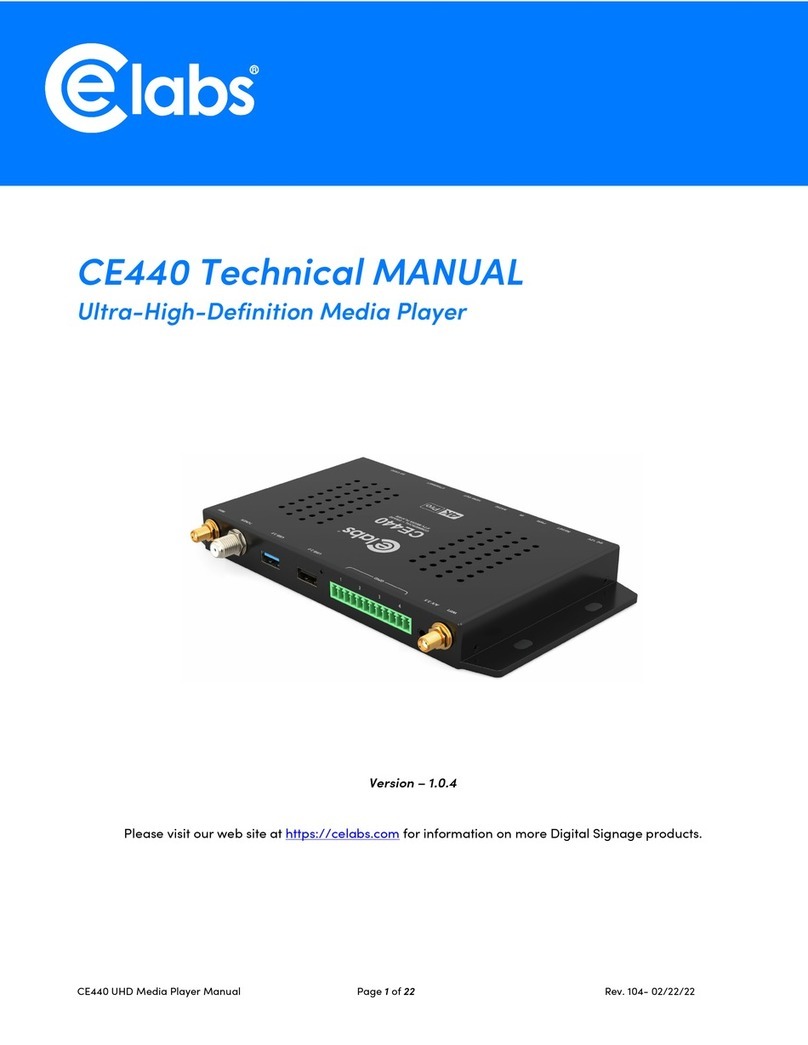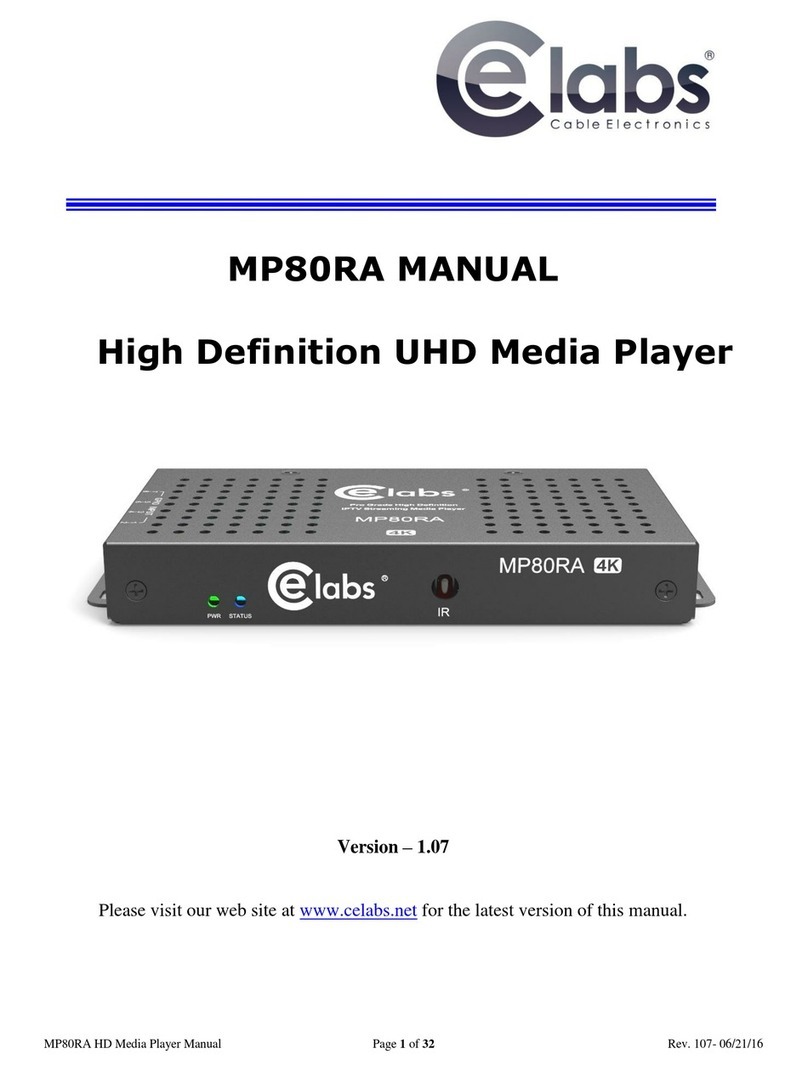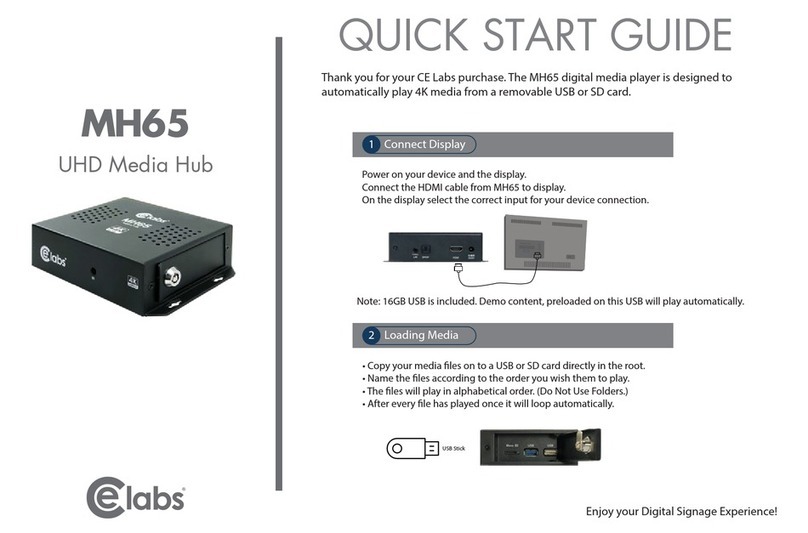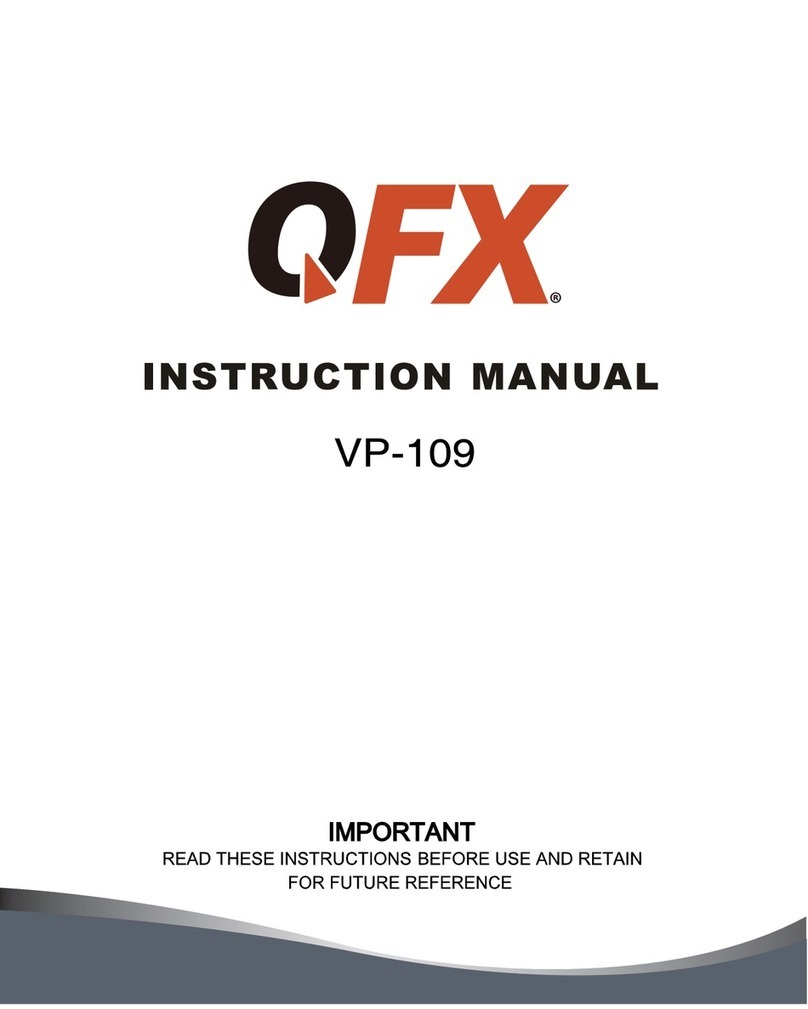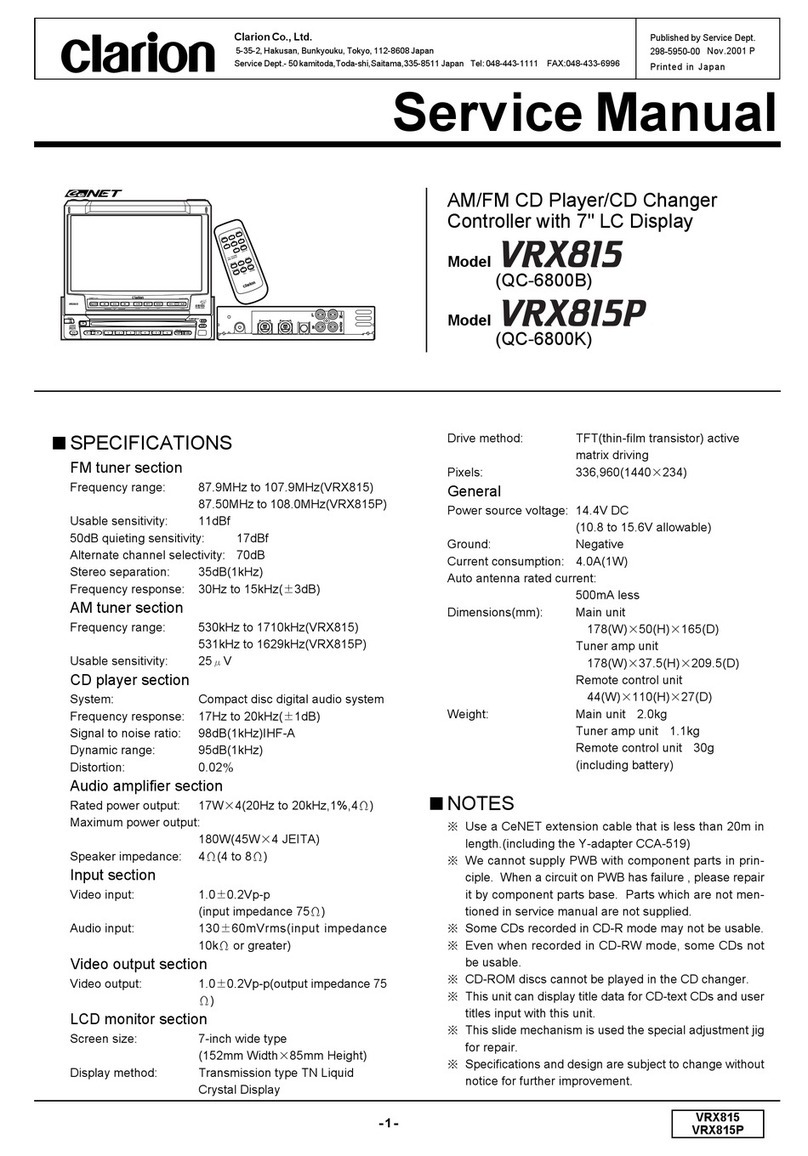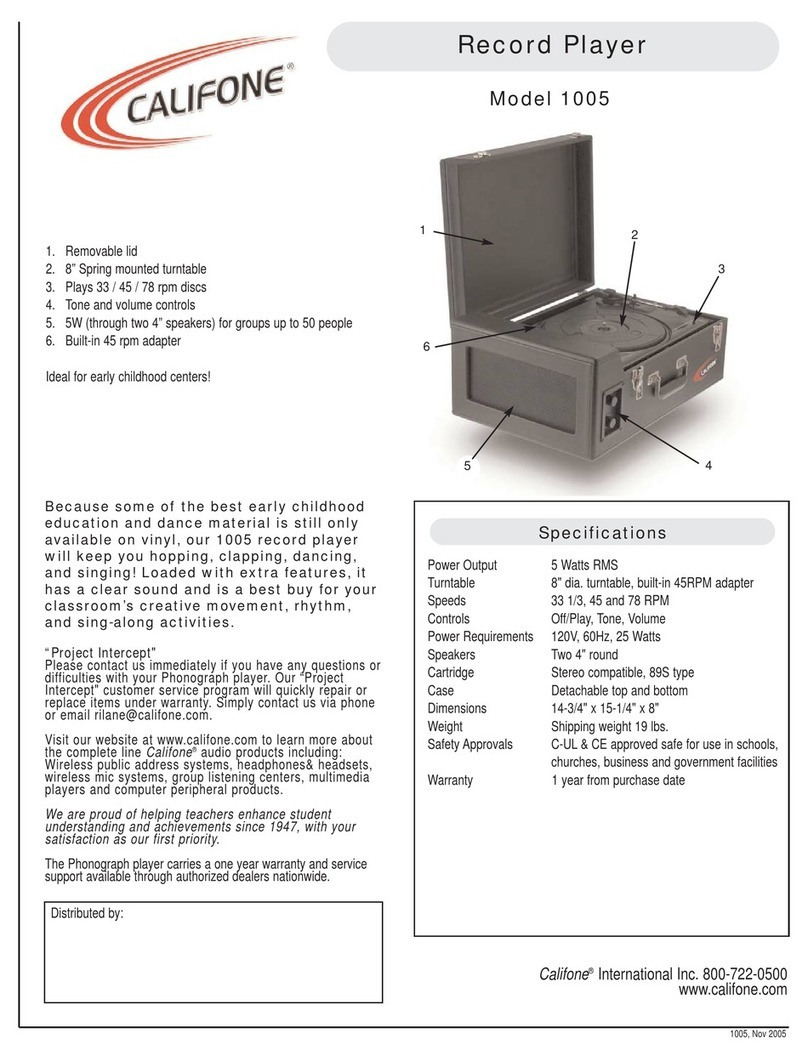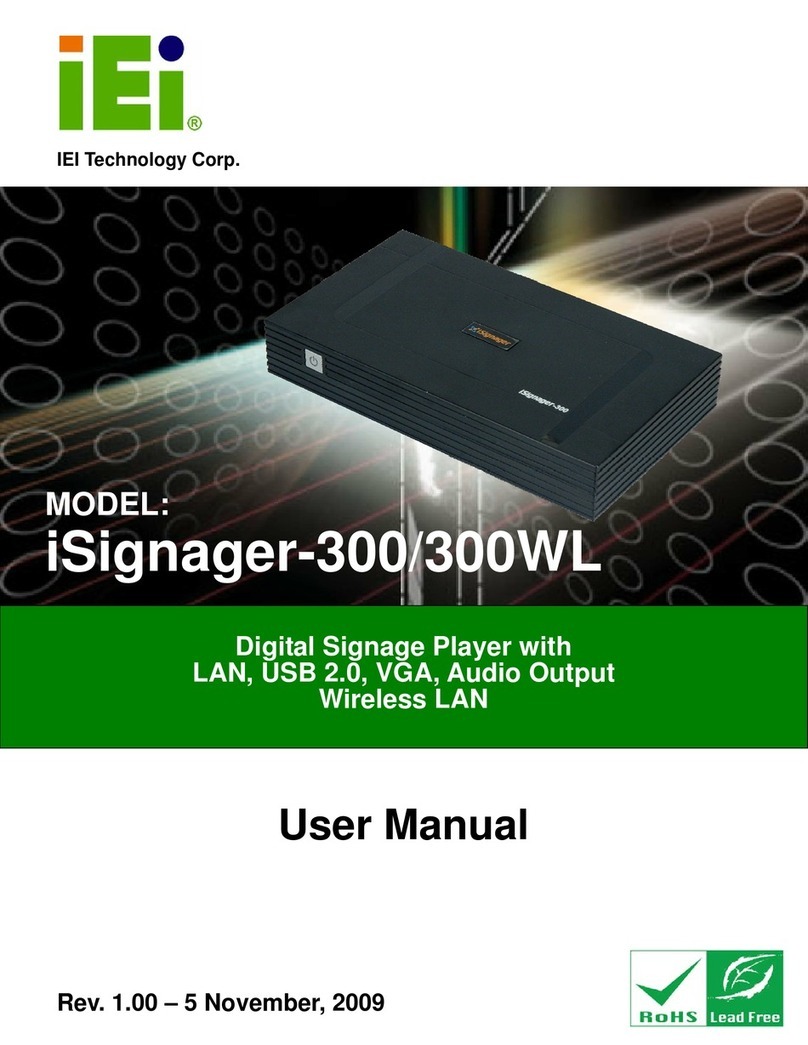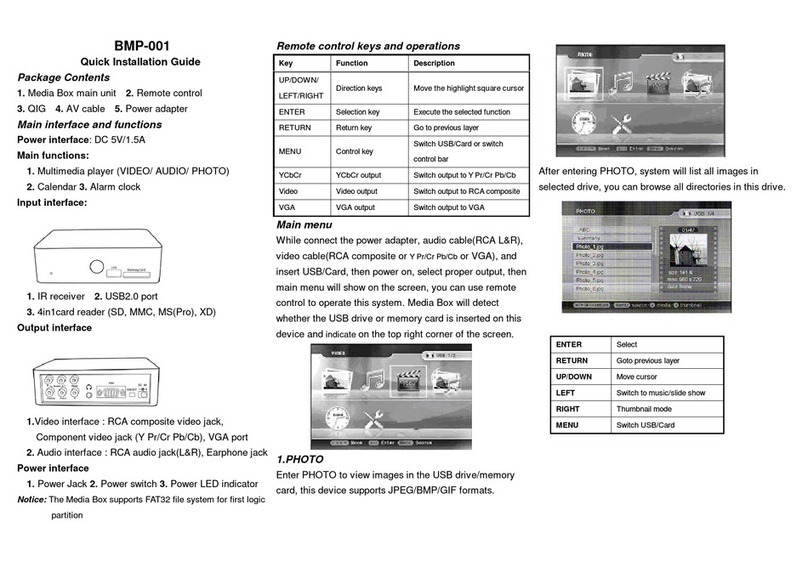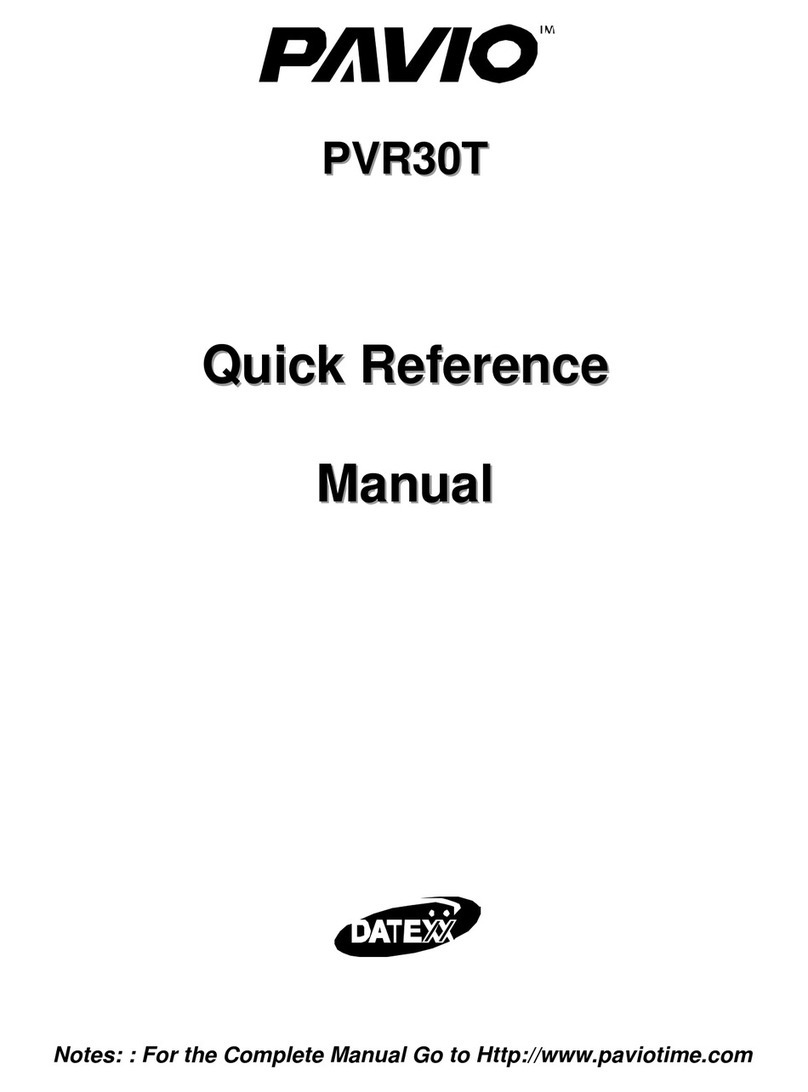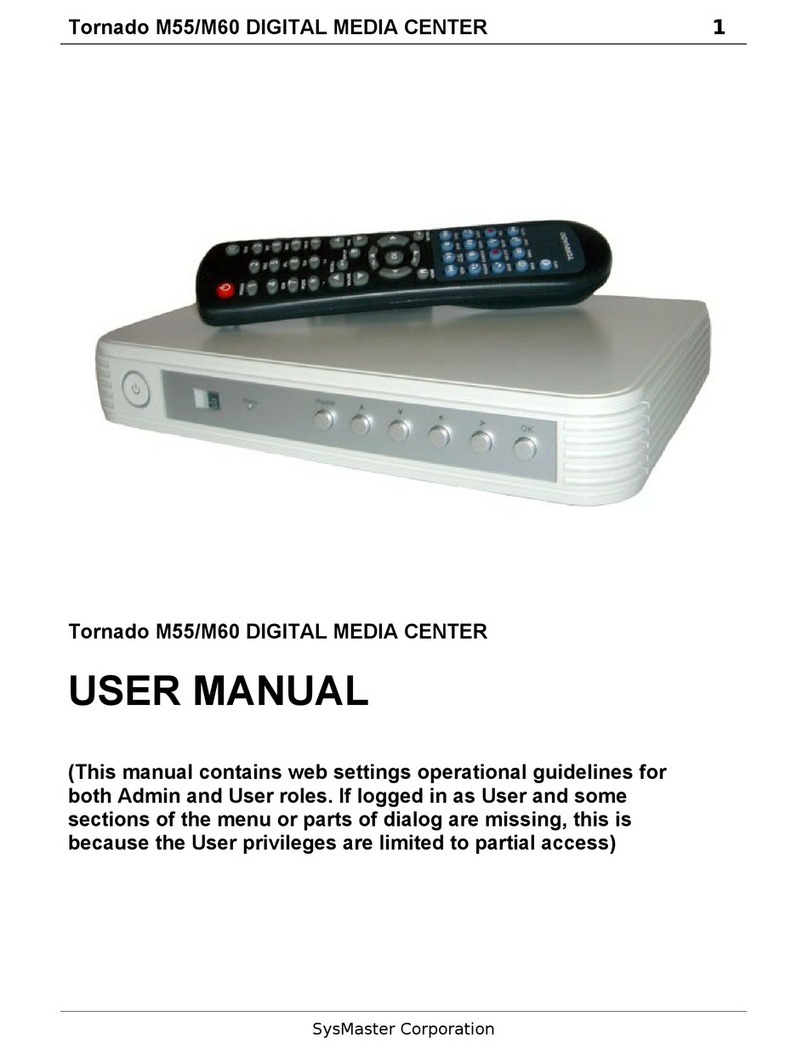Elabs MP90 User manual

MP90 HD Media Player Manual Page 2of 33 Rev. 102- 05/23/18
Table of Contents
IMPORTANT SAFETY INSTRUCTIONS .......................................................................................3
Chapter 1 –INTRODUCTION...........................................................................................................4
Introduction to the MP90 UHD Media Player .................................................................................... 4
Package Contents ................................................................................................................................ 4
Chapter 2 –INSTALLATION ............................................................................................................5
Detailed Player View........................................................................................................................... 5
MP90 Connections.............................................................................................................................. 6
Mounting............................................................................................................................................. 7
Chapter 3 –CONTROL SOFTWARE...............................................................................................8
Hardware and Software Requirements................................................................................................ 8
Hardware......................................................................................................................................... 8
Software.......................................................................................................................................... 8
CE Labs QuickSign for MP90............................................................................................................. 8
Getting Started with QuickSign...................................................................................................... 9
How do I put my video on the player?............................................................................................ 9
First Steps........................................................................................................................................ 9
Loading New Content................................................................................................................... 10
Which do I use, Media or Content? .............................................................................................. 10
Load Media into QuickSign.......................................................................................................... 11
Create Media Playlist.................................................................................................................... 12
GPIO Interface Programming - Optional...................................................................................... 13
Creating the Push Button configuration files with QuickSign: ................................................ 13
Create Layouts and Templates...................................................................................................... 14
Send Content to the Player............................................................................................................ 15
Quick Control................................................................................................................................ 16
Firewall Issues.......................................................................................................................... 17
CE Labs QuickSign CLOUD for MP90............................................................................................ 18
How do I start using QuickSign Cloud? ....................................................................................... 19
QuickSign Cloud for Windows......................................................................................................... 19
Chapter 4 –MP90 OPERATION......................................................................................................21
Initial Startup Procedure.................................................................................................................... 21
Operation........................................................................................................................................... 21
HOME Screen Display menu............................................................................................................ 22
Wi-Fi ................................................................................................................................................. 22
HDMI INPUT ....................................................................................Error! Bookmark not defined.
MP90 SPECIFICATIONS.................................................................................................................24
Troubleshooting Tips: ....................................................................................................................... 25
Warranty............................................................................................................................................ 26
APPENDIX..........................................................................................................................................27
General Purpose Input/Output (GPIO) Options............................................................................ 27
Media Encoding Preferences............................................................................................................. 28
Browser Layer Design Guidelines................................................................................................ 29
MP90 Network Communications Protocol ....................................................................................... 30
Command Structure...................................................................................................................... 30
Network Command List:............................................................................................................... 31

MP90 HD Media Player Manual Page 3of 33 Rev. 102- 05/23/18
IMPORTANT SAFETY INSTRUCTIONS
1. Read these instructions.
2. Keep these instructions.
3. Heed all warnings.
4. Follow all instructions.
5. Do not use this apparatus near water.
6. Clean only with dry cloth.
7. Do not block any ventilation openings. Install in accordance with the manufacturer’s instructions.
8. Do not install near any heat sources such as radiators, heat registers, stoves, or other apparatus (including amplifiers) that
product heat.
9. Do not defeat the purpose of the polarized or grounding-type plug. A polarized plug has two blades with one wider that
the other. A grounding type plug has two blades and a third grounding prong. The wide blade or the third prong is
provided for your safety. If the provided plug does not fit into your outlet, consult an electrician for replacement of the
obsolete outlet.
10. Protect the power cord from being walked on or pinched particularly at plugs, convenience receptacles, and the point
where the exit from the apparatus.
11. Only use the attachments/accessories specified by the manufacturer.
12. Use only with the cart, stand, tripod, bracket, or table specified by the manufacturer, or
sold with the apparatus. When a cart is used, use caution when moving the
cart/apparatus combination to avoid injury from tip-over.
13. Unplug this apparatus during lightning storms or when unused for long periods of time.
14. Refer all servicing to qualified service personnel. Servicing is required when the
apparatus has been damaged in any way such as power supply cord or plug is damaged,
liquid has been spilled or objects have fallen into the apparatus, the apparatus has been
exposed to rain or moisture, does not operate normally, or has been dropped.
WARNING: To Reduce the Risk of Fire or Electric Shock, Do Not Expose
This Apparatus to Rain or Moisture
CAUTION: To reduce the risk of electric shock, do not remove cover or back. No
user serviceable parts inside. Refer servicing to qualified personnel.

MP90 HD Media Player Manual Page 4of 33 Rev. 102- 05/23/18
NOTICE:
We try to include the latest up to date information, but this document will require periodic updates. We
recommend you check at our web site, www.celabs.net, for the latest information available.
Getting Started
Chapter 1 –INTRODUCTION
Introduction to the MP90 UHD Media Player
The MP90 is a high quality advertising solution that allows users to play SD, HD and
UHD content from internal memory, or USB or standard micro SD cards. It has an
extremely effective performance versus cost ratio and provides a great return on
investment.
The MP90 is a commercial grade, application specific graphics processor, specifically
designed for driving digital signage. Do not let the small size fool you; the powerful
internal video processor rivals the performance of a PC costing many times more. The
graphics capability is on par with a UHD BluRay player and higher but with much greater
reliability because there are no moving parts.
Package Contents
The packing box should contain the following items:
MP90 Media Player
12 Volt DC Universal Input Power Supply
HDMI cable
(optional) 3.5mm Video / L/R Stereo Audio Cable
Quick Start Guide

MP90 HD Media Player Manual Page 5of 33 Rev. 102- 05/23/18
Chapter 2 –INSTALLATION
Detailed Player View
The MP90 may be ordered with or without the GPIO Interface. See the GPIO section in this document for a description of the
connector pin out. There are also options for POE and a RF Tuner Module.
POWER LED
IR Receiver
8 Port GPIO (Optional)
Push Button Interface
Reset Switch
WiFi Jack
ATSC / QAM RF
Tuner (optional)
USB 1&2
HDMI Out
TOSLINK Output
Power +12Vdc
Ethernet Port
Composite Video, R/L
Audio
TF Memory
Security Cover
Power LED

MP90 HD Media Player Manual Page 6of 33 Rev. 102- 05/23/18
MP90 Connections
The MP90 is capable of driving a wide variety of displays at up to 2160P resolution at bit rates up to 50 Mbps. Depending
upon your application, connect the following cables to operate the unit.
Display cable –The preferred connection between the MP90 and the display monitor is a high quality HDMI cable
of no longer than 15 feet. Depending on the application, plug in the cable from the media player to the display,
switch, or first distribution amplifier. The MP90 does support Composite video and analog audio output via the
3.5mm jack on the rear panel.
oThe R/L Video port is a 3.5mm combination jack that requires a 4 conductor 3.5mm TRRS plug.
Note: Video output resolution has been pre-set at the factory for automatic negotiations. The media player should select the
highest resolution reported available from the Display. The output and resolution can be specified at time of order and pre-set
to your requirements.
Audio cable –The analog audio output is via the 3.5mm jack labeled R/L Video. You should only use the proper
cable for this output.
Note: The analog R/L audio will not be synchronized with the Digital Audio routed to the HDMI output. Simultaneous use of
Analog and Digital Audio is discouraged as there is noticeable delay between the two.
Note: If HDMI cable is being used, a separate audio cable is not required as long as the monitor has internal speakers.
Toslink –Digital Multi-channel audio is available on the optical connector. This may be configured by accessing
the Android setup screen via USB mouse control. Select Sound Manager and set as desired.
Power –The MP90 uses a 12VDC, 1.5A or 2A power supply. Total power consumption is approximately 6 Watts
which leaves a large reserve in the power supply. Insert the power supply 12 VDC plug into the MP90 power jack
and screw it down snug. Insert the AC Plug of the power supply into an electrical outlet. The green power LED will
be illuminated and the unit will boot up within 1 minute.
Ethernet –If this is a networked installation, connect the Ethernet Port to a Switch or Router via an Ethernet cable.
The unit will automatically obtain an IP address as long as unit’s DHCP is selected as ON and there is a DHCP
server somewhere on the local subnet.
oPlease wait for approximately 1 minute until the unit completes the boot-up process. The media player
can be configured to have a default start-up item such as a video file or photo playback. If the default
application is the CE labs MP75 Emulator, Video should start playing automatically when the unit has
completed its boot-up process. Most applications with use the QS Player as the default startup
application. This allows communication with the QuickSign local and QuickSign Cloud PC control
applications.
IR Remote –Optional.
GPIO –Optional -These ports are generally used to interface with pushbuttons that can be used to trigger certain
videos. Refer to the GPIO section later in this manual for a full description of the eight GPIO ports.
IR Receiver –There is an internal IR receiver just to the right of the IR input jack. This is for use with an optional
IR remote.
WiFi Antenna Jack–The MP90 may be ordered with an optional WiFi module which includes an external
antenna.
Reset–There is a recessed Reset button just to the right of the SD security door. Use a paper clip to reset.
RF Tuner–Optional –The MP90 may be ordered with a Tuner that is capable of using ATSC and QAM 256
signals.

MP90 HD Media Player Manual Page 7of 33 Rev. 102- 05/23/18
Mounting
The media player should be located in a well ventilated air conditioned space for best operation. The overall
dimensions of the units are 3.2” x 6.2” x 1.0”. It is recommended to reserve 3 inches to the rear of the unit for
routing cables. The mounting dimensions given below are measured from center to center of the mounting holes.
The mounting holes will accommodate a #6 screw.
1.8”
8.6”
The unit has ventilation holes all along the top. Theses should remain uncovered during operation. There are no
ventilation openings on the bottom of the chassis, so it may be bolted directly to a shelf or monitor.

MP90 HD Media Player Manual Page 8of 33 Rev. 102- 05/23/18
Chapter 3 –CONTROL SOFTWARE
Hardware and Software Requirements
Hardware
Platform i3 2.0GHz Class Processor or better
Operating System Windows XP Pro / Vista Premium, Windows 7, 8, or 10
RAM 1 GB or more
Ports Ethernet 10/100
Communications Players use port 80 for HTTP
Ports 12889, 12881, &12885 may be used for extended controls
Software
There are two methods to control the MP90:
1. Local LAN control via QuickSign PC application (free).
2. Internet based control via QuickSign Cloud (paid subscription).
CE Labs QuickSign for MP90
The MP90 can be remotely controlled from within a LAN (restricted to local sub-net) via the CE labs QuickSign PC control
software if the unit has our CE labs QS Player application installed. QuickSign allows you to scan your network to discover
installed players or you can manually add them. Once the player is discovered, the software may be used to check status, set
up the GPIO ports, add or delete content, create playlists, etc.
Please refer to the Help tab in QuickSign for a complete reference of available command options.
The QuickSign software is available at no cost with the media player. It may be downloaded from our website Support
Section at http://www.celabs.net. Click on the Digital Signage Solutions site, then RESOURCES and then DOWNLOAD. If
you need assistance in acquiring QuickSign, please contact CE sales dept. The help tab in QuickSign will show you how to
use the software and get started controlling your players.

MP90 HD Media Player Manual Page 9of 33 Rev. 102- 05/23/18
Getting Started with QuickSign
How do I put my video on the player?
Good Question. There are only 3 simple steps needed to get your video playing. After QuickSign is launched and finds your
player on the network, you will need to let QuickSign know where your media files are located on your PC and create a
playlist to send to the player.
Let’s use loading videos as an example.
1. Click on the Videos Tab at the top and then select Add Videos. Navigate to the folder where your videos are
located. Select the video(s) you want to add and click on Open.
2. Select Playlists Tab and then New Playlist. Give your Playlist a Name you like and then drag the desired video
from the left box to the right box. You can use the SORT / MOVE buttons to change the order in which the videos
will play. Click on Save.
3. Select the Players Tab (just to the left of the Videos). If you have more than one player, highlight the one you want
in the left column. On the right side of the screen, select Player Control. Under Playlist to Load, select the Playlist
you just created. Near the bottom of this screen, click on Load/Play and the media plus playlist will be sent to the
media player and the content will begin to play a few seconds after the transfer is complete.
This will load a full screen video to play back continuously on your sign. If you wish to scale down, position, and wrap your
video with additional information, see the upcoming section on the Layout Designer.
First Steps
When QuickSign is launched, it will scan
the local LAN to find any available players
and will automatically populate the Media
Players column in the left window.
The first screen you see on QuickSign is
Player Search. Click OK to add the
discovered players to the Media Player
database.
This screen also allows you to set options
regarding if the scan runs every time the
program starts, updating IP address, etc..

MP90 HD Media Player Manual Page 10 of 33 Rev. 102- 05/23/18
The main screen is displayed when you select the Players Tab. In the right side of the screen, select Player Status and this will
show you what is loaded and playing on the selected media player. The TV symbol in the left column will be green when
content is playing. If you see the RED cross/circle, that unit is not communicating with the control software.
Loading New Content
Pre-requisites:
You have the QuickSign software loaded, the MP90 is all connected and communicating, so now how do we get our new
content on the TV screen? This software is very flexible and allows many avenues for digital signage content creation. There
are some basic steps to follow:
Procedure:
1. Load Media into QuickSign
2. Create Media Playlist
3. Optional –Configure GPIO push buttons
4. Create Layout (if desired to have signage around Video/Playlist Region)
5. Send Content to the player
Which do I use, Media or Content?
If you are new to digital signage, you might ask, “What is the difference between Media and Content”? It is open to
interpretation, but we refer to the individual files (video, picture, music, etc.) as media. You will be “loading” your media into
QuickSign. It doesn’t go anywhere, but is merely being linked so QuickSign knows where to find it.
When you create a playlist of several media items, we call this the content package. The content package may also be used in
conjunction with a layout which is regions of graphic elements that can be placed around the media playlist zone. The Layout
may be created within the QuickSign software using the supplied Layout Editor.
If you only have a Playlist of several media items, you will use Playlist to Load and Load/Play. If you also have created a
Layout with graphical elements and a content Playlist zone, then you will select both Playlist to Load and Layout to Load
before clicking on the Load/Play button in Player Control.

MP90 HD Media Player Manual Page 11 of 33 Rev. 102- 05/23/18
Load Media into QuickSign
Click on the Videos tab and select Add Videos. Navigate to the folder that contains the videos that you wish to load on the
MP90. The files should be encoded according to MP90 Encoding Specification. Make certain that the file names do not
contain any spaces or unusual punctuation marks (such as @, %, &, *, etc.). Add all the video files you wish to use in your
content package.
The CE labs media players support many file types and codecs, but QuickTime and Flash Video may not be loaded directly.
In order to use these files types, they will need to be converted to something such as mpeg2, mpeg4, mkv, etc.
You may also load other media types into the QuickSign database. Just select one of the other Tabs across the top of the
screen (Images, Streams, Websites, or Music).

MP90 HD Media Player Manual Page 12 of 33 Rev. 102- 05/23/18
Create Media Playlist
1. Click on the Playlists tab and select
New Playlist (you may edit an
existing one if desired).
2. Give the Playlist a distinctive name (and description if desired).
3. You may filter the media by selecting the appropriate button in the Media List box.
4. Select the desired media in the left box, press the arrow button, and the media file icon will appear in the right box.
5. You may also drag and drop the file icons in the left box to the right box.
6. To change the playback order, simply highlight the file in the right Playlist box and use the Move UP/Move Down
arrow keys to park the files in the desired order.
7. If you add images to the playlist, you set the Image/Stream/Website Duration to show the media for the desired
time before moving to the next item in the playlist.
8. A loop command is added to the end of the list so the Playlist will play continuously until stopped.
9. Save the playlist. It is now available to send to the MP90.

MP90 HD Media Player Manual Page 13 of 33 Rev. 102- 05/23/18
GPIO Interface Programming - Optional
The MP90 can be ordered with a GPIO interface to allow customer interaction with the player using push buttons
or sensors. This allows the player to play a video or playlist upon receiving a button press from the GPIO inputs
of a MP90 media player. Up to eight button inputs are supported. One can easily configure a wide variety of
media to play for each button. An ‘idle loop’ video is played when the video triggered by the button is not
playing.
The actions associated with each GPIO port may be assigned by using the Tools, Button Setup menu in
QuickSign Pro MP90.
Creating the Push Button configuration files with QuickSign:
Start QuickSign on a PC that resides on the same network as the target media player, select the correct player,
click on TOOLS and then click BUTTON SETUP. Assign content via the drop down windows and then click
Load Button Setup to send the media and configuration files over the network to the player. This may take quite
some time depending upon the size of the assigned media.
If you do not have network visibility to the player, the complete configuration and media can be sent to a SD
card plugged into your PC by pressing the Publish button. This copies all necessary configuration files, videos,
pictures, layouts, etc. and places them in the proper folders on the SD card. Simply take the newly loaded SD
card and plug it into the player and the unit will begin to play the files. Sometimes a reboot may be necessary.
Note:
If you load the player with the GPIO pushbutton configuration, this replaces the standard Playlist.

MP90 HD Media Player Manual Page 14 of 33 Rev. 102- 05/23/18
Create Layouts and Templates
QuickSign has the ability to create and manage multi-zone screens via Layouts that you create.
Select Layouts from the
toolbar. You may create a
very media rich layout using
the included tools.
The image to the right is
showing the Layout creation
screen. The Zones in the left
column may be dragged into
the Layout area.
Important: Set the desired
Layout resolution before
you begin placing zones.
This can be set under
“View” and “Resolution”.
The most common is 1920 x
1080.
If your digital sign is
mounted vertically, select
Portrait Mode under
View.
The 1080P layout will be
scaled to fit the screen
should the HDMI output
resolution be set to 4K.
Testing has verified that this
will result in the best
looking screen.

MP90 HD Media Player Manual Page 15 of 33 Rev. 102- 05/23/18
Layouts
Position and size the zones in the Layout
area where you need them.
Drag the pictures you want into the image
zones.
If you placed a SlideShow zone, right click
on it and add the desired images to the box
that opens.
If there is a RSS feed in the layout, right
click and setup the needed RSS url
parameters.
A Weather zone will need the City, State,
and Zip Code in order to find the correct
information. For international weather feeds
outside the US, contact CE labs sales for
this paid service.
NOTE:
The Video / Playlist Zone will always be blank at this level. It is a placeholder for when we merge the
Layout with a Video Playlist later in the Load/Play procedure on the main application window.
Send Content to the Player
1. Once the layout is created and saved, click on the X to exit back to QuickSign main page.
2. Click on Players to see the available players and select the one you wish to load in the left column.
3. Select “Player Control in the right column and select the desired Playlist to load (this will fill in the video/playlist zone
in your layout) and Layout to Load (the layout you just created).
4. Click on the Load/Play button to send the complete content package to the MP90.
If you wish to display full screen video only, select “Full Screen (no Layout)” from the Layout to Load drop down.
For additional
information on operation
of QuickSign software,
please see the
comprehensive help files
in QuickSign or contact
your CE labs salesperson
for more information.
PLAYLIST ZONE

MP90 HD Media Player Manual Page 16 of 33 Rev. 102- 05/23/18
Quick Control
While displaying the Player Control Tab on QuickSign, you may select the File Manager button in the lower right hand
corner to launch the Player File Manager window.
This page will let you see the files on the players SD card and how much space is still available for loading new content. You
may also highlight a video file in the window and click on Play Selected. This sends an immediate playlist to the player with
the selected file.
Note:
Only video files may be played directly. You may select the Hide Layout Files box to make it easier to find the
desired file.

MP90 HD Media Player Manual Page 17 of 33 Rev. 102- 05/23/18
Software (continued)
Firewall Issues
Quick Sign uses HTTP protocol when downloading files to the media players. If Quick Sign fails to download files to the
players, a PC firewall or a firewall in the router may be blocking this operation. Virus protection programs may block this
operation also. Make certain you have allowed a firewall exception for QuickSign when you installed the software. Check
with your IT department to work through these issues.
Unblocking the Computer Firewall
When Quick Sign is first started, you will be prompted to unblock the firewall for Quick Sign. Please accept to unblock. This
does not pose much of security issue due to the fact that you are only unblocking the Quick Sign application as opposed to the
whole computer and it will only download video files that you have specified.
Usually no further action will be needed and Quick Sign will function properly.
Manually Unblocking the Computer Firewall
If video files fail to download, you may need to verify that the firewall is indeed off for Quick Sign.
You can temporarily turn the firewall completely off to test if this resolves the file transfer issue.
Windows7 / VISTA Operating System
To turn firewall completely off (not recommended):
1. Control Panel->Security->Windows Firewall-> Turn Windows Firewall on or Off
2. Select Off
3. Click OK
To allow just Quick Sign through the Firewall:
1. Control Panel->Security-Windows Firewall-> All a program through Windows Firewall
2. Click Add Program
3. Browse to C:\Program Files\CE labs\QuickSign\QuickSignPro.exe for QuickSign
(Typical, may be different location on some PCs)
4. Click OK
Now add port 7898 TCP
1. Click Add Port
2. Set Name: http port:7898 TCP.
3. Click OK
XP Operating System
To turn firewall completely off (not recommended):
1. Control Panel-> Security Center->Windows Firewall-> Turn Windows Firewall on or Off
2. Select Off
3. Click OK
To allow just Quick Sign through the Firewall:
1. Control Panel-> Security Center->Windows Firewall
2. Click Exceptions Tab
3. Click Add Program
4. Browse to C:\Program Files\CE labs\QuickSign\QuickSignPro.exe for QuickSign
(Typical, may be different location on some PCs)
5. Click OK
Now add port 7898 TCP
1. Click Add Port
2. Set Name: http port:7898 TCP.
3. Click OK
Virus Protection Programs
If you are running a virus protection program, the settings may need to be altered to allow Quick Sign to use the HTTP
protocol (TCP/IP). Virus protection programs vary widely so no details are provided here.

MP90 HD Media Player Manual Page 18 of 33 Rev. 102- 05/23/18
MP90RA with
QS Player App
Internet
MP90RA with
QS Player App
MP90RA with
QS Player App
Monitor 1
New York
Monitor 2
Dallas
Monitor 3
Denver
CE labs
QuickSign Cloud
Servers
Sys Admin or User
PC with QuickSign
Cloud Application
CE Labs QuickSign CLOUD for MP90
If you have a widely dispersed signage network, you may be interested in the CE labs QuickSign Cloud subscription service.
In the CE QuickSign Cloud system, the players are configured with the server address for your account.
The MP90 will contact the Cloud Server and negotiate for any pending content assigned by the QuickSign Cloud application.
While logged into QuickSign Cloud, users have visibility of what the players are currently playing. Players can be operated
from any PC that has the QuickSign Cloud application loaded.
Typical QuickSign Cloud Application

MP90 HD Media Player Manual Page 19 of 33 Rev. 102- 05/23/18
How do I start using QuickSign Cloud?
Prerequisites:
I have my MP90 media player and it is connected to the
Internet.
I have a QuickSign Cloud account and the log-In credentials.
The authorization key has been loaded on the player via USB
from the file that was emailed to me.
I downloaded the QuickSign Cloud application on my PC.
Using QuickSign Cloud:
Launch the QuickSign Cloud Windows application and log in with user name and password.
Select the UPLOAD tab and select the local media to load into your cloud media database. This will allow access to your desired media from
any PC that you log in to. Please wait for the media to complete the upload.
If you desire to have a Layout (Digital Signage Information around your
media / Playlist zone), enter the Layout editor and create your screen
using the drag and drop zones in the layout editor. You may edit the
zones with your own content or messaging. Saving this layout will upload
information automatically to your cloud account.
Go back to the QuickSign main application and create a Playlist that
contains the media (Video, Pictures, or Channels) that will play either
full screen or in the Playlist Zone if you have a layout.
Loading Content on Player:
Go to the QuickSign start page and select PLAYERS tab.
Select your player in the left player column.
Select Player Control Tab in the right column.
Inside the Player Control Box, select the desired Playlist and Layout.
Press Load/Play and the Media Player will download your Layout
and media in the Playlist and begin to play.
UPLOAD MEDIA
LAYOUT EDITOR
PLAYLIST ZONE
PLAYLIST EDITOR
QS Cloud Start Page
Table of contents
Other Elabs Media Player manuals