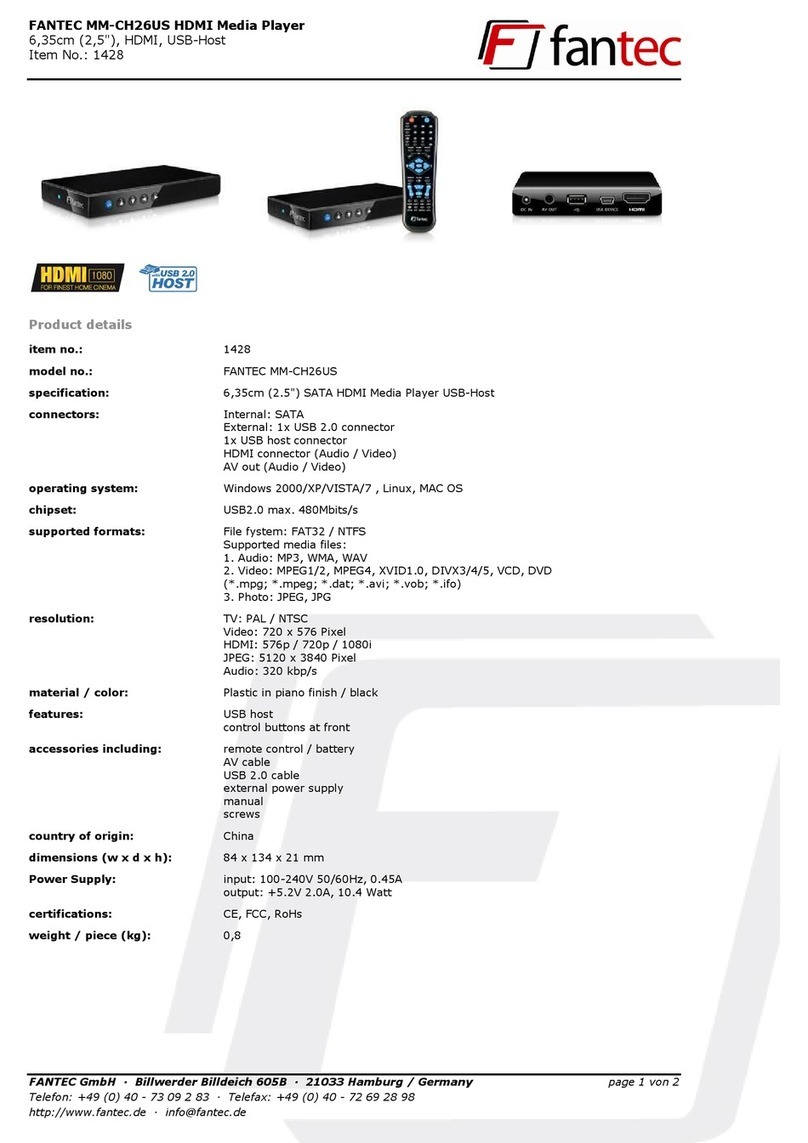.www.fantec.eu – www.fantec.fr – www.fantec.de .
English
1. Connection to TV
•Connect the FANTEC to your TV.
For presentation is highest quality a HDMI
cable is recommended.
•Connect the supplied power adaptor to
the FANTEC player’s DC-IN and connect
the power adaptor to the power outlet.
•Turn on your TV and the FANTEC player
and wait until your TV shows up the main
menu of the player.
2. Connection to LAN
To connect to a LAN you need a cat5, cat5e
or cat6 network cable (Not included).
1. Connect one of the crystal plugs on the
cable to the player’s RJ45 LAN socket.
2. Connect the other crystal plug on the
cable to a RJ45 LAN port on your router,
switch or hub devices.
3. First Steps
•Select
Language to set your menu
language.
•TV-System: here can you adjust the
FANTEC player to your TV set.
TV = NTSC/PAL, 480i/576i, 480p/576p
HD ready TV = 720p/1080i
FULL HD TV = 1080p
•Select the Wired LAN Setup to set the
Network Settings. Please follow the
installation guide.
- DHCP IP (AUTO)
Select to obtain IP address automatically.
- FIX IP (MANUAL)
Select to manually input the IP Address,
Subnet Mask, Default Gateway, and DNS
Server IP Address.
4. Home Menu
In the Home Menu you can open movies,
music, photo and internet services like
internet radio and online movie application.
•Use the navigation buttons on the remote
control to select movies, photos, music or
internet media.
5. Setup
The Setup menu allows you to personalize
and configure the preferences for your
player.
6. File Manage
The file manager menu allows you to
browse and play media files stored on
USB/eSATA devices, memory cards,
network shares and UPnP-server. To enter
the menu, select the File manager icon on
the home screen.
7. Remote Control
• Press the red button top left on the
remote control to power the device on or to
set it into standby mode
• Control the unit via the navigation buttons
on the remote control.
• Press the
OK button in the centre of the
navigation buttons to confirm your selection
(e.g. in Main menu and Settings) or to start
playback.
• To activate the 3D playback, start a movie
and then press the MENU button. Now
you can select a 3D mode.
CAUTION: This is a quick start manual!
Read the complete manual on the supplied
CD or at www.fantec.de
*Technical changes, mistakes, misprints and
alternative images reserved. To watch 3D content, a
3D TV set is needed.
Deutsch
1. Verbinden mit dem TV
•Verbinden Sie den FANTEC Player mit
Ihrem Fernseher.
Für die bestmögliche Darstellung wird die
Verbindung über ein HDMI Kabel
empfohlen.
•Stecken Sie das Netzteil in die DC-IN
Buchse des FANTEC Player sowie in die
Steckdose.
•Schalten Sie den TV und den FANTEC
Player ein und warten Sie, bis Ihr Fernseher
das Hauptmenü des Players anzeigt.
2. Verbinden mit dem Netzwerk
Für den Anschluss an ein LAN benötigen
Sie ein Cat 5, Cat 5e oder Cat 6
Netzwerkkabel (nicht im Lieferumfang
enthalten).
1. Schließen Sie einen der Stecker des
Kabels an den RJ45 LAN Anschluss des
Players an.
2. Schließen Sie den anderen Stecker des
Kabels an den RJ45 LAN Anschluss Ihres
Routers, Switches oder Hubs an.
3. Erste Schritte
•Gehen Sie auf den Punkt Sprache
(Language) um die gewünschte Sprache
einzustellen.
TV- System: Ändern Sie die Auflösung
entsprechend Ihres TV Gerätes.
Röhrenfernseher = NTSC/PAL,
480i/576i, 480p/576p
HD Ready TV = 720p/1080i
FULL HD TV = 1080p
•Wählen Sie
Wired LAN Setup (Netzwerk
Setup) um das Netzwerk einzustellen.
Folgen Sie dem Assistenten.
- DHCP IP (AUTOMATISCH)
Auswählen, um die IP-Adresse
automatisch zu beziehen.
- Feste IP (MANUELL)
Auswahl zur manuellen Eingabe von IP-
Adresse, Subnetzmaske,
Standardgateway und DNS-Server IP-
Adresse.
4. Hauptmenü
Im Hauptmenü können Sie Filme, Musik
und Bilder öffnen sowie Internet Dienste
aufrufen.
•Verwenden Sie die Navigationstasten der
Fernbedienung, um Filme, Fotos, Musik
oder Internet-Medien wiederzugeben.
5.Einstellungen
Über das Setup-Menü können Sie die
Einstellungen Ihres Players personalisieren
und konfigurieren.
6. Datei Browser
Im Dateimanger können Sie Mediadateien,
die auf Ihren USB/ eSATA Datenträgern,
Speicherkarten und im Netzwerk
gespeichert sind, abspielen. Um dieses
Menü zu öffnen, wählen Sie im Hauptmenü
das Datei Manager Symbol.
7. Fernbedienung
• Drücken Sie die rote Taste links oben, um
das Gerät einzuschalten oder in den
Standby-Modus zu schalten.
• Steuern Sie das Gerät mit den
Navigationstasten.
• Drücken Sie die OK Taste, um Ihre
Auswahl zu bestätigen (z.B. im Hauptmenü
oder den Einstellungen) oder zum Starten
der Wiedergabe.
• Zum aktivieren der 3D Wiedergabe,
starten Sie einen Film und drücken Sie
anschließend die MENU Taste. Nun können
Sie die verschiedenen 3D Varianten
auswählen.
ACHTUNG: Dies ist eine Schnellstart-
Anleitung! Das komplette Handbuch finden
Sie auf der beiliegenden CD oder unter
www.fantec.de
*Technische Änderungen, Irrtümer, Druckfehler und
abweichendes Bildmaterial vorbehalten. Zur Wiedergabe
von 3D Inhalten wird ein 3D Fernseher vorausgesetzt.