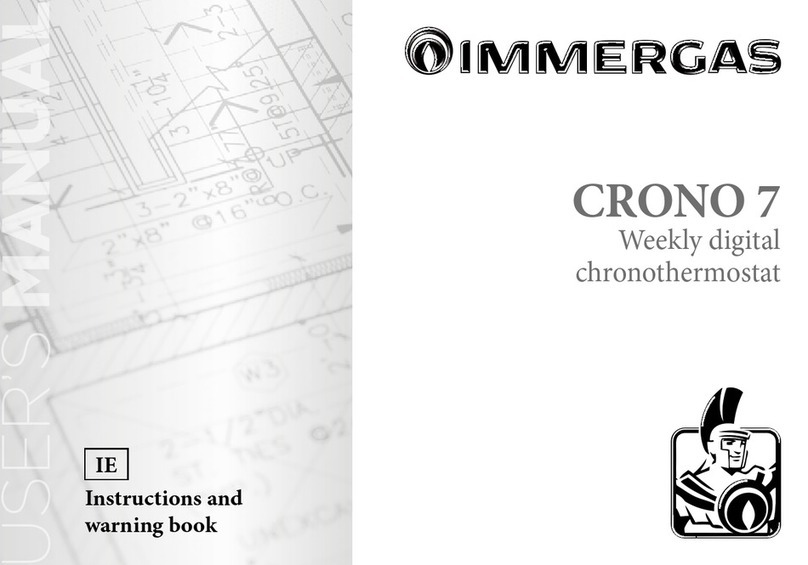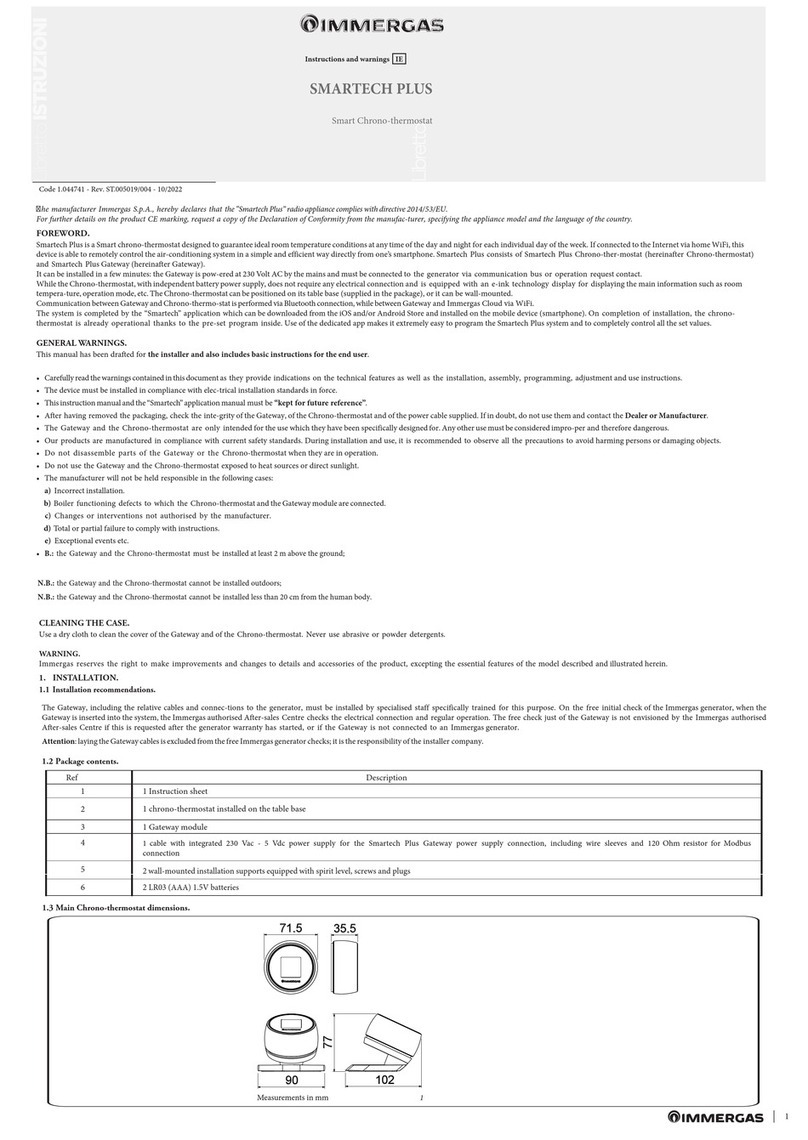3
INDEX
1. Installation. ........................................................................................................................................................................................................4
1.1 Application download and installation on mobile devices (smartphone). ........................................................................................................................4
1.2 Creating accounts.......................................................................................................................................................................................................................4
1.3 Associating APP to smartech plus...........................................................................................................................................................................................5
1.4 Registration.................................................................................................................................................................................................................................7
2 Device connected to a generator. ........................................................................................................................................................................................8
2.1 Description of main screen (Fig. 13).......................................................................................................................................................................................8
2.2 Selection of operating mode.....................................................................................................................................................................................................9
2.3 Room temperature setting........................................................................................................................................................................................................9
2.4 Description of “programming” screen (Fig. 14). ...................................................................................................................................................................9
2.5 Description of “weekly programming” screen (Fig. 15).................................................................................................................................................... 10
2.6 Description of “calendar denition” screen (Fig. 16)......................................................................................................................................................... 10
3 Chrono-thermostat (Fig. 17)............................................................................................................................................................................11
3.1 Main screen.............................................................................................................................................................................................................................. 11
3.2 Date and time setting.............................................................................................................................................................................................................. 11
3.3 Language setting...................................................................................................................................................................................................................... 13
3.4 ermostat setting. ................................................................................................................................................................................................................. 14
3.5 Curves setting.......................................................................................................................................................................................................................... 15
3.6 Diagnostic setting. .................................................................................................................................................................................................................. 16
3.7 Temperature setting................................................................................................................................................................................................................ 16
3.8 Operating mode. ..................................................................................................................................................................................................................... 17
3.9 Set program.............................................................................................................................................................................................................................. 18
3.10 Calendars program. ................................................................................................................................................................................................................ 19
3.11 Set eco program....................................................................................................................................................................................................................... 21
3.12 Program ON. ........................................................................................................................................................................................................................... 21
3.13 Program OFF. .......................................................................................................................................................................................................................... 22
3.14 Mon-fri Program..................................................................................................................................................................................................................... 23
3.15 Sat-Sun Program ..................................................................................................................................................................................................................... 24
3.16 DHW Progr On....................................................................................................................................................................................................................... 25
3.17 DHW Progr O....................................................................................................................................................................................................................... 25
3.18 Antilegionella program. ......................................................................................................................................................................................................... 26
4 Associating Smartech to Alexa. .......................................................................................................................................................................27
4.1 Alexa account Association procedure.................................................................................................................................................................................. 27
4.2 Control with voice commands.............................................................................................................................................................................................. 29
5 Away Function..................................................................................................................................................................................................30
5.1 Function details....................................................................................................................................................................................................................... 30
5.2 Settings ..................................................................................................................................................................................................................................... 30
5.3 Joining a Smartphone............................................................................................................................................................................................................. 30
5.4 Removing a Smartphone........................................................................................................................................................................................................ 30
5.5 Turning Away mode on.......................................................................................................................................................................................................... 31
5.6 Range away .............................................................................................................................................................................................................................. 31
5.7 System geolocation change.................................................................................................................................................................................................... 31