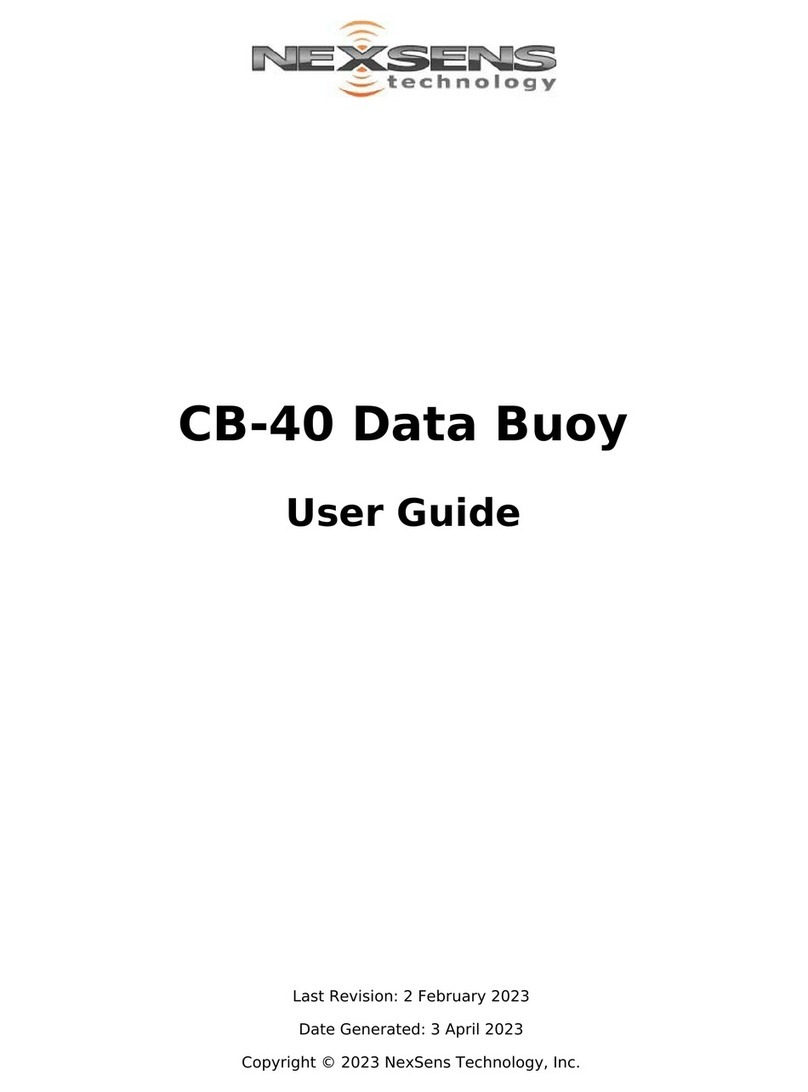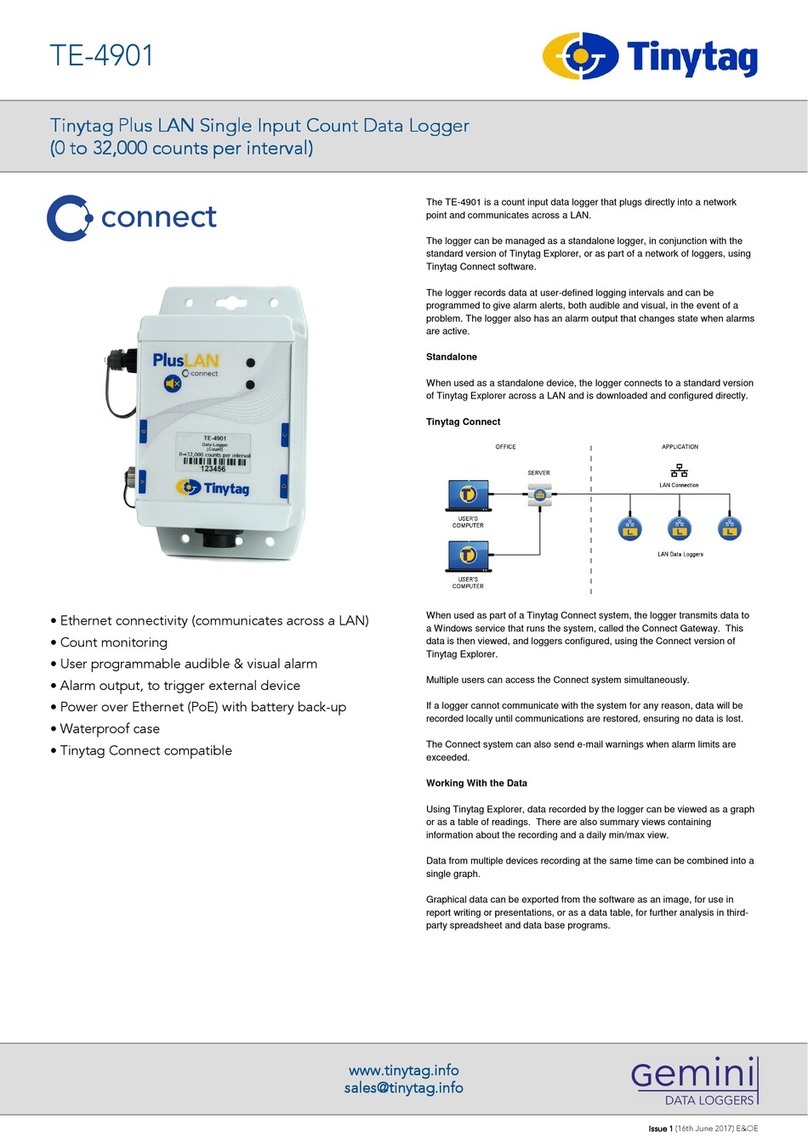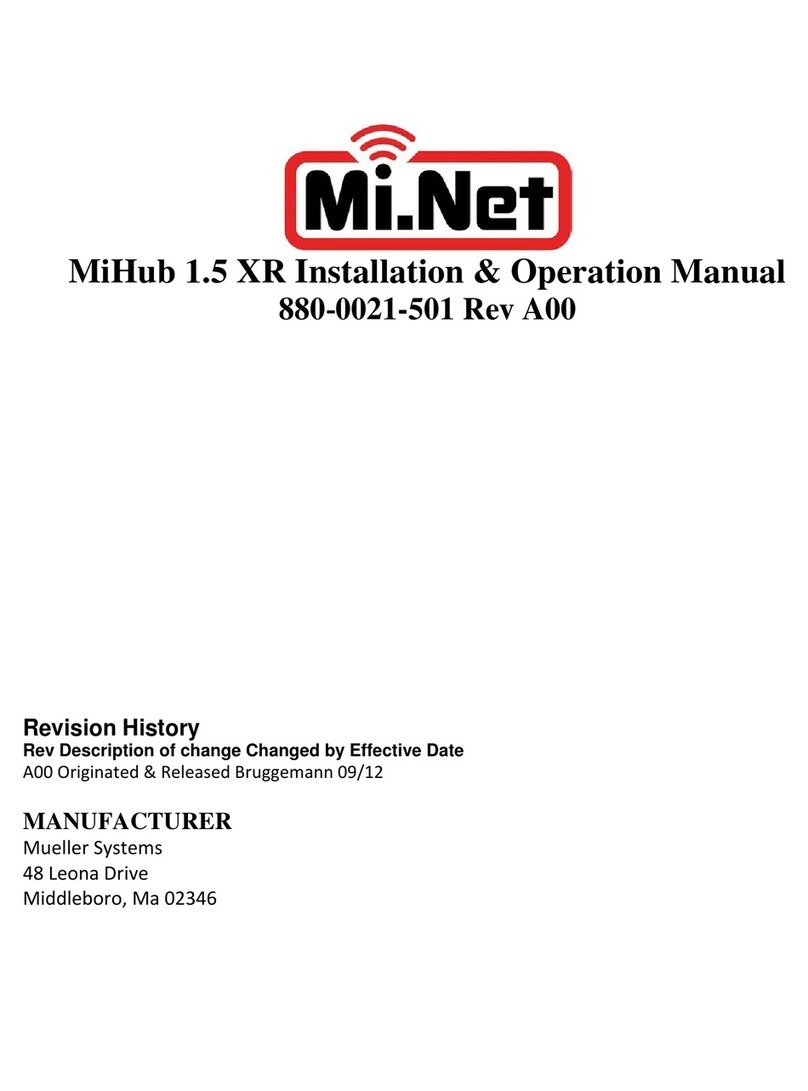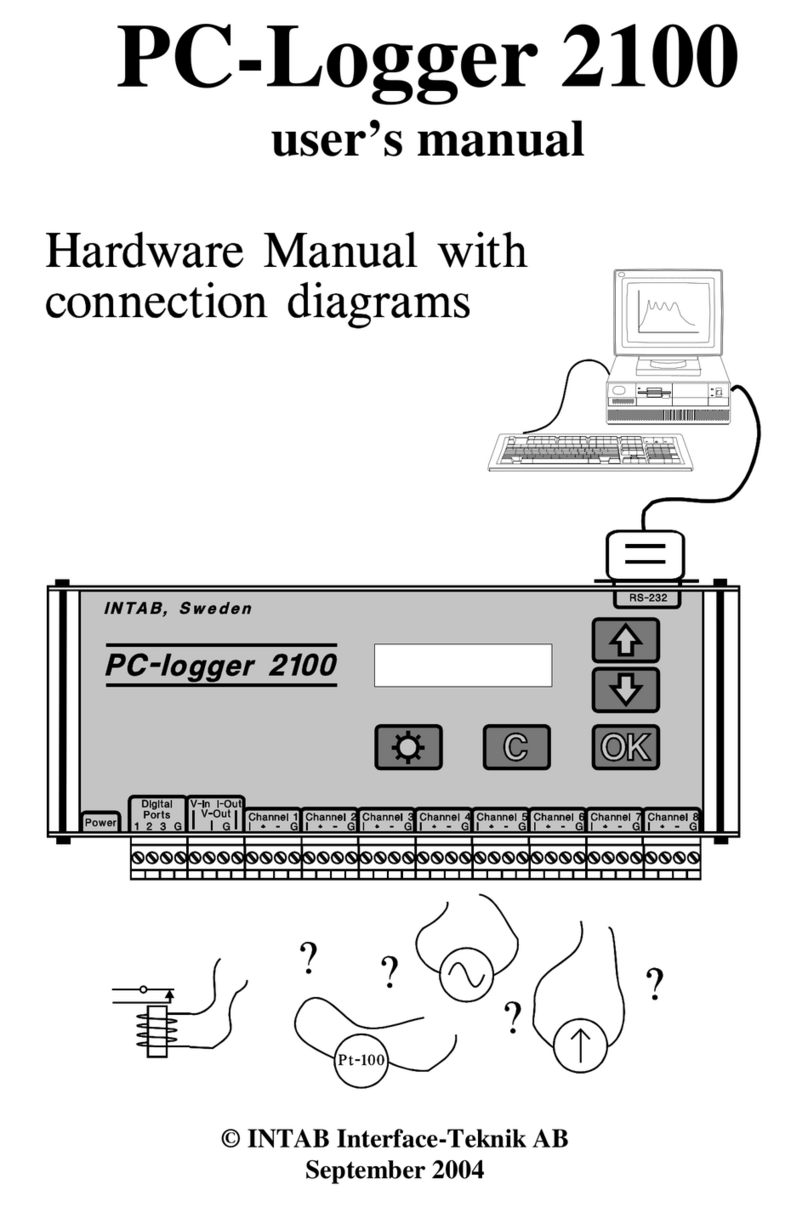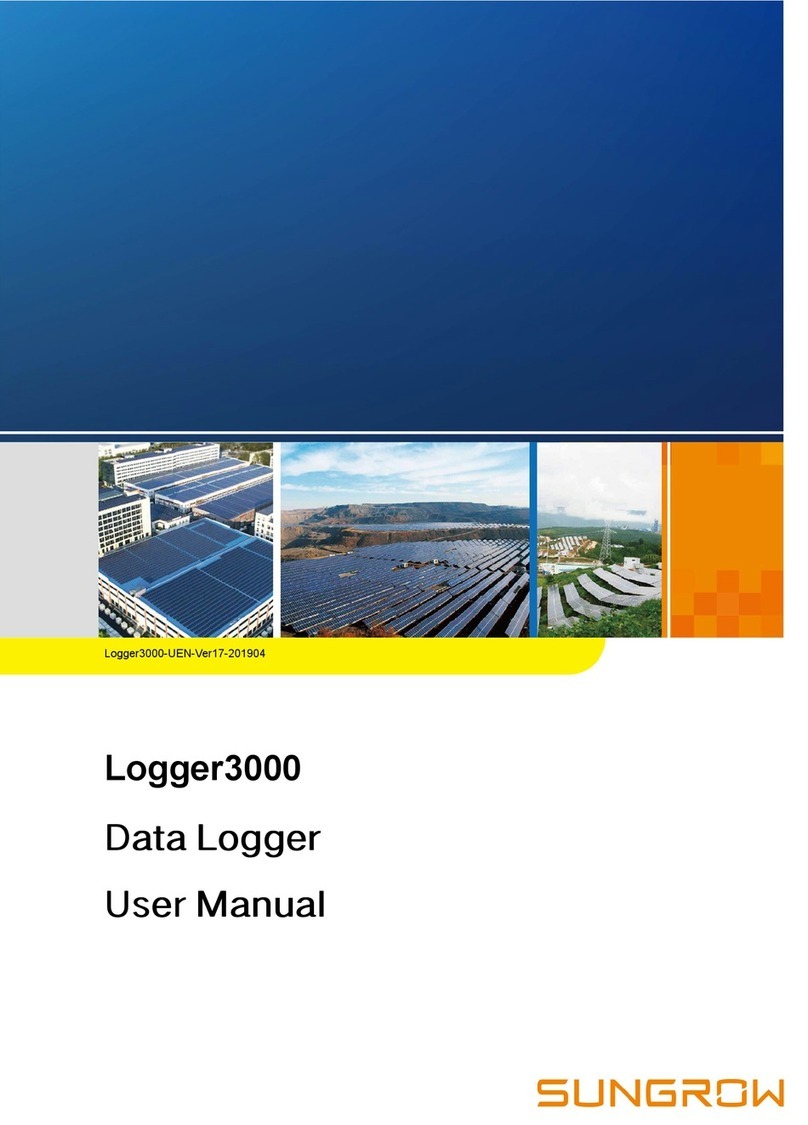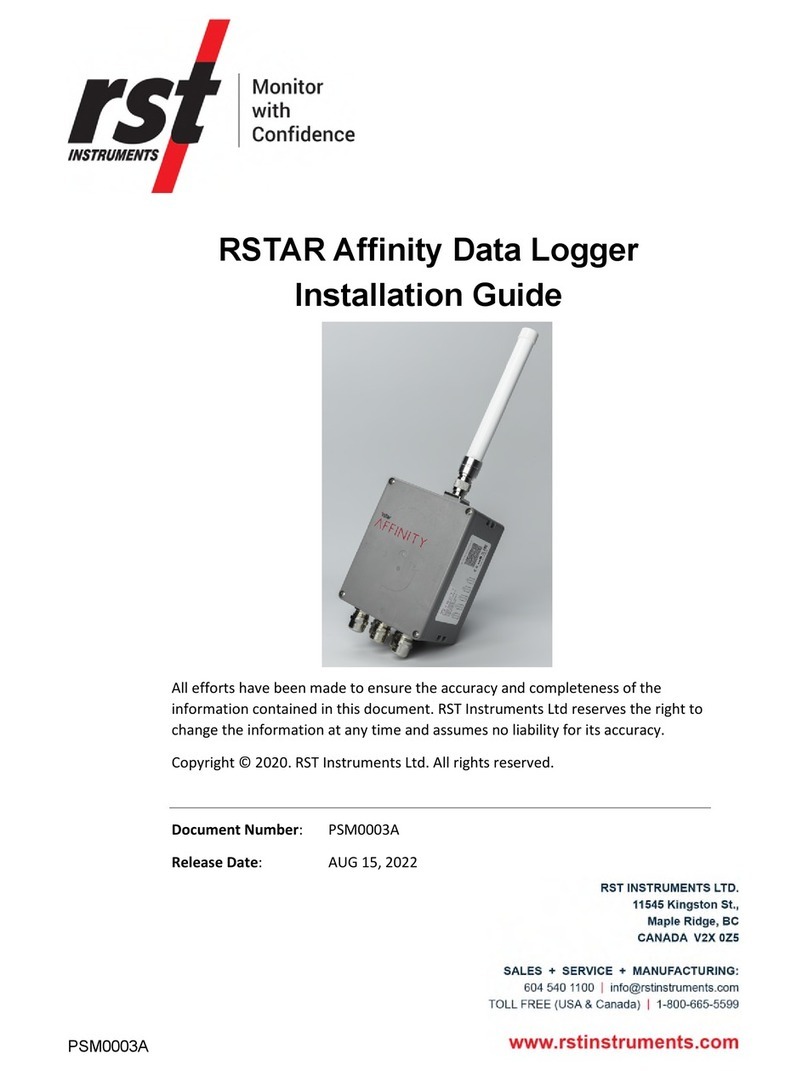ImmersionRC LapRF User manual

LapRF Personal Timing System
Operator's Manual
Rev 1.2 - August 2017

Specifications
5.8GHz RF Detection
Frequency
5.3-6.0GHz
Programmable Attenuation
0-32dB
Threshold
Programmable to fine tune (but not normally required)
Antenna
Custom linearly polarized (Suitable for LHCP, RHCP, Linear use)
Channels
Arbitrary (defined by connected app.)
Pilots
1-8, depending upon required precision and gate speed
Mechanical
Dimensions
L =100mm, W = 100mm, H = 25mm
Weight
121g
Battery
Cell
18650, 2600mAh, 3.7V nominal
Consumption
~300mA @ 3.7V
Bluetooth
Standard
BLE, Bluetooth Smart
Antenna
Internal CE-compliant, or external dipole for extra range (up to 50m)
App Support
Mobile
iOS and Android
Compatibility, iOS
iOS devices require BLE, iPhone 4s or later, iPad 3rd Gen. or later
See here for more details: http://www.iphonefaq.org/archives/973945
Software Interface
Ports
Bluetooth Wireless, and USB Wired
Protocol
LapRF Comms Protocol (available upon request for developers)
PC Software
LiveTime scoring engine (Beta 2.8.1, Available)
WARNING: To avoid problems with charging the 18650 battery via USB, be extremely
careful with battery polarity when inserting the cell. The spring terminal must be
connected to the negative (-) terminal of the battery.
2

Introduction
The LapRF Personal Edition is the first in a family of race timing systems from ImmersionRC.
LapRF technology uses the emitted 5.8GHz RF from race quadcopters (or fixed wing aircraft) to
detect a passage through the start-finish gate.
Different from other offerings on the market, the LapRF uses custom timing receivers with specially
designed antennas to ensure that only quads which pass through the ‘beam’ are timed, and other
sources of interference are ignored.
All that is required to use the LapRF in a race is to program the band, and channel that each pilot will
use, place the timer in the start/finish gate, and go fly! No transponders required.
3

Getting Started
Charging the Battery
Using a standard USB Micro cable charge the timing puck for at least 3 hours before use.
Ok, so nobody actually wants to do this… the battery is delivered approx. 70% charged, and won’t be
damaged if the timer is powered up, and a few laps flown. Do not run it for long though before charging it to
prevent permanent damage to the battery.
App. Download
Search for the term ‘LapRF’ in either the iOS App. store, or the Google play store.
Download the free app. and install.
Powering On
To power on the LapRF, press and hold the power button, located on the underside of the timer, for
about 4 seconds until the LEDs light up, and the LapRF beeps.
To power off, repeat this procedure.
Connecting to the LapRF
Take note that despite the fact that there’s a ‘bind’ button on the bottom, and the LapRF is a
Bluetooth device, you do not need to pair it with your phone or tablet. The LapRF won’t show up as a
Bluetooth device either.
Instead you start the app and click on ‘Race Setup’ and subsequently on the ‘Select Timing System’ in
the top left corner. This will list all available timing systems, check on the bottom of yours to see how
it is called, for example ‘TidyLawn’ and select it, refer to the below noted image for an impression of
what the ‘Race Setup’ page looks like, note the ‘Select Timing System’ top left.
Subsequently the ‘Start Race’ icon on the Race page should go green to indicate a good connection.
4

Configuring the Bands/Channels
Once the LapRF is connected, click on the ‘LapRF Setup’ icon and configure your bands and channels.
The switch on the left enables/disables each pilot slot, be sure to disable unused slots for maximum
accuracy.
Once the band and channel have been selected, the frequency is displayed.
Use the power switch to select the power level that you will be running.
Click the ‘Write Settings to LapRF’ button to program the time. Note that once these are
programmed, the settings will persist even when the timer is power cycled.
Finally, Race!
Click on the Race button, and then ‘Start Race’.
‘Goggles Down, Thumbs up’
Joe Scully - Some time in 2015
5

Battery Charging
The internal 18650 li-ion battery may be charged by simply connecting the puck to a USB power
source using a standard micro-B cable.
The maximum charge current is approx. 800mA, which results in a charge time of a little more than 3
hours.
For extended use, the 18650 may be easily swapped out and replaced with a fully charged pack.
WARNING: 18650 batteries can be extremely dangerous if mishandled. Keeping
unprotected batteries in your pocket, especially with other metallic objects, can result in an
explosion, and severe burns.
Always use a protective carrying case when transporting these cells.
WARNING: To avoid damage when charging the 18650 battery via USB, be
extremely careful with battery polarity when inserting the cell. The spring terminal
must be connected to the negative (-) terminal of the battery.
When purchasing batteries, name-brand cells from reputable sources are highly recommended. Many
of the ‘budget’ cells available from online resellers may not be as safe as genuine cells.
Battery Life
The supplied 2600mAh cell should suffice for approx. 8 hours of racing. As the cell voltage reduces,
the gate will automatically turn off, after beeping to warn the user approx. 5 minutes before.
6

iOS Application for iPhone and iPad
Main Screen
The main screen shows the lap times, including average, best, and total times, for each active pilot.
Times in green are the best lap times for each pilot.
Note: When a timing system is not connected, touching the large pilot number on the left side of the screen
will create a manual time, and can be used to evaluate the app.
The color if the ‘Start Race’ button currently indicates a valid connection to the lapRF. Red for no
connection, Green for a good connection.
On the race screen, the pilot icon shows Red when the app is in ‘First to Gate’ mode, and the pilot
hasn’t reached the first gate to start timing yet.
Once the pilot does reach the gate, it will turn Green, and times will start appearing.
7

LapRF Setup
The lapRF setup page is where the number of active pilots is set, plus the band and channel that each
pilot is using.
In addition, the power level used for the race (all pilots should ideally use the same vTx power) is set
here, along with a ‘sensitivity tweak’ which works a bit like the exposure correction on most high-end
cameras.
If you are missing laps, increase sensitivity, if you are getting false hits, decrease it.
This is a good time to talk about pilot count, and its effect on resolution/accuracy/gate speed.
The personal time has a single timing module, which scans each of the active channels.
When a single pilot is enabled, the RF signal is ‘sampled’ at the maximum rate, and supports quads
flying through the start/finish gate at over 160km/h.
When a second pilot is enabled, the timing module has to toggle between the two channels, reducing
the accuracy of each channel, and decreasing maximum gate speed.
In practice, for 250 sized quads, with pilots of typical skill level, 4 pilots can easily share a single lap
timer.
For slower quads, tiny-whoop class for example, even more pilot slots may be enabled.
For the best accuracy at 200km/h+ gate speeds, and up to 16 pilots, the lapRF Event system is a
better choice, and should be used for larger events. Availability July 2017.
8

Race Setup
The Race Setup page is where miscellaneous race settings/preferences are configured.
Select Timing System
Click this to select the LapRF. If the device doesn’t appear in the list, ensure that bluetooth is enabled,
and that no other mobile device is using it (even in the background).
Race Start Delay
Configure the delay between hitting the ‘Start Race’ button and the race starting. Use it to give time
to get your goggles on before flying.
Start Time From
FPV races are usually either configured to start from the tone (start grid is positioned after the
Start/Finish gate), or from ‘First to Gate’, where the start grid is positioned before it.
With the latter, lap times are for full laps, including the first lap.
Race Type
For races with a fixed number of laps, select ‘Lap Count’, and set the number of laps to be raced.
For races which are fixed-time, select ‘Fixed Time’ and be sure to enter the Race time.
9

For Practice events, select ‘Practice’, the race will continue to run and record lap times until your
LiPos croak. Note that only the first 8 times will be shown on the Race page.
Diagnostics
The diagnostics page shouldn’t normally be required, but can be a useful tool during debugging.
The RSSI level of each configured pilot slot is shown. Power on video transmitters and walk them
through the gate to ensure correct configuration of the lapRF, and the video transmitter itself.
10

Android Application
Main Screen
The main screen shows the results of the race in progress. For each enabled pilot the individual lap
times are shown, along with the Total, Best, Avg, and number of laps.
The fastest lap per pilot is shown highlighted in green.
The status of the connection to the LapRF is also shown, along with the Bluetooth signal strength
(RSSI) and the battery voltage.
Each field will change color to indicate a problem (Green = all is ok, Red = problem).
Note: When a timer is not connected, starting the race will create a number of random lap times in order to
demonstrate the results display.
11

Bluetooth Detected Devices
When first running the application, or when selecting ‘Select Device’ from the context menu, the list
of all detected LapRF devices is presented.
Note: If your device does not appear here, ensure that Bluetooth is enabled, and that no other mobile device
is using the connection to the LapRF, even in the background.
12

LapRF Setup
Before starting a race, the 5.8GHz band and channel of each pilot must be provided.
In the LapRF setup screen enable pilots, and then click on the frequency value to display the
band/channel picker.
Select also the race transmitter power in the drop-down to the right.
When you are happy with the settings, don’t forget to click the ‘Send’ button to send them to your
LapRF.
Note that when selecting band and channel the frequency is automatically displayed. For custom
frequencies (for example, for the Connex digital frequencies), simply type the value into the frequency
control.
13

General Settings
The general settings page enables names to be entered for each of the pilots, along with the various
race modes.
14

Diagnostics
The diagnostics page shouldn’t normally be required, but can be a useful tool during debugging.
The RSSI level of each configured pilot slot is shown. Power on video transmitters and walk them
through the gate to ensure correct configuration of the lapRF, and the video transmitter itself.
15

Placement
The lapRF’s integrated patch antenna forms a beam which emits from the top of the product.
Ideal placement is in the center of the gate, but that does expose it to strikes from low-flying (high
speed) racers.
A small hole in the ground works well to protect it for grass tracks, or where this is not possible,
either protect the timer from strikes placing a solid object in front of it, or place the timer at a 45
degree angle from one corner of the gate.
When laying out tracks for RF timing, avoid parts of the track which come close to the timing gate to
prevent false readings.
For start grid positioning, place it at least 5m from the gate to ensure that the first crossing is
registered.
Fire Up
The most obvious installation of the LapRF is in the bottom-center of the gate, firing up.
The disadvantage of this installation method is that the LapRF is vulnerable to strikes from
low-flying, high-speed quads.
A small hole in the ground, or a non-conductive object placed in front of the timer to protect it works
well.
16

Fire-Down
An alternative, keeping the timer centered in the gate, is to fire down towards the ground. This
achieves much better bluetooth range, but is a little more difficult to mount.
The radiation pattern of the antenna can fill the gate better than the up-firing alternative.
45-Degree Firing
A solution that works well when other parts of the track get close to the start/finish gate is to place
the LapRF at 45 degrees on one side of the gate.
This has the advantage of making it easier to protect the timer from quad-strikes also.
17

Bands, Channels, and Frequencies
The applications which support the lapRF define the bands and channels that are available for a race.
All of the commonly used bands are present.
1
2
3
4
5
6
7
8
L
5362
5399
5436
5473
5510
5547
5584
5621
Low Band*
F
5740
5760
5780
5800
5820
5840
5860
5880
IRC/FS
R
5658
5695
5732
5769
5806
5843
5880
5917
RaceBand
E
5705
5685
5665
5645
5885
5905
5925
5945
Band E
B
5733
5752
5771
5790
5809
5828
5847
5866
Band B
A
5865
5845
5825
5805
5785
5765
5745
5725
Band A
Note: The band that we refer to as ‘Low Band’ is not legal in most countries worldwide
without an appropriate license. In many countries a special event license may be obtained for
official races in areas where interference may be minimized.
Please check with your local radio-communication authority before using this band.
18

Increasing Bluetooth Range
The internal bluetooth module uses a self-adhesive dipole antenna, fixed to the inside of the product.
This antenna uses a standard U.FL connector, which may be removed, and replaced with an external
antenna, by means of a 10cm U.FL to bulkhead SMA cable.
When disassembling the case, a small plastic ‘blanking plate’ may be removed after opening the case
of the LapRF, to open up the hole through which to secure the SMA connector.
Do not try to remove this with a knife from the outside of the box!, the part slides out easily when the box is
opened.
For the antenna, the FatShark 2.4GHz dipole works well:
http://www.getfpv.com/2-4-ghz-2-5-dbi-antenna-tested.html
And for the required cable, U.FL to SMA:
https://www.digikey.com/product-detail/en/amphenol-rf-division/336313-12-0150/ARF2362-ND/
5417988
Note: ImmersionRC will be supplying a kit with the required antenna and cable in the near future, but in the
interest of speed to market, the above combination will work well.
Another Note: We know of no issue/damage if the puck is powered up without the external bluetooth
antenna connected.
19

Certification
The CE, FCC, and other certificates for the integrated Bluetooth module are available from here:
https://www.immersionrc.com/fpv-products/laprf/
Note that these certificates only apply when the internal antenna is used.
For resellers, or anyone who has to ship the device, the documents required by shipping services for
battery safety are also provided at the link above.
Firmware Update
- Install a fully charged battery
- Ensure that the timer is turned off
- Press and hold the Bind button, while pressing the Power button. The status led will blink
rapidly.
- Connect the timer to a PC with the USB cable.
- Run the ImmersionRC ‘Vortex Configurator’ Chrome application
- Press the Flash Firmware button, and point to the firmware file downloaded from the
ImmersionRC website product page for the LapRF.
Battery Charging
While charging, the ‘Charge’ LED under the puck acts as a 4 level battery gauge.
One short flash indicates a battery that is below 25%, two for 50%, three for 75%, and a solid indicator
indicates a battery that is fully charged.
20
Table of contents
Other ImmersionRC Data Logger manuals