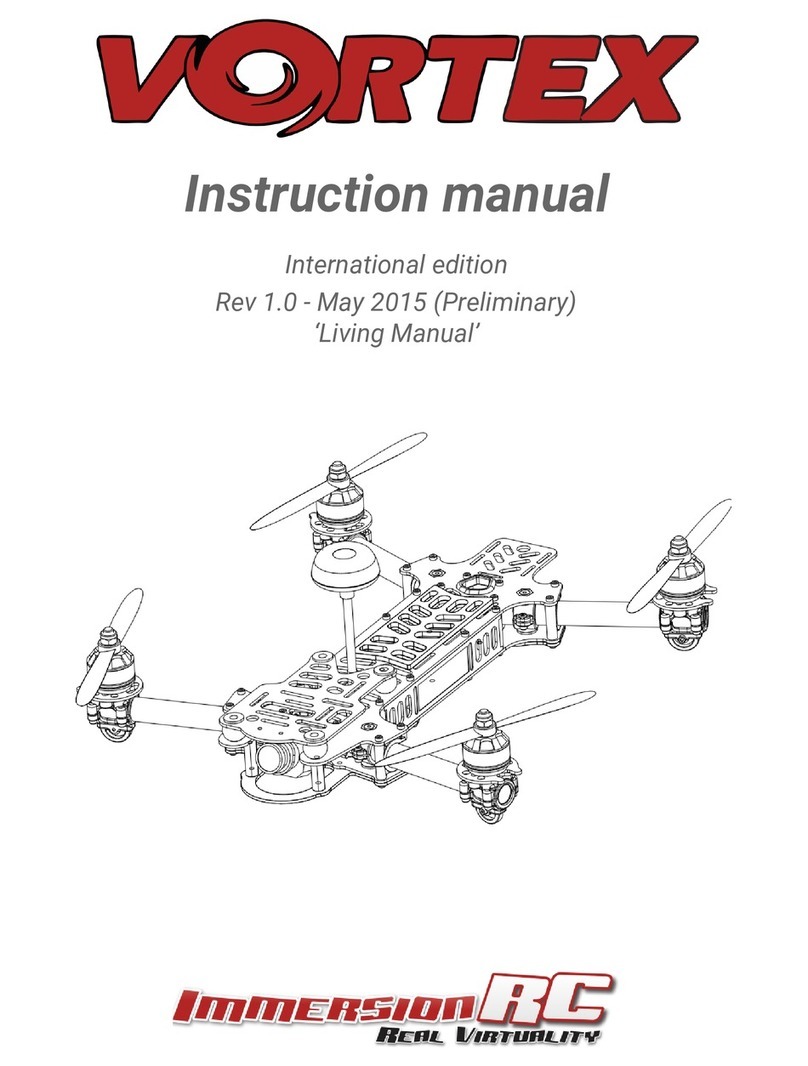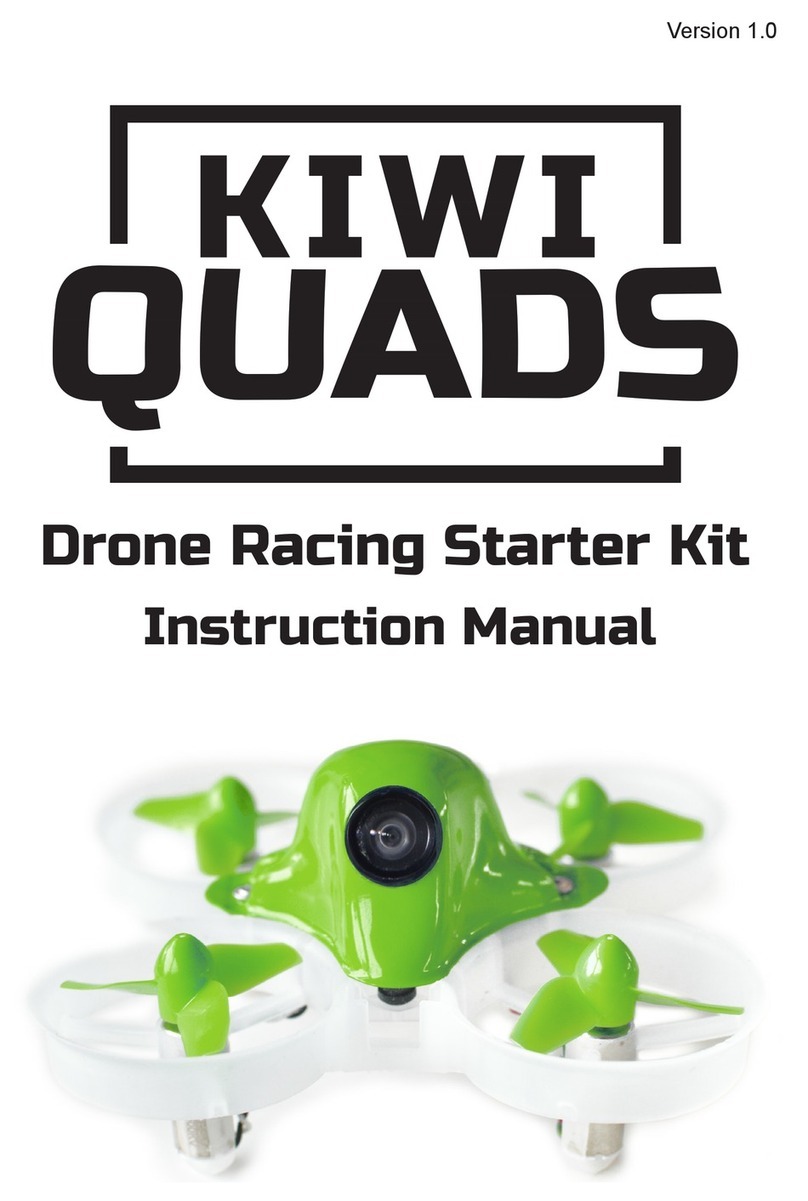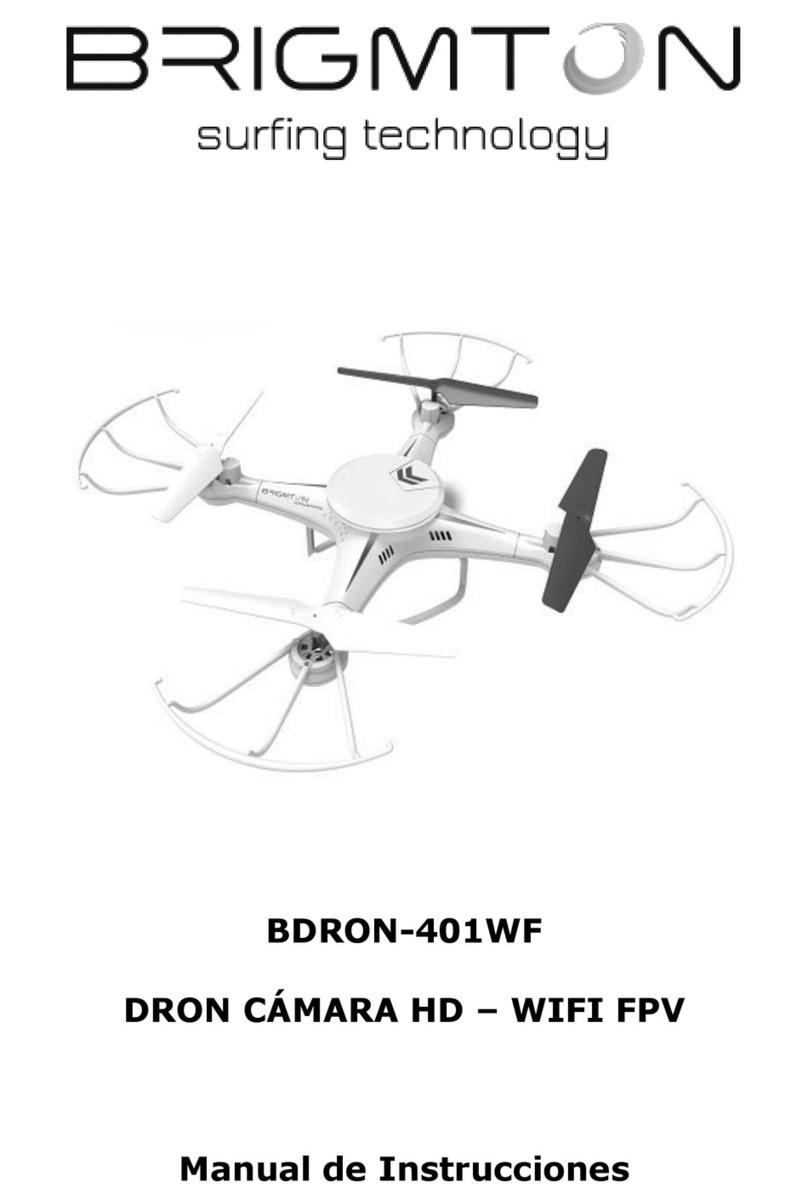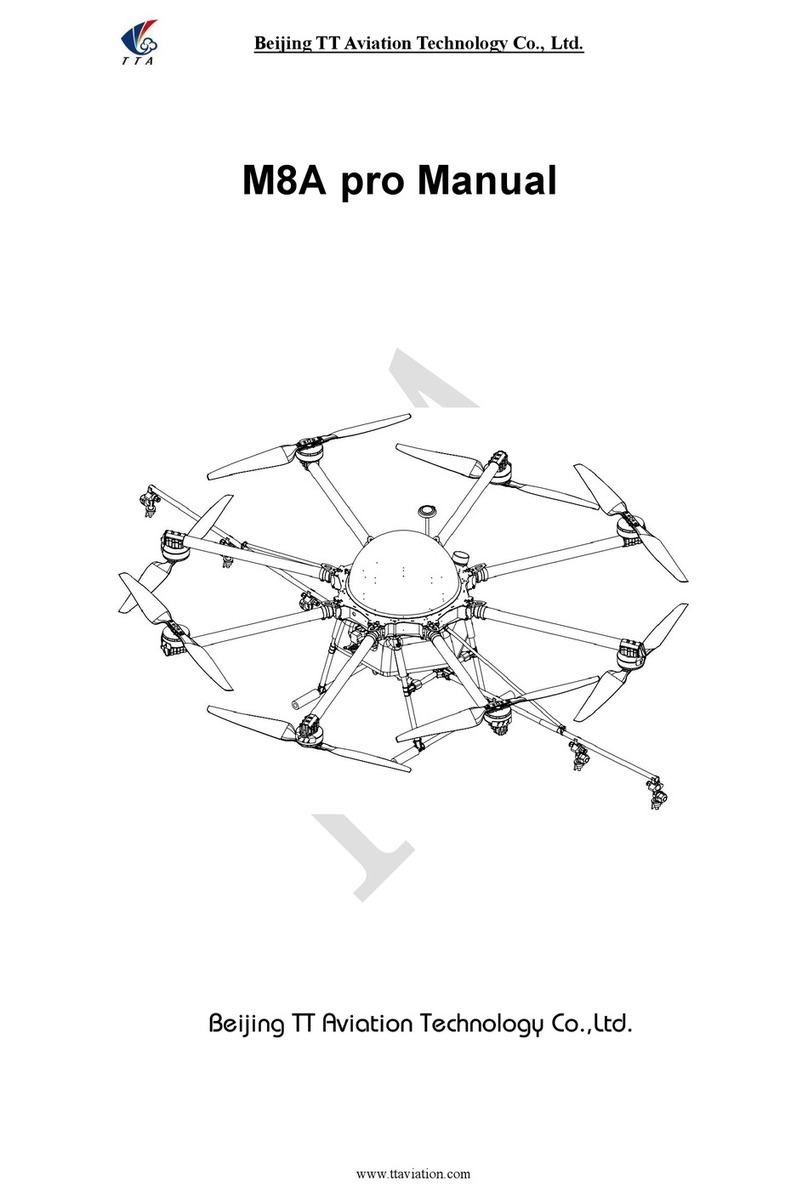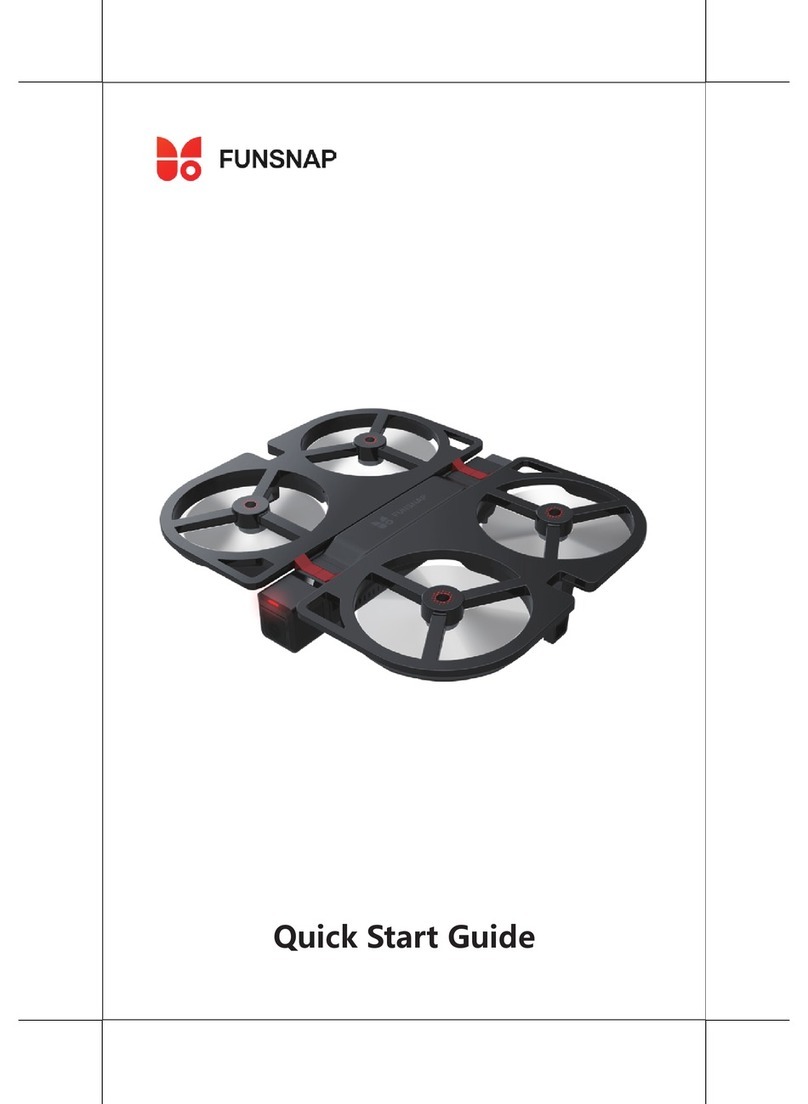ImmersionRC Vortex 230 Mojo User manual

Instruction Manual
International
edition
Rev 1.0
- Oct
2017
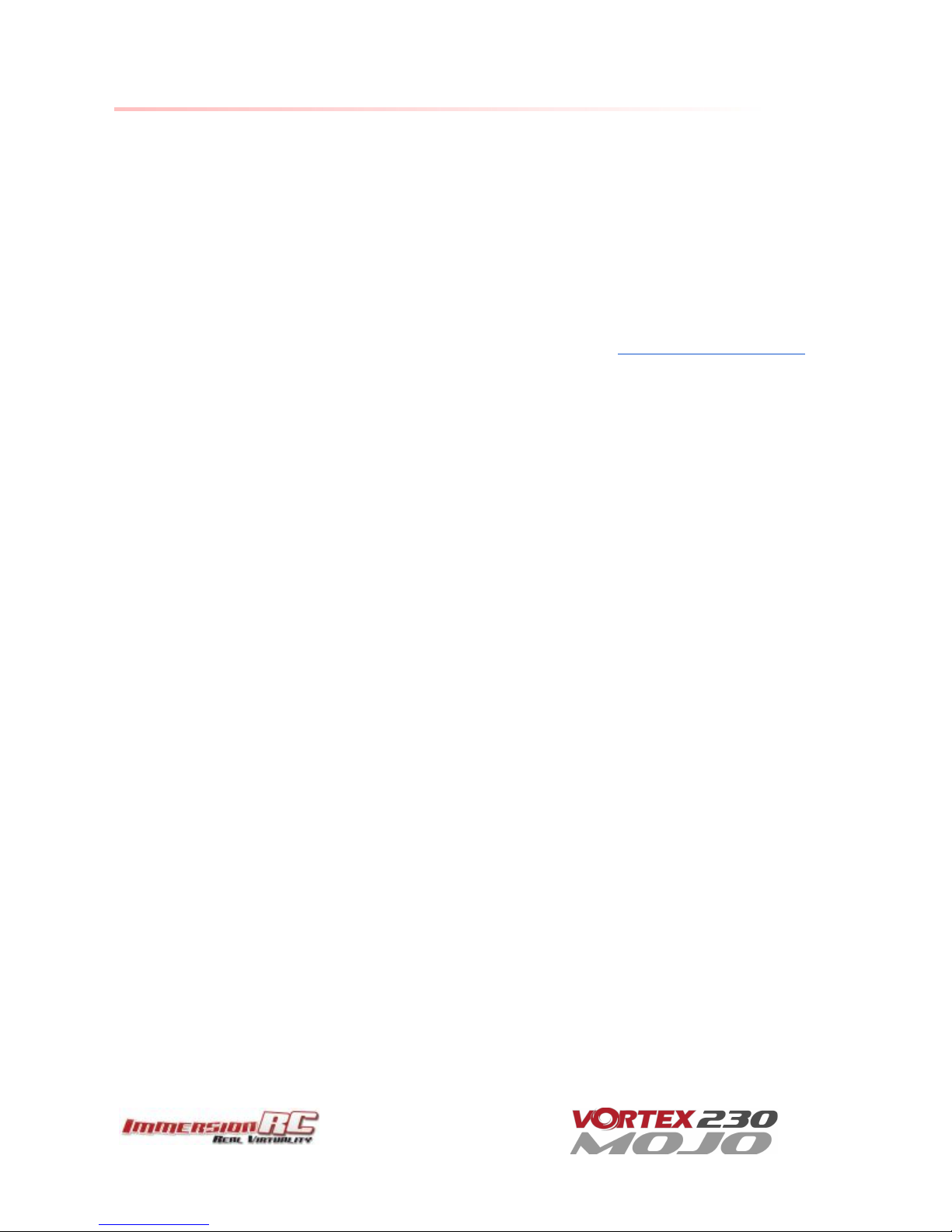
Thank You!
The team that designed the Vortex 230 Mojo would like to thank you for purchasing this product.
Many hours of development and testing went into the Vortex 230 Mojo, and we’re confident this is reflected in
your experience with this exciting new mini-quad, as this Vortex combines all of the greatest features of
previous generations.
The Vortex 230 Mojo was designed as an racer/freestyle crossover, equipped to excel both at the race track as
well as at your favorite freestyle spot. The included pro-tunes will get you up and running quickly as the
mini-quad has been tuned properly right out of the box.
We would love to hear your feedback on the product, whether good or bad, at [email protected].
2

WARNING
Congratulations on your purchase of one of the world’s finest ARF pure-bred freestyle/racing mini-quads. A
product designed by FPV pilots, for FPV pilots.
Do not expect it to fly like a DJI Phantom™ . It does not have a return-to-home feature, no GPS, and it does not
have stabilization features that will allow your little brother to fly it.
Take it easy if you are new to the world of FPV racing, find an empty field for your first flight and get
comfortable with flying the quad first before you hit that downtown bando.
Acro mode is something that should be learned as soon as possible, flying any other mode is a bit like driving a
Lamborghini around a parking-lot in reverse… not exactly what you bought the Lambo for.
Please carefully read the recommendations in this instruction manual, as far as equipment/battery selection,
and how to run the Vortex 230 Mojo setup Wizard.
REMOVE PROPS
Mini-quad props can do serious damage when coming in contact with human skin, risk of deep cuts and
lacerations should be avoided at all cost.
So when you are working on a quad with the battery connected, it is highly recommended to REMOVE ALL
PROPS, unless you are just about to fly. Keep in mind that when setting up mini-quads, there is always a
remote chance that a configuration change can spin up motors unexpectedly.
ImmersionRC
accepts
no
responsibility,
or
liability,
for
any
injury,
or
damage,
to
persons
or
property,
caused
by
the
use
of
the
Vortex.
INSTALL ANTENNA
The Video Transmitter included in the Vortex may be damaged permanently if run without the supplied
SpiroNET Antenna. Please take care to install this antenna before every flight, and when powering up the
Vortex for even a short time period.
ImmersionRC
accepts
no
responsibility
for
damage
caused
to
the
Vortex
by
operating
without
a
suitable
Tx
antenna
installed.
3
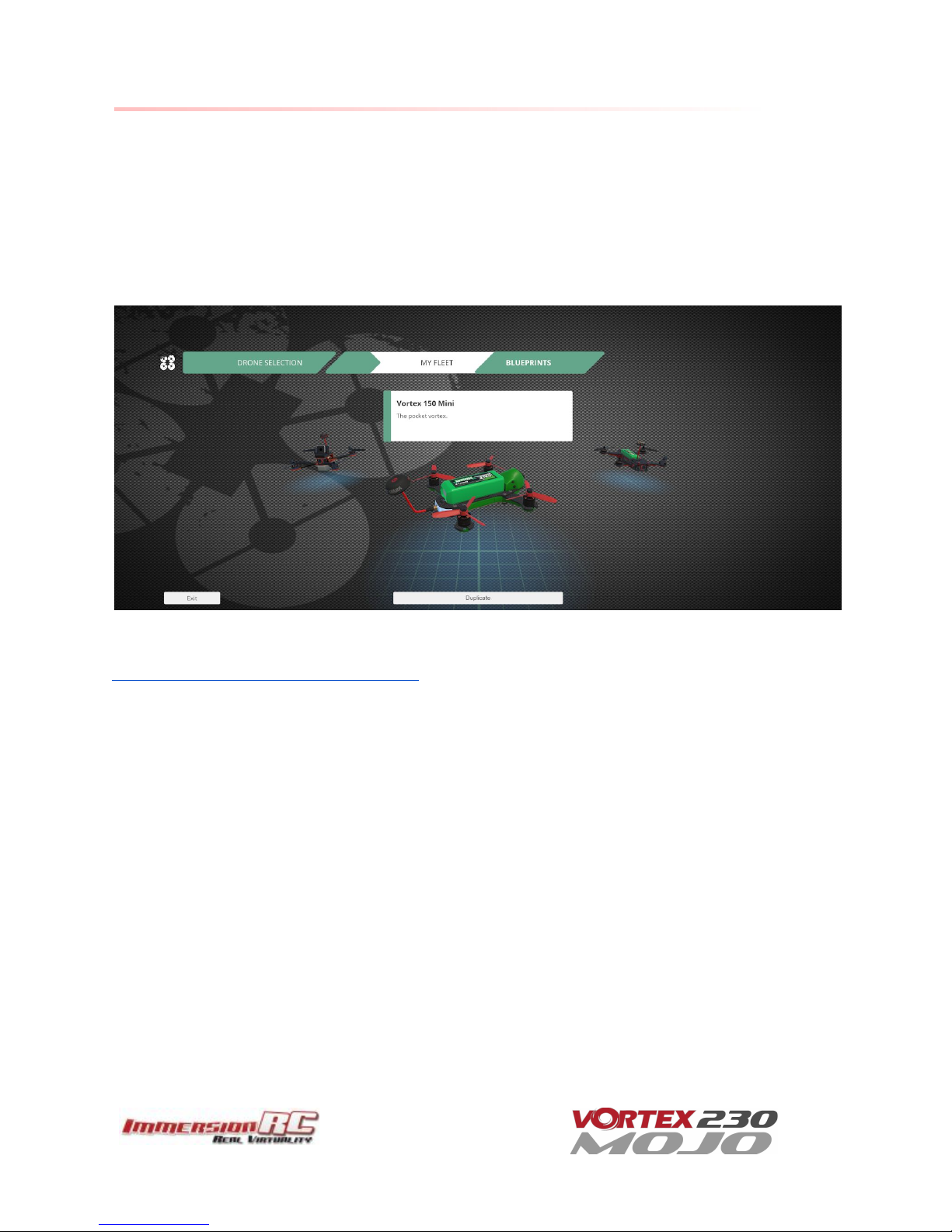
Getting Started for Newcomers to Racing Drones
This manual focuses on preparing your Vortex 230 Mojo for first flight, and how to maintain it in the future. One
step that is highly recommended for newcomers to the world of racing drones is to take the first flight within
the safety of a simulator.
Lugus Studios ‘Liftoff’ simulator contains a full realistic 3D simulation of the Vortex 230 Mojo, and is an ideal
way to get the hang of flying a mini-quad without breaking props. Hovering, turning, carving around flags,
racing through gates, all can be practiced before charging your first battery.
Liftoff is distributed on the Steam platform, and may be downloaded from here:
http://store.steampowered.com/app/410340/
4

Getting Started, ARF Version
The separate Quick Start Guide should be used when setting up your Vortex 230 Mojo for the first time. It
includes sections on choosing an appropriate battery, and R/C receiver, and also the operation of the setup
wizard.
5

The Anatomy of a Vortex 230 Mojo
Connectors and Switches
1) USB connector, pictured on the left, is used to configure the flight controller and upgrade the Vortex
firmware. Note that when used with most USB hosts, a separate battery connection is not required
when connecting to the USB connector.
Please
be
careful
not
to
put
too
much
strain
on
this
connector.
It
is
a
lightweight
surface-mount
part,
and
if
the
quad
is
dragged
around
by
the
USB
cord
it
may
not
survive.
2) Reset button, pictured right below the ImmersionRC logo on the side-plate sticker, is used to change
Video Tx band, to restart the wizard and also to put a Spektrum receiver in bind mode.
Press and release after 1st beep to change video band, release after 2nd beep to restart the wizard,
release after 3rd beep to put a (non-autobind) spektrum rx in bind mode, finally release after 4th beep
to cancel operation.
Note:
To
bind
a
Spektrum
Rx
using
the
reset
button,
the
Vortex
must
be
placed
in
SPEKTRUM
1024/2048
mode,
and
not
AUTO
mode,
using
the
Vortex
Chrome
App
on
a
PC
or
Mac.
WARNING:
Be
careful
how
much
pressure
is
placed
on
this
small
button.
It
is
a
surface-mount
part
which
may
easily
be
damaged
with
a
heavy-hand.
Use
an
appropriate
tool
to
access
the
recessed
button
(a
bent
paper-clip
works
fine),
and
do
not
push
harder
after
the
first
‘click’
is
felt.
3) Synergy FC/OSD button, used to enter firmware update mode in the case of a ‘bricked’ OSD, it is
positioned beneath the hole located right above the top of the anti-slip pad. Note that we don’t expect
this button to ever be needed, but this is where it is located just in case...
See
the
Firmware
Upgrades
chapter
for
more
details.
6

4) Receiver Connector (All Protocols, CPPM, SBus, DSMX™, etc.)
The Vortex 230 Mojo has a single connector for all supported receivers. 5V and 3.3V power supplies are
available, to support most of the commonly used receivers on the market today. In most cases, one of
the supplied cables will suffice, but if a cable must be built, the pinout is (from left to right) Signal, GND,
+3.3V and +5V.
7
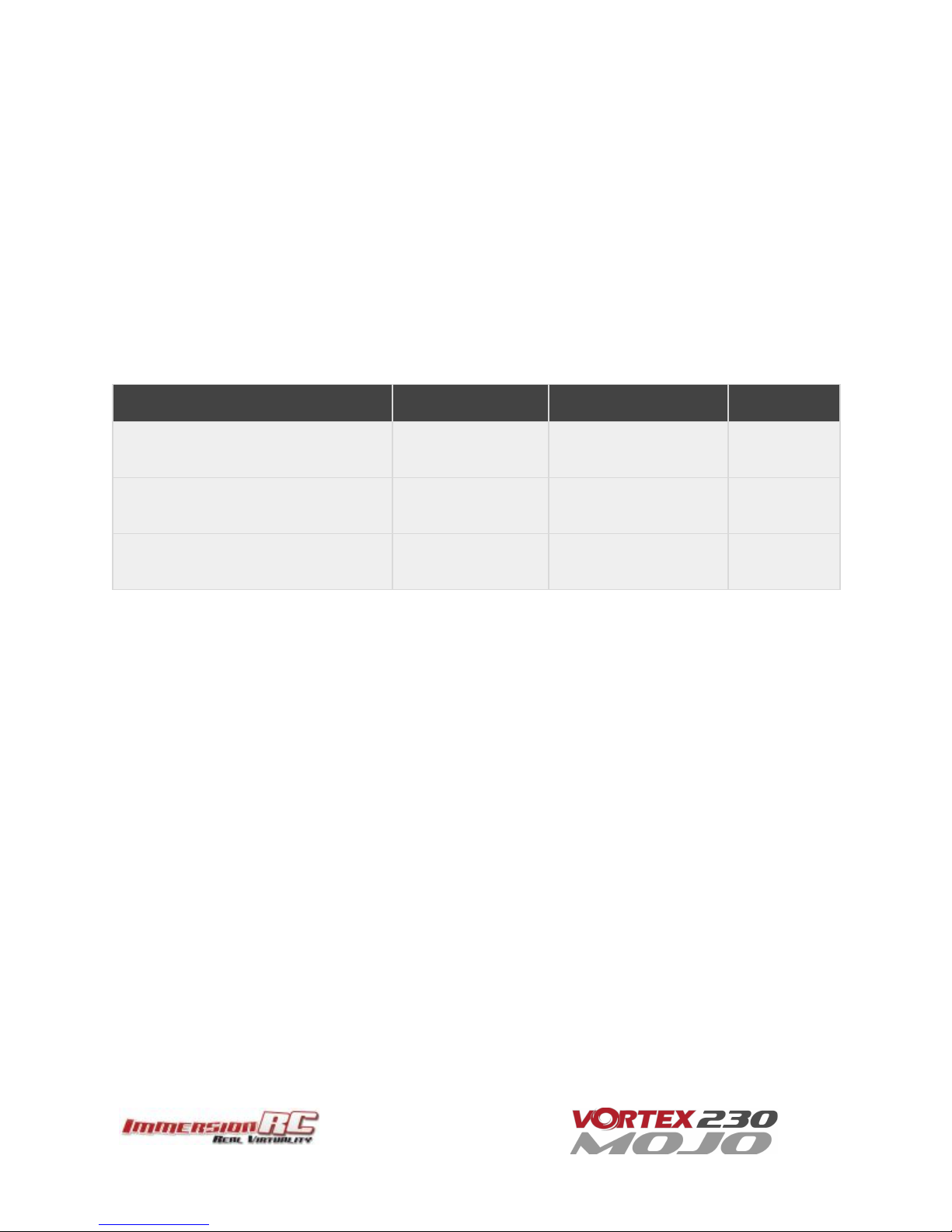
Note that a piece of double-sided tape may be used to secure the receiver on top of the metal can
beside the connector.
Receiver antennas may be routed through any of the four available slots. Two at the back of the quad
in the LED diffuser, and two in the side-plates. Be sure to use some extra shrinkwrap over the fragile
antennas so they’re better able to handle the abuse of rough landings and handling the quad.
The best solution is to route them through the holes in the side-plates in front of the rear arms but
certain receivers may not have sufficiently long antenna wires, so routing them out the back is the only
option in that case.
Connector Part Numbers and Sources
If any of the connectors on the Vortex 230 Mojo are damaged, or if 3rd party components are to be integrated
into the system, the following list of connectors and pre-crimped wires should be useful. Obviously we also
have all the cables available in a set as a spare part with part number V23CAB.
Cable
Description
Manufacturer’s PN
Digikey PN
FUN/GPS Signal Connector
Picoblade 5 pin
0510210500
WM1723-ND
Camera Signal Connector
Picoblade 3 pin
0510210300
WM1721-ND
Picoblade Signal Wires
(all Picoblade connectors)
Picoblade
0006660013
WM2320-ND
8

Arm Assembly
When changing an arm, a soldering iron is required, to remove the ESC + and - battery cables, along with the
signal cable.
Note: The choice of soldered connections here, instead of the much more convenient connector option
may not seem ideal, but this is the best way to transmit the 30+ Amps of battery juice to the ESCs and
motors without losses.
Camera Mounting
Flight Camera
The Vortex 230 Mojo is equipped with a state-of-the-art FatShark CCD camera featuring a Sony CCD and Sony
chipset which puts it a step up over other popular FPV cameras.
Note that the camera tilt is adjustable. Loosen the two upper-screws and tilt the camera to the desired angle,
before re-tightening them.
OSD Camera Control: The Vortex 230 Mojo is able to control the camera settings directly from the Vortex OSD,
so no need for external cables with switches etc. to set it up.
9

Lost Model Alarm
The Lost Model Alarm on the Vortex 230 Mojo sounds when the quad is disarmed after landing, or if a receiver
failsafe occurs, this alarm can also be assigned to a switch from within the Betaflight Chrome app if desired.
The alarm is designed to be as simple as possible, without controls which could allow it to be accidentally
disabled, resulting in a lost quad, hence we suggest leaving it at the default setting.
The Touch’n’Race (TNR) Tag
The Touch’n’Race tag is located behind the plastic side-plate of the right-side of the quad (looking from the
back).
A TNR Wand or an NFC enabled Android phone with the NFC app may be used to not only query the video
transmission frequency before powering-up the quad, but also to set it to any of the supported channels before
powering up.
10

The On Screen Display (OSD)
The Welcome Screen
Each time the Vortex is powered up, and before sticks are moved, the following welcome screen is displayed.
This shows various pieces of status information, including the Flight Controller version number, and Flight
Controller API version which is fairly important for OSD compatibility.
Moving the pitch/roll stick (right stick for mode 2’ers) will dismiss the menu.
11
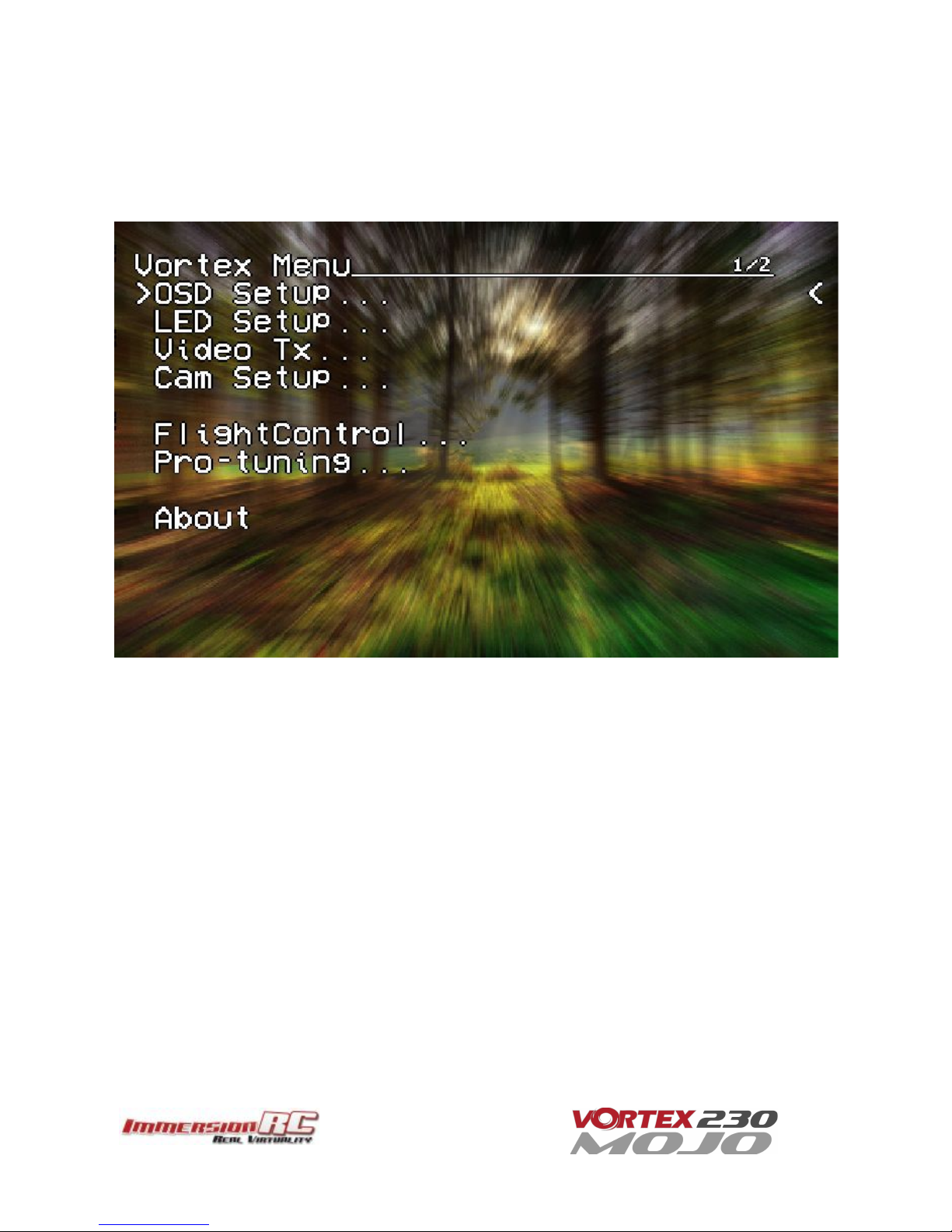
The Main Menu
For Mode 2’ers, holding the throttle stick down and to the left will enter the main menu. Note that this stick
position needs to be held for a few seconds before the menu appears.
Note that some menus are multi-page, take a look in the top-right corner of the display to see how many pages
in the current menu, and which is selected.
To navigate the menu, use the pitch/roll stick.
12
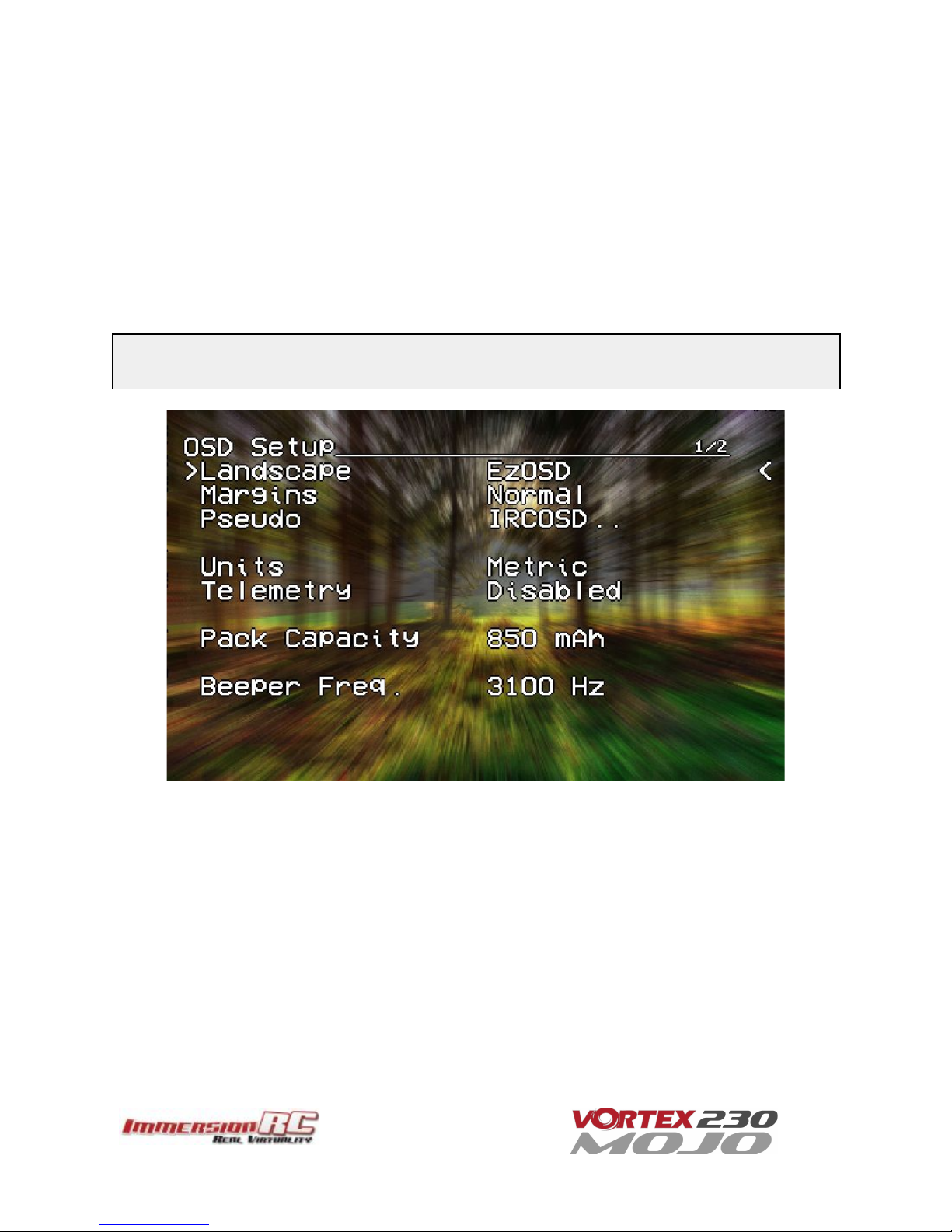
The OSD Setup Menu
Various OSD setup parameters are available in this menu.
The Landscape, defines the elements that are shown on the main screen in flight, including an EzOSD-type
landscape (the default), a clutter-free landscape for hardcore racers, and a gaming mode which is currently in
Beta form (documented later in this manual).
The Pseudo lets you name your quad. This is useful when several Vortexes are being used in a race, and
simplifies Video Tx channel assignments.
The Pack Capacity should be set to the capacity of your flight battery. The OSD will track battery consumption,
and will warn, with screen-center alarms, if it gets critical.
NOTE: It is highly recommended to set this to match the flight pack that you are using to allow the OSD to
warn you when the battery is reaching critical levels.
13
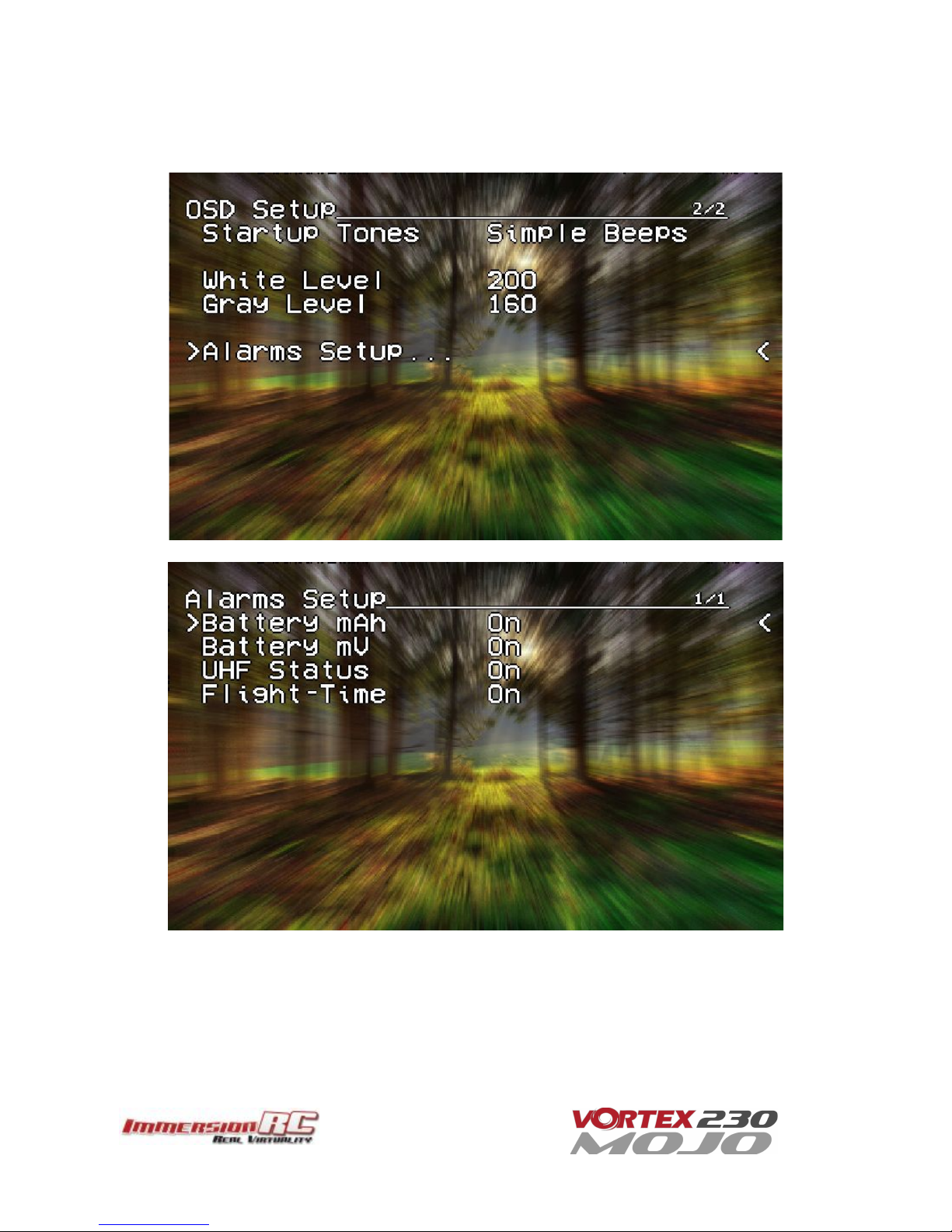
Alarms may be enabled and disabled in the Alarms Setup menu.
It is highly recommended to start flying with all alarms enabled, and disable them if required after getting used
to the quad.
14

The LED Setup Menu
The RGB LEDs on the rear of the Vortex are fully programmable, with colors, and various patterns.
For Parameter Mode = Intensity, the intensity of the LEDs will reflect the current throttle position.
For Parameter Mode = Frequency the blink rate of the LEDs will reflect the current throttle position.
For Parameter Mode = Gradient, the LEDs will shift from the foreground color, to the background color, based
upon the current throttle position.
Other
modes
will
be
supported
in
future
firmware
updates.
15

The Flight Controller Menus
In-field tweaking of flight-controller menus is possible without a laptop and USB cable.
All of the critical parameters, PIDs, Expos, Loop time, etc. are available.
General configuration settings should not need changing, except to enable Air Mode (which is highly
recommended).
16

Note that the PID Settings menu is a two page menu, keep moving the caret down to access the second page.
17
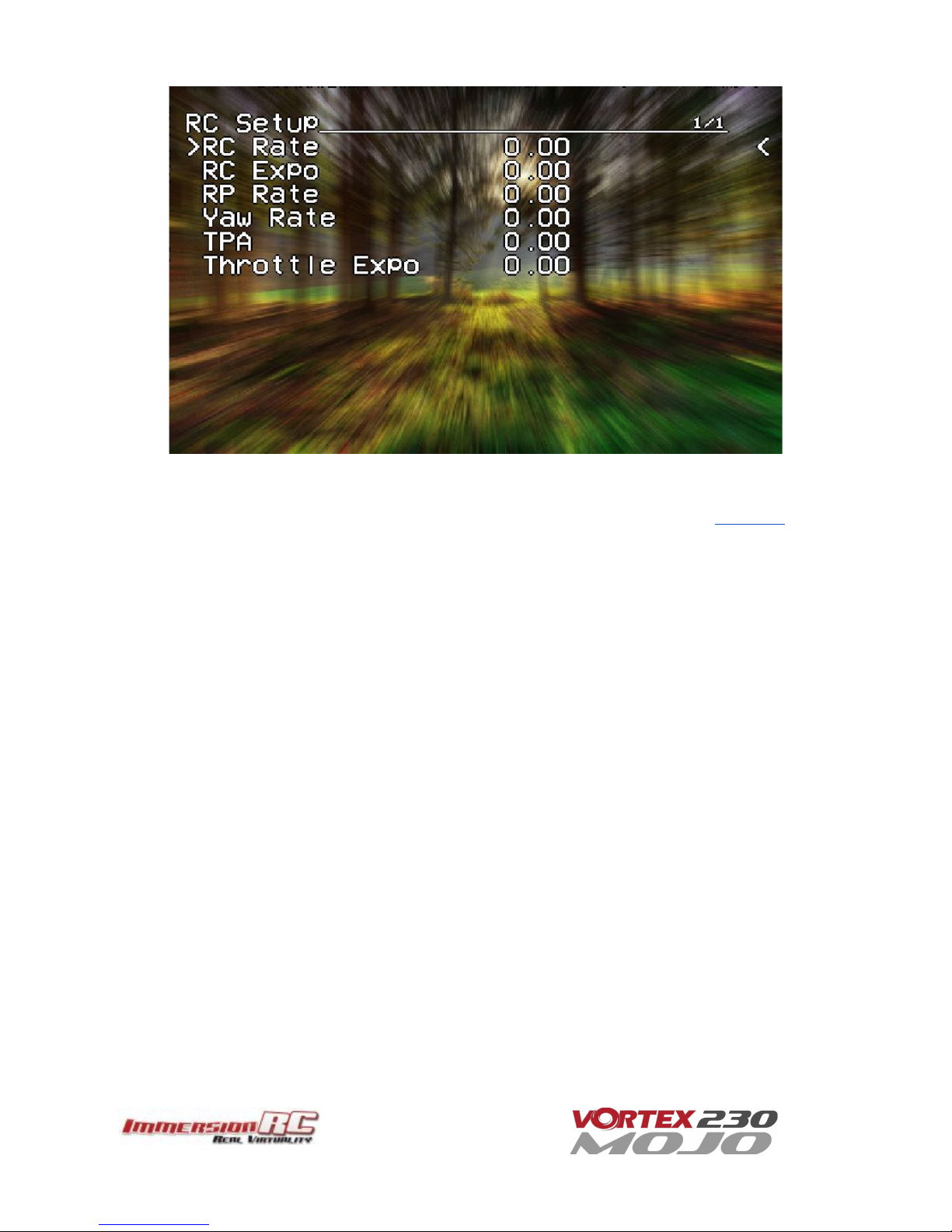
Note that all of the Flight Controller parameters can be preset by loading one of the installed Pro-Tunes.
18

The Video Tx Menu
The Video Tx menu shows, graphically, the 5.8GHz frequency band, from low (left) through high (right)
frequency.
5 bands are supported, covering the standard ImmersionRC/FatShark frequency bands, plus all of the ‘Boscam’,
Team Black Sheep bands, and also the new ImmersionRC ‘RaceBand’.
Note the need for RaceBand in this hobby is immediately obvious after looking at this graph!
NOTE:
Channel
8
of
the
IRC/FS
set
cannot
be
received
by
7
channel
ImmersionRC
or
FatShark
receivers.
Unlocked
Uno/Duo5800
receivers
can
receive
it,
as
can
the
new
FatShark
4-band
RaceBand
Dominator
module.
WARNING:
Please
pay
attention
to
the
legality
of
the
channels
that
you
are
using
in
your
area.
While
the
authorities
have
been
relatively
tolerant
of
emitted
power
on
5.8GHz,
out
of
band
transmission
is
a
more
serious
issue.
In
the
USA,
with
a
Ham
license
(required
to
emit
more
than
about
1mW),
operation
within
the
5650MHz
to
5925MHz
band
is
allowed.
All
8
RaceBand
channels
fall
within
this
band,
but
the
outer
channels
of
the
Boscam
E
band
are
outside
the
band.
Within
Europe,
the
Ham
band
is
5650MHz
to
5850MHz,
which
allows
the
first
6
RaceBand
channels.
NOTE #1: There are several SKUs for the Vortex 230 Mojo to allow sales in most countries. Each SKU may
limit power and/or available channels.
NOTE #2: The Vortex 230 Mojo is always in ‘Dynamic Power Control’ mode. This limits output power to a
maximum of 25mW before takeoff, and after landing (disarming). Advantages are multiple, including
much lower battery consumption while waiting on the starting grid of a race and reduced temperatures.
19

The Camera Settings
The Camera Settings menu allows the camera settings to be modified using the camera’s built-in OSD.
Ideal for tweaking settings to optimize the camera for challenging lighting conditions.
A confirmation prompt appears before entering the camera’s OSD menu. When selecting YES, the OSD controls
will change slightly from those used in the Vortex OSD.
For Mode 2 users, the right-stick becomes the OSD setup joystick (up/down/left/right), and the Vortex OSD
‘Enter Menu’ control (left stick back and left) becomes the ‘select’ function.
A long ‘Enter Menu’ control (1 second or more) returns control to the Vortex OSD.
If for any reason the camera OSD control doesn’t function, even if the cameras has been changed for a different
model, please follow the guide located in the following blog post:
Vortex OSD Control of Camera OSDs
20
Other manuals for Vortex 230 Mojo
1
Table of contents
Other ImmersionRC Drone manuals