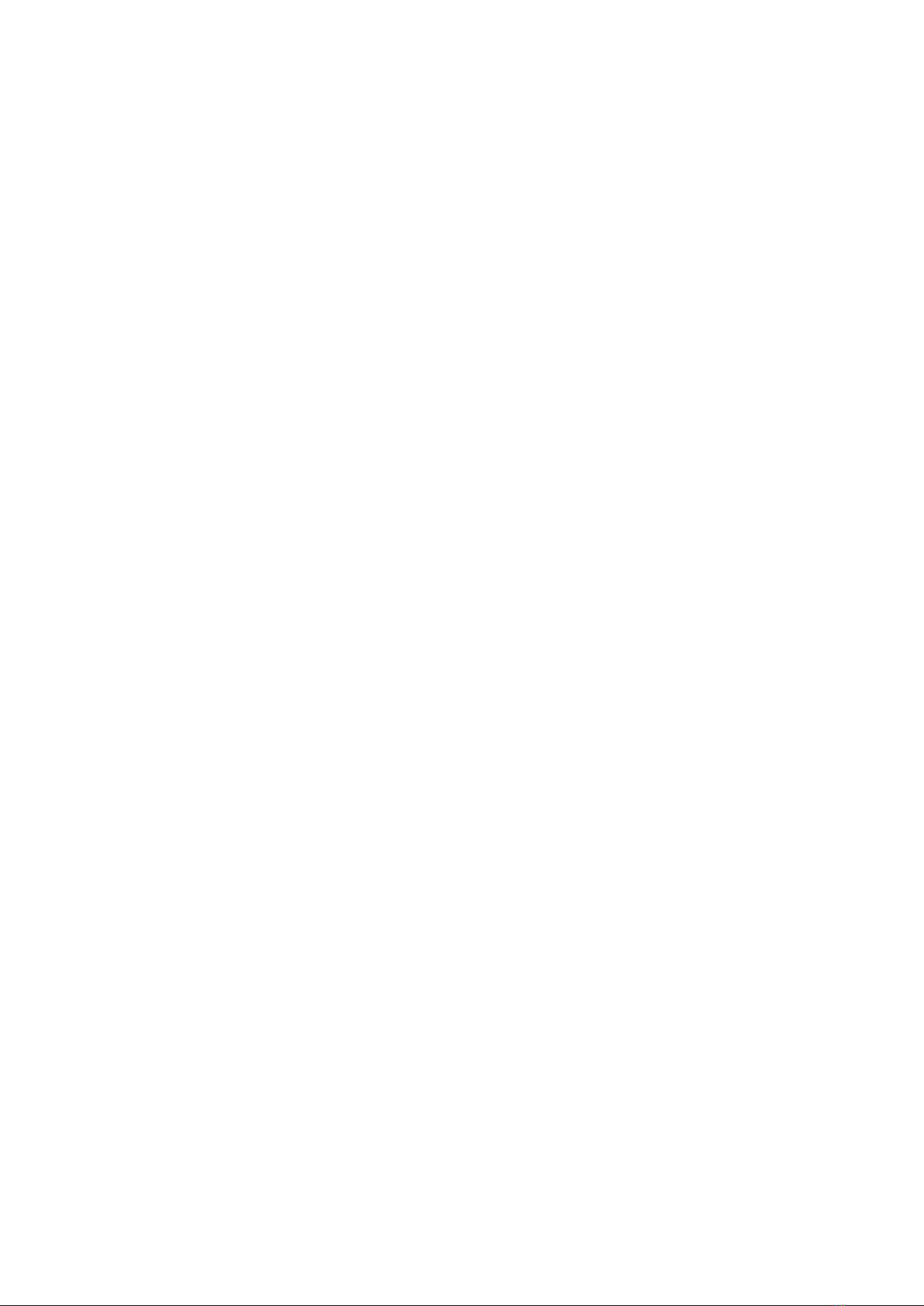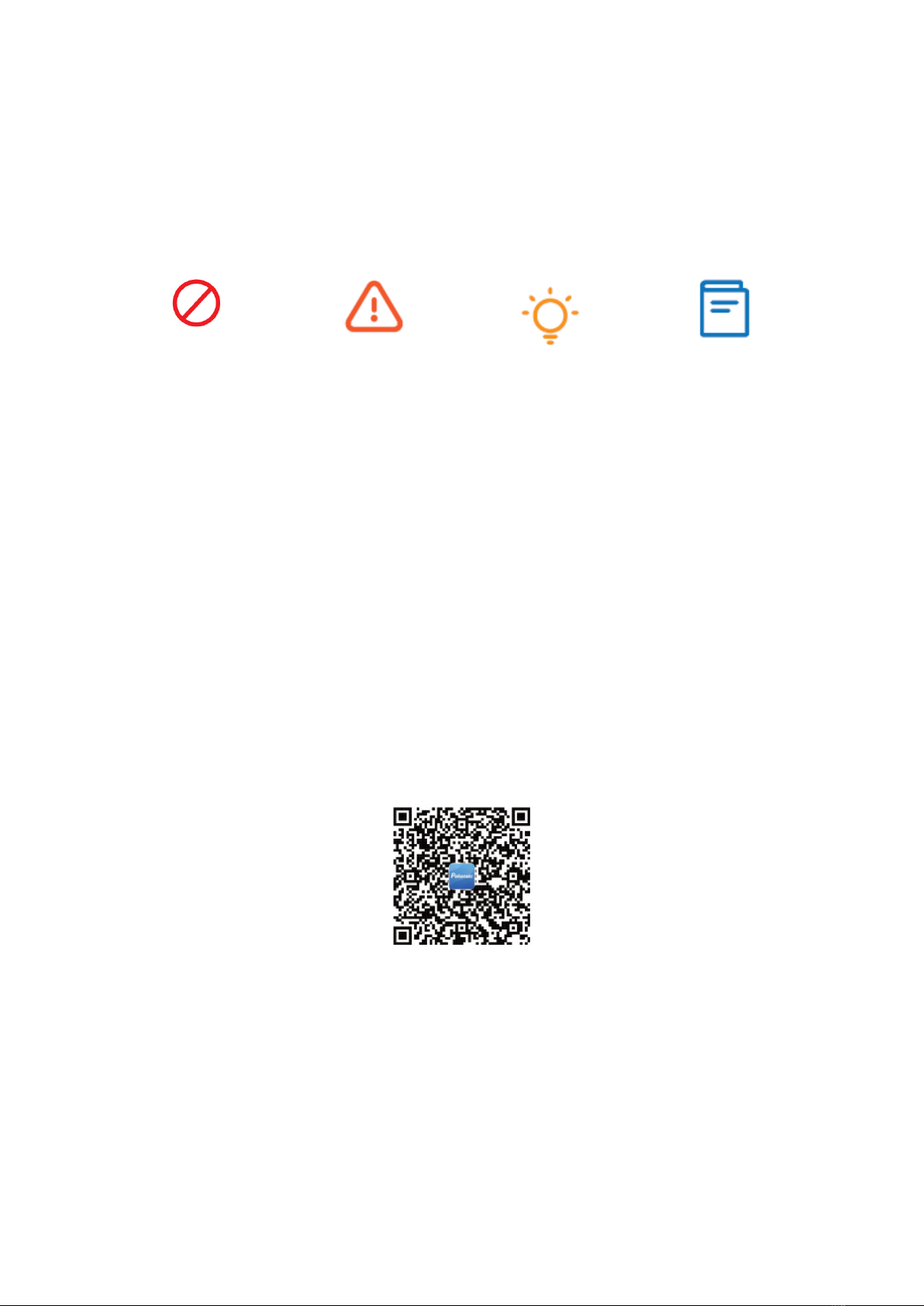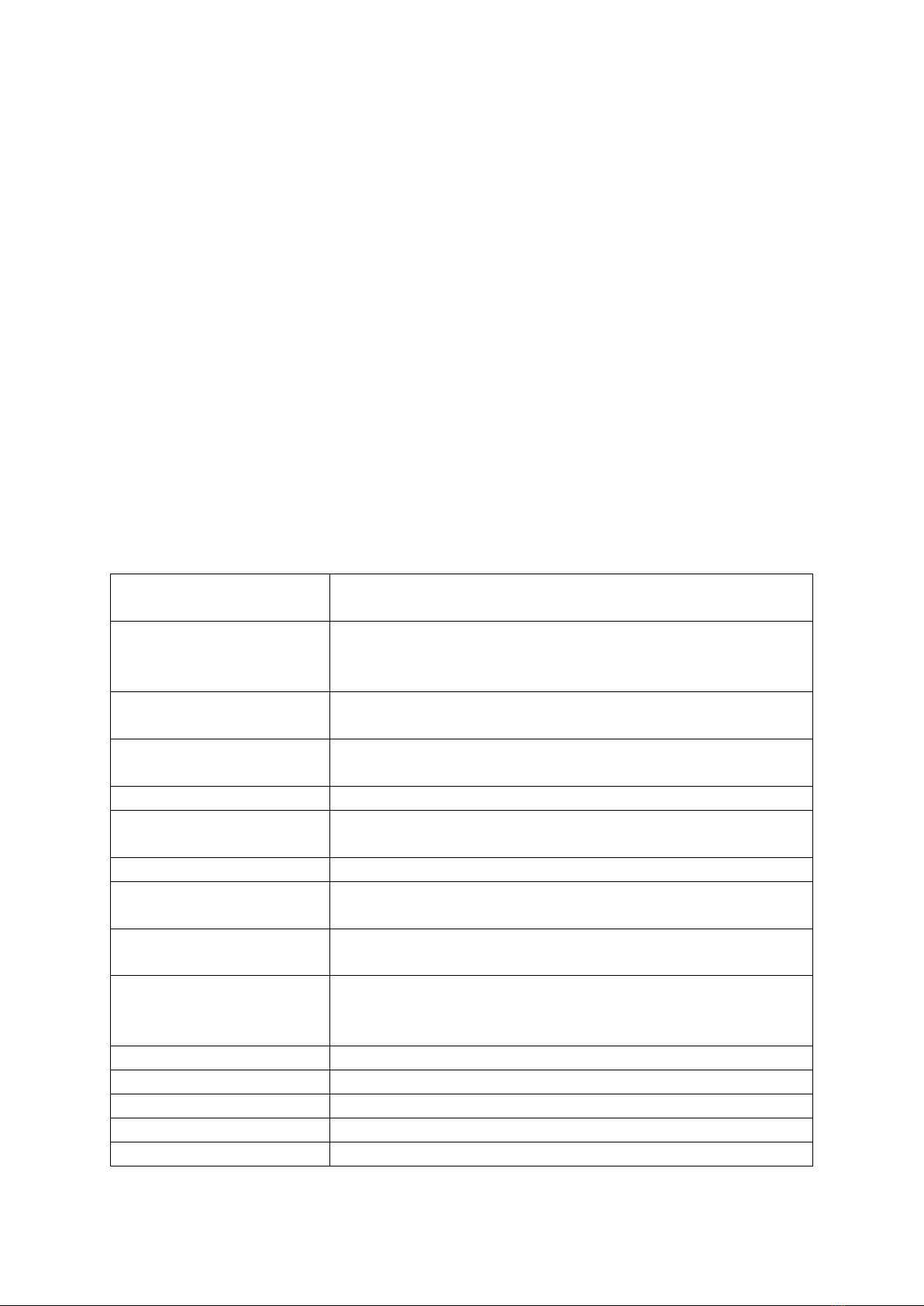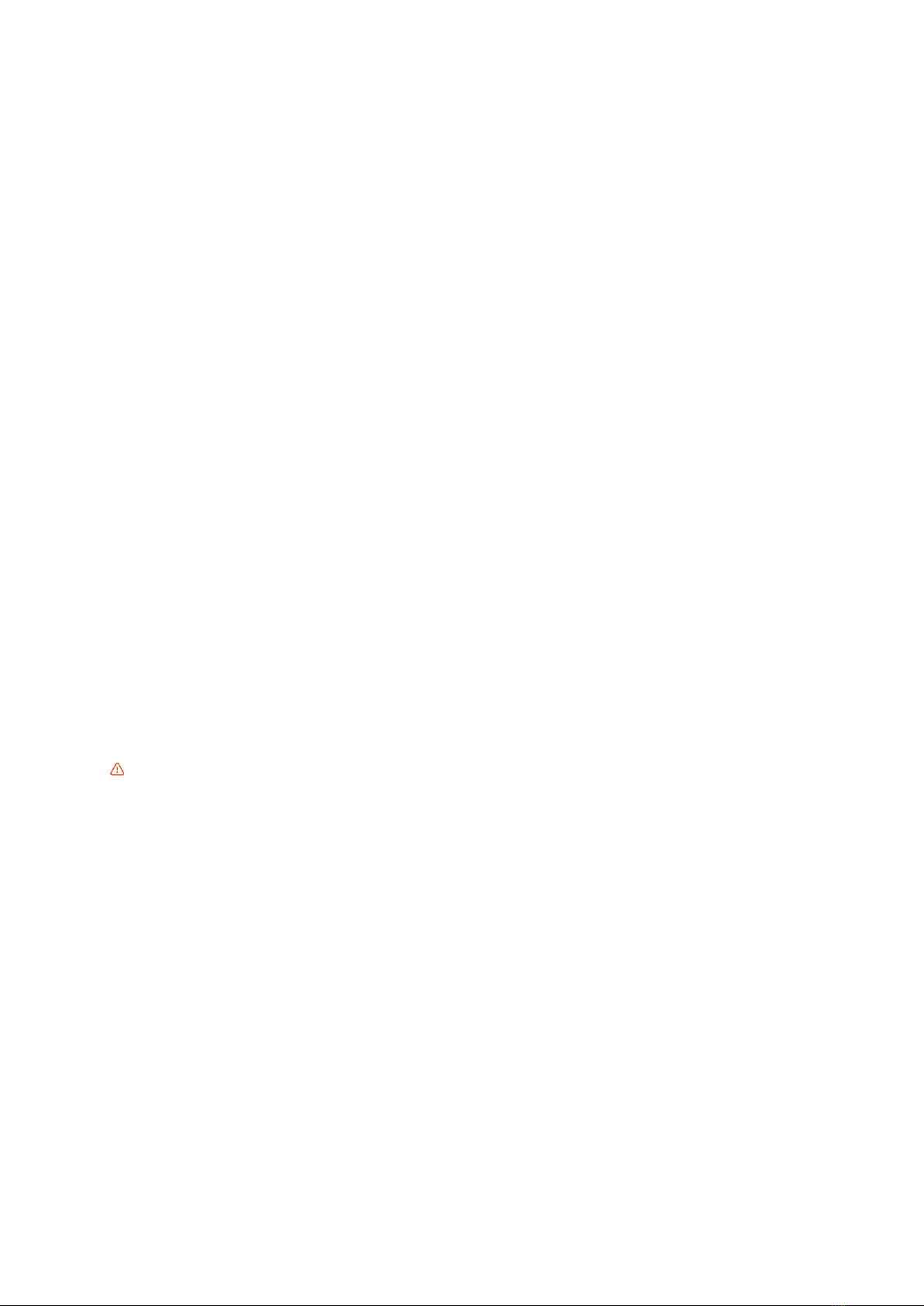5
Keep away from heat source
Keep the product away from heat and high-temperature exposure to avoid the anomaly,
deformation and even damage, for it is made of metal, fiber, plastic and electronic
elements.
Warning & Prompts
•Please properly keep the package and manual which contain important
information.
•User should avoid personal and property losses when using the product.
•Neither the Company nor our dealers bear any liability for the proper losses and
personal injuries due to users.
•Debug and install the product in strict accordance with the Manual’s steps. Keep
a distance over 1~2m with others while using the product, to avoid injury when
the product crashes into people’s head, face and body.
•The product should be assembled by an adult. Users aged below 14 should not
handle the product alone. The battery should be charged under the supervision
of an adult and by avoiding inflammables.
•Keep the product out of children’s reach to avoid eating it by mistake, for it
contains small parts.
•Do not use the product on the road or in water to avoid an accident.
•It is forbidden to dismantle or refit the product, except for the propellers;
otherwise, an anomaly may; occur.
•Please recharge the intelligent battery with USB charger that conforms to FCC/CE
standard.
•The remote controller has a built-in 3.7V lithium battery which needs no
replacement.
•Do not short-circuit or squeeze the battery to avoid explosion.
•Do not short-circuit, break down or throw battery in fire or place it in hot place (in
fire or near electric heater).
•Keep a safe distance from the propellers which are revolving at a high speed; do
not use the product in the crowds to avoid scratch or injury.
•Do not use the product in places with strong magnetic field, such as near high-
voltage cable, buildings which contain\metals, automobiles and trains; otherwise,
the product can be disturbed.
•Please do master local laws and regulations, to avoid violation of regulations.
•Stop using the remote control within the radio control period and region of
national departments as specified, in order to conform to the requirements for
magnetic environment of aeradio.
•Avoid low-altitude flight above water surface.
•Keep it away from airport, airline and other no-fly zone.