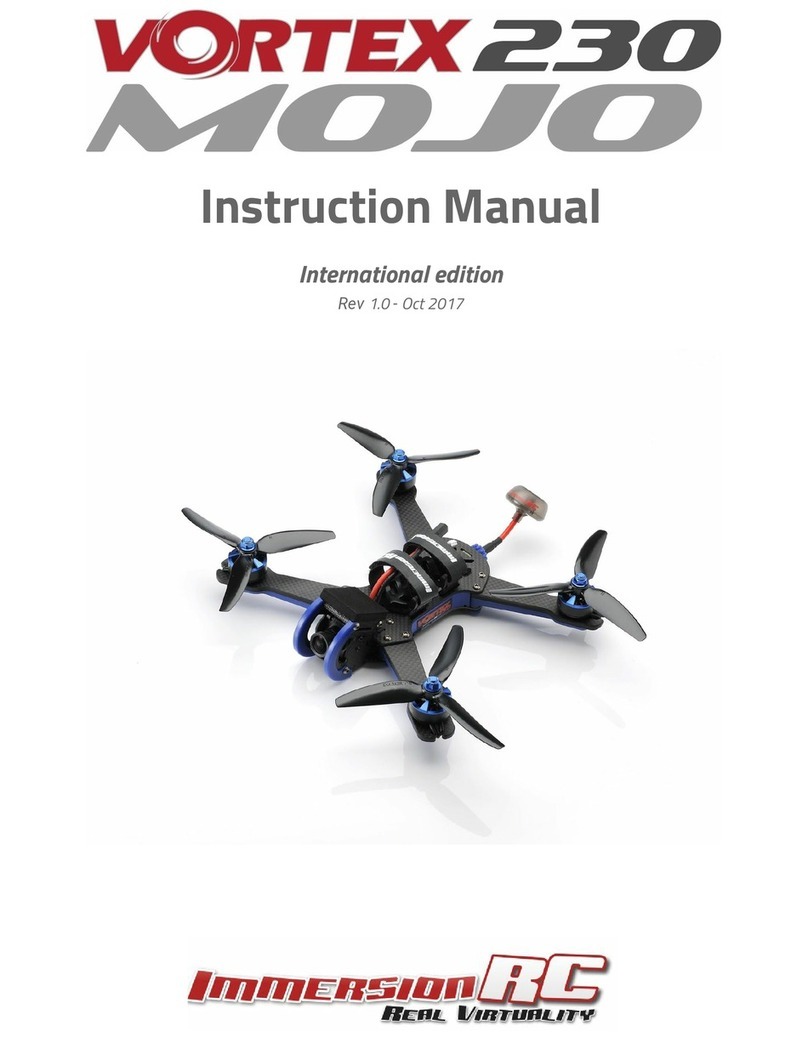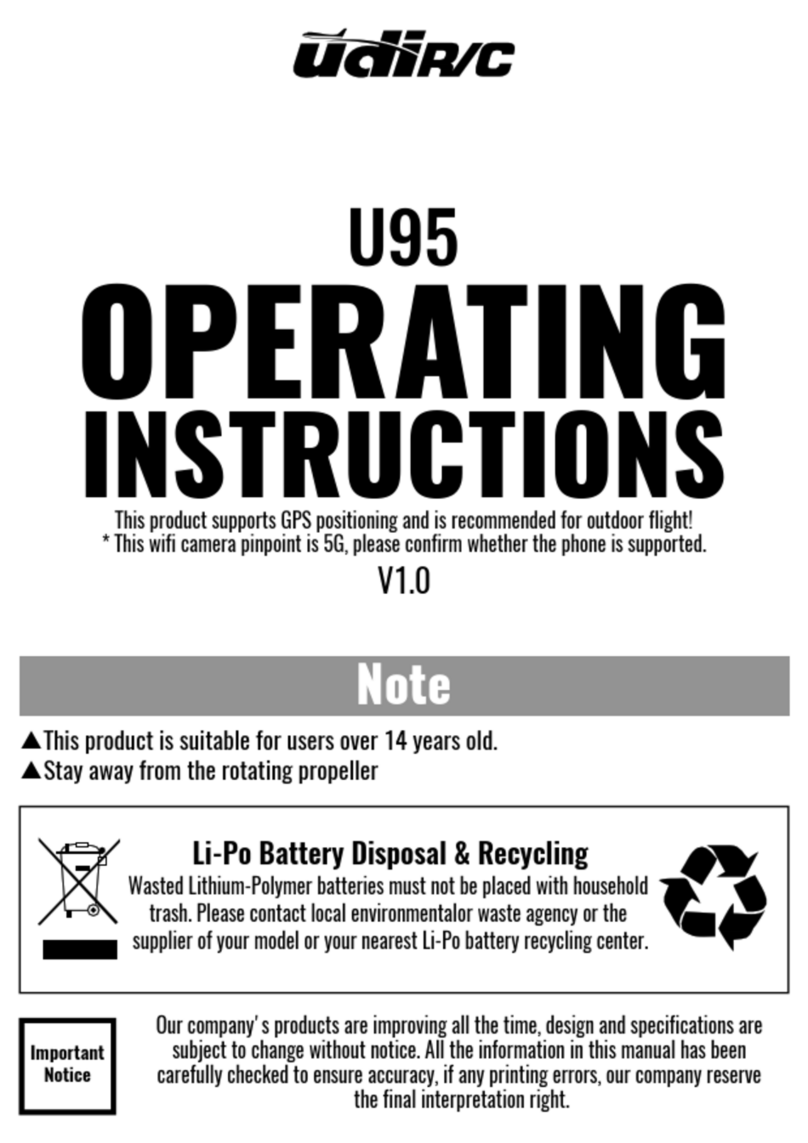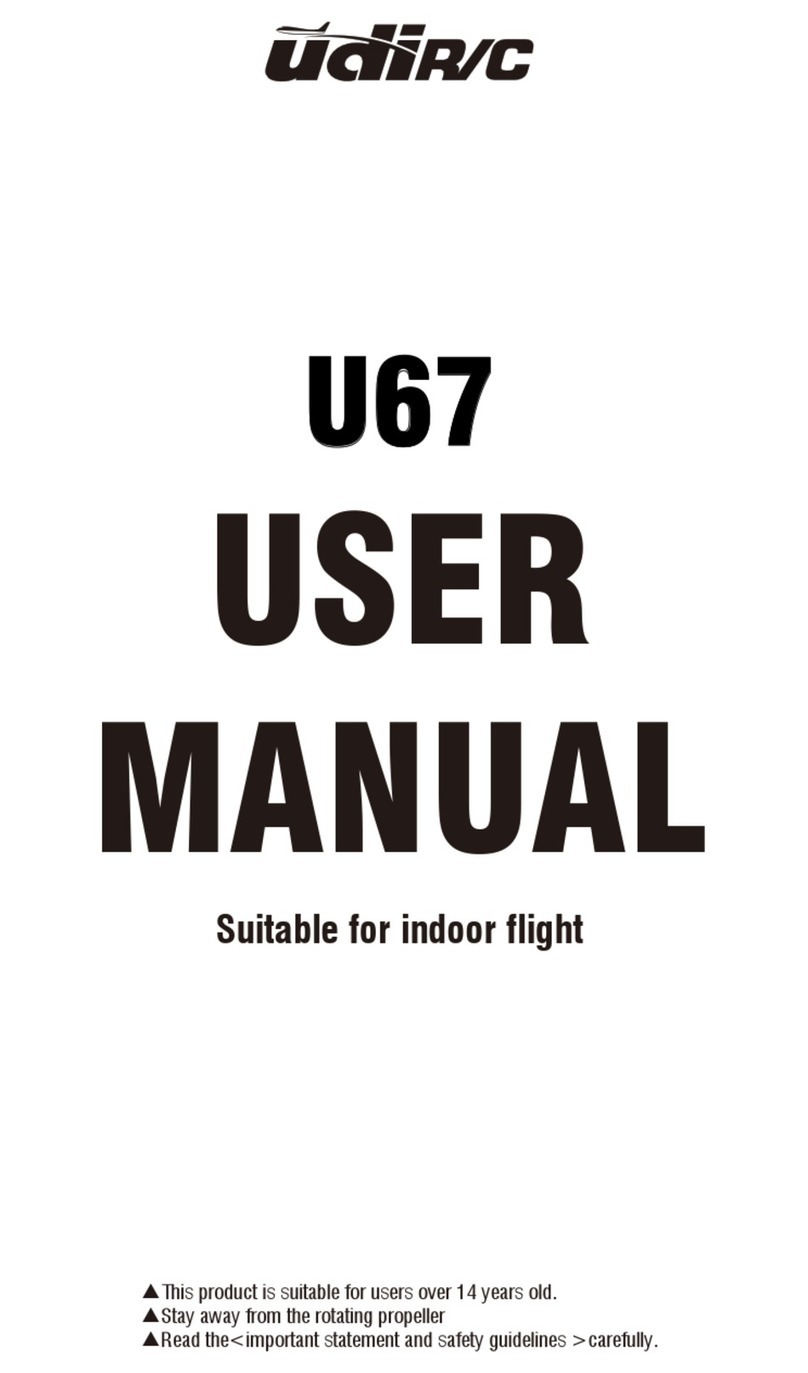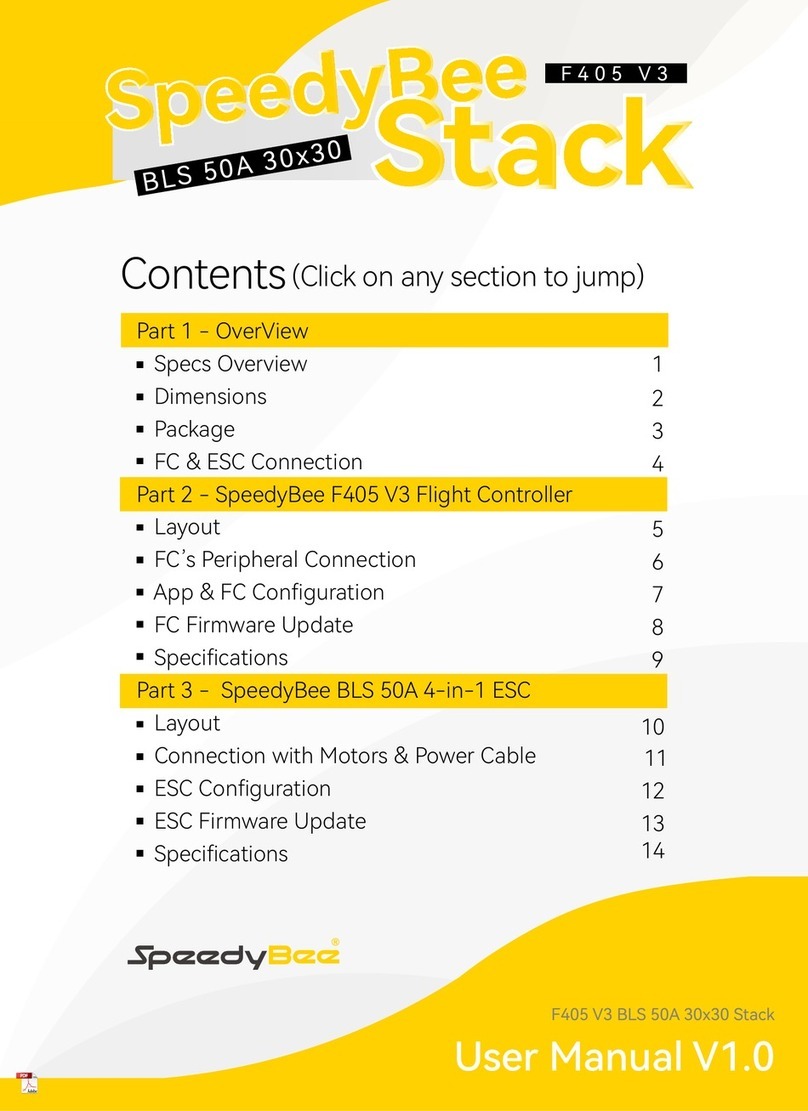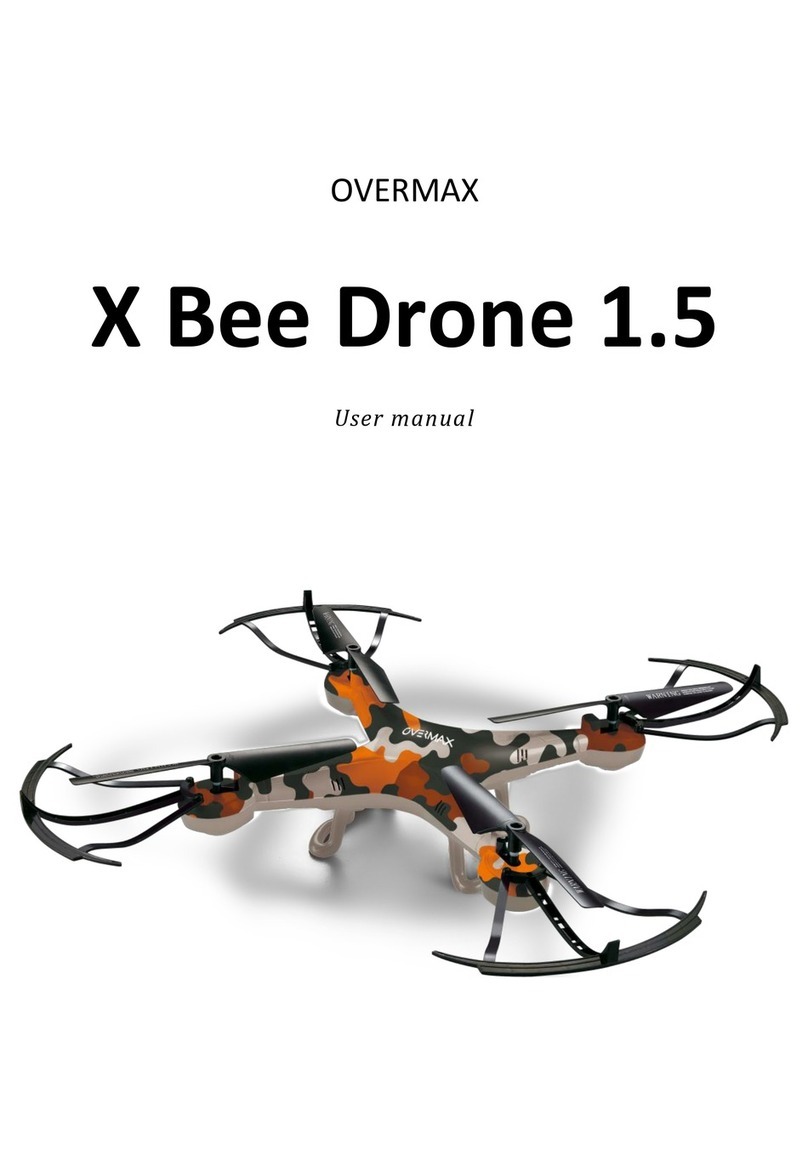ImmersionRC Vortex User manual

Instruction manual
International edition
Rev 1.0 - May 2015 (Preliminary)
‘Living Manual’

Table of Contents
Table of Contents
Living Manual
Thank You!
Getting Started, ARF Version
The Anatomy of a Vortex
Connectors and Switches
Folding Arm Assembly
Camera Mounting Plate
Flight Camera
HD Camera (GoPro/Mobius)
The On Screen Display (OSD)
The Welcome Screen
The Main Menu
The LED Setup Menu
The Flight Controller Menus
The Video Tx Menu
Flight Controller
R/C Transmitter Control Modes
Flight Modes
Cleanflight / Baseflight / Multiwii / Open-Source
Cleanflight Configurator Connection
Flight Controller Stick Commands
Overview
2

RotorSENSE
Pro-Tuning
Gaming (Beta)
The Birth of a Gaming Mode - The History
How Does It Work?
Enabling Gaming Mode
Race Guidelines - Flying with Friends
Firmware Upgrades
OSD Firmware Upgrades
Flight Controller Firmware Upgrades
Appendix A: EzUHF Configuration
Appendix B: The Wizard - What else does it setup?
Appendix C: Video Tx - Staying Legal
ITU Region 2: Americas, Greenland, eastern Pacific Islands
ITU Region 1: Europe, Africa, Middle East, Iraq, Soviet Union
ITU Region 1: Europe, Africa, Middle East, Iraq, Soviet Union
Troubleshooting / Known Issues
Looking after your Vortex
Snow and Water
The Sun
Dirt
Specifications
Spare parts and Upgrades
Support
Regulatory notice
Directions on safety
3

Warranty
Social Networks
Like Us
Living Manual
Note that this manual is a ‘living manual’.
Instead of downloading a static PDF file, the manual is an online document which reflects
edits, additions, and corrections as they happen.
The Living Manual also allows readers to add their comments, which editors can use to refine
the documentation.
Confused by part of the manual? Wishing for a better explanation for part of the setup? Leave
a note and the editors will listen.
Thank You!
The team that designed the Vortex would like to thank you for purchasing this product.
Many hours of development, and testing time went into the Vortex, we truly hope that this is
reflected in your experience with the product.
We strived to create one of the first ARF racing quads, with performance in the same class (or
better) than some of the custom mini-quad builds that have fueled this rapidly developing
segment of the FPV market.
We would love to hear your feedback on the product, whether good or bad, at
4

WARNING
To use dogs as a good analogy, if the DJI Phantom™ is a white fluffy Poodle, the Vortex is a
Pitt Bull, bred for fighting, and ready to bite you at any minute :-)
This is a race quad. It does not come with GPS hold (infact, it has no GPS at all), and it does
require a fair amount of skill to pilot it.
Pitt Bulls are a lot of fun, start slowly, get to know your quad before slamming it into a wall at
race-speeds.
Read carefully the recommendations in the Getting Started guide, as far as equipment/battery
selection, and how to run the Vortex Wizard.
REMOVE PROPS
Mini-quad props can do some serious damage when coming in contact with human skin.
Unless you are ready to fly, when you are working on a quad with the battery connected, it is
highly recommended to REMOVE ALL PROPS.
When setting up mini-quads, there is always a remote chance that a configuration change can
spin up motors unexpectedly.
ImmersionRC accepts no responsibility, or liability, for any injury, or damage, to persons or
property, caused by the use of the Vortex.
5

Getting Started, ARF Version
The separate Getting Started guide should be used when setting up your Vortex for the first
time. It includes sections on choosing an appropriate battery, and R/C receiver, and also the
operation of the setup wizard.
6

The Anatomy of a Vortex
Connectors and Switches
1) USB connector, used to configure the flight controller and upgrade the Vortex
firmware.
Note that to use the USB connector, a battery must be connected also. The Vortex
cannot be powered through the USB connector.
Please be careful not to put too much strain on this connector. It is a lightweight
surface-mount part, and if the quad is dragged around by the USB cord it may not
survive.
2) LED board button, used to change Video Tx band, and also to restart the wizard.
2 second press and release to change video band. 5 second press and release to
restart the wizard.
7

3) Fusion FC/OSD button, used to enter firmware update mode.
See the
Firmware Upgrades
chapter for more details.
4) Socketed Video Tx Module
A 350mW 5.8GHz Custom NexWaveRF module on the first Vortex shipments.
25mW version 5.8GHz module to be available summer 2015.
Note that the module is restrained using a stainless-steel spring. Take care when
removing the two mounting screws on the top plate, since the spring may be
ejected from the side of the quad, into awaiting fingers…
Be sure to reinstall the spring when re-assembling the Vortex, to avoid the Tx
module from damage in a crash.
8

5) Flight Camera Video/Power Connector
The flight camera video and power connector is a 3-pin Picoblade connector located
behind the left side plate. Accessing the connector is easiest by just removing the side
plate, without the need to remove the top plate.
The connector has the following pinout, starting from the front of the quad:
1. Video
2. Gnd
3. +5v
6) GoPro Power Connector
The GoPro power connector is a 2 pin Picoblade, also accessible through the left side
plate. It is typically used to power a GoPro with it’s battery removed, to remove weight
from the front of the quad, and therefore make getting the COG correct easier.
The connector has the following pinout, starting from the front of the quad:
9

1. +5V ~1A Maximum Current
2. Gnd
NOTE: Certain GoPro models will not power up without a battery installed, a little
research may be required to identify which ones .
7) Receiver PPM Connector
The receiver PPM connector is a 3-pin JST-PH connector, with the following pinout,
looking from right to left in the below image:
1. Gnd
2. +5V Power to the receiver
3. PPM 3.3v, or 5v logic levels
Note: To interface to S-Bus, or Spektrum Satellite receivers, an optional cable is
required. The Spektrum variant also drops the supply voltage down to 3.3v.
8) XT-60 Battery Connector
The pre-installed XT-60 connector is compatible with most batteries of the size and
capacity in the class required by the Vortex.
Note: Pay EXTREME attention to the polarity of batteries connected to this
connector, especially those soldered ‘DIY’. A reverse-polarity connection, even for
a fraction of a second will let out the ‘magic smoke’ and destroy most of the
electronics in the Vortex.
10

Also Note: When unplugging the battery, especially one with a new, and rather tight
connector, take care to hold the cables, and avoid unnecessary strain on the Vortex
PDB. Pulling these cables too hard may pull the traces off of the PCB.
11

Folding Arm Assembly
The folding arm assembly consists of both injected plastic, and Carbon Fiber parts.
The tiny EzESC is located inside the tube.
The pivot point is a critical structural element of the Vortex arm. These
plastic parts are clamped, and keyed, onto the carbon fiber tube. In a
serious crash, this pivot point acts as a ‘fuse’, and should be checked
for damage, and replaced if necessary.
The arm ‘C’ clip provides the locking mechanism for the arm, and
ensures that the arm only bends in the intended direction.
NOTE: When removing and reinstalling the ‘C’ clips, take care
that the correct screws are used. If a screw which is too long is
used in the area which rubs against the carbon arm, the surface
of the arm can easily be damaged.
12

When changing the arm, a soldering iron is required, to remove the ESC + and - battery cables.
Note: The choice of soldered connections here, instead of the much more convenient
connector option may not seem ideal.
Various connectors were tried, but one compact enough, robust enough, and capable of
carrying > 20 Amps per motor was not found.
A custom connector suitable for this application will be included in a future revision of the
Vortex to simplify the in-field replacement of arms.
Camera Mounting Plate
Flight Camera
The Vortex flight camera is suspended from a dampened carbon fiber plate. This reduces the
amount of Jello due to unbalanced (or slightly damaged) props.
The camera mount itself allows a
tilt of up to ~45 degrees,
compensating for frame tilt due to
high speed racing.
NOTE: The camera pivot point is
intentionally tiltable without tools.
Because of this, it may move after
the occasional ‘hard landing’, and
should be checked before the next
launch.
The Vortex frame was designed for the family of FatShark cameras with lightweight plastic
cases, from the 600, and 700 TVL CMOS cameras, through to the 900 line CCD.
The Vortex is shipped with the 600 line CMOS installed (certain quads may be shipped with
the slightly improved 700 line version).
13

The plastic pins and circlips installed into each of the dampers are important, and prevent the
camera mounting plate from being separated from the frame in a crash.
NOTE :It is important that all four of these pins are installed before every flight. Flying with
fewer pins installed may result in damage in a crash.
HD Camera (GoPro/Mobius)
The camera mounting plate also includes slots used to secure either a GoPro, or Mobius
camera.
Note that this mounting mechanism doesn’t provide support for significantly tilting the
camera, which is required to keep the horizon in the center of the image during high-speed
flight.
Two optional kits are available from ImmersionRC resellers which achieve this, the GoPro
Recliner (P/N: VXUPGGP) and the Mobius Incliner (P/N: VXUPGMOB).
14

The On Screen Display (OSD)
The Welcome Screen
Each time the Vortex is powered up, and before sticks are moved, the following welcome
screen is displayed.
This shows various pieces of status information, including the Flight Controller version
number, and Flight Controller API version which is fairly important for OSD compatibility.
Moving the pitch/roll stick (right stick for mode 2’ers) will dismiss the menu.
15

The Main Menu
For Mode 2’ers, holding the throttle stick down and to the left will enter the main menu. Note
that this stick position needs to be held for a few seconds before the menu appears.
To navigate the menu, use the pitch/roll stick.
The OSD Setup Menu
Various OSD setup parameters are available in this menu.
The Landscape, defines the elements that are shown on the main screen in flight, including an
EzOSD-type landscape (the default), a clutter-free landscape for hardcore racers, and a
gaming mode which is currently in Beta form (documented later in this manual).
The Pseudo lets you name your quad. This is useful when several Vortexes are being used in
a race, and simplifies Video Tx channel assignments.
The Pack Capacity should be set to the capacity of your flight battery. The OSD will track
battery consumption, and will warn, with screen-center alarms, if it gets critical.
NOTE: It is highly recommended to set this to match the flight pack that you are using to
allow the OSD to warn you when the battery is reaching critical levels.
16

Alarms may be enabled and disabled in the Alarms Setup menu.
It is highly recommended to start flying with all alarms enabled, and disable them if required
after getting used to the quad.
17

The LED Setup Menu
The RGB LEDs on the rear of the Vortex are fully programmable, with colors, and various
patterns.
For Parameter Mode = Intensity, the intensity of the LEDs will reflect the current throttle
position.
For Parameter Mode = Frequency the blink rate of the LEDs will reflect the current throttle
position.
For Parameter Mode = Gradient, the LEDs will shift from the foreground color, to the
background color, based upon the current throttle position.
Other modes will be supported in future firmware updates.
18

The Flight Controller Menus
In-field tweaking of flight-controller menus is possible without a laptop and USB cable.
All of the critical parameters, PIDs, Expos, Loop time, etc. are available.
Note that the PID Setup menu is a two page menu, keep moving the caret down to access the
second page.
19

20
Table of contents
Other ImmersionRC Drone manuals