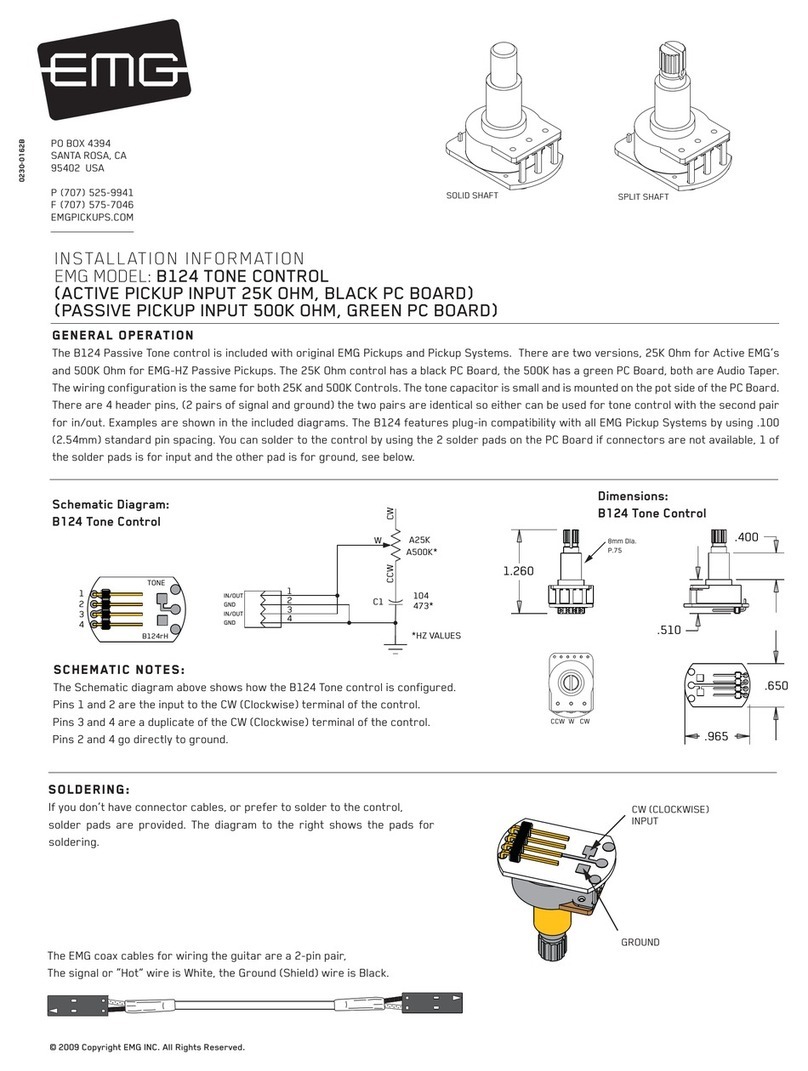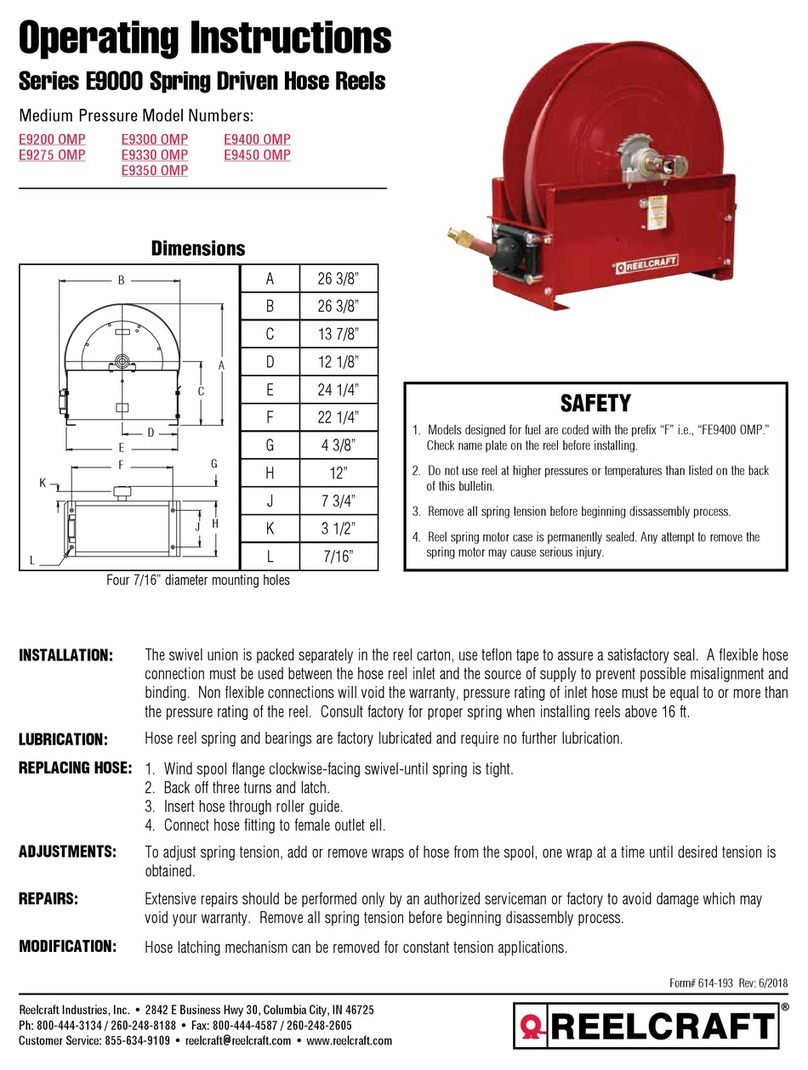ImmersionRC rapidFIRE User manual

rapidFIRE 5.8GHz Goggle Receiver
Operator's Manual
Rev 0.9 - May 2018

Specifications
5.8GHz
Frequency Range
5.3-6.0GHz
Sensitivity
Best In Class (stable image at close to -100dBm)
Bands
IRC/FatShark, RaceBand, LowRace, Band A, B, E, Favorites
Channels
All of the standard ones, plus favorites (custom frequencies)
Antenna Connectors
2x Standard SMA (not RP-SMA)
Mechanical
Weight
80g
Power
Voltage
5.0V nominal
Consumption
350mA @ 5V with both modules enabled, < 300mA in low-power mode
Cabling
Plug and Play for Attitude, Dom HDO. Included Aux Power cable for others
User Interface
Display
0.96” Monochrome OLED
Input
5-way Joystick + Integration with FatShark Channel Buttons
Audible
Beeper to indicate marginal reception
Operation
Modes
rapidFIRE, classic Diversity, power-saving single module modes
Compatibility
Dominator
V1, V2, V3, SE, HD1, HD2, HD3, HDO*
Attitude
V3, V4
USB
Updates
Integrated USB port, Windows application for updates
Accessories Included
Module Doors
Dominator and Attitude module doors (Gloss Ferrari™ Red)
Aux Power
Auxiliary (HT) power board + self-adhesive flat-flex cable
Sticker Set
Sticker set to cover the flat-flex cable

Introduction
The rapidFIRE 5.8GHz Goggle Module is a high performance receiver designed for the FPV market.
Unlike traditional diversity receivers, the rapidFIRE includes sophisticated hardware which ‘fuses’
together the image from two antennas, and digitally reconstructs the image, with no additional
latency.
Designed to give the best possible video quality in indoor arenas where multipathing is a big issue,
and also in outdoor environments where maximum video range is required.
Anatomy of a rapidFIRE Module
The rapidFIRE module follows the FatShark recommendations for an Rx module compatible with both
Attitude, and Dominator goggle families.
Two SMA ports are provided, labelled in the User Interface as ‘Upper’ and ‘Lower’.

Installation Background
Module Power (or lack of)
Back when FatShark placed the first Dominator V1 goggles on the market, many moons ago, Mr.
Shark had the foresight to include an expansion bay to allow modules to be changed. This spawned a
whole industry in 3rd party receiver modules, covering not only the 5.8GHz band, but also the 2.4 and
1.3GHz bands.
What wasn’t foreseen was how power hungry 2017’s receiver modules would be, and that the
electronics in most of the goggles are not happy providing enough current to power these modules.
Depending upon the goggles used, the rapidFIRE may require an auxiliary power board in order to
supply power to the module.
Installation Details
For Attitude v3, v4, or Dominator HDOs
For these goggles, installation is plug-and-play, no aux power board required.
1) Remove the goggle rx bay door
2) Insert the module carefully into the connector, ensuring that it is not offset, or slid into the
gap between the connector and the goggle shell
3) Finish by attaching the appropriate goggle-bay door (noting of course that the Attitude and
Dominator use different doors)
4) Go Fly

For Dominator v1, v2, v3, SE, HD1, HD2, HD3
There are three ways to install the module into these goggles.
1) Using the auxiliary power board
2) Sending the goggles to a repair center to modify the power supply
3) A DIY modification to the Goggle’s power supply
Option 1: Auxiliary Power Board
The first method is the easiest, and can be performed using just the accessories shipped with the
rapidFIRE module. The Auxiliary power board is a replacement for the head-tracker board which is
little used in the race/freestyle world.
To install it, follow the procedure below:
1) Open the head-tracker bay door (opposite side of the goggle from the Rx bay).
2) Very carefully attach the end of the flat-flex cable to the auxiliary power board
a) First carefully slide the black part of the connector away from the body
b) Insert one end of the cable with the metal pads facing up, and slide the black locking
piece back to its original position
3) Install the aux power PCB very carefully into the head-tracker socket. Take great care to
ensure that the pins are correctly aligned in the socket. Misalignment here can create damage
to the goggles and/or rapidFIRE module.
4) Run the flat-flex cable across the front of the goggles, through the center of the FatShark
logo.

5) Close the head-tracker bay door
6) Carefully attach the other end of the flat-flex cable to the rapidFIRE receiver using the same
procedure described above.
7) Install the rapidFIRE receiver into the Rx bay
8) Close the Rx bay with the appropriate goggle-bay door
9) Apply the sticker (pick a color) to cover up the flatflex cable.
10) Go Fly
Note that to verify that the aux power modification worked, enter the main menu, and look in the bottom
left corner of the OLED display. If a voltage is displayed, the mod did not work. If no voltage is displayed,
then you are good to go.
Option 2: Repair Center Modification
Included here for completeness, but we don’t really expect pilots to give up their precious goggles for
a few days.
If you do wish to eliminate the auxiliary power board a simple modification to the goggles may be
performed by one of our repair centers, located in the USA, UK, and Australia.
To start the process, please send an email to [email protected] with the title ‘HDO Power
Modification’.
Option 3: DIY Goggle Modification
We do cringe a bit suggesting this, but given the fact that most pilots these days are fairly skilled with
a soldering iron, and have successfully been adding power switches to their dominators we will
suggest it anyway.
There is a fairly simple procedure to bridge one of the components that causes power issues for the
older goggles. Basically, this component was a power filter that was included for good engineering
practice, but was never really required.
Please be aware that any damage caused by opening your goggles to perform this operation is not
covered by your warranty, however, our network of repair centers can always patch things up if the
procedure goes horribly wrong (at your expense of course).
The procedure is documented in the User-Manuals section of our rapidFIRE product web page here:
https://www.immersionrc.com/fpv-products/rapidfire/

Main Display
The main display shows the current frequency, band, and channel. Both band and channel may be
changed directly from this display, using the joystick, without entering the menu.
Joystick Operation in the Main Display
Channel Up
Band Down
Band Up
Channel Down
Press to enter menu

Main Menu
The main menu is navigated with the joystick, and is fairly self explanatory to use.
Joystick Operation in the Main Display
Scroll Up
Scroll Left
Scroll Right
Scroll Down
Press to select

Band Selection
Channel Selection
Tools Menu
Contains access to the Spectrum Analyzer, Favorites
setup, and Calibration
Alarm Status
When enabled (On) a tone will sound as the
rapidFIRE module obtains, and looses a lock on the
video signal.
RF Mode
Switch between rapidFIRE and Legacy diversity
modes.

Antenna Selection
Use both antennas for best performance in most
situations. For long range with a very high gain
antenna on one input, select the input here.
On-Screen-Display mode.
Turn the rapidFIRE OSD Off, show only the ‘lock’
symbol, or show RSSI bars.
Status
Contains the About menu, where firmware revisions,
battery voltage, and low-power mode information
may be found.

Spectrum Analyzer
The Spectrum Analyzer scans the band with one receiver, while leaving the other receiver viewing the
currently selected channel.
Note that while scanning, the upper SMA connector is fixed on the current channel, and the lower
connector scans the band. This does cause some visible ‘crosstalk’ between the two modules, which
is perfectly normal.
Access the Spectrum Analyzer from the Tools menu:
The default mode of the spectrum analyzer is to continuously update.

Joystick Operation in the Spectrum Analyzer Menu
Band Up
Back to Main Menu
Enable Peak Hold
Mode
Band Down
Press to seek to
the next frequency
Right-click on the joystick and the spectrum analyzer enters ‘peak hold’ mode, where the peak value
of each frequency bin is stored. This mode is useful when arriving at a site, to scan the band for
interference before starting to fly. Even interference that appears briefly will be detected and
reflected in the spectrum display.
An interesting point to note in the Spectrum Analyzer is that the channels for each selected band are
shown under the graph. For the rarely used bands E, B, and A, the rather odd frequency mapping is
clearly visible when switching between the bands.

Band X/Favorites
Band ‘X’ is a set of 8 channels for rebels. These channels do not need to fit any standard band plan.
During configuration of Band X, a mini-spectrum of the area around the channel is shown. This is an
extremely useful tool to ‘tune’ the receiver to a transmitter before a long range flight.
Both transmitters and receivers for 5.8GHz use derive their master clock from a quartz crystal that
does vary in frequency slightly from device to device. In addition, after smashing a quad around a
track for a few months the Tx side is not always as precise as it was when shipped.
These slight variations may be tuned using the band-X mini-spectrum, and an optimal setup for long
range flight may be created.
Band X is also very useful for event use. Enter the 8 frequencies used at the event and simply switch
between them using the goggle channel buttons.
Joystick Operation in the BandX/Favorites Menu
Increment
Frequency
Exit Menu
- - -
Decrement
Frequency
Press to tune to
this frequency

Calibration
Even though the rapidFIRE is calibrated in the factory, it is possible that over time it will need
recalibrating. This calibration removes any slight differences in RSSI reading between the two
receiver modules.
1. Tune to RaceBand Channel 5 (or IRC channel 4, approx 5800MHz)
2. Enter the calibration menu from the Tools menu
3. Remove antennas, and ensure that you are not anywhere near a transmitting video
transmitter.
4. Press the joystick center button when ready.
5. Wait for the progress bar to complete.
6. Now turn on a transmitter, on the frequency selected above, and place it about 2 meters (6
feet) from the receiver
7. Press the joystick center button when ready
8. While the progress bar is moving, move the goggles around a bit
9. Once calibration is complete, a summary screen will show the calibration status (with
success/fail).

If the calibration procedure fails, then it is like due to one of two causes. The first is that the selected
channel was not ‘empty’ when the first part of the calibration was attempted. The second is that the
selected channel did not have a transmitting vTx when the second part of the calibration was
attempted.
Antenna Modes
Diversity receivers (those which use more than one receiver) are awesome, but are often
misunderstood when flying long range.
To clarify; for long range flight, a diversity receiver is awesome if high-gain antennas are used on both
antenna inputs. For long range flight with goggles though pilots generally use an omni, and a high
gain antenna, the former being not of much use past a few km.
Because of this, the rapidFIRE module gives the user control over how the module operates.
Single module modes (upper or lower SMA) with a single high gain antenna are available, which also
have the advantage of lowering power consumption (and therefore fewer ‘oops’ moments 10km out
when the goggles start playing that annoying low battery beep).
rapidFIRE vs. ‘Legacy’ Mode
The FPV world is currently full of cameras which violate various aspects of the PAL/NTSC spec. Of
course, this being a rather new spec, we shouldn’t be surprised (that was a hint of sarcasm, the
standard has been out since the early 1960s….).
Since rapidFIRE, in order to rebuild the video image, needs to understand the standard fairly well, we
do expect cameras in the future which don’t work as well as we would have hoped.
In order to ensure that a pilot is never in a situation where his new whiz-bang hype-train camera isn’t
compatible with rapidFIRE (at least until we update the firmware next), we included a legacy mode
which turns off some of the ‘smarts’ and increases camera compatibility.
NOTE: For the technically inquisitive, the types of problems seen are cameras where the black pixels
surrounding the OSD text are not ‘black’, but at the sync tip level! Others include the famous 2090 chipset

which has a habit of confusing the most common text-based OSD chip on the market ad causing it’s blinking
feature to fail to work.
Low Power Mode
When the rapidFIRE module detects a low headset voltage, it automatically turns off the receiver
connected to the lower SMA connector, but continues to operate with the other receiver.
In this mode most of the rapidFIRE signal restoration features are still operational, and should
provide a better FPV experience than most non-rapidFIRE diversity receivers.
Note that it is not recommended to run in this mode for long. A low module voltage normally
indicates that power is being wasted internally to the goggles, and causing short battery life, and
unnecessary heating of the goggle internals.
It is the Little Stuff…
One feature that most users will never notice is one of the things that drives us nuts with other
modules.
We have a policy of always powering up the module in the state that it was last used in.
If the goggle channel buttons were used last to set the channel, then on power up, we respect that,
and power up on that same channel.
If the UI on the module was used to set the channel, then on power up, the same rules apply, we
remember, and respect that request.
The result is a user interface that works with you, instead of against you. No Surprises.

Support and Repairs
The first line of support for ImmersionRC products should be the retailer that supplied the product. If
for any reason that channel does not result in problem resolution, one of our repair centers may be
able to help.
ImmersionRC runs repair centers in the UK, and the USA. These centers are equipped with the
knowledge to repair any of our products, whether or not the product is still covered under warranty.
A simple email to [email protected] starts the support/repair process.
Our Facebook-based community hub is also a great place to ask for help.
facebook.com/groups/immersionrchub
Troubleshooting
Problem
Cause
Solution
Rapidfire takes a long time to
lock, and unlocks during
short-range flights.
Video quality doesn’t seem
right.
Seen on a few Chinese flight
controllers with OSDs
(MAX7456) which use
under-sized output capacitors,
and result in distorted video
syncs.
Sunrise 30A 4-in-1 is known to
have this problem (sold under
several brand names)
Bypass the OSD, and hook the
camera directly to the vTx in
order to prove that this is the
problem.
Replace ‘Cout + Csag’ with
47uF ceramic capacitors as a
permanent fix.
Contact your FC manufacturer
and let them know that you are
not happy!

A Little History
Back in the early days of FPV, in May 2007, a passionate FPVer and aerial photographer was building
electronics to support the fledgeling hobby in the basement of his home in Switzerland.
The equipment available for video downlinks wasn’t great at the time, so a project was started to
help clean up these rather poor video feeds. This project never saw the light of day as the sync
restorer that was planned (embedded processors at the time weren’t up to the very tight timing
tolerances required), but instead turned into a ‘pixel bit-banging’ OSD, known as the ‘AeroOSD’, and
sold under the ‘AeroPix’ brand.
In the decade that has passed since that project, and many gray hairs later, the ImmersionRC team
has been researching ways to improve the FPV experience, especially for indoor flying where
multipathing can really ruin a great FPV day. We have driven vans loaded with test equipment into
metal-walled exhibition halls to capture the details of what happens as our video feeds experience
multipathing. We developed test systems that created reproducible multipathing nulls, and then
refined algorithms to eliminate them.
The rapidFIRE is the result of all of this work, and we are very proud to introduce this into the FPV
market. We hope that it creates as much pleasure for our customers as we have had designing,
testing it, and enjoying FPV flight with it.
Table of contents
Popular Other manuals by other brands

Siemens
Siemens SIMATIC RF1000 Series operating instructions
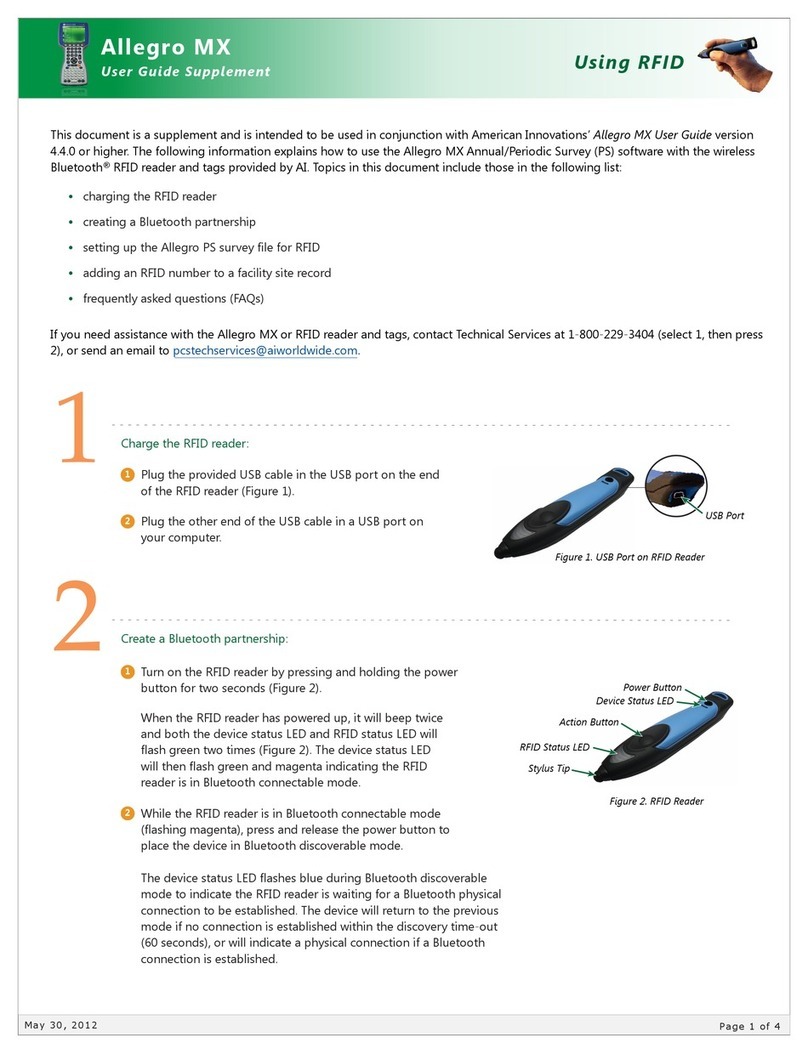
American Innovations
American Innovations Allegro MX User guide supplement
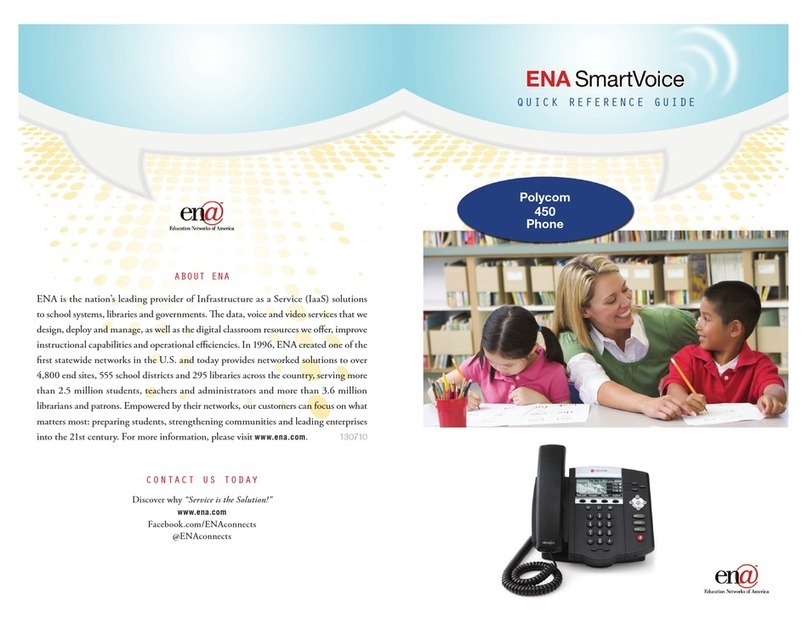
ENA
ENA Polycom 450 Quick reference guide

Acer
Acer H7001 quick start guide
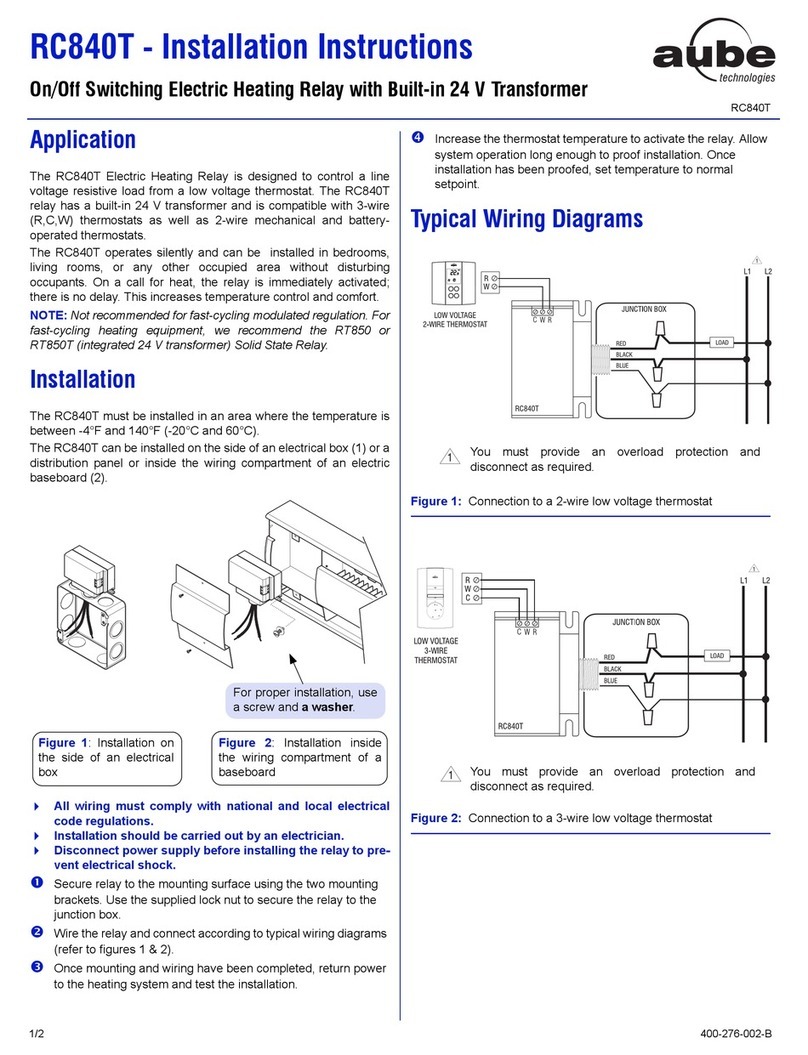
Aube Technologies
Aube Technologies RC840T Installation instructions manual

Carrier
Carrier 33CSZRP-06 installation instructions

Harken
Harken Radial 40 Rewind Installation and maintenance manual
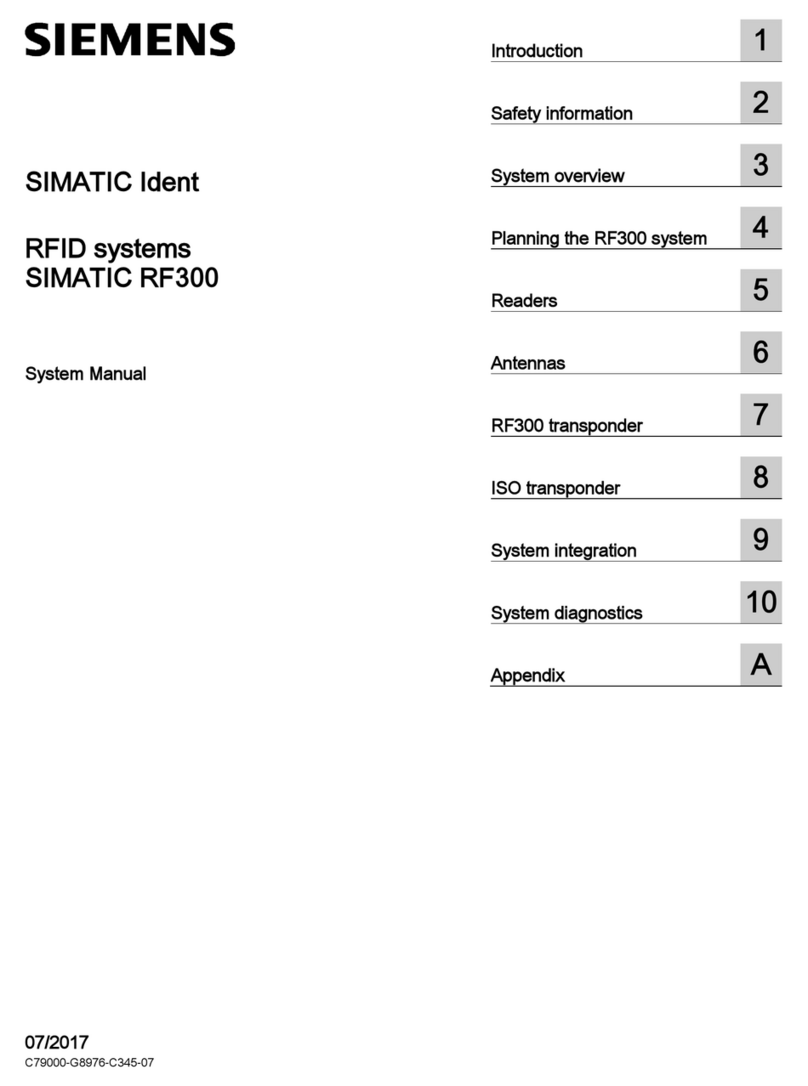
Siemens
Siemens SIMATIC RF300 System manual

Airaid
Airaid 401-762 installation instructions
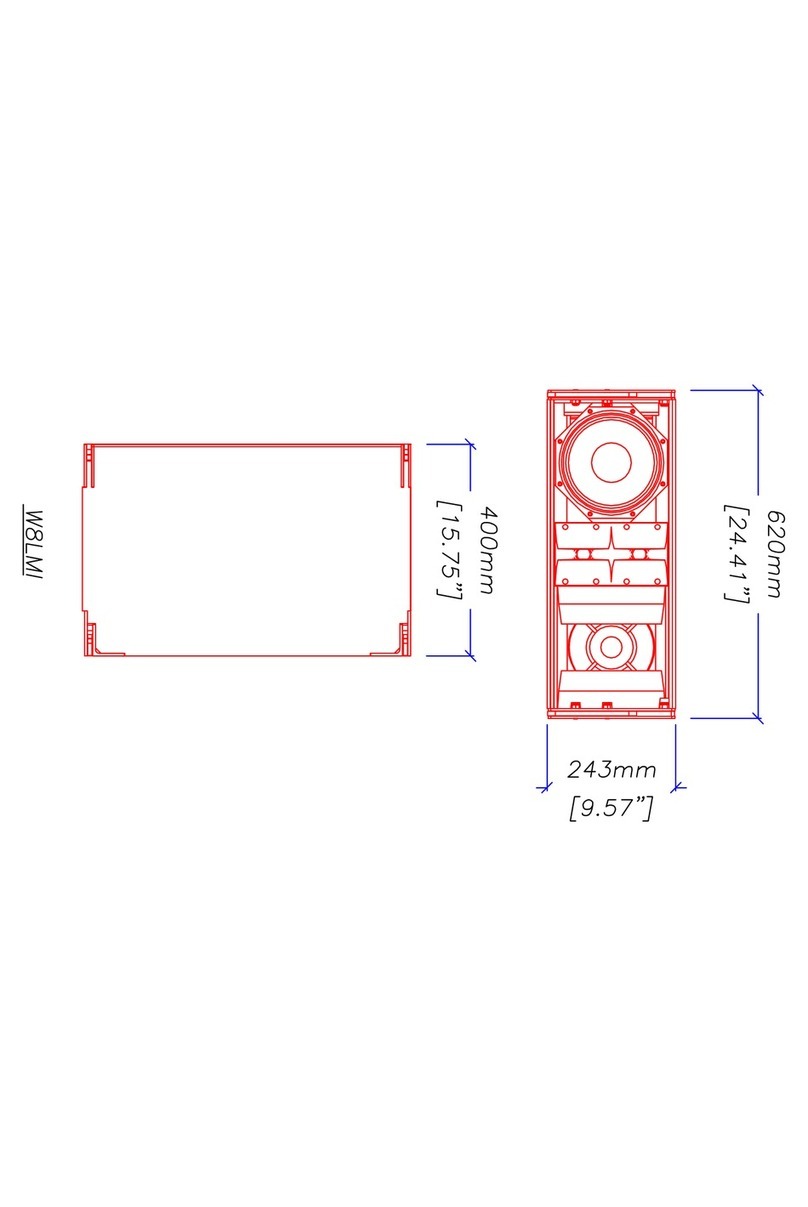
Martin Audio
Martin Audio W8LMI - SCHEMATICS manual

Subaru
Subaru E551SXC000 installation instructions
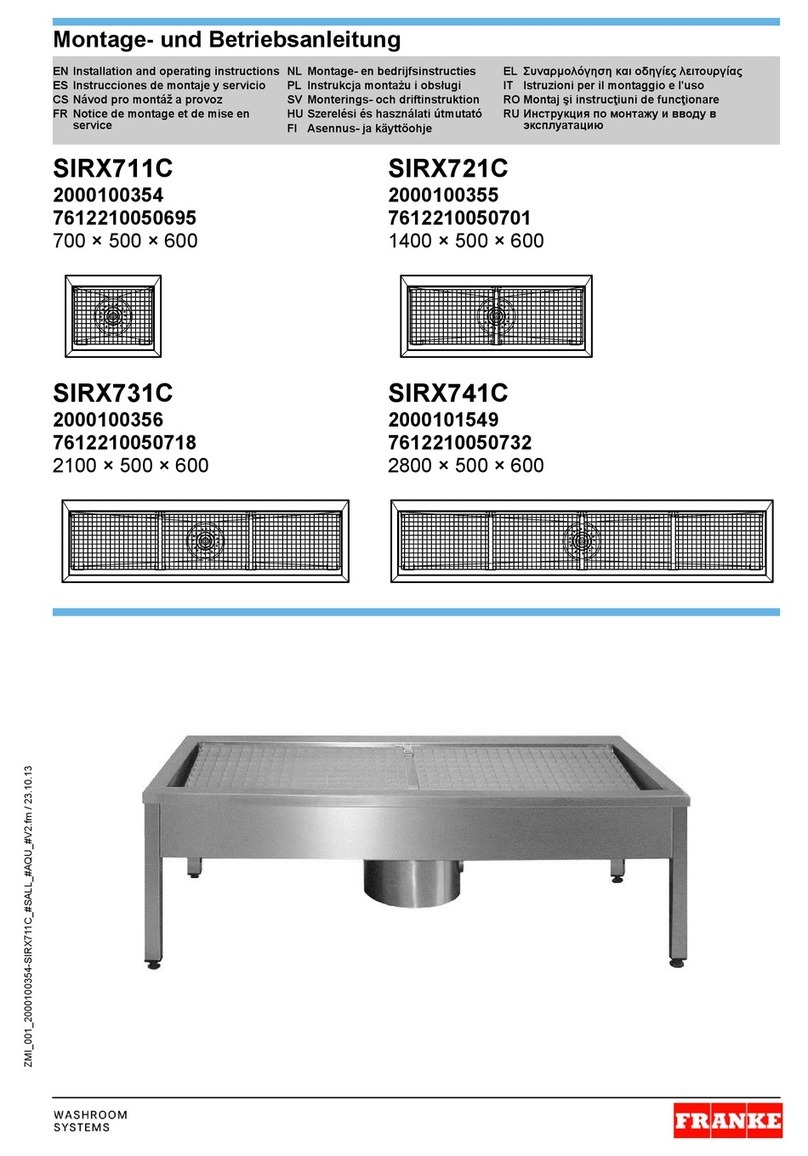
Franke
Franke SIRX711C Installation and operating instructions