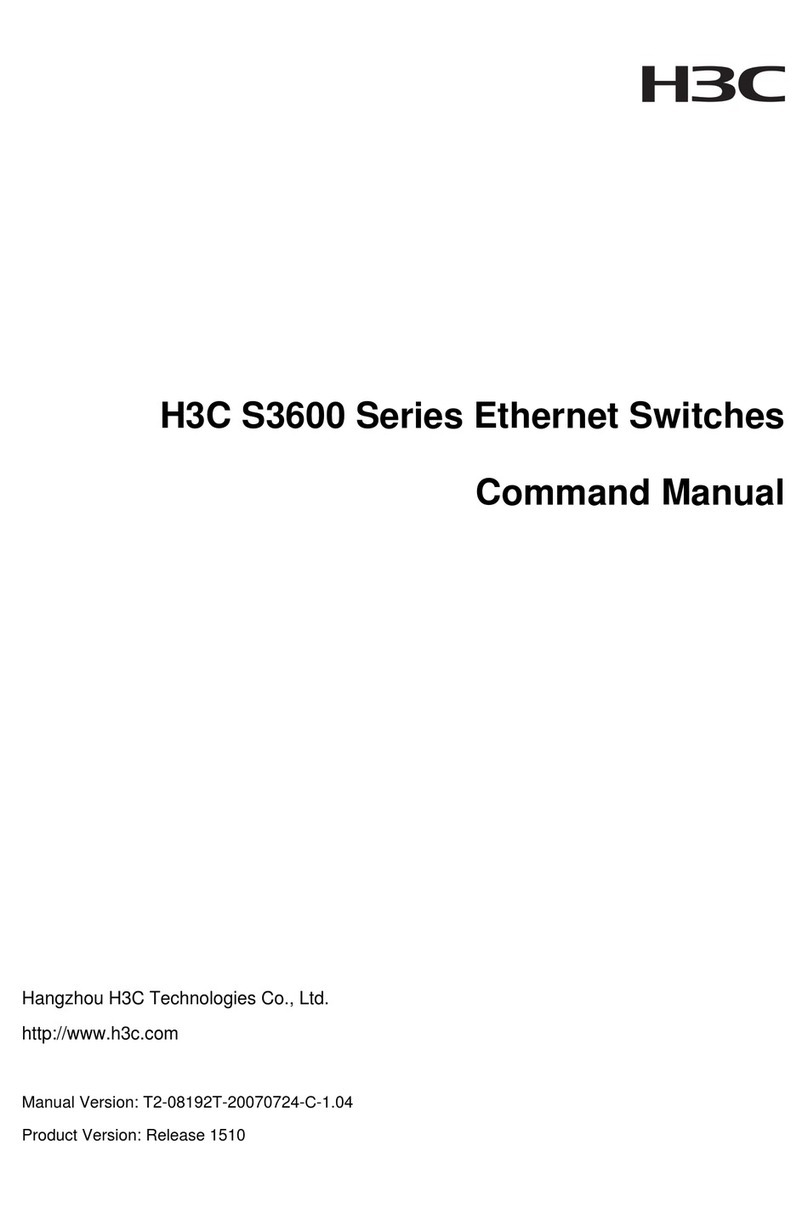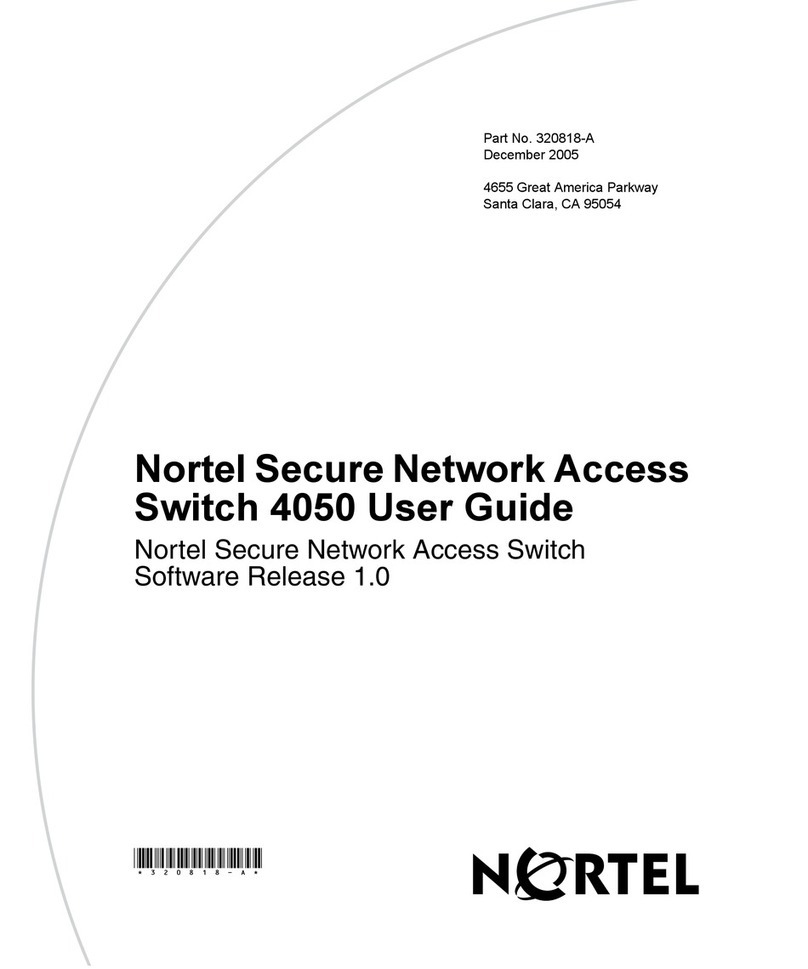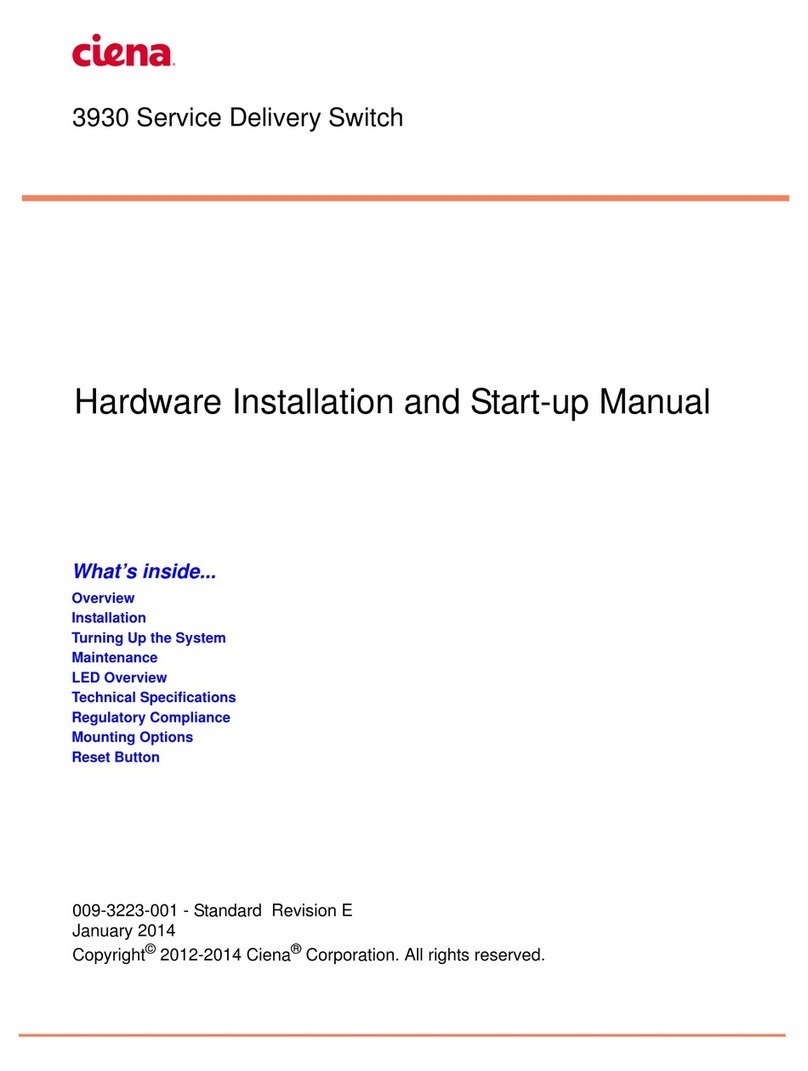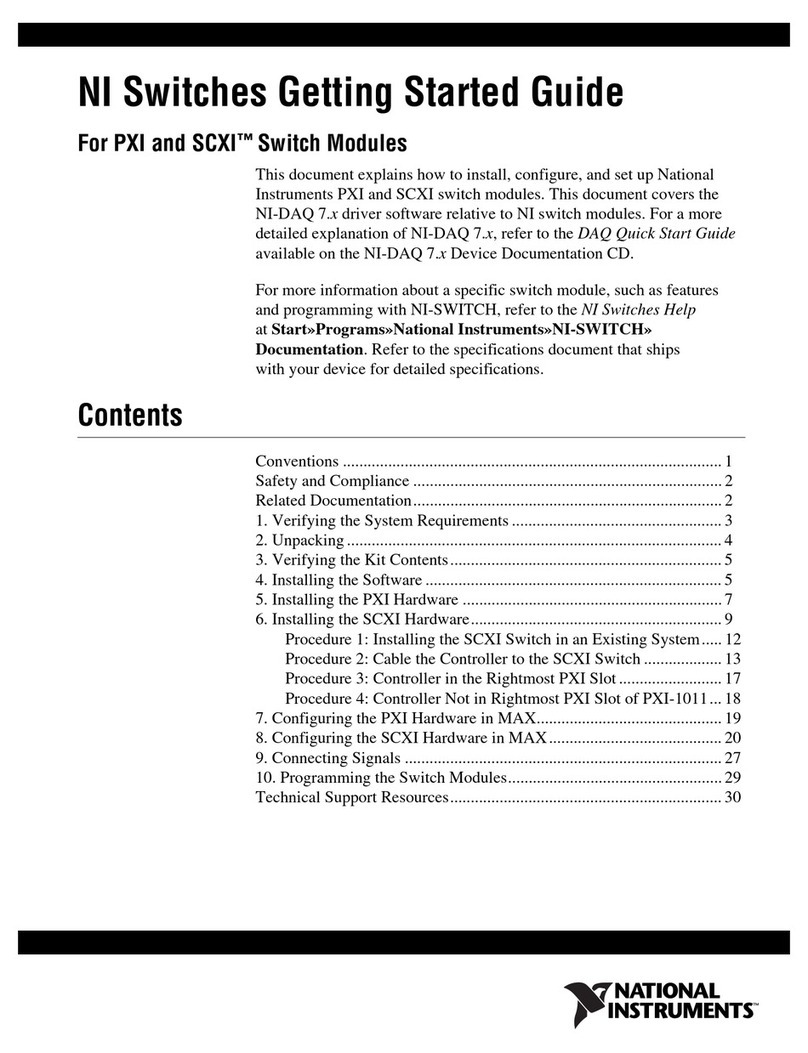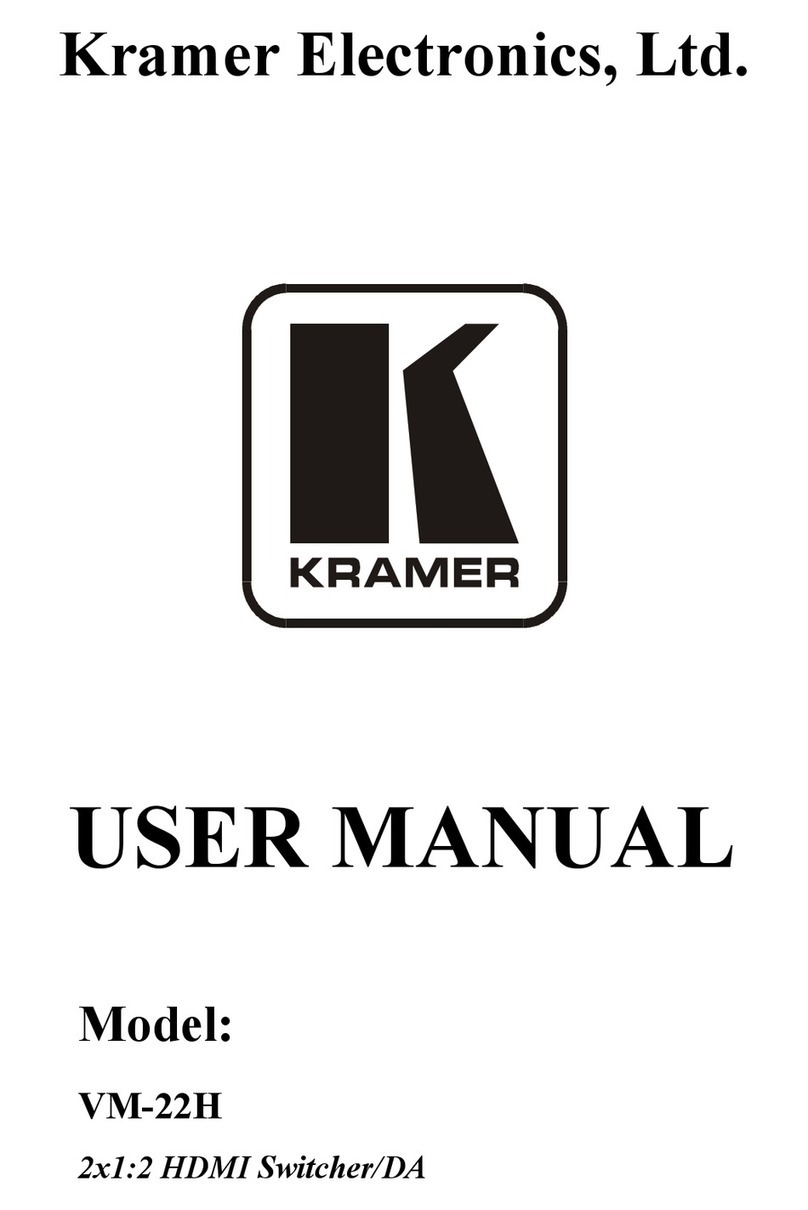imoware USB421 User manual

The informatio nco ntained in this document is non-contractual and is s ubject to change without notice
Imoware USB421
USB 4-Port Roaming Mouse Switcher
VER 1.0

The informatio nco ntained in this document is non-contractual and is s ubject to change without notice
Thank you for purchasing this product
For optimum performance and safety, please read these instructions carefully
before connecting, operating or adjusting this product. Please keep this
manual for future reference.
Surge protection device recommended
This product contains sensitive electrical components that may be damaged
by electrical spikes, surges, electric shock, lighting strikes, etc. Use of surge
protection systems is highly recommended in order to protect and extend the
life of your equipment.
Table of Contents
1. Introduction...........................................................................................
1
2. Features. ................................................................................................
1
3. Package Contents................................................................................
1
4. Specifications........................................................................................
2
5. Operation Controls and Functions. .....................................................
3
5.1. Front Panel....................................................................................
3
5.2. Rear Panel. ...................................................................................
4
6. Web GUI User Guide.............................................................................
4
7. Application Example............................................................................
11

1/11
1. Introduction
This USB 4-Port Roaming Mouse Switcher can realize that 4-port USB1.1
keyboard and mouse or other peripherals share four computer hosts. It
supports Mouse Slide Screen Function with three modes (Mode 1, Mode 2
and User Defined Mode). Built-in Web GUI can set Synchronous Control
Function (One set of keyboard and mouse can control all connected
computers simultaneously). Four computer monitors support two fixed
placement modes (Web GUI users can custom the placement mode).
2. Features
☆USB 1.1 compliant
☆4 x USB1.1 keyboard and mouse port, 4 x USB 1.1 PC port (HOST end)
☆Support Mouse Slide Screen Function. In different modes, one set of
keyboard and mouse can move left and right or up and down on four
computer monitors, and the user can select one host to operate.
☆Built-in Web GUI can set Synchronous Control Function (One set of
mouse and keyboard can control all connected computers simultaneously).
☆Support three mode switch methods: mode switch button, keyboard
hotkeys and Web GUI (User can define the placement mode in the User
Defined Mode).
☆Support USB power supply
☆Simple to install, plug and play
3. Package Contents
①1 × USB 4-Port Roaming Mouse Switcher
②1 × 5V/1A Power Supply (US standard)
③4 × USB Cable (1.5 meters)
④1 × User Manual

2/11
4. Specifications
Technical
USB Version
USB 1.1
Data Transfer
Rate
Up to 12Mbps (1.5MB/S)
ESD Protection
Human-body Model: ±8kV (Air-gap discharge),
±4kV (Contact discharge)
Connection
Input
4 x USB [Type A]
Output
4 x USB [Type B]
Control
1 x RS-232 [Phoenix connector]
1 x LAN [RJ45]
Mechanical
Housing
Metal Enclosure
Color
Black
Dimensions
142mm(W) × 82mm(D) × 21mm(H)
Weight
315g
Power Supply
DC 5V/1A
Support USB power supply
Power Consumption
1.45W (Max)
Operating
Temperature
0°C ~ 40°C / 32°F ~ 104°F
Storage Temperature
-20°C ~ 60°C / -4°F ~ 140°F
Relative Humidity
20~90% RH (non-condensing)

3/11
5. Operation Controls and Functions
5.1
Front Panel
No.
Name
Function Description
1
POWER LED
When the product is powered on, red power LED will be on.
2
Mode 1 LED
When Mode 1 (Mouse left and right cross screen) is selected, the
green LED will be on.
3
Mode 2 LED
When Mode 2 (Mouse up, down, left, and right cross screen) is
selected, the green LED will be on.
4
Mode switch
button
Short press this button to select mouse slide screen mode 1/2,
then the corresponding Mode 1/2 LED will be on.
Press and hold this button for 3 seconds, the switcher will be
reset. (Mode 1 & 2 LEDs flash simultaneously during reset.)
5
USB1.1 ports
Connect to mouse and keyboard for Mouse Slide Screen Function.
Mode 1 (Mouse left and right cross screen):
1. Slide the mouse beyond the left interface of the screen to select
the previous input port.
2. Slide the mouse beyond the right interface of the screen to
select the next input port.
Mode 2 (Mouse up,down, left, and right cross screen):
1. Slide the mouse beyond the upper and left interface of the
screen to select the previous input port.
2. Slide the mouse beyond the bottom and right interface of the
screen to select the next input port.
Note:
(1) The Mouse Slide Screen Function is turned on by default.
(2)If there are less than 4 computers, the unconnected devices
can be skipped directly.
Three mode switch methods:
(1) Short press the mode switch button on the front panel.
(2) Use keyboard hotkeys: Press button “Scroll Lock” or “Ctrl”
twice in succession, and then press number button 1/2.
(3) Through Web control: Please refer to “6. Web GUI User Guide”
for details.

4/11
5.2
Rear Panel
No.
Name
Function Description
1
DC 5V
DC 5V/1Apower input port.
2
PC 1-4 ports
Four USB signal input ports, connecting to four computer
hosts with USB cables.
3
LAN
Network port, connecting to the main control computer
with network cable.
4
RS-232
RS-232 serial port, connecting to a PC or control system
with a 3-pin phoenix connector cable to transmit RS-232
command.
6. Web GUI User Guide
The switcher can be controlled by Web GUI. The operation method is shown
as below:
Step 1: Get the IPAddress of the switcher.
You can get the IP address via Host computer. Connect the LAN port of the
switcher to a Host computer with an UTP cable, and set the IP address of
the Host computer to be in the same network segment with the switcher.
Then open an upgrade software (e.g. GENERAL_UPGRADE_NU) on the
Host computer, select “IP Mode”, and click “Search” button to check the IP
address, as shown in the figure below:

5/11
IP:192.168.62.105 in the above figure is the IP Address of the switcher (the
IP address is variable, depending on what the specific machine returns).
Step 2: Connect the LAN port of the switcher to a PC with an UTP cable,
and set the IP address of the PC to be in the same network segment with
the switcher.
Step 3: Input the IP address of switcher into your browser on the PC to
enter Web GUI page.
After entering the Web GUI page, there will be a Login page, as shown
below:
Note: The language depends on the browser language for the first time
you enter the Web GUI. If the browser language is English, it will display
English; if it is Chinese, it will display Chinese.

6/11
Select the Username from the list and enter the password. The default
passwords are: Username User Admin
Password user admin
After entering the password, click the “LOGIN” button and the following
Status page will appear.
■Status Page
The Status page provides basic information about the product model,
firmware version, hostname and the network settings of the device.

7/11
■Mode Page
① Swipe and Sync Function Select: Click either one to switch between
the Mouse Slide Screen Function (default) or Synchronous Control Function
(One set of keyboard and mouse can control all connected computers
simultaneously).
②Hotkey Setting: Click on any item to select the keyboard hotkeys.
③Mode Select: Click on any item to select the mouse slide screen mode.
Mode1 and Mode2 are the default system settings. Click either option to
switch to the corresponding mode. Through the User Defined Mode, the
user can drag the PC number to set the mode. If the PC number already
exists, you can drag the PC location to change the mode.
Notes:
(1) When Mode1 / Mode2 is selected, the corresponding indicator on the
front panel of the switcher is on; In the User Defined Mode, the Mode 1
and Mode 2 indicators are on at the same time.
(2) Mode selection has the power-off memory function.

8/11
■Network Page
Set the Default Network
Click “Set Network Defaults” button, there will be a prompt, as shown in the
following figure:
Click “OK” to search the IPAddress again, as shown in the following figure:

9/11
After searching is completed, it will switch to the login page, the default
network setting is completed.
Modify User Password
Click the “User” button, enter the correct Old Password, New Password,
and Confirm Password, then click “Save”. After successful modification,
there will be a prompt, as shown in the following figure:
Note: Input rules for changing passwords:
(1) The password can’t be empty.
(2) New Password can’t be the same as Old Password.
(3) New Password and Confirm Password must be the same.
Modify Network Setting
Modify the Mode/IP Address/Gateway/Subnet Mask/Telnet Port as required,
click “Save” to save the settings, then it will come into effect.
After modification, if the Mode is “Static”, it will switch to the corresponding
IP Address; if the Mode is “DHCP”, it will automatically search and switch to
the IP Address assigned by the router.

10/11
The value ranges of each parameter are as follows
Parameter
Range Value
IP Address
1.0.0.1~223.255.255.254
Gateway
The first three digits of the Gateway must be the same as the first
three digits of the IP address. The last digit ranges from 1 to 254.
Subnet Mask
Subnet Mask is not allowed to set 0.0.0.0/255.255.255.255.
Telnet Port
1~65535
TCP Port
1~65535
■System Page
①Serial Baud Rate: Click the value to set the Serial Baud Rate.
②Firmware Update: Click “Browse” to select the update file, then click
“Update” to complete firmware update.
③ Factory Reset: You can reset the machine to factory defaults by clicking
“Reset”.
④Reboot: You can reboot the machine by clicking “Reboot”.
Note: After reset/reboot, it will switch to the login page.

11/11
7. Application Example
Table of contents
Popular Switch manuals by other brands

Nobels
Nobels AB-1 owner's manual

Ubiquiti
Ubiquiti TS-5-POE ToughSwitchPoE user guide
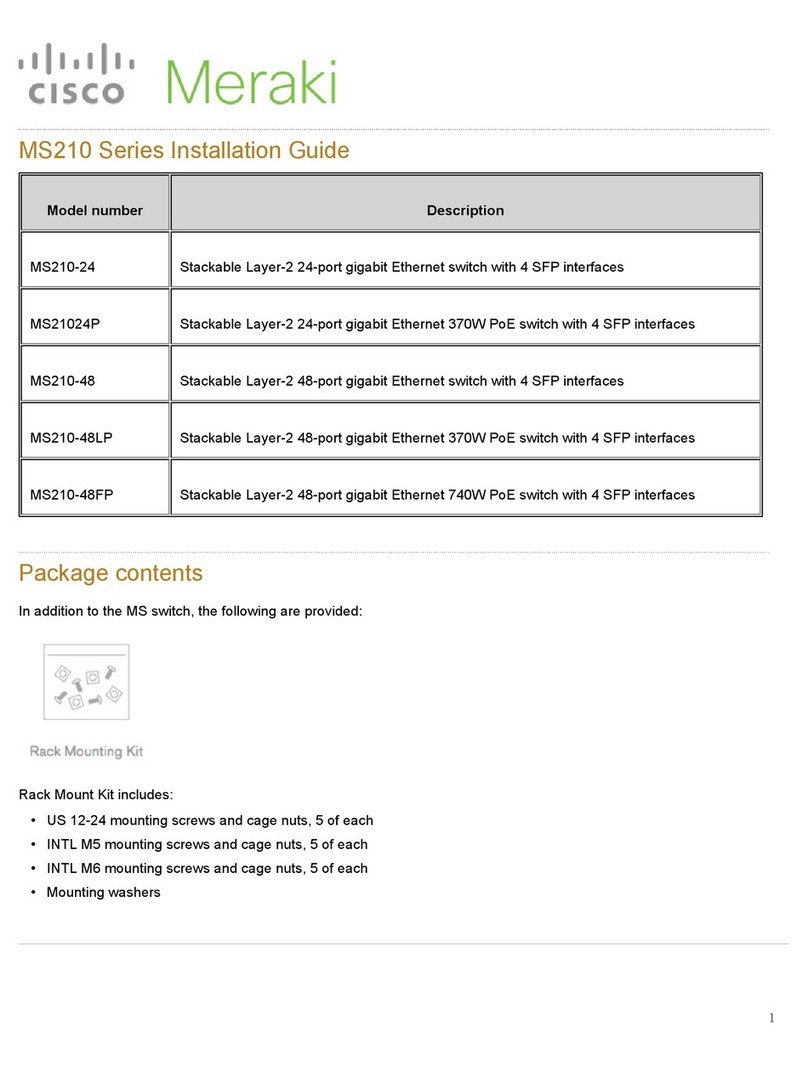
Cisco
Cisco Meraki MS210-24 installation guide

ISON
ISON IS-DF306P Series Quick installation guide
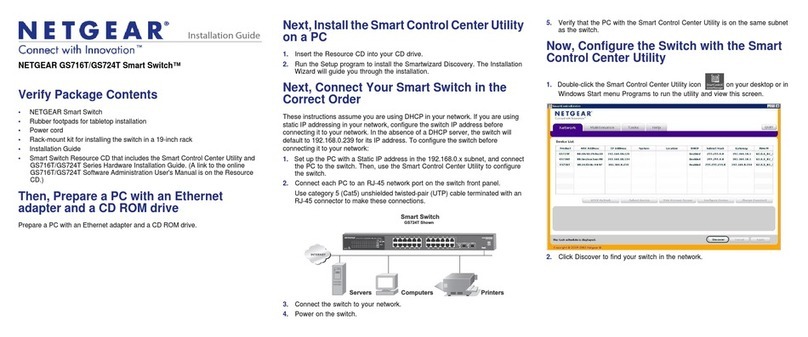
NETGEAR
NETGEAR GS716T - ProSafe Switch installation guide
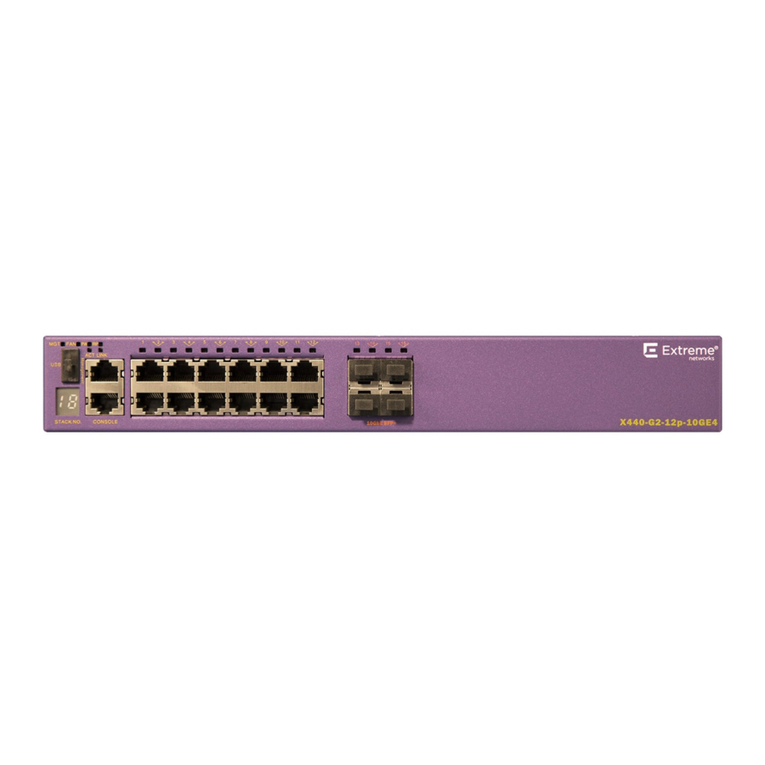
Extreme Networks
Extreme Networks ExtremeSwitching X435 Series Hardware installation guide