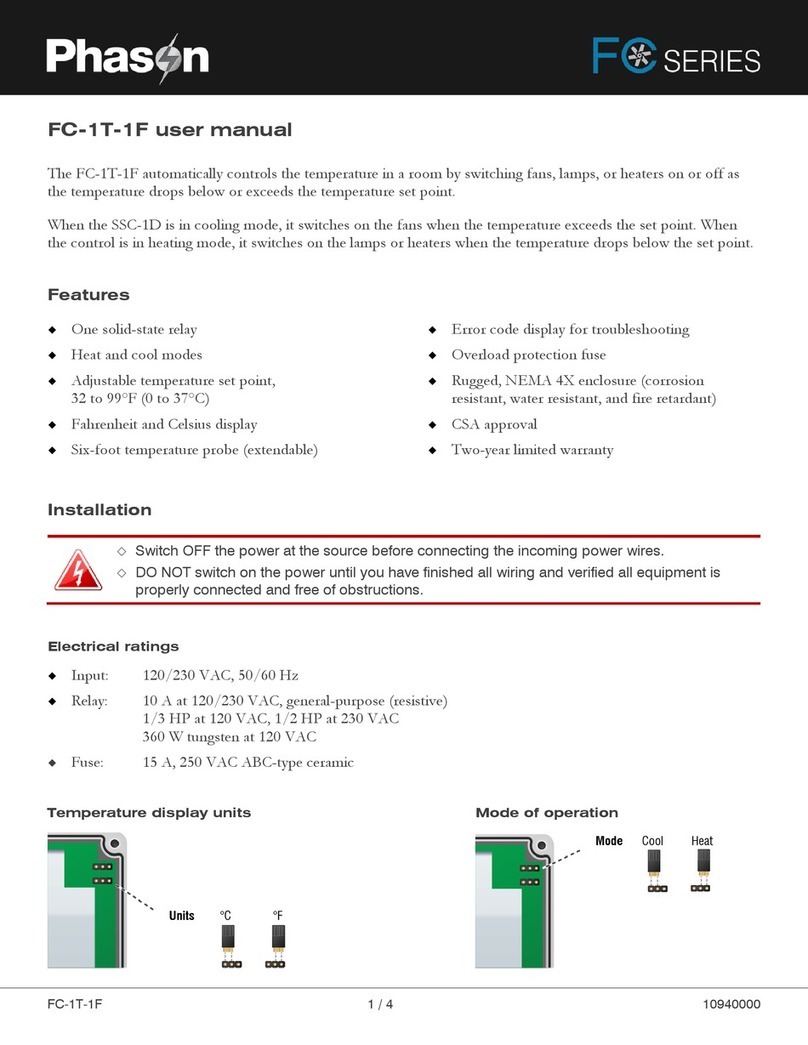Phason Communication Hub installation guide Phason
2 2016-04-06
Accessories and options
Outdoor Temperature Probe (model OUT-1)
The OUT-1 connects quickly and easily to the Phason Communication Hub and allows you to
monitor and display outdoor temperatures, as well as add additional functionality to OMNI Select
modules.
Wireless RF Adapter (model IWIRE-FLEX)
iWire Radios provide wireless RS485 communication with other iWire Radios and connected
Phason devices.
iWire Radios have an outdoor, line-of-sight range of up to 5 miles and an indoor range of up to 500
feet. iWire Flex includes an outdoor temperature terminal for connecting a temperature probe and
adding all the functionality of the OUT-1 described above.
You cannot have both an OUT-1 and IWIRE-FLEX because they connect to the
same location on the PCH.
Regulated Power Supply (model RPS)
The RPS is a CSA-approved, Class 2 power supply that 24 VAC and 13.6 VDC for general
applications. Its rugged design and battery backup option make it excellent for harsh environments.
Replacement kits
Main circuit board (model K325001)
RS485 modules (model RS485-MODULE)
What you need to know before installing the PCH
Precautions, guidelines, and warnings
Phason recommends using conduit to protect all communication and power cables.
Make sure the communication and sensor cables do not become pinched or bent.
Mount the unit on a sheltered, vertical surface with the knockouts facing down.
Use a screwdriver to tighten the screws in the enclosure. Do not use a drill or
over tighten the screws; this can crack the enclosure and ruin the watertight
seal.
Use the electrical knockouts for bringing wires or cables into or out of the
enclosures. Use conduit connectors for watertight strain reliefs at all cable-entry
points.