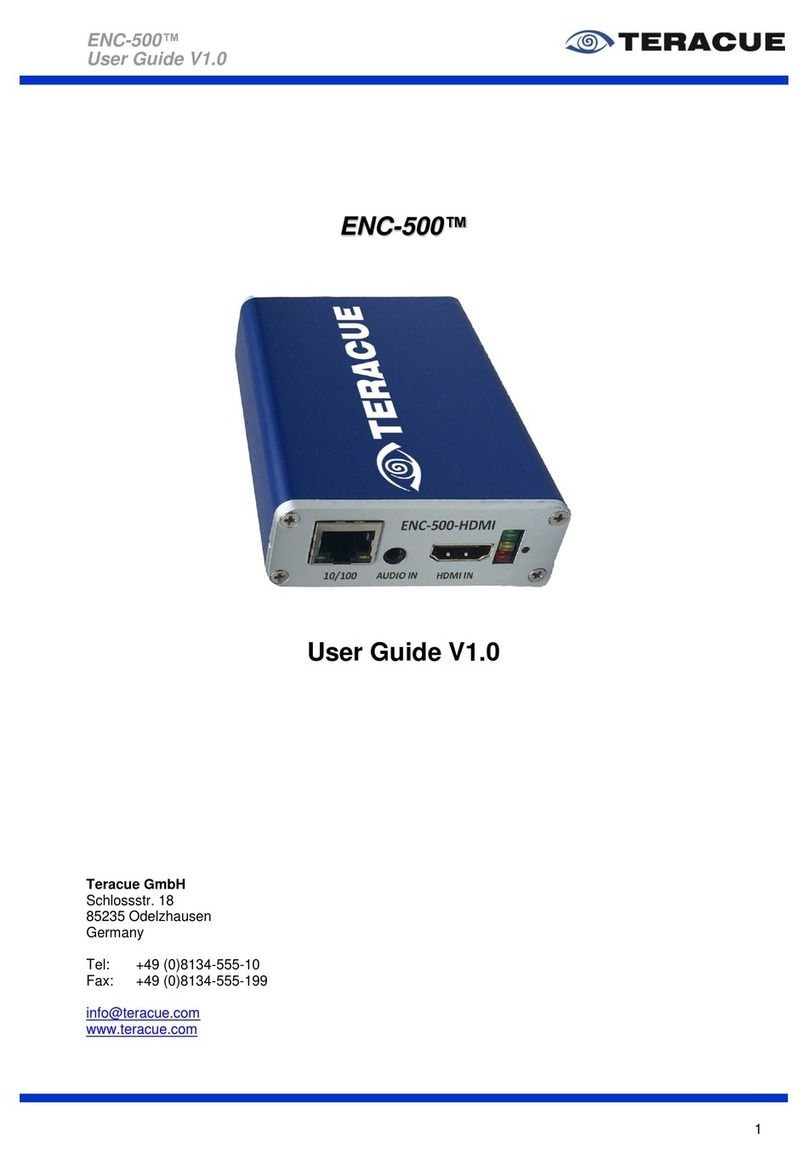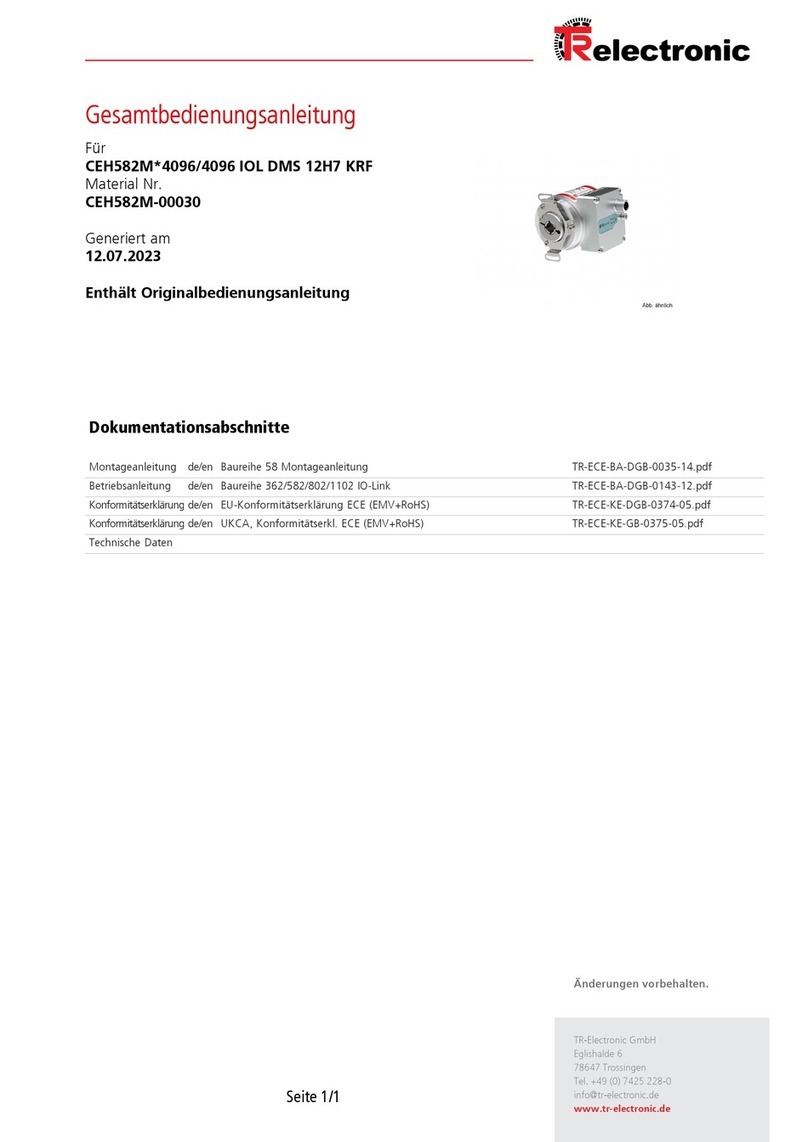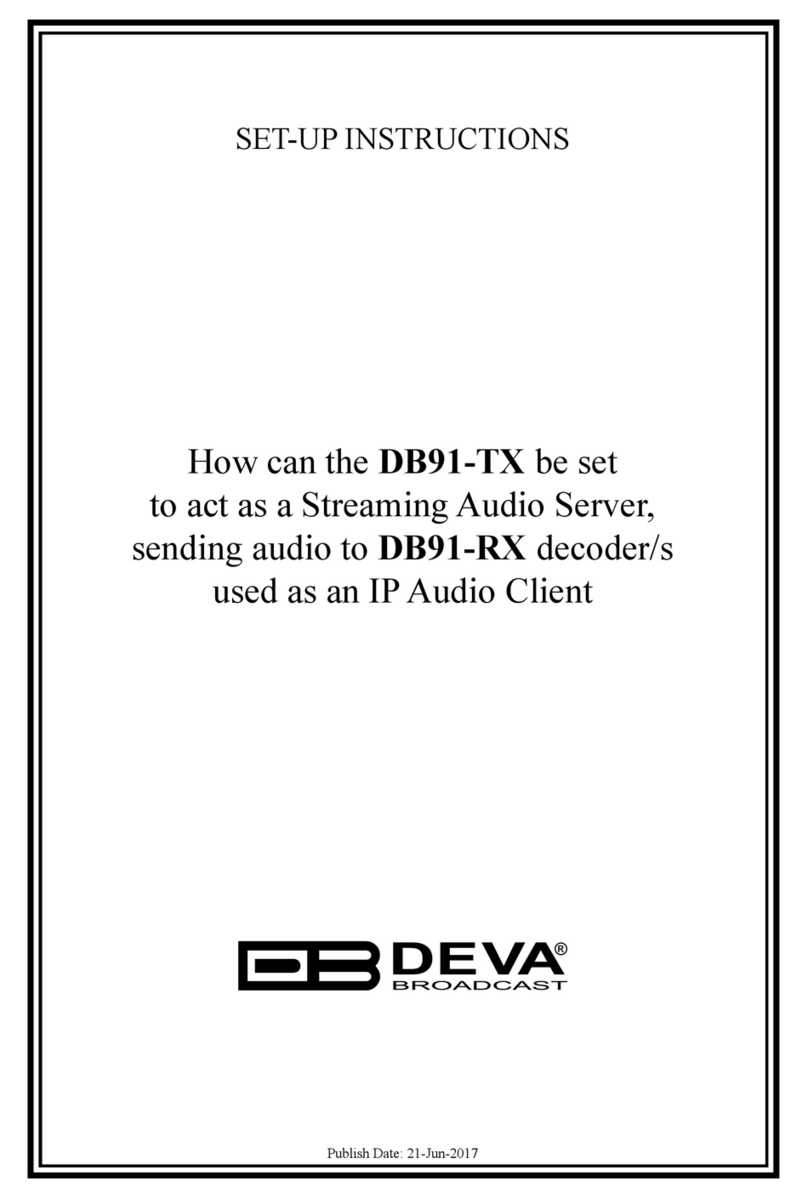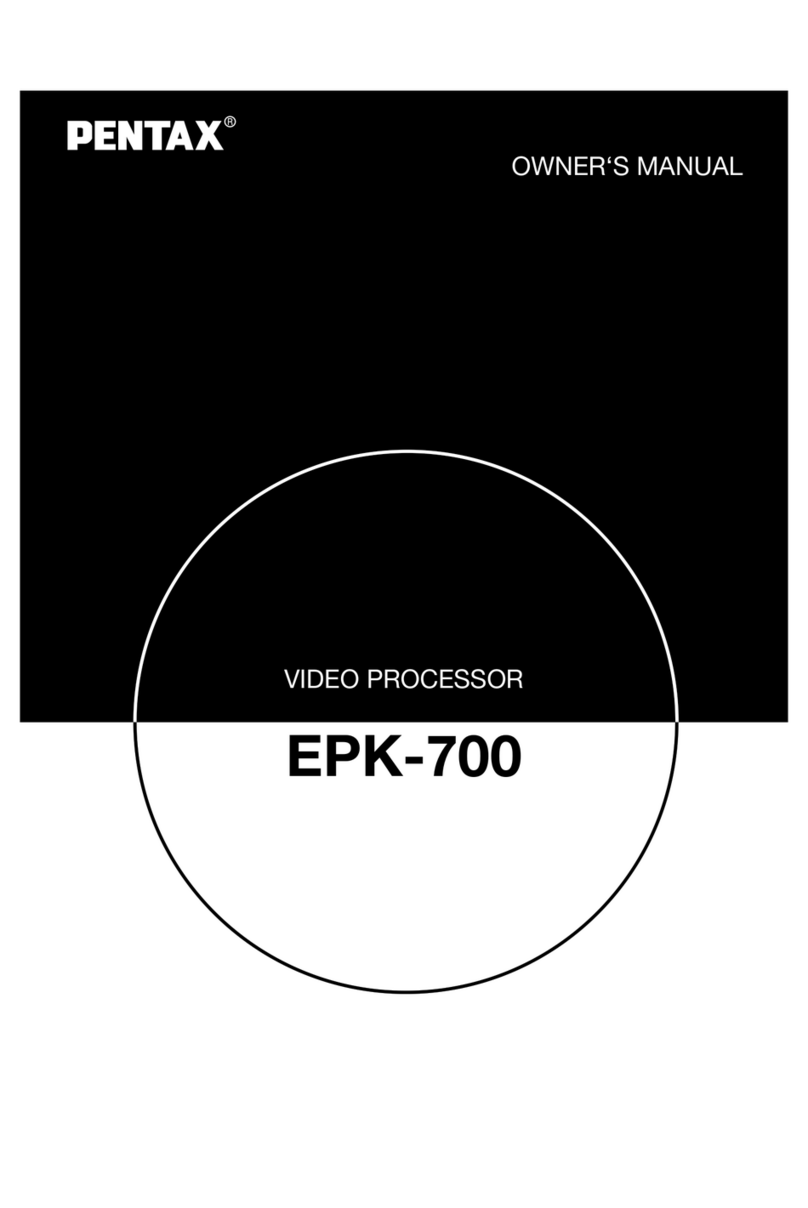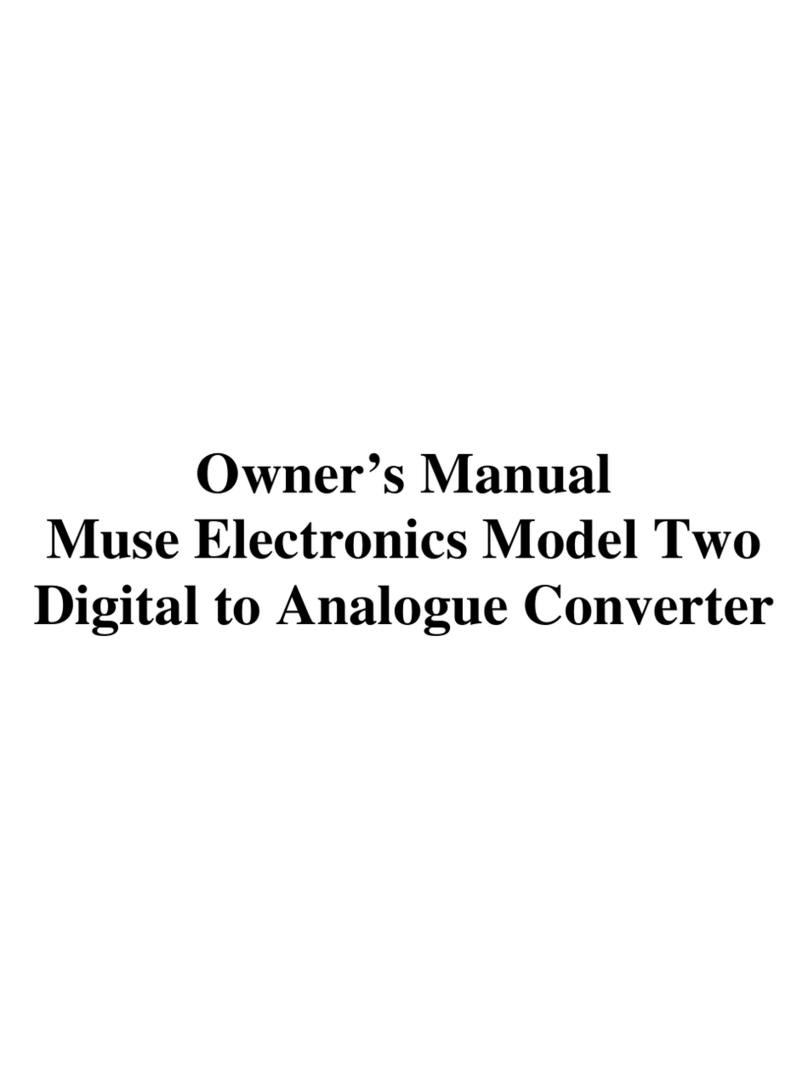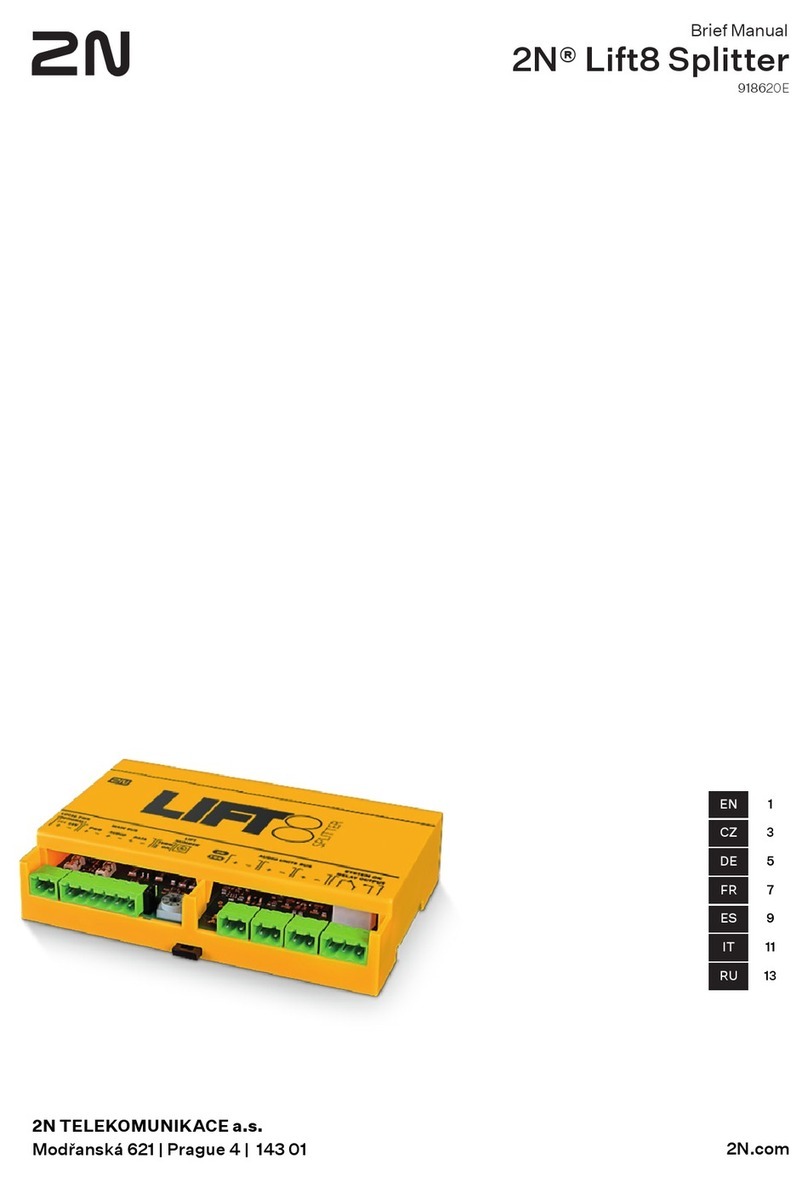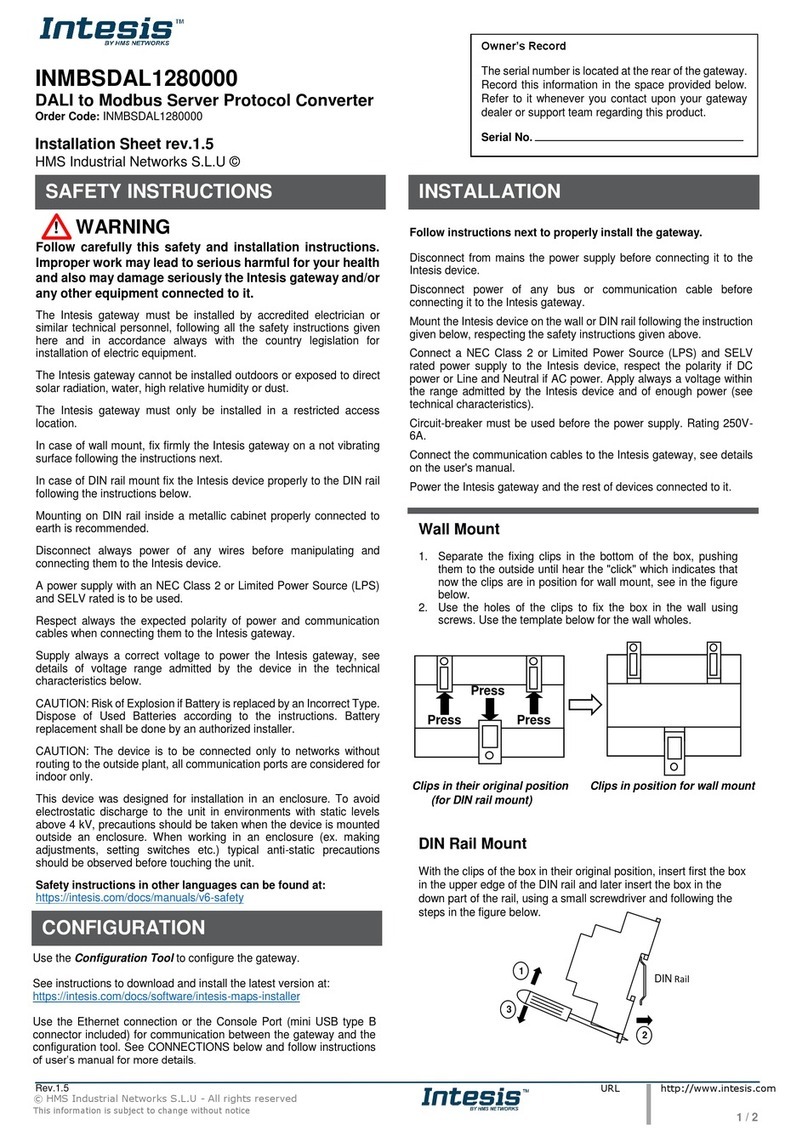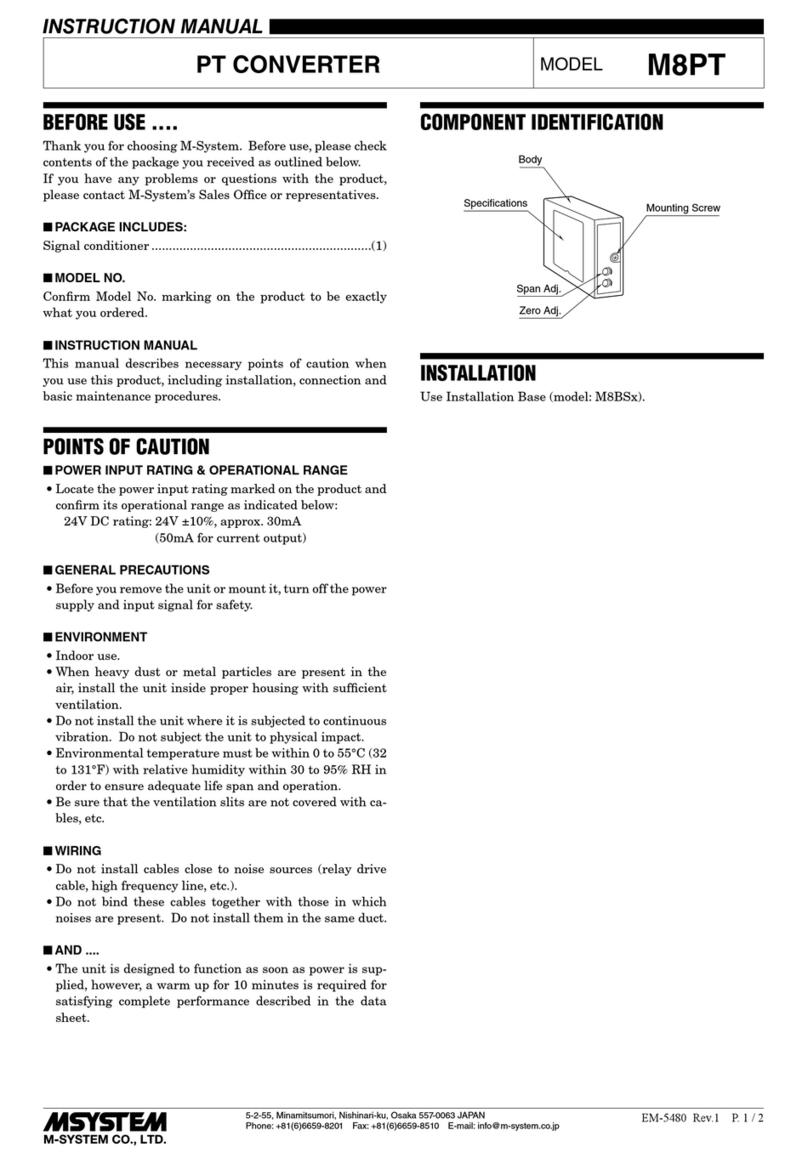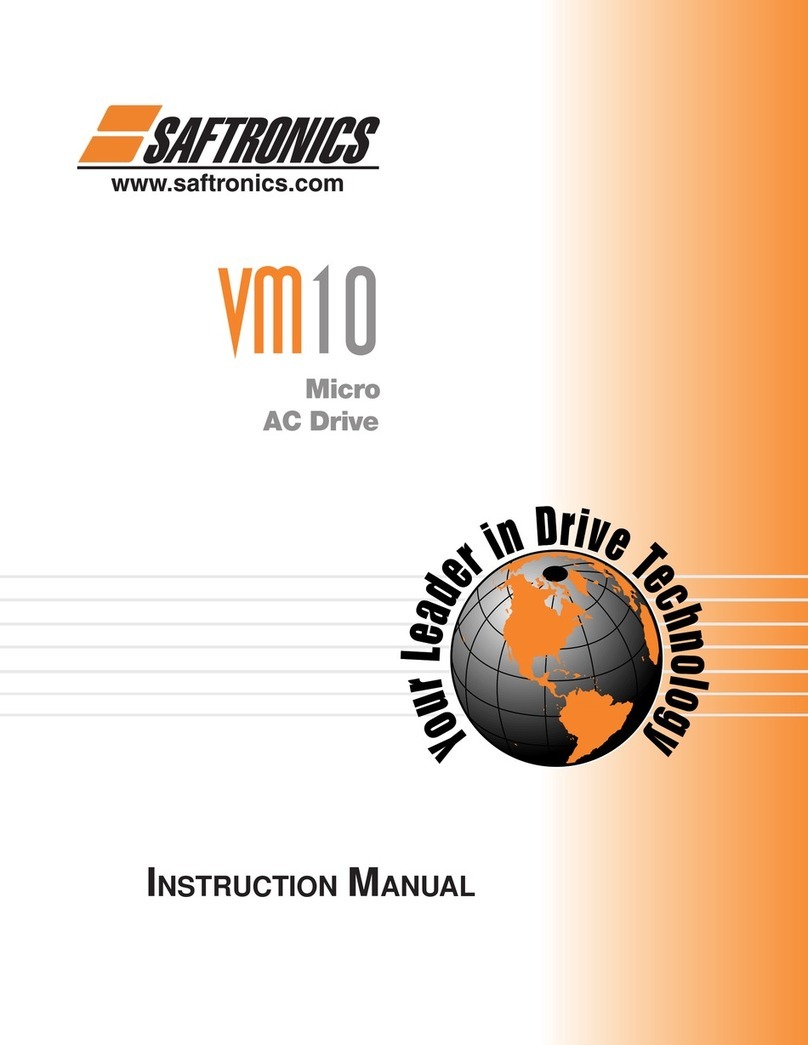Impath Networks MPEG-2 User manual

Quick Installation Guide
MPEG-2 & 1 ENCODER
1
or
Getting Started
The Encoder’s IP address, as well as basic video settings, are required as the video channels are disabled when shipped
from the factory. These configuration settings are set via the serial interface or a Telnet session. Once the IP address is set,
the configuration can proceed using the serial interface, Telnet, Impath i-Volution NMS or via an SNMP manager.
Serial local console access
Requirements:
PC workstation with a RS 232 serial interface
PC workstation capable of running terminal emulation program. (example, Windows HyperTerminal).
PC serial cable - DB9 Male to Female. This cable is available from any PC supply store
Set the Terminal Emulation application for 9600 bps, 8 bit, no parity on appropriate COM port.
Connect the serial cable between the Encoder serial Port “A” (also labeled Console) and your workstation COM port.
Start the Terminal Emulator (Windows Hyper Terminal) application
Press and hold the “console” button on the unit for 6 to 8 seconds until the data LED on the unit turns amber (yellow)
At this time, the message “CONSOLE>” will appear on the workstation screen.
At the CONSOLE> prompt enter “maint” <ENTER>
The “MAIN MENU” prompt will appear.
Go to step 2
Telnet console access
Requirements:
PC Workstation with an Ethernet interface (10/100BaseT)
PC Workstation must be connected to the Ethernet network using a valid IP address for the Ethernet network.
If connected directly to the Encoder, a crossover Ethernet cable is required
NOTE: After each entry, press the <ENTER> key on the PC keyboard.
Use Windows Start > RUN to launch a Telnet session.
Enter “telnet _ _ _ . _ _ _ . _ _ _ . _ _ _” Enter the Encoder IP address
At the “LOGIN” prompt, enter the username. The default value is “impath”
At the “Password” prompt, enter the unit password. The default value is “impath”
At the “REMOTE-CON>>” prompt, enter “maint”
The “MAIN MENU” prompt will appear.
Go to step 2
VSG-L
VSG
i1000, i1200, i1400
i4000
Locate “Console” button
in front of Encoder
Connect to Port A
of Encoder
DB9 serial cable
Connect to
COM port
PC Workstation
Terminal Emulation Application
9600 Bps, 8 bit, no parity
No flow control
VSG-L
VSG
i1000, i1200, i1400
i4000
Ethernet RJ 45 port
Ethernet Cable
Connect Ethernet
cable to RJ 45
Ethernet ports
PC Workstation
From the Windows Start menu
select RUN and type in
telnet <IP address>

Quick Installation Guide
MPEG-2 & 1 ENCODER
Setting the IP address
All Impath Encoders are shipped with a default configuration.
Default IP address: 192.168.10.10 Subnetmask: 255.255.255.0 Default gateway: 192.168.10.1
To avoid IP address conflict on your network, each Encoder IP address must be changed to a unique IP address.
NOTE: After each entry, press the <ENTER> key on the PC keyboard.
To change the IP address from the MAIN MENU screen.
Select 3“CARD LEVEL MANAGER”
Select 3“CONFIGURE CARD LEVEL SETTINGS”
Select 1“CHANGE IP ADDRESS”
Enter new IP address: _ _ _ . _ _ _ . _ _ _ . _ _ _
Select 2“CHANGE SUBNET MASK”
Enter new Subnet Mask: _ _ _ . _ _ _ . _ _ _ . _ _ _ typically 255.255.255.0
Select 3 “CHANGE DEFAULT GATEWAY”
Enter new Gateway address: _ _ _ . _ _ _ . _ _ _ . _ _ _ VALID address must be entered for video transmission
To Exit IP address configuration.
Enter Qto exit “CONFIGURATION CARD LEVEL SETTINGS”
Enter Qto exit “CARD LEVEL MANAGER”
Enter Qto exit “MAIN MENU”
At the CONSOLE>> promp, enter “reboot” to reset the unit with the correct IP address.
After the reset sequence, you may connect the Ethernet port of the Encoder to your Ethernet network.
Go to step 3
Setting the Video Parameters
The Encoder is shipped with the video channel disabled. To enable the video channel from the “MAIN MENU”
Access encoder console via the serial or Telnet interface
Select 4“SERVICE MANAGER”
Select 1“______ENCODER SERVICE”
Select 3“CHANGE CONFIGURATION”
Select 1“VIDEO CONFIGURATION”
Select 2“VIDEO NETWORK”
For 2 channel Encoders
Select Video port 1(A) or Video port 2(B)
Select 1“REMOTE IP ADDRESS”
For example: valid Multicast Address range is from 224.0.0.0 to 239.0.0.0
Enter new IP Address: _ _ _ . _ _ _ . _ _ _ . _ _ _
To facilitate device tracking, Impath recommends using the same IP address as the Encoder but change
the 1st OCTET to 224. For example: If the IP address is 192.168.10.10, set Multicast address to 224.168.10.10.
Select 2to set “ REMOTE UDP PORT”
Enter new remote UDP Port: _ _ _ _
Recommend to set all Encoders to the same UDP port # for Multicast application . Recommend port # 3000
Select 4to activate the Video Stream
Enter Yto activate.
Configuration completed. To exit
Enter Quntil prompt SAVE CHANGES Enter Yfor YES
Enter Qto return to: CONSOLE>> or REMOTE-CON>>
Enter “reboot” to reset the unit to the new configuration . This is required on the initial video configuration.
After the unit reset is completed, the unit will stream the Multicast video to your IP Network.
Connect Video camera BNC cable to the Encoder video port.
Encoder configuration completed
Advance Configurations
The Encoder configuration may be customized to meet specific needs such as:
Video resolution, bit rate, latency and compression algorithm
On Screen Display of user specified text fields
Serial Data ports (disable by default)
Alarm notifications and many more
2
3
Impath Networks Canada Corporation 42 Payzant Avenue, Suite 100, Halifax, NS Canada B3B 1Z6
T: 902-468-1010 F: 902-468-1044 impathnetworks.com
Impath Networks Ltd. 9 Camelot Drive, Suite 100, Ottawa, ON Canada K2G 5W6
T: 613-226-4000 F: 613-226-4602 impathnetworks.com
Copyright 2008 Impath Networks Canada Corporation. Impath is a registered trademark of Impath Networks
Canada Corporation. TeleVue, ClientVue and i-Volution are trademarks of Impath Networks Canada
Corporation All other trademarks are those of their respective owners. Printed in Canada - 10/08.
Specifications subject to change without notice or obligation. impath_encoder_quick_install_guide.pdf
This manual suits for next models
1
Table of contents