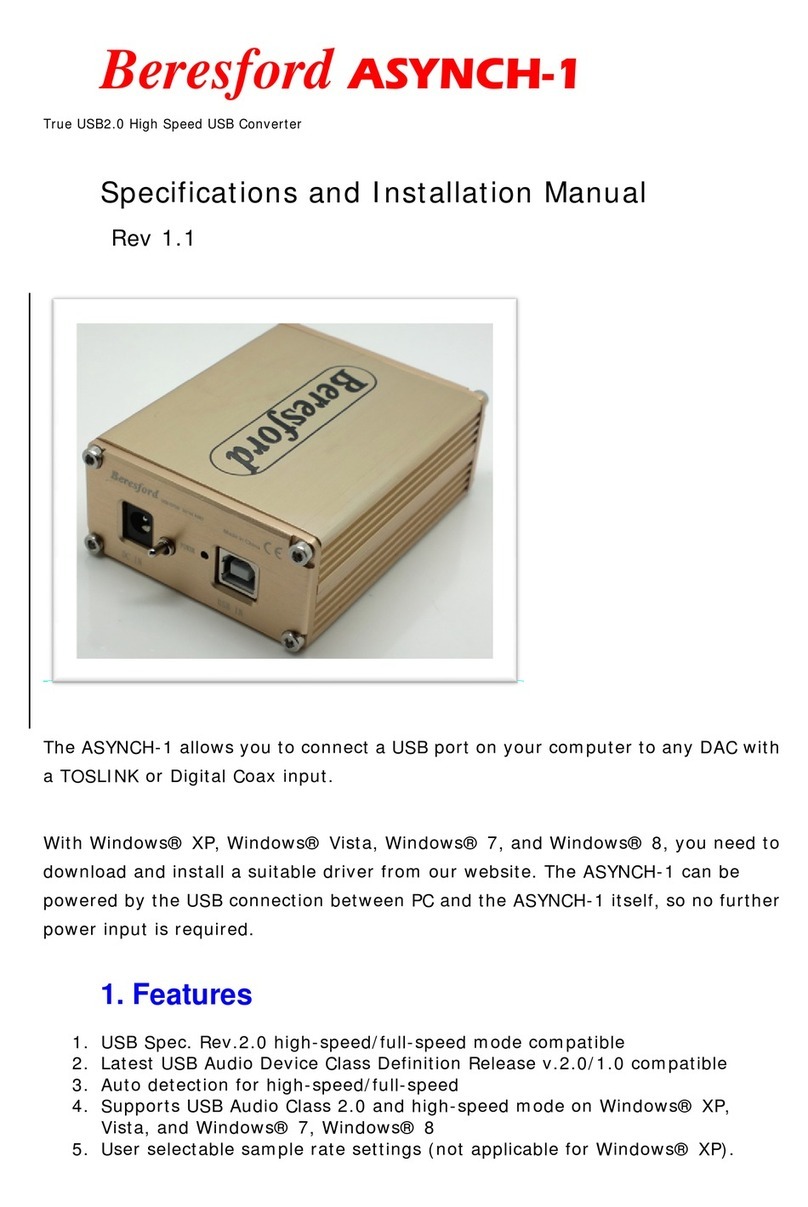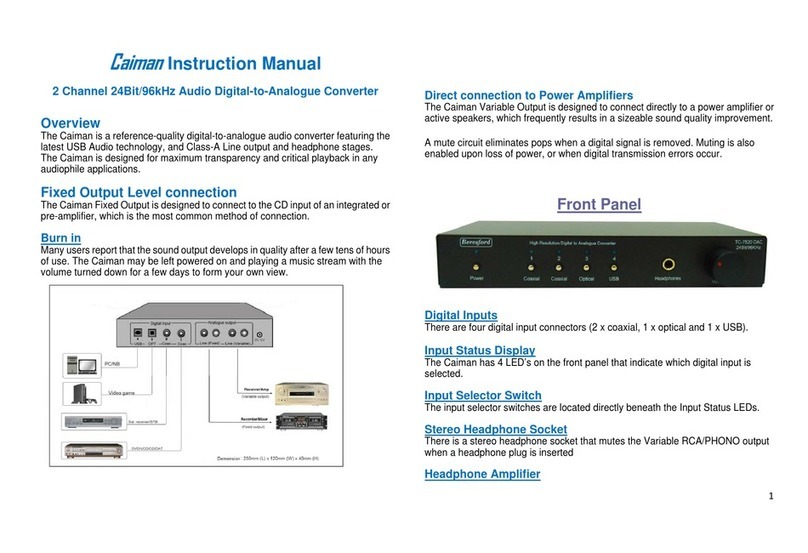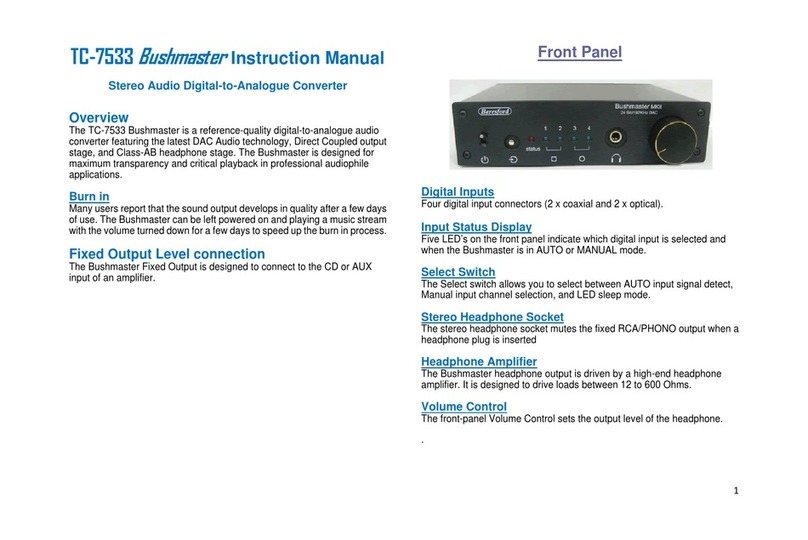3
Installation
1. Connect the DC plug from the Bushmaster power supply to the DC socket
on the DAC.
2. Connect the power cord figure of 8 end to the Bushmaster power supply.
3. Connect the DAC input sockets to your audio and video equipment with
suitable optical or digital coaxial cables. See our website for our own list of
suitable cables and conversion adapters.
4. Connect the DAC FIXED stereo output via RCA/PHONO cables to the
CD or AUX input of your amplifier via stereo RCA/PHONO cables of a
suitable length.
5. Plug the mains plug end of the Bushmaster power supply power cord into
a mains socket.
6. Press the Power button to switch ON the DAC.
NOTICE:
1. The Bushmaster does not have a variable RCA/PHONO
output. It should therefore not be used as a preamplifier
for a power amplifier.
2. Switch the Bushmaster On before your amplifier, and
switch your amplifier OFF before the Bushmaster. This
is to prevent the switch off signal pulse from the
Bushmaster passing to your speakers.
AUTOMODE
1. Switch the DAC OFF via the front panel Power button.
2. Wait at least ten seconds.
3. Switch the DAC back ON via the Power button.
4. Whilst the LEDs are each lighting up one by one, press and hold
down the SELECT button.
5. When all the LEDs are lit up, let go of the SELECT button.
The STATUS LED will light up, and the DAC will scan each input one by one
till it finds a valid audio signal. The STATUS LED and the operating input
LED will now both light up.
When the input signal is removed, or the external equipment plugged into
that input is switched OFF, the DAC will start to scan the inputs again till it
finds a new valid input signal.
IMPORTANT:
The Auto function won’t operate with incoming digital signals that do not
switch OFF when no audio is present. Examples of this are some satellite
and cable boxes. In those cases you have to use the Manual Select
function.
MANUAL MODE
If the STATUS LED is lit and the DAC is either scanning for a new input
signal or playing music, you can switch to manual mode by pressing the
SELECT button once. When switching from AUTO to MANUAL MODE the
DAC will switch over to the TOSLINK-1 input. If you keep pressing and
releasing the SELECT button, the DAC will switch from TOLSINK-1 to
TOSLINK-2, and then Coax-1 to Coax-2.
IMPORTANT:
Please note that the SELECT button has a delay to prevent accidental
operation of the DAC input select function. So observe at least two seconds
in between pressing the SELECT button.