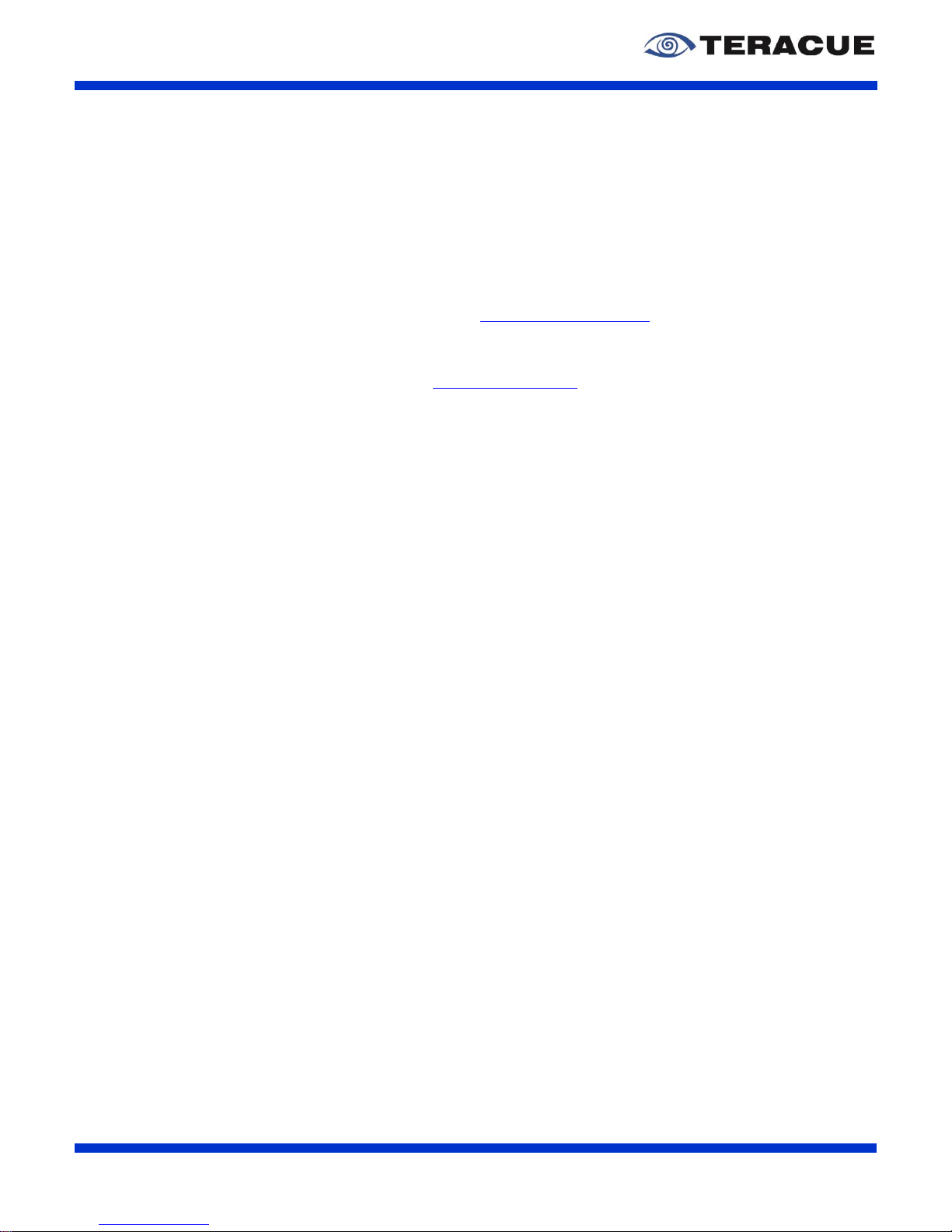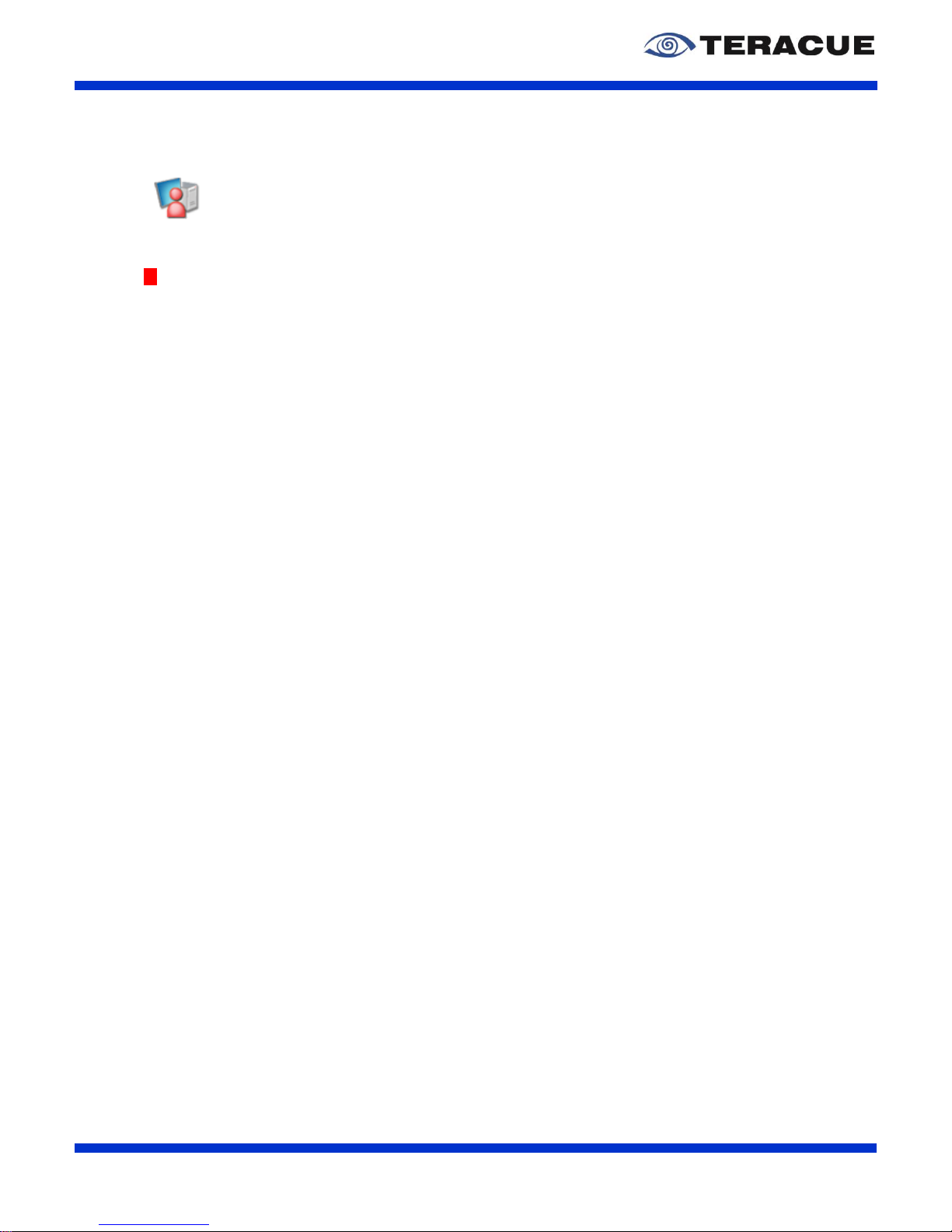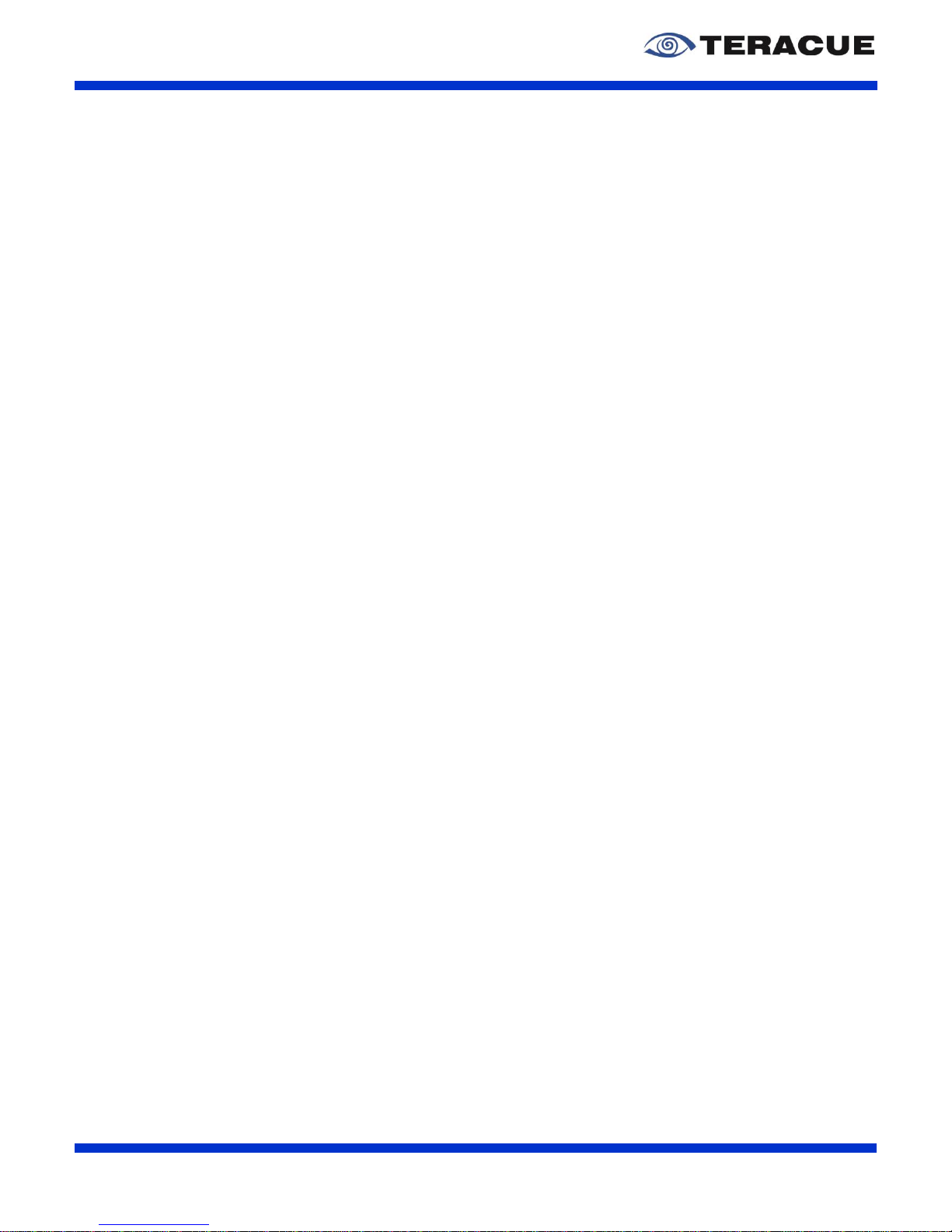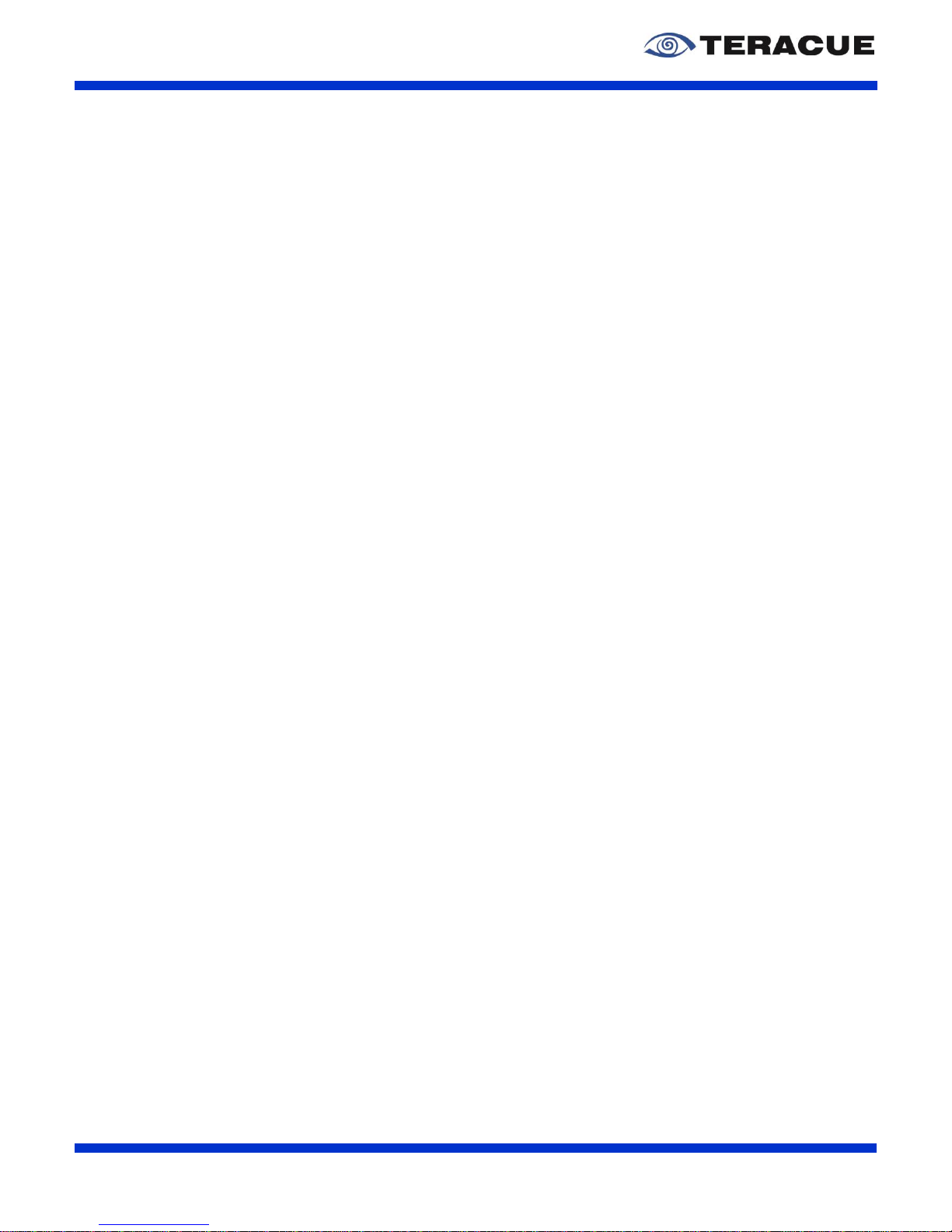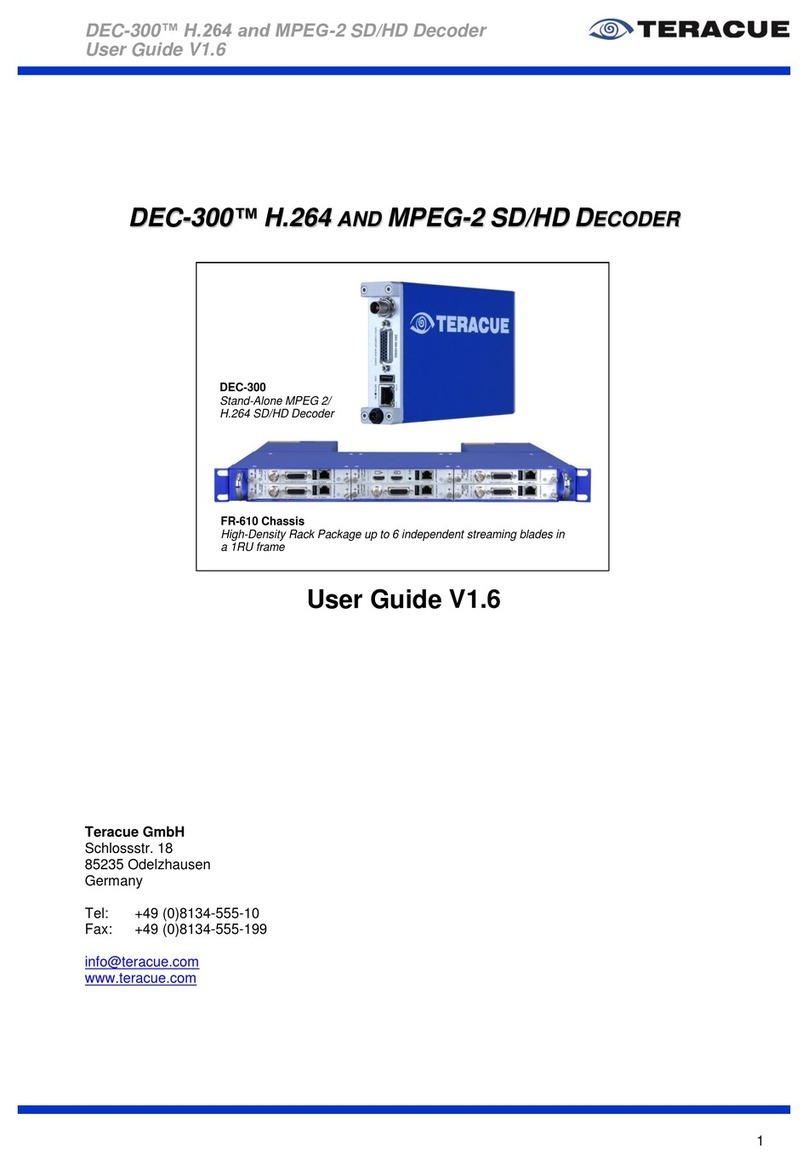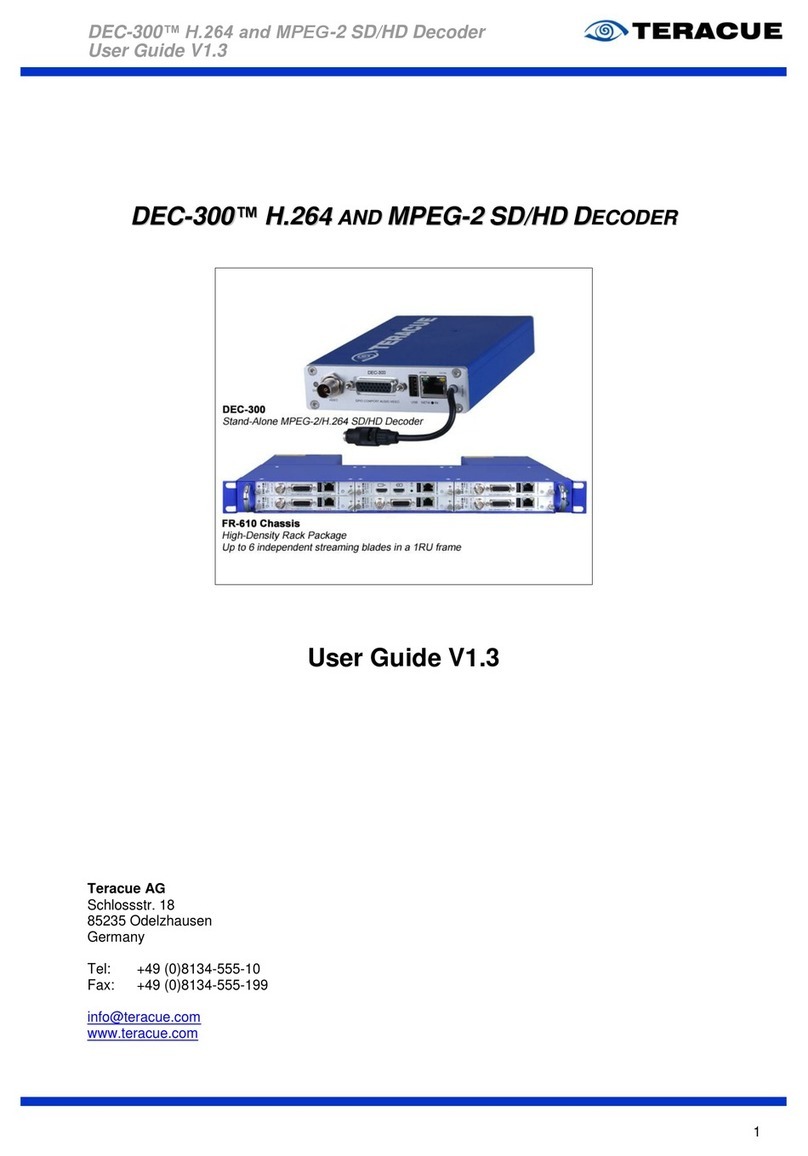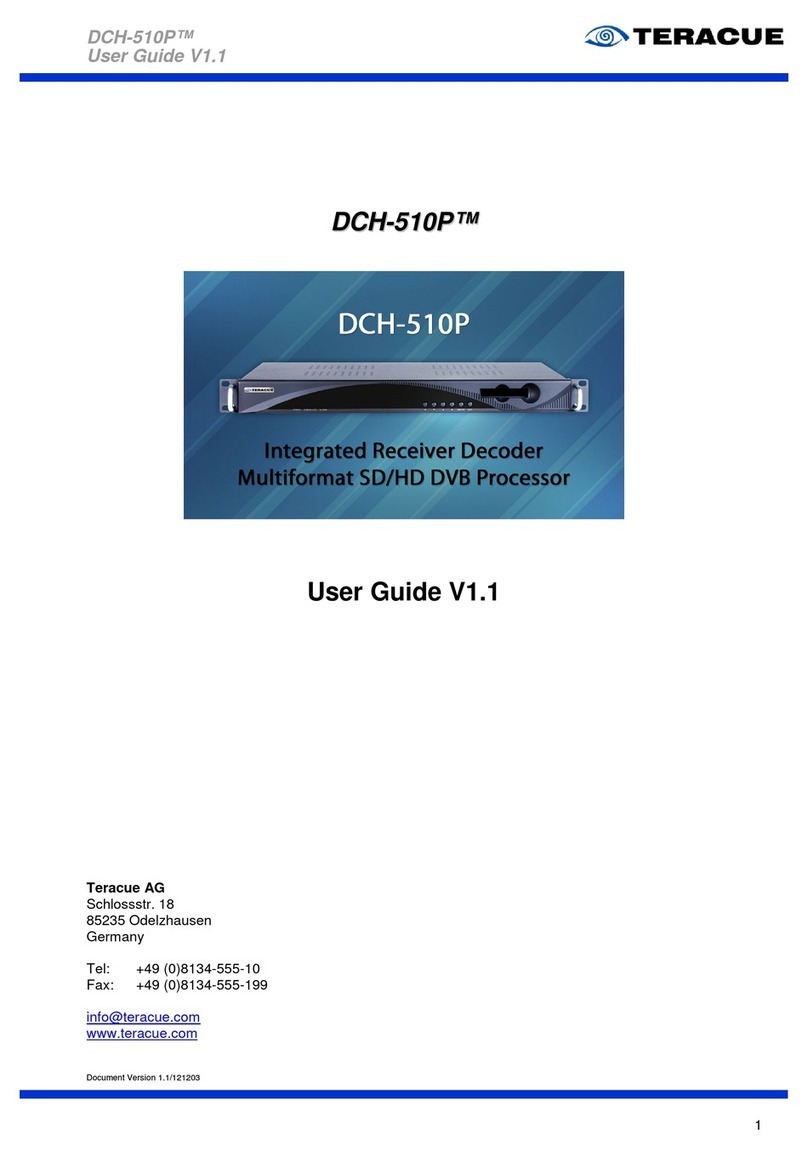II. Content
1. OVERVIEW...................................................................................................................................... 5
2. GENERAL INFORMATION ............................................................................................................. 6
2.1 REQUIREMENTS......................................................................................................................... 6
2.2 UNPACKING THE ENCODER......................................................................................................... 6
2.3 SETTING UP THE ENCODER AND SAFETY INSTRUCTIONS .............................................................. 7
2.4 CONNECTING THE ENCODER ...................................................................................................... 8
2.5 ENC-500-HDMI FRONT SIDE COMPONENTS.............................................................................. 8
3. ENC-500 USER GUIDE................................................................................................................... 9
3.1 ACCESSING AND CONFIGURING ENCODERS................................................................................. 9
3.2 LOGIN ..................................................................................................................................... 10
3.3 GRAPHICAL USER INTERFACE OF THE ENC-500........................................................................ 11
3.4 STATUS................................................................................................................................... 12
3.4.1 Access address ................................................................................................................. 12
3.4.2 Video parameters .............................................................................................................. 12
3.4.3 Audio parameters .............................................................................................................. 13
3.4.4 Hardware status................................................................................................................. 13
3.5 NETWORK................................................................................................................................ 14
3.6 HDMI MAIN AND HDMI 2ND....................................................................................................... 15
3.7 EXTENDED............................................................................................................................... 18
3.7.1 Audio Setting ..................................................................................................................... 18
3.7.2 OSD setting ....................................................................................................................... 19
3.7.3 Color setting....................................................................................................................... 20
3.7.4 Image setting..................................................................................................................... 20
3.8 SYSTEM .................................................................................................................................. 21
3.8.1 System settings ................................................................................................................. 21
3.8.2 Change Password ............................................................................................................. 21
3.8.3 Version Info........................................................................................................................ 22
3.8.4 Upgrade settings................................................................................................................ 22
4. EXTENDED FUNCTION................................................................................................................ 23
4.1 FACTORY RESET THE ENC-500................................................................................................ 23
4.2 OPEN ENC-500-HDM STREAMS.............................................................................................. 24
4.2.1 X-Player™ ......................................................................................................................... 24
4.2.2 VLC.................................................................................................................................... 24
4.2.3 Amino 140.......................................................................................................................... 25
4.3 OUTPUT RTMP ....................................................................................................................... 26
4.3.1 RTMP Example YouTube.................................................................................................. 26
4.3.2 RTMP Example Facebook................................................................................................. 26
4.3.3 RTMP Example A1 Telekom Austria with Token Authentication ...................................... 27
4.3.4 RTMP Example Akamai .................................................................................................... 27
5. TECHNICAL SPECIFICATION...................................................................................................... 28
6. APPENDIX..................................................................................................................................... 29
6.1 LIST OF FIGURES...................................................................................................................... 29
6.2 LIST OF TABLES........................................................................................................................ 29
6.3 RELEASE NOTES...................................................................................................................... 30
6.4 KNOWN ISSUES........................................................................................................................ 30
6.5 TERACUE ENCODER COMPARISON............................................................................................ 31
6.6 TERACUE PROTOCOL COMPARISON.......................................................................................... 33
6.7 GLOSSARY .............................................................................................................................. 34