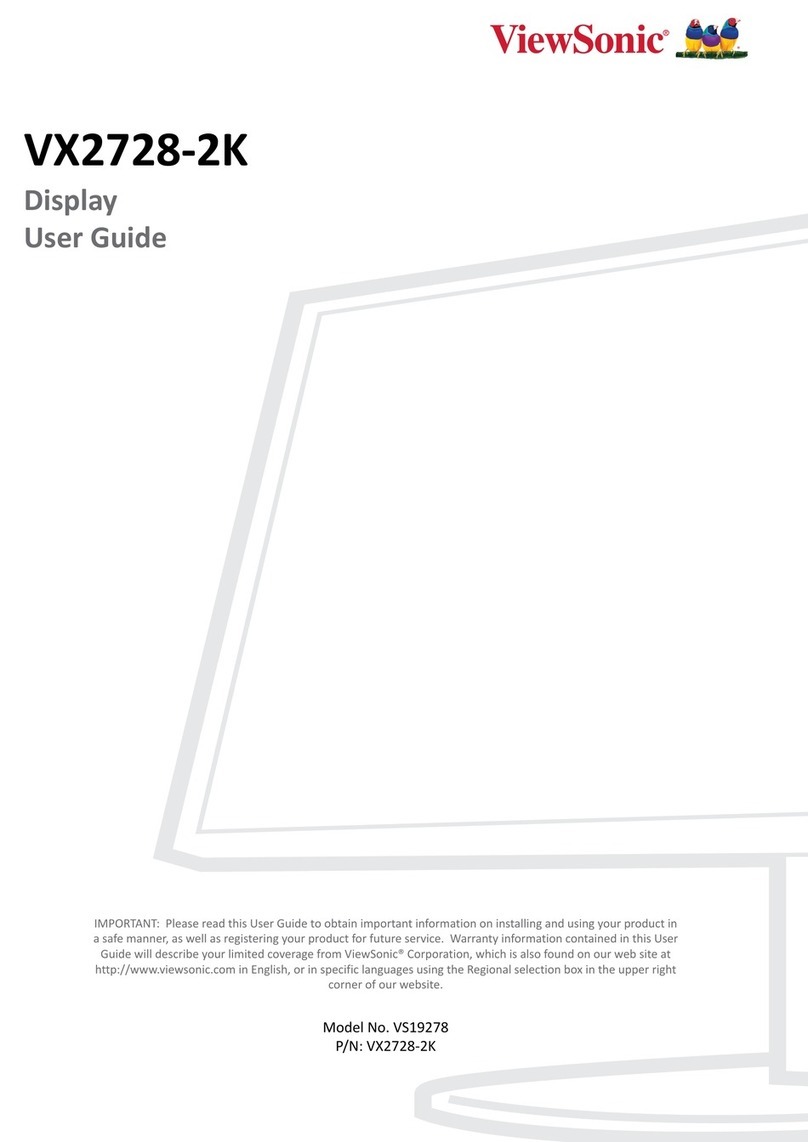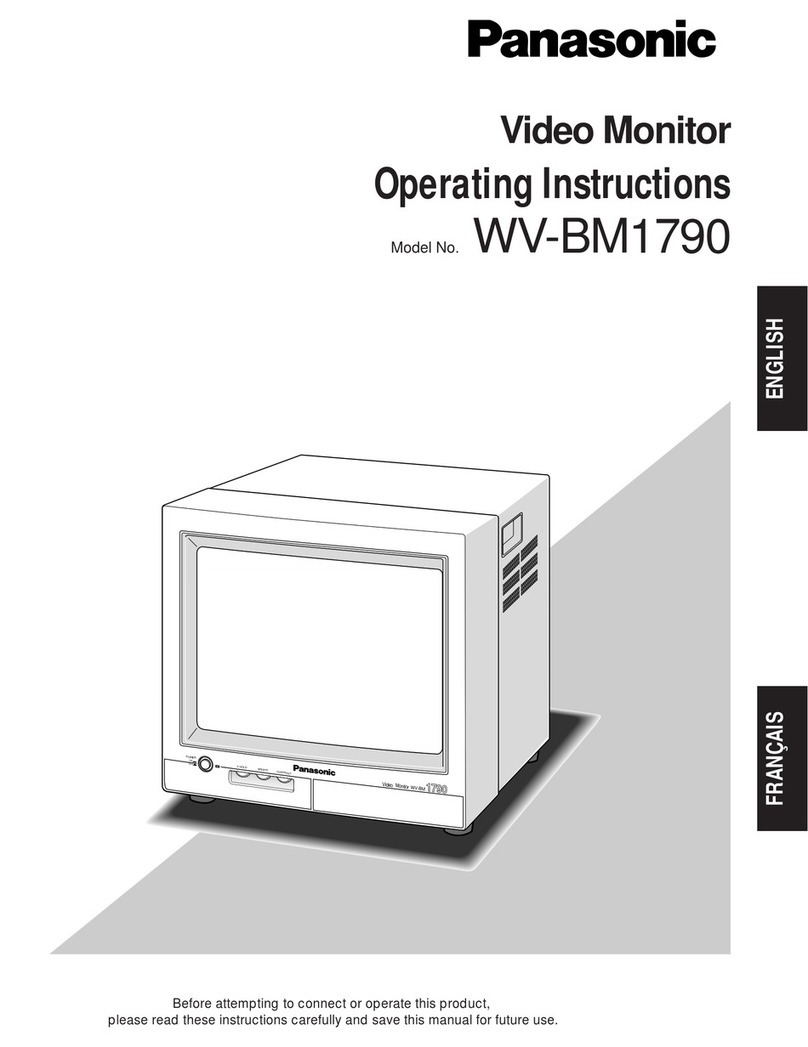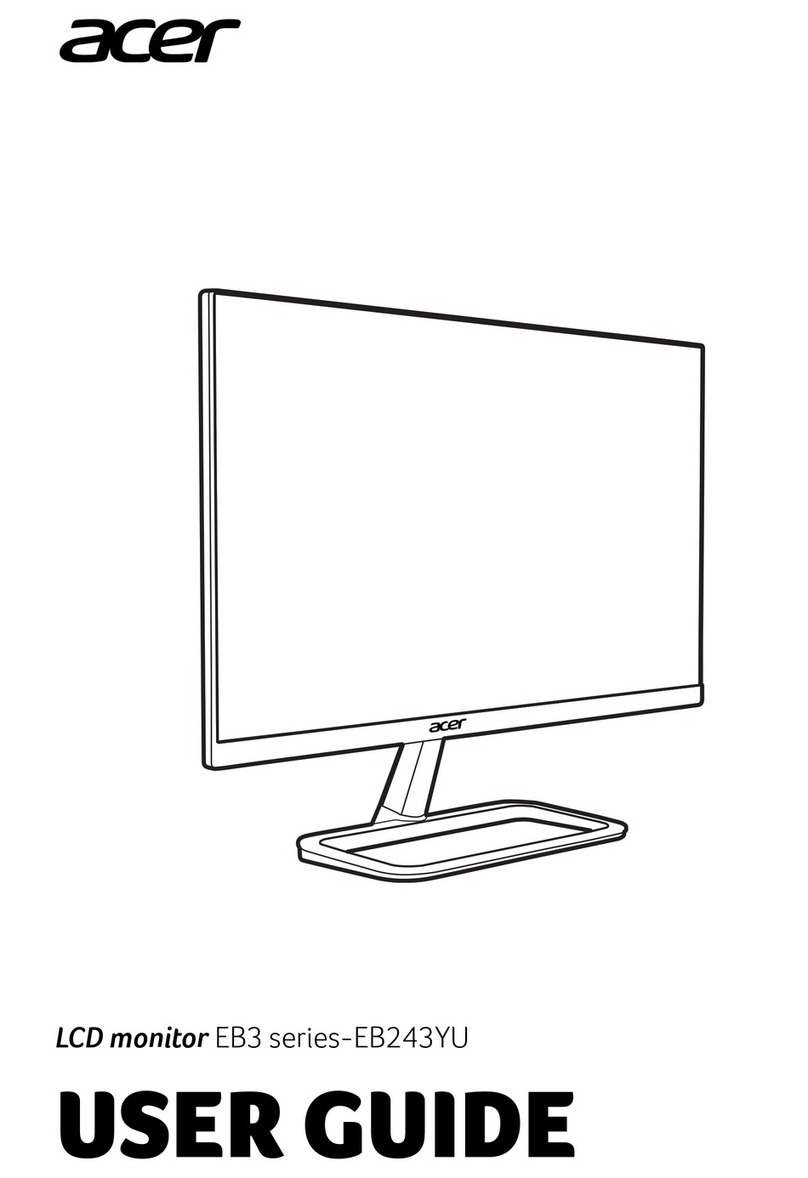OSEE RMD9024 User manual

RMD9024
USER MANUAL


Product Information
Model: RMD9024 LCD MONITOR
Version: V030002
Release Date: March 12th, 2015
Company
OSEE TECHNOLOGY CO., LTD.
Contact Information
Address: No.22 Building, No.68 zone, Beiqing Road, Haidian District,
Beijing, China
Post Code: 100094
Tel: (+86) 010-62434168
Fax: (+86) 010-62434169
Web: http://www.osee-dig.com/
E-mail: [email protected]

About The USER MANUAL
The user manual applies to the following device types:
RMD9024-HSC
RMD9024-SC
RMD9024-V
The images of RMD9024-HSC are adopted in the following descriptions. Any of the
different specifications between the device types are elaborated. Before reading the manual,
please confirm the device type.

Contents
Chapter 1 Product Overview.............................................................................................. 1
Chapter 2 Safety Precaution for Use.................................................................................. 2
Chapter 3 Unpacking and Installation............................................................................... 4
Chapter 4 Using the RMD9024........................................................................................... 5
4.1 Status Display of the Screen..........................................................................................................5
4.2 Front Panel Controls......................................................................................................................6
4.3 Quick Button Descriptions............................................................................................................8
4.3.1 ENTER BUTTON............................................................................................................8
4.3.2 USER1~ USER3 BUTTON..............................................................................................8
4.3.3 MENU BUTTON............................................................................................................10
4.4 Rear Panel.....................................................................................................................................10
Chapter 5 Main Menu Structure...................................................................................... 12
5.1 STATUS Sub-menu..................................................................................................................12
5.2 VIDEO Sub-menu....................................................................................................................13
5.3 AUDIO Sub-menu....................................................................................................................13
5.4 MARKER Sub-menu...............................................................................................................15
5.5 OSD Sub-menu.........................................................................................................................16
5.6 USER CONTROL Sub-menu..................................................................................................20
5.7 USER CONFIG Sub-menu......................................................................................................20
Chapter 6 Technical Specifications.................................................................................. 21
Chapter 7 Warranty for LCD Monitor............................................................................ 24

User Manual for RM7023 - 1 -
Chapter 1 Product Overview
The 4U rack mounted RMD9024 represents new trend in LCD monitor for broadcast and professional
video applications. It has 800X480 high resolution, anti-glare TFT screens with full digital signal
processing. HD-SDI, SD-SDI and analog composite video standards are accepted of this model. All
video formats are scaled to fit on screen in the highest quality using full digital processing, precision
scaling and Gamma correction to produce the best images available.
The monitor comes with many in monitor display features including WFM, Vectorscope as well as
RS485.
Features:
Auto- Sensing for HD/SD-SDI, Composite signal
Embedded Audio Support,4 or 8 Channels Audio Meter (VU & PPM)
H/V Delay, Under Scan, Safe&Area Marker, Aspect Ratio, Blue Only, Tally
1 Pair Audio Monitoring via Headphone Jack. Built-in speaker.
Support COLOR temperature correction.
Support Dynamic UMD, and TSL and IMAGE VIDEO protocols. RS485 connector.
Waveform and Vectorscope display for SDI signal
Support OSD TALLY (SPLIT TALLY); Support LED TALLY.
Support SD ASPECT. When the input is CVBS or SD-SDI, it supports 16:9 and 4:3 display.
An interface is displayed when USER menu is under operation.
Support FPGA and MCU upgrade via RS485.
Product Number Description
RMD9024-HSC Two monitors: each monitor includes two video inputs (support HD-SDI /
SD-SDI / CVBS),four external audio input connectors.
One RS485 input (RJ45), One RS485 output (RJ45).
RMD9024-SC Two monitors: each monitor includes two video inputs (support SD-SDI /
CVBS) ,four external audio input connectors.
One RS485 input (RJ45), One RS485 output (RJ45).
RMD9024-V Two monitors: each monitor includes two video inputs (support CVBS),four
external audio input connectors.
One RS485 input (RJ45), One RS485 output (RJ45).

RMD9024 LCD MONITOR User Manual
—2—
Chapter 2 Safety Precaution for Use
FCC Caution:
Any Changes or modifications not expressly approved by the party responsible for
compliance could void the user's authority to operate the equipment.
This device complies with part 15 of the FCC Rules.
Operation is subject to the following two conditions: (1) This device may not cause harmful
interference, and (2) this device must accept any interference received, including
interference that may cause undesired operation.
Note: This equipment has been tested and found to comply with the limits for a Class B
digital device, pursuant to part 15 of the FCC Rules. These limits are designed to provide
reasonable protection against harmful interference in a residential installation. This
equipment generates uses and can radiate radio frequency energy and, if not installed and
used in accordance with the instructions, may cause harmful interference to radio
communications. However, there is no guarantee that interference will not occur in a
particular installation. If this equipment does cause harmful interference to radio or
television reception, which can be determined by turning the equipment off and on, the user
is encouraged to try to correct the interference by one or more of the following measures:
Reorient or relocate the receiving antenna.
Increase the separation between the equipment and receiver.
Connect the equipment into an outlet on a circuit different from that to which the receiver is
connected.
Consult the dealer or an experienced radio/TV technician for help.

User Manual for RM7023 - 3 -
Warnings:
Read and keep these instructions. Heed all warnings. Follow all instructions.
About the Position
1. Do not block any ventilation openings.
2. Do not use this unit near water.
3. Do not expose the unit to rain or moisture.
4. Do not install near any heat sources such as radiators, heat registers, stoves, or other apparatus
(including amplifiers) that product heat.
5. A nameplate indicating operating voltage, etc., is located on the rear panel. Install only in
accordance with the instructions in the section entitled, “Unpacking and Installation” on page 3.
6. The socket-outlet shall be installed near the equipment and shall be easily accessible.
About the Power-supply Cord
7. Do not defeat the safety purpose of the polarized or grounding-type plug.
8. Do not damage the power cord, place the heavy objects on the power cord, stretch the power
cord, or bend the power cord.
9. Protect the power cord from being walked on or pinched, particularly at plugs, convenience
receptacles, and the point where they exit from the unit.
10. If the power cord is damaged, turn off the power immediately. It is dangerous to use the unit
with a damaged power cord. It may cause fire or electric shock.
11. Unplug this apparatus during lighting storms or when unused for long periods of time.
12. Disconnect the power cord from the AC outlet by grasping the plug, not by pulling the cord.
13. Should any solid object or liquid fall into the cabinet, unplug the unit and have it checked by
qualified personnel before operating it any further.
Monitor
14. Do not beat with a hard object or scratch the LCD display.
15. Do not make the freeze picture displaying on the screen time too long, otherwise, it will leave
the afterimage on the screen.
16. Install in accordance with the manufacturer’s instructions
17. If the brightness is adjusted to the minimum, then it might be hard to see the display screen.
18. Refer all servicing to qualified service personnel. Servicing will be required under all of the
following conditions:
The unit has been exposed to rain or moisture.
Liquid had been spilled or objects have fallen onto the unit.
The unit has been damaged in any way, such as when the power-supply cord or plug is
damaged.
The unit does not operate normally.
19. Clean only with dry cloth.
20. Specifications are subject to change without notice.

RMD9024 LCD MONITOR User Manual
—4—
Chapter 3 Unpacking and Installation
1. Unpack the RMD9024 Monitor and inspect for any apparent physical damage that
may have occurred in transit. We recommend you retain the shipping carton for future use.
If there be any damage, immediately contact OSEE DIGITAL TECHNOLOGY LTD at
+86-010-62968823.
2. After inspection, install in your desired location of a standard EIA 19-inch equipment
rack. Adequate ventilation is required when installed to prevent possible damage to the
RMD9024 internal components.
3. Connect required cables for signal input and output. Please note that power must be
applied to the RMD9024 for all outputs to be activated. For BNC connections use 75
rated connectors.
4. Connect A.C. Mains power using the included power cord. Please ensure an Earth
ground present to ensure proper operation of the unit. Fasten the power protect accessory.
5. As a final step turn on each screen of the RMD9024 by depressing the power switch
located on the front of the unit.
Supplied Accessories:
1.Monitor 1
2.12 V DC power supply 1
3.UserManual 1
4.WarrantyCard 1

User Manual for RM7023 - 5 -
Chapter 4 Using the RMD9024
4.1StatusDisplayoftheScreen
1. LED Tally Light: This tri-color (red/green/amber) light is controlled through a DB9
connector on the rear panel. For more information about the DB9 connector, refer to
“Rear Panel” on Chapter 4.4.
2. Input Signal Format: It displays the input signal format and can be set in the MAIN
Menu.
3. Safe Areas: Multiple safe areas are configurable in the MAIN Menu.
4. Audio Meters: Levels for the audio. For RMD9024-SC and RMD9024-V, only two
meters on the left side.
5. UMD: The MAIN Menu provides settings to customize the UMD (In-Monitor Display)
text area to show a line of characters, numbers, and/or some symbols.
6. Speakers: Audio may be selected for monitoring through the left and right speakers.
7. Time Code: The de-embedded time code from the HD/SD-SDI source displays in the
top right corner.
8. Waveform and Vectorscope: The signal waveform and vectorscope are configurable
in the MAIN Menu.
Audio Meters
UMD
Input Signal
format
Time Code
Safe Marke
r
Waveform or Vectorscope
Speakers
LED Tally Light
OSD Tally

RMD9024 LCD MONITOR User Manual
—6—
Referring to the circumstance of no sync ( power on):
1. Will indicate on the top left hand of screen: IN A: NO SYNC
2. On the bottom of screen will UMD and METER be shown, but the display of
UMD and METER is subject to the current main menu setting. When in the main
menu UMD DISP is set to ON and, no video input, UMD will display; when it is
set OFF, UMD won’t be displayed. The same applies to the display of METER.
3. The main menu can still be displayed, but the value of parameter relating to image
is not adjustable; and the value of parameter relating to the display effect can be
adjustable.
4.2 Front Panel Controls
1: Power On/Off Switch
When the indicator in the power switch is in green, it indicates that power is on.
When the indicator is flashing, it indicates standby.
2: INA/B
Press to select one input signal from two input channels.

User Manual for RM7023 - 7 -
3: SCAN
Press to display the 100% image (UNDER SCAN) and 95% (NORMAL) image.
4/5/6: USER1~ USER3
“USER1~ USER3” serve as the quick-button; its function can be assigned in the main MENU.
(For more information, please refer to “Chapter 4.3.2”)
7: MENU
Press to display the main menu. (For more information, please refer to “Chapter 4.3.3” and Chapter5)
8/9: Two functions
Press “MENU” button to choose the function you need.
When the “MENU” is not in use, the button of 8/9 can achieve the following functions:
8. Blue only and mono button:
Blue only: press to eliminate the red and green signals. Only blue signal is displayed as an
apparent monochrome picture on the screen.
Mono: press to display a monochrome picture.
Press the button repeatedly, the button function will circle as follows:
Blue only mono color mode
9. Audio Selection and MUTE button
Audio Selection: press to select the monitoring audio of the corresponding monitor.
Mute: press to mute the sound. “MUTE” will show a continuous flickering lasting for 10S.
To cancel the mute function, press the button again.
Press the button repeatedly, the button function will circle as follows:
Audio Selection Mute
Note: The indicator in lighting shows its audio is being monitored; in flickering shows its
audio is being muted of corresponding monitor.
10: Enter
Enter the menu items when menu is displayed;
Enter instant parameters adjustment when menu isn’t displayed. The following parameters can be
regulated: VOLUME, BRIGHTNESS, CONTRAST, SATURATION, SHARPNESS, HUE.
(For more information, please refer to “Chapter 4.3.1”)
11: HEADPHONE Jack:3.5mm Stereo HEADPHONE Jack

RMD9024 LCD MONITOR User Manual
—8—
4.3 Quick Button Descriptions
4.3.1 ENTER BUTTON
When MENU is not used, you can press ENTER to regulate the following parameters: VOLUME,
BRIGHTNESS, CONTRAST, SATURATION, SHARPNESS, and HUE.
Press ENTER six times, parameters will cycle. You can get the exact value combined with buttons
of ∧(up)or ∨(down).
VOLUME: Used to regulate the volume. Range: -30~0dB, the maximum: 0dB.
BRIGHTNESS: Used to regulate the brightness, range: -116~139, the typical: 0.
CONTRAST: Used to regulate the contrast of image, range: -128~127, the typical: 0.
SATURATION: Used to regulate the saturation of image, range: -128~127, the typical: 0.
SHARPNESS: Used to regulate the sharpness of image, range: 0~15, the typical: 0.
HUE: Used to regulate the hue of image, range: -32~31, the typical: 0.
Note: To regulate the option DEFAULT, use the reset item in video 1/2 of the main MENU. You can reset
the following parameters of BRIGHTNESS, CONTRAST, SATURATION, SHARPNESS, and HUE.
4.3.2 USER1~ USER3 BUTTON
Press the USER1~ USER3 buttons on the front panel; it will display the following table. The table
will disappear after 3 seconds without operation.
USER FUNCTION
USER1 H/VDELAY
OFF
USER 2 SD ASPECT
16:9
USER3 WFMDISP
WFM
USER1~ USER3 can be used as quick-button, and include many options. When you choose one
option, for example, if you have already set USER1 at H/V DELAY, you can press “USER1”
directly to realize each function of H/V DELAY, and need not set in the main MENU. Of course you
can set “USER1” at other option accordingly.
The function of USER1~ USER3 can be set in the main MENU. Set steps: press MENU, combined
with buttons of ∧(up)or ∨(down), you can find “USER CONFIG” in the sub-MENU, also
combined with buttons of ∧(up)or ∨(down), and you will find USER1~ USER3.

User Manual for RM7023 - 9 -
The different apparatus model includes different user menu items.
The options are as follows. (The underlined value means the DEFAULT value.)
User Menu Items
MODEL
BUTTON ITEM RMD9024-V RMD9024-SC RMD9024-HSC
USER 1 SD ASPECT*
SAFE MARKER
AREA MARKER
OSD
CONTROL
MON SOURCE
H/V DELAY
SD ASPECT*
WFM DISP
SAFE MARKER
AREA MARKER
OSD CONTROL
MON SOURCE
H/V DELAY
SD ASPECT*
WFM DISP
SAFE MARKER
AREA MARKER
OSD CONTROL
MON SOURCE
USER 2 SD ASPECT*
SAFE MARKER
AREA MARKER
OSD
CONTROL
MON SOURCE
H/V DELAY
SD ASPECT*
WFM DISP
SAFE MARKER
AREA MARKER
OSD CONTROL
MON SOURCE
H/V DELAY
SD ASPECT*
WFM DISP
SAFE MARKER
AREA MARKER
OSD CONTROL
MON SOURCE
USER 3 SD ASPECT*
SAFE MARKER
AREA MARKER
OSD
CONTROL
MON SOURCE
H/V DELAY
SD ASPECT*
WFM DISP
SAFE MARKER
AREA MARKER
OSD CONTROL
MON SOURCE
H/V DELAY
SD ASPECT*
WFM DISP
SAFE MARKER
AREA MARKER
OSD CONTROL
MON SOURCE
And each option will be specified as follows.
H/V DELAY:H/V, V, H, OFF. Function: horizontal/vertical blank, vertical blank, horizontal
blank, or no blank.
SD ASPECT: Change the aspect ratio of the picture between 4:3 and 16:9. Only used for CVBS
and SD-SDI input signal. (For more information, please refer to Chapter 5.6)
WFM DISP: It is used to check the waveform / VECTOR of the current signal picture, showing
on the top-right of the screen. Include three options of WFM, VECTOR, OFF.
SAFE MARKER: Display CENTER mark, 90% mark and 80% mark or not.
AREA MARKER: Images show with one scale of 2.35:1, 1.85:1, 15:9, 14:9, 13:9, 4:3 or OFF.
Only when ASPECT is at 16:9, the setting is available.
OSD CONTROL: Display waveform / VECTOR / TC code, UMD code and audio meter or not.
MON SOURCE: Monitor one audio source of four audio sources. Include four options of MET1,
MET2, MET3 and MET4. When MET1 is selected, the first audio source will be monitored.
Likewise, if you select other MET, the corresponding audio source will be monitored.
Note: Please set “USER1~ USER3” to meet your actual requirement. For example, if you often use
H/V DELAY, you’d better set “USER1” at H/V DELAY.

RMD9024 LCD MONITOR User Manual
—10—
4.3.3 MENU BUTTON
When you want to change the value of a parameter, you may use MENU, and you can follow four
steps.
Step 1:
Press MENU, and you can enter the main MENU.
Step 2:
Press buttons of ∧(up)or ∨(down) to choose an option, and the selected sub-MENU icon will
display in yellow. When you get one and press ENTER, and you can enter the sub-MENU.
Step 3:
Press buttons of ∧( up)or ∨(down) to choose a parameter, and the selected parameter will display
in yellow. Press ENTER, and press ∧or ∨to acquire the exact value. Press ENTER to set some
value.
Step 4:
Press MENU to return. You can follow the same step to set other parameters.
In a word, when you set a parameter, the buttons of ENTER,MENU,∧ and ∨will be used
frequently. The function of each button is listed below.
ENTER: Enter the sub-menu and set the value of a parameter.
MENU: Return to the super-menu with no saving.
∧(up)or ∨(down): Switch the options in the same menu.
Note: in all sub-menu of main menu, pressing “Menu” is to cancel the current set value and
return back to the menu of top level. If setting a value of some parameter, it’s required to
press “Enter” to save current set value.
4.4 Rear Panel
Connectors
HD-SDI/SD-SDI inputs comply with SMPTE259M,SMPTE292M / ITU-R BT601.
Composite Video inputs comply with SMPTE-170M.
Tally lamps are active, when connected to ground.

User Manual for RM7023 - 11 -
For Tally IN connector (DB9 male) :
Tally IN (DB-9 Male)
Pin 1 CH1-R Pin 6 CH1-G
Pin 2 CH2-R Pin 7 CH2-G
Pin 3 /Pin 8 /
Pin 4 /Pin 9 /
Pin 5 GND
Tally Light Color Screen 1 Screen 2
PIN1 PIN6 PIN2 PIN7
Red GND Open GND Open
Green Open GND Open GND
Amber GND GND GND GND
For IN/ OUT RS485 connector (Female RJ-45):
Support for dynamic UMD and updating the new firmware.
TALLY IN
DB-9 Male
Monitor video input
channel B (HD-SDI/SDI
/Analog Composite)
Monitor video input
channel A (HD-SDI /SDI
/Analog Composite)
Analog audio
input channel 1 RS485
connector 12VDC from
Power Supply
Analog audio
input channel 2

RMD9024 LCD MONITOR User Manual
—12—
( Female RJ-45 Receptacles )
Pin No. RS485 IN Terminal Signal RS485 OUT Terminal Signal
1,2 GND GND
3 Tx- Tx-
4 Rx+ Rx+
5 Rx- Rx-
6 Tx+ Tx+
7,8 NC NC
Chapter 5 Main Menu Structure
The descriptions of main menu structure are as follows:
(The operation of main menu refers to Chapter 4.3.3)
The main menu includes seven sub-menu icons. The sub-menus are:
A. STATUS
B. VIDEO
C. AUDIO
D. MARKER
E. OSD
F. USER CONTROL
G. USER CONFIG
Note: For the following menu description, “O” stands for the unit including this function; whereas “X”
indicates the unit includes no such function. The underlined values are factory preset setting values.
(The presets are values adjusted before shipment from factories.) The available parameters and
values show in white; the unavailable parameters and values show in blue.
5.1 STATUS Sub-menu
The STATUS Sub-menu is used to display the current status of the unit. The following items are
displayed:
Parameters Input Signal
CVBS SD-SDI HD-SDI Display Value
FORMAT O O O IN A
1080I60
COLOR TEMP O O O D65
MON SOURCE O O O MET 1
SCAN O O O NORMAL
SD ASPECT O O O 16:9
MODEL O O O RMD9024-HSC
This Sub-menu can’t be entered, only displays information. The model will display corresponding unit
type depending on the actual unit.

User Manual for RM7023 - 13 -
5.2 VIDEO Sub-menu
Parameters Input Signal Domain Range NOTE
CVBS SD-SDI HD-SDI
VIDEO (1/2)
BRIGHTNESS O O O -116…000…139 Adjust the picture brightness
CONTRAST O O O -128…000…127 Adjust the picture contrast
SATURATION O O O -128…000…127 Adjust the picture saturation
SHARPNESS O O O 000…15 Adjust the picture sharpness
HUE O O O -32…000…31 Adjust the picture hue
RESET O O O Reset BRIGHTNESS, CONTRAST,
SATURATION, SHARPNESS, and HUE to
default value. Once “Reset” is set, all
parameters above will respond to change.
COLOR TEMP O O O USR…D56…
D65…D93
Used to select the color temperature that
will become the basis for adjustments.
<USR> Color temperature of user set.
<D56> Color temperature around 5600K
<D65> Color temperature around 6500K
<D93>Color temperature around 9300K
VIDEO (2/2)
R GAIN O O O 0…128…255 Gain elements for RED are adjusted.
G GAIN O O O 0…128…255 Gain elements for GREEN are adjusted.
B GAIN O O O 0…128…255 Gain elements for BLUE are adjusted.
R OFFSET O O O 0…128…255 Offset elements for RED are adjusted.
G OFFSET O O O 0…128…255 Offset elements for GREEN are adjusted.
B OFFSET O O O 0…128…255 Offset elements for BLUE are adjusted.
RESET O O O “R GAIN”- “B OFFSET” values are reset
to color temperatures values selected in
“COLOR TEMP”.
NOTE: When adjusting, the item displays of “BRIGHTNESS”-“HUE” and “R GAIN”-“B OFFSET” move to
the lower part of the screen.
5.3 AUDIO Sub-menu
PARAMETERS Input Signal Domain Range NOTE
CVBS SD-SDI HD-SDI
AUDIO (1/5)
AUDIO MON O O O ON…OFF Used for headphone.
The default of left panel is set to ON, others
is set to OFF. “AUDIO MON” can be only
set from “OFF” to “ON”,a reverse cannot be
allowed.
MON SOURCE O O O MET 1…MET 4 Used to set the monitoring audio source
from among audio meters.
Note: For RMD9024-HSC, there are four
audio meters (MET1~MET4).
For RMD9024-SC/ RMD9024-V, there are
only two audio meters (MET1~MET2).

RMD9024 LCD MONITOR User Manual
—14—
VOLUME O O O 00dB…-30dB…MUTE Used to adjust the volume value.
“MUTE” changes to a continuous flickering
lasting for 10S.
METER SIZE O O O SMALL…LARGE Used to set the size of the audio meter
display.
METER H POS L O O O 000…255 Used to set the horizontal position of left
audio meter.
METER H POS R O O O 000…255 Used to set the horizontal position of right
audio meter. Only used for RMD9024-HSC.
TEST LEV O O O -18dB…-20dB Used to set the test level of audio meter.
AUDIO (2/5)
IN A: MET 1 O O O NONE…VU
…PK…VU+PK
Used to set the audio meter types with the
input signal from INA connector.
Note: For RMD9024-HSC, there are four
audio meters (MET1~MET4).
For RMD9024-SC/RMD9024-V, there are
only two audio meters (MET1~MET2).
IN A: MET 2 O O O NONE…VU
…PK…VU+PK
IN A: MET 3 O O O NONE…VU
…PK…VU+PK
IN A: MET 4 O O O NONE…VU
…PK…VU+PK
IN A: MET 1-L O O O EBD1 For the input signal from INA connector, it is
used to assign the audio channel for left audio
meter 1 display from among
“EBD1…EBD16” and “EXT1L…EXT2R”.
For RMD9024-V, only four options:
“EXT1L…EXT2R”
IN A: MET 1-R O O O EBD2 For the input signal from INA connector, it is
used to assign the audio channel for right
audio meter 1 display from among
“EBD1…EBD16” and “EXT1L…EXT2R”.
For RMD9024-V, only four options:
“EXT1L…EXT2R”
IN A: MET 2-L O O O EBD3 The similar as INA meter 1.
AUDIO (3/5)
IN A: MET 2-R O O O EBD4 The similar as INA meter 1.
IN A: MET 3-L O O O EBD5 The similar as INA meter 1. Only used for
RMD9024-HSC.
IN A: MET 3-R O O O EBD6 The similar as INA meter 1. Only used for
RMD9024-HSC.
IN A: MET 4-L O O O EBD7 The similar as INA meter 1. Only used for
RMD9024-HSC.
IN A: MET 4-R O O O EBD8 The similar as INA meter 1. Only used for
RMD9024-HSC.

User Manual for RM7023 - 15 -
IN B: MET 1 O O O NONE…VU
…PK…VU+PK
For the input signal from INB connector, it is
used to set the audio meter types with the
input signal from INB connector.
Note:
For RMD9024-HSC, there are four audio
meters (MET1~MET4).
For RMD9024-SC/ RMD9024-V, there are
only two audio meters (MET1~MET2).
IN B: MET 2 O O O NONE…VU
…PK…VU+PK
AUDIO (4/5)
IN B: MET 3 O O O NONE…VU
…PK…VU+PK
IN B: MET 4 O O O NONE…VU
…PK…VU+PK
IN B: MET 1-L O O O EBD1 For the input signal from INB connector, it is
used to assign the audio channel for left audio
meter 1 display from among
“EBD1…EBD16” and “EXT1L…EXT2R”.
For RMD9024-V, only four options:
“EXT1L…EXT2R”
IN B: MET 1-R O O O EBD2 For the input signal from INB connector, it is
used to assign the audio channel for right
audio meter 1 display from among
“EBD1…EBD16” and “EXT1L…EXT2R”.
For RMD9024-V, only four options:
“EXT1L…EXT2R”
IN B: MET 2-L O O O EBD3 The similar as INB meter 1.
IN B: MET 2-R O O O EBD4 The similar as INB meter 1.
IN B: MET 3-L O O O EBD5 The similar as INB meter 1. Only used for
RMD9024-HSC.
AUDIO (5/5)
IN B: MET 3-R O O O EBD6 The similar as INB meter 1. Only used for
RMD9024-HSC.
IN B: MET 4-L O O O EBD7 The similar as INB meter 1. Only used for
RMD9024-HSC.
IN B: MET 4-R O O O EBD8 The similar as INB meter 1. Only used for
RMD9024-HSC.
5.4 MARKER Sub-menu
PARAMETERS Input Signal Domain Range NOTE
CVBS SD-SDI HD-SDI
SAFE MARKER1O O O ON…OFF Select ON to enable the safe
area mark of the picture display
and OFF not to display.
CENTER O O O ON…OFF Select ON to display the center
mark of the picture and OFF not
to display.
No function in h/v delay mode
This manual suits for next models
3
Table of contents
Other OSEE Monitor manuals

OSEE
OSEE LMW-170 SERIES User manual

OSEE
OSEE MVM230 User manual

OSEE
OSEE LCM170-E User manual

OSEE
OSEE XCM240LCDM User manual

OSEE
OSEE BCM-170 Series User manual

OSEE
OSEE BCM-215 Series User manual

OSEE
OSEE G7 4K ULTRAHD User manual

OSEE
OSEE XCM-240 User manual

OSEE
OSEE LCM170-A User manual

OSEE
OSEE LM-150 SERIES User manual

OSEE
OSEE RMD4342-HSC User manual

OSEE
OSEE RMS5032 User manual

OSEE
OSEE PRM1014 User manual

OSEE
OSEE LMW-550-4K User manual

OSEE
OSEE RMM1024 User manual
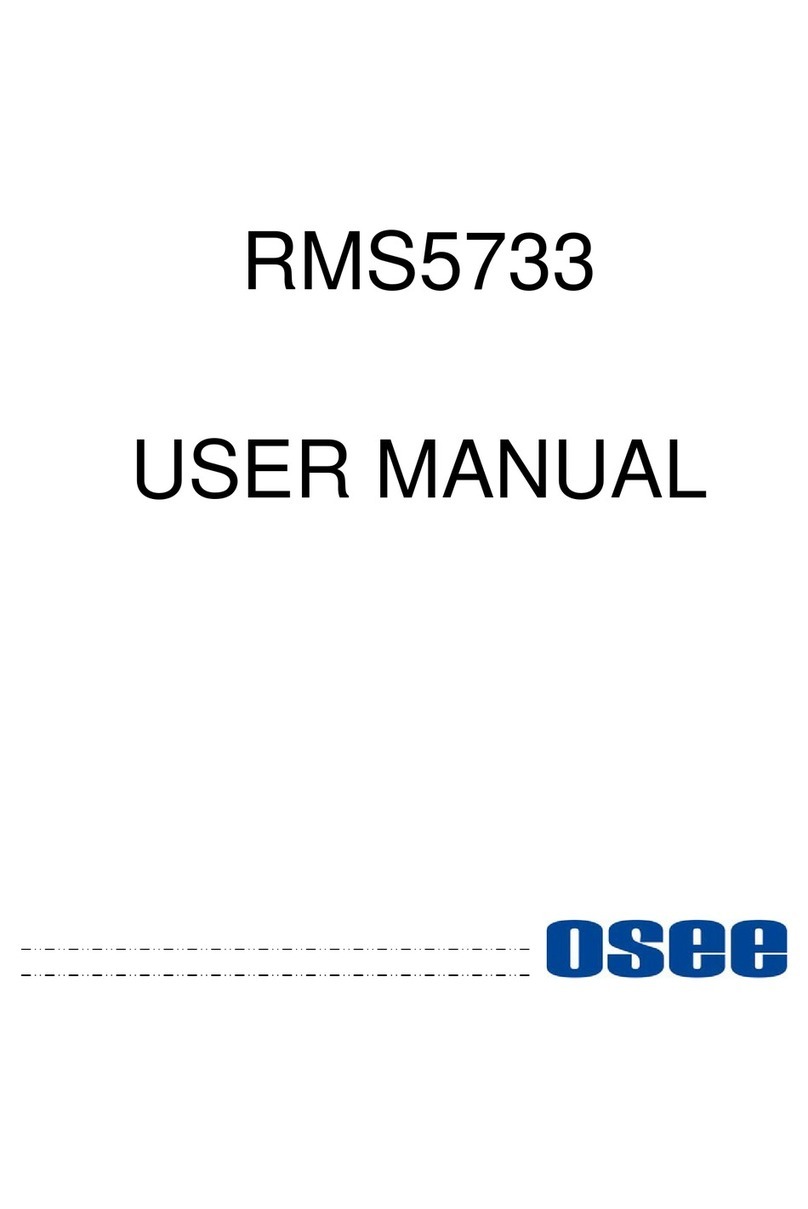
OSEE
OSEE RMS5733 User manual
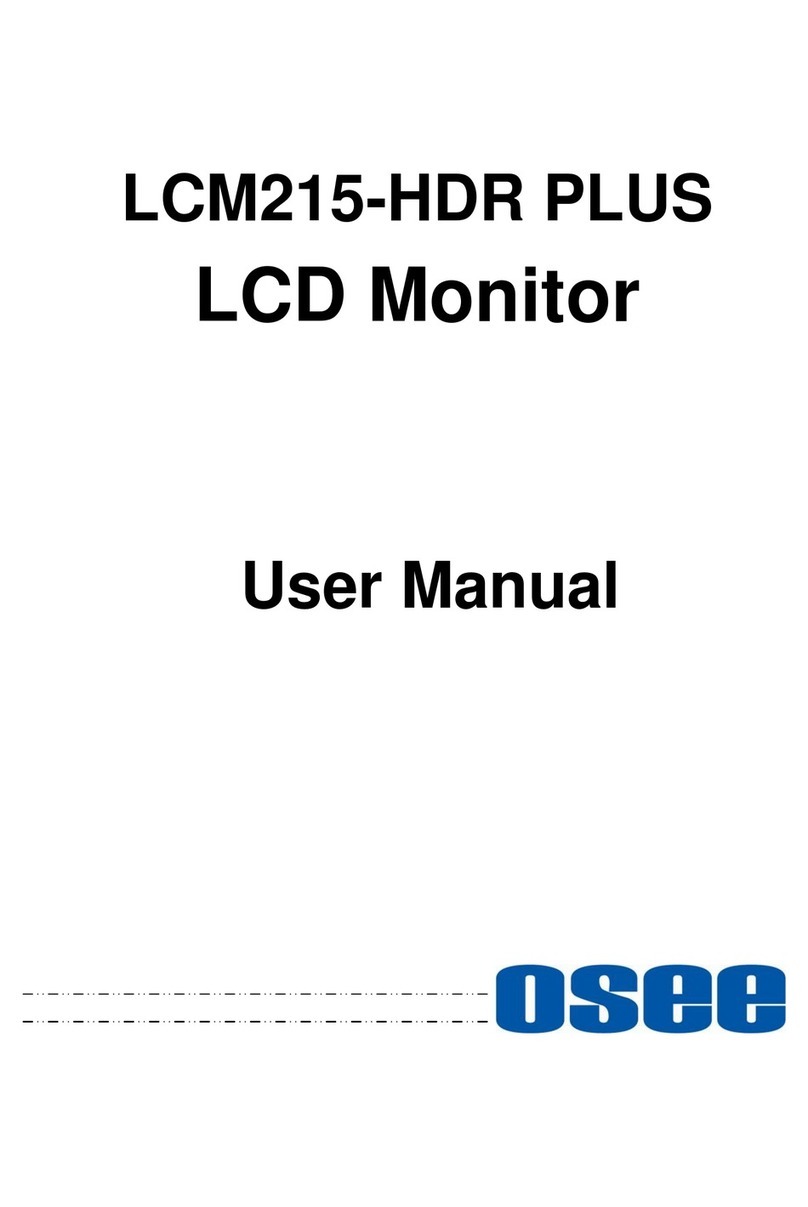
OSEE
OSEE LCM215-HDR PLUS User manual

OSEE
OSEE FRM-173 Series User manual

OSEE
OSEE LMW-230 Series User manual

OSEE
OSEE LMD9014 User manual