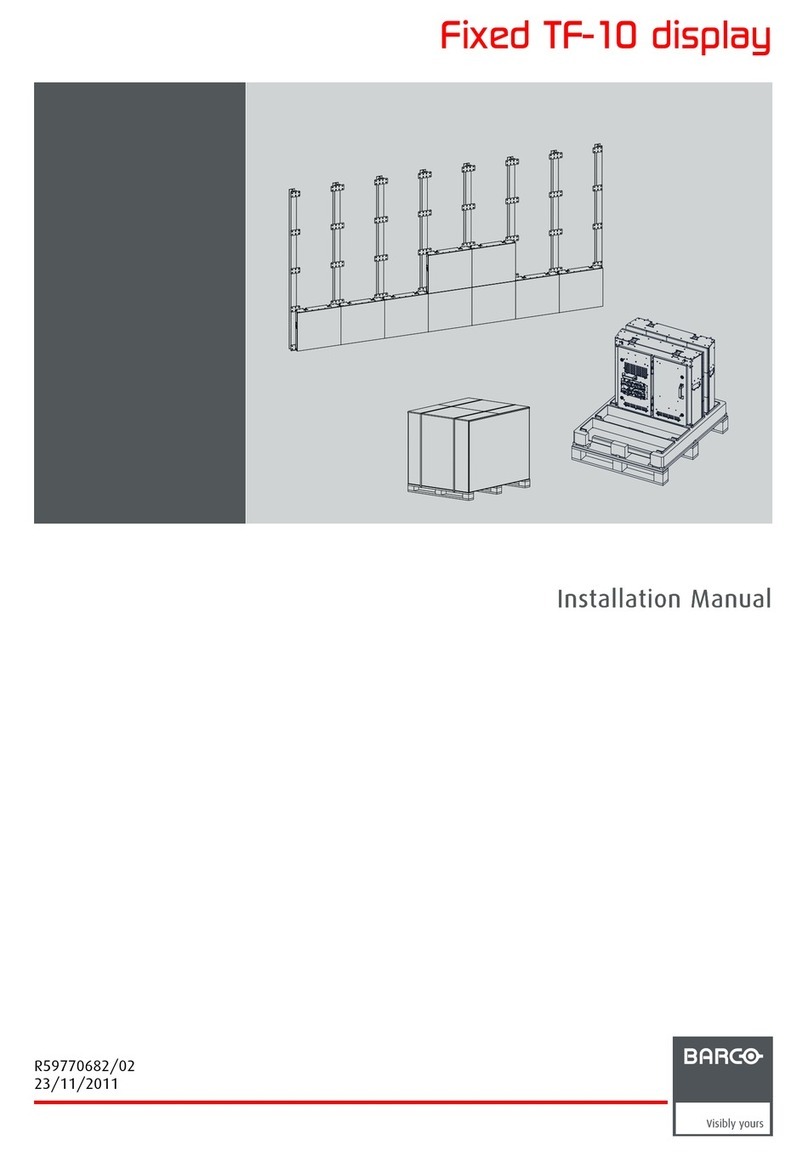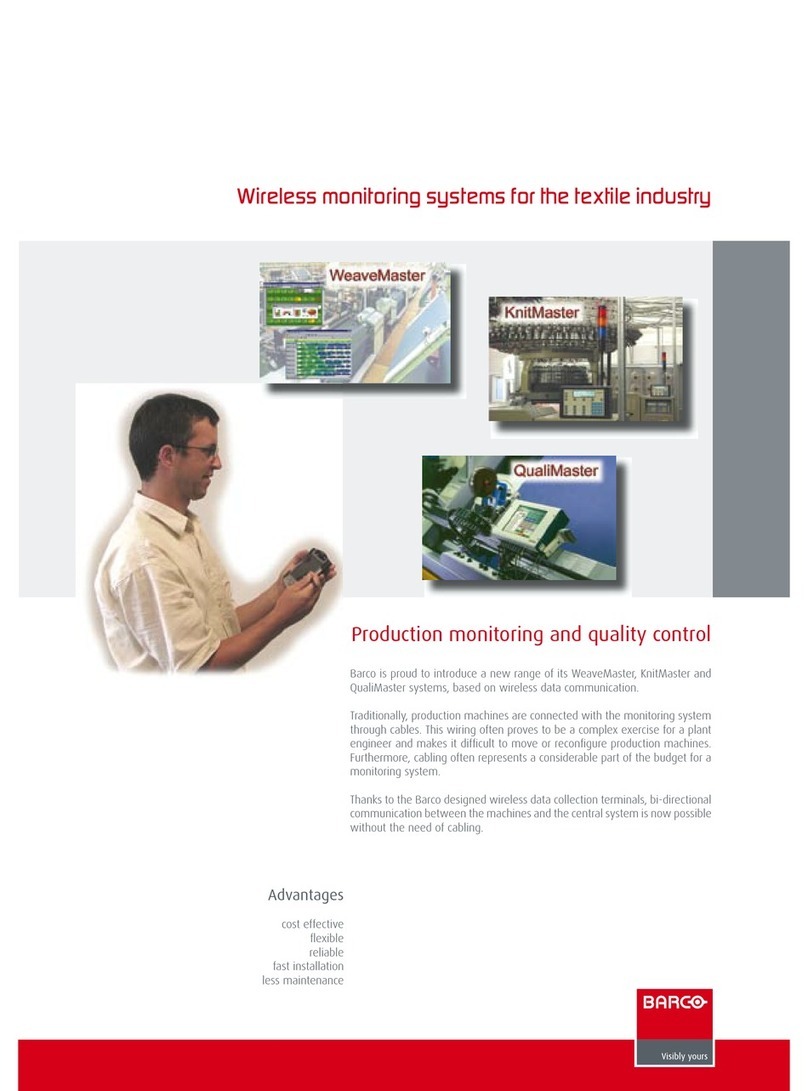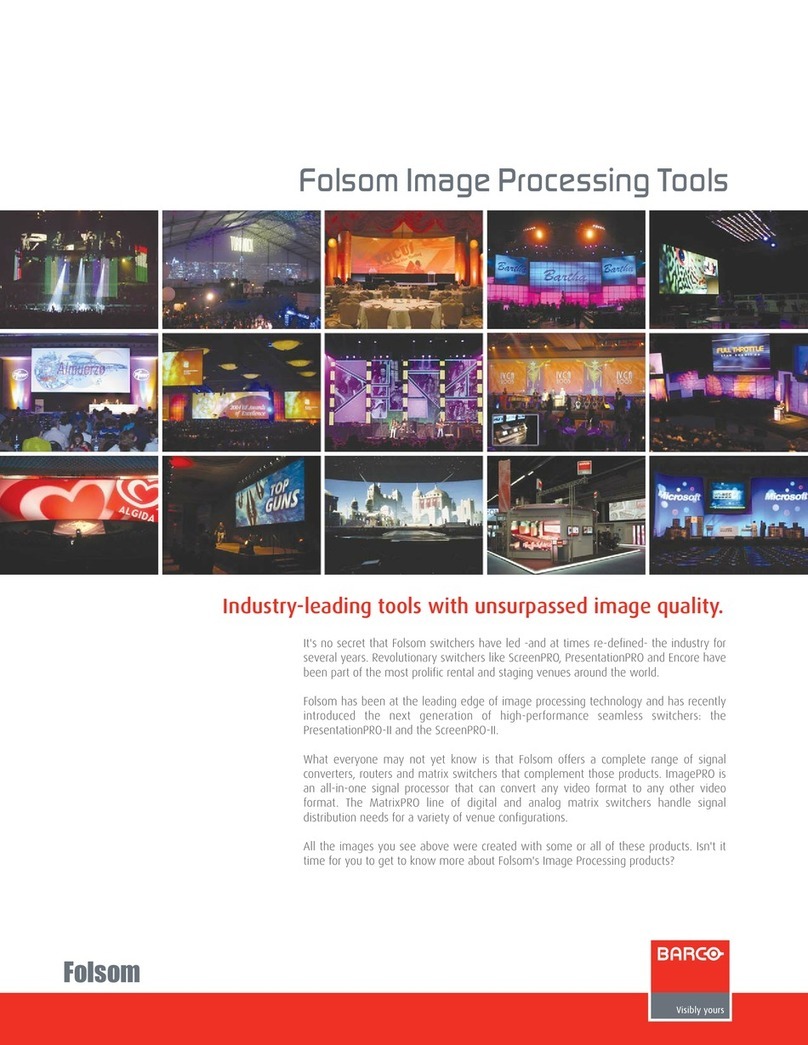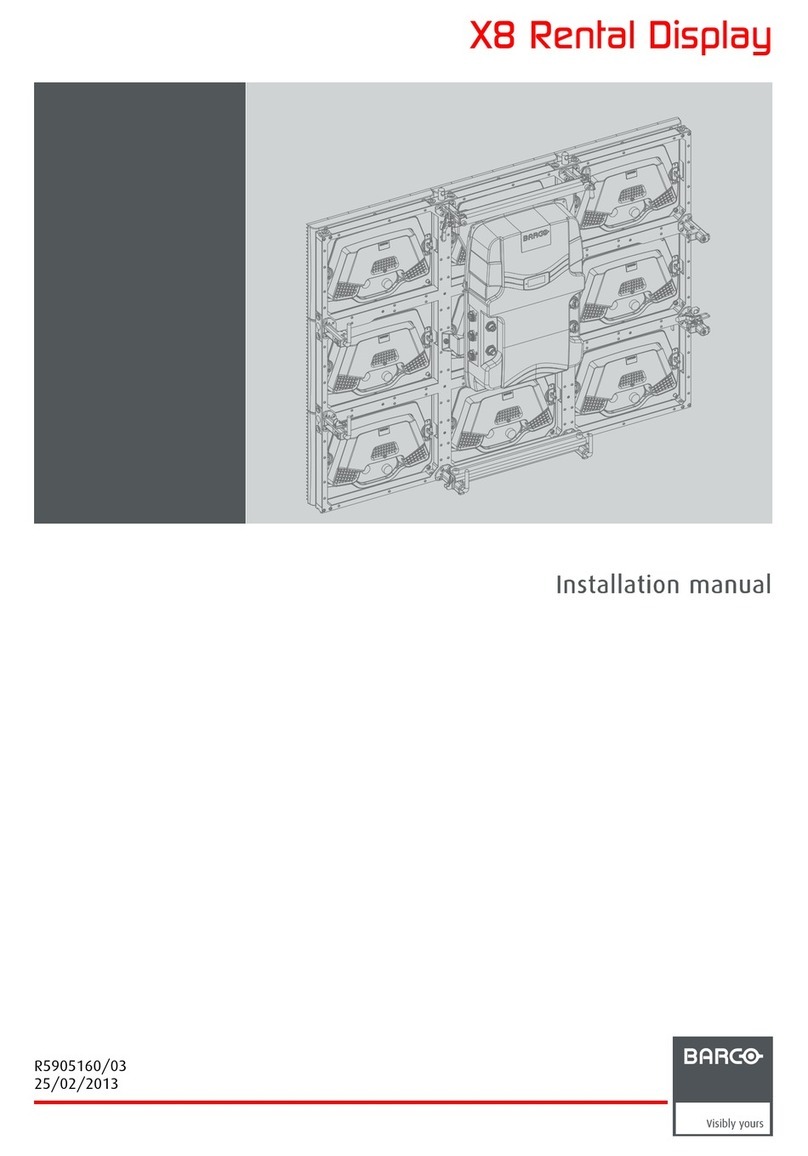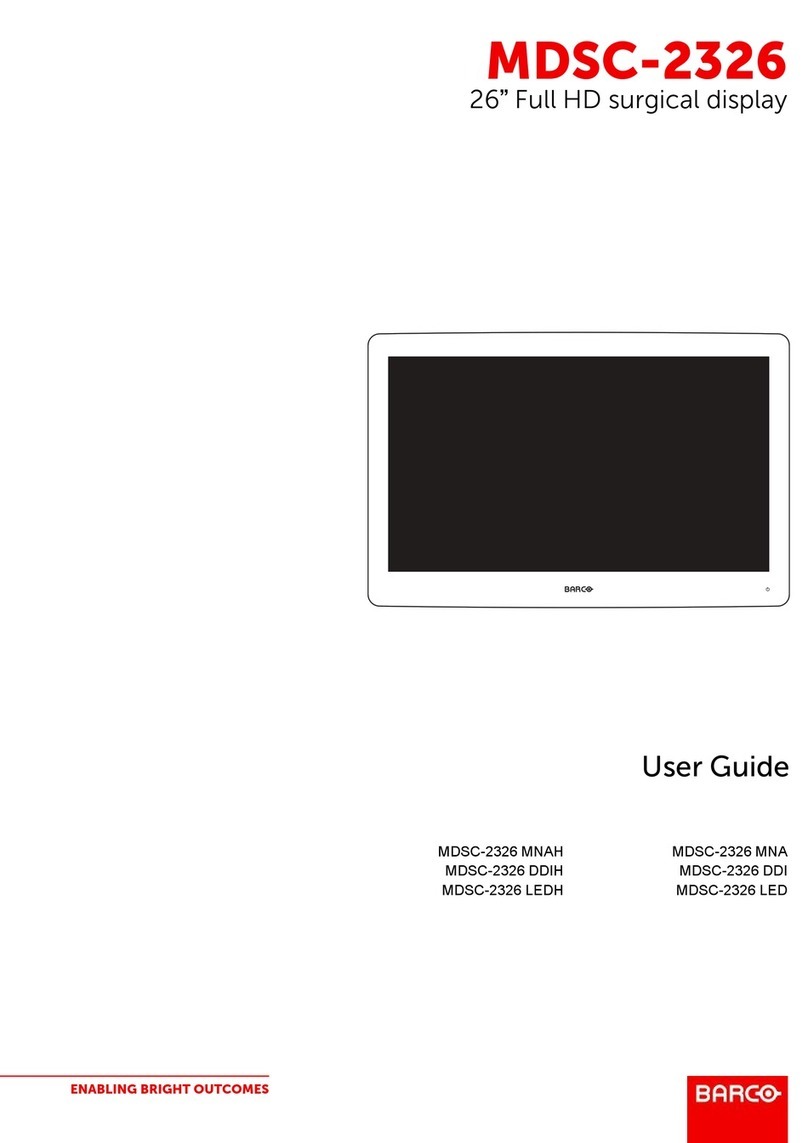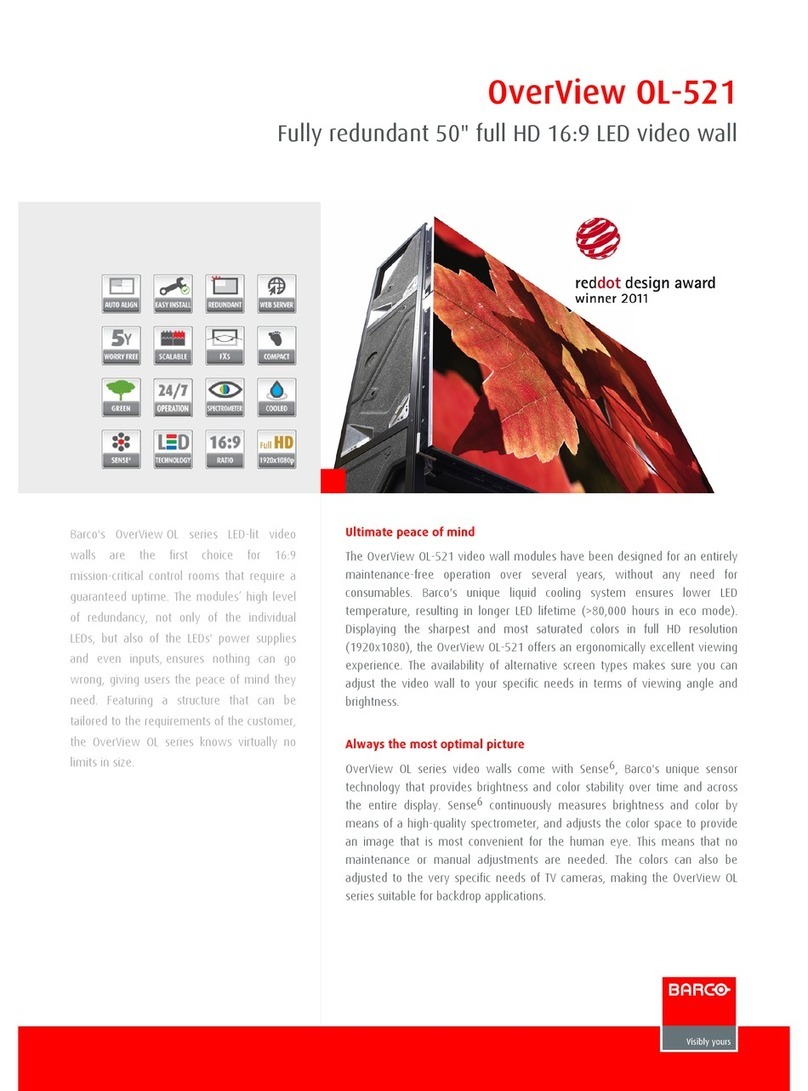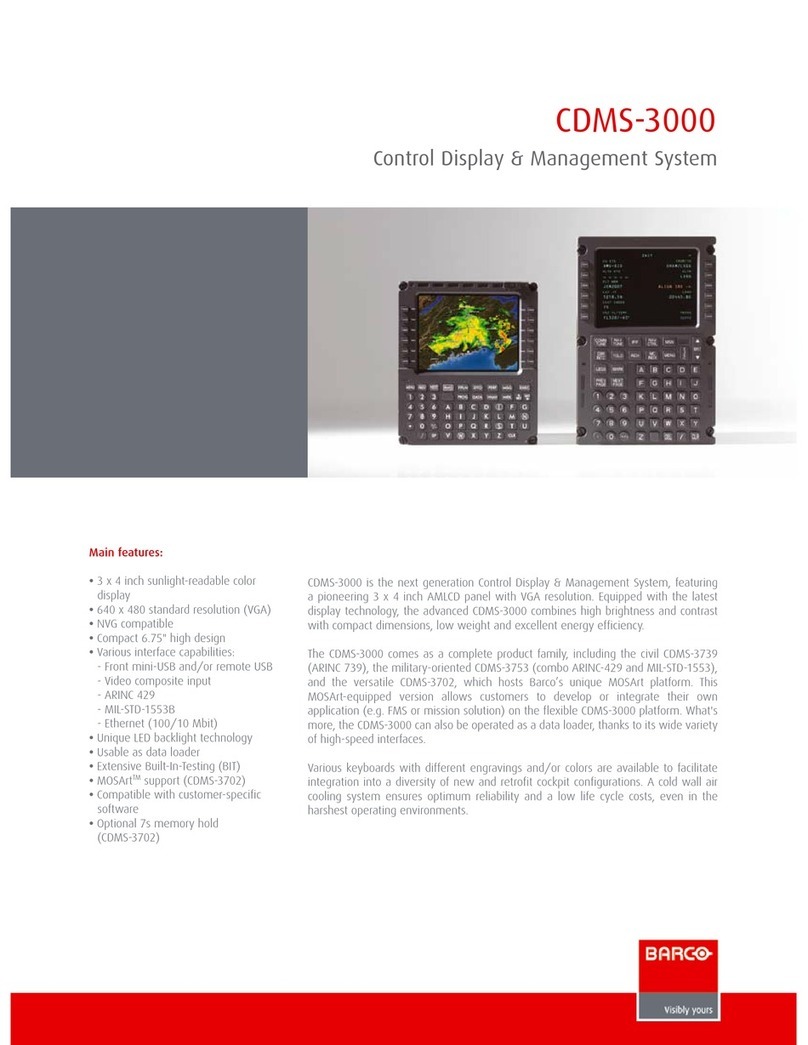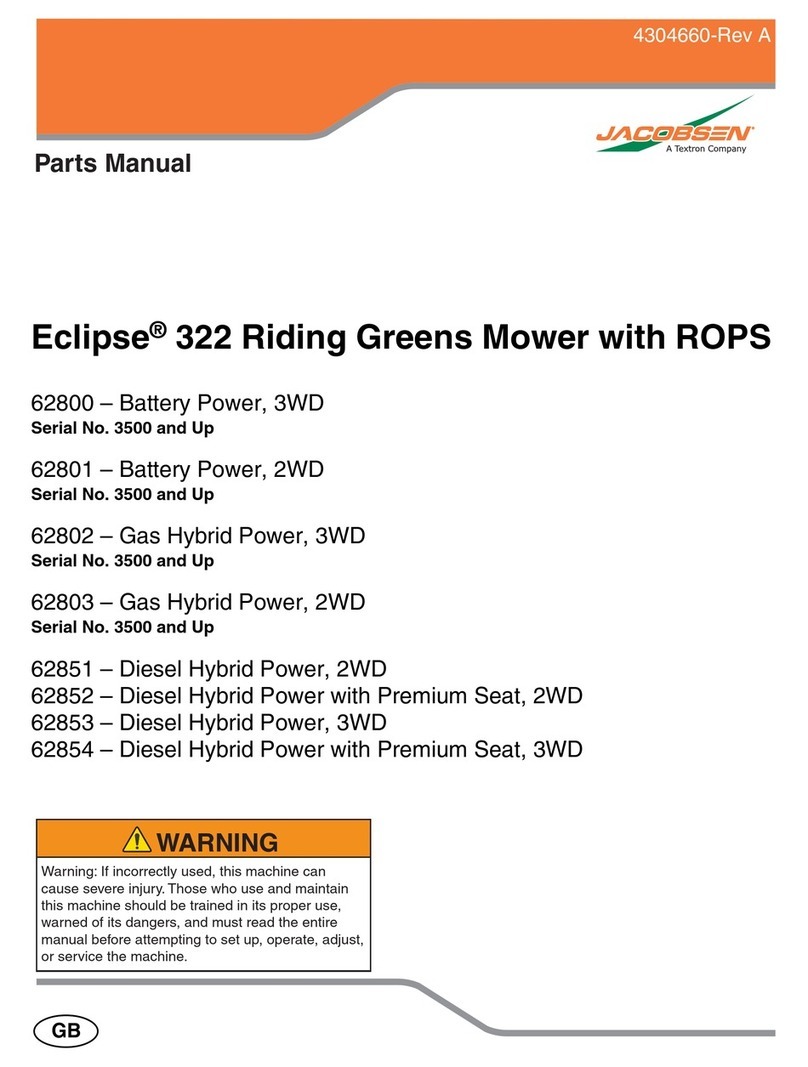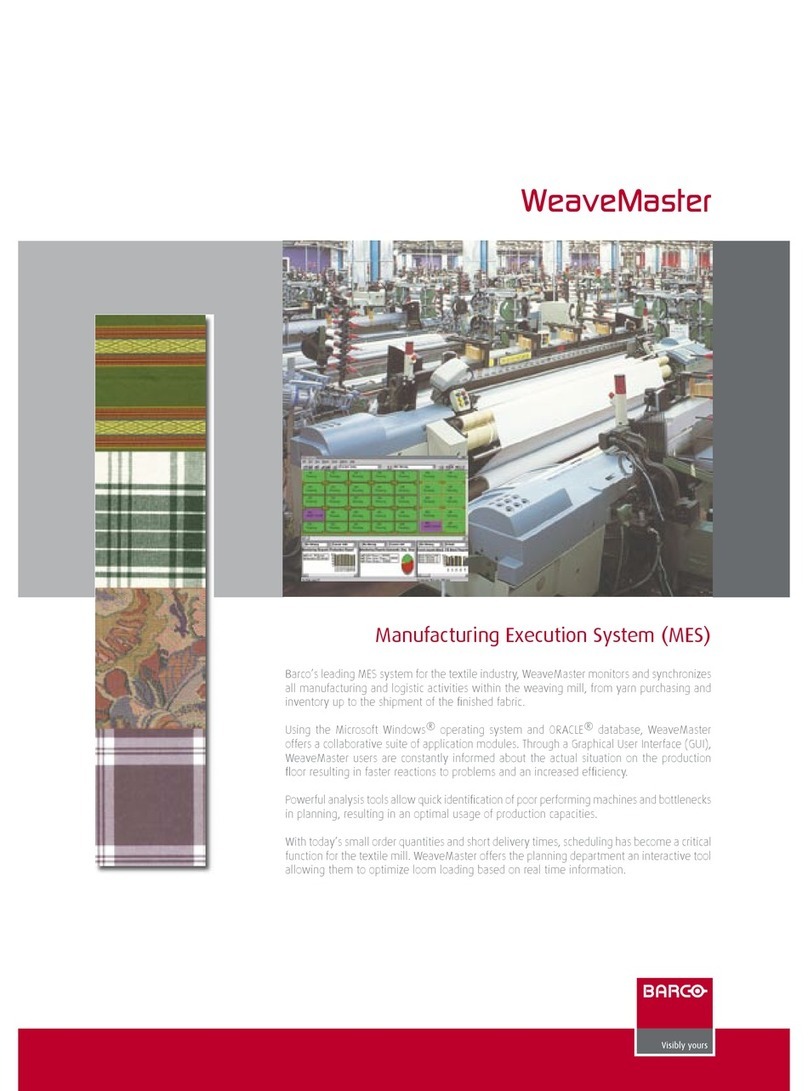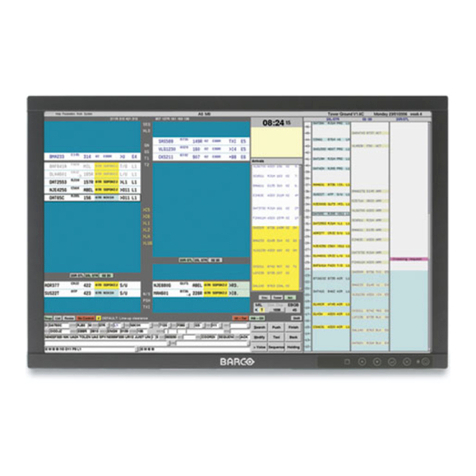Table of contents
TABLE OF CONTENTS
1. Welcome! .......................................................................................... 3
1.1 What’s in the box.............................................................................................. 3
1.2 Product overview.............................................................................................. 4
2. Installation ......................................................................................... 7
2.1 Unlocking the height mechanism............................................................................ 7
2.2 Adjusting the display position................................................................................ 7
2.3 Removing the connector compartment cover.............................................................. 8
2.4 Connecting the signal cables ................................................................................ 9
2.5 Routing the cables & Reattach the connector compartment cover ...................................... 9
2.6 VESA-mount installation .....................................................................................10
2.7 First time starting up..........................................................................................11
3. Daily operation ................................................................................... 13
3.1 Recommendations for daily operation ......................................................................13
3.2 Key indicator lights............................................................................................14
3.3 Standby switching.............................................................................................14
3.4 Bringing up the OSD menus.................................................................................15
3.5 Navigating through the OSD menus ........................................................................15
4. Advanced operation ............................................................................. 17
4.1 OSD menu language .........................................................................................17
4.2 OSD menu automatic close function........................................................................17
4.3 Power LED.....................................................................................................17
4.4 Key indicator lights............................................................................................18
4.5 Power lock function ...........................................................................................18
4.6 DPMS mode...................................................................................................18
4.7 Hibernate.......................................................................................................19
4.8 Luminance target..............................................................................................19
4.9 Viewing modes................................................................................................20
4.10 Display functions..............................................................................................20
4.11 Color presets ..................................................................................................21
4.12 Ambient Light Compensation (ALC) ........................................................................22
4.13 Reading rooms ................................................................................................22
4.14 Continuous ALC...............................................................................................23
4.15 Embedded QA.................................................................................................23
4.15.1 About Embedded QA ...................................................................................23
4.15.2 DICOM status report ....................................................................................24
4.15.3 DICOM compliance check..............................................................................24
4.15.4 DICOM calibration.......................................................................................25
4.15.5 Reset DICOM calibration ...............................................................................25
4.15.6 DICOM error threshold..................................................................................25
4.16 Display orientation ............................................................................................25
4.17 Image scaling..................................................................................................26
4.18 Image source selection.......................................................................................26
4.19 Grayscale conversion modes................................................................................27
4.20 EDID format ...................................................................................................28
4.21 EDID timings...................................................................................................28
4.22 Display info ....................................................................................................29
4.23 Display status..................................................................................................29
5. Cleaning your display ........................................................................... 31
5.1 Cleaning instructions .........................................................................................31
6. Important information ........................................................................... 33
6.1 Safety information.............................................................................................33
6.2 Environmental information ...................................................................................34
6.3 Regulatory compliance information .........................................................................36
K5903146 NIO COLOR 5MP 24/05/2017 1