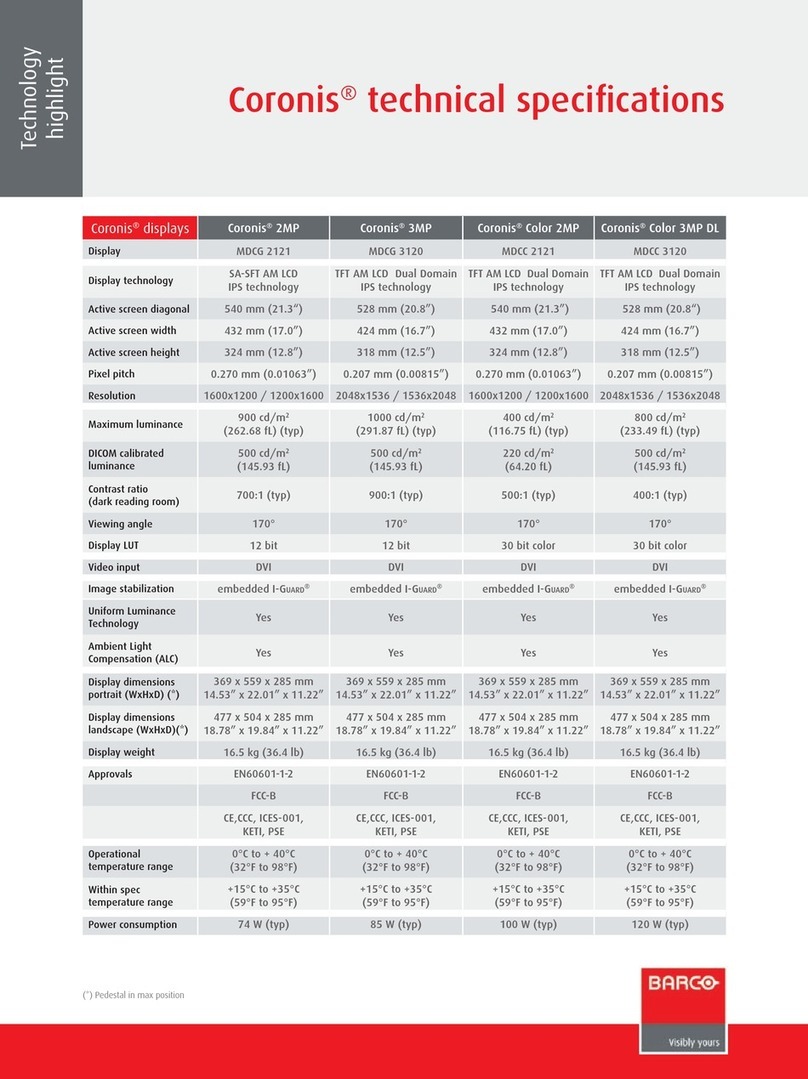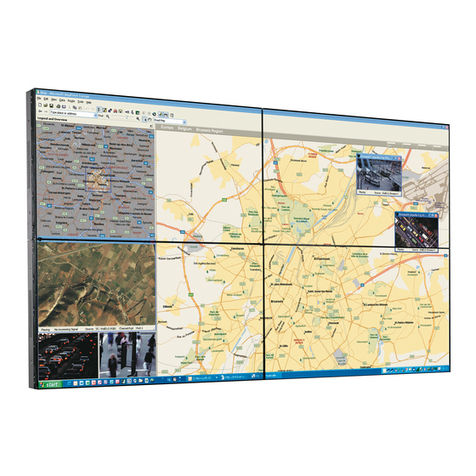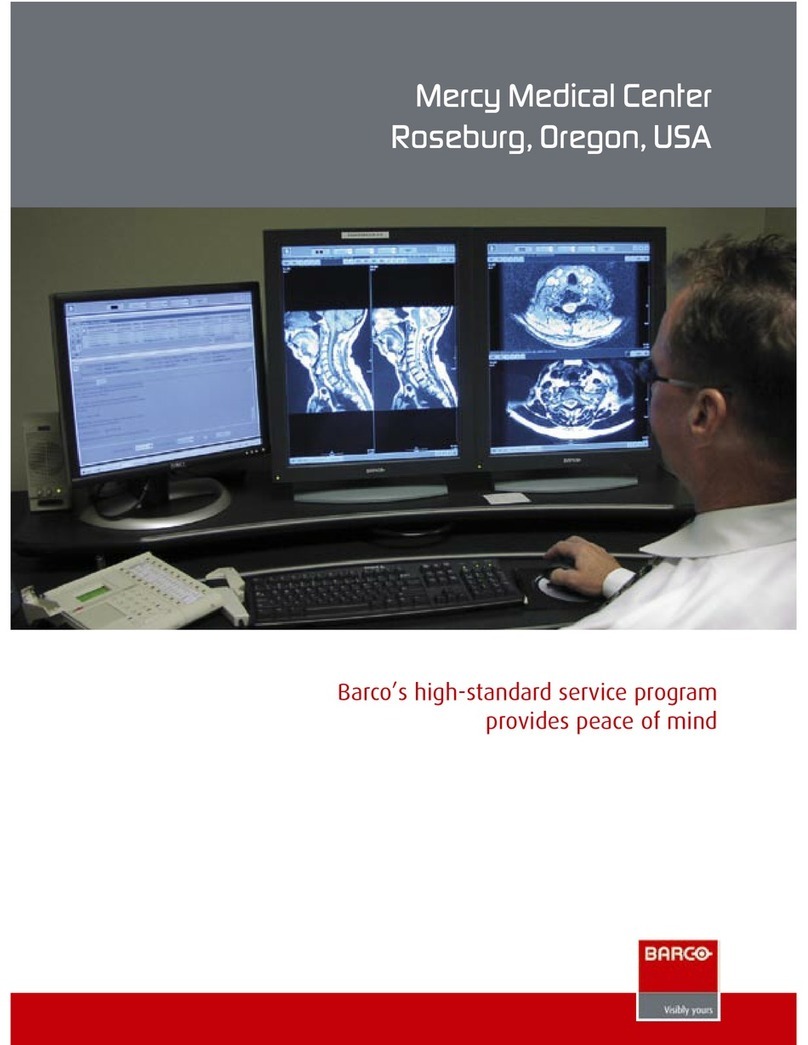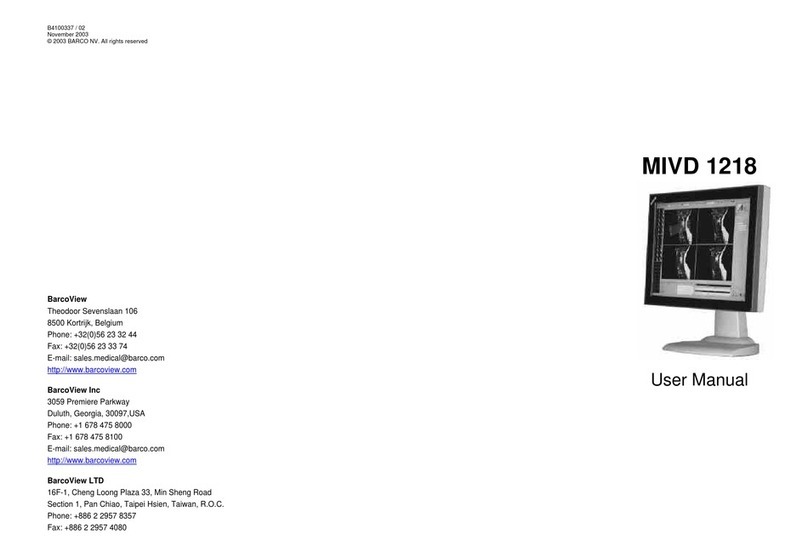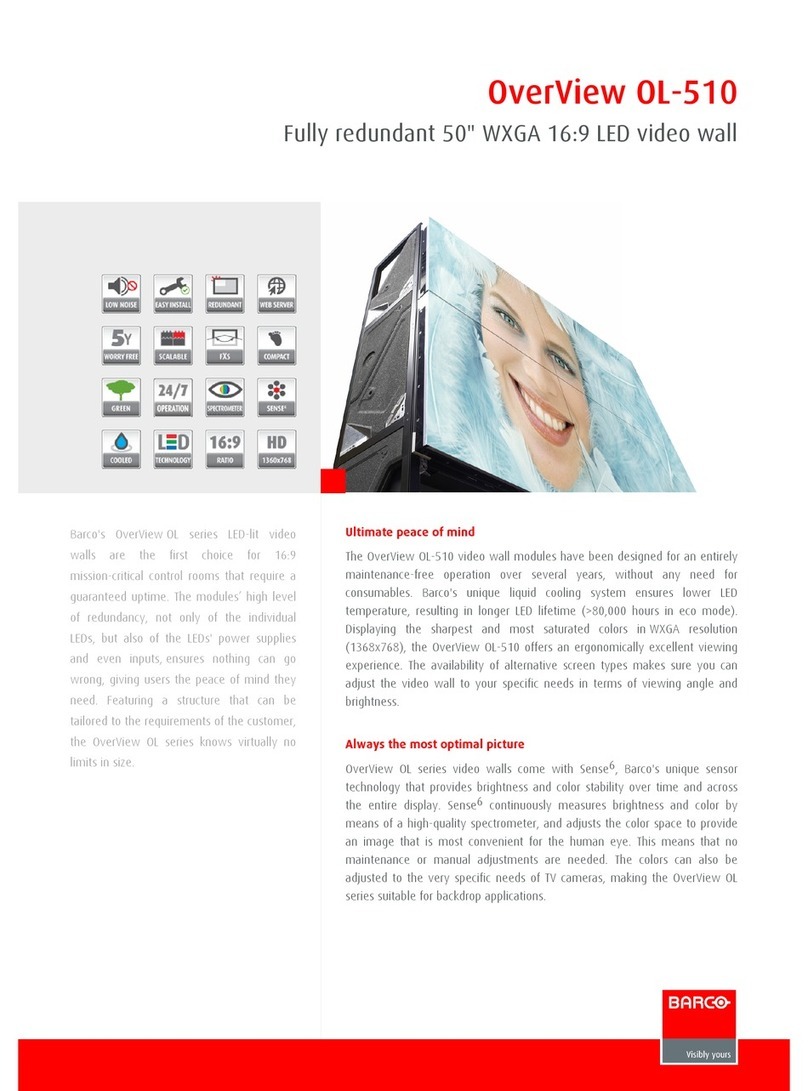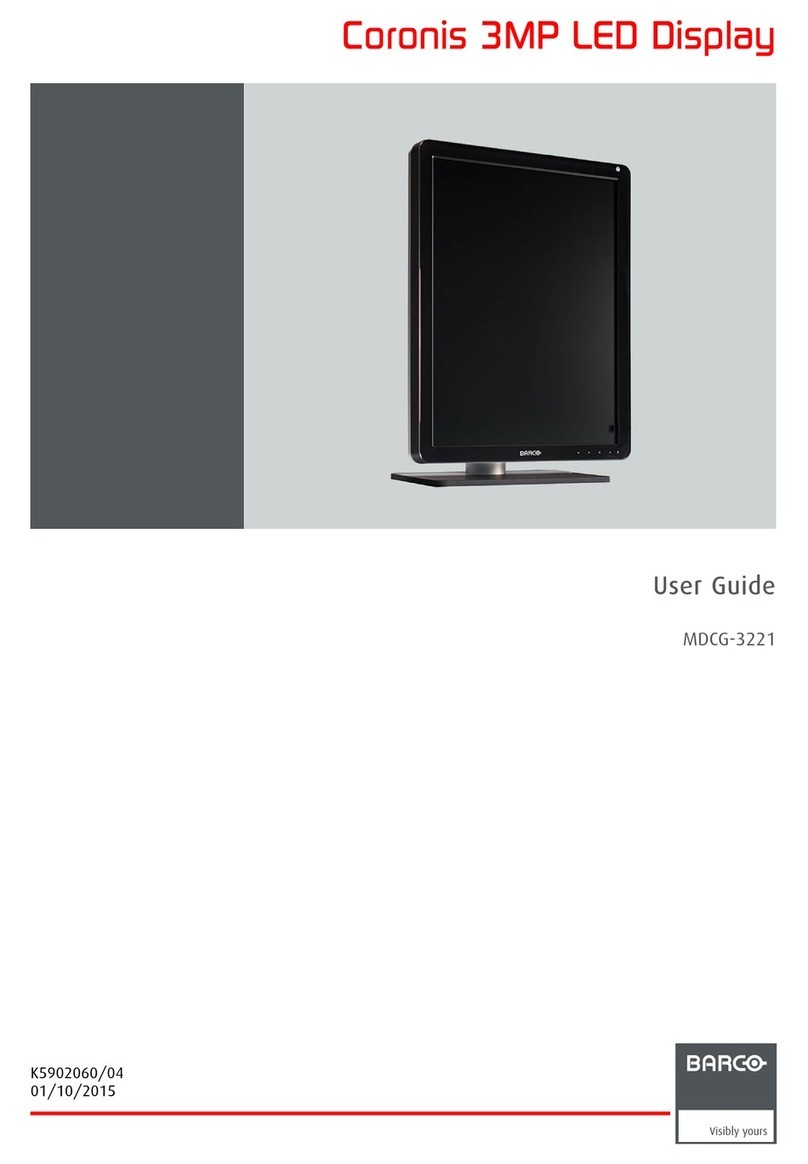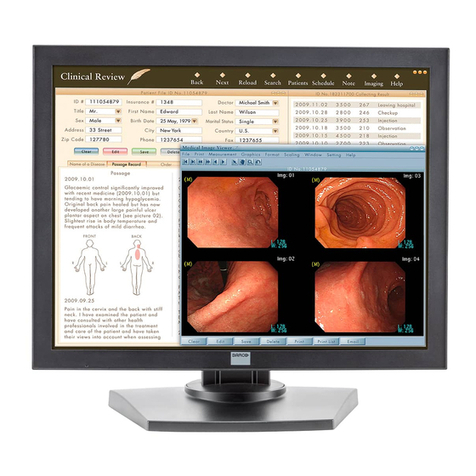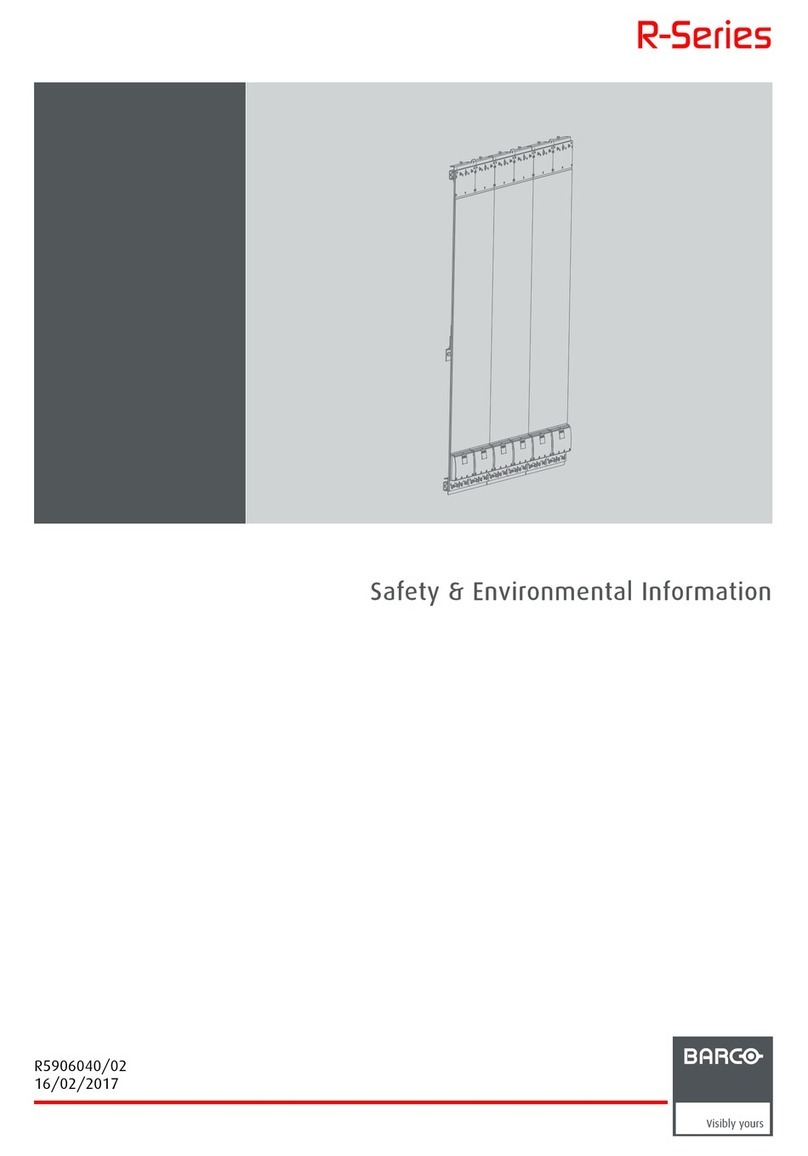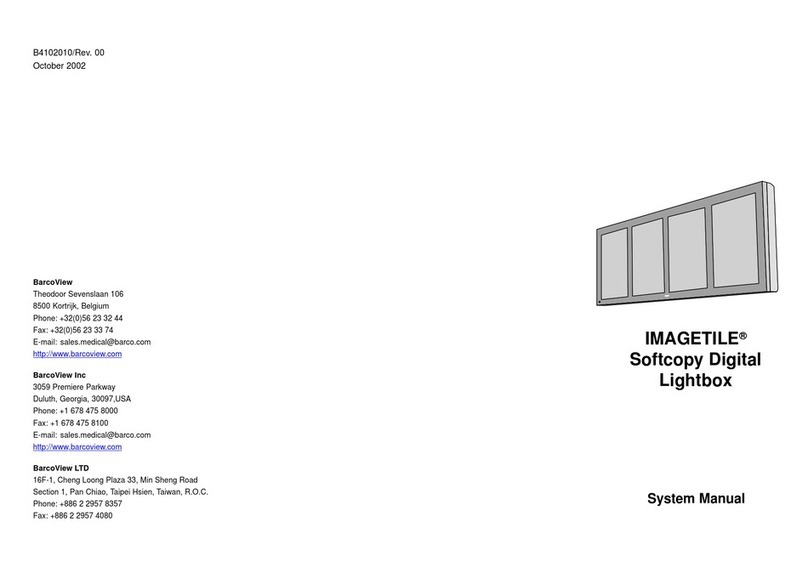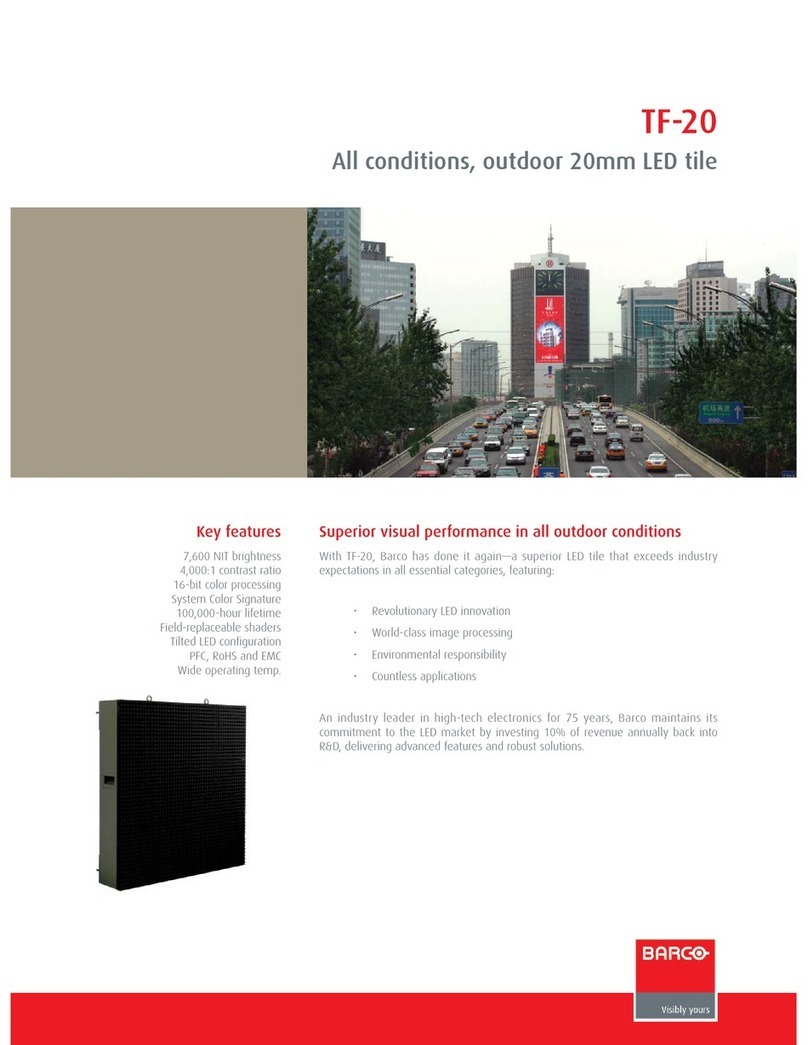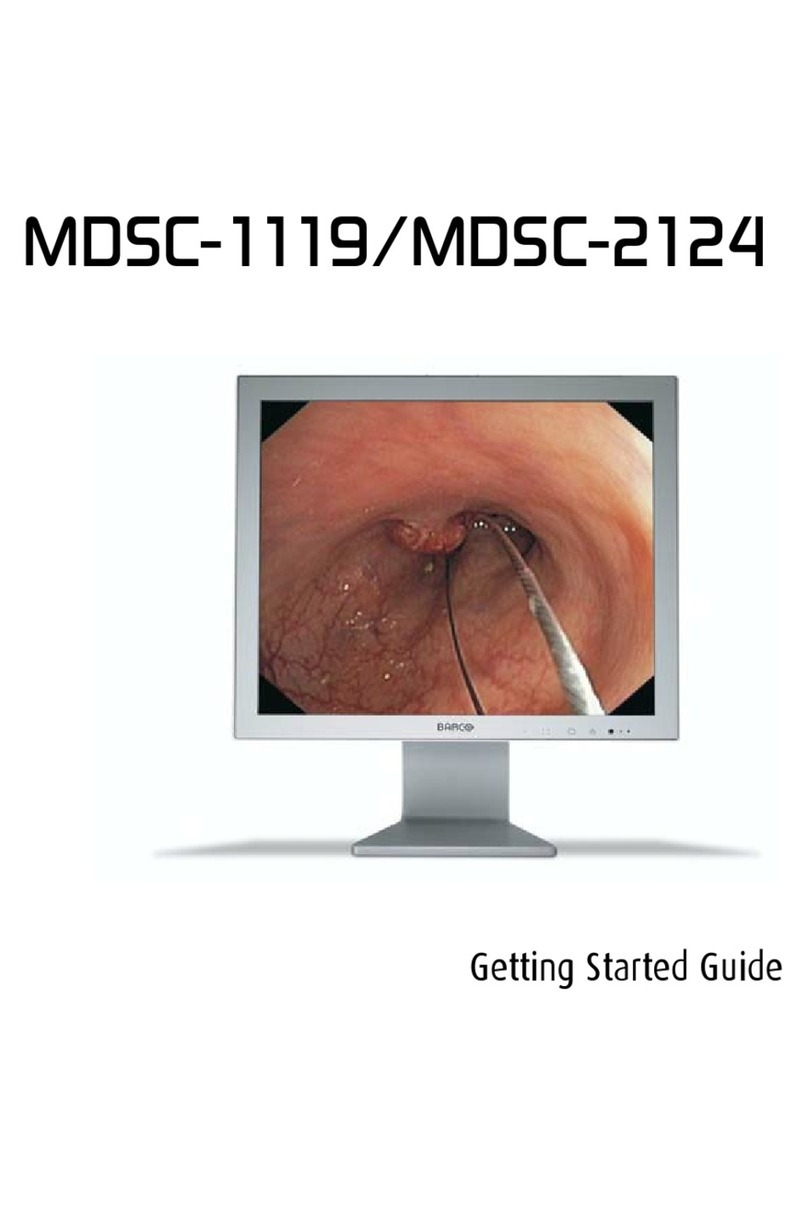MFCD 3220D User's Guide 7
1. OVERVIEW
1.1 Introduction
The MFCD 3220D, BARCOs 21 3 meg pixel
color LCD displ y, gu r ntees perfect im ge
qu lity in medic l im ging pplic tions.
The displ y combines TFT (thin film tr nsistor)
liquid cryst l displ y p nel structure nd built-in
b cklight with inverter for better picture qu lity. It
is designed to meet the users' needs for
perform nce, consistency, nd outst nding im ge
qu lity through stre mlined development
process.
The displ y c n be used in portr it or l ndsc pe
version, simply by turning the p nel. The tilt &
swivel foot llows ide l positioning of the p nel, in
height nd viewing ngle.
The im ge brightness c n be djusted by me ns
of control wheel on the displ y. Other im ge
p r meters c n be djusted by me ns of extern l
softw re, like MediC l® Pro.
I-Guard I-GUARD® is B rcos p tent-pending, built-in
c libr tion device, continuously m int ining im ge
qu lity. With I-GUARD®, QA checks no longer
need to disturb norm l r diology ctivities, s they
c n be performed while pplic tions re running.
I-GUARD® llows r diologists or QA
dministr tors to c libr te their viewing st tions or
djust the p nels curve to DICOM st nd rds
without dministr tor intervention.
MediCal Pro In combin tion with B rcos MediC l ® Pro
m n gement nd c libr tion softw re p ck ge,
Coronis offers truly intervention-free displ y
system, m king it possible to perform QA checks
from one centr l server t ny time, thereby
reducing lifecycle cost.
Multi-scan capabilities The optimum nd recommended resolution is
2048 x 1536 or 1536 x 2048 at 60 Hz.
The MFCD 3220D displ y will lso displ y most
of the computer boot modes.
BARCO's B rcoMed 5MP2FH im ging bo rd is
the best choice to drive the MFCD 3220D displ y.