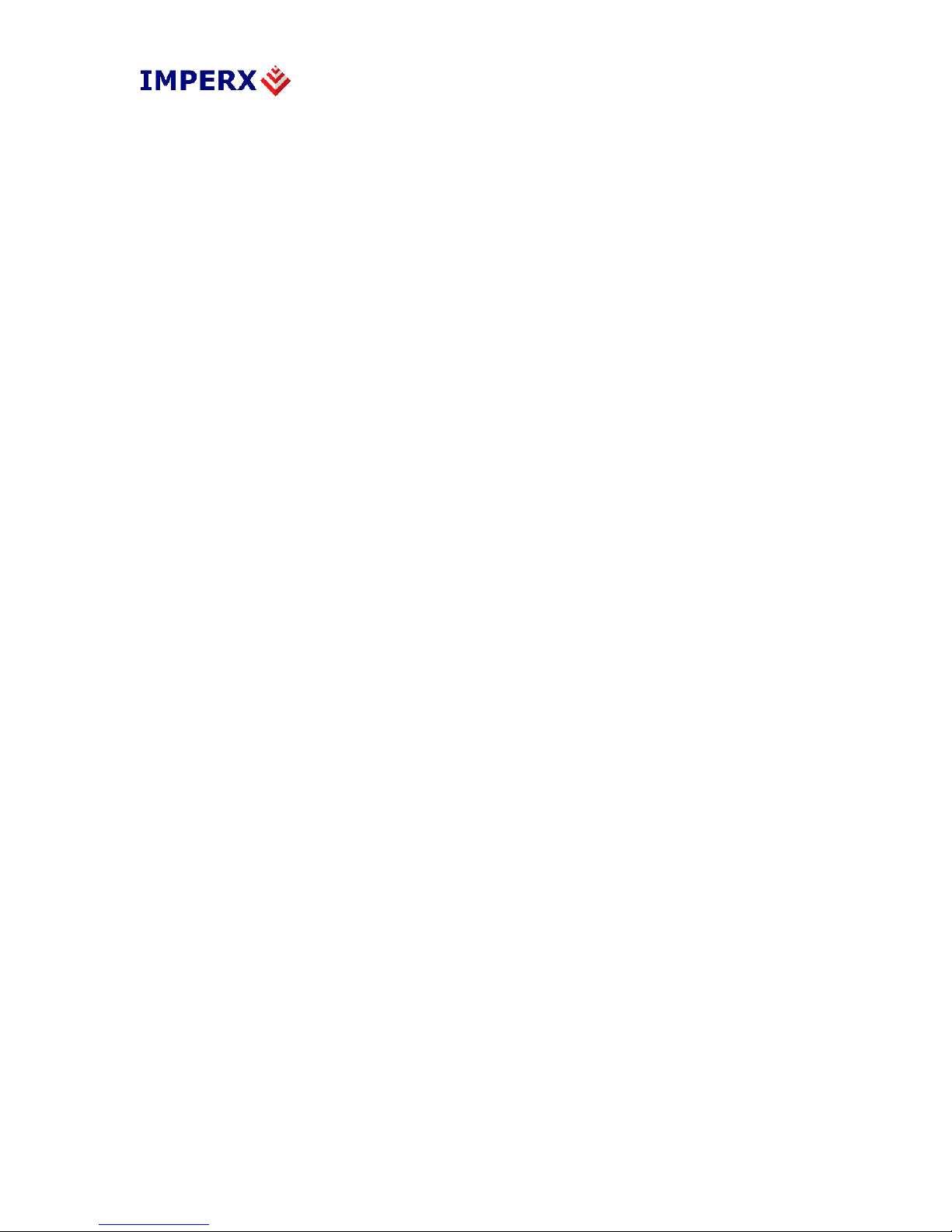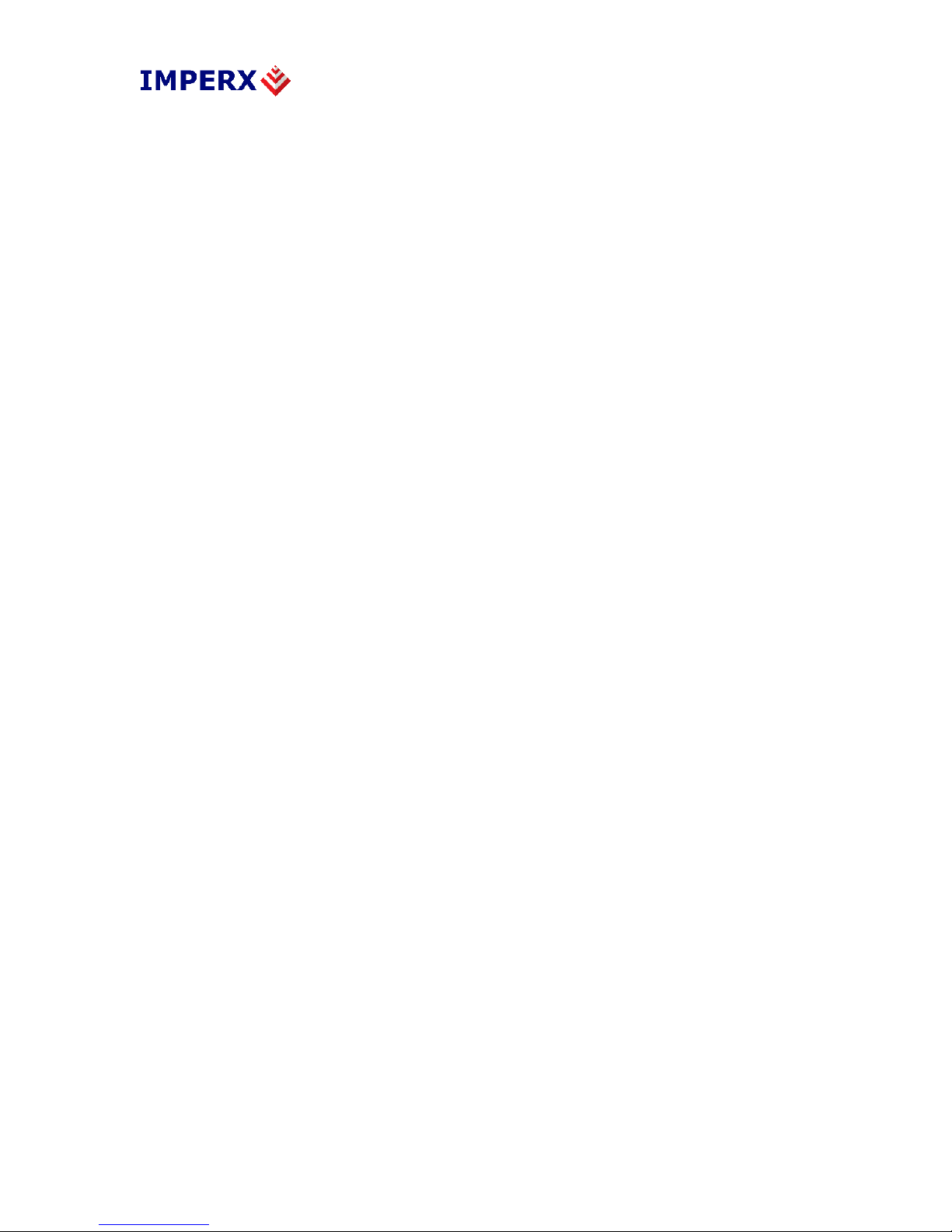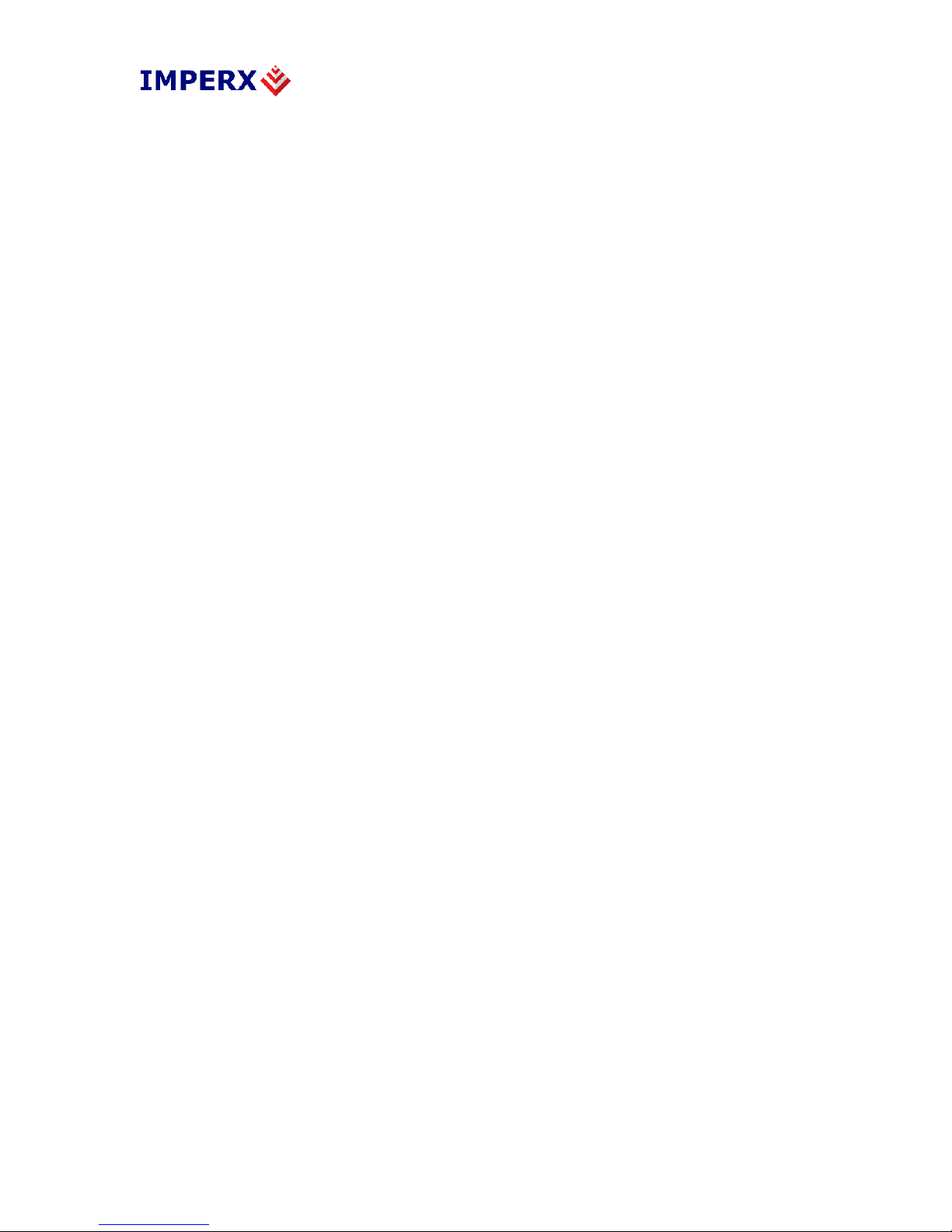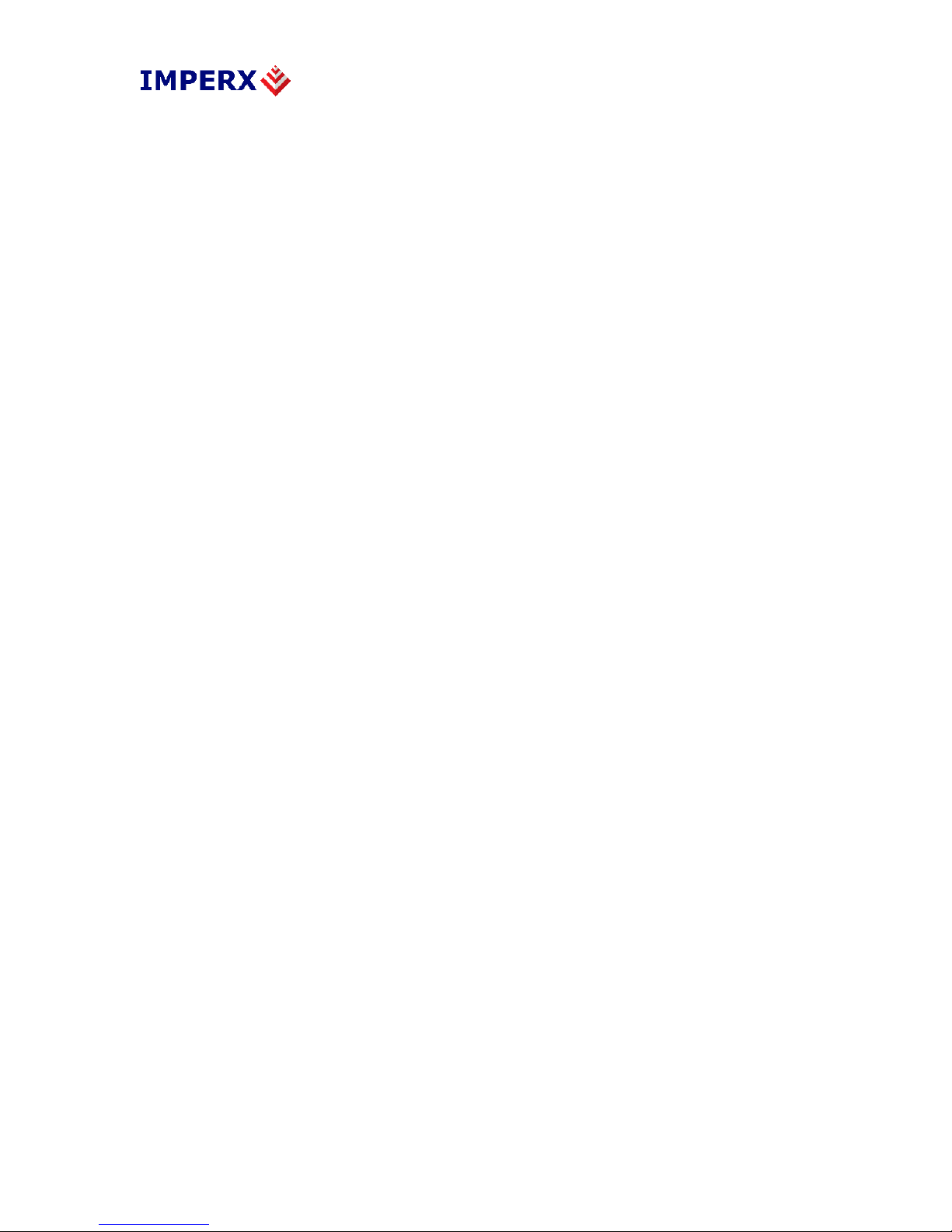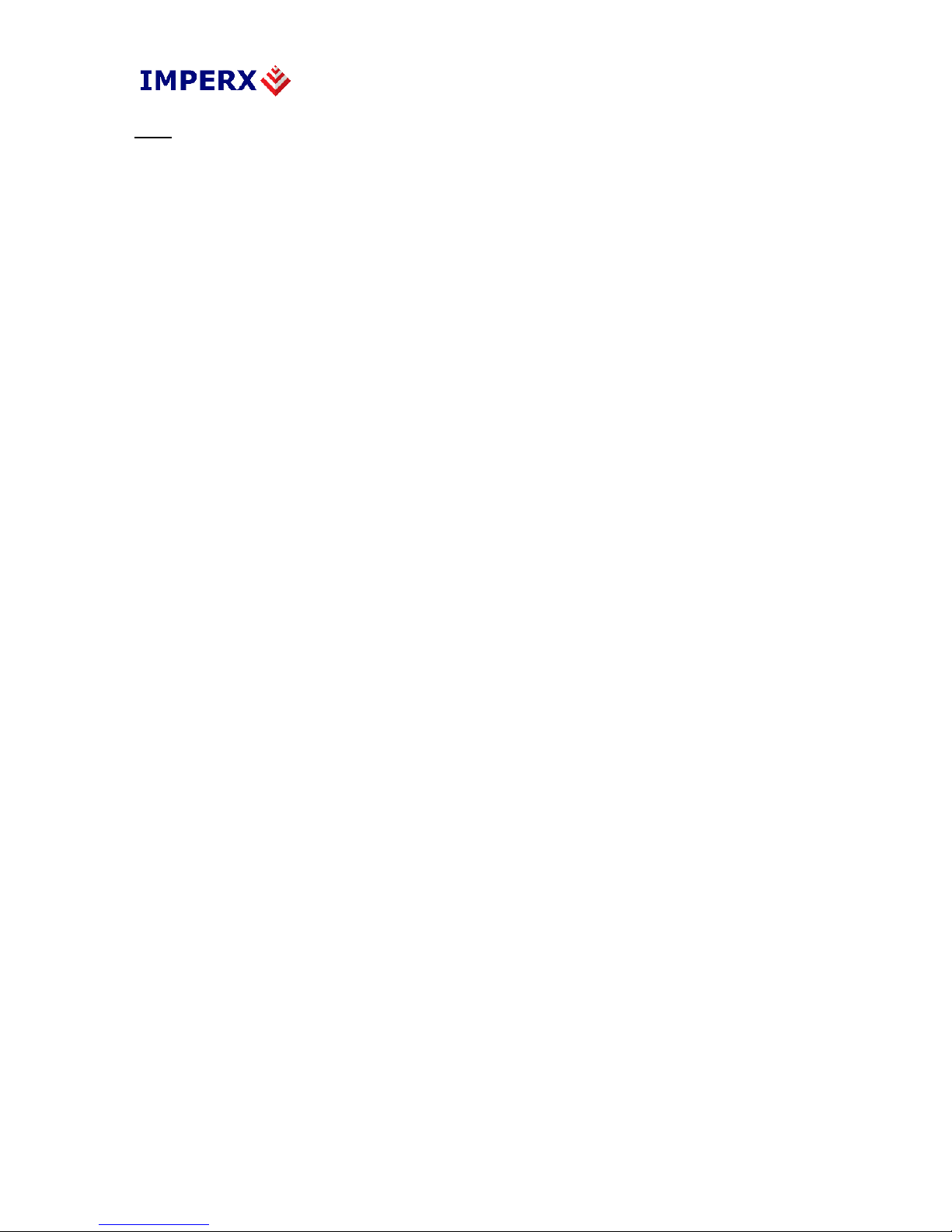LYNX GigE Vision Software Manual
www.imperx.com 9 of 57 Rev 1.0 6/21/2007
• Medical imaging;
• Intelligent traffic systems; and
• Security/Surveillance.
2.2 Network Compatibility
LYNX GEV cameras are fully compatible with industry-standard Ethernet LAN equipment.
In point-to-point connections, the cameras allow cameras and host PCs to be separated by up
to 100 meters without any intervening hardware. In networked configurations, with GigE
switches between cameras and PCs, or with fiber, the reach is unlimited.
For maximum network performance, use a non-blocking GigE switch. For applications
requiring peak bandwidths of less than 100 Mb/s, switches with non-blocking, 100-Mb/s ports
can be used.
To ensure efficient, highly reliable transfers where data is never lost, LYNX GEV cameras
add a protocol layer on top of the standard UDP/IP (User Datagram Protocol/Internet
Protocol) communications protocol. This LYNX GEV Protocol Layer verifies the receipt by
cameras and PCs of all video and command packets.
To maximize bandwidth availability, packets do not return an acknowledge message to the
camera, but are monitored by the LYNX application library. If a packet is missing or corrupt,
the application library transparently requests the camera to resend it.
LYNX GEV cameras support the multicast, or simultaneous transfer, of image data to more
than one host PC. One of the host PCs is configured as the master; the others are slaves that
receive data as configured and triggered by the master. To support multicasting, Layer 3 or –
in some cases, Layer 2.5 – GEV switches are required between the LYNX and the host PC.
Lower-performing switches may translate the multicast request into a broadcast. In some
applications, broadcasts may be sufficient. See ‘Equipment Requirements’, section 2.4 of this
manual for more details about which equipment to use.
2.2.1 LYNX eBUS Optimal Driver Mode
In high-performance mode, LYNX GEV cameras work with the LYNX eBus Optimal Driver
to transfer data between cameras and PCs with very low, predictable latency at rates of up to 1
Gb/s (100 MB/s). The video data is streamed directly into PC memory using almost no PC
CPU resources. This leaves the CPU free to process applications.
To achieve this performance level, PCs must be equipped with a GigE network interface (also
referred to as a network adapter) based on Intel’s 82540 chip. Many motherboard
manufacturers are designing this chip directly into their board in “LAN on the motherboard
(LOM)” implementations. Alternately, an Intel 82540-based network adapter, also known as a
network interface card, can be slotted into a PC. For more information about the equipment
needed to achieve the highest performance level, refer to ‘Equipment Requirements’ section
2.4 of this document.