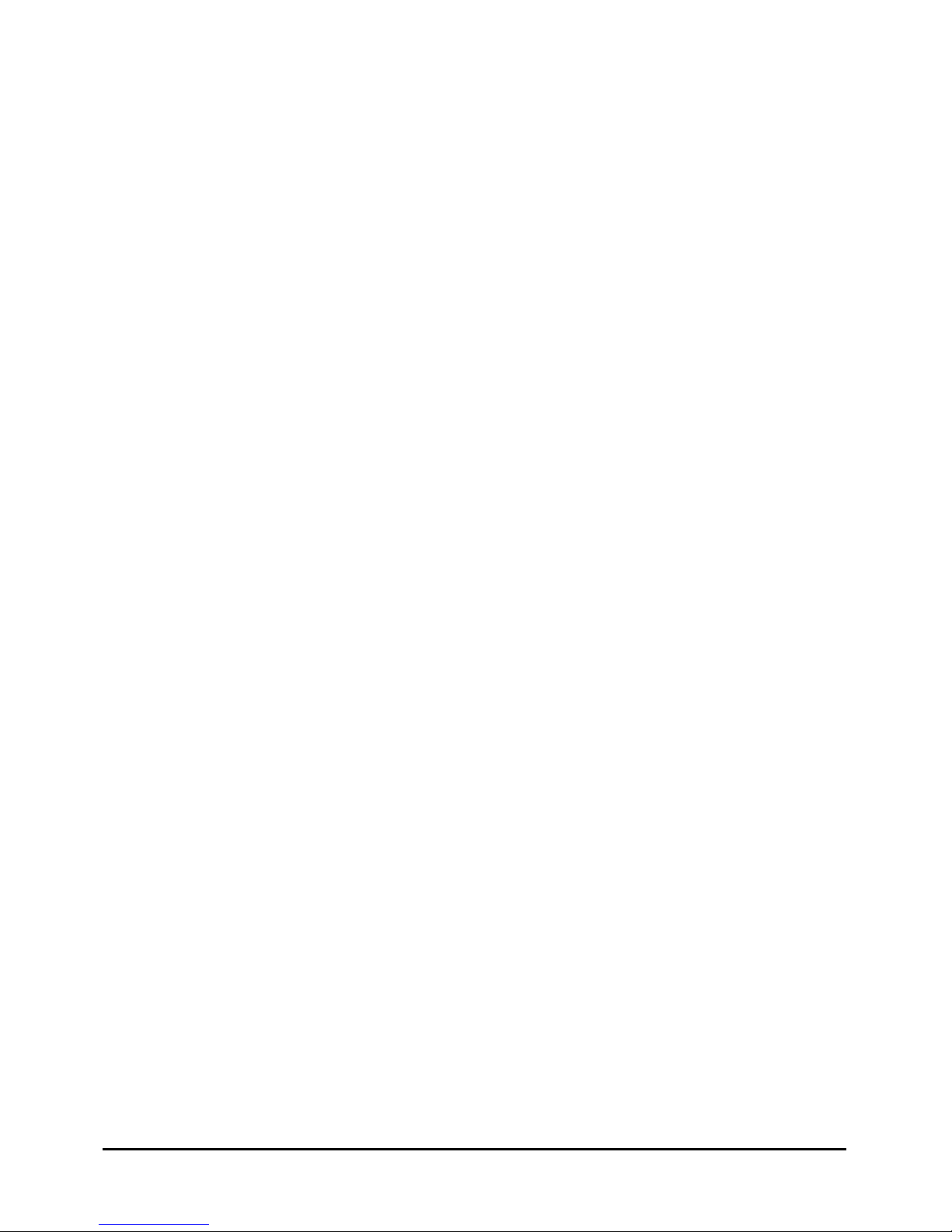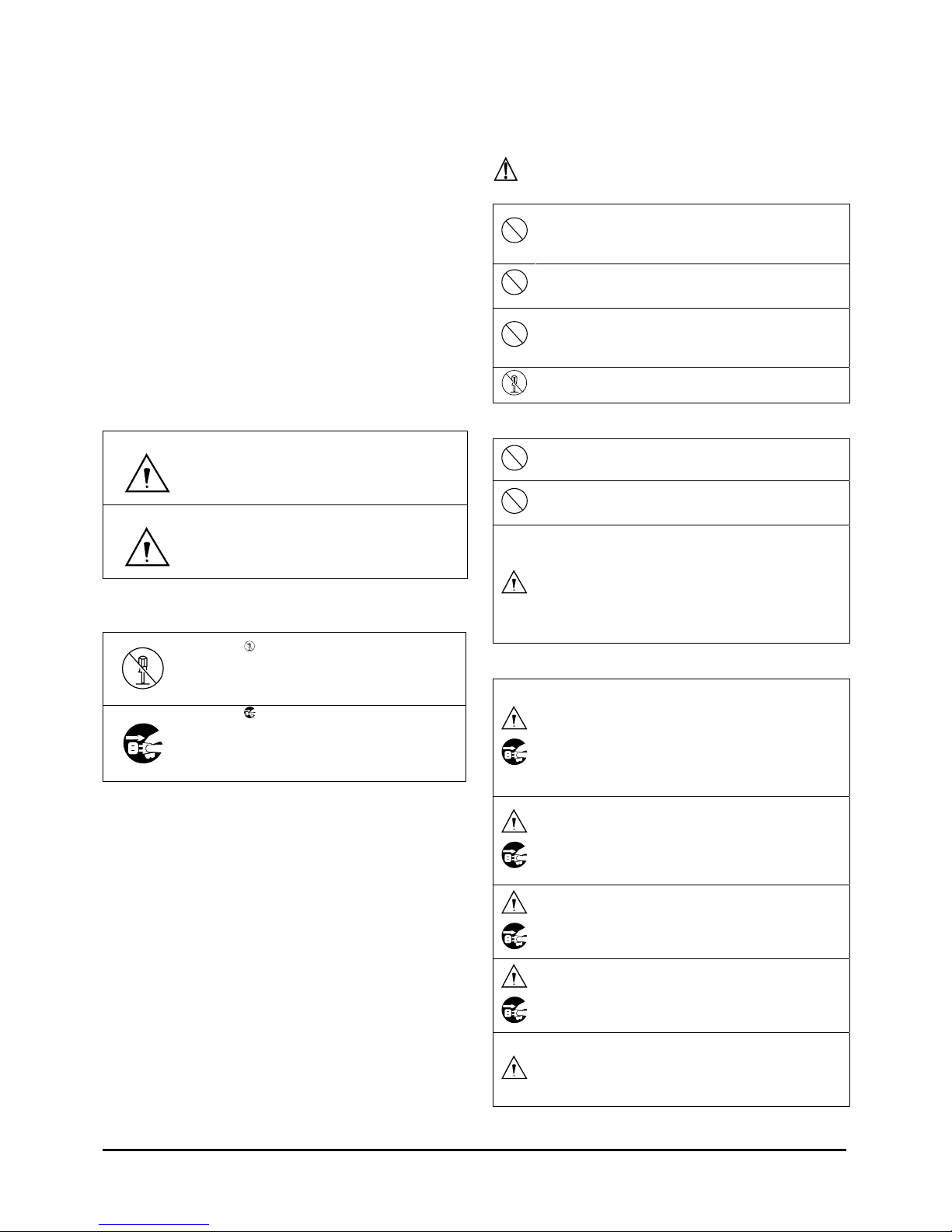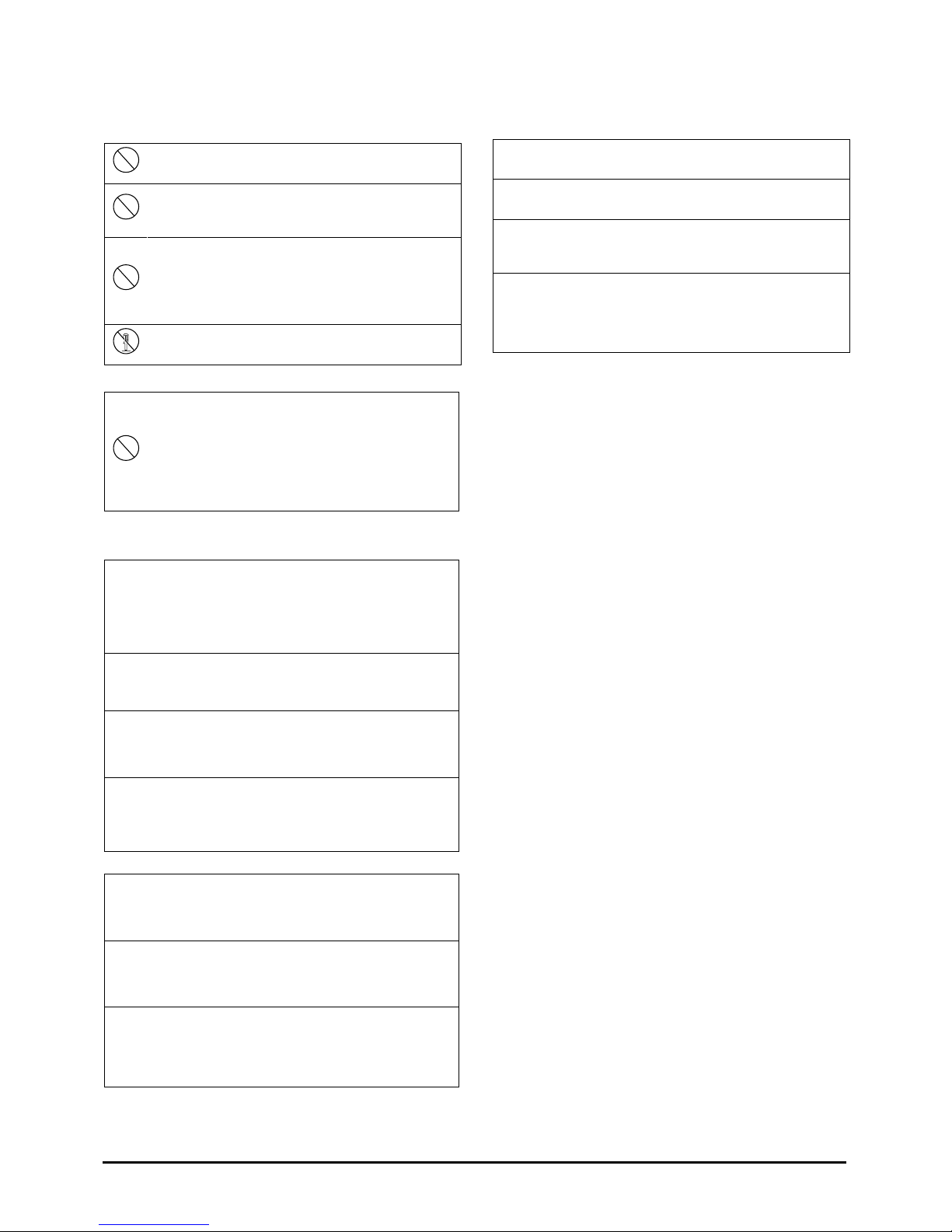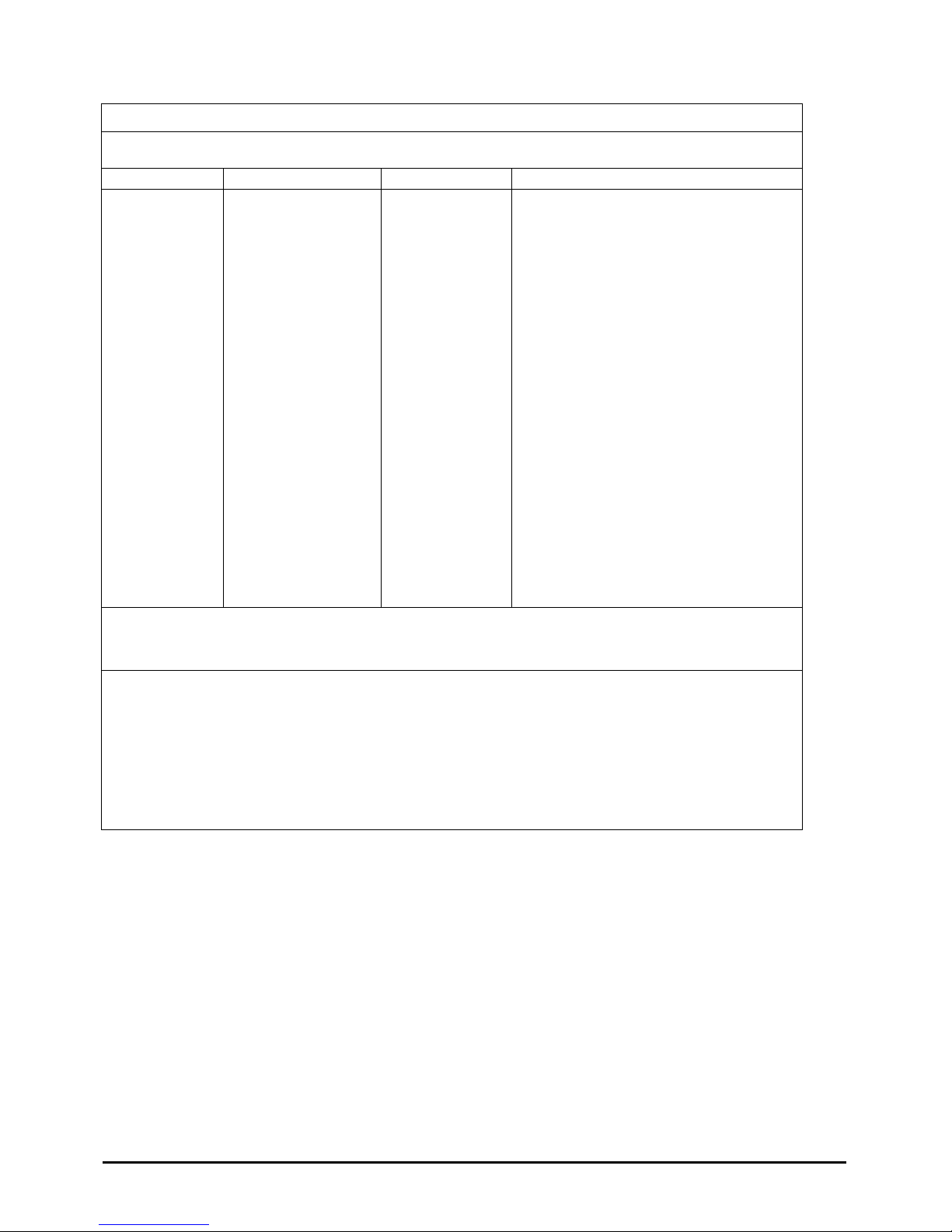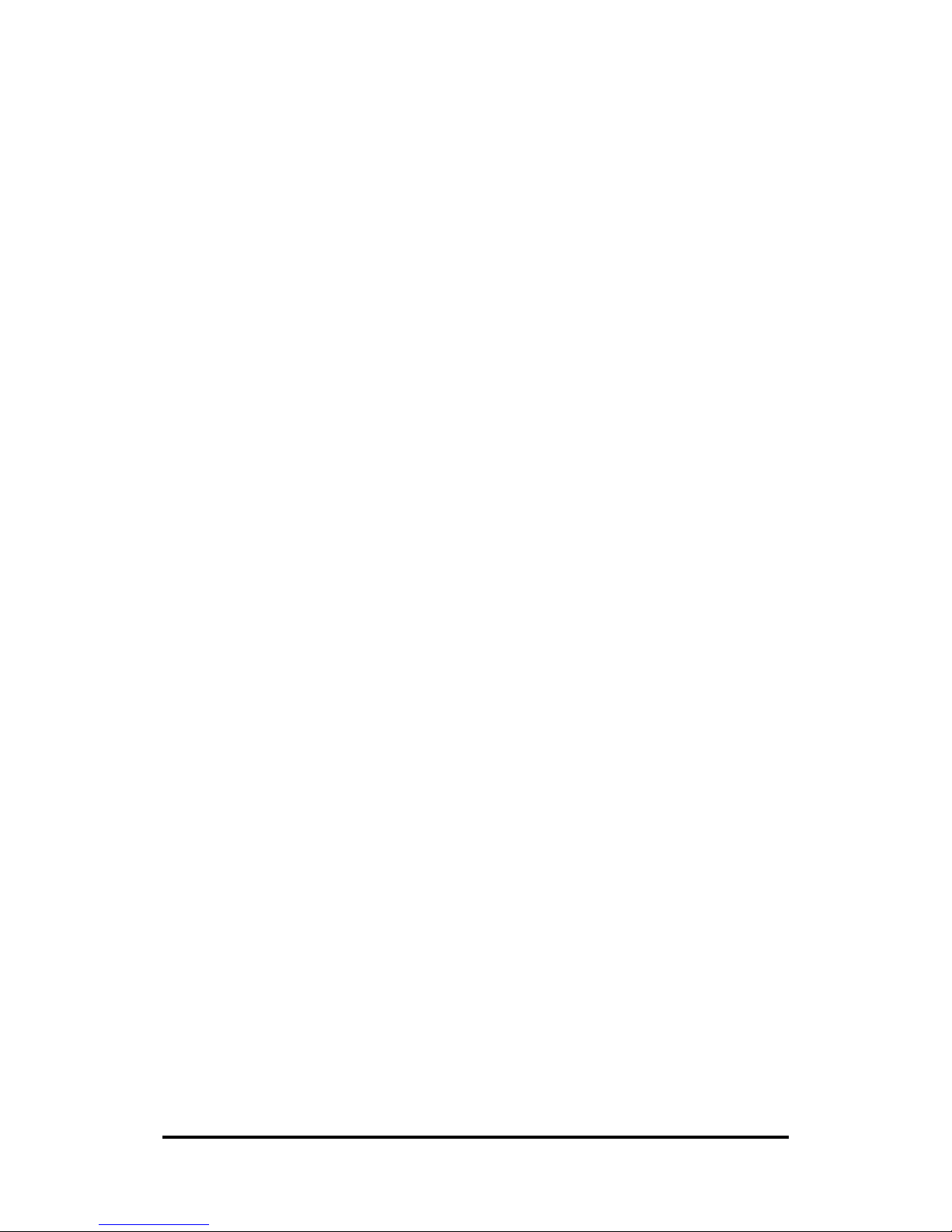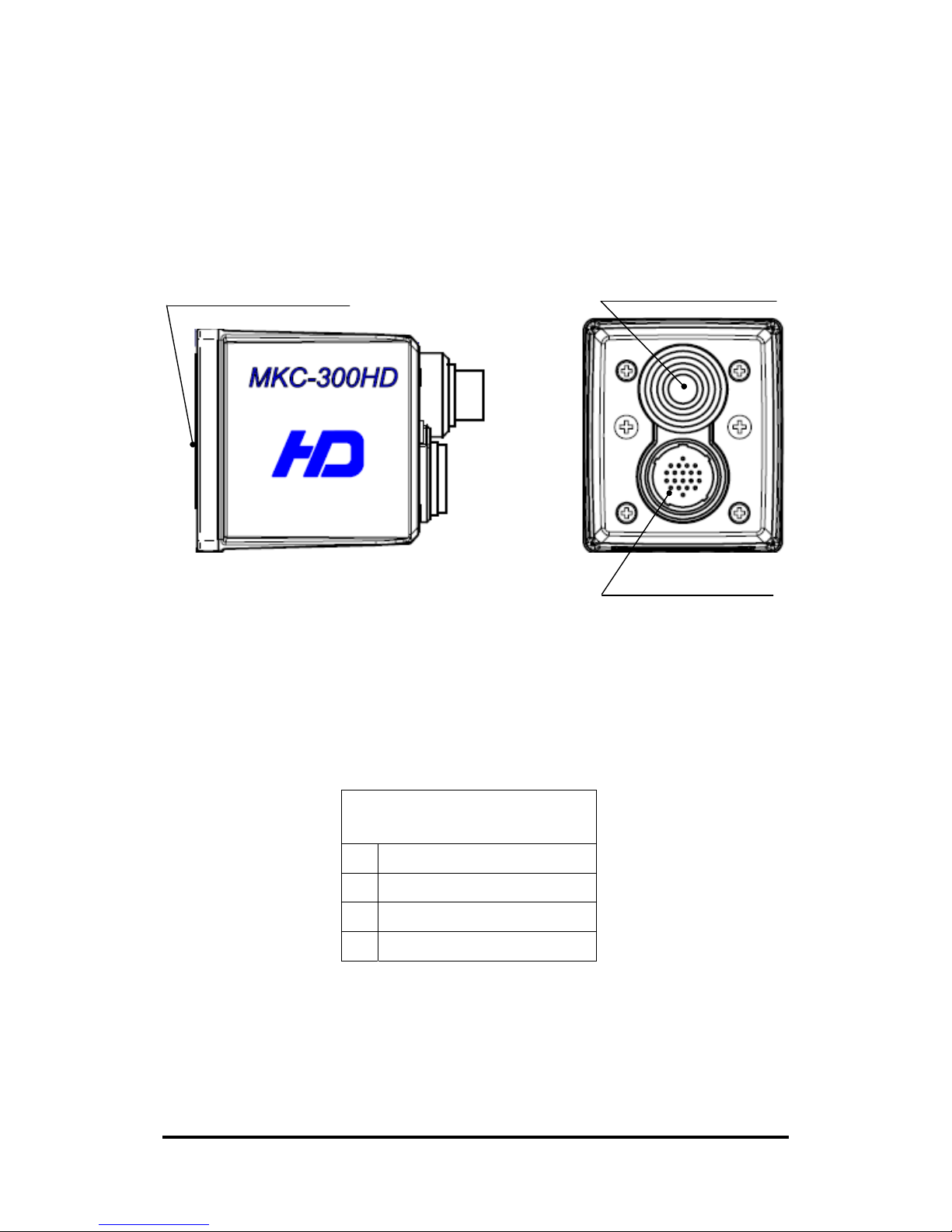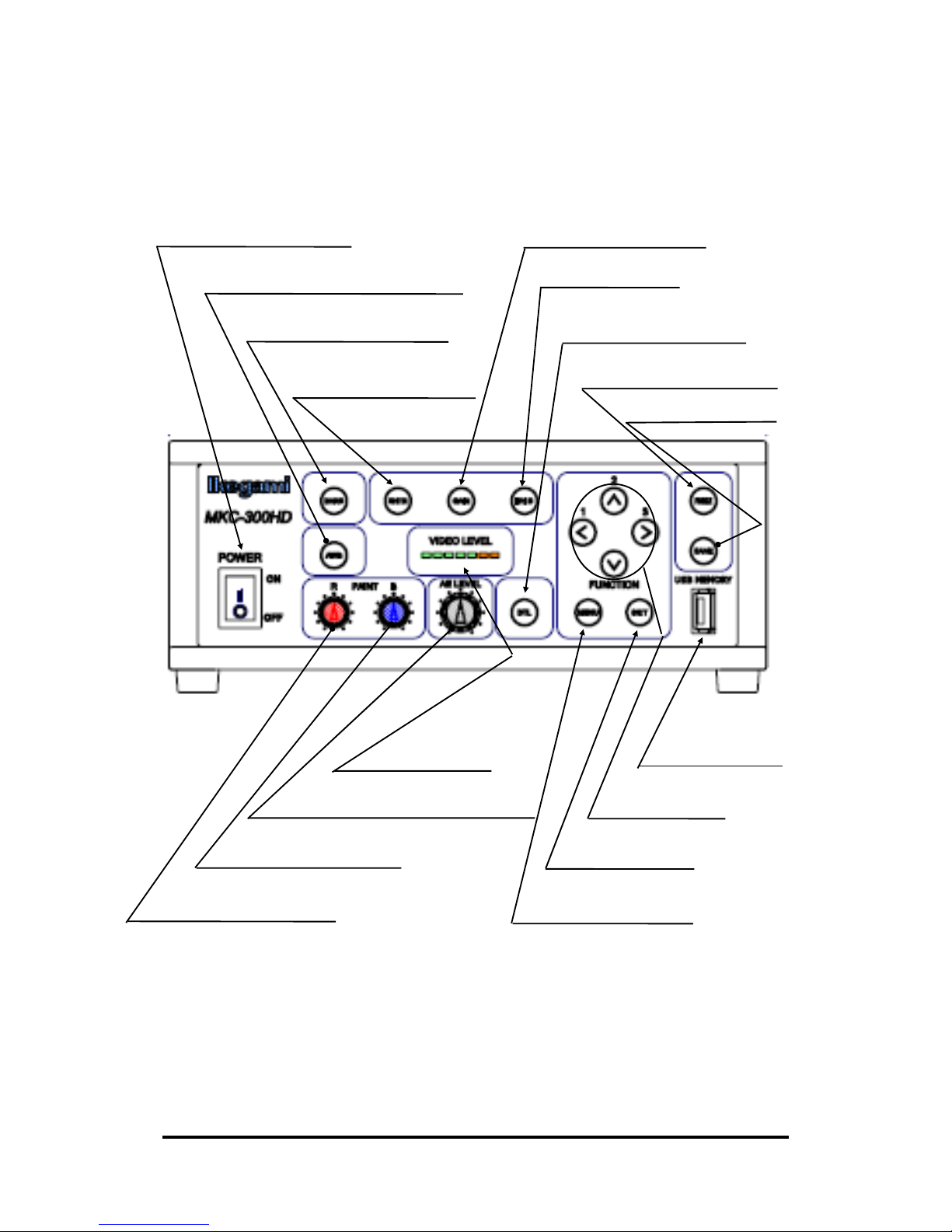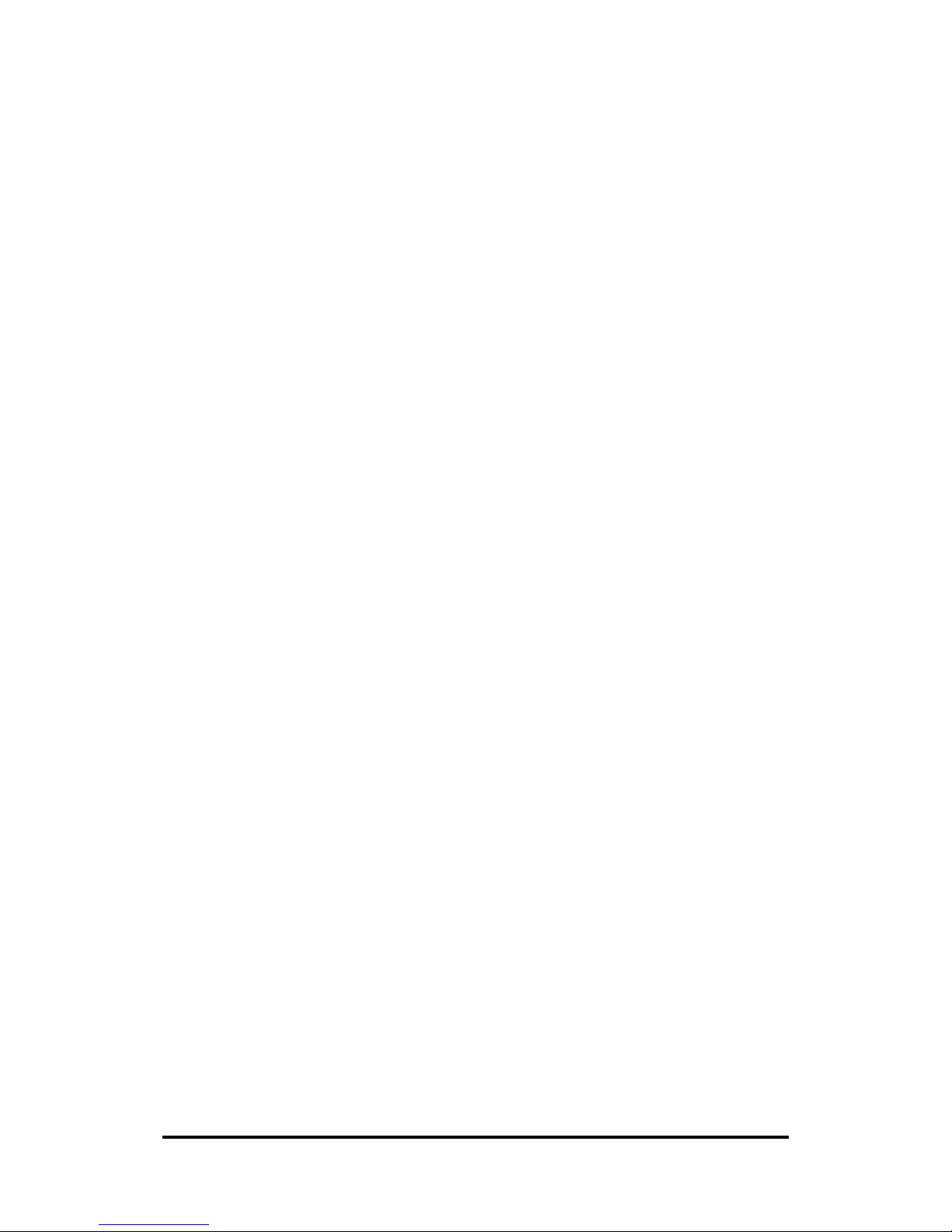2
W
ARNING:
When installing the unit:
Do not place a heavy thing on the unit!
The unit may lose a balance or drop, causing an
injury.
Do not get a leg over the unit or carrying case!
Do not sit down on it!
The unit may break down or turn down, causing
an injury.
When moving the unit, be sure to turn off the power
switch, pull out the power plug and remove the
connecting cable between the unit and equipment
beforehand.
The cord may be damaged, causing a fire or electric
shock.
When the unit is not used for a long period of time,
be sure to pull out the power plug for safety’s sake.
Otherwise, it may cause a fire.
When installing the unit:
Do not block up the ventilating hole of the unit!
If
the
ventilating
hole
of
the
unit
is
blocked
up,
heat will accumulate internally, causing a fire.
Avoid the following usage:
・Turning up or down the unit. Turning it
sideways.
・Pushing it in ill-ventilated place.
・Placing it on a carpet etc.
・Covering it with a table cloth etc.
ints on proper usageH
When using the unit:
・When using the unit in a water-place such as
bathroom, poolside, etc., prevent water from flowing
into the unit and cable; otherwise causing an electric
shock.
When using it in rainy weather, during snowing, on
the seaside or waterside, and in a cooking place, use
care to prevent such an accident.
・When snow comes on, check the surrounding conditions
before use.
Stop using the unit temporarily as necessary and do
not touch it; otherwise causing an electric shock.
・Do not connect any equipment whose required electric
power
exceeds
the
wattage
(W)
that
can
be
supplied
from the AC outlet.
Refer to wattage shown near the AC outlet or in the
operation manual.
・Do not bend (or twist or pull) the power cord and
connect-
ing cable excessively.
The covering material of the cord and cable may
break, causing an electric shock.
When installing the unit:
Avoid installing the unit in a moist place, dusty place or
any other place exposed to oily smoke and vapor; otherwise
causing an electric shock.
Do not place the unit near a cooking table or
humidifier.
・As
this
unit
is
heavy
(over
10Kg),
carry
it
by
2
or
more
persons.
If it is carried by one person, it may turn down or drop,
some- times causing an physical damage to the waist
or hand or a physical injury.
・Take preventive measures against the overturn of the
unit
due to an earthquake or sudden shock.
As the unit may overturn and cause a physical
injury, take preventive measures against the
overturn.
Maintenance
Turn off the power switch and pull out the power plug
before maintenance; otherwise, causing an electric
shock.
In
order
to
keep
a
long
and
stable
performance,
“Periodical
check” is
recommended.
For
details
of
the
periodical
check,
consult
with the sales representative.
As the unit has high-voltage parts in it, an expert who
has the knowledge about the product should perform
these check, maintenance and repair; otherwise causing
an electric shock.
Wipe the dirt/dust off the camera using a dry, soft cloth. If the
stain is stubborn soak the cloth with water or detergent, wring
well and wipe. If you use detergent, wipe off the detergent with
a cloth that was soaked in just water and wring well. When
wiping, always turn the power off, and take care not to spill
water in the camera.
The MKC-300HD is authorized UL60601 Class I .
NOTE: This equipment has been tested and found to
comply with the limits for a Class A digital device,
pursuant to part 15 of the FCC Rules. These limits are
designed to provide reasonable protection against harmful
interference when the equipment is operated in a
commercial environment. This equipment generates, uses,
and can radiate radio frequency energy and, if not
installed and used in accordance with the instruction
manual, may cause harmful interference to radio
communication. Operation of this equipment in a
residential area is likely to cause harmful interference in
which case the user will be required to correct the
interference at his own expense.
Changes or modifications not expressly approved by the
party responsible for compliance could void the user's
authority to operate the equipment.
Please classify by the material, and dispose of them
according to the law and the ordinance etc. of the country
and the local government when you dispose of the main
body and materials for packing.
The MKC-300HD is not AP・APG equipment.
The BATTERY for BT1 in MKC-300HD, that should be
used same model as below when you need to
exchange it.
MODEL : CR2032
DN-27466