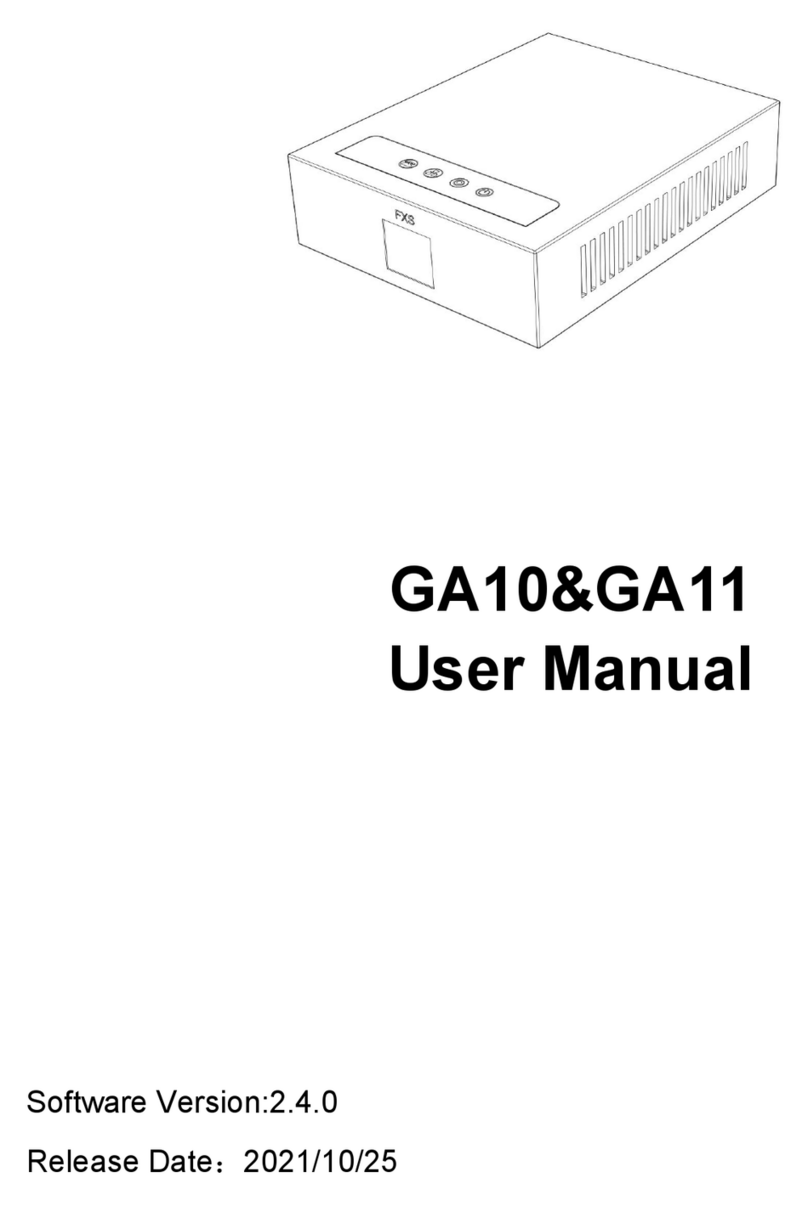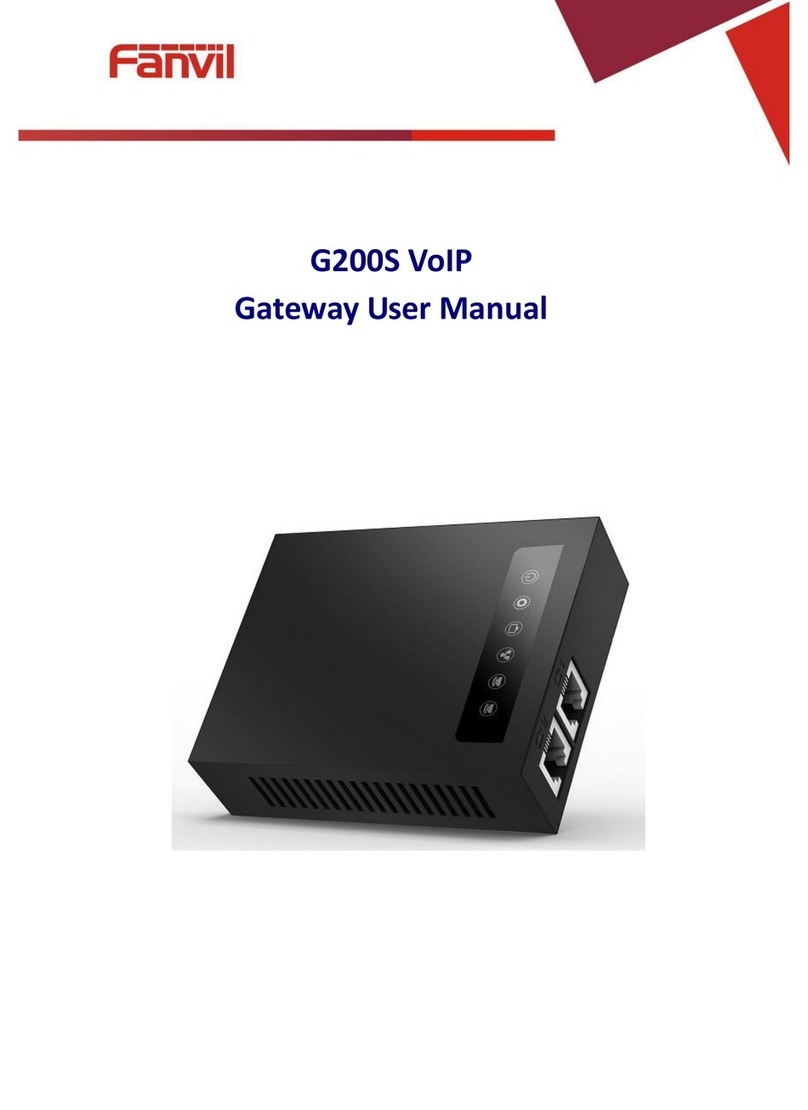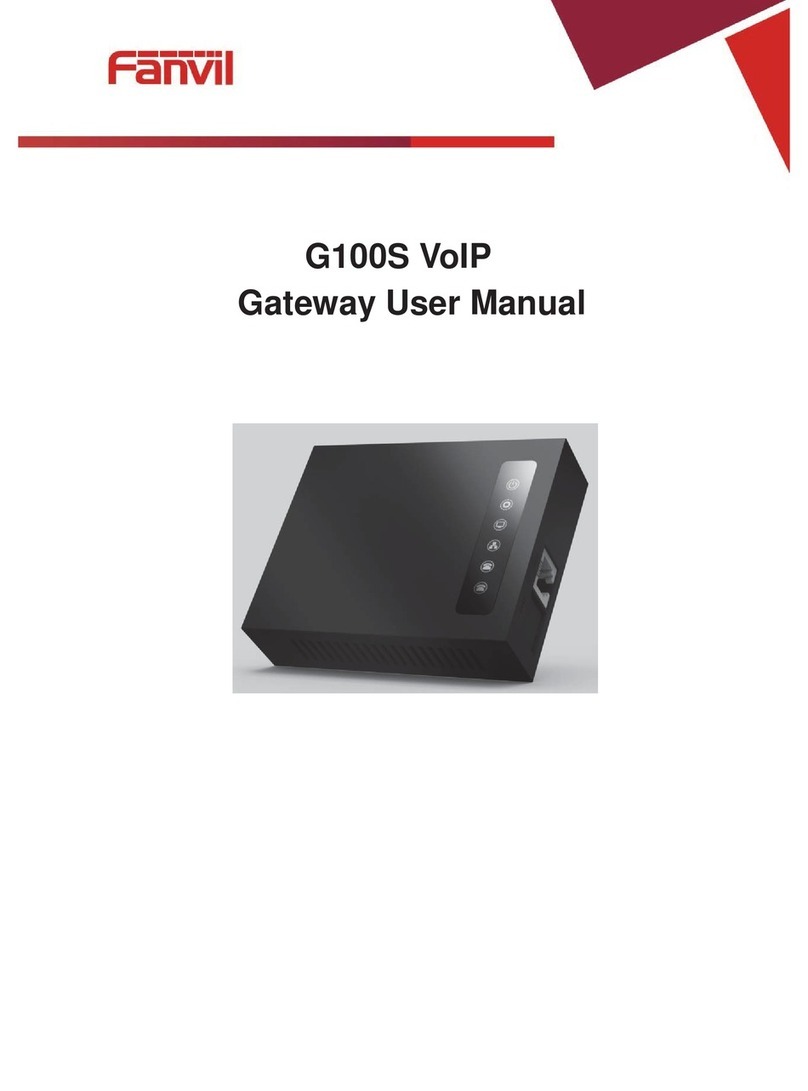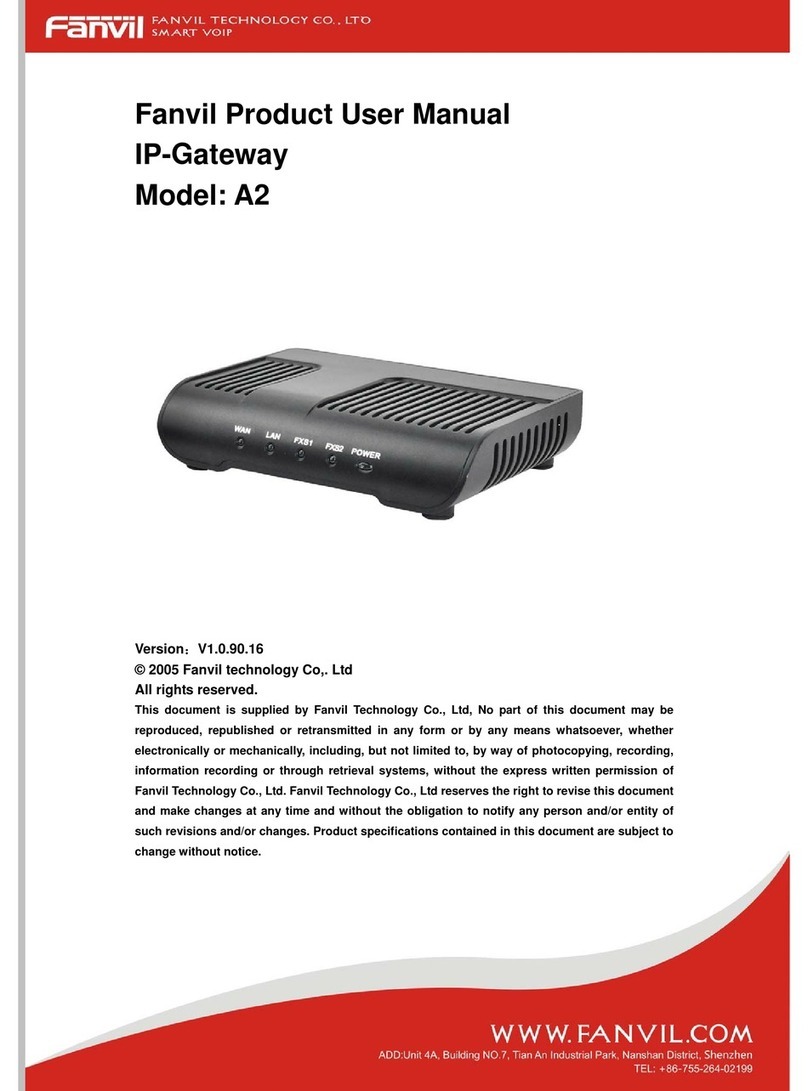1 Picture
Picture 1 - Interface display ................................................................... 11
Picture 2 - WEB Login.......................................................................................................................14
Picture 3 - SIP Line Configuration ...................................................................................................15
Picture 4 - Volume Set...........................................................................................................................15
Picture 5 - Speaker................................................................................................................................ 16
Picture 6 - Function Setting...................................................................................................................17
Picture 7 - WEB line enable auto answer...........................................................................................18
Picture 8 - Enable auto answer for IP calls........................................................................................... 18
Picture 9 - Call Waiting...................................................................................................................... 19
Picture 10 - Call Waiting tone............................................................................................................ 19
Picture 11 - WEB Intercom................................................................................................................ 20
Picture 12 - MCAST...........................................................................................................................21
Picture 13 - SIP hotspot......................................................................................................................23
Picture 14 - WEB Account.................................................................................................................... 25
Picture 15 - System Setting................................................................................................................ 26
Picture 16 - Upgrade..............................................................................................................................27
Picture 17 - Web page firmware upgrade...........................................................................................28
Picture 18 - Auto provision settings......................................................................................................29
Picture 19 - FDMS............................................................................................................................. 32
Picture 20 - Tools................................................................................................................................32
Picture 21 - Network Basic Setting....................................................................................................33
Picture 22 - Service port setting interface.............................................................................................35
Picture 23 - Network VPN.................................................................................................................... 36
Picture 24 - Network Setting..............................................................................................................38
Picture 25 - SIP......................................................................................................................................40
Picture 26 - Basic Settings.................................................................................................................... 45
Picture 27 - Line Basic Setting...........................................................................................................46
Picture 28 - Feature............................................................................................................................ 47
Picture 29 - Media Settings................................................................................................................... 49
Picture 30 - Camera Settings.................................................................................................................51
Picture 31 - Snapshot..........................................................................................................................53
Picture 32 - Action URL.....................................................................................................................54
Picture 33 - Time/Date....................................................................................................................... 55
Picture 34 - Time Plan...........................................................................................................................56
Picture 35 - Tone....................................................................................................................................57
Picture 36 - Webpage Dial.....................................................................................................................58