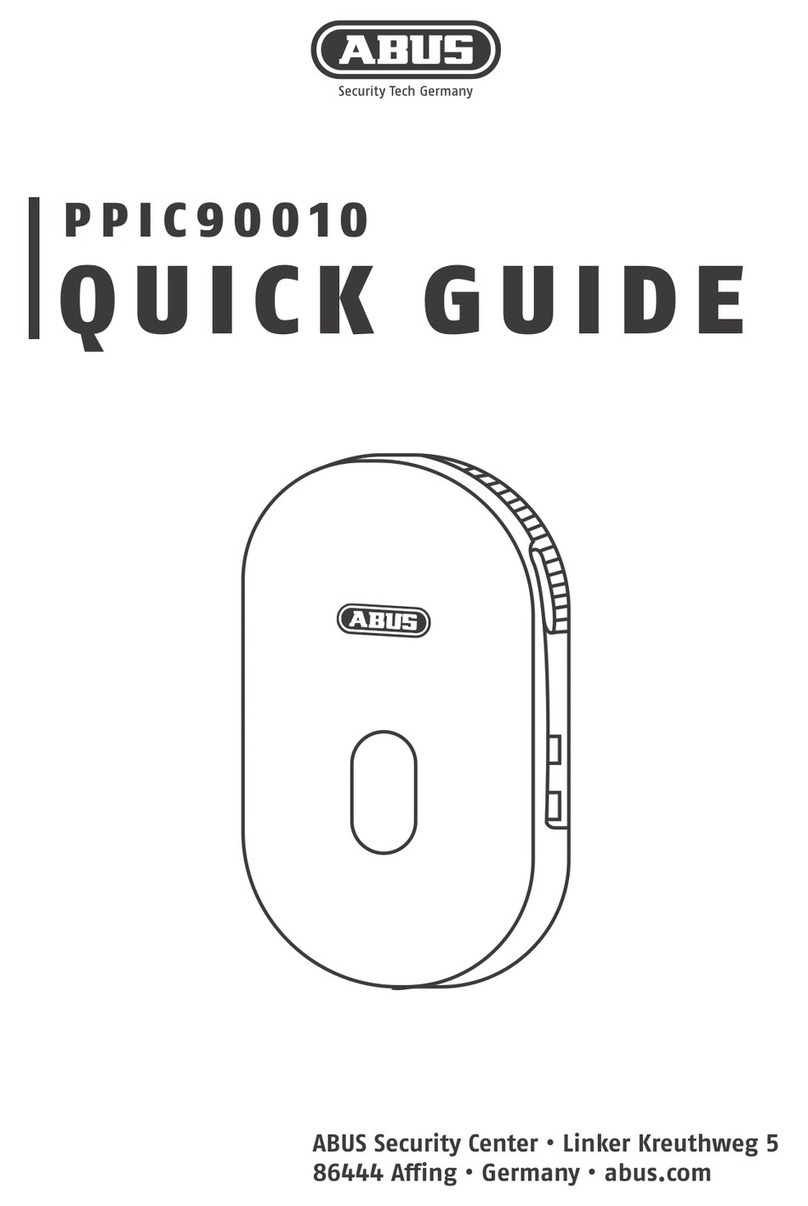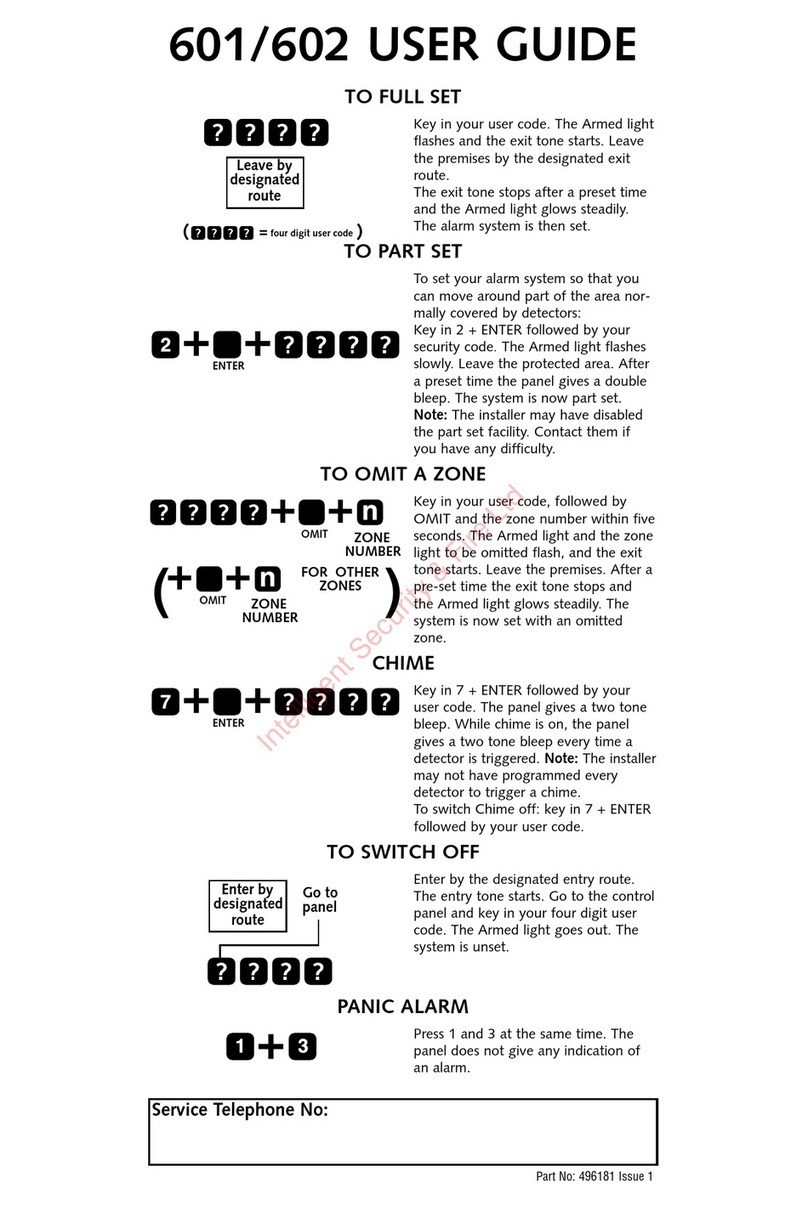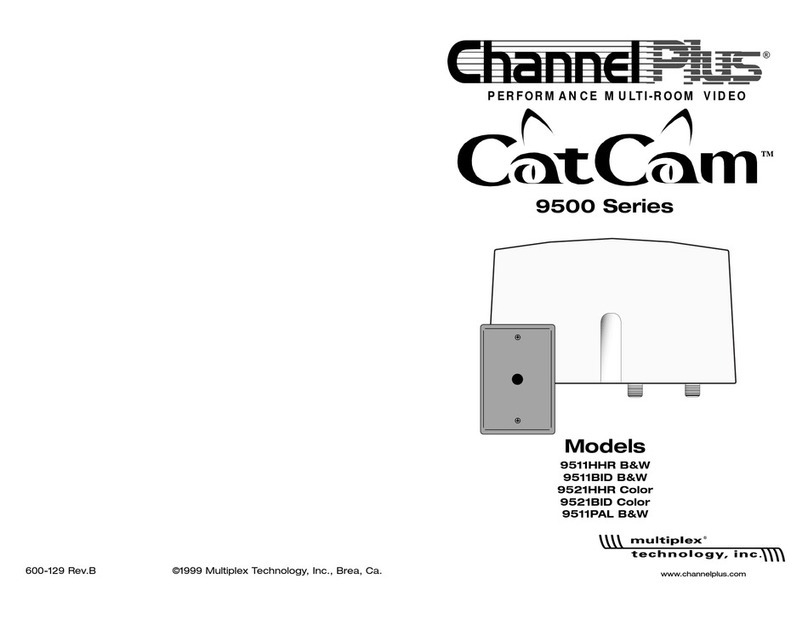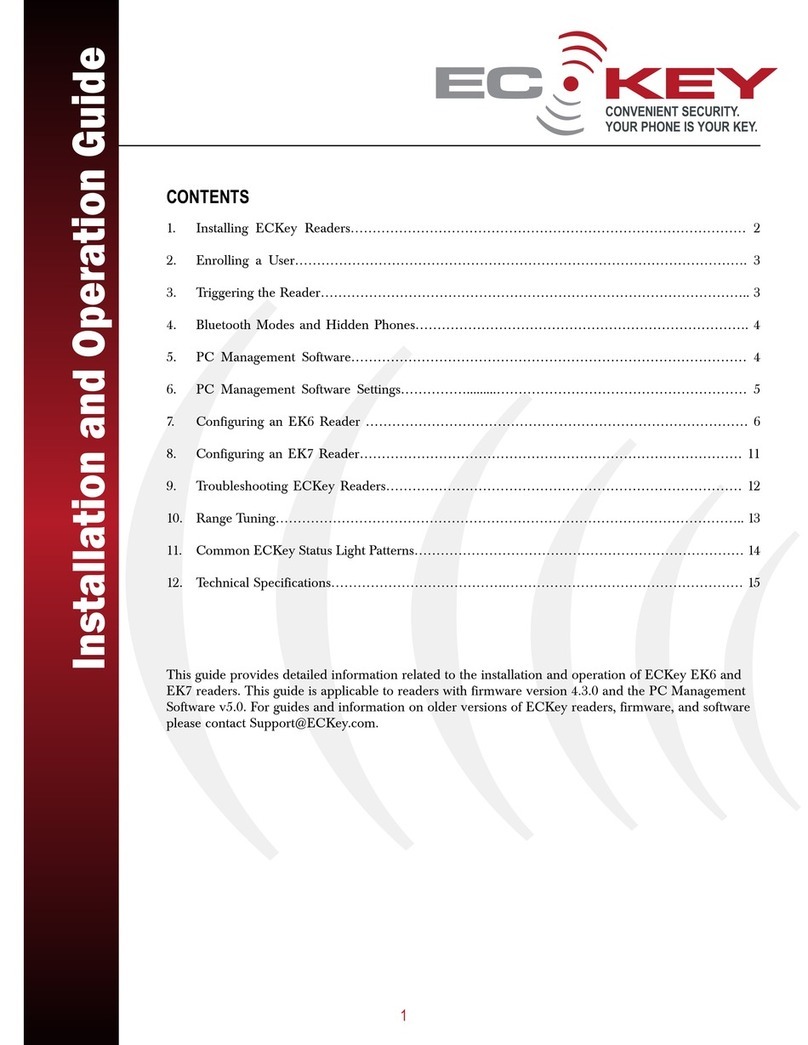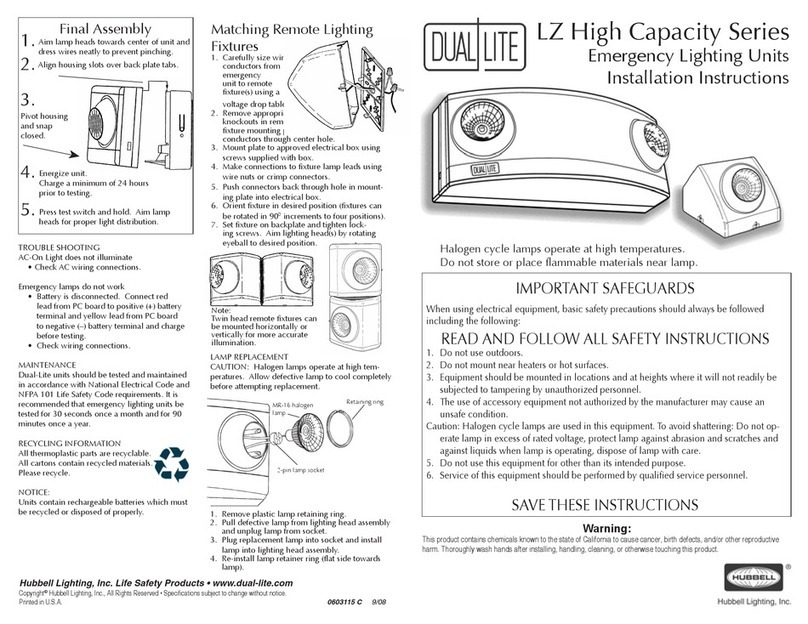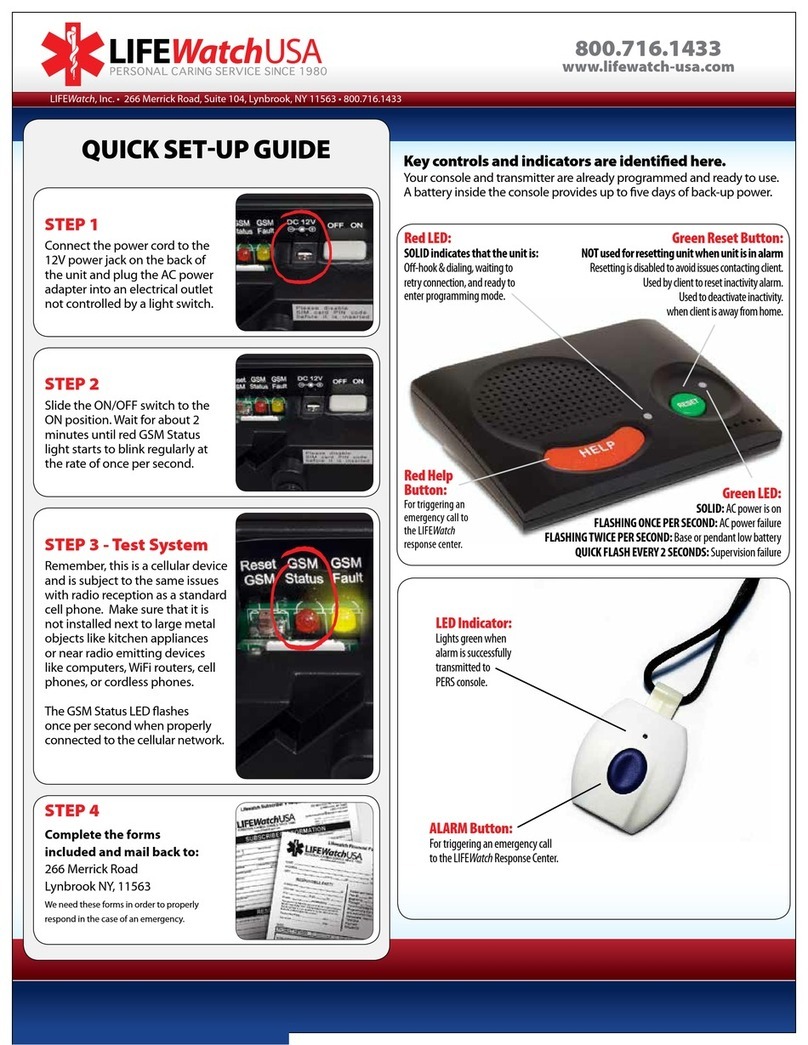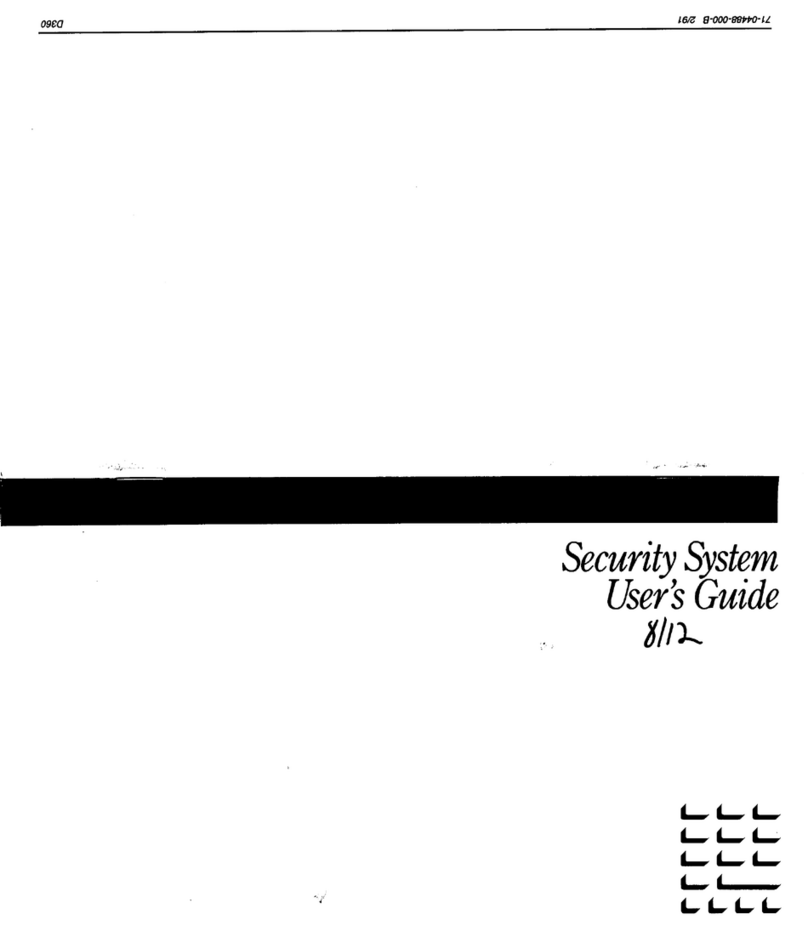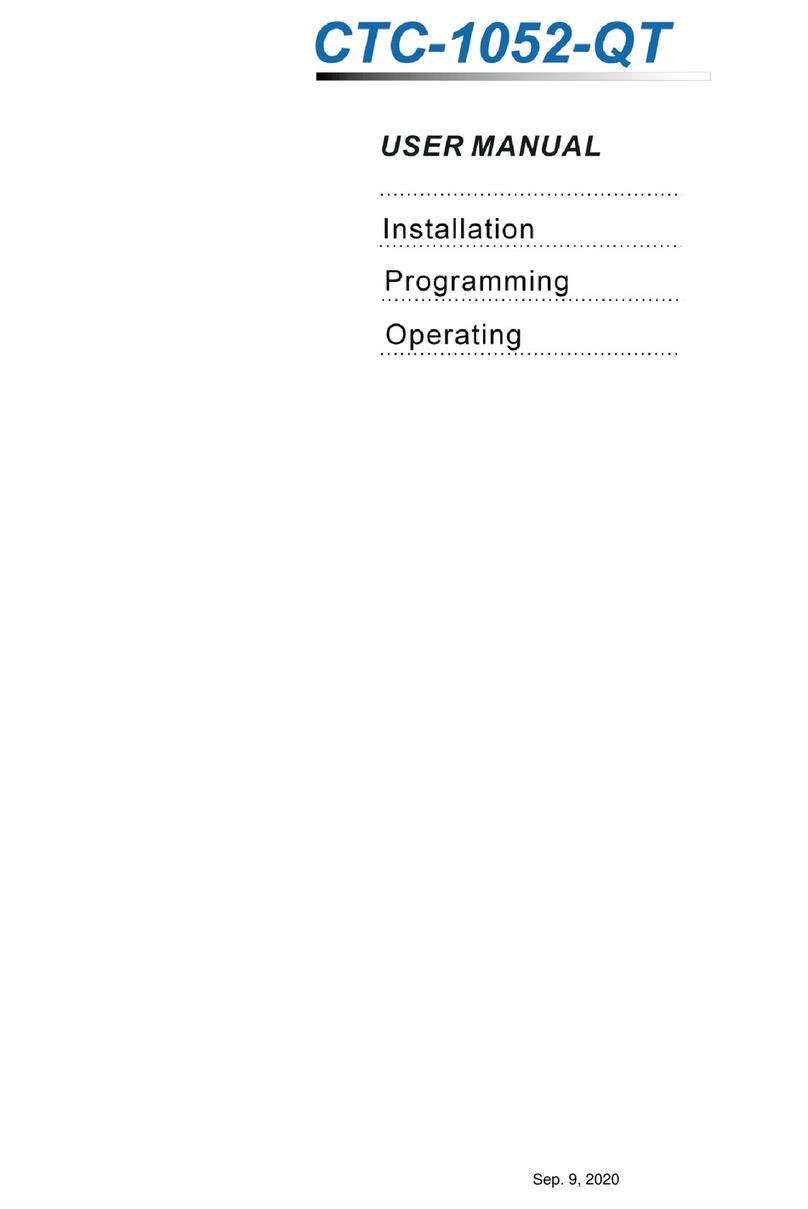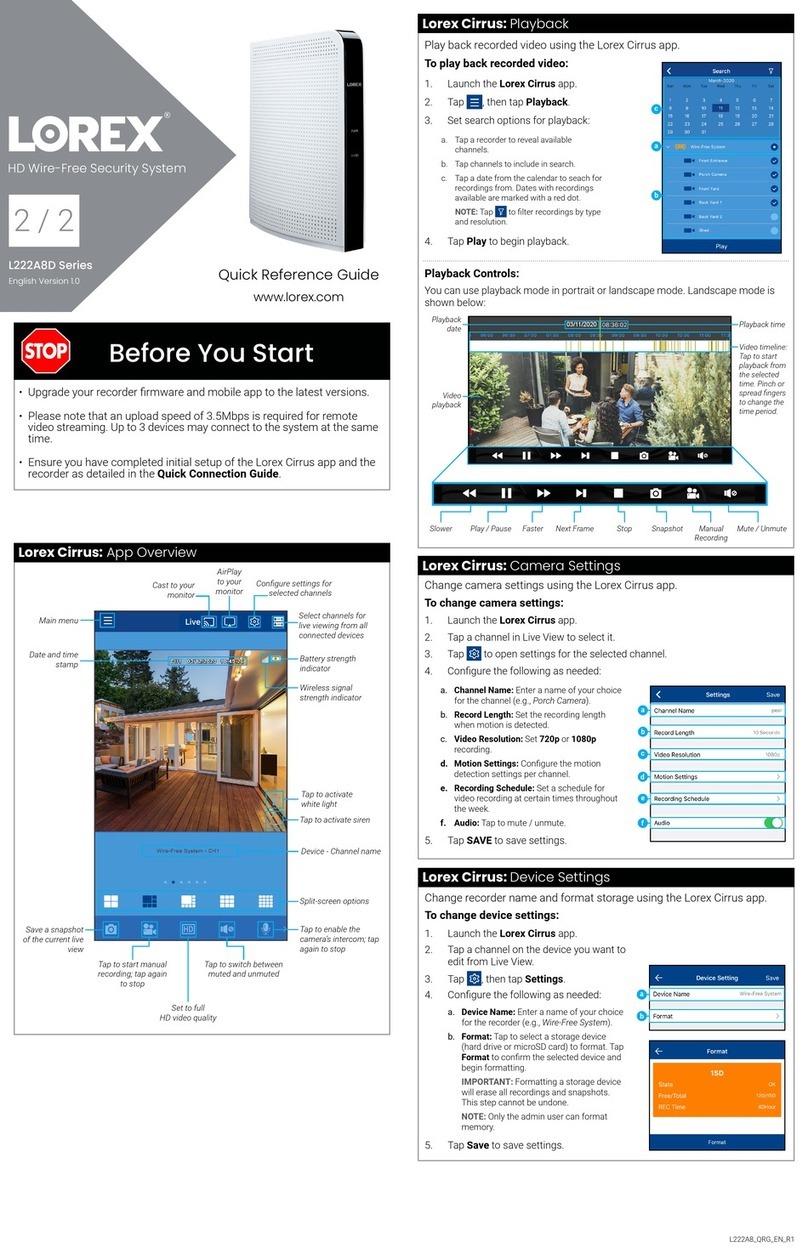IN-COMMAND JRVCS105 User manual

JRVCS105
RV CONTROL AND MONITORING SYSTEM
Installation and Operation Manual
™
™
Patent # 9,679,644


JRVCS105
Read the iN-Command Manual, and these warnings and instructions carefully before using this product. Failure to follow the use
instructions in this owner’s manual, or improper use of the Mobile Application, Display Commander and/or Body Control Module, could
result in personal injury, including death.
Do not operate while vehicle is being driven. The Mobile Application, Display Commander and/or Body Control Module should not be
used while the vehicle is being driven. Use of the Mobile Application, Display Commander and/or Body Control Module while the vehicle
is being driven is dangerous and may cause personal injury or property damage.
For adult use only. The Mobile Application, Display Commander and Body Control Module are intended for adult use only, and are not
to be used by persons under the age of 18. Use by children may cause personal injury or property damage.
Operate only when you have a clear line of sight. Do not operate any moving parts (including, but not limited to, awnings, jacks and
slides), unless you have a clear line of sight to the moving part. The Mobile Application, Display Commander or Body Control Module
may be used only if you are giving instructions to, and receiving instructions from, another person at least age 18 or older who can clearly
see the moving part. Failure to follow these instructions may result in serious personal injury or property damage.
Do not operate under the inuence of alcohol or drugs. Do not operate the Mobile Application, Display Commander or Body Control
Module while under the inuence of alcohol or drugs. Doing so may result in personal injury or property damage.
Avoid moisture. To reduce the risk of re or electric shock, do not expose this equipment to rain or moisture.
Use recommended accessories. To reduce the risk of re or electric shock and annoying interference, use only the recommended
accessories.
Important Safety Information

JRVCS105
3
TABLE OF CONTENTS ...........................................................3
INTRODUCTION .....................................................................4
Thank You! .............................................................................4
Features.................................................................................4
Precautions ............................................................................4
Packing List............................................................................4
INSTALLATION ........................................................................5
Tools and Supplies .................................................................5
Disconnecting the battery.......................................................5
Selecting the Mounting Location............................................5
Mounting the Display Commander (DC) ................................5
WIRING ...................................................................................6
BCM AND DC WIRING DIAGRAM ..........................................7
SETUP MENU LIST .................................................................8
SAFETY LOCKOUT ................................................................9
TROUBLESHOOTING ...........................................................10
OVERRIDE SWITCHES ........................................................ 11
DISPLAY COMMANDER BUTTONS ..................................... 11
SPECIFICATIONS .................................................................12
FCC Notes ...........................................................................12
PASSCODE PROTECTION ..................................................13
MENU ....................................................................................14
Text Editing...........................................................................14
Scroll List Editing..................................................................15
Tanks....................................................................................15
Lights ...................................................................................15
Motors ..................................................................................16
Passcode .............................................................................17
Set Passcode Timer ..........................................................18
Change Passcode .............................................................18
Clear Passcode .................................................................18
MOBILE DEVICES: ...................................................................................... 19
Pairing Mobile Device to DC ....................................................................... 20
Setting the Floor Plan on the Mobile Device............................................... 22
CHECKING FOR AN ACTIVE BLUETOOTH SESSION .............................. 23
SOFTWARE UPDATE* ................................................................................. 24
RESET: FLOOR PLAN ................................................................................. 26
SYSTEM CALIBRATION* ............................................................................. 27
• TABLE OF CONTENTS

JRVCS105
4
• INTRODUCTION
• Thank You!
Thank you for choosing iN-Command. We hope you will nd the instruc-
tions in this owner’s manual clear and easy to follow. If you take a few
minutes to look through it, you’ll learn how to use all the features of your
new JRVCS105 for maximum enjoyment.
• Features
Features of Jensen JRVCS105 system include:
• Simultaneous control by up to three Android Devices and one iOS
Device
• Control two zones of Interior Lighting
• Monitor all water tank levels
• Control and monitor the Water Heater (switches between LP or AC)
• Control and monitor the Water Pump
• Control Awning
• Control Electric Slides
• Control Jacks (non-automatic function)
• Monitor Battery Voltage with Low Voltage Alert
• Precautions
• Use the Proper Power Supply.
This product is designed to operate with a 12 volt DC, negative ground
battery system (the standard system in a North American vehicle).
• Use Authorized Service Centers.
Do not attempt to disassemble or adjust this precision product; contact
a professional for assistance.
• Avoid Moisture.
To reduce the risk of re or electric shock, do not expose this equipment
to rain or moisture.
• Avoid Cleaning Products.
The front of this unit should only be cleaned with a slightly damp cloth.
Do not use cleaning products.
•
(1) Cover, (1) Thumb Screws (1) Body Control Module (BCM)
(1) Display Commander (DC)
• Packing List
• Use Recommended Accessories.
TO REDUCE THE RISK OF FIRE OR ELECTRIC SHOCK AND
ANNOYING INTERFERENCE, USE ONLY THE RECOMMENDED
ACCESSORIES.

JRVCS105
5
• INSTALLATION
It’s a good idea to read all of the instructions before beginning the
installation. We recommend having your Jensen JRVCS105 installed
by a reputable RV dealership
• Tools and Supplies
You will need these tools and supplies to install your JRVCS105:
• Phillips screwdriver
• #2 square drive bit
• Wire cutters and strippers
• Electrical tape
• Volt meter/test light
• Crimping tool
• Fork Crimp connectors
• Minimum of 24 gauge wire required to connect DC to BCM
• 10 gauge wire for power and slide connections
• 14 and 18 gauge wire for all other connections
• Four #8 PH (0.164” x 0.75”) screws for the DC
• Six #8 PH (0.164” x 1.0”) screws for the BCM
• Disconnecting the battery
To prevent a short circuit, be sure to turn off 12V power and remove
the negative (-) battery cable prior to installation.
• Selecting the Mounting Location
Select a mounting location, taking care to avoid the following:
• Places exposed to heat-radiating appliances such as electric heaters
• Adjacent to other equipment that radiates heat
• Under thermostats
• Poorly-ventilated or dusty places
• Moist or humid locations
CUTOUT FOR DISPLAY COMMANDER (DC)
NOTE: Before cutting the mounting hole, make sure the area
behind the mounting location is clear of wires, fuel and vacuum
or water lines; ensure there is at least a 2.75”clearance below
the Display Commander to allow for programming by USB stick.
RECOMMENDED CUTOUT
WALL FOR
REFERENCE
CUTOUT 3.0"
4.3"
• Mounting the Display Commander (DC)
• Use the mounting hole diagram to measure and cut a mounting hole,
allowing space below for future programming and behind for ventilation
• Route power and transmit wires through the hole and connect
• Check and ensure correct operation
• Mount the unit using four #8 PH (0.164” x 0.75”) screws
• Attach Trim ring

JRVCS105
6
PIN NO. WIRE GAUGE DESCRIPTION
118 AWG FRESH TANK 1 (IN)
218 AWG BLACK TANK 1 (IN)
318 AWG BLACK TANK 2 (IN)
418 AWG GRAY TANK 1 (IN)
518 AWG GRAY TANK 2 (IN)
618 AWG GRAY TANK 3 (IN)
718 AWG TANK COMMON 7V (IN)
814 AWG LIGHT GROUPS +12V (IN)
914 AWG LIGHT GROUP 1 – 12V (GND)
10 14 AWG LIGHT GROUP 1 +12V (OUT)
11 14 AWG LIGHT GROUP 2 -12V (GND)
12 14 AWG LIGHT GROUP 2 +12V (OUT)
13 14 AWG AWNING LIGHT -12V (GND)
14 14 AWG LAWNING LIGHT +12V (OUT)
15 18 AWG WATER HEATER FAULT
16 18 AWG WATER HEATER GROUND
17 18 AWG WATER HEATER ON (GAS)
18 18 AWG WATER HEATER ON (ELECTRIC)
19 16 AWG TRAVEL LOCK +12V (IN)
20 14 AWG WATER PUMP +12V (OUT)
• WIRING
The wiring diagram depicts all the wiring connections required for proper operation of the unit.
The TX (transmit) and RX (receive) wires from the BCM to DC are reversed at each device (the BCM transmits and the DC receives, and vice versa).
BODY CONTROL MODULE (BCM) CONNECTIONS
PIN NO. WIRE GAUGE DESCRIPTION
21 14 AWG WATER PUMP -12V (GND)
22 14 AWG WATER PUMP +12V (IN)
23 12 AWG MOTOR 5 -12V (IN)
24 12 AWG MOTOR 5 +12V (OUT)
25 10 AWG MOTOR 4 -12V (IN)
26 10 AWG MOTOR 4 +12V (OUT)
27 10 AWG MOTOR 3 -12V (IN)
28 10 AWG MOTOR 3 +12V (OUT)
29 10AWG MOTOR 2 -12V (IN)
30 10 AWG MOTOR 2 +12V (OUT)
31 10 AWG MOTOR 1 -12V (IN)
32 10 AWG MOTOR 1 +12V (OUT)
33 10 AWG CHASSIS GROUND (IN)
34 10 AWG MOTOR FEED+12V (IN)
35 10 AWG BCM +12V (IN)
36 N/A NC
37 24 AWG +12 VDC
38 24 AWG TX (Connect to DC RX)
39 24 AWG RX(Connect to DC TX)
40 24 AWG GND

7
• BCM AND DC WIRING DIAGRAM

JRVCS105
8
• SETUP MENU LIST
ITEM SELECTION
Black Water Tank 2 No, Yes
Gray Water Tank 2 No, Yes
Grey Water Tank 3 No, Yes
Light Group 1 No, Yes
Light Group 2 No, Yes
Awning Light No, Yes
Motor 1 No, Yes
Motor 2 No, Yes
Motor 3 No, Yes
Motor 4 No, Yes
Motor 5 No, Yes
Tanks, light groups, and motor functions can be added or removed.
Motor functions may include slides, awnings, jacks, or any motor
that may be controlled with a momentary switch.
Refer to the Wiring Diagram and Terminal List when installing new
equipment. The BCM may not include relays for non-OEM
functions. Basic automotive 1505 relays (12VDC Coil, 40/30A
14VDC Contact) can be purchased for installation and repair.

JRVCS105
9
• SAFETY LOCKOUT
IN-Command is equipped with a Safety Lockout feature to
ensure certain system functions are unavailable during transit.
When the Brake or Right Turn Signal on the tow vehicle is
activated, IN-Command will lock down all motorized functions.
A red button, with Travel Lock in white text, will appear on the
DC and mobile devices will display “Travel Lock On” in red
letters. All motor functions will cease to actuate and Disable
will be written on their buttons.
The lights, water pump, water heater, and sensors will
continue to function.
To turn the Travel Lock off, ensure 12VDC is not going to the
Travel Lock system by removing the 7-way connector from
the tow vehicle and press the “Unlock” button on the Display
Commander inside the RV.
Travel Lock on the Display Commander
Travel Lock on a handheld device app

JRVCS105
10
• TROUBLESHOOTING
Symptom Solution
Display Commander (DC) will
not turn ON or the touch screen
will not function
Press Reset Button on BCM
Check main fuse in Distribution Panel.
Check 12V+ on wire to DC (RED wire).
Check Ground wire to DC.
No power to the Body Control
Module (BCM)
Try cycling power at Distribution Panel.
Check if the Red power LED is off.
Check the fuse in the Distribution Panel.
Check 12V+ on wire at pin 35. Check Ground wire at pin 33.
Ensure Pin 7 is NOT grounded
DC screen ashing on and off
after installation
Cycle power to the BCM and DC
Ensure the wires to the BCM and DC are connected and there is 12V
Ensure the wires to the BCM and DC are not damaged or pinched
Ensure the Battery is charged
Electric Motors do not move Check 12V+ at Pin 34. Ensure the relay activates*.
Travel Lock on Ensure 12V+ is removed from Pin 15.
*Relay not activating Replace the 1505 relay with one from an unused circuit by gently pulling it off
the board, or install an new one.
If an issue is unable to be resolved using the above methods, contact ASA Electronics Technical

JRVCS105
11
• OVERRIDE SWITCHES
The Body Control Module has an override switch and knob. The
knob below the switch corresponds to a motor function made by the
Display Commander and Handheld Devices App. The switch and
knob actuate all the motor functions on the RV.
To use the override switches, locate the switch on the BCM. Turn
the knob underneath the switch to select the component. Press up
or down on the switch. The switch is momentary and will activate
the component only while pressed in either direction.
• DISPLAY COMMANDER BUTTONS
The DC (Display Commander) has 4 buttons on the front of it.
From left to right, they are:
• Power
• Pages
• Home
• Return
The Power Button turns the DC on and off (long press) and revives
it (short press). The Page Button navigates forward through the
system. The Home Button returns you to the Home page. The
Return Button returns you to the previous page.

JRVCS105
12
• SPECIFICATIONS
Display Commander (DC)
Operating Voltage . . . . . . . . . . . . . . . . . . . . . . . . . . . . . . 12VDC
Maximum Current Draw . . . . . . . . . . . . . . . . . . . . . 1.5A@9VDC
Minimum Operating Voltage . . . . . . . . . . . . . . .. . . . . . . . 9VDC
Maximum Operating Voltage . . . . . . . . . . . . . . . . . . . . . 16VDC
Body Control Module (BCM)
Operating Voltage . . . . . . . . . . . . . . . . . . . . . . . . . . . . . . 12VDC
Maximum Current Draw . . . . . . . . . . . . . . . . . . . . 4A@12VDC
Minimum Operating Voltage . . . . . . . . . . . . . . . . . . . . . . 9VDC
Maximum Operating Voltage . . . . . . . . . . . . . . . . . . . . . 16VDC
JRVCS105 System
EPROM Non-Volatile Memory . . . . . . . . . . . . . . . . . . . . . . YES
Bluetooth Version . . . . . . . . . .. . . . . . . . . . . . . . . . . . . . 4.0 BLE
General
Body Control Module . . . . . . . . 14.9” (W) x 10.4” (D) x 1.8” (H)
Display Commander . .. . . . . . . . . .5.2” (W) x 3.8” (D) x 1.5” (H)
WARNING! Changes or modications to this unit not expressly
approved by the party responsible for compliance could void the
user’s authority to operate the equipment.
NOTE: This equipment has been tested and found to comply with
the limits for a Class B digital device, pursuant to Part 15 of the FCC
Rules. These limits are designed to provide reasonable protection
against harmful interference in a residential installation.
This equipment generates, uses and can radiate radio frequency energy
and, if not installed
and used in accordance with the instructions, may cause harmful
interference to radio
communications.
However, there is no guarantee that interference will not occur in a
particular installation. If this
equipment does cause harmful interference to radio or television
reception, which can be
determined by turning the equipment off and on, the user is encouraged
to try to correct the
interference by one or more of the following measures:
• Increase the separation between the equipment and receiver.
• Connect the equipment into an outlet on a circuit different from that to
which the receiver is connected.
• Consult the dealer or an experienced radio/TV technician for help.
• FCC Notes

JRVCS105
13
A passcode is required to access the system. On rst using the
system, you are required to enter and conrm a new passcode.
• PASSCODE PROTECTION
Conrm the new passcode.

JRVCS105
14
• Text Editing
• MENU
2. Long press the intended text, e.g., “Motor 1”.
3. A device rename window will open. Press “OK” after completing the
text editing.
Note:
Editing the text on the DC will not change the text on a device’s app.
1. Select “Pages” button 2 times.
From the Menu screen you can:
• Edit IN-Command function text
• Reposition functions
• Enable/disable functions
• See the status of IN-Command
• Connect devices with Bluetooth
• Change the passcode
• Reset the oor plan
• View IN-Command’s Legal documents and customer
support information.
The Setup button is used by the manufacturer.

JRVCS105
15
2. Press and hold the “≡” icon before the device name and
drag to move the device to a new location, “Motor 1” is
shown as an example.
• Scroll List Editing
1. Push the “Pages” button twice. Black water tanks, and Gray water tanks can be added to the system.
• Tanks
• Lights
Light Groups can be added to the system.

JRVCS105
16
Motor functions like slides, jacks and awnings can be added to
the system.
• Motors

JRVCS105
17
• Passcode
3. To change Passcode you will need to enter the current passcode.
1. Push the “Pages" button twice.
2. Press “ ” to enter passcode setup.

JRVCS105
18
3. Conrm new passcode.
• Set Passcode Timer
Press the “Set Timer” button to select the idle time to
activate the passcode protection.
Press the “Clear Passcode” button to clear the passcode.
This will restart the APP, take the user to the End-User License
Agreement, and have the user setup a new passcode.
1. Press the “Change Passcode” button to change to a
new passcode.
2. Enter the new passcode
• Change Passcode • Clear Passcode

JRVCS105
19
• MOBILE DEVICES:
IN-Command is able to pair to Android and iOS devices using
the iN-Command App.
Visit the Google Play and Apple App stores on your mobile
device to download and use the iN-Command App.
Seven mobile devices are able to be paired IN-Command at
one time, but only 1 iOS and 3 Android devices are able to be
actively paired at the same time; meaning, 3 Android devices
and 1 iOS device can all actively control the IN-Command
functions.
To use another device not actively paired to IN-Command, 1
device needs to shut down its iN-Command App to allow another
device to actively pair. To do this simply select the power button
on the App, shut down the App in the device’s settings menu, or
press “Disconnect” on the DC’s Connections page.
Table of contents