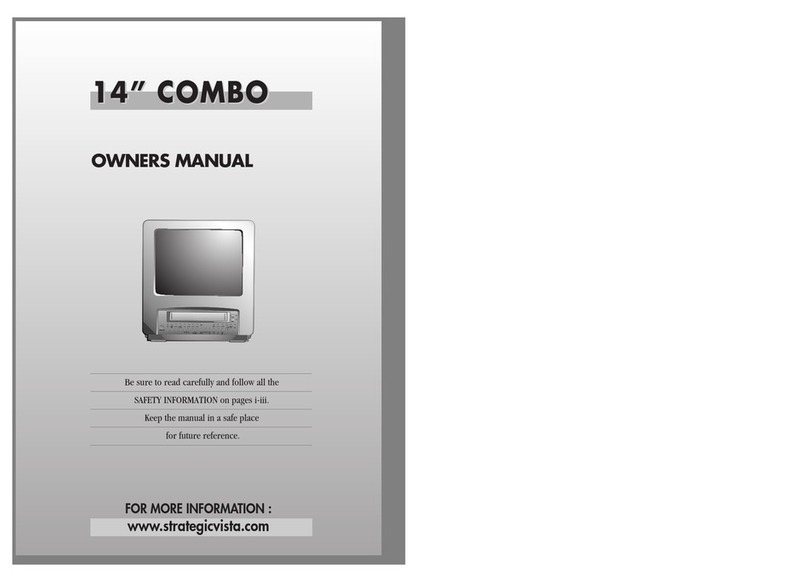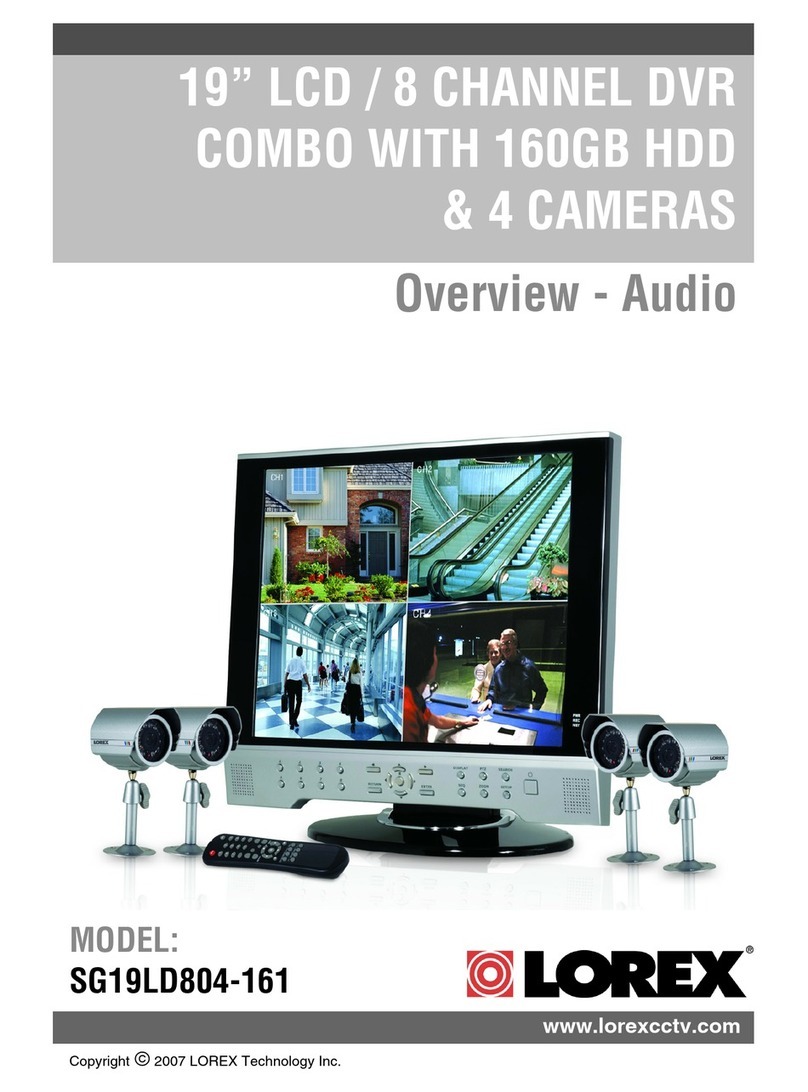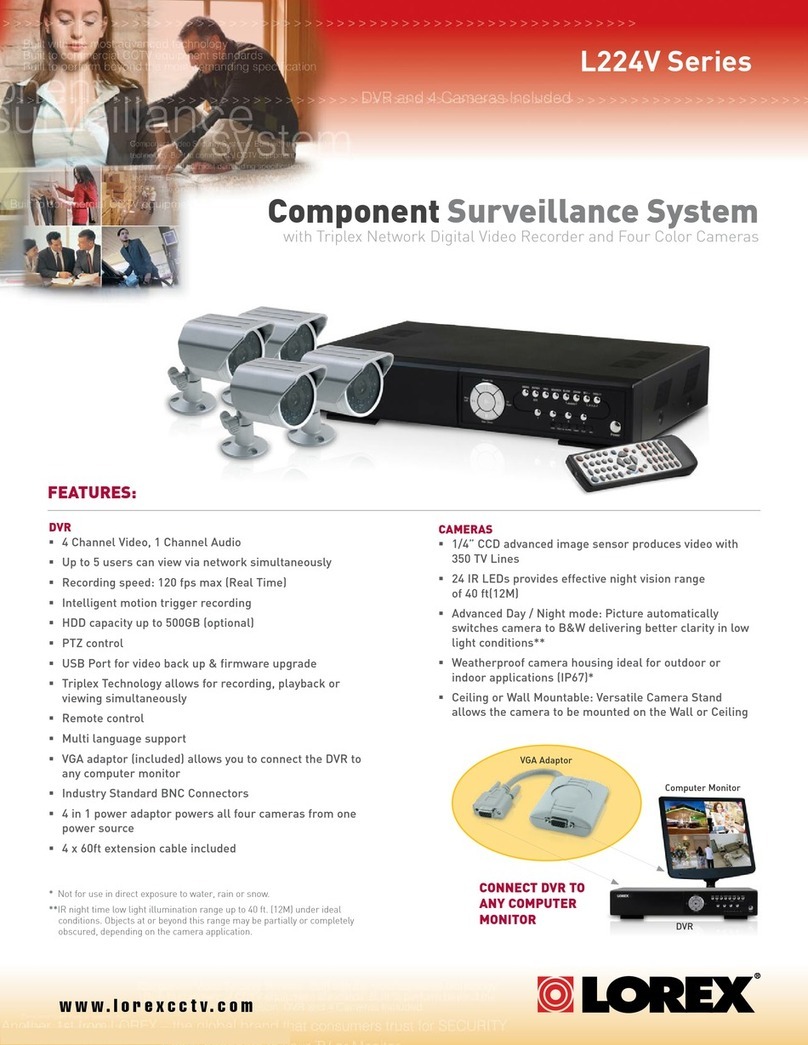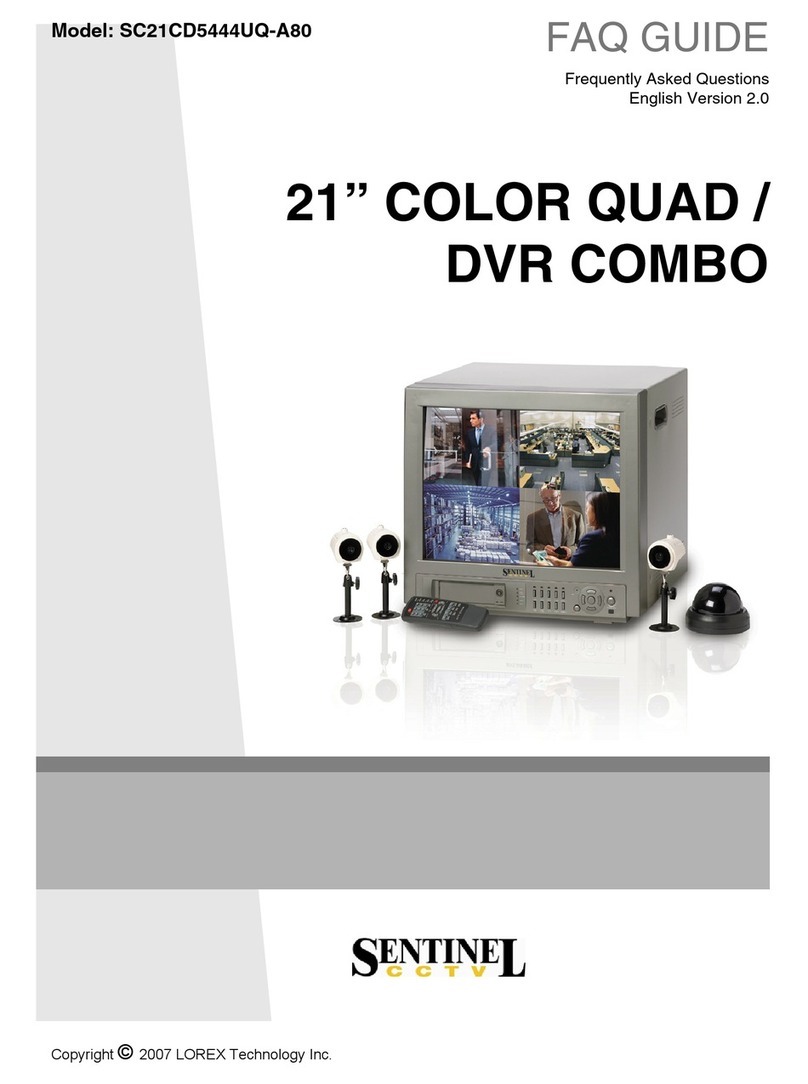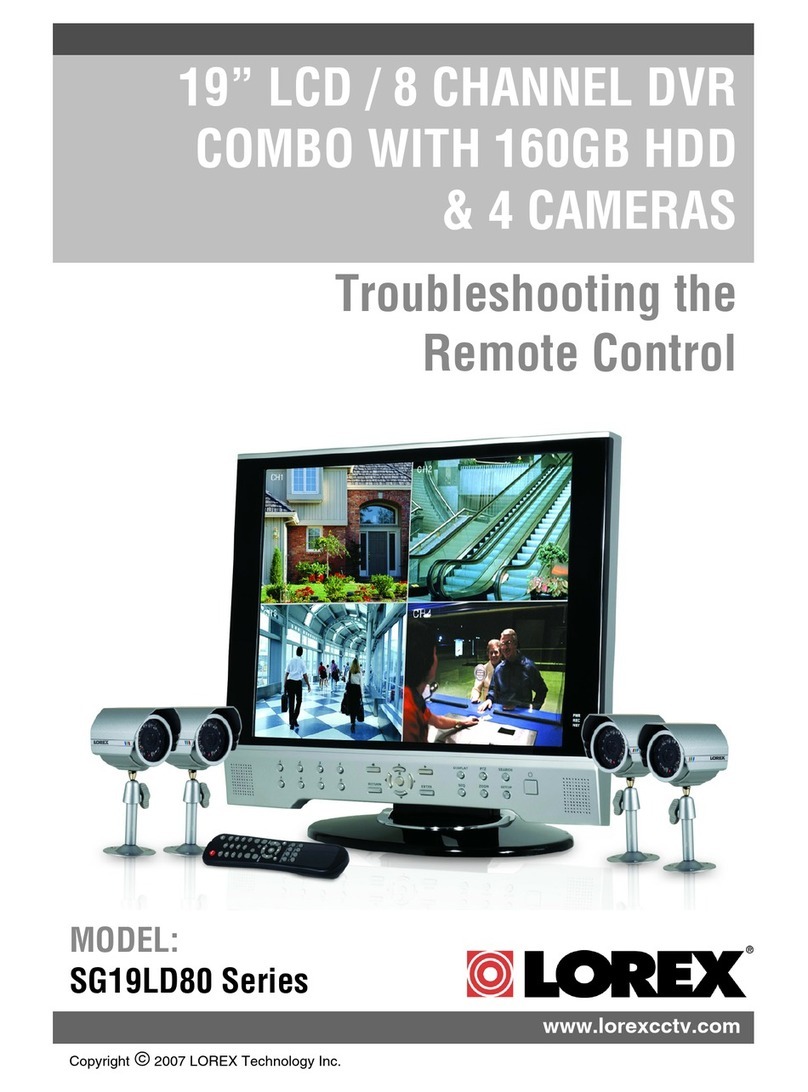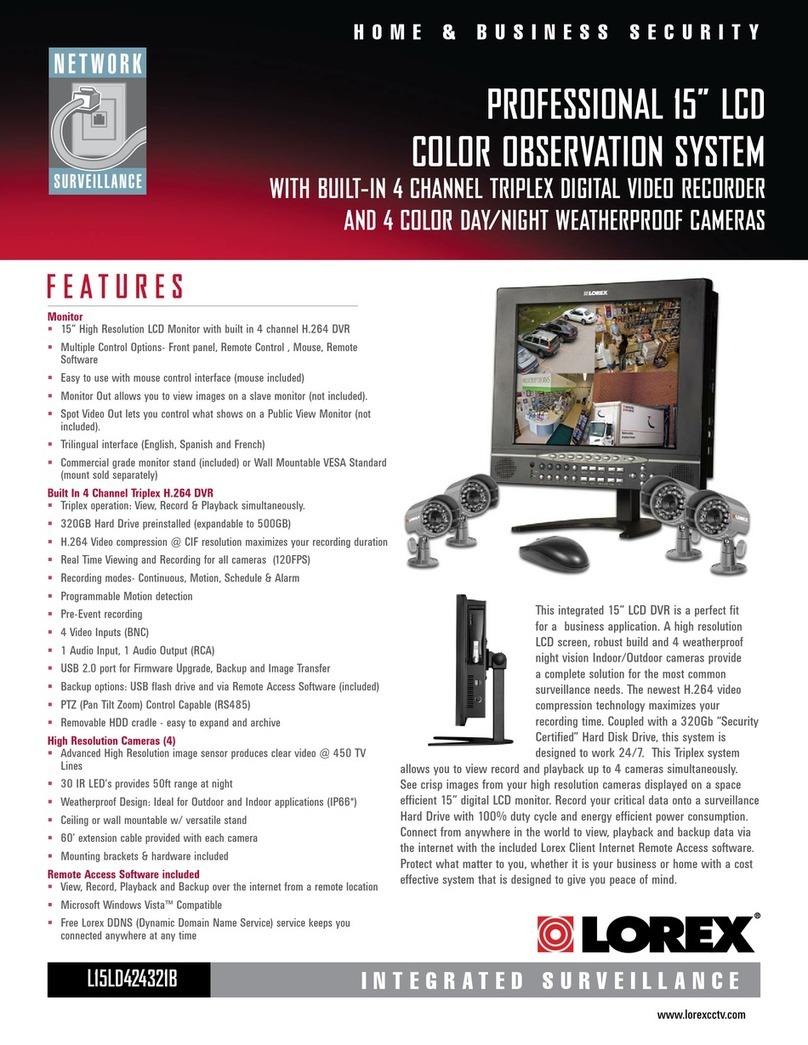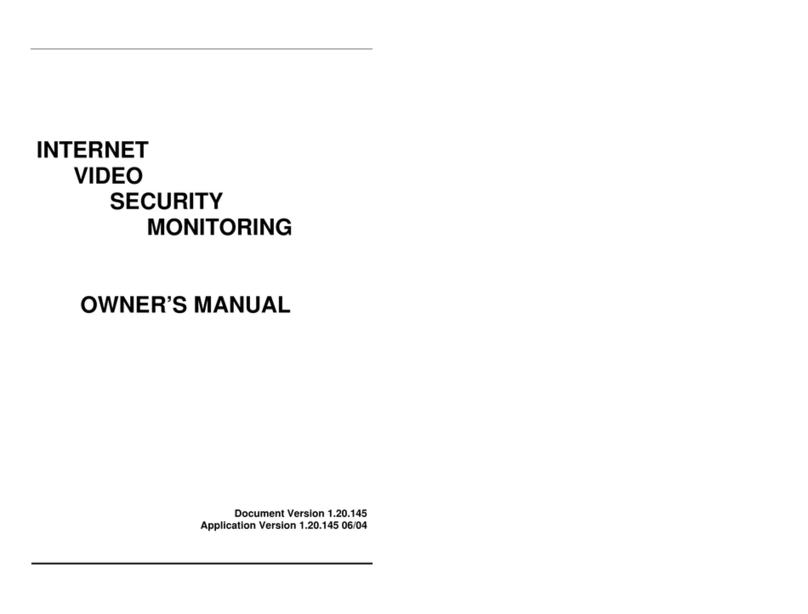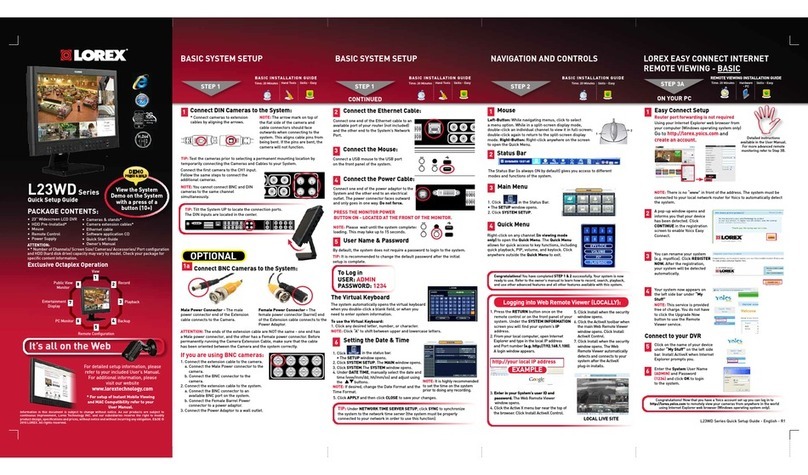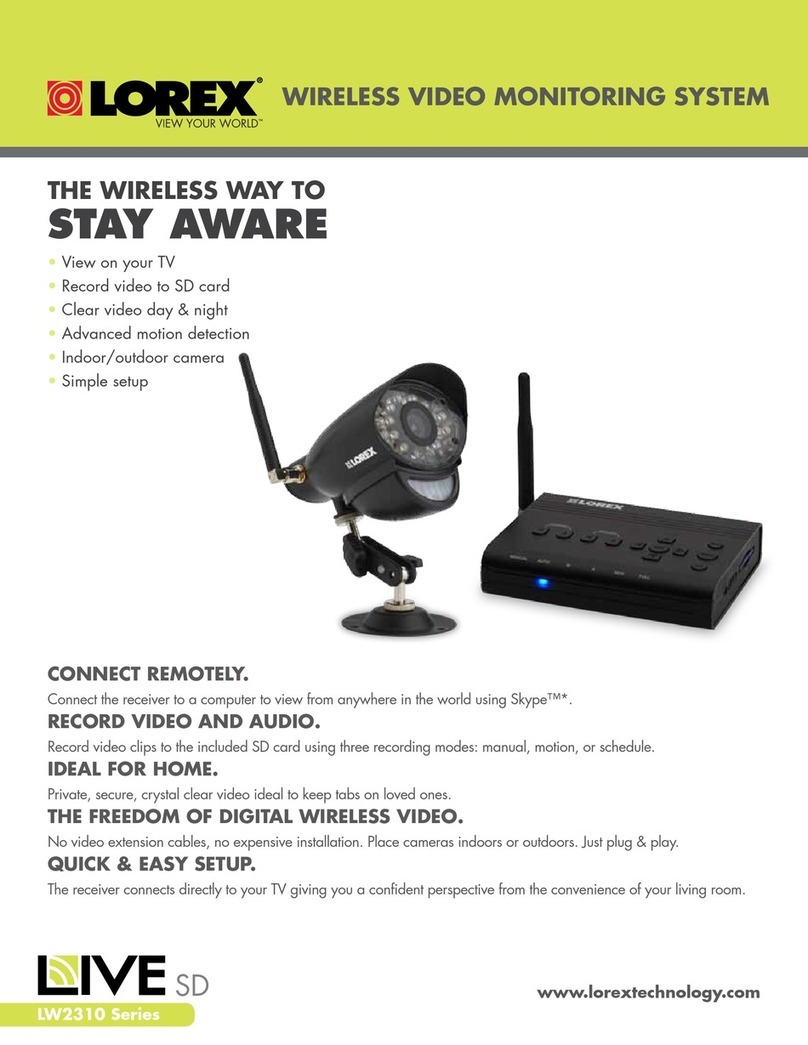L222A8_QRG_EN_R1
Recorder: Initial Setup Wizard
1. Log in using the system user name (default: admin) and your new, secure
password you recorded on the Quick Connection Guide.
3. Click the arrow keys to select a
language for the on-screen display.
Click Next to conrm.
5. Enter the date and time:
6. Review the information you have set for the recorder. Click Accept to conrm.
Click to select the correct date
from the calendar.
Select the correct time zone from
the dropdown.
Select a time format from the drop-
down. For 12Hour format, select
either AM or PM from the second
dropdown.
Click Next to conrm.
For users who wish to use the recorder’s interface rather than connecting to the
system using the Lorex Cirrus app, you will have to complete the Recorder Setup
Wizard to conrm the correct date and time for the system.
To complete the setup wizard:
2. The Setup Wizard launches.
Click Next to begin.
4. Click the arrow keys to select your region.
Click Next to conrm.
Recorder: Quick Menu
Right-click anywhere on the live viewing screen to open the Quick Menu.
Recorder: Search and Playback
Search for and play back video recordings on the DVR.
To play back recorded video:
1. From live view, right-click and then click Playback.
2. Log in using the system user name (default: admin) and your new, secure
password you recorded on the Quick Connection Guide.
3. Use the calendar on the left-side of the screen to select the date to playback.
4. Check off the channels you would like to search for recordings from on the left
side of the screen.
5. Click to search for recordings.
6. Search results appear as thumbnails. Double-click any recording to begin video
playback.
Select
the day to
playback
Select
channels to
playback
Double-click
any event
to begin
playback
Click to
search for
recordings
Recorder: Using the Mouse
1. LEFT-CLICK:
• During split-screen display mode:
Double-click an individual channel
to view it in full-screen.
Double-click again to return to the
split-screen display mode.
• While navigating menus:
Click to open a menu option.
2. RIGHT-CLICK:
• During live view:
Right-click anywhere on the
screen to open the Quick Menu.
• While navigating menus:
Right-click to exit menus.
1122
NOTE: In live view, hover the mouse cursor over the top of the screen to
open the Navigation Bar. Move the mouse cursor away from the top of the
screen to close the Navigation Bar.
33
3. SCROLL WHEEL:
• While navigating menus:
Scroll to move up / down through
the menu content.
Recorder: Full Setup
To set up the recorder:
The recorder setup detailed in the Quick Connection Guide is a simplied setup.
In order to access features using the recorder interface, you must complete the
full setup detailed below.
1. Connect the recorder to your router
using the included Ethernet cable.
3. Connect a monitor (not included) to
the HDMI port of the recorder with
the included HDMI cable.
4. Connect the included power adapter
to the recorder. Wait a few minutes for
the system to start up.
2. Connect the included mouse to the
Mouse / Backup USB port.
Recorder: Backup
Back up video recordings to a USB ash drive (not included).
To back up recorded video:
1. Insert a USB ash drive (not included) into one of the USB ports marked Mouse /
Backup on the back of the recorder.
NOTE: It is recommended to format USB ash drives prior to using them with your
wire-free system.
2. From live view, right-click and then click Backup.
3. Log in using the system user name (default: admin) and your new, secure password
you recorded on the Quick Connection Guide.
4. Congure the following:
ab
c
e
d
5. The Backup Type screen appears. Select a letype for your backup les, then click
Save.
6. The USB ash drive contents are shown on screen. Navigate to the location you
want to save the backup les in, then click OK to begin the back up. Progress is
shown on screen.
a. Date: Enter the date to search
for recordings from.
b. Time: Enter a start and end
time for your search.
c. Channel / Type: Select the
channel and recording type
to search for, or select All
to browse all channels and
recording types.
d. Search / Quick Backup: Click
Search to show all recordings
that t your search criteria, or
click Quick Backup to back up
all recordings that t the search
criteria.
e. (Not applicable for Quick Backup) Recordings that t the search are shown on screen.
Check recordings you want to back up, then click Backup.
Search for and play back recordings.
Select camera / live display view.
Open the Main Menu.
Back up video recordings or snapshots
to a USB ash drive (not included).
NOTE: Do not disconnect the USB ash drive until the backup is complete.