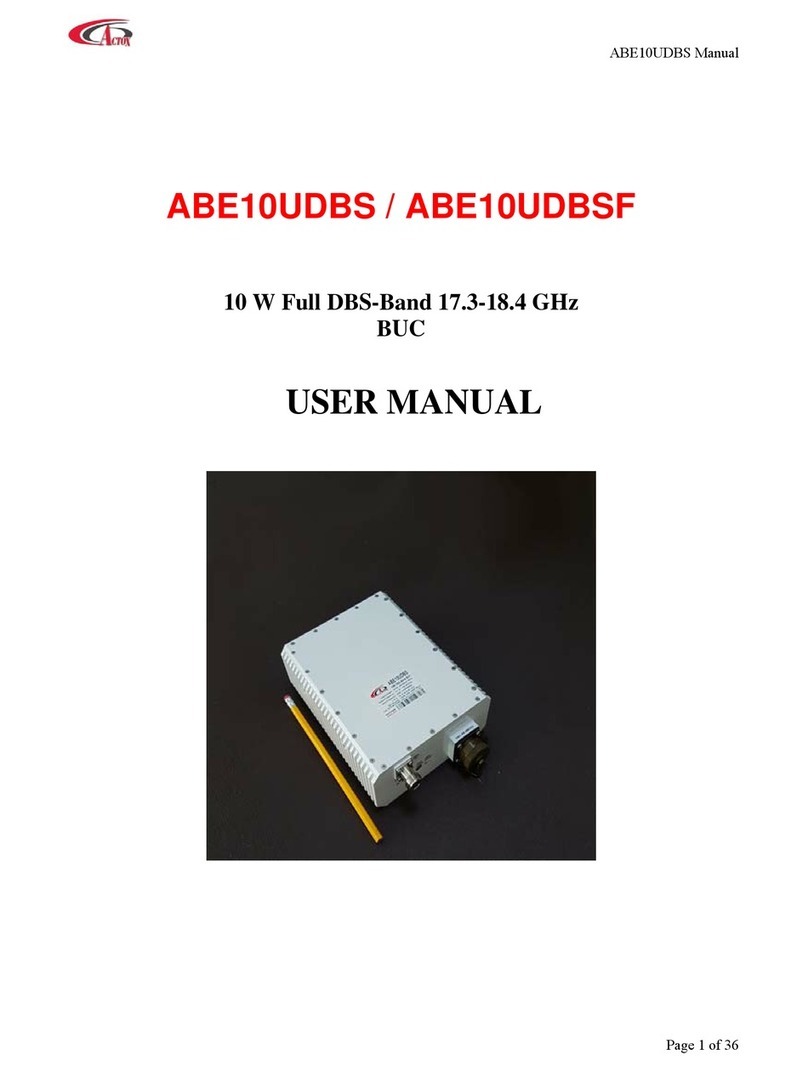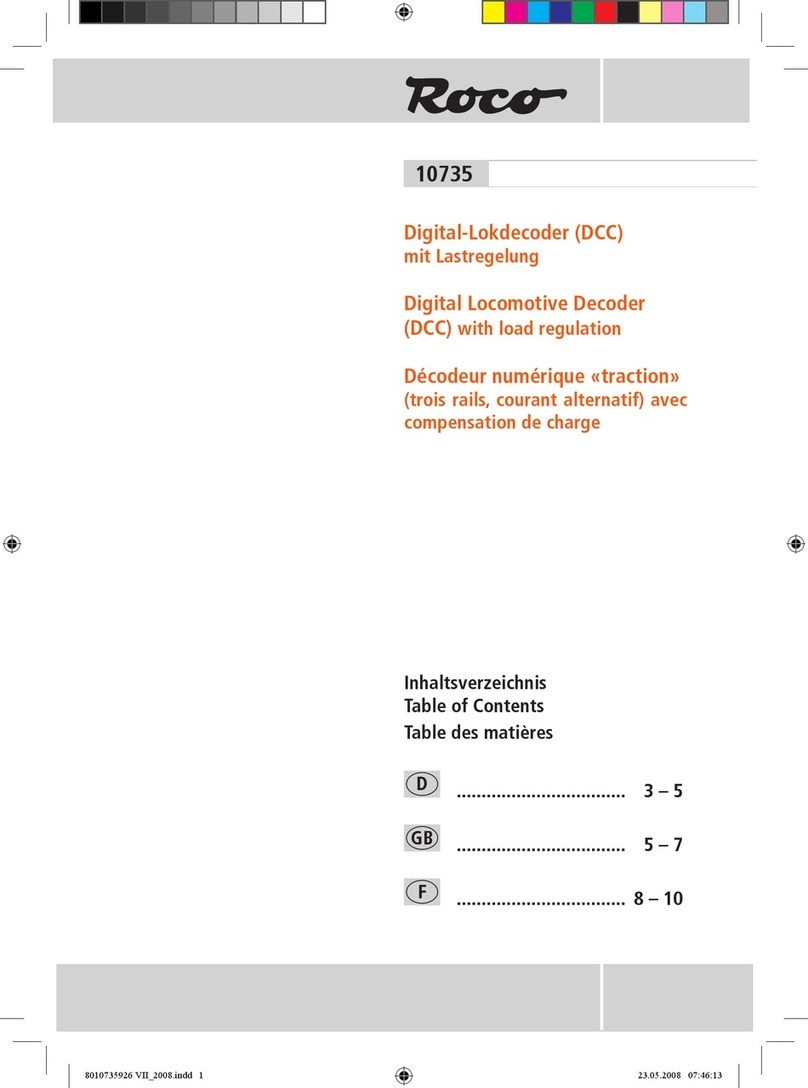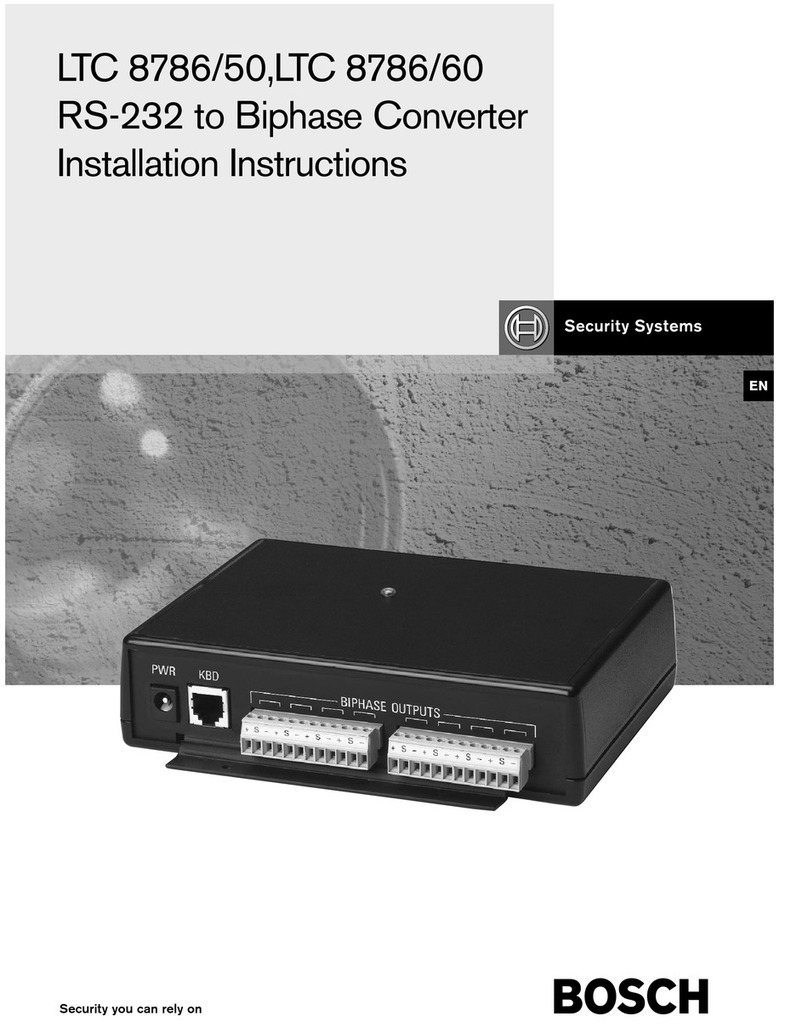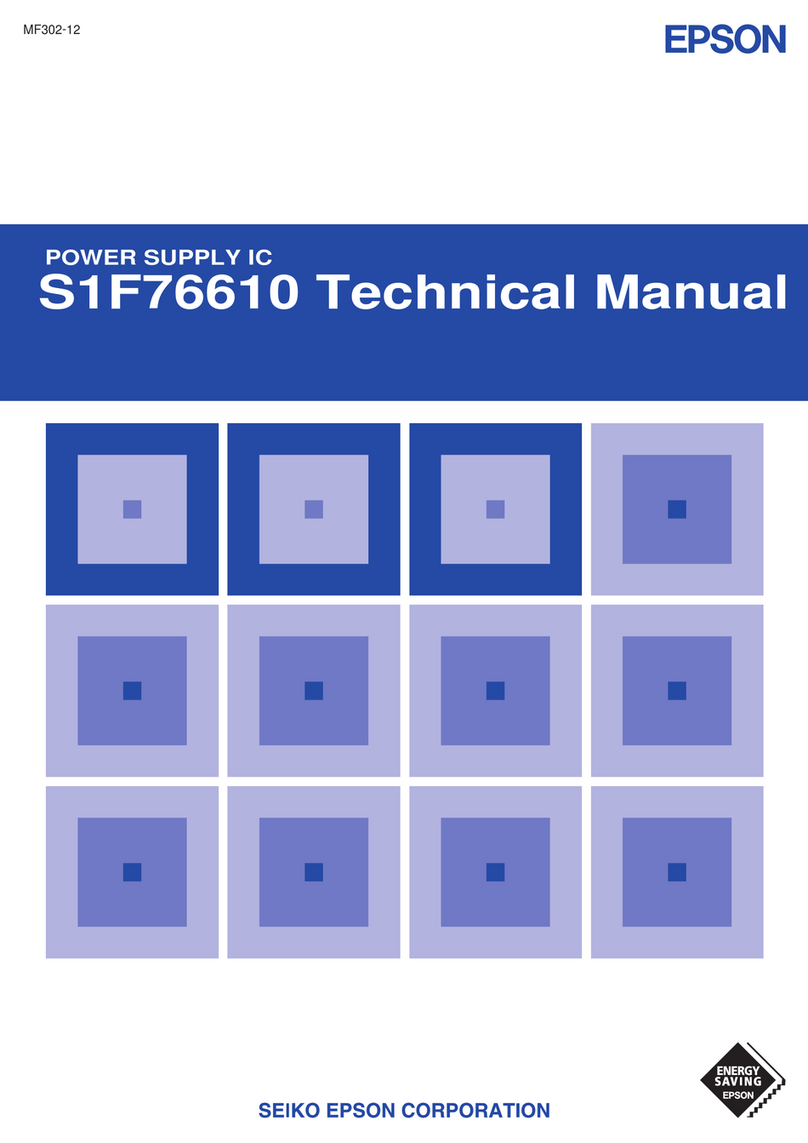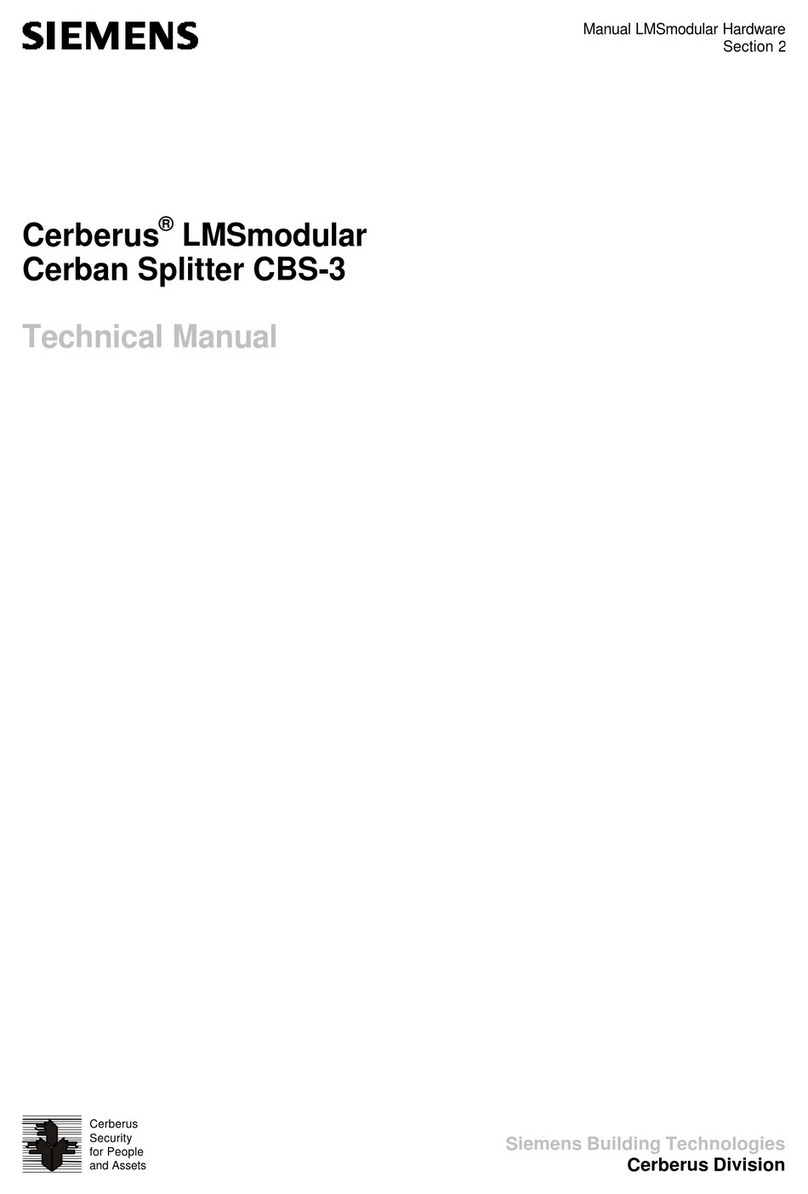IN2CORE QOD+ User manual

QOD+ User Guide 1.0
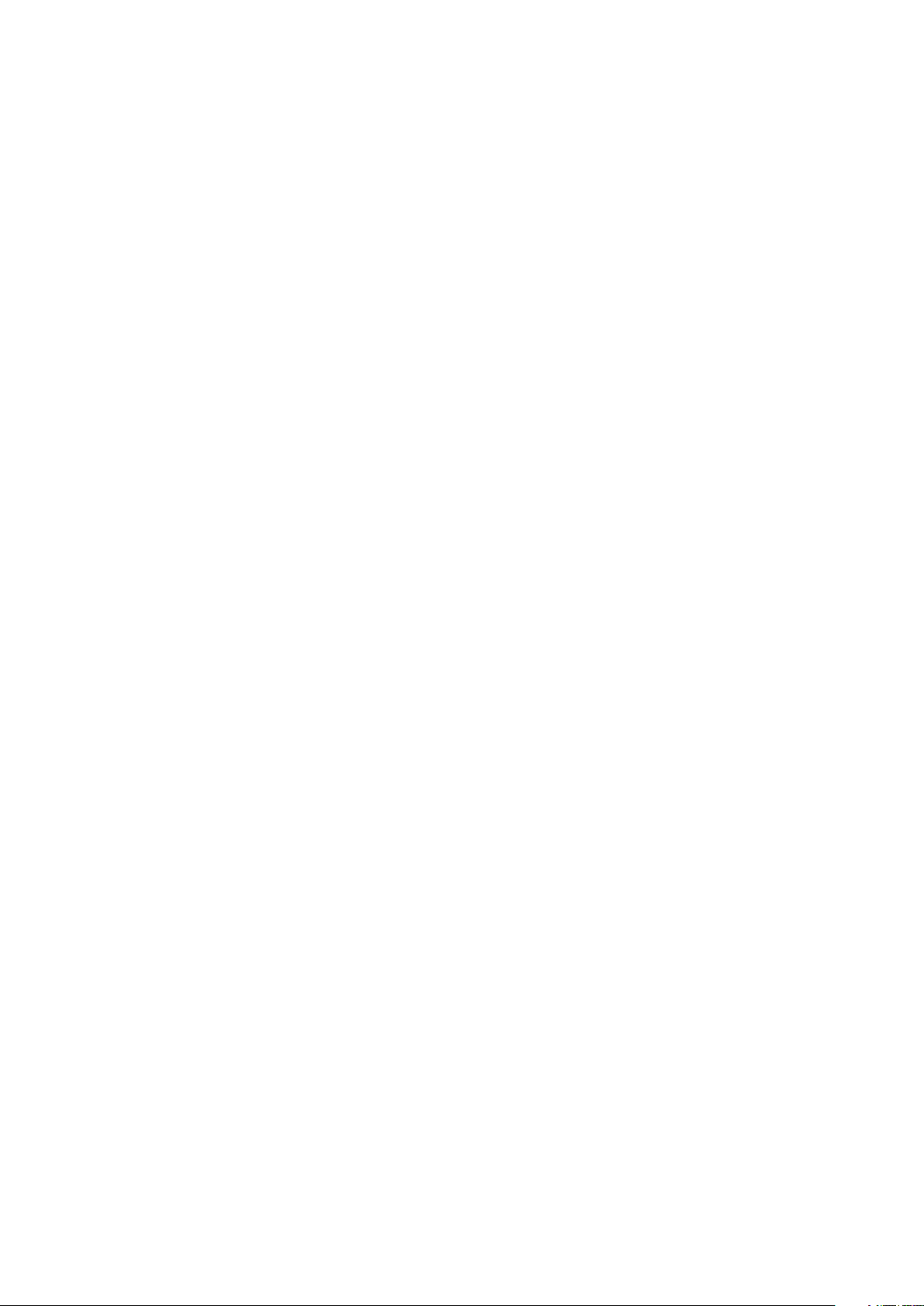
Table of Contents
QOD+ USER GUIDE ..................................................................................... 0
INTRODUCTION ....................................................................................... 2
HOW IT WORKS .................................................................................. 2
SYSTEM REQUIREMENTS ................................................................. 3
HARDWARE .............................................................................................. 4
TECHNICAL SPECIFICATIONS .......................................................... 4
FEATURES ........................................................................................... 5
QOD HDR OUTPUT ............................................................................. 6
BOX CONTENTS .................................................................................. 6
QOD+ INSTALLATION ............................................................................. 7
GENERAL INSTALLATION .................................................................. 7
MAC PRO .............................................................................................. 7
QOD+ STATUS ..................................................................................... 7
FIRMWARE UPDATE ........................................................................... 7
OPERATION .............................................................................................. 8
GENERAL OPERATION ....................................................................... 8
DISPLAY MENU ................................................................................... 8
PULLDOWN REMOVAL ...................................................................... 8
QTAKE USB CONTROL ....................................................................... 8
SERIAL NUMBER ........................................................................... 8
QOD RESOLUTION ......................................................................... 9
TEMP ................................................................................................ 9
QOD AUDIO ..................................................................................... 9
FIRMWARE ...................................................................................... 9
RESET .............................................................................................. 9
GPU OUT SETTINGS ............................................................................... 9
QOD+ DIP SWITCH CONTROL ....................................................... 10
STANDALONE OPERATION ................................................................. 11
QOD PREFERENCES ........................................................................... 13
TROUBLESHOOTING ........................................................................... 14
SUPPORT .......................................................................................... 14
IMPORTANT SAFETY INSTRUCTIONS .............................................. 14
DISPOSAL INFORMATION .................................................................. 14
COMPLIANCE ........................................................................................ 15
COPYRIGHT AND LEGAL NOTICES .................................................... 15
March 08, 2023 TABLE OF CONTENTS 1

INTRODUCTION
QTAKE is the most advanced software application designed and developed for video assist
professionals. It is used to log, capture, playback, edit and process video output of the Digital
Cinema Cameras as well as traditional film cameras with a video tap.
The QTAKE Output Device - QOD+ is the ultimate hardware device developed by IN2CORE to provide
superior solution for GPU driven low latency video output. It supports up to four independent 3G
SDI outputs or a single UHD output. QOD+ is a fanless version of the previous QOD model, thus
provides entirely silent operation.
HOW IT WORKS
QOD+ converts DisplayPort output of your Mac to four independent SDI outputs supporting all
standard HD-SDI and 3G-SDI frame rates. When QOD+ is connected to your Mac, it is detected as
an external monitor.
The QOD+ can operate in two modes:
•STANDALONE where settings are adjusted by the DIP switches on the side of the device,
•USB CONNECTED where the QOD+ is controlled by QTAKE via USB connection (only QTAKE
version 1.2 or later supports “connected” mode).
March 08, 2023 TABLE OF CONTENTS 2
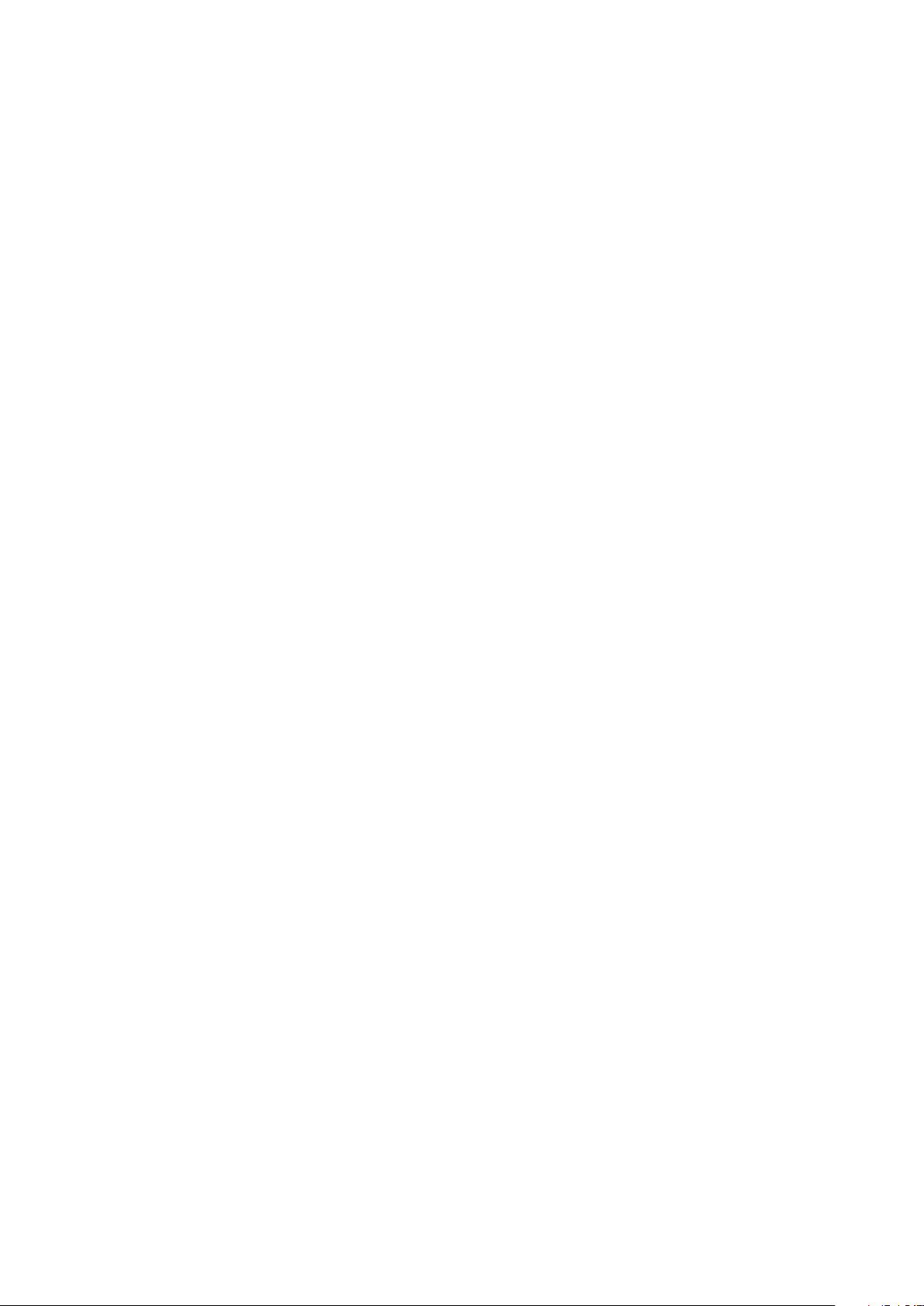
SYSTEM REQUIREMENTS
The following are minimum hardware and software system requirements:
•Apple Mac computer with DisplayPort or Thunderbolt output running OS X 10.10.5 or later,
•QTAKE version 1.2 or later
QTAKE GUI DESCRIPTION IN THIS USER GUIDE DOES NOT APPLY TO OLDER VERSIONS OF QTAKE!
If you are running QOD+ with an older version of QTAKE (version number below 1.2), you need to
use DIP switches to control the QOD+ unit.
Please refer to STANDALONE OPERATION for more details.
Also, add the following preference in the Qtake_Prefs.txt file located in the QTAKE Prefs folder on
your Mac:
QOD_Mode=1
March 08, 2023 TABLE OF CONTENTS 3
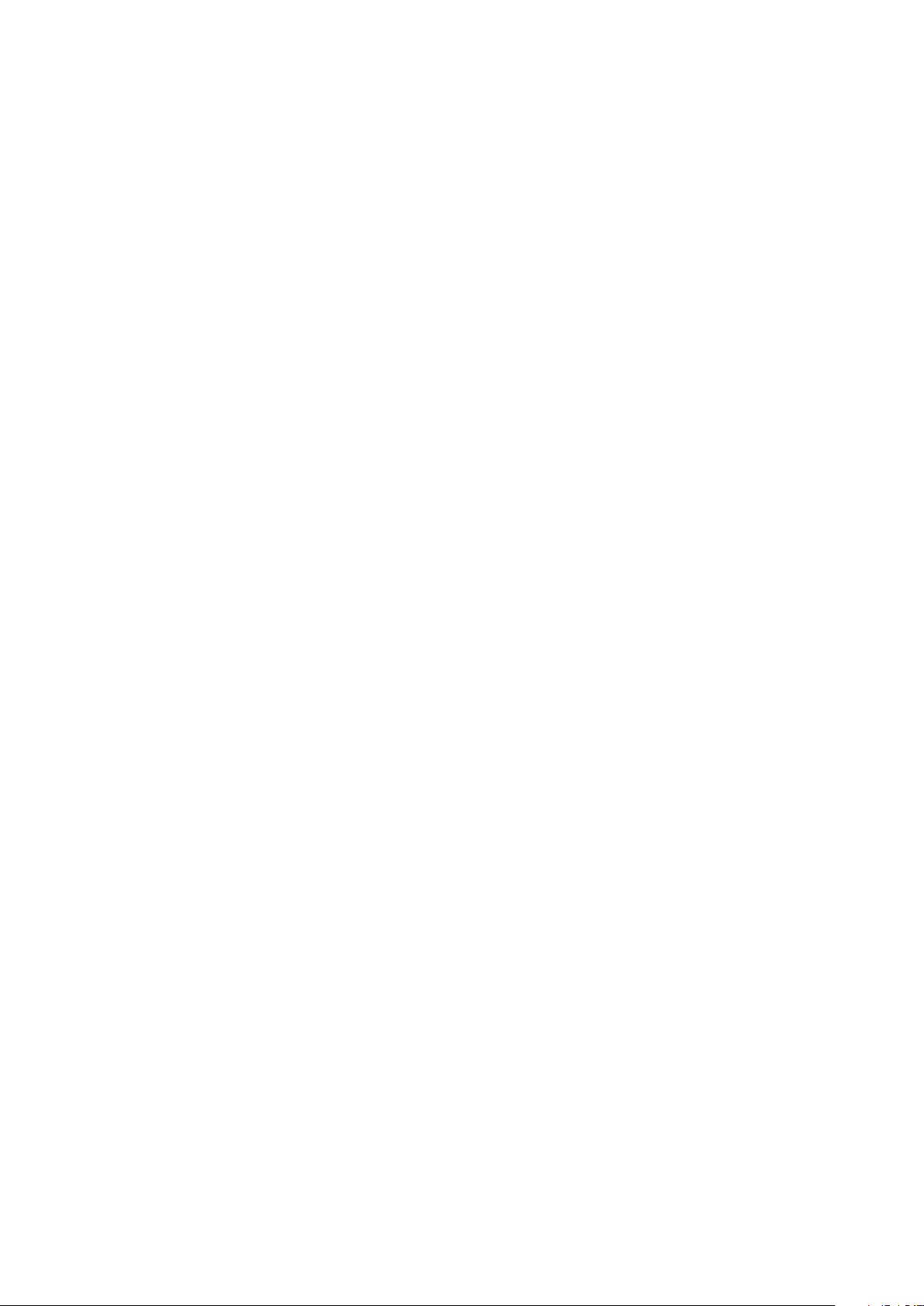
HARDWARE
TECHNICAL SPECIFICATIONS
VIDEO INPUT:
DisplayPort with embedded audio
REFERENCE INPUT:
HD Tri-level sync input
INPUT FORMATS:
HDx2 3840 x 1080
HDx3 1920 x 3240
HDx4 3840 x 2160
VIDEO OUTPUT:
4x 3G-SDI with embedded audio
DisplayPort with embedded audio
AUDIO INPUT:
DisplayPort embedded audio, up to 8 channels
3.5mm stereo analog audio (mini-jack)
COMMUNICATION INTERFACE:
USB 2.0 interface with Mini-B jack input
DIMENSIONS:
117mm x 168mm x 43mm (4.6” x 6.6” x 1.7”)
Weight 780g
POWER:
Input power range 5-18V
Universal Power Supply (included)
100-240V,
50/60Hz AC input 12V,
24W max DC output
March 08, 2023 TABLE OF CONTENTS 4

FEATURES
•Four independent SDI outputs*
•Low latency of just 1 frame**
•SDI embedded audio
March 08, 2023 TABLE OF CONTENTS 5
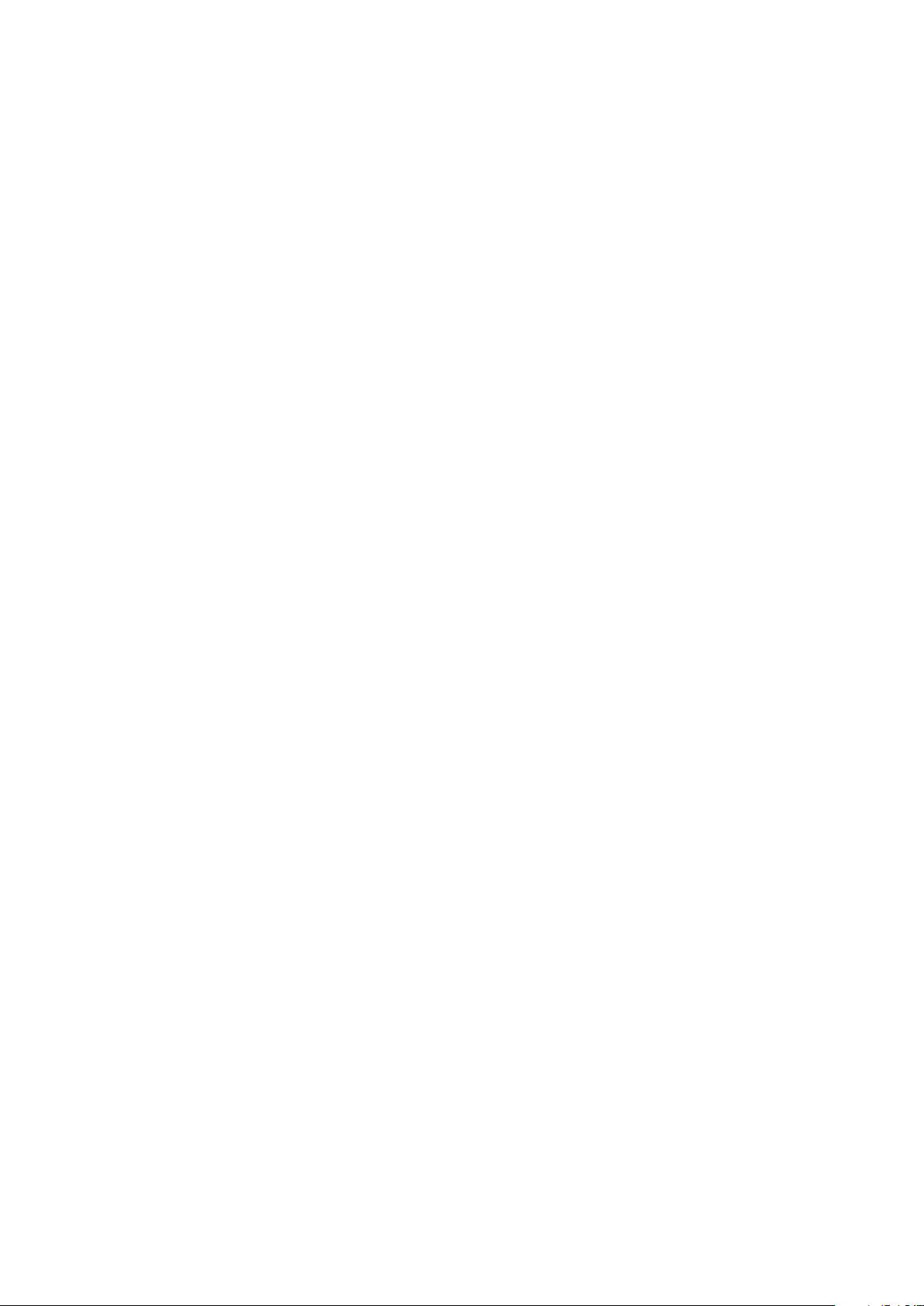
•SDI embedded timecode
•Thunderbolt compatible DisplayPort input
•Analog audio input
•Genlock input
•Support for HD-SDI and 3G-SDI formats (currently only 1080 full HD)
•Interlaced, Progressive or PsF output
•UHD output support up to 60fps
•USB control directly from QTAKE software
•DIP switch control for standalone operation
•Single, compact, DC powered unit
•Future-proof design upgradable by firmware
•Fanless design for entirely silent operation
* also available with QTAKE HDx2
** output latency is 2 frames when using pulldown removal
QOD HDR OUTPUT
Starting with QTAKE Pro v2.1, QOD supports High Dynamic Range output. SDI Monitors with HDR
payload detection will correctly set the colorspace and other HDR metadata when connected to
QOD.
BOX CONTENTS
QOD+ package includes:
•QTAKE Output Device (QOD+)
•Power supply
•MiniDisplayPort-to-DisplayPort cable
•MiniUSB-to-USB cable
March 08, 2023 TABLE OF CONTENTS 6

QOD+ INSTALLATION
GENERAL INSTALLATION
QOD+ Installation requires few simple steps:
1. Connect the DisplayPort cable to the DP IN port on the QOD+ and connect the other end
(mini DisplayPort) to a DisplayPort/Thunderbolt port on your Mac.
2. Connect the USB cable to the port labeled USB on the QOD+ and the other end to an
available USB port on your Mac.
3. Connect the Power supply to the QOD+.
4. Start up the Mac.
MAC PRO
New Mac Pro computers have three thunderbolt busses on the back. To avoid the QOD+ showing up
as your primary monitor it should be connected to Thunderbolt bus 0 (bottom two thunderbolt
connectors) and your GUI screen to bus 1 or 2. That also means you should not connect your
primary monitor (GUI) to the HDMI output of your Mac Pro. See this Apple knowledge base article
for more details.
QOD+ STATUS
The RGB LED next to the power jack indicates the operational state of the QOD+. When the device
is booting, the LED will flash white. Red indicates that the QOD+ is waiting for input signal and
Green indicates that signal is acquired. When the device is in standalone mode, the LED will light
yellow-green.
FIRMWARE UPDATE
QOD+ contains programmable chip that can be upgraded by user to apply bug fixes or additional
functionality. Firmware update is performed using QTAKE, which is bundled with the latest
firmware binary. Do not attempt to downgrade the QOD+ by updating the firmware from an older
version of QTAKE.
March 08, 2023 TABLE OF CONTENTS 7

OPERATION
GENERAL OPERATION
When the QOD+ is plugged into the DisplayPort/Thunderbolt port of your Mac, the operating
system will detect it as a new monitor. You can verify that macOS has detected your QOD+ in
System Preferences - Displays or use the Display Menu application (see DISPLAY MENU below).
DISPLAY MENU
If you need to change the input resolution of the QOD+ without QTAKE, use an application called
DISPLAY MENU. Display Menu can be downloaded from the App Store for free. QOD+ supports
following resolutions:
1920 X 1080 - Single HD output, all SDI outputs will output the same image
3840 X 1080 - Dual HD output, SDI output 3 and 4 will mirror outputs 1 and 2.
1920 X 3240 - Triple HD output, SDI output 4 will mirror output 1.
3840 X 2160 - Quad HD output, each SDI output is independent.
PULLDOWN REMOVAL
To ensure smooth output from the QOD+, the device removes duplicated frames from the
DisplayPort input signal. This results in an output format that perfectly matches the source. QTAKE
enables this feature automatically upon startup if there is a USB connection to the QOD+. To
enable pulldown removal in standalone operation, please refer to the STANDALONE OPERATION
chapter of this user guide.
QTAKE GPU output always run at 50Hz or 60Hz frequency. This means that 24fps video playback
repeats original frames in 3-2-3-2 cadence in order to fill out 60Hz DisplayPort output. This is
called (3:2) pulldown. During signal conversion from DisplayPort to SDI, QOD+ will identify original
frames and discard repeated ones. This pulldown removal is essential mechanism in order to
produce smooth 24fps or 25fps SDI output. However, there is additional frame of latency, because
it requires buffering - waiting to receive next frame. In order to output SDI signal with the lowest
possible latency, user needs to set QOD+ to output 1080p60 or 1080i30 video mode (or 1080p50/
i25 in case of 50Hz GPU output). This output mode will turn off buffering, because it doesn’t
perform pulldown removal.
QTAKE USB CONTROL
QTAKE controls the QOD+ operation via USB connection. Settings can be changed in the QOD
toolbar in the FILE room. The QOD toolbar displays the following information:
SERIAL NUMBER
Serial number of the QOD+.
March 08, 2023 TABLE OF CONTENTS 8

QOD RESOLUTION
Current input resolution of the QOD+.
TEMP
Internal temperature of the QOD+. QTAKE will notify the user with a message in the status bar if the
temperature of the QOD+ exceeds 76 C. The QOD+ will shut down if the internal temperature
reaches 85 C to prevent damage to internal components.
QOD AUDIO
This button controls the audio input and embedded audio output of the QOD+. Your options are:
NONE - No audio is embedded on the output.
AUDIO IN - The analog line audio input is embedded on all SDI outputs.
DISPLAYPORT2/8 - Each SDI output uses 2 of the 8 audio channels available from the DisplayPort
input. This allows each view to have independent embedded audio, but limited to stereo.
DISPLAYPORT 8/8 - All 4 SDI outputs use all of the 8 audio channels available from the DisplayPort
input.
FIRMWARE
Use this button to update firmware of the QOD+. After updating firmware, you need to quit QTAKE
and power-cycle QOD+. After QOD+ is detected by the operating system, you can start QTAKE
application.
RESET
Performs a soft reset of the connected QOD+.
GPU OUT SETTINGS
QOD+ output channels are controlled using the GPU OUT window. QOD FORMAT can be set to
either 1080p, 1080i or 1080psf. QOD FPS can be set from 23.98 to 60 or AUTO. Setting QOD+ FPS
to AUTO means that QOD+ will output signal at the same frequency as the clip in the
corresponding view. The QOD AUDIO setting is the same as in the QOD toolbar and applies to all
outputs.
March 08, 2023 TABLE OF CONTENTS 9

STANDALONE OPERATION
There are 12 DIP switches on the side of the QOD+ that can be used to set the QOD+ into
standalone operation mode. QOD+ will ignore commands and communication sent through the
USB interface when set to standalone mode. The DIP switches control the following options: (1 =
ON, 0 = OFF).
DIP Switches 1 2 3 4 5 6 7 8 9 10 11 12 Note
OUTPUT FORMAT
USB Control 0 0 Ignores DIP switches
Progressive 1 0 Standalone mode
PsF 0 1 Standalone mode
Interlaced 1 1 Standalone mode
INPUT COLOR
RGB Legal Range 0 0
RGB Full Range 1 0
Reserved 0 1
Reserved 1 1
March 08, 2023 TABLE OF CONTENTS 11

DIP Switches 1 2 3 4 5 6 7 8 9 10 11 12 Note
FRAME MODE Drop frame mode 0
Non-drop frame mode 1
OUTPUT FPS
Reference Input 0 0 0
24fps(23.976fps) 1 0 0 Depends on Frame Mode
25fps 0 1 0
30fps(29.97fps) 1 1 0 Depends on Frame Mode
50fps 0 0 1
60fps(59.94fps) 1 0 1 Depends on Frame Mode
DisplayPort input 0 1 1
Reserved 1 1 1
AUDIO INPUT
None 0 0
DisplayPort audio 8/2 1 0
Analog audio Input 0 1
DisplayPort audio 8/8 1 1
PULLDOWN REMOVAL
No pulldown removal 0 0
Flag pulldown removal 1 0
Reserved 0 1
Test pattern output 1 1
March 08, 2023 TABLE OF CONTENTS 12

QOD PREFERENCES
These QTAKE preferences are relevant to the operation of QOD+. Use the PREFERENCES button in
the INFO menu to open the window with preferences and set the requires options.
Alternatively, you can use the Text Edit application to edit the content of the preference file. QTAKE
preferences are located in the [SYSTEM VOLUME]/USERS/[USER NAME]/LIBRARY/APPLICATION
SUPPORT/COM.IN2CORE.QTAKEPRO/PREFS folder. If you delete this file, QTAKE will recreate one
with the default settings. Changes will take effect next time QTAKE starts.
Enable GPU Output=1
Set to =1 to enable QTAKE graphics card output. Essential for QOD+ operation.
Wait For Vertical Sync=1
Set to =1 to avoid tearing on QOD+ output.
GPU Vertical Sync Mode=1
Set this to =0 to disable GPU Vertical Sync (not recommended), =1 for Automatic Vertical Sync and
=2 to Force Vertical Sync.
Full Range Video=1
Set this to =1 to enable full range video processing. Default value (=0) uses SMPTE levels (legal
range).
Legal Range GPU Output=0
Set to =1 to enable legal range GPU output.
QOD GPU Vendor=0
Sets the manufacturer of the host GPU to ensure QOD+ compatibility. =0 equals automatic
detection (recommended), =1 AMD, =2 NVIDIA, =3 Intel.
GPU Out 1 Label=GPU-OUT 1
GPU Out 2 Label=GPU-OUT 2
GPU Out 3 Label=GPU-OUT 3
GPU Out 4 Label=GPU-OUT 4
Use this settings to edit GPU-OUT label in the VIEW toolbar (i.e. DIRECTOR, CLIENT).
QOD Panorama=1
Use this preference for switching to horizontal layouts.
March 08, 2023 TABLE OF CONTENTS 13

TROUBLESHOOTING
If your QOD+ is not detected by OS X or QTAKE, use following steps to reset it:
1. Quit QTAKE
2. Turn off QOD+
3. Turn DIP Switch 1 to position ON, all other DIP Switches to position OFF
4. Turn on QOD+
5. Turn all DIP Switches to position OFF
6. Start QTAKE
SUPPORT
Need help? For technical inquiries and support, please contact our support.
IMPORTANT SAFETY INSTRUCTIONS
•Carefully read and follow all instructions and keep them for future reference.
•Do not use this device with water.
•Clean only with dry cloth.
•Do not use this device with any heat sources or near fire.
•Protect all cables.
•Use the antenna included in the package that is approved by the manufacturer. The antenna
gain that is used with this device cannot exceed 3.2dBi.
•Refer all servicing to qualified service personnel. * Servicing is required when the device has
been damaged in any way, either by physical or electrical means.
•This product uses semiconductors that can be damaged by electrostatic discharge (ESD).
When handling, care must be taken so that the device is not damaged. Damage due to
inappropriate handling is not covered by the warranty.
DISPOSAL INFORMATION
QOD+ shall be disposed of separately from household waste. When it reaches its end of life, take it
to a collection point designated by local authorities. Separate collection and recycling at the time
of disposal will help conserve natural resources and ensure that QOD+ is recycled in a manner that
protects human health and the environment. For more information about electronic and electrical
waste equipment that will ensure the safety of human health and environment disposal, recover
and collection points, please contact your local city center, household waste disposal service,
reseller or manufacturer of the equipment.
March 08, 2023 TABLE OF CONTENTS 14
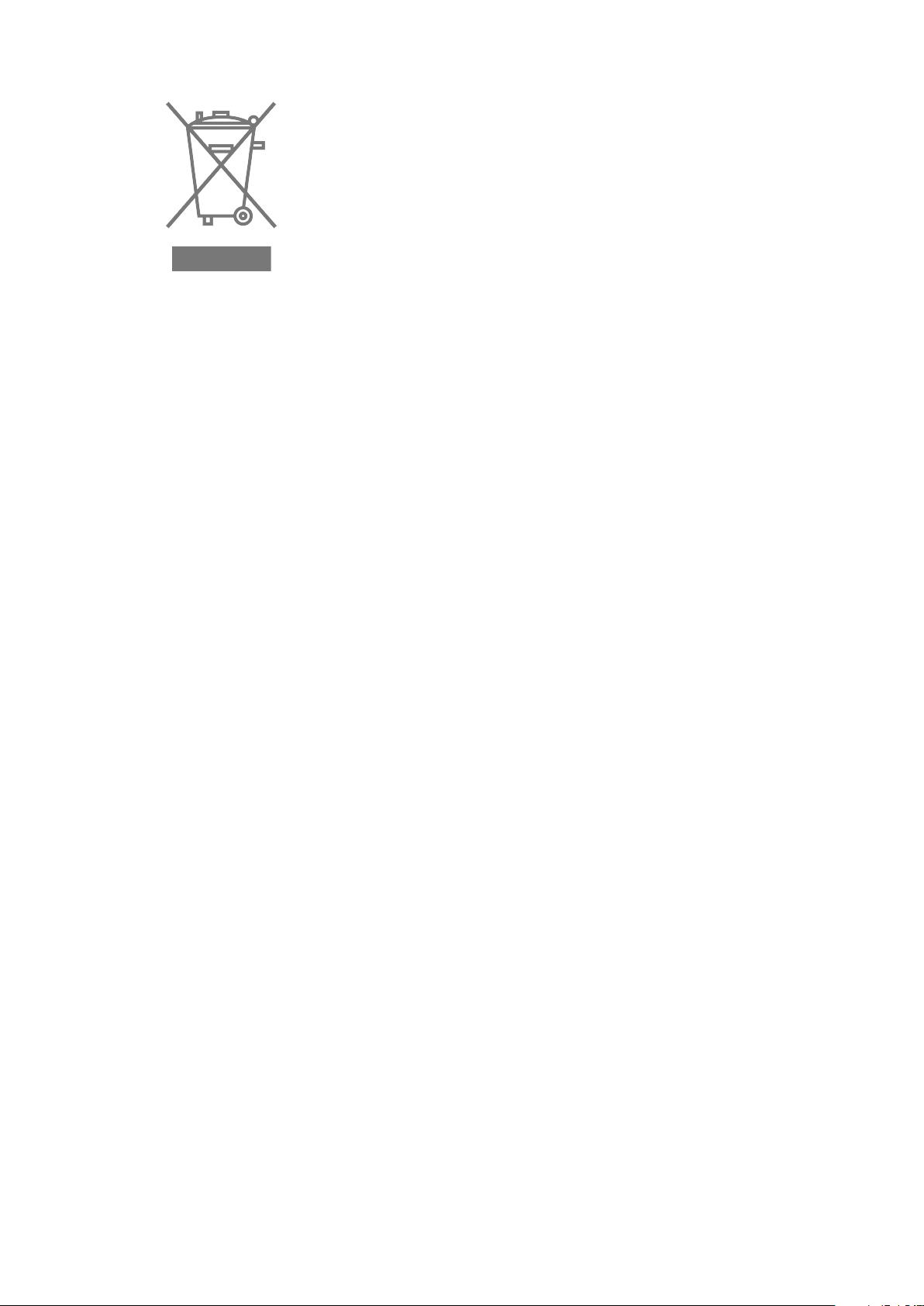
COMPLIANCE
If for import of QOD+ to or it’s operation within any country other than Slovakia it is required to
fulfill additional legal requirements than those provided by the manufacturer herein, you agree to
obtain all permissions and for legal compliance.
COPYRIGHT AND LEGAL NOTICES
QOD+ is a trademark of IN2CORE s.r.o.
All other trademarks are the property of their respective owners.
March 08, 2023 TABLE OF CONTENTS 15
Other manuals for QOD+
1
Popular Media Converter manuals by other brands
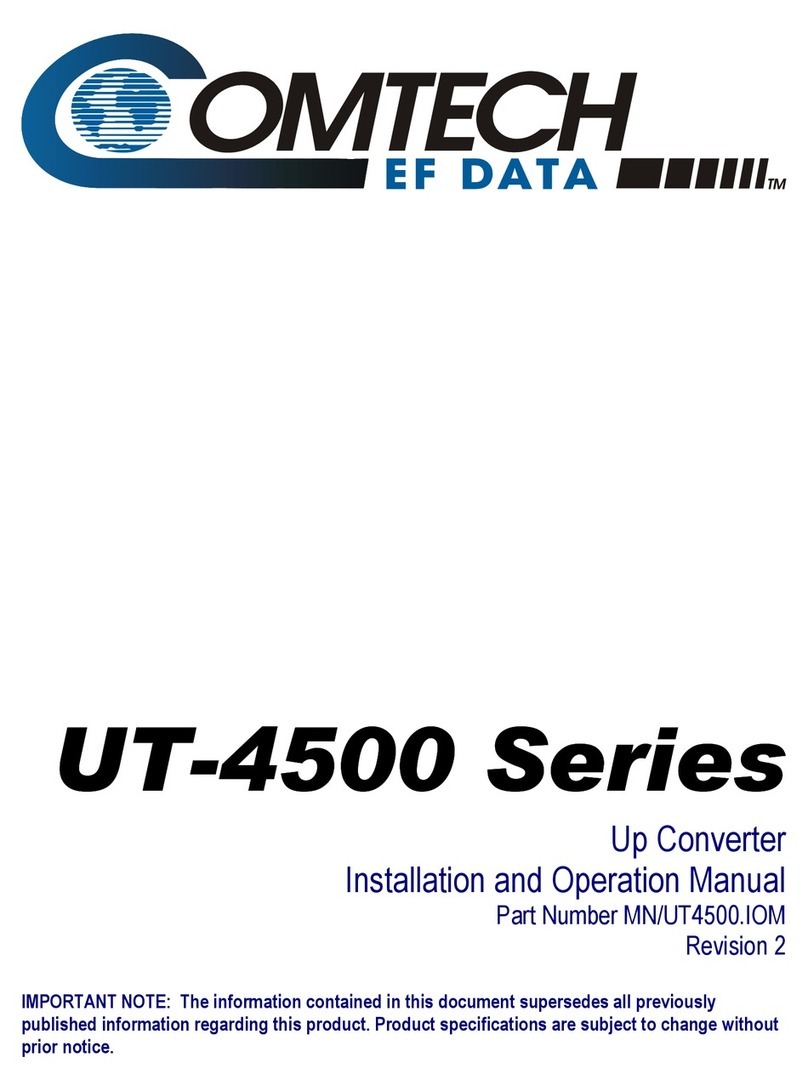
Comtech EF Data
Comtech EF Data UT-4505 Installation and operation manual

Baumer
Baumer PMG 10 - PROFINET Installation and operating instructions
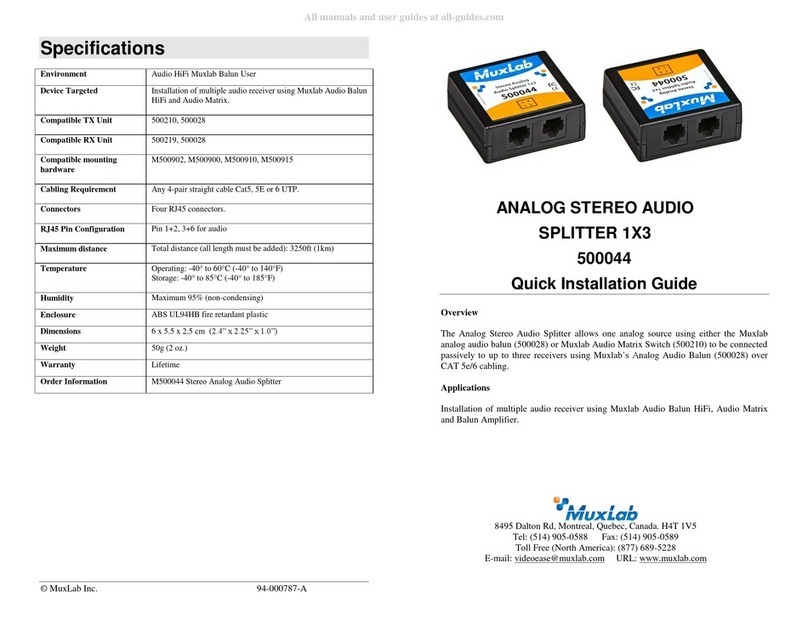
MuxLab
MuxLab 500044 Quick installation guide

Phoenix Contact
Phoenix Contact FL MC 100BASE-T/FO G1300 manual

Atlona
Atlona AT-HDR-M2C-QUAD installation guide

M-Audio
M-Audio Biport 2x4 manual