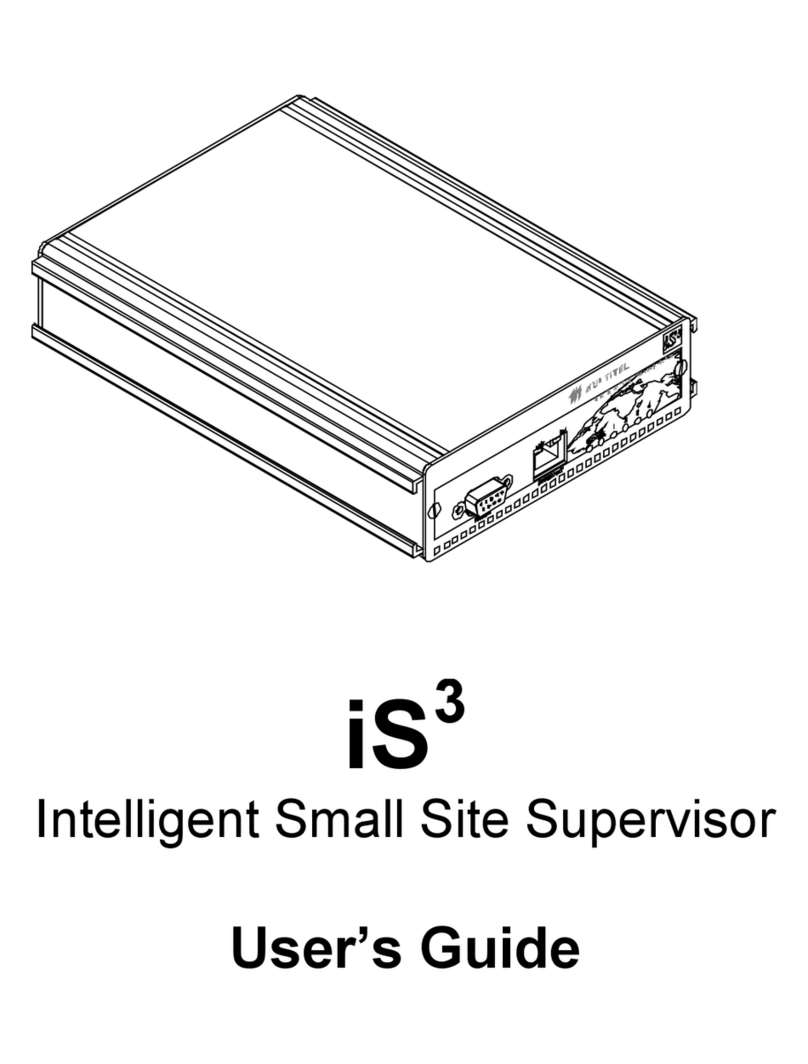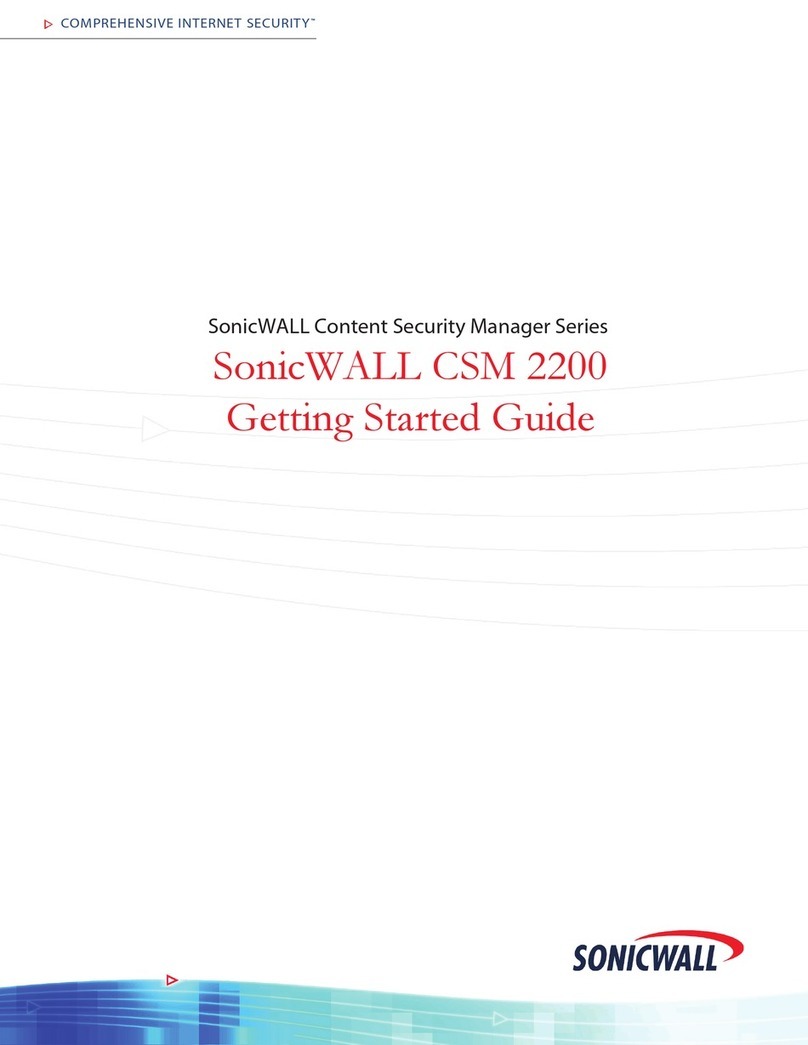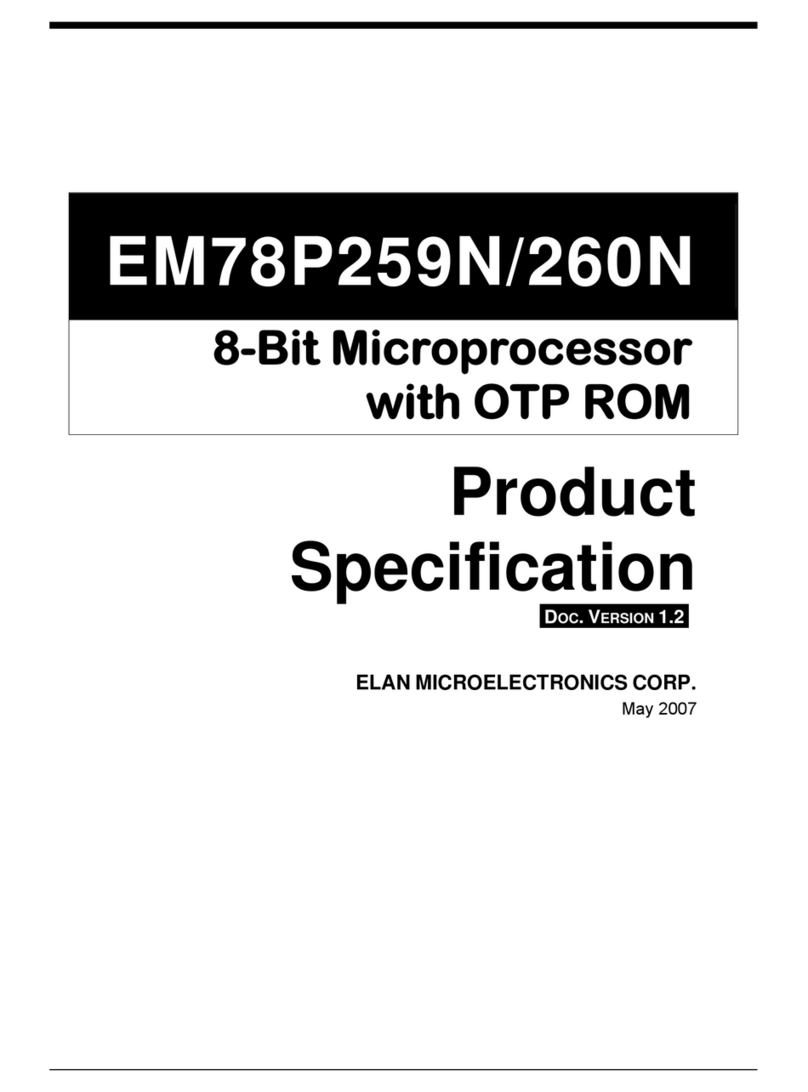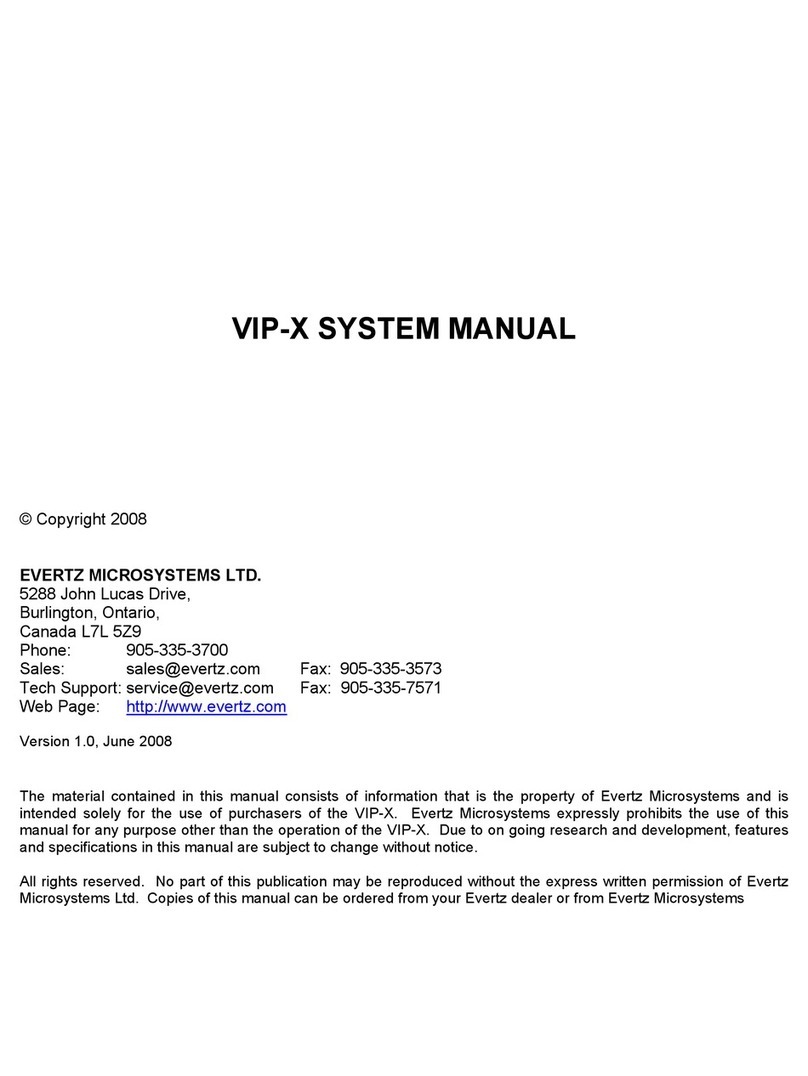Inalp Networks SmartNode 1000 Series Manual

Customer Deliverable Documentation
Part Number 80-0057
English
Revision 3.11, May 8, 2003
Hardware
Installation Guide
For SmartNode 1000 and 2000 Series


Legal Notice 3
LEGAL NOTICE
Copyright © 2003 Inalp Networks AG
All rights reserved. No part of this publication may be reproduced without prior written permission
from Inalp Networks AG.
Limitation of Use
Inalp Networks AG reserves the right to make changes in specifications and other information
contained in this document without prior notice. The information provided is subject to change
without notice. In no event shall Inalp Networks AG or its employees and associated companies be
liable for any incidental, special, indirect or consequential damages whatsoever, including but not
limited to lost profits, arising out of or related to this manual or the information contained within it,
even if Inalp Networks AG has been advised of, known, or should have known, the possibility of
such damages.
Trademarks
Inalp, the Inalp Logo, and SmartNode are registered trademarks of Inalp Networks AG. SmartWare
and SmartView Management Center are trademarks of Inalp Networks AG. All other trademarks
mentioned in this document are property of their respective owners.
EU Declaration of Conformity
The EU Directives covered by this Declaration
99/5/EC Guideline of the European Parliament and the Committee for the Harmonization of the
Legal Regulations of the Member States concerning radio equipment and
telecommunications terminal equipment and the mutual recognition of their conformity.
The Products covered by this Declaration
The products covered by this declaration are the SmartNode 1000 and 2000 series devices.
The Basis on which Conformity is being Declared
The products identified above comply with the requirements of the above EU directive by meeting
the following standards:
• Safety Compliance: EN 60950 (Edition 1997, for SN2400: Edition 2001)
• EMC Compliance: EN 55022 (Edition 1998), EN 55024 (Edition 1998)
additionally for SN2400 : EN55022 A1 (Edition 2000), EN55024 A1 (Edition 2001)
• ISDN Terminal Equipment Requirements (BRI): ETS TBR3 (Edition 1999)
• ISDN Terminal Equipment Requirements (PRI): ETS TBR4 (Edition 1999)
The CE mark was first applied in 2000.
Inalp Networks AG
Meriedweg 7
CH-3172 Niederwangen, Switzerland
Hardware Installation Guide, Revision 3.11

4 Table of Contents
TABLE OF CONTENTS
Legal Notice........................................................................................................................................................ 3
Limitation of Use............................................................................................................................................ 3
Trademarks ..................................................................................................................................................... 3
EU Declaration of Conformity...................................................................................................................... 3
The Products covered by this Declaration.................................................................................................. 3
The Basis on which Conformity is being Declared.................................................................................... 3
Table of Contents.............................................................................................................................................. 4
List of Figures ................................................................................................................................................. 7
List of Tables................................................................................................................................................... 8
About This Guide ............................................................................................................................................. 9
Objectives ........................................................................................................................................................ 9
Audience ......................................................................................................................................................... 9
Organization ................................................................................................................................................... 9
Document Conventions............................................................................................................................... 10
Inalp Documentation................................................................................................................................... 12
How to Read this Guide.............................................................................................................................. 12
Obtaining Service and Support.................................................................................................................... 13
Ordering Documentation............................................................................................................................ 13
Feedback........................................................................................................................................................ 13
Safety Precautions........................................................................................................................................ 13
Safety with Electricity.................................................................................................................................. 13
Preventing Electrostatic Discharge Damage ............................................................................................ 14
General Observations .................................................................................................................................. 14
1SmartNode SN1200 Hardware Description........................................................................................ 15
1.1 Physical Description ........................................................................................................................ 15
1.2 Front Panel ........................................................................................................................................ 15
1.3 Rear Panel.......................................................................................................................................... 15
2SmartNode SN1400 Hardware Description........................................................................................ 18
2.1 Physical Description ........................................................................................................................ 18
2.2 Front Panel ........................................................................................................................................ 18
2.3 Rear Panel.......................................................................................................................................... 18
3SmartNode SN2300 Hardware Description........................................................................................ 21
3.1 Physical Description ........................................................................................................................ 21
3.2 Front Panel ........................................................................................................................................ 21
3.3 Rear Panel.......................................................................................................................................... 21
3.4 Expansion Slots................................................................................................................................. 21
3.5 On-Board Ports ................................................................................................................................. 21
3.6 Rack Mounting ................................................................................................................................. 22
4SmartNode SN2400 Hardware Description........................................................................................ 23
4.1 Physical Description ........................................................................................................................ 23
4.2 Front Panel ........................................................................................................................................ 23
4.3 Rear Panel.......................................................................................................................................... 23
4.4 Expansion Slots................................................................................................................................. 23
4.5 On-Board Ports ................................................................................................................................. 23
4.6 Rack Mounting ................................................................................................................................. 25
Hardware Installation Guide, Revision 3.11

Table of Contents 5
5IC-4BRV Hardware Description........................................................................................................... 26
5.1 Physical Specification ...................................................................................................................... 26
5.2 Front Panel........................................................................................................................................ 26
5.3 Ports ................................................................................................................................................... 26
5.4 Description........................................................................................................................................ 27
5.5 Operating Modes ............................................................................................................................. 27
5.6 Hardware Bypass............................................................................................................................. 27
5.7 Network Integration........................................................................................................................ 28
5.8 S-Bus Line Power ............................................................................................................................. 29
5.9 Line Power Jumper Settings ........................................................................................................... 30
5.9.1 Possible Jumper Settings for IC-4BRV and PM-48V-int (or PM-38V-int) fitted in
SmartNode SN2x00.................................................................................................................................. 30
6IC-E1V Hardware Description.............................................................................................................. 32
6.1 Physical Specification ...................................................................................................................... 32
6.2 Front Panel........................................................................................................................................ 32
6.3 Interface............................................................................................................................................. 32
6.4 Description........................................................................................................................................ 32
6.5 Interface Modes................................................................................................................................ 32
7IC-4FXS Hardware Description............................................................................................................ 34
7.1 Physical Specification ...................................................................................................................... 34
7.2 Front Panel........................................................................................................................................ 34
7.3 Ports ................................................................................................................................................... 34
7.4 Description........................................................................................................................................ 34
8Interface Card Installation .................................................................................................................... 36
8.1 Safety Recommendation ................................................................................................................. 36
8.2 Installing Interface Cards................................................................................................................ 36
8.3 Card Locating Screws...................................................................................................................... 37
9Line Power Module Installation .......................................................................................................... 38
9.1 Safety Recommendation ................................................................................................................. 38
9.2 Internal PM-48V-int (or PM-38V-int) Line Power Module ........................................................ 38
9.2.1 Physical Specification .............................................................................................................. 38
9.2.2 Module Installation.................................................................................................................. 38
9.3 Mounting the Internal 48V (or 38V) Line Power Module .......................................................... 40
9.4 Completing the Installation ............................................................................................................ 41
9.5 External S-Bus Power Supply......................................................................................................... 41
9.5.1 PM-BRI-ext S-Bus 40V Power Supply ................................................................................... 41
9.5.2 Installation Options ................................................................................................................. 41
9.5.3 SmartNode 1200 ....................................................................................................................... 42
9.6 SmartNode 1400 ............................................................................................................................... 42
10 SmartNode Installation...................................................................................................................... 44
10.1 Introduction ...................................................................................................................................... 44
10.2 Audience ........................................................................................................................................... 44
10.3 Overview........................................................................................................................................... 44
10.4 System Model of the SmartNode 1000 and 2000 Series .............................................................. 45
10.5 Voice Routing ................................................................................................................................... 46
10.6 SmartNode Deployment ................................................................................................................. 46
10.6.1 Customer Premises Gateway; Multi-Service Providers...................................................... 46
10.6.2 Small Office or Home Office (SOHO) ................................................................................... 46
10.6.3 Small and Medium Enterprise (SME).................................................................................... 47
Hardware Installation Guide, Revision 3.11

6 Table of Contents
10.7 Multi-Service Gateway/Router for Private Enterprise Networks.............................................. 48
10.7.1 Company Branch Office .......................................................................................................... 48
10.7.2 Company Headquarters.......................................................................................................... 49
10.7.3 IP Access to the WAN.............................................................................................................. 50
10.8 ISDN Gateway; LAN based PBX or Call Center Applications .................................................. 50
10.8.1 LAN based Telephony Gateways (GW)................................................................................ 50
10.9 Planning Your Installation .............................................................................................................. 51
10.10 Installation Checklist ................................................................................................................... 51
10.11 Site Log .......................................................................................................................................... 52
10.12 Network Information................................................................................................................... 53
10.12.1 Network Diagram ................................................................................................................ 53
10.12.2 IP Related Information ........................................................................................................ 53
10.12.3 ISDN Related Information .................................................................................................. 53
10.12.4 Synchronous Serial Interface .............................................................................................. 54
10.12.5 Software Tools ...................................................................................................................... 54
10.13 Power Source ................................................................................................................................ 54
10.13.1 Location and Mounting Requirements.............................................................................. 54
10.13.2 Access to Chassis.................................................................................................................. 54
10.13.3 Interface Card Configuration.............................................................................................. 55
10.14 S-Bus Installation.......................................................................................................................... 55
10.14.1 General Notes on S-Bus Installation .................................................................................. 55
10.14.2 SmartNode BRI Port Configured in USR Mode and Connected to an S-Bus............... 55
10.14.3 SmartNode BRI Port Configured in NET mode............................................................... 55
10.15 Installing an S-Bus Power Supply.............................................................................................. 55
10.15.1 Installing Interface Cards .................................................................................................... 55
10.16 Site Installation of SmartNode 1000 or 2000 Series.................................................................. 55
10.17 Desktop Installation..................................................................................................................... 56
10.18 Rack-Mounting for SmartNode 2000 Series.............................................................................. 56
10.19 Wall-Mounting for SmartNode 1000 Series.............................................................................. 57
10.20 Connecting Cables........................................................................................................................ 57
10.20.1 Cables and Connections for SmartNodes ......................................................................... 57
10.21 Perform Initial Configuration..................................................................................................... 57
10.22 Where to Go Next......................................................................................................................... 57
11 Led Indications .................................................................................................................................... 59
Appendix A ...................................................................................................................................................... 61
Connector Types .......................................................................................................................................... 61
RJ-45 / RJ-48 Connector ........................................................................................................................... 61
RJ-12 Connector........................................................................................................................................ 61
Port Pin Outs................................................................................................................................................. 62
Console Port.............................................................................................................................................. 62
Ethernet 10BaseT and 100BaseT Port..................................................................................................... 62
BRI Port...................................................................................................................................................... 62
FXS Port ..................................................................................................................................................... 62
PRI Port...................................................................................................................................................... 63
Serial Port .................................................................................................................................................. 63
Cabling........................................................................................................................................................... 64
Serial Console ........................................................................................................................................... 64
Ethernet 10BaseT and 100BaseT............................................................................................................. 64
V.35 and X.21 ............................................................................................................................................ 65
BRI.............................................................................................................................................................. 66
PRI .............................................................................................................................................................. 67
Hardware Installation Guide, Revision 3.11

Table of Contents 7
Appendix B ...................................................................................................................................................... 69
Internetworking Terms and Acronyms .................................................................................................... 69
List of Figures
Figure 1-1: SmartNode SN1200 Front Panel................................................................................................. 15
Figure 1-2: SmartNode SN1200 Rear Panel .................................................................................................. 15
Figure 2-1: SmartNode SN1400 Front View ................................................................................................. 18
Figure 2-2: SmartNode SN1400 Rear View................................................................................................... 18
Figure 3-1: SmartNode SN2300 Front View ................................................................................................. 21
Figure 3-2: SmartNode SN2300 Rear View................................................................................................... 21
Figure 4-1: SmartNode SN2400 Front View ................................................................................................. 23
Figure 4-2: SmartNode SN2400 Rear View................................................................................................... 23
Figure 5-1: IC-4BRV Front View .................................................................................................................... 26
Figure 5-2: Bypass (Fallback) Mode............................................................................................................... 28
Figure 5-3: All Four Ports Connected to PBX............................................................................................... 28
Figure 5-4: Three Ports are connected to the PBX and one Port to the ISDN Network.......................... 29
Figure 5-5: Two Ports are connected to the PBX and two Ports to the ISDN Network.......................... 29
Figure 5-6: No Jumpers Set............................................................................................................................. 30
Figure 5-7: Upper Four Jumper Pins Bridged .............................................................................................. 31
Figure 5-8: All Eight Jumper Pins Bridged................................................................................................... 31
Figure 6-1: IC-E1V Front View....................................................................................................................... 32
Figure 7-1: IC-4FXS Front View ..................................................................................................................... 34
Figure 8-1: Example Card Installation in SLOT 2........................................................................................ 37
Figure 8-2: SN2300 Expansion Slots: Securing Screws for Interface Cards.............................................. 37
Figure 9-1: Internal 48V (or 38V) Line Power Module Location ............................................................... 39
Figure 9-2: Fixing Points: Internal 48V (or 38V) Line Power Module....................................................... 40
Figure 9-3: SN1200 External 40V Power Supply.......................................................................................... 42
Figure 9-4: SN1400 External 40V Power Supply.......................................................................................... 43
Figure 10-1: System Model, SmartNode 1000 Series................................................................................... 45
Figure 10-2: System Model, SmartNode 2000 Series................................................................................... 46
Figure 10-3: SmartNode 1200 with ISDN Phone and ISDN Fallback in a SOHO Environment........... 47
Figure 10-4: SmartNode 1400 attached to PBX via both ISDN BRIs in an SME Environment.............. 47
Figure 10-5: SmartNode 2000 Series Device connected to a PBX via three BRI Ports with Fallback to
PSTN with one BRI in an SME Environment....................................................................................... 48
Figure 10-6: SmartNode 2000-Series Device connected to a PBX via Four BRI Ports............................. 49
Figure 10-7: SmartNode 2000 Series Device connected to a PBX via one PRI (with IC-E1V Card) into
an IP Network .......................................................................................................................................... 50
Figure 10-8: SmartNode 1400 GW used as LAN Voice Gateway with H.323 Software Clients on PCs
and H.323 Gatekeeper ............................................................................................................................. 50
Figure 10-9: SmartNode 2000 Series Rack Mounting Bracket.................................................................... 56
Figure 10-10: SmartNode 2000 Series Rack Mounting Bracket Location Holes ...................................... 57
Figure 10-11: SmartNode 1000 Series Wall Hanging Points ...................................................................... 57
Figure 1: RJ-45 and RJ-48 Connector ............................................................................................................. 61
Figure 2: RJ-12 Connector ............................................................................................................................... 61
Figure 3: Connecting a Serial Terminal......................................................................................................... 64
Figure 4: Connecting a Host ........................................................................................................................... 65
Figure 5: Connecting a Hub............................................................................................................................ 65
Figure 6: V.35 and X.21 Modem Connection................................................................................................ 66
Figure 7: Connecting a BRI to an ISDN Telephone ..................................................................................... 67
Figure 8: Connecting a BRI to an NT............................................................................................................. 67
Figure 9: Connecting a PRI Port to an NT1 .................................................................................................. 68
Hardware Installation Guide, Revision 3.11

8 Table of Contents
List of Tables
Table A: SmartWare Command Line Description....................................................................................... 10
Table B: SmartWare Example Description.................................................................................................... 11
Table C: NMS Workstation Command Line Description ........................................................................... 11
Table D: Notice Conventions.......................................................................................................................... 11
Table E: Inalp SmartNode Documentation................................................................................................... 12
Table 1-1: SmartNode SN1200 Port Description.......................................................................................... 16
Table 1-2: SmartNode SN1200 Reset Button and Power Line Socket on Rear Panel.............................. 17
Table 2-1: SmartNode SN1400 Port Description.......................................................................................... 19
Table 2-2: SmartNode SN1200 Reset Button and Power Line Socket on Rear Panel.............................. 20
Table 3-1: SmartNode SN2300 Port Description.......................................................................................... 22
Table 3-2: SmartNode SN2300 Reset Button and Power Line Socket on Rear Panel.............................. 22
Table 4-1: SmartNode SN2400 Port Description.......................................................................................... 24
Table 4-2: SmartNode SN2400 Reset Button and Power Line Sockets on Rear Panel ............................ 24
Table 5-1: IC-4BRV Port Description ............................................................................................................. 26
Table 5-2: BRI Port Configurations ................................................................................................................ 27
Table 6-1: IC-E1V Port Description................................................................................................................ 32
Table 6-2: Interface Modes .............................................................................................................................. 33
Table 7-1: IC-4FXS Port Description .............................................................................................................. 34
Table 9-1: Steps to Mount an Internal Line Power Module........................................................................ 40
Table 9-2: Final Steps to Mount an Internal Line Power Module.............................................................. 41
Table 10-1: Installation Checklist ................................................................................................................... 52
Table 10-2: Site Log Entries............................................................................................................................. 53
Table 11-1: SmartNode LED Indications....................................................................................................... 59
Table 11-2: Key to Superscript Numbers ...................................................................................................... 60
Table 3: RJ-45 Socket ........................................................................................................................................ 62
Table 4: RJ-45 Socket ........................................................................................................................................ 62
Table 5: RJ-45 Socket ........................................................................................................................................ 62
Table 6: RJ-12 Socket ........................................................................................................................................ 62
Table 7: RJ-45 Socket ........................................................................................................................................ 63
Table 8: Serial Port V.35 Signals..................................................................................................................... 63
Table 9: Serial Port X.21 Signals ..................................................................................................................... 64
Hardware Installation Guide, Revision 3.11

About This Guide 9
ABOUT THIS GUIDE
Objectives
The aim of this Hardware Installation Guide is to provide hardware information concerning
SmartNode devices and their interface cards. The installation of the cards and the cabling of the
devices are also described. The goal is to enable you to install such devices, alone or under
supervision.
The information included in this guide consists of:
• Hardware descriptions of the SmartNodes
• Hardware descriptions of the extension interface cards
• Hardware installation instructions
• LED indications
• Cabling and pin out data
The guide describes three SmartNode models that are similar in functionality, but differ in the
number and type of interfaces that they support. Because of this some of the information provided
may not apply to your particular SmartNode model.
For software configuration information and initial SmartNode installation refer to the Software
Configuration Guide.
Audience
The guide is intended primarily for the following audiences:
• Technical staff who are familiar with electronic circuitry, networking theory and have
experience as an electronic or electromechanical technician.
• System administrators with a basic networking background and experience, but who might
not be familiar with the SmartNode.
• System administrators who are responsible for installing and configuring networking
equipment and who are familiar with the SmartNode.
Organization
The major sections of the guide are organized as follows:
Number Title Description
1 SmartNode 1200
Hardware Description
Description of the hardware feature, physical description,
front panel, ports, and rear panel of the SmartNode 1200.
2 SmartNode 1400
Hardware Description
Description of the hardware feature, physical description,
front panel, ports, and rear panel of the SmartNode 1400.
3 SmartNode 2300
Hardware Description
Description of the hardware feature, physical description,
front panel, ports, and rear panel of the SmartNode 2300.
4 SmartNode 2400
Hardware Description
Description of the hardware feature, physical description,
front panel, ports, and rear panel of the SmartNode 2400.
Hardware Installation Guide, Revision 3.11

10 About This Guide
5 IC-4BRV Hardware
Description
Description of the hardware feature, physical description,
front panel, and ports of the IC-4BRV.
6 IC-E1V Hardware
Description
Description of the hardware feature, physical description,
front panel, and ports of the IC-E1V.
7 IC-4FXS Hardware
Description
Description of the hardware feature, physical description,
front panel, and ports of the IC-4FXS.
8 Interface Card
Installation
Description on how to install interface cards in a SmartNode
2x00.
9 Line Power Module
Installation
Description on how to install an optional 48V (or 38V) Line
Power Module in a SmartNode 2x00. Moreover a description
on how to install and use the optional external 40V S-bus
power supply unit.
10 SmartNode
Installation
This chapter guides you through the initial site preparation
and installation of your SmartNode 1000 and 2000 series.
11 LED Indications Description of the status information provided by the LEDs
on the front and rear panel of your SmartNode.
Appendix A Cable specifications and pin outs for each port of your
SmartNode
Appendix B Internetworking Terms and Acronyms
Document Conventions
Inalp documentation uses the following typographical conventions listed in Table A through Table D
in this user guide.
Font What the Font Represents
boldface Commands and keywords are in boldface font.
boldface italic Parts of commands, which are related to elements already named by the
user, are in boldface italic font.
node The leading IP address or nodename of a SmartNode is substituted with
node in boldface italic font.
italic Variables for which you supply values are in italic font
[ ] Elements in square brackets ([ ]) are optional.
{a | b | c} Alternative but required keywords are grouped in braces ({ }) and are
separated by vertical bars ( | ).
Table A: SmartWare Command Line Description
Font What the Font Represents
Hardware Installation Guide, Revision 3.11

About This Guide 11
SN The leading SN on a command line represents the nodename of the
SmartNode
boldface screen Information you enter is in boldface screen font.
screen Terminal sessions and information the system displays are in screen
font.
< > Nonprinting characters are in angle brackets (< >), e.g. <?> which shows
the available commands in any mode or necessary arguments of a
command.
# An hash sign at the beginning of a line indicates a comment line.
Table B: SmartWare Example Description
Font What the Font Represents
boldface screen Information you enter on a PC or workstation command line.
screen Information and items on a PC or workstation screen. Cascading menu
items. Command names. File and directory names. Process names.
Window and dialog box names.
Keycap Keyboard keys on a PC or workstation.
[Button] Buttons on the graphical user interface on a PC or workstation screen
Table C: NMS Workstation Command Line Description
Notice What the Notice Represents
Note Contain helpful suggestions or information for important features and
instructions.
Warning Situation that could cause bodily injury or that could result in data loss.
Warning Mains
Voltage
Situation that could cause bodily injury and equipment destruction. Be
aware of the hazards involved with electrical circuitry.
Caution Situation that could put equipment or data at risk.
Electrostatic
Discharge
Situation that could put equipment at risk. Electrostatic discharge may
result in equipment defects or diminished reliability. The defect may not
be immediately recognizable.
Table D: Notice Conventions
Hardware Installation Guide, Revision 3.11

12 About This Guide
Inalp Documentation
Title Part Number
SmartNode Hardware Installation Guide 80-0057
Software Configuration Guide for SmartWare
Release 2.10
80-0151
Command Reference Guide for SmartWare
Release 2.00
80-0125
Table E: Inalp SmartNode Documentation
How to Read this Guide
Whether you are already familiar with or new to SmartNode hardware, you will find useful
information in this user guide. You can either study the chapters sequentially or use the chapter-
opening outlines to find the topics that interest you.
The SmartNode hardware represents a complex and multifaceted system. Without the necessary
theoretical background, you will not be able to understand and consequently use all the features
available. Therefore we recommend reading at least the chapters listed below to get a general idea
about the SmartNode hardware and its installation.
• Chapter 1, “SmartNode SN1200 Hardware Description”,
• Chapter 2, “SmartNode SN1400 Hardware Description”,
• Chapter 3, “SmartNode SN2300 Hardware Description”,
• Chapter 4, “SmartNode SN2400 Hardware Description”,
• Chapter 8, “Interface Card Installation” and
• Chapter 10, “SmartNode Installation”.
We at Inalp Networks AG, hope you find this guide useful, whether you are a novice or professional
working with SmartNodes and SmartWare responsible for convergent telephony and networking
solutions.
Hardware Installation Guide, Revision 3.11

Obtaining Service and Support 13
OBTAINING SERVICE AND SUPPORT
For service and support for an Inalp SmartNode product purchased from a reseller, contact the
reseller.
Ordering Documentation
Inalp documentation and additional supporting literature are available on a CD-ROM, which is
shipped with your product. To order additional copies of the documentation on CD-ROM contact
your local sales representative or call customer service.
Feedback
Your comments and ideas can help us to improve our user documentation. If you have suggestions
concerning this manual, send an e-mail containing your comment(s) to:
Please include the following document information with your e-mail:
• Title and Revision Number: e.g. “Hardware Installation Guide” Revision 3.03
• Part number: Part numbers are located on the cover page of the document, printed in a
frame, e.g. 80-0057
• Chapter title, name and page number: e.g. Chapter 9.5.1, “PM-BRI-ext S-Bus 40V Power
Supply”, page 41.
Note: Do not use this e-mail address for technical support questions. For information about
contacting technical support see the previous Chapter, "Obtaining Service and Support".
Safety Precautions
This section lists safety warnings that you should be aware of before installing a SmartNode or an
interface card in a SmartNode.
Follow these guidelines to ensure general safety:
• Install the SmartNode in an environment with 5% to 80% relative humidity and a Degree of
Pollution 2
• Install the SmartNode in an environment with a temperature range of 0 to +40 deg. Celsius
• Keep tools away from walk areas where you or others could fall over them
• Do not wear lose clothing that could get caught in the chassis. Fasten your tie or scarf and
roll up your sleeves
• Do not perform any action that creates potential hazard to people or makes equipment
unsafe.
Safety with Electricity
Warning Mains Voltage: Do not open the case when the power cord is connected. For systems
without a power switch, line voltages are present within the power supply when the power cord is
connected.
Hardware Installation Guide, Revision 3.11

14 Obtaining Service and Support
Warning: Hazardous network voltages are present in WAN ports regardless of whether power to the
SmartNode is ON or OFF. To avoid electric shock, use caution when near WAN ports. When
detaching cables, detach the end away from the SmartNode first.
Warning: Before opening the chassis, disconnect the telephone network cables to avoid contact with
telephone line voltages.
Warning: Do not work on the system or connect or disconnect cables during periods of lightning
activity.
Warning: Ultimate disposal of this equipment must be handled according to all applicable national
laws and regulations.
Preventing Electrostatic Discharge Damage
When starting to install interface cards place the interface card on its shielded plastic bag if you lay it
on your bench.
Caution Electrostatic Discharge: Electrostatic Discharge (ESD) can damage equipment and impair
electrical circuitry. It occurs when electronic printed circuit cards are improperly handled and can
result in complete or intermittent failures. Always follow ESD prevention procedures when
removing and replacing cards. Ensure that the SmartNode chassis is electrically connected to earth
ground. Wear an ESD-preventive wrist strap, ensuring that it makes good skin contact. Connect the
clip to an unpainted surface of the chassis frame to safely channel unwanted ESD voltages to ground.
To properly guard against ESD damage and shocks, the wrist strap and cord must operate
effectively. If no wrist strap is available, ground yourself by touching the metal part of the chassis.
Caution: For safety, periodically check the resistance value of the antistatic wrist strap, which should
be between 1 and 10 MΩ(Ohm).
General Observations
• Clean the case with a soft slightly moist anti-static cloth
• Place the unit on a flat surface (or optionally in a rack for the SN2x00) and ensure free air
circulation
• Avoid exposing the unit to direct sunlight and other heat sources
• Protect the unit from moisture, vapors and aggressive liquids
Hardware Installation Guide, Revision 3.11

SmartNode SN1200 Hardware Description 15
1 SMARTNODE SN1200 HARDWARE
DESCRIPTION
The SmartNode model SN1200 is a compact voice-data access device, which supports two voice
channels. The user interfaces consist of one ISDN BRI and one Ethernet 10BaseT. One ISDN BRI and
one Ethernet 10BaseT provide network access. It is suitable for home office or small office
applications. The ventilated metal case may be placed on a desktop or be wall-mounted. The SN1200
complies with all relevant EU directives.
1.1 Physical Description
• Chassis W / H / D: 220 / 40 / 160 mm
• Weight: 600g
• CPU Motorola MPC850 @ 50MHz
• Memory 16MB SDRAM
• Flash memory 4MB
• 2 channel DSP
• Power dissipation 4W
• Power supply AC 100 - 240 V, 50/60 Hz, 70 mA
1.2 Front Panel
The front view of the SN1200 is depicted in Figure 1-1 below.
Figure 1-1: SmartNode SN1200 Front Panel
• Two LEDs (POWER, RUN) indicate the device status.
• Four LEDs (BRI0, BRI1, ETH0, ETH1) indicate the status of the interfaces.
•
See Chapter 11, “Led Indications”, for detailed information on LED indications.
1.3 Rear Panel
The rear view of the SmartNode 1200 is depicted in Figure 1-2. Two ’ LINK’ LEDs indicate the status
of the Ethernet connections, and two ’L2’ LEDs the status of the BRI interfaces. See Appendix A for
connection cable and pin out data.
Figure 1-2: SmartNode SN1200 Rear Panel
Hardware Installation Guide, Revision 3.11

16 SmartNode SN1200 Hardware Description
The ports available are tabulated in Table 1-1 below. Each port is labeled above and below the socket
with its interface name and type, as in the Port column of the table.
Port Description
ETH 0
10BaseT
(Modem)
10BaseT Ethernet RJ-45 socket to connect the SmartNode with an Ethernet
device. This is usually a transmission modem, i.e. cable or DSL modem. ETH 0
is a host port; depending on the pin out of the modem, it can be connected with
a straight wired (1:1) or a crossover cable. The ’LINK’ LED to the left of the
connector is lit when the port is connected correctly to an active Ethernet device.
ETH 1
10BaseT
(LAN)
10BaseT Ethernet RJ-45 socket to connect the SmartNode with an Ethernet
device, usually a LAN hub or switch. ETH 1 is a host port; it can be connected
with a straight wired (1:1) to a hub or a crossover cable to a host (PC) port. The
’LINK’ LED to the left of the connector is lit when the port is connected correctly
to an active Ethernet device.
BRI 0
ISDN T
(Line)
ISDN BRI RJ-45 socket to connect the SmartNode with an ISDN Network
Termination (NT). The interface may be used as a fallback port. The ’L2’ LED to
the left of the connector is lit when the port is connected correctly to an active
ISDN device (Layer 1 is up). The interface is internally terminated at 100 Ohm. It
may be powered by an external power supply to feed TEs connected to BRI 1.
Refer to Appendix A for connection details.
Note: External S-Bus power supplies must comply with the voltage and current
limits set by ISDN standards, i.e. max. 40VDC and 200mA.
Note: The ’L2’ LED indication depends on the connected device.
BRI 1
ISDN S
(Phone)
ISDN BRI RJ-45 socket to connect the SmartNode with an ISDN S-Bus, e.g. a
PBX. The ’L2’ LED to the left of the connector is lit when the port is connected
correctly to an active ISDN device (Layer 1 is up). The interface is internally
terminated at 100 Ohm. Note: The ’L2’ LED indication depends on the
connected device.
Console
(RS-232)
RS-232 RJ-45 connector to connect the SmartNode with a serial terminal such as
a PC or Workstation with a RS-232 interface, with the following settings:
9600 Baud, no parity, 8 Bit,1 Stop bit, 1 Start bit
The console port is only used for service and maintenance purpose.
Warning: Do not plug in an ISDN connection. The voltage on the S-Bus may
permanently damage the console interface.
Table 1-1: SmartNode SN1200 Port Description
In addition two other elements the Reset button and power lines socket are available on the rear
panel of a SN1200 as described in Table 1-2 below.
Element Description
Reset button The button has three different functions:
• Manual Restart: During normal operation pressing and releasing the
reset button will cause a system reboot. The application will be restarted
without any change to the existing SW configuration.
• Restoration: Pressing and holding the reset button for 5 seconds will
restore the factory configuration and automatically reboot the system.
Hardware Installation Guide, Revision 3.11

SmartNode SN1200 Hardware Description 17
Caution: In this case the existing IP SW configuration is lost.
• Boot loader: Powering the SmartNode while pressing the reset button
for 5 seconds will cause the factory-fitted boot loader to start in place of
the application. The boot loader uses a minimal set of parameters. In
case the application does not start correctly, the boot loader can be used
as a fallback to download a new software version.
100 - 240VAC
50/60 Hz
Electricity supply socket for mains power cable.
Table 1-2: SmartNode SN1200 Reset Button and Power Line Socket on Rear Panel
Hardware Installation Guide, Revision 3.11

18 SmartNode SN1400 Hardware Description
2 SMARTNODE SN1400 HARDWARE
DESCRIPTION
The SN1400 is a compact voice-data access device, which supports four voice channels. The
interfaces consist of two ISDN BRI and two Ethernet 10BaseT. It is suitable for enterprise networking
and small office environments. The ventilated metal case can be wall-mounted or placed on a
desktop. The SN1400 complies with all relevant EU directives.
2.1 Physical Description
• Chassis W / H / D: 220 / 40 / 160 mm
• Weight: 600g
• CPU Motorola MPC850 @ 50MHz
• Memory 16MB SDRAM
• Flash 4MB
• 4 channel DSP
• Power dissipation 4W
• Power supply AC 100 - 240 V, 50/60 Hz, 70 mA
2.2 Front Panel
The front view of the SmartNode 1400 is depicted in Figure 2-1 below.
Figure 2-1: SmartNode SN1400 Front View
• Two LEDs (’POWER’, ’RUN’) indicate the device status.
• Four LEDs (‘BRI0’, ’BRI1’, ’ETH0’, ’ETH1’) indicate the status of the interfaces.
See Chapter 11, “Led Indications”, for detailed information on LED states.
2.3 Rear Panel
The rear view of the SmartNode 1400 is depicted in Figure 2-2. Two ’LINK’ LEDs show the Ethernet
status and two ’ L2’ LEDs show the BRI status. See Chapter 11, “Led Indications”, for detailed
information on LED states. See Appendix A for connection cables and pin out data.
Figure 2-2: SmartNode SN1400 Rear View
The available ports are tabulated in Table 2-1 below. The ports are labeled with the interface type
above each socket, as shown in the Port column of the table.
Hardware Installation Guide, Revision 3.11

SmartNode SN1400 Hardware Description 19
Port Description
ETH 0
10BaseT
(Modem)
10BaseT Ethernet RJ-45 socket to connect the SmartNode with an Ethernet
device This is usually a transmission modem, i.e. cable or DSL modem. ETH 0 is
a host port; depending on the pin out of the modem, it can be connected with a
straight wired (1:1) or with a crossover cable. The ’LINK’ LED to the left of the
connector is lit when the port is connected correctly to an active Ethernet device.
ETH 1
10BaseT
(LAN)
10BaseT Ethernet RJ-45 socket to connect the SmartNode with an Ethernet
device, usually a LAN hub or switch. ETH 1 is a host port; it can be connected
with a straight wired (1:1) to a hub or with a crossover cable to a host (PC) port.
The ’LINK’ LED to the left of the connector is lit when the port is connected
correctly to an active Ethernet device.
BRI 0
ISDN S/T
ISDN BRI RJ-45 socket to connect the SmartNode with an ISDN device over a
S/T bus, e.g. a PBX or a NT. The interface may be used as fallback if connected to
a NT. The ’L2’ LED to the left of the connector is lit when the port is connected
correctly to an active ISDN device (Layer 1 is up). The pin-out is configurable;
see the document SmartWare Software Configuration Guide. The interface is
internally terminated at 100 Ohm. It may be powered by an external power
supply to feed TEs connected to BRI 1. Refer to Appendix A for details.
Note: External S-Bus power supplies must comply with the voltage and current
limits set by ISDN standards, i.e. max. 40VDC and 200mA maximum.
Note: The ’L2’ LED indications depend on the connected device.
BRI 1
ISDN S/T
ISDN BRI RJ-45 socket to connect the SmartNode with an ISDN device over a
S/T bus, such as a PBX. The ’L2’ LED to the left of the connector is lit when the
port is connected correctly to an active ISDN device (Layer 1 is up). The pin out
is configurable; see the document SmartWare Software Configuration Guide.
The interface is internally terminated at 100 Ohm.
Note: The ’L2’ LED indications depend on the connected device.
Console
(RS-232)
RS-232 RJ-45 connector to connect the SmartNode with a serial terminal such as
a PC or workstation with an RS-232 interface, with the following settings:
9600 Baud, no parity, 8 Bit, 1 Stop bit, 1 Start bit
The console port is only used for service and maintenance purpose.
Warning: Do not plug in an ISDN connector. The voltage on the S-Bus may
permanently damage the console interface.
Table 2-1: SmartNode SN1400 Port Description
In addition two other elements the Reset button and power lines socket are available on the rear
panel of a SN1400 as described in Table 2-2 below.
Element Description
Reset button The button has three different functions:
• Manual Restart: During normal operation pressing and releasing the
reset button will cause a system reboot. The application will be restarted
without any change to the existing SW configuration.
• Restoration: Pressing and holding the reset button for 5 seconds will
restore the factory configuration and automatically reboot the system.
Hardware Installation Guide, Revision 3.11

20 SmartNode SN1400 Hardware Description
Caution: In this case the existing IP SW configuration is lost.
• Boot loader: Powering the SmartNode while pressing the reset button
for 5 seconds will cause the factory-fitted boot loader to start in place of
the application. The boot loader uses a minimal set of parameters. In
case the application does not start correctly, the boot loader can be used
as a fallback to download a new software version.
100 - 240VAC
50/60 Hz
Electricity supply socket for mains power cable.
Table 2-2: SmartNode SN1200 Reset Button and Power Line Socket on Rear Panel
Hardware Installation Guide, Revision 3.11
Other manuals for SmartNode 1000 Series
1
This manual suits for next models
5
Table of contents
Popular Network Hardware manuals by other brands
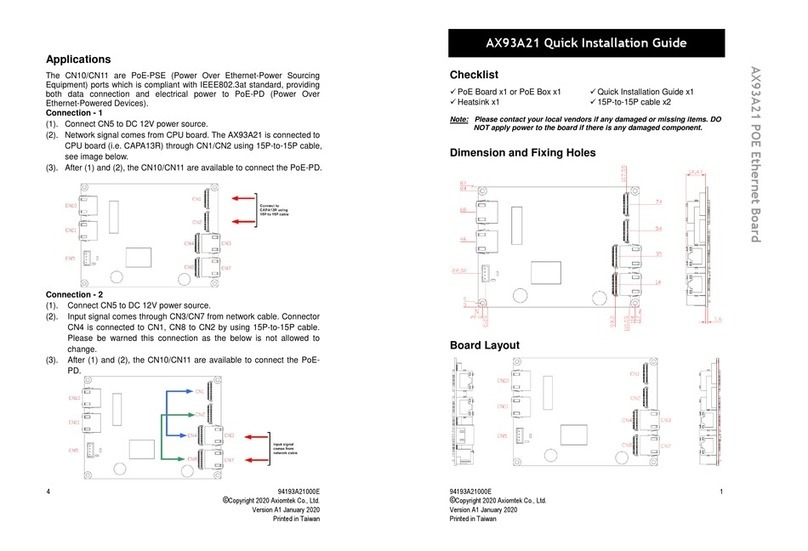
AXIOMTEK
AXIOMTEK AX93A21 Quick installation guide

Positron
Positron G1002-M Quick installation guide
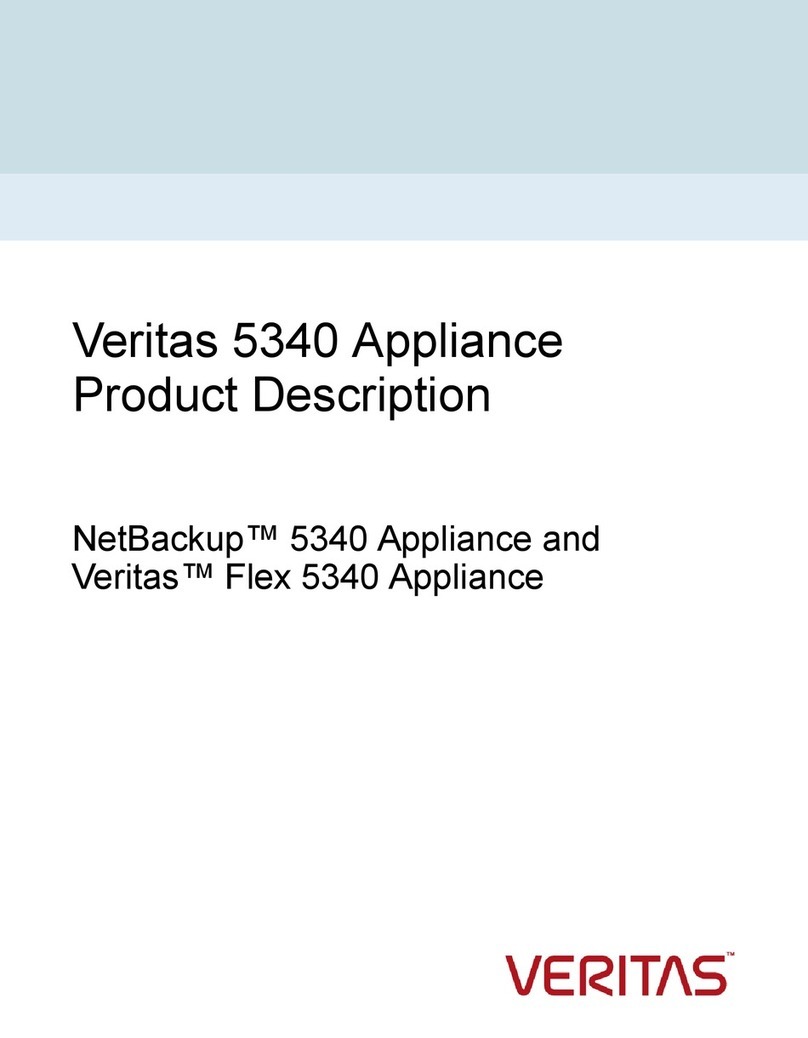
VERITAS
VERITAS NetBackup 5340 Appliance Product Description

NI
NI TMYTEK UD Box 5G Series user manual

ZyXEL Communications
ZyXEL Communications Prestige 1600 Configuration guide

Bosch
Bosch VideoJet X40 SN Installation and operating manual