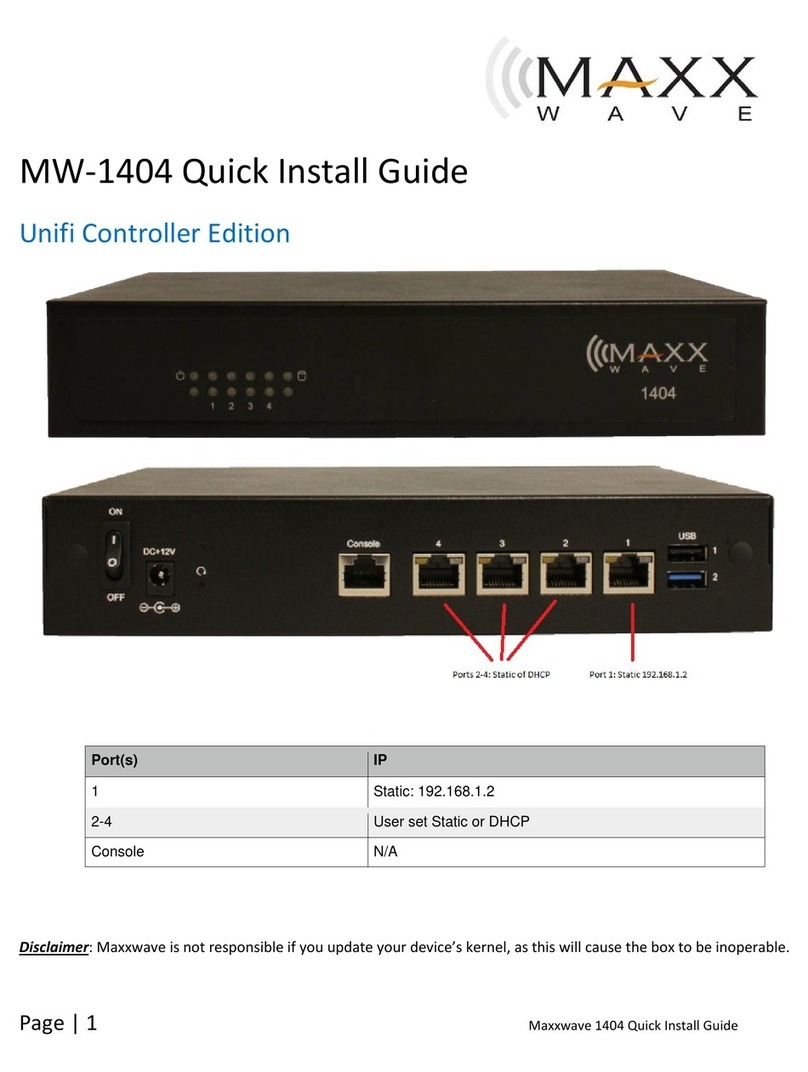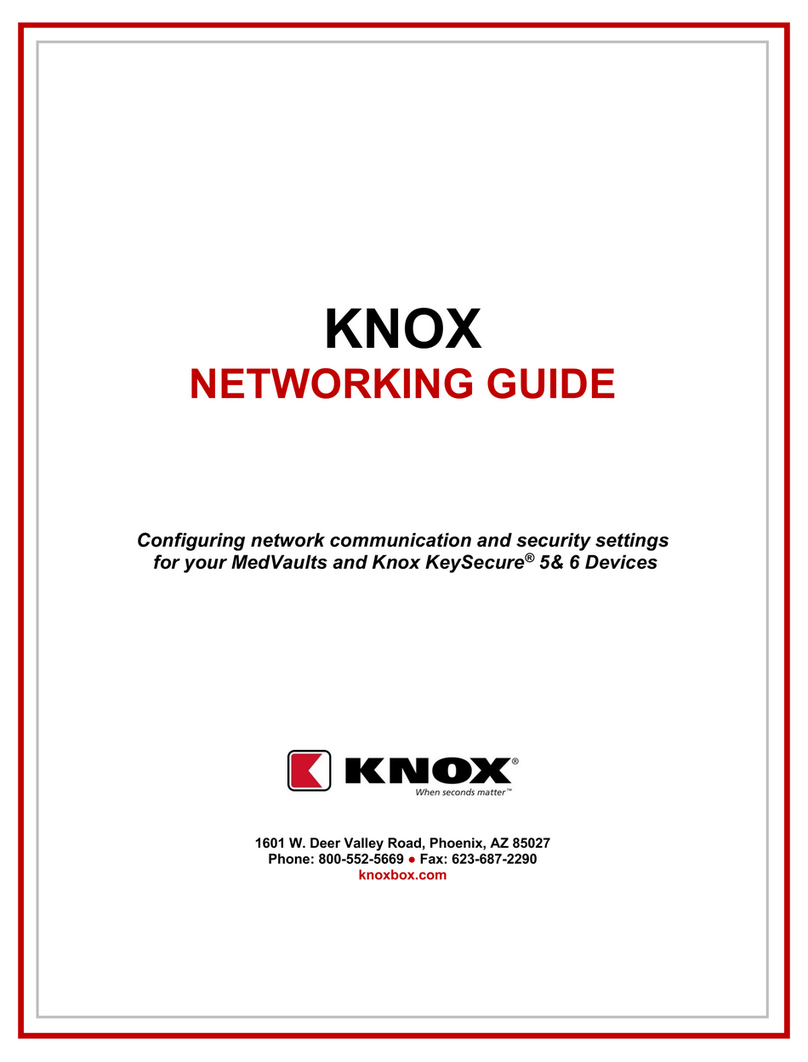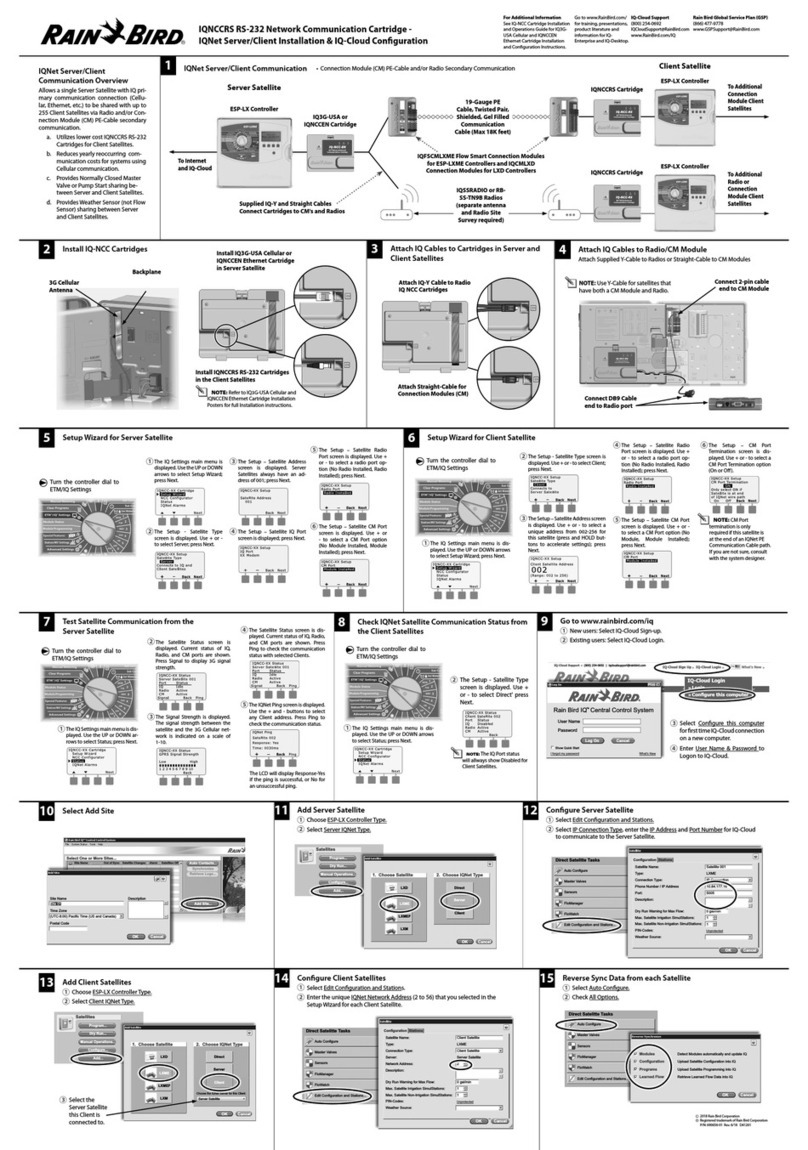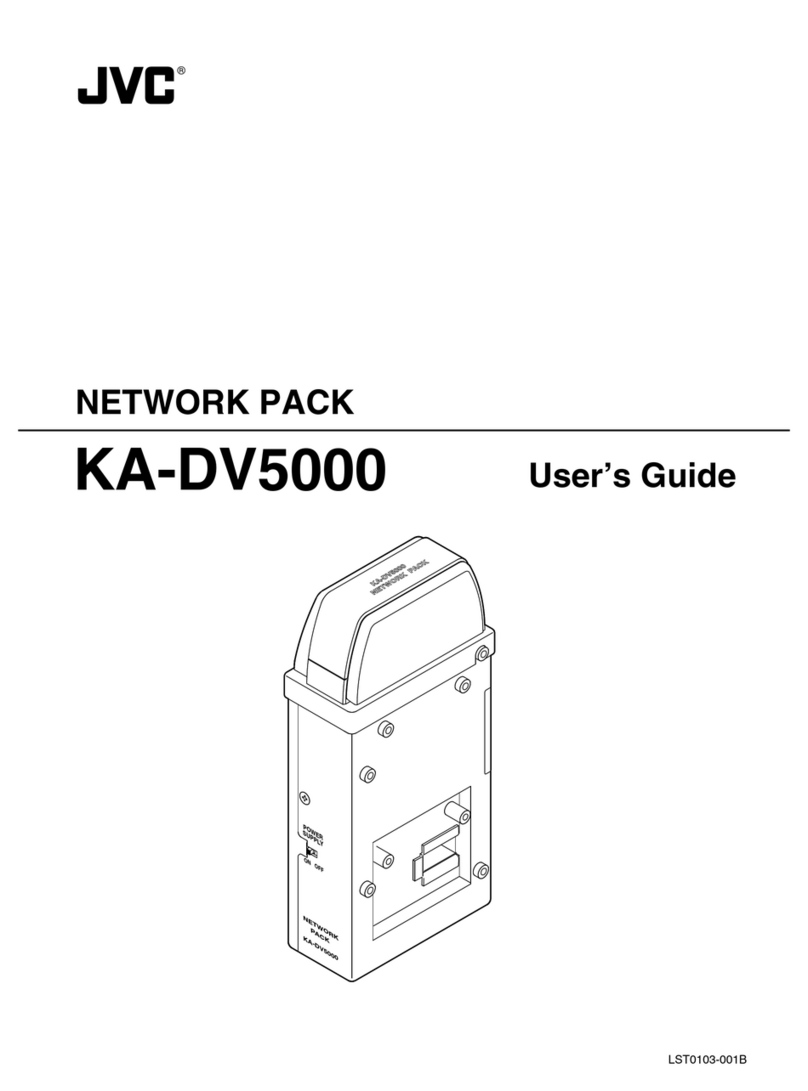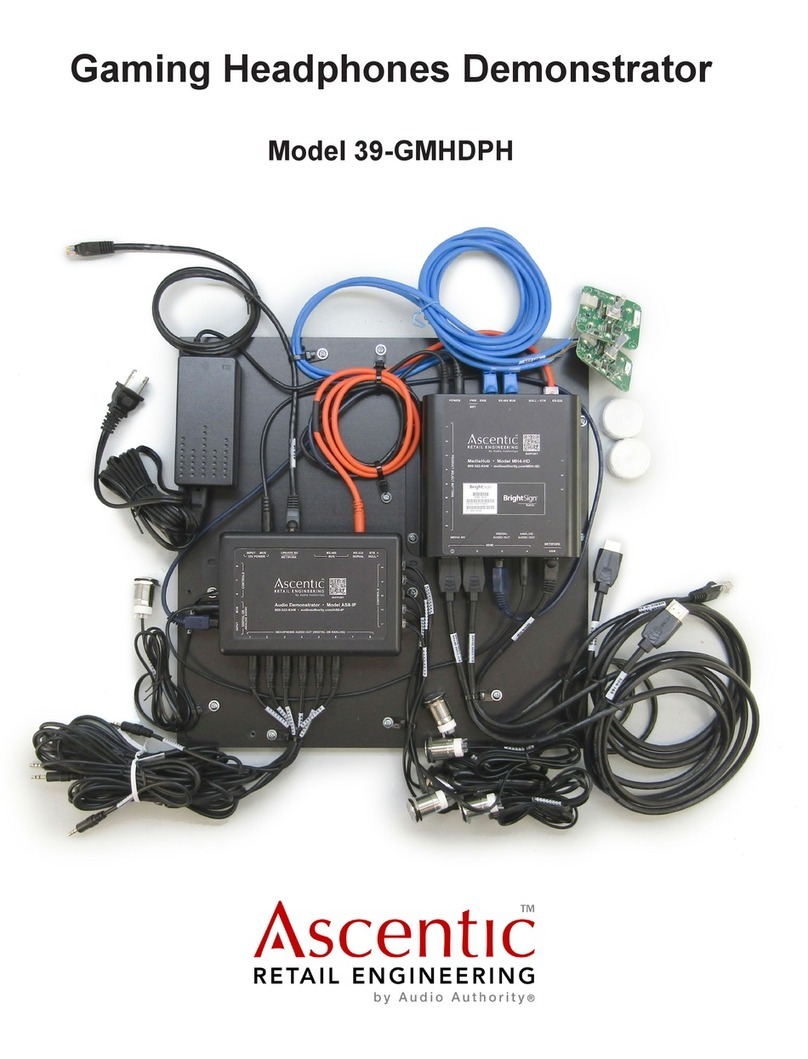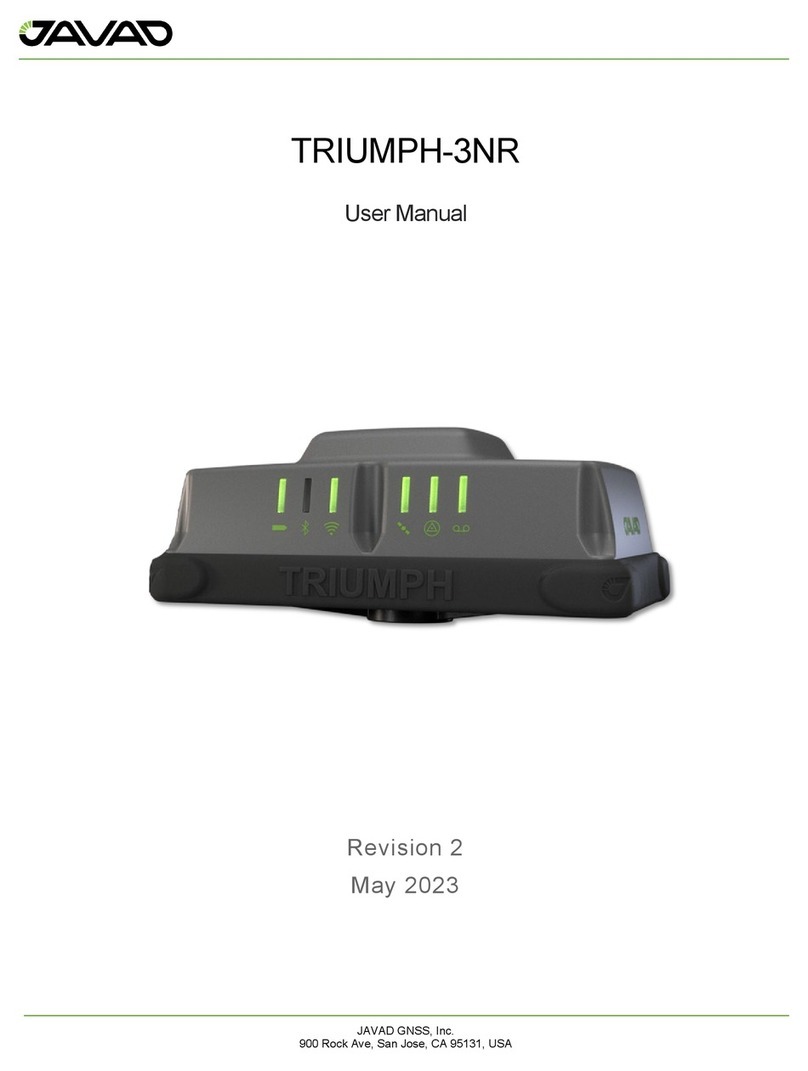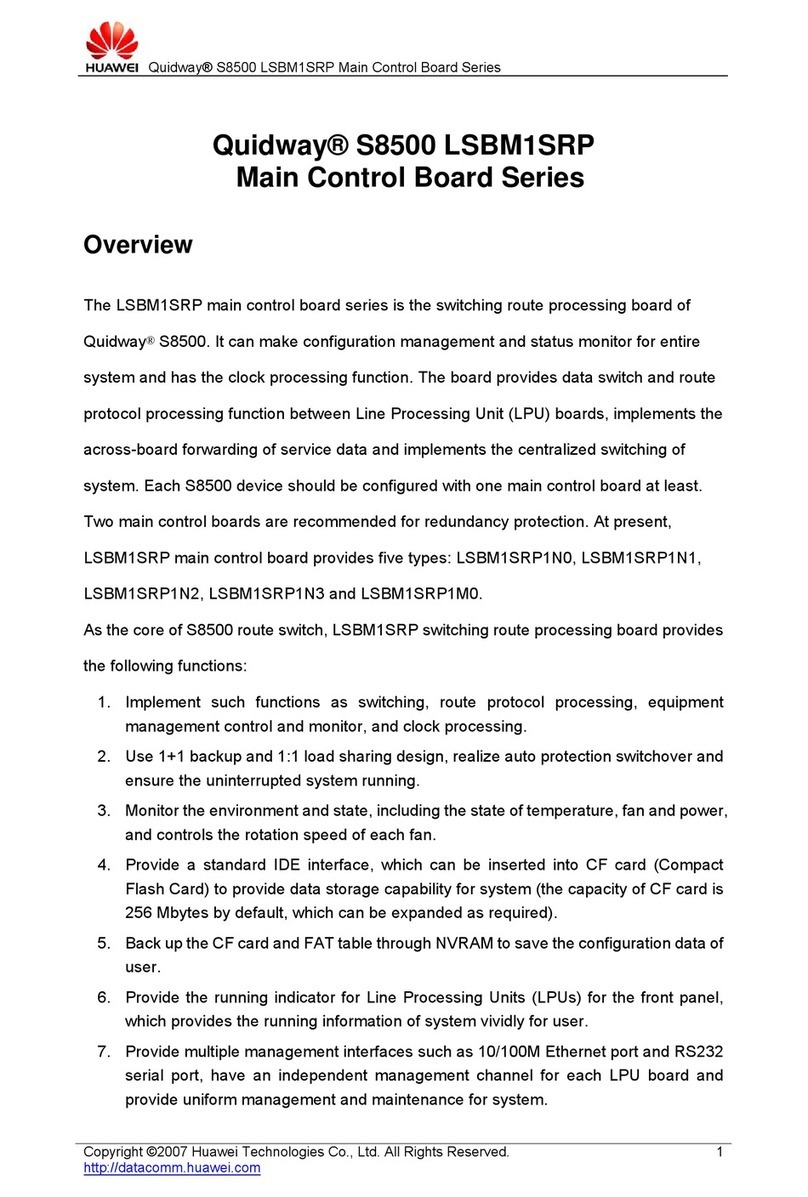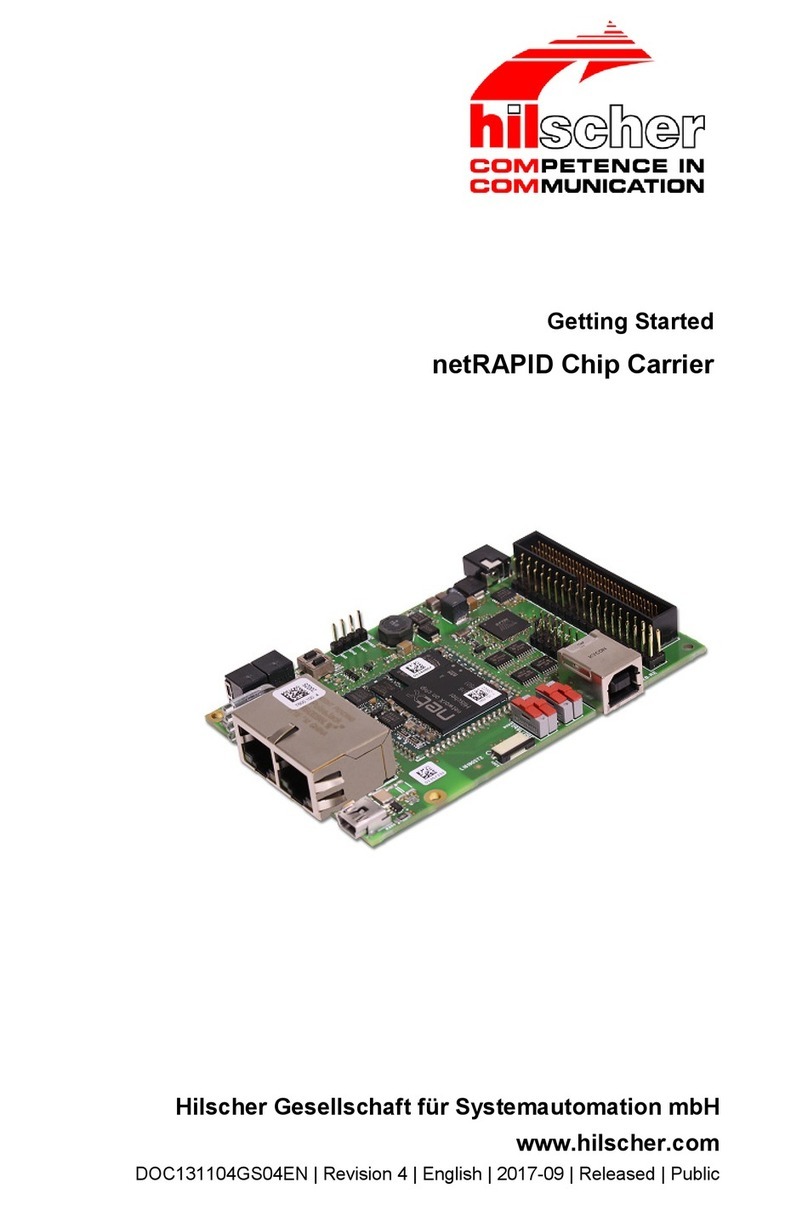Detexi Nework Video Recorder User manual

Network Video Recorder

Table of Contents
Introduction................................................................................................ 1
What is NVR? ........................................................................................................................................ 1
NVR Setup program.................................................................................. 4
1. NVR General Settings ....................................................................................................................... 5
2. NVR Cameras Setup........................................................................................................................ 14
3. NVR Users Setup............................................................................................................................. 26
4. NVR Tasks ....................................................................................................................................... 29
5. NVR Monitor ................................................................................................................................... 37
6. NVR Reports.................................................................................................................................... 38
Remote I/O Listener ................................................................................ 39
Local Alarm Device Listener .................................................................. 39
Supplementary Software......................................................................... 42
Network of NVRs..................................................................................... 43
Building NVR Domain............................................................................. 44
How to set up an NVR as a member of Domain Network.................................................................. 45
How to set up NVR Domain Controller.............................................................................................. 46
Updating Camera lists across Domain................................................................................................ 48
Updating User lists across Domain..................................................................................................... 49
Troubleshooting across Domain......................................................................................................... 50
Technical Information about TCP Ports for NVR............................... 50

NVR
1
Introduction
What is NVR?
NVR stands for Network Video Recorder. NVR is a collection of hardware and software components that
enables full digital, live, and recorded video surveillance over the Internet or Local Network from any
connected computer.
NVR consists of three major components:
NVR device – is an intelligent storage and authentication server.
In theory it can have unlimited number of IP-video/audio suppliers (such as
IP-cameras, Digital Video Recorders, or IP-Servers) logically attached to it.
Any device that is attached could be used by NVR. Video/audio source or
source of the remote event (motion events or remote I/O port event) are
examples of attached devices.
NVR is also an authentication server for the workstations with Remote NVR Client.
Remote NVR Client – a software that can be used to see live video/audio, control
cameras, search archive database and playback the archive.
IP-Video Device – supplies video/audio to the rest of the system.
NVR device structure (in full configuration):
NVR Services
-Authentication Server - Authenticates remote users connected to NVR through
the Remote Client or Archive Viewer
-Creates statistics about the remote users connections
-Recorder - Writes information from each video input in to the
video archive according to the schedule
-FTP Server - Receives FTP-streams from cameras (if set) and writes
information in to the video archive
-Raises an alarm when it receives an alarm sequence
from camera
-Touring module - Moves the camera according to the tour schedule
-Remote I/O Listener (Click
on “Start Test”, and the “Port
Test” window will appear
(Fig. a.).
-Monitors remote inputs on I/O block of the camera
-The main purpose are to test for correct Hardware and
Software settings
-Port test provides information about the camera that is
sending data (Data could be just the connection signal
or the signal about any alarm events.) Fig. b.
-Check Alive module - Checks to see if camera is online and video inputs are
active
-Check Drive Module (It is
used for testing purposes)
Fig. c.
-Checks to see if there is enough space for the NVR
Video archive
-Also checks the Archive Storage Path
-Alarm Central - Responsible for raising alarm using:
-Voice
-Phone (analog line with voice modem
installed)
-E-mail (Note: Sender name must be put in
double quote).

NVR
2
-Startbar module - Internal service to start/stop other NVR’s services
-Port Listener - Monitors all local alarm devices
-NVR Socket Server - Internal service to support remote TCP/IP access to the
NVR
-NVR Remote Control Server - Internal service for intercommunications between
NVRs
Fig. a. Alarm Listener Fig. b. Port Test Window
NVR Interactive Modules
-NVR Setup module - Responsible for the setup information for all
NVR’s services and components
-Billing Module - Supports billing information about user and
produces reports/bills about user activity
-NVR Archive Viewer - Searches and plays back video information from
NVR’s archive
-NVR Client - Live cameras view, cameras control, and playback
the archive
-Remote NVR Client module - Same as NVR Client after successfully receiving
authentication from Remote NVR Site
Fig. c. NVR Check Drive
NVR Supplementary Software
-Port-Mapper module
-Responsible for mapping some ports to another IP
addresses and ports (usually works as a service)
Remote NVR Client structure:
-Remote NVR Client module
-Remote Archive Viewer Module

NVR
3
IP-Video Device:
IP-Cameras
-Axis IP-Cameras
-SONY IP-Cameras
-JVC IP-Cameras
-ELMO IP-Cameras
-IDVIEW IP-Cameras
IP-Servers
-Axis IP-Servers
Digital Video Recorders
-EDR400
-ERNITEC (DigiOp)
NVR Network consists of several NVRs that are logically attached to the main NVR (NVR Domain
Controller). Thus, it is possible to control every NVR remotely from the domain controller.
NVR services can be managed from the “Control Panel” by choosing “Administrative Tool” window and
selecting “Services” from the pull down menu (Fig. 1.)
Fig. 1. Services
As it is depicted on Fig .1., NVR Start Bar service has automatic Startup Type.
In this case NVR activates as soon as computer is on, even before the login.
Since NVR StartBar runs as a service, it also starts/stops all other NVR components as services.

NVR
4
NVR Setup program
The heart of the Network Video Recorder is the NVR Setup program. This is where the setting for all
modules is done.
NVR Setup program deals with certain components and sets specific properties for each of them.
Major components of the NVR Setup program are as follows:
General: which in turn consists of the following sub-components:
•Global settings
•NVR Locations (only for “NVR Domain controller”)
•Camera location
•Voice setup
•FTP server
•Advanced
Cameras: which in turn consists of the following sub-components:
•Camera list
•Cameras setting
•Security and Alarm
•Description
•Recording
-Schedule setting
-Motion setting
•Tour (for PTZ cameras only)
-Setup tour
-Setup schedule
Users: which in turn consists of the following sub-components:
•User information
•Groups of cameras
•Billing information and restrictions
Tasks: which in turn consists of the following sub-components:
•Action
-Record Camera
-Move Camera
-Control Relay
-Control Tour
•Notification
-Network Client
-Phone
-Email
-Speak
Monitor: which in turn consists of the following sub-components:
•Camera ID
•Camera name
•Alarm status
•Touring status
•Alive status
•Recording status
Report
Components and sub-components of the NVR setup system will be investigated in the following sections.

NVR
5
1. NVR General Settings
Fig. 2. NVR Setup →General→Global Settings
Press “General” on NVR setup window to start the General setup process (Fig. 2.):
As it has been mentioned before, each of the components has its sub-components.
1.a. Global Settings
1.b. NVR Locations (only for “NVR Domain controller”)
1.c. Camera Location
1.d. Voice Setup
1.e. FTP server
1.f. Advanced
Synchronize if
any changes
have been made.
Database Path has to be
defined first. Exit the
program after changing the
Database Path.
If checked, will connect camera
immediately (Used in Recording)

NVR
6
1.a. Global Settings
Archive Storage – controls the video data retention time, the minimum space allowed for storage on the
drive(s) and whether or not to overwrite the oldest information when the drive has reached its minimum
available space. Detailed overview of the archive storage is provided in Fig. 3.
Archive Storage
Fig. 3.
The following is a list of Archive storage contents:
9Path
9Keep information for (days)
Controls the duration in which the information is kept in the archive.
The space required for the archive, and the number of frames per second, which will be
received from all cameras in the network, should be calculated according to the
user’s requirements.
9If free space less than (stop saving/overwrite)
The user has the opportunity to choose the time in which, overwrite of the data should take place.
The example presented in Fig. 2 shows a retention rate of 20 days. When drive space falls
to 3 GB free (3000 meg.), program overwrites the oldest data.
9Use Temporary space
Effective if the archive is stored on a network device. In this case this checkbox should
be checked.
The following is a list of Global settings’ other attributes:
oTask Executed when
-Writing error
When writing error in archive occurred, the selected task from the pull down menu
will be executed.
-Drive limit reached
If Drive limit (free space allocated in archive storage) is reached, the selected task
from the pull down menu will be executed.
Note: If a task is already selected from the pull down menu, to deselect it, press delete on the
keyboard.
Recorder should stop/overwrite,
when minimum free space reaches
Minimum free drive space
Data retention time

NVR
7
oPort to Listen
Port number used by all clients to connect to the Server.
oConnect camera immediately
-If checked, selected camera’s view will be shown immediately (The camera view on
the recording page)
-If unchecked, it gives the opportunity to the user, to connect/stop the selected
camera’s view (cameras “recording page” Fig. 14.).
oResolve IP addresses
Attempts to resolve the client IP address for statistical information.
Use of this option is not recommended (due to its prolonged nature).
oLogin/Logout task
If a task is selected from the pull down menu, it will be executed at login/logout. For instance
if a sound notification task has been made and used in this part, that sound notification will be
executed at entering and exiting the system.
Note: If a task is already selected from the pull down menu, to deselect it, press delete on the
keyboard.
oDatabase path
oSCADA path
Supervisory Control And Data Acquisition path
oNVR Controller Settings – This setting could be used when one needs to become part of
the NVR network. The NVR Domain Controller address and port are to be provided in this
part (For more information, please refer to “Building NVR Domain” section of this
document.
If any changes have been made during NVR setup process, SYNCHRONIZE
button must be clicked.

NVR
8
1.b. NVR Locations (only for “NVR Domain controller”)
When a request to connect to Domain controller is sent, this request can be:
•Either from a computer that is sending a connection request from within the same LAN (local IP
address is used)
•Or from a computer that is sending a connection request from another LAN (external IP address is
used).
For more information please refer to How to set up NVR Domain Controller section provided later in this
document.
Fig. 4. NVR Setup →General→NVR Location →Controlling
Fig. 5. NVR Setup →General→NVR Location→Monitoring

NVR
9
1.c. Camera Locations
Setup “Location Name” and reference to “Location Map” if one exists.
Fig. 6. NVR Setup→General→Camera Locations
Reference to this location can be made later in the NVR Cameras Setup (Description: Section 2.d.).
Note: If user has assigned cameras to a map (done in section 2. d.),
-Click on Map button on the camera locations window to view the list of assigned
cameras
-Drag and drop them on their respective place on the map.
-Save and Synchronize
-As a result, MAP button will be enabled on the Remote NVR Client module main
page.
Map button on
“Camera Locations”
window

NVR
10
1.d. Voice Setup
Voice Setup button (Fig. 7.) – These settings are not only for voice, but also for phone and e-mail on
alarm.
Voice Setup button brings up Alarm Server voice configuration dialog box (Fig. 7.1.)
Fig. 7. NVR Setup→General→Voice Setup
Fig. 7.1. Alarm Server Voice Configuration dialogue box
Vo
i
ce
test
MUST be clicked if
any changes were
made to voice setup
(Save)
Click on this
button brings up
Alarm Server
Voice
Configuration
window (Fig. 7.1.)

NVR
11
1.e. FTP Server
FTP Server receives ftp-sequences from the cameras (AXIS, JVC and SONY cameras only). For JVC and
SONY cameras, ftp-sequence is treated as an alarm sequence.
FTP-client settings must be setup inside the cameras in conjunction with FTP Server settings.
In order for the FTP Server to work properly one needs to setup the path in the “Images path for FTP
Server” field for each camera (see cameras, Fig. 11.). The path for each camera server (or camera) must be
unique and created before the setup can proceed.
Server must be configured after the installation.
User setup must be done after the server configuration (Fig. 8.).
Note: User must define “Root Directory”; this implies the creation of Root Directory on hard drive.
Fig. 8. NVR Setup→General→FTP Server
Home directory could be the absolute or the relative path.
If Home directory is the absolute path, the destination directory will be
Home directory + Directory inside the Camera
If Home directory is the relative path, the destination directory will be
Server Root directory + Home directory + Directory inside the Camera
Destination path must be in the path field of the “Images path for FTP Server” field (see cameras, Fig. 9.
shown later in document).
FTP Server could be started when cameras database is not empty (refer to section 2 of this document), Root
Directory is defined, and setting is completed (Fig. 9.).

NVR
12
Fig. 9. NVR FTP Server dialogue box
To setup FTP-clients inside the cameras, see the camera manual.
NVR software has special needs for the “image file name” format settings. Some of which are as follows:
-SONY cameras: “image file name” must have name “asony” with the suffix “Date/Time”.
-JVC cameras: “image file name” must have name “alarm_jvc”.
-AXIS cameras: for continuous uploading “base file name” must be “cam1_image” or “cam2_
image” or “cam3_ image” or “cam4_ image” with “Date/Time Suffix“ selected.
-AXIS cameras: for uploading in case of alarm “base file name” must be “alarm_cam1”,
“alarm_cam2”, “alarm_cam3”, or “alarm_cam4”.
To stop the FTP Server, select “Exit” from the menu (Fig. 9.).

NVR
13
1.f. Advanced
By clicking on the “Advanced” tab in the GENERAL window, you will be able to see various log files that
are generated during the NVR’s operation (Fig. 10.).
There are two kinds of log files available: Server logs, and Alarm logs.
SERVER LOGS are: TRACE, ERRORS, and DEBUG
ALARM LOGS are: NETWORK and PHONE, and EMAIL
Alarm logs are of important values, particularly in event documentation. For instance, when NVR is used in
a monitoring center, the occurrence of an event is kept in the Alarm logs; this in turn can be useful as
evidence for further investigations about that particular event.
Proxy Settings panel
If a company uses web-proxy server that requires authentication to get to the Internet, proxy setting must be
done in this panel.
Get current button helps to get the following information:
•Current domain name
•Computer name
•Current user name
General Settings panel
This will enable the user to make a backup file in database for:
•Global setting
•Voice Setup
9Voice
9Phone
9Mail
•Proxy settings (located at the “Advanced” window)
It also enables the user to restore previously saved data.
Fig. 10. NVR Setup→General→Advanced
The following Information is also provided at the NVR Advanced window (Fig. 10):
•Language preference
•Version
•Registration number
•Licenses for Cameras
•Licenses for Connections
User can select a
language (to enable,
restart NVR Setup
program)

NVR
14
2. NVR Cameras Setup
To setup cameras, the “Cameras” tab on the NVR Setup Window must be selected (Fig. 11.).
As it has been mentioned before, each of the components has its sub-components. Sub-components of the
Cameras are as follows:
2.a. Cameras list
2.b. Cameras settings
2.c. Security and Alarm
2.d. Description
2.e. Recording
2.f. Tour (for PTZ cameras only)
Fig. 11. NVR Setup→Cameras→Cameras Settings
And “Sub-cameras” button
2.a. Camera list
Add, Dup, Save, and Delete buttons are provided to enable the user to add, duplicate, save, or delete
cameras respectively.
•User must “Add” cameras to its camera list. In order to do so, click on Add button and fill out the
camera information in the spaces provided on “cameras settings” (for more details refer to the next
section).
•To speed up the process to create cameras, an existing camera can be duplicated.
First choose an available camera and then click on “Dup” button (Fig. 11.d.). The duplicated
camera will have the same specifications as the original camera. Any changes can be made to the
duplicated camera.
•Save the new camera using the “save” button.
•In order to delete a camera, select a camera from the list of existing cameras, and click on the
Delete button.
Cameras can be sorted in a camera list. To start the sorting process, double-click on the camera list header
(Fig. 11d) After double-clicking on the camera list, select any camera and move it up/down (Fig. 11.e.). To
save the sorted list, click on “Save cameras order” button (Fig. 11.e.)
To cancel the changes click “Cancel” (Fig. 11.e.).

NVR
15
2.b. Cameras Settings
Contains the following parameters that should be set:
•Camera name
•Type
•Address and address port
Select a non-standard port number if the camera is setup to listen to a non-standard port
Note: By default all cameras listen to port 80. In this case you can leave “0” in the field
•Proxy type
Internet access type, set to “Direct” if HTTP proxy is not used.
Some of the proxy types are listed bellow:
-Use Default
-Direct
-Named Proxy
-From the WEB
-Use as External Address
If a proxy is used, “Direct” method can also be used in most cases.
•Proxy address and Proxy port
Proxy address/port setups
•Flip Image
It is sometimes necessary for Sony cameras.
•With PTZ
•Check Alarm
Used by “Remote I/O Ports Listener”, if unchecked, “Remote listener” does not
check the status of inputs on this camera.
•Exclude from Recording
Recorder software uses this option. If checked, “Recorder” software
does not see this camera.
•Sound
This box needs to be checked if an Axis 2191 sound module is attached to camera.
•Stop touring while active
Stop touring if any client is trying to connect to camera.
•Restore for Recorder
Restore image settings for camera, if client has changed it.
•Image size: initial size of images when connection to camera has been established.
•Max FPS on write
•Max FPS on Request
•Images path for FTP server
This setting is used for FTP Server only. Should be unique for each camera
It must have the same setting as “FTP Directory” path inside the camera (camera that
is FTP-ing images).
•Position on close
Used for JVC Cameras, returns camera to one of the preset positions (if setup) upon
leaving the camera.
•Number of sub-cameras
Defines the number of video-inputs this device has.
•Alarm inputs
Defines the number of device Input ports.
•Alarm outputs
Defines the number of device Outputs ports.

NVR
16
•Alarm ComPorts
Defines the number of device COM-ports ports.
•Sub-cameras Tab
It is used to set sub-cameras parameters for video servers. (Fig. 11.)
9Number
Number of sub-cameras
9Active
Reflects if sub-camera is connected to the video input
9PTZ
Defines which sub-camera has Pan/Tilt/Zoom capability.
9Alive
Defines if it is necessary to check “video-signal-lost” for sub-camera
•Alarm Inputs Tab
It is used to set device Inputs’ properties (Fig. 11.a.).
9Input number
9Name
Any unique name, (If the standard names are not preferred)
9Normal Status
Open/Closed.
•Outputs Tab
It is used to set Outputs’ properties (Fig. 11.b.).
9Name
Any unique name, (If the standard names are not preferred)
9Output number
9Normal status
ON/OFF
9Behavior
If “Toggle”, it will work similar to a light contact.
If “Momentary”, it will work similar to a door contact.
9State on close
Unchanged, light must be turned on/off manually.
ON, light will turn on automatically upon leaving the camera.
OFF, light will turn off automatically upon leaving the camera.
•ComPorts/MUX Tab
Sets up the type of multiplexer attached to one of the video COM ports. (Fig. 11.c.)
9ComPort number
9Multiplexer
Defines device type that is connected to the selected Com-Port
9Sub-camera
Defines video input associated with the selected Com-Port.
Note: A special setup must be done inside the Axis server to make the multiplexer work
properly.

NVR
17
Fig. 11.a. “Alarm Inputs” button Fig. 11.b. “Outputs” button
Fig. 11.c. “ComPorts/MUX” button
Note: Also, setup User name(s) and password(s) in the “Security” table (This depends on the
individual camera settings. Usually Axis cameras require this setting.)
Fig. 11.d.
Double click here to start sorting
the cameras (Fig. 11.e.).

NVR
18
Fig. 11.e. Sorting cameras
Move Up
“Cancel” to go back to Fig. 9d.
Save
Se
l
ect
a
ca
m
e
r
a
to
m
ove.
Move Down
Table of contents