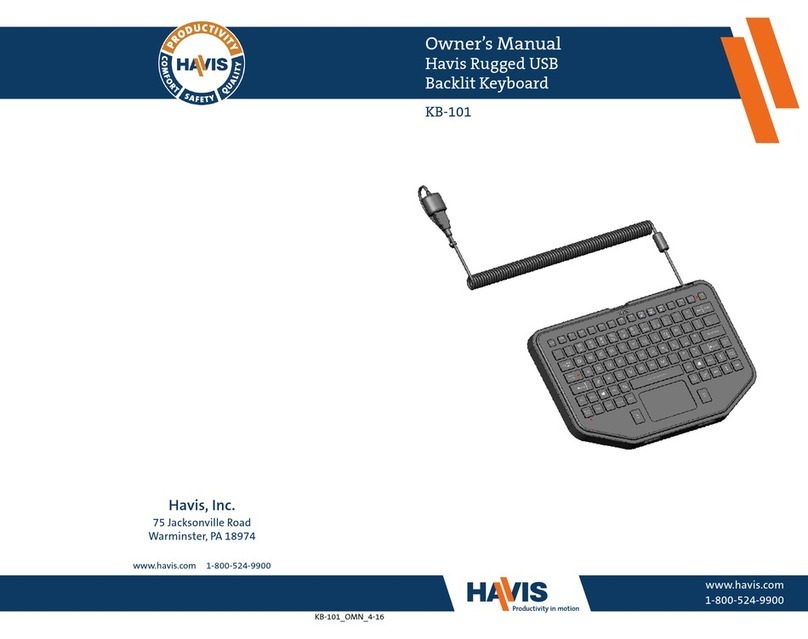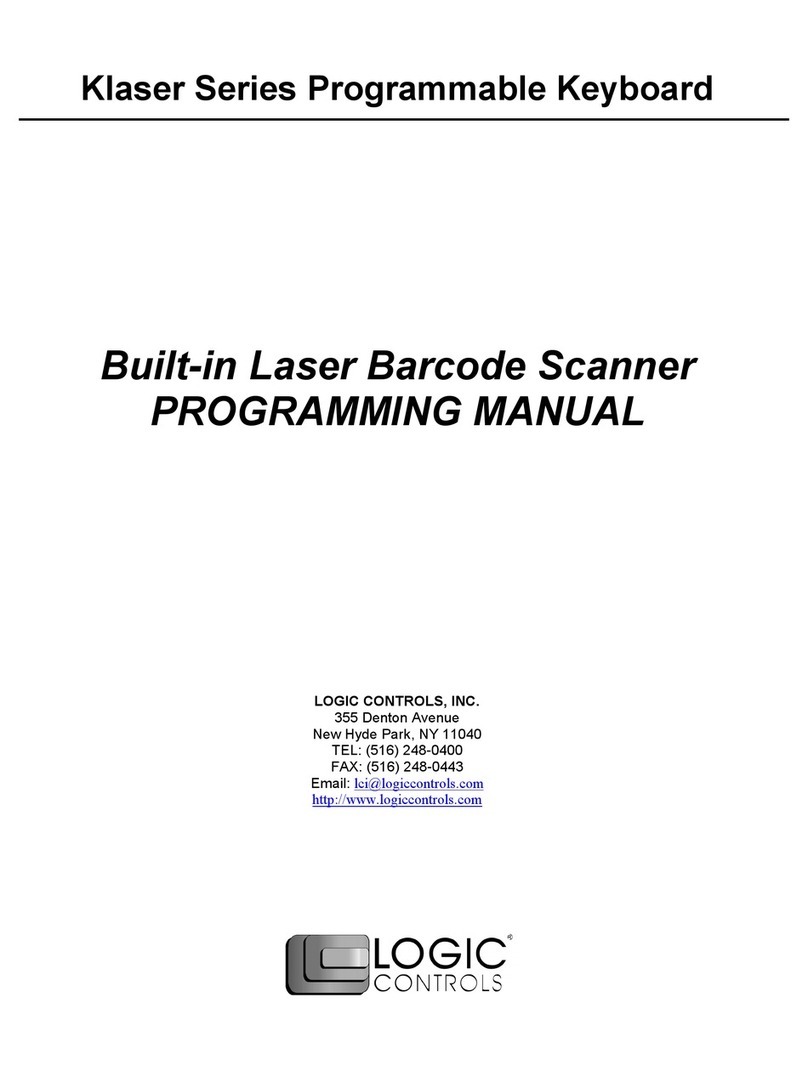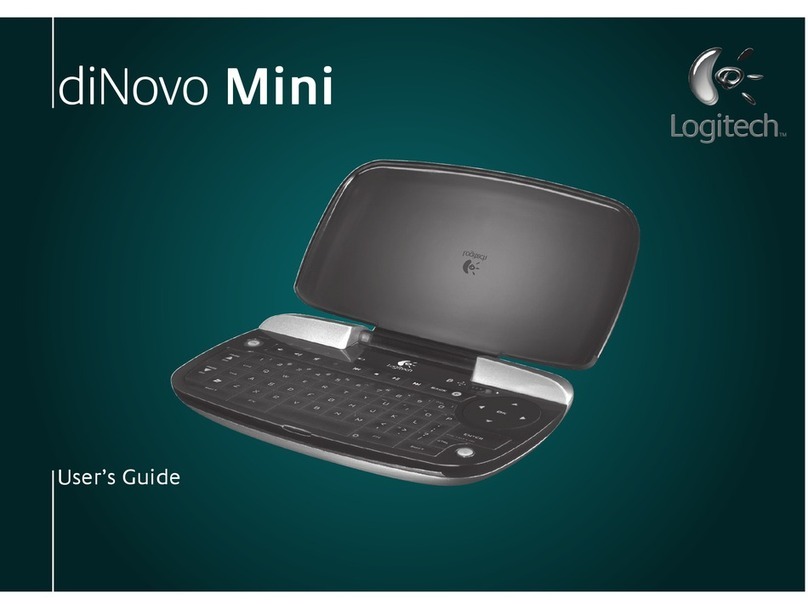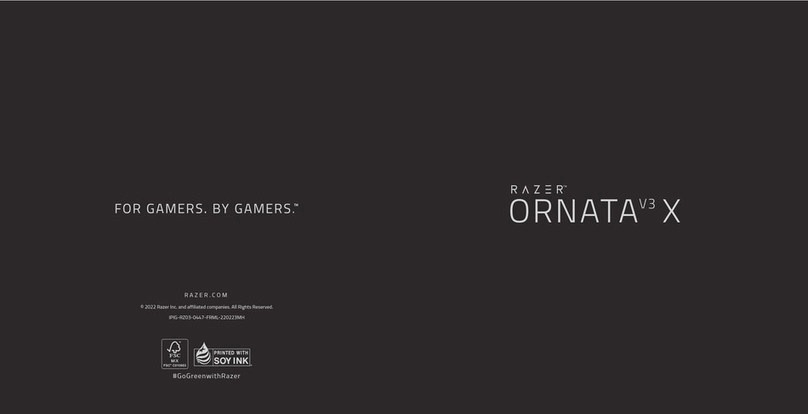Inateck KB02009 User manual

Instruction Manual
English · Deutsch
KB02009 Bluetooth Keyboard

1 2
Long press for 3 seconds. The green LED indicator light stays on for 3 seconds and
then goes off when the keyboard is turned on. To turn off the keyboard, long press the button again, and
the green indicator will flash 3 times and then go off.
Red light flashes when it is time to recharge.
Red light is on when the keyboard is being charged. It turns green once the keyboard
is fully charged.
Press Fn+ simultaneously, and the blue light flashes which means the
keyboard is under Bluetooth pairing mode. The blue light will go off once Bluetooth is successfully paired.
The green indicator is on when the caps lock is enabled; otherwise, it goes off.
When the Fn Lock is enabled, the green indicator will be on. Otherwise, it will be off. Refer to “The way to
use F1-F12” for more details.
English
①
③
④
②
⑤
⑥
Power on: Press and hold for 3 seconds to turn the keyboard on while the green indicator keeps on for
3 seconds.
Power off: Press and hold for 3 seconds to turn the keyboard off while the green indicator flashes 3
times.
Step 1: Long press for three seconds, the green indicator keeps on for 3 seconds and then goes off
when the keyboard is turned on.
Step 2: Press Fn+ simultaneously, the blue light flashes which means the keyboard is under Bluetooth
pairing mode.
Step 3: On the Surface Go, select All settings – Devices - Add Bluetooth or other device-Bluetooth. The
Surface Go will display “inateck KB02009” as an available device.
Step 4: Select "inateck KB02009" on your Surface Go.
Step 5: The Bluetooth indicator goes off, which means the keyboard has been paired with Surface Go
successfully.
1. After one successful paring, the Bluetooth keyboard and the Surface Go can be automatically paired in
future. However, when interference exists or the Bluetooth signal on Surface Go is unstable, the automatic
paring might fail. In that case, please do as following.
a. Delete all Bluetooth pairing record related to KB02009 on your Surface Go
b. Turn off Bluetooth on your Surface Go
c. Followto connect.
2. The way to restore Bluetooth keyboard to factory modePress
Fn + shift (left) + Backspace simultaneously.
3. To improve the battery life, the keyboard cannot be wakened up by touching the touchpad when it is in
sleep mode. Please wake it up by pressing any button instead.
1. Press + simultaneously to adjust the color of backlight. There are 7 colors available in total.
2. Press + simultaneously to adjust the brightness of the backlight. Three levels for choices.
3. When the battery level is lower than 20%, the backlight turns off automatically.
4. The backlight is not available unless the keyboard is paired with a Surface Go.
Fn Lock disabled (default state) :
Press to dim the brightness of the screen. Press Fn+ simultaneously to use the functionality
owned by F1 key.

3 4
Fn Lock enabled:
Press Fn+ to enable the Fn lock, and the green light will be on.
Under this state, press may use the functionality owned by F1 key, while the combination of
Fn+ will dim the brightness of the screen.
Repeated press of Fn+ may disable the Fn lock and the green light goes off.
The use of all F Keys (F1-F12) is the same as the way mentioned above.
The keys with rectangle icon are function keys. They work with the combination of Fn key. For example,
press Fn+ simultaneously to turn on/off the touch keyboard. The touch keyboard is on by default.
Some of the function keys are as follows.
Check the Battery Level
Turn on/o Touch Pad
Enter to Bluetooth Pairing Mode
Fn Key Locks/Unlocks
UK keyboard Layout: |
UK keyboard Layout: \
Press + simultaneously, and check the battery level by the flash times of the green indicator.
When the battery is low, indicator will flash in red. If all indicators are off, it means the battery is completely
drained. Under both situations, the keyboard should be recharged. The required voltage for charging is
5V with current under 250mA. A current control chip is set inside the keyboard for overcurrent protection.
You can recharge the keyboard by using an ordinary phone charger or on the USB port of a computer that
Once 0-25%
Twice 25%-50%
3 times 50%-75%
4 times 75%-100%
regularly outputs voltage at 5V. The keyboard can be fully recharged in approximately 4-5 hours. Indicator
keeps red when the keyboard is being recharged. The battery indicator will turn green when the keyboard
is fully recharged.
You can use the keyboard while it is being recharged.
The keyboard will sleep automatically if there is no operation on it for 2 hours. Wake it up by pressing
any button. Under sleep mode, Bluetooth will disconnect automatically, and you can build reconnection
by pressing any key. To improve the battery life, the keyboard cannot be wakened up by touching the
touchpad when it is in sleep mode.
KB02009*1
Micro-B Charging Cable*1
Instruction Manual*1
1.When the keyboard is under sleep mode, it cannot be wakened up by touching the touchpad.
Answer: To improve the battery life, the keyboard cannot be wakened up by touching the touchpad when
it is in sleep mode. Please wake it up by pressing any button instead.
2.The mouse cursor jumps up and down when typing
Answer: This problem occurs if the touchpad is accidentally touched while typing. To solve this problem,
please press the Fn + to turn off the touchpad. Press again to turn it on.
3.The right mouse button clicks occasionally when typing
Answer: This problem occurs if there is accidental touch while typing. Press Fn + K to disable the feature
so that the right mouse button will not work when double click the touchpad. Press again to enable this
feature.
4.If the keyboard has no response when typing, please try the following steps in sequence:
a. Follow "To power on/ power off KB02009" to check the state of the keyboard’s power. If the keyboard
cannot be powered on, please charge it as instructed. After turning it on, please go to next steps.
V5.1
10 m
4 ~ 5h
About 6h
About 187h
-10° ~ 55°
2402 ~ 2480MHZ
0dBm
60 ± 10g
750mAh

5 6
b. Press Fn + Shift (left) + Backspace simultaneously to restore KB02009 to factory settings.
c. Delete all Bluetooth pairing record related to KB02009 on your Surface Go
d. Turn off Bluetooth on your Surface Go
e. Follow to connect.
5.How can I restore KB02009 to factory mode?
Answer:Press Fn + Shift (left) + Backspace simultaneously.
Deutsch
Drücken Sie den Startknopf 3 Sekunden lang. Die grüne LED-Anzeige leuchtet 3
Sekunden lang auf und erlischt dann, wenn die Tastatur eingeschaltet ist. Um die Tastatur auszuschalten,
drücken Sie die Taste lange erneut. Die grüne Anzeige blinkt dreimal und erlischt dann.
Die rote LED-Anzeige blinkt, wenn der Akku aufgeladen werden muss.
Die rote LED-Anzeige leuchtet, wenn die Tastatur aufgeladen wird. Sobald die Tastatur
voll aufgeladen ist, wird sie grün.
Drücken Sie Fn + gleichzeitig, und die blaue LED-Anzeige blinkt, was
bedeutet, dass sich die Tastatur im Bluetooth-Kopplungs-Modus befindet. Die blaue Anzeige erlischt,
wenn Bluetooth erfolgreich gekoppelt wurde.
Die grüne Anzeige leuchtet, wenn die Feststelltaste aktiviert ist. ansonsten geht
sie aus.
Wenn die Fn-Sperre aktiviert ist, leuchtet die grüne Anzeige. Andernfalls ist
es ausgeschaltet. Weitere Informationen finden Sie unter „Verwendung von F1-F12“.
①
③
④
②
⑤
⑥

7 8
Einschalten: Drücken Sie die Start-Taste für 3 Sekunden, um die Tastatur einzuschalten, währenddessen
leuchtet die grüne Anzeige 3 Sekunden lang.
Ausschalten: Drücken Sie die Start-Taste für 3 Sekunden, um die Tastatur auszuschalten, währenddessen
blinkt die grüne Anzeige 3 mal.
Schritt 1: Halten Sie die Taste drei Sekunden lang gedrückt. Die grüne Anzeige leuchtet 3 Sekunden
lang auf und erlischt dann, wenn die Tastatur eingeschaltet wird.
Schritt 2: Drücken Sie Fn + gleichzeitig. Die blaue LED-Anzeige blinkt, das bedeutet, dass sich die
Tastatur im Bluetooth-Pairing-Modus befindet.
Schritt 3: Wählen Sie auf dem Surface Go All settings – Devices - Add Bluetooth or other device-Bluetooth.
Die Surface Go zeigt “Inateck KB02009” als erreichbares Gerät an.
Schritt 4: Wählen Sie "Inateck KB02009" auf Ihrem Surface Go aus.
Schritt 5: Die Bluetooth-Anzeige erlischt, was bedeutet, dass die Tastatur erfolgreich mit Surface Go
gekoppelt wurde.
1) Nach einem erfolgreichen Koppeln können die Bluetooth-Tastatur und das Surface Go in Zukunft
automatisch gekoppelt werden. Wenn jedoch Störungen auftreten oder das Bluetooth-Signal auf dem
Surface Go nicht stabil ist, schlägt das automatische Koppeln möglicherweise fehl. In diesem Fall gehen Sie
bitte wie folgt vor.
a. Löschen Sie alle Bluetooth-Pairing-Einträge, die sich auf KB02009 beziehen, auf Ihrem Surface Go
b. Deaktivieren Sie Bluetooth auf Ihrem Surface Go
c. Folgen Sie den Anweisungen, um eine Verbindung
herzustellen.
2) So setzen Sie die Bluetooth-Tastatur auf die Werkseinstellungen zurück: Drücken Sie Fn + Umschalttaste
(links) + Rückschritt-Taste gleichzeitig.
3) Zur Verbesserung der Akkulaufzeit kann die Tastatur nicht durch Berühren des Touchpads aktiviert
werden, wenn sich das Gerät im Ruhemodus befindet. Bitte wecken Sie es stattdessen durch Drücken einer
beliebigen Taste auf.
1.Drücken Sie + gleichzeitig um die Farbe der Hintergrundbeleuchtung anzupassen. Insgesamt
stehen 7 Farben zur Verfügung.
2.Drücken Sie + um die Helligkeit der Hintergrundbeleuchtung anzupassen. Es stehen drei
Ebenen zur Auswahl.
3.Wenn der Akkuladestand unter 20 % liegt, schaltet sich die Hintergrundbeleuchtung automatisch aus.
4.Die Hintergrundbeleuchtung ist nur verfügbar, wenn die Tastatur mit einem Surface Go gekoppelt ist.
Fn-Sperre deaktiviert (Standardzustand) :
Drücken Sie , um die Helligkeit des Bildschirms zu dimmen. Drücken Sie Fn + gleichzeitig,
um die Funktionen der F1-Taste zu verwenden.
Fn-Sperre aktiviert:
Drücken Sie Fn + , um die Fn-Sperre zu aktivieren. Die grüne Anzeige wird leuchten.
In diesem Zustand kann das Drücken von die Funktionen der F1-Taste aufrufen, während die
Kombination von Fn + die Helligkeit des Bildschirms verringert.
Durch wiederholtes Drücken von Fn + kann die Fn-Sperre deaktiviert werden und die grüne
Anzeige erlischt.
Die Verwendung aller F-Tasten (F1 - F12) ist dieselbe wie oben erwähnt.
Die Tasten mit dem Rechteck-Symbol sind Funktionstasten. Sie arbeiten in Kombination mit der Fn-Taste.
Zum Beispiel, drücken Sie Fn + gleichzeitig, um die Touch-Tastatur ein- oder auszuschalten. Die
Touch-Tastatur ist standardmäßig aktiviert. Einige der Funktionstasten sind wie folgt.
Akkustatus überprüfen
Touch Pad ein- und ausschalten
Bluetooth-Kopplungs-Modus aktivieren
Fn-Taste sperren/ entsperren
<
>
|

9 10
Drücken Sie + gleichzeitig und überprüfen Sie den Akkuladestand anhand der Blinkanzahl der
grünen Anzeige.
Einmal 0-25%
Zweimal 25%-50%
Dreimal 50%-75%
Viermal 75%-100%
Wenn der Akku fast leer ist, blinkt die Anzeige rot. Wenn alle Anzeigen aus sind, bedeutet dies, dass
die Batterie vollständig entladen ist. In beiden Situationen sollte die Tastatur aufgeladen werden.
Die zum Laden erforderliche Spannung beträgt 5 V bei einem Strom unter 250 mA. In der Tastatur
ist ein Stromsteuerungs-Chip für den Überstromschutz untergebracht. Sie können die Tastatur mit
einem normalen Telefonladegerät oder über den USB-Anschluss eines Computers aufladen, der
gewohnheitsgemäß eine Spannung von 5 V ausgibt. Die Tastatur kann in ca. 4-5 Stunden vollständig
aufgeladen werden. Die Anzeige leuchtet rot, wenn die Tastatur aufgeladen wird. Die Akkuanzeige
leuchtet grün, wenn die Tastatur vollständig aufgeladen ist.
Sie können die Tastatur während des Aufladens verwenden.
Die Tastatur wird automatisch in den Ruhezustand versetzt, wenn sie 2 Stunden lang nicht bedient
wird. Wecken Sie sie mit einer beliebigen Taste auf. Im Energiesparmodus wird Bluetooth automatisch
getrennt, und Sie können eine erneute Verbindung herstellen, indem Sie eine beliebige Taste drücken. Um
die Akkulaufzeit zu verbessern, kann die Tastatur im Ruhezustand nicht durch Berühren des Touchpads
aufgeweckt werden.
V 5.1
10 m
4 bis 5 Stunden
etwa 6 Stunden
etwa 187 Stunden
-10° bis +55°
2402 bis 2480 MHz
0 dBm
60 ± 10 g
750 mAh
1 x KB02009
1 x Micro-B-Ladekabel
1 x Bedienungsanleitung
1.Kann die Tastatur, wenn sie sich im Schlafmodus befindet, durch Berühren des Touchpads geweckt
werden?
Antwort: Um die Lebensdauer des Akkus zu verbessern, können Sie die Tastatur nicht durch Berühren des
Touchpads im Ruhezustand aufwecken. Bitte wecken Sie es stattdessen durch Drücken einer beliebigen
Taste auf.
2.Warum springt der Mauszeiger beim Tippen auf und ab?
Antwort: Dieses Problem tritt auf, wenn das Touchpad während der Eingabe versehentlich berührt wird.
Um dieses Problem zu lösen, drücken Sie bitte die Taste Fn + , um das Touchpad auszuschalten.
Drücken Sie die Kombination erneut, um es einzuschalten.
3.Die rechte Maustaste klickt beim Tippen gelegentlich. Was kann ich tun?
Antwort: Dieses Problem tritt auf, wenn Sie die Taste während der Eingabe versehentlich berühren.
Drücken Sie Fn + K, um die Funktion zu deaktivieren, damit die rechte Maustaste nicht funktioniert, wenn
Sie das Touchpad doppelklicken. Drücken Sie diese Kombination erneut, um diese Funktion zu aktivieren.
4.Die Tastatur reagiert beim Tippen nicht. Was kann ich tun?
Antwort: Führen Sie nacheinander folgende Schritte aus:
a)Folgen Sie den Anweisungen in Kapitel " Ein- und Ausschalten der KB02009", um den Status der Tastatur
zu überprüfen. Wenn die Tastatur nicht eingeschaltet werden kann, laden Sie sie bitte gemäß den
Anweisungen auf. Fahren Sie nach dem Einschalten mit den nächsten Schritten fort.
b)Drücken Sie gleichzeitig Fn + Shift (links) + Rücktaste, um die Werkseinstellungen von KB02009
zurückzusetzen.
c)Löschen Sie alle Bluetooth-Kopplungs-Einträge auf Ihrem Surface Go, die sich auf KB02009 beziehen.
d)Deaktivieren Sie Bluetooth auf Ihrem Surface Go
e)Folgen Sie den Anweisungen in Kapitel , um eine
Verbindung herzustellen.
5.Wie kann ich die KB02009 auf die Werkseinstellungen zurücksetzen?
Antwort: Drücken Sie gleichzeitig Fn + Umschalttaste (links) + Rücktaste.

11
FCC Note
This device complies with part 15 of the FCC Rules. Operation is subject to the following two conditions: (1) This
device may not cause harmful interference, and (2) this device must accept any interference received, including
interference that may cause undesired operation.
Note: This equipment has been tested and found to comply with the limits for a Class B digital device, pursuant to
part 15 of the FCC Rules. These limits are designed to provide reasonable protection against harmful interference
in a residential installation. This equipment generates, uses and can radiate radio frequency energy and, if not
installed and used in accordance with the Users, may cause harmful interference to radio communications.
However, there is no guarantee that interference will not occur in a particular installation. If this equipment does
cause harmful interference to radio or television reception, which can be determined by turning the equipment
o and on, the user is encouraged to try to correct the interference by one or more of the following measures:
—Reorient or relocate the receiving antenna.
—Increase the separation between the equipment and receiver.
—Connect the equipment into an outlet on a circuit dierent from that to which the receiver is connected. —
Consult the dealer or an experienced radio/TV technician for help.
Note: The Grantee is not responsible for any changes or modifications not expressly approved by the party
responsible for compliance. such modications could void the user's authority to operate the equipment.
The device has been evaluated to meet general RF exposure requirement.
This equipment complies with FCC's RF radiation exposure limits set forth for an uncontrolled environment. This
device and its antenna(s) must not be co-located or conjunction with any other antenna or transmitter.
EU/UK Declaration of Conformity
Inateck Co., Ltd. hereby declares that this device complies with the Directive 2014/53/EU and SI 2017 No. 1206.
A copy of the Declaration of Conformity can be accessed from https://www.inateck.de/pages/euro-compliance.
The device uses radio frequency ranging from 2.4 GHz +/- 120 Hz.
Europe
F&M Technology GmbH
Tel: +49 341 5199 8410 (Working day 8 AM - 4 PM CET)
Fax: +49 341 5199 8413
Address: Fraunhoferstraße 7, 04178 Leipzig, Deutschland
North America
Inateck Technology Inc.
Tel: +1 (909) 698 7018 (Working day 9 AM - 5 PM PST)
Address: 2078 Francis St., Unit 14-02, Ontario, CA 91761, USA
日本
Inateck 株式会社
電話番号:+81 06 7500 3304
〒 547-0014 大阪府大阪市平野区長吉川辺 3 丁目 10 番 11 号
Manufacturer
Shenzhen Licheng Technology Co., Ltd.
Address: Suite 2507, Block 11 in Tian An Cloud Park, Bantian
Street, Longgang District, Shenzhen, Guangdong, China
Service Center
F&M Technology GmbH
Fraunhoferstraße 7, 04178 Leipzig, Deutschland
Tel: +49 341 5199 8410
Inateck Technology (UK) Ltd.
95 High Street, Oce B, Great Missenden,
United Kingdom, HP16 0AL
Tel: +44 20 3239 9869
Other manuals for KB02009
1
Table of contents
Languages:
Other Inateck Keyboard manuals

Inateck
Inateck KB02006 User manual
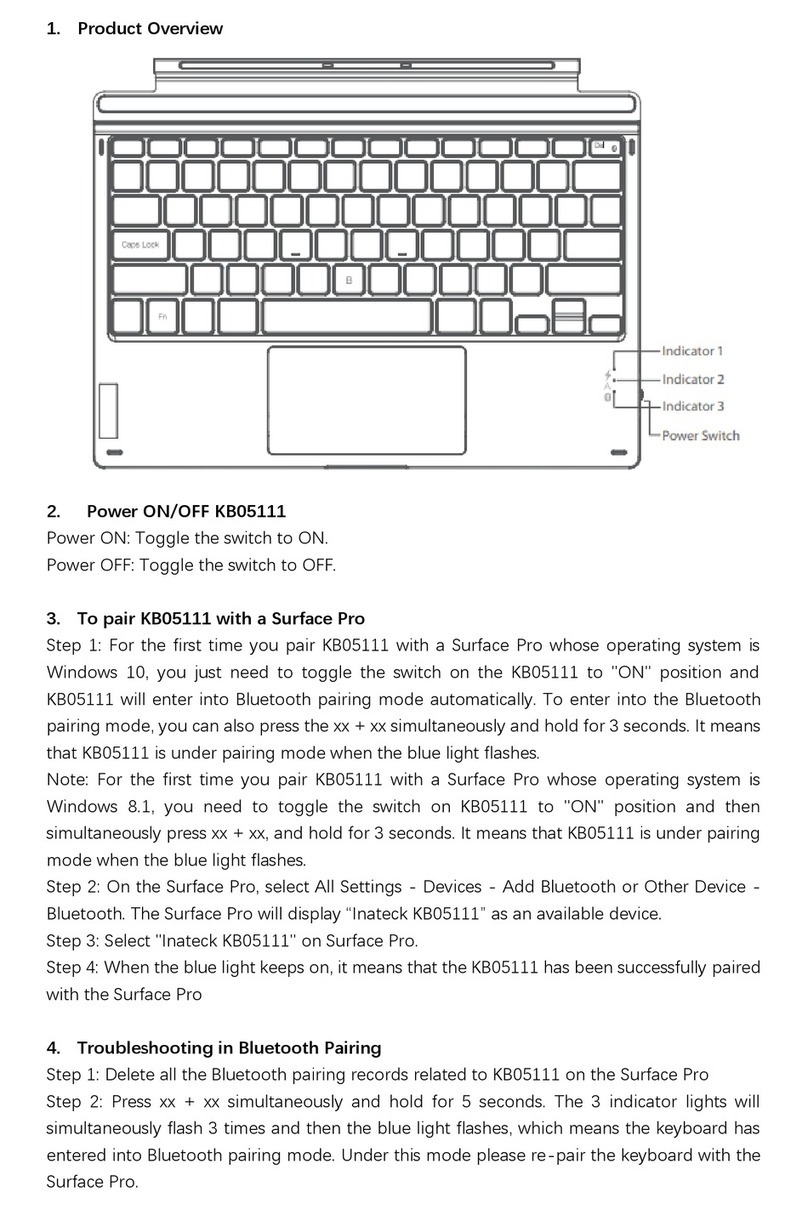
Inateck
Inateck KB05111 User manual
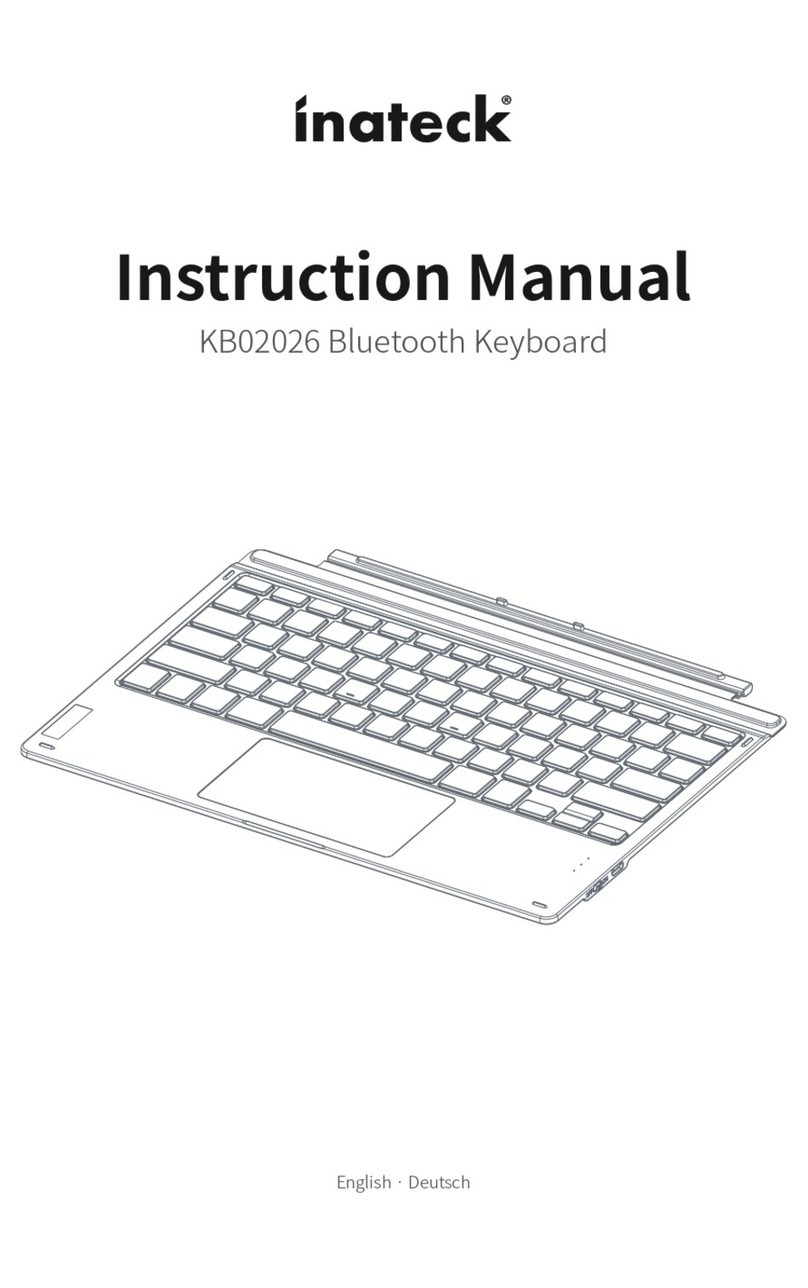
Inateck
Inateck KB02026 User manual

Inateck
Inateck KB02006 User manual

Inateck
Inateck KB05111 User manual

Inateck
Inateck BK2005 User manual

Inateck
Inateck KB02008 User manual
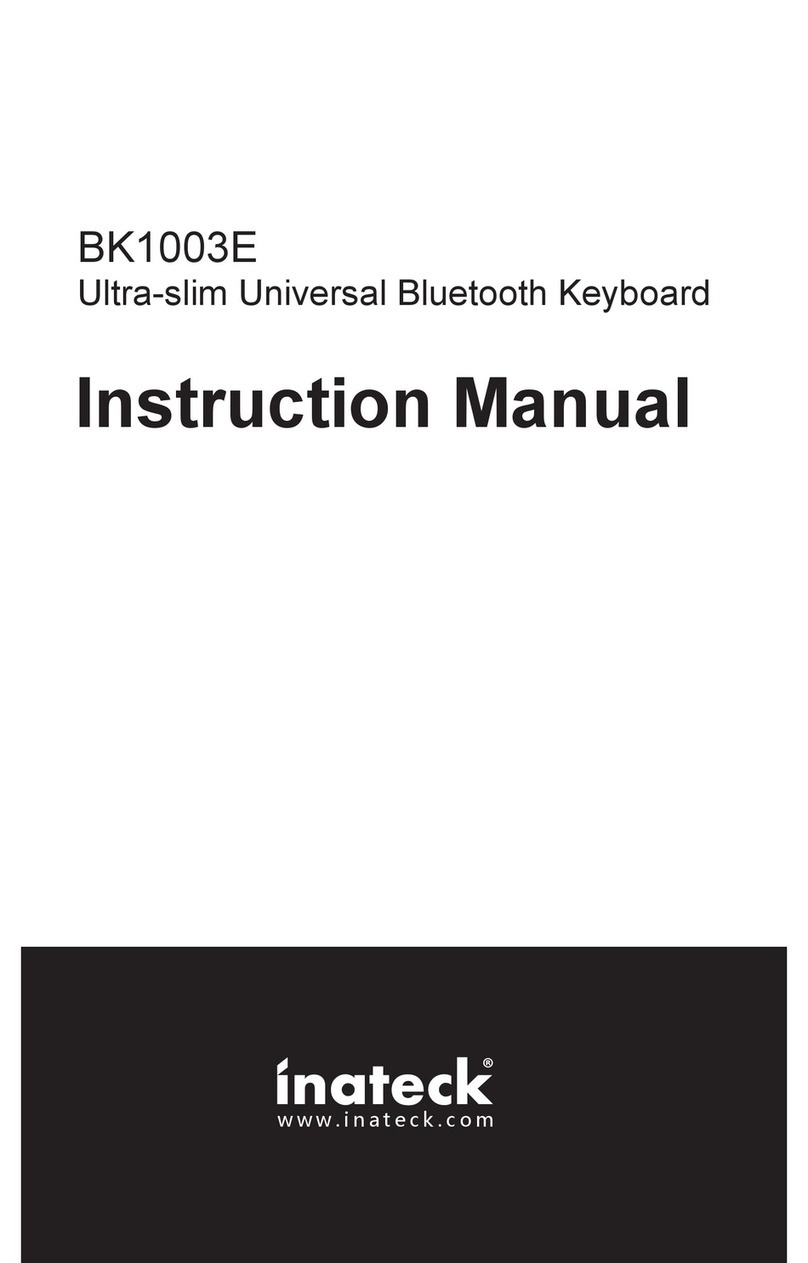
Inateck
Inateck BK1003E User manual

Inateck
Inateck KB02006-BK User manual

Inateck
Inateck KB02009 User manual