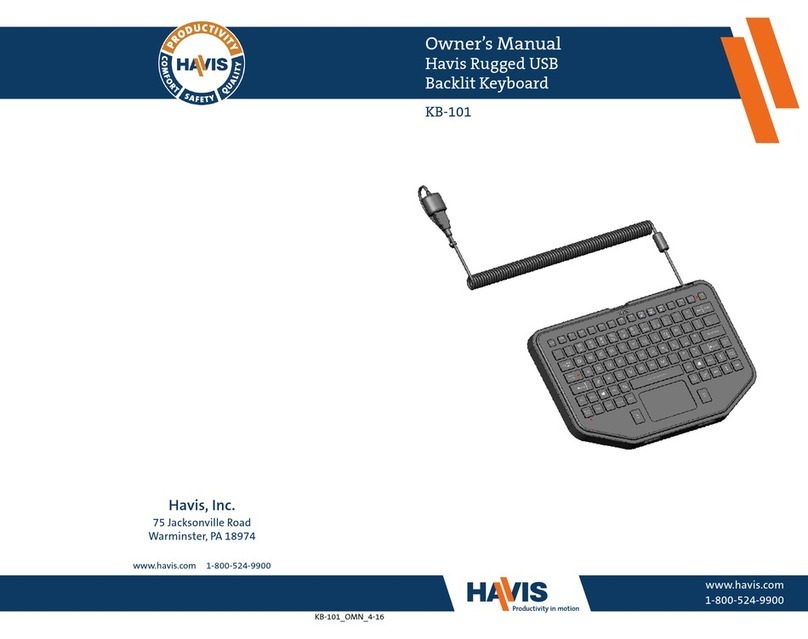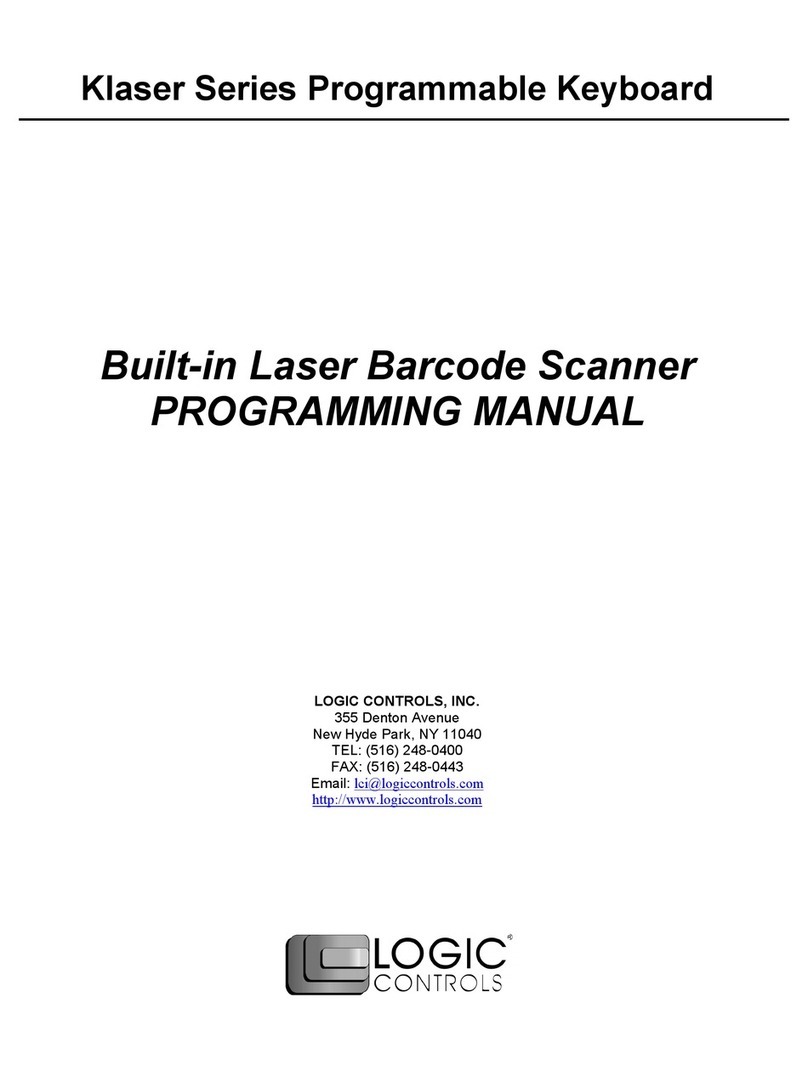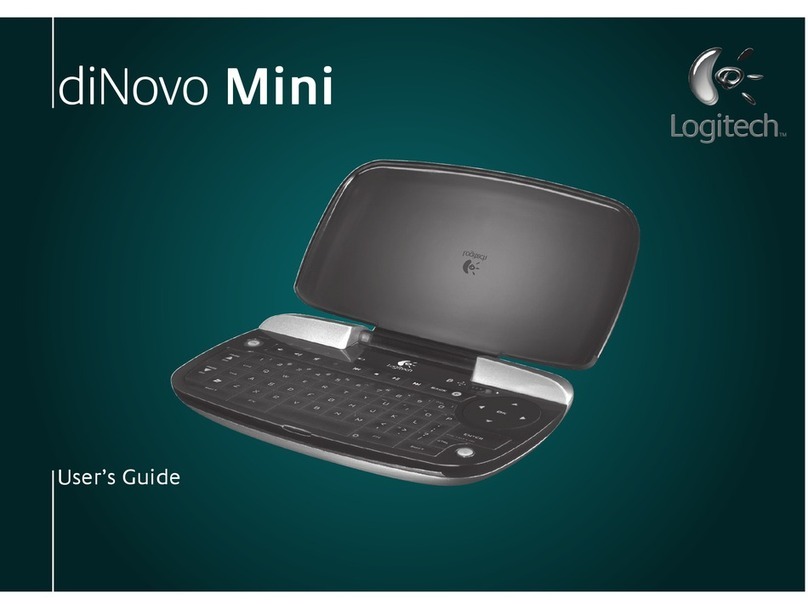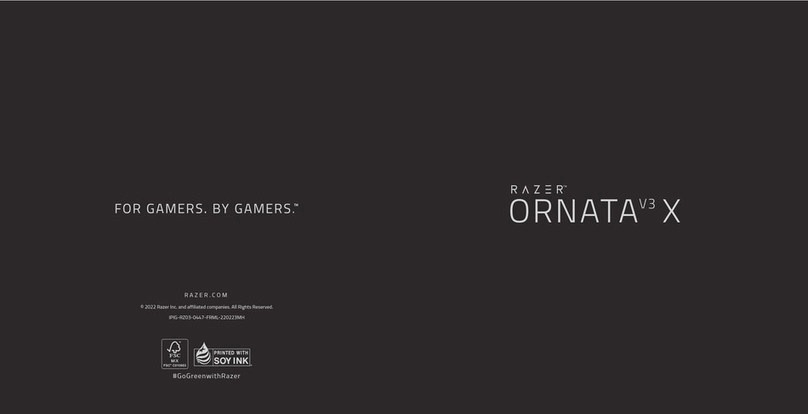Inateck KB05111 User manual

12345
User Manual
English · Deutsch
Bluetooth Keyboard
English
1. Power ON/OFF KB05111
Power ON: Toggle the switch to ON.
Power OFF: Toggle the switch to OFF.
2. Pair KB05111 with a Surface Pro
Step 1: For the rst time you pair KB05111 with a Surface Pro, you just need to toggle the switch on the KB05111
to "ON" position and KB05111 will enter Bluetooth pairing mode automatically. To enter this mode, you
can also hold the + simultaneously for 3 seconds and then the blue indicator will ash to
indicate that KB05111 is under pairing mode.
Step 2: On the Surface Pro, select All Settings - Devices - Add Bluetooth or Other Device – Bluetooth and then
“Inateck KB05111” will show up as an available device.
Step 3: Select "Inateck KB05111" on Surface Pro.
Step 4: When the blue indicator keeps on, it means that KB05111 is paired with the Surface Pro successfully.
3. Troubleshooting in Bluetooth Pairing
Step 1: Delete all the Bluetooth pairing records related to KB05111 on the Surface Pro.
Step 2: Hold + simultaneously for 5 seconds. The 3 indicators will ash 3 times simultaneously and
then the blue indicator will ash, which means that the keyboard enters Bluetooth pairing mode. Under
this mode please re-pair the keyboard with the Surface Pro.
4. LED Indicator
Indicator Status Meaning
: Red
Flash Battery volume ≤ 20% and not in charge
Always on Battery volume ≤ 80% and being charged
: Green Always on
Battery volume >20% and not in charge
Battery volume >80% and being charged
: Green
Always on Caps Lock On
O Caps Lock O
: Blue
Always on Bluetooth Connected
O Bluetooth Not Connected
Flash Bluetooth Pairing/re-paring
Note:
“Flashing”means the light ashes 3 times a second.
6.2. Fn+Key Combinations
+ Check the Battery Level
+ Turn on/o Touch Pad
+ Enter Bluetooth Pairing Mode
+ Enable/Disable Fn Lock
7. Restore Factory Setting
If you are unsure what settings you have made on KB05111, you may restore the factory setting.
To do that, hold + simultaneously for 5 seconds.
Note:
After factory reset, all settings including the Bluetooth pairing on KB05111 will be set to the original status.
Note:
If KB05111 doesn't work even though the blue indicator stays on, it might have been paired with other nearby
computer. In this case, please follow steps in “Troubleshooting in Bluetooth Pairing" to resolve the issue.
5. Keyboard Backlight
1) Press + simultaneously to adjust the color of the backlight. There are 7 colors available in total.
2) Press + simultaneously to adjust the brightness of the backlight. There are 3 levels of brightness
to choose from.
Note:
1) When the battery level is lower than 15%, the backlight turns o automatically.
2) The backlight will go o automatically if the keyboard is left idle for two minutes. You can wake it up by
pressing any key.
6. Function Keys
6.1. How to Use F1-F12
You may press the + keys to enable/disable the Fn lock. A repeated operation can unlock the Fn
key. (The keyboard disables the Fn key lock by default. )
Press + to enable/disable the Fn lock,
When the Fn lock is enabled:
Press can trigger the functionality owned by F1 key;
Press the combination of + to dim the brightness of the screen;
This method applies to all F Keys (F1-F12) .
When the Fn lock is disabled(Default Status):
Press the + combination can disable the Fn lock.
Press the key to dim the brightness of the screen. Press the + simultaneously to use the
functionality owned by F1 key.
8. Check Battery Level
Press + simultaneously to check the battery level when KB05111 is not being charged.
Flashing Red Light Battery Level
Once 0 - 25%
Twice 25% - 50%
3 times 50% - 75%
4 times 75% - 100%
9. Charging
When the battery level is under 20%, the red indicator will flash. Please recharge the KB05111 in time. The
recommended charging voltage and current are 5V and 250mA respectively. To charge KB05111, you can connect
the USB cable to the charger of a cellphone or the USB port of a computer. The keyboard will be fully charged after
4~5 hours.
Note:
It is not recommended to charge KB05111 with a fast charger.
10. Sleeping Mode
1) When KB05111 is left idle for 2 minutes, its backlight becomes o.
2) When KB05111 is left idle for 2 hours, it goes into deep sleep mode. The Bluetooth connection will be disrupted.
The connection recovers if you press any key on KB05111.
Note:
1) To wake up the keyboard from sleep, please press any key. Tapping the trackpad cannot wake it up.
2) Suppose that you need to adjust the time interval the backlight goes o and that the keyboard enters
sleep mode, please feel free to reach out to our customer service. We can provide you with rmware upgrade
service as per your needs.
11. Product Specication
Bluetooth Version V5.2
Eective Range 10m
Charging Time 4~5h
Continuously Working Time with Backlight About 8h
Continuously Working Time without Backlight About 187h
Working Temperature -10℃~55℃
Bluetooth Operating Frequency 2402~2480MHZ
Key Press Force 60±10g
Battery Capacity 750mAh
12. Packing list
KB05111 *1
Type-C Charging Cable *1
User Manual *1
1. KB05111 Ein-/Ausschalten
Einschalten: Stellen Sie die den Schalter auf ON/EIN.
Ausschalten: Stellen Sie die den Schalter auf OFF/AUS
2. KB05111 mit einem Surface Pro koppeln
Schritt 1:Um KB05111 zum ersten Mal mit einem Surface Pro koppeln, müssen Sie nur den Hauptschalter
am KB05111 in die Position "ON" bringen und das KB05111 wird automatisch in den Bluetooth-
Kopplungsmodus wechseln. Um in diesen Modus zu gelangen, können Sie auch die Tasten +
gleichzeitig für 3 Sekunden gedrückt halten. Dann blinkt die blaue Anzeige, um anzuzeigen,
dass sich das KB05111 im Kopplungsmodus bendet.
Schritt 2: Wählen Sie auf dem Surface Pro Alle Einstellungen - Geräte - Bluetooth oder anderes Gerät hinzufügen -
Bluetooth und dann wird "Inateck KB05111" als verfügbares Gerät angezeigt.
Schritt 3: Wählen "Inateck KB05111" auf dem Surface Pro aus.
Schritt 4: Wenn die blaue Anzeige durchgehend leuchtet, bedeutet dies, dass KB05111 erfolgreich mit dem
Surface Pro gekoppelt wurde.
3. Fehlerbehebung in der Bluetooth-Kopplung
Schritt 1: Löschen Sie alle Kopplungseinträge im Zusammenhang mit KB05111 auf dem Surface Pro.
Schritt 2: Halten Sie + gleichzeitig für 5 Sekunden gedrückt. Alle 3 LED's werden dann 3 Mal
gleichzeitig aufblinken, anschließend beginnt die blaue LED zu blinken, was anzeigt, dass die Tastatur
sich nun im Kopplungsmodus bendet. Koppeln Sie die Tastatur nun erneut mit dem Surface Pro.
Deutsche
4. LED-Anzeigen
LED Status Bedeutung
: Rot
Blinkt Akkuladezustand ≤20% kein Strom anliegend
Leuchtet Akkuladezustand ≤80% wird geladen
: Grün Leuchtet
Akkuladezustand>20% kein Strom anliegend
Akkuladezustand>80% wird geladen
: Grün
Leuchtet Caps Lock / Feststelltaste eingeschaltet
Aus Caps Lock / Feststelltaste ausgeschaltet
: Blau
Leuchtet Bluetooth verbunden
Aus Bluetooth nicht verbunden
Blinkt Bluetooth-Kopplung läuft
Hinweis:
Blinkt“ bedeutet die LED blinkt 3x pro Sekunde.
Hinweis:
Wenn KB05111 nicht funktioniert, obwohl die blaue Anzeige durchgehend leuchtet, wurde es
möglicherweise mit einem anderen Computer in der Nähe gekoppelt. In diesem Fall folgen Sie den
Schritten in "Fehlerbehebung in der Bluetooth-Kopplung" zur Lösung des Problems.
5. Tastenbeleuchtung
1) Halten Sie + gleichzeitig gedrückt, um die Farbe der Tastenbeleuchtung einzustellen. Insgesamt
stehen 7 Farben zur Verfügung.
2) Halten Sie + gleichzeitig gedrückt, um die Helligkeit der Tastenbeleuchtung einzustellen.
Insgesamt stehen 3 Helligkeitsstufen zur Verfügung.
Hinweis:
1) Wenn der Ladezustand niedriger als 15% ist, schaltet sich die Tastenbeleuchtung automatisch aus.
2) Die Hintergrundbeleuchtung schaltet sich automatisch aus, wenn die Tastatur zwei Minuten lang
nicht benutzt wird. Sie können die Tastenbeleuchtung durch Drücken einer beliebigen Taste wieder
einschalten.
6. Funktionstasten
6.1. Verwendung von F1-F12
Durch Drücken von + können Sie die Fn-Sperre aktivieren/deaktivieren. Eine wiederholte Betätigung
aktiviert/deaktiviert die Fn-Tasten. (Die Tastatur deaktiviert die Fn-Sperre standardmäßig)
Drücken Sie + , um die FN-Sperre zu aktivieren.
In diesem Zustand ruft das Drücken von die Funktion von auf, das Drücken von +
verringert die Helligkeit des Bilschirms.
Gleiches gilt für die anderen F-Tasten (F1-F12) FN-Sperre deaktivieren (Standardeinstellung):
Drücken Sie Fn + , um die FN-Sperre zu deaktivieren.
Verringert das Drücken von die Helligkeit des Bildschirms. Das gleichzeitige Drücken von +
führt dann die Funktion von F1 aus.
6.2. Fn+Taste Kombinationen
+ Ladezustand überprüfen
+ Trackpad ein/aus
+ Bluetooth-Kopplungsmodus aktivieren
+ Fn-Sperre aktivieren/deaktivieren
7. Werkszustand wiederherstellen
Wenn Sie sich nicht sicher sind, welche Einstellungen Sie auf KB05111 vorgenommen haben, oder auf ein Problem
gestoßen sind, können Sie die Werkseinstellung wiederherstellen. Halten Sie dazu + gleichzeitig für
5 Sekunden gedrückt.
Hinweis:
Nach dem Zurücksetzen auf die Werkseinstellungen werden alle Einstellungen, einschließlich der Bluetooth-
Kopplung des KB05111, auf den Werkszustand zurückgesetzt.

12345
User Manual
English · Deutsch
Bluetooth Keyboard
English
1. Power ON/OFF KB05111
Power ON: Toggle the switch to ON.
Power OFF: Toggle the switch to OFF.
2. Pair KB05111 with a Surface Pro
Step 1: For the rst time you pair KB05111 with a Surface Pro, you just need to toggle the switch on the KB05111
to "ON" position and KB05111 will enter Bluetooth pairing mode automatically. To enter this mode, you
can also hold the + simultaneously for 3 seconds and then the blue indicator will ash to
indicate that KB05111 is under pairing mode.
Step 2: On the Surface Pro, select All Settings - Devices - Add Bluetooth or Other Device – Bluetooth and then
“Inateck KB05111” will show up as an available device.
Step 3: Select "Inateck KB05111" on Surface Pro.
Step 4: When the blue indicator keeps on, it means that KB05111 is paired with the Surface Pro successfully.
3. Troubleshooting in Bluetooth Pairing
Step 1: Delete all the Bluetooth pairing records related to KB05111 on the Surface Pro.
Step 2: Hold + simultaneously for 5 seconds. The 3 indicators will ash 3 times simultaneously and
then the blue indicator will ash, which means that the keyboard enters Bluetooth pairing mode. Under
this mode please re-pair the keyboard with the Surface Pro.
4. LED Indicator
Indicator Status Meaning
: Red
Flash Battery volume ≤ 20% and not in charge
Always on Battery volume ≤ 80% and being charged
: Green Always on
Battery volume >20% and not in charge
Battery volume >80% and being charged
: Green
Always on Caps Lock On
O Caps Lock O
: Blue
Always on Bluetooth Connected
O Bluetooth Not Connected
Flash Bluetooth Pairing/re-paring
Note:
“Flashing”means the light ashes 3 times a second.
6.2. Fn+Key Combinations
+ Check the Battery Level
+ Turn on/o Touch Pad
+ Enter Bluetooth Pairing Mode
+ Enable/Disable Fn Lock
7. Restore Factory Setting
If you are unsure what settings you have made on KB05111, you may restore the factory setting.
To do that, hold + simultaneously for 5 seconds.
Note:
After factory reset, all settings including the Bluetooth pairing on KB05111 will be set to the original status.
Note:
If KB05111 doesn't work even though the blue indicator stays on, it might have been paired with other nearby
computer. In this case, please follow steps in “Troubleshooting in Bluetooth Pairing" to resolve the issue.
5. Keyboard Backlight
1) Press + simultaneously to adjust the color of the backlight. There are 7 colors available in total.
2) Press + simultaneously to adjust the brightness of the backlight. There are 3 levels of brightness
to choose from.
Note:
1) When the battery level is lower than 15%, the backlight turns o automatically.
2) The backlight will go o automatically if the keyboard is left idle for two minutes. You can wake it up by
pressing any key.
6. Function Keys
6.1. How to Use F1-F12
You may press the + keys to enable/disable the Fn lock. A repeated operation can unlock the Fn
key. (The keyboard disables the Fn key lock by default. )
Press + to enable/disable the Fn lock,
When the Fn lock is enabled:
Press can trigger the functionality owned by F1 key;
Press the combination of + to dim the brightness of the screen;
This method applies to all F Keys (F1-F12) .
When the Fn lock is disabled(Default Status):
Press the + combination can disable the Fn lock.
Press the key to dim the brightness of the screen. Press the + simultaneously to use the
functionality owned by F1 key.
8. Check Battery Level
Press + simultaneously to check the battery level when KB05111 is not being charged.
Flashing Red Light Battery Level
Once 0 - 25%
Twice 25% - 50%
3 times 50% - 75%
4 times 75% - 100%
9. Charging
When the battery level is under 20%, the red indicator will flash. Please recharge the KB05111 in time. The
recommended charging voltage and current are 5V and 250mA respectively. To charge KB05111, you can connect
the USB cable to the charger of a cellphone or the USB port of a computer. The keyboard will be fully charged after
4~5 hours.
Note:
It is not recommended to charge KB05111 with a fast charger.
10. Sleeping Mode
1) When KB05111 is left idle for 2 minutes, its backlight becomes o.
2) When KB05111 is left idle for 2 hours, it goes into deep sleep mode. The Bluetooth connection will be disrupted.
The connection recovers if you press any key on KB05111.
Note:
1) To wake up the keyboard from sleep, please press any key. Tapping the trackpad cannot wake it up.
2) Suppose that you need to adjust the time interval the backlight goes o and that the keyboard enters
sleep mode, please feel free to reach out to our customer service. We can provide you with rmware upgrade
service as per your needs.
11. Product Specication
Bluetooth Version V5.2
Eective Range 10m
Charging Time 4~5h
Continuously Working Time with Backlight About 8h
Continuously Working Time without Backlight About 187h
Working Temperature -10℃~55℃
Bluetooth Operating Frequency 2402~2480MHZ
Key Press Force 60±10g
Battery Capacity 750mAh
12. Packing list
KB05111 *1
Type-C Charging Cable *1
User Manual *1
1. KB05111 Ein-/Ausschalten
Einschalten: Stellen Sie die den Schalter auf ON/EIN.
Ausschalten: Stellen Sie die den Schalter auf OFF/AUS
2. KB05111 mit einem Surface Pro koppeln
Schritt 1:Um KB05111 zum ersten Mal mit einem Surface Pro koppeln, müssen Sie nur den Hauptschalter
am KB05111 in die Position "ON" bringen und das KB05111 wird automatisch in den Bluetooth-
Kopplungsmodus wechseln. Um in diesen Modus zu gelangen, können Sie auch die Tasten +
gleichzeitig für 3 Sekunden gedrückt halten. Dann blinkt die blaue Anzeige, um anzuzeigen,
dass sich das KB05111 im Kopplungsmodus bendet.
Schritt 2: Wählen Sie auf dem Surface Pro Alle Einstellungen - Geräte - Bluetooth oder anderes Gerät hinzufügen -
Bluetooth und dann wird "Inateck KB05111" als verfügbares Gerät angezeigt.
Schritt 3: Wählen "Inateck KB05111" auf dem Surface Pro aus.
Schritt 4: Wenn die blaue Anzeige durchgehend leuchtet, bedeutet dies, dass KB05111 erfolgreich mit dem
Surface Pro gekoppelt wurde.
3. Fehlerbehebung in der Bluetooth-Kopplung
Schritt 1: Löschen Sie alle Kopplungseinträge im Zusammenhang mit KB05111 auf dem Surface Pro.
Schritt 2: Halten Sie + gleichzeitig für 5 Sekunden gedrückt. Alle 3 LED's werden dann 3 Mal
gleichzeitig aufblinken, anschließend beginnt die blaue LED zu blinken, was anzeigt, dass die Tastatur
sich nun im Kopplungsmodus bendet. Koppeln Sie die Tastatur nun erneut mit dem Surface Pro.
Deutsche
4. LED-Anzeigen
LED Status Bedeutung
: Rot
Blinkt Akkuladezustand ≤20% kein Strom anliegend
Leuchtet Akkuladezustand ≤80% wird geladen
: Grün Leuchtet
Akkuladezustand>20% kein Strom anliegend
Akkuladezustand>80% wird geladen
: Grün
Leuchtet Caps Lock / Feststelltaste eingeschaltet
Aus Caps Lock / Feststelltaste ausgeschaltet
: Blau
Leuchtet Bluetooth verbunden
Aus Bluetooth nicht verbunden
Blinkt Bluetooth-Kopplung läuft
Hinweis:
Blinkt“ bedeutet die LED blinkt 3x pro Sekunde.
Hinweis:
Wenn KB05111 nicht funktioniert, obwohl die blaue Anzeige durchgehend leuchtet, wurde es
möglicherweise mit einem anderen Computer in der Nähe gekoppelt. In diesem Fall folgen Sie den
Schritten in "Fehlerbehebung in der Bluetooth-Kopplung" zur Lösung des Problems.
5. Tastenbeleuchtung
1) Halten Sie + gleichzeitig gedrückt, um die Farbe der Tastenbeleuchtung einzustellen. Insgesamt
stehen 7 Farben zur Verfügung.
2) Halten Sie + gleichzeitig gedrückt, um die Helligkeit der Tastenbeleuchtung einzustellen.
Insgesamt stehen 3 Helligkeitsstufen zur Verfügung.
Hinweis:
1) Wenn der Ladezustand niedriger als 15% ist, schaltet sich die Tastenbeleuchtung automatisch aus.
2) Die Hintergrundbeleuchtung schaltet sich automatisch aus, wenn die Tastatur zwei Minuten lang
nicht benutzt wird. Sie können die Tastenbeleuchtung durch Drücken einer beliebigen Taste wieder
einschalten.
6. Funktionstasten
6.1. Verwendung von F1-F12
Durch Drücken von + können Sie die Fn-Sperre aktivieren/deaktivieren. Eine wiederholte Betätigung
aktiviert/deaktiviert die Fn-Tasten. (Die Tastatur deaktiviert die Fn-Sperre standardmäßig)
Drücken Sie + , um die FN-Sperre zu aktivieren.
In diesem Zustand ruft das Drücken von die Funktion von auf, das Drücken von +
verringert die Helligkeit des Bilschirms.
Gleiches gilt für die anderen F-Tasten (F1-F12) FN-Sperre deaktivieren (Standardeinstellung):
Drücken Sie Fn + , um die FN-Sperre zu deaktivieren.
Verringert das Drücken von die Helligkeit des Bildschirms. Das gleichzeitige Drücken von +
führt dann die Funktion von F1 aus.
6.2. Fn+Taste Kombinationen
+ Ladezustand überprüfen
+ Trackpad ein/aus
+ Bluetooth-Kopplungsmodus aktivieren
+ Fn-Sperre aktivieren/deaktivieren
7. Werkszustand wiederherstellen
Wenn Sie sich nicht sicher sind, welche Einstellungen Sie auf KB05111 vorgenommen haben, oder auf ein Problem
gestoßen sind, können Sie die Werkseinstellung wiederherstellen. Halten Sie dazu + gleichzeitig für
5 Sekunden gedrückt.
Hinweis:
Nach dem Zurücksetzen auf die Werkseinstellungen werden alle Einstellungen, einschließlich der Bluetooth-
Kopplung des KB05111, auf den Werkszustand zurückgesetzt.

12345
User Manual
English · Deutsch
Bluetooth Keyboard
English
1. Power ON/OFF KB05111
Power ON: Toggle the switch to ON.
Power OFF: Toggle the switch to OFF.
2. Pair KB05111 with a Surface Pro
Step 1: For the rst time you pair KB05111 with a Surface Pro, you just need to toggle the switch on the KB05111
to "ON" position and KB05111 will enter Bluetooth pairing mode automatically. To enter this mode, you
can also hold the + simultaneously for 3 seconds and then the blue indicator will ash to
indicate that KB05111 is under pairing mode.
Step 2: On the Surface Pro, select All Settings - Devices - Add Bluetooth or Other Device – Bluetooth and then
“Inateck KB05111” will show up as an available device.
Step 3: Select "Inateck KB05111" on Surface Pro.
Step 4: When the blue indicator keeps on, it means that KB05111 is paired with the Surface Pro successfully.
3. Troubleshooting in Bluetooth Pairing
Step 1: Delete all the Bluetooth pairing records related to KB05111 on the Surface Pro.
Step 2: Hold + simultaneously for 5 seconds. The 3 indicators will ash 3 times simultaneously and
then the blue indicator will ash, which means that the keyboard enters Bluetooth pairing mode. Under
this mode please re-pair the keyboard with the Surface Pro.
4. LED Indicator
Indicator Status Meaning
: Red
Flash Battery volume ≤ 20% and not in charge
Always on Battery volume ≤ 80% and being charged
: Green Always on
Battery volume >20% and not in charge
Battery volume >80% and being charged
: Green
Always on Caps Lock On
O Caps Lock O
: Blue
Always on Bluetooth Connected
O Bluetooth Not Connected
Flash Bluetooth Pairing/re-paring
Note:
“Flashing”means the light ashes 3 times a second.
6.2. Fn+Key Combinations
+ Check the Battery Level
+ Turn on/o Touch Pad
+ Enter Bluetooth Pairing Mode
+ Enable/Disable Fn Lock
7. Restore Factory Setting
If you are unsure what settings you have made on KB05111, you may restore the factory setting.
To do that, hold + simultaneously for 5 seconds.
Note:
After factory reset, all settings including the Bluetooth pairing on KB05111 will be set to the original status.
Note:
If KB05111 doesn't work even though the blue indicator stays on, it might have been paired with other nearby
computer. In this case, please follow steps in “Troubleshooting in Bluetooth Pairing" to resolve the issue.
5. Keyboard Backlight
1) Press + simultaneously to adjust the color of the backlight. There are 7 colors available in total.
2) Press + simultaneously to adjust the brightness of the backlight. There are 3 levels of brightness
to choose from.
Note:
1) When the battery level is lower than 15%, the backlight turns o automatically.
2) The backlight will go o automatically if the keyboard is left idle for two minutes. You can wake it up by
pressing any key.
6. Function Keys
6.1. How to Use F1-F12
You may press the + keys to enable/disable the Fn lock. A repeated operation can unlock the Fn
key. (The keyboard disables the Fn key lock by default. )
Press + to enable/disable the Fn lock,
When the Fn lock is enabled:
Press can trigger the functionality owned by F1 key;
Press the combination of + to dim the brightness of the screen;
This method applies to all F Keys (F1-F12) .
When the Fn lock is disabled(Default Status):
Press the + combination can disable the Fn lock.
Press the key to dim the brightness of the screen. Press the + simultaneously to use the
functionality owned by F1 key.
8. Check Battery Level
Press + simultaneously to check the battery level when KB05111 is not being charged.
Flashing Red Light Battery Level
Once 0 - 25%
Twice 25% - 50%
3 times 50% - 75%
4 times 75% - 100%
9. Charging
When the battery level is under 20%, the red indicator will flash. Please recharge the KB05111 in time. The
recommended charging voltage and current are 5V and 250mA respectively. To charge KB05111, you can connect
the USB cable to the charger of a cellphone or the USB port of a computer. The keyboard will be fully charged after
4~5 hours.
Note:
It is not recommended to charge KB05111 with a fast charger.
10. Sleeping Mode
1) When KB05111 is left idle for 2 minutes, its backlight becomes o.
2) When KB05111 is left idle for 2 hours, it goes into deep sleep mode. The Bluetooth connection will be disrupted.
The connection recovers if you press any key on KB05111.
Note:
1) To wake up the keyboard from sleep, please press any key. Tapping the trackpad cannot wake it up.
2) Suppose that you need to adjust the time interval the backlight goes o and that the keyboard enters
sleep mode, please feel free to reach out to our customer service. We can provide you with rmware upgrade
service as per your needs.
11. Product Specication
Bluetooth Version V5.2
Eective Range 10m
Charging Time 4~5h
Continuously Working Time with Backlight About 8h
Continuously Working Time without Backlight About 187h
Working Temperature -10℃~55℃
Bluetooth Operating Frequency 2402~2480MHZ
Key Press Force 60±10g
Battery Capacity 750mAh
12. Packing list
KB05111 *1
Type-C Charging Cable *1
User Manual *1
1. KB05111 Ein-/Ausschalten
Einschalten: Stellen Sie die den Schalter auf ON/EIN.
Ausschalten: Stellen Sie die den Schalter auf OFF/AUS
2. KB05111 mit einem Surface Pro koppeln
Schritt 1:Um KB05111 zum ersten Mal mit einem Surface Pro koppeln, müssen Sie nur den Hauptschalter
am KB05111 in die Position "ON" bringen und das KB05111 wird automatisch in den Bluetooth-
Kopplungsmodus wechseln. Um in diesen Modus zu gelangen, können Sie auch die Tasten +
gleichzeitig für 3 Sekunden gedrückt halten. Dann blinkt die blaue Anzeige, um anzuzeigen,
dass sich das KB05111 im Kopplungsmodus bendet.
Schritt 2: Wählen Sie auf dem Surface Pro Alle Einstellungen - Geräte - Bluetooth oder anderes Gerät hinzufügen -
Bluetooth und dann wird "Inateck KB05111" als verfügbares Gerät angezeigt.
Schritt 3: Wählen "Inateck KB05111" auf dem Surface Pro aus.
Schritt 4: Wenn die blaue Anzeige durchgehend leuchtet, bedeutet dies, dass KB05111 erfolgreich mit dem
Surface Pro gekoppelt wurde.
3. Fehlerbehebung in der Bluetooth-Kopplung
Schritt 1: Löschen Sie alle Kopplungseinträge im Zusammenhang mit KB05111 auf dem Surface Pro.
Schritt 2: Halten Sie + gleichzeitig für 5 Sekunden gedrückt. Alle 3 LED's werden dann 3 Mal
gleichzeitig aufblinken, anschließend beginnt die blaue LED zu blinken, was anzeigt, dass die Tastatur
sich nun im Kopplungsmodus bendet. Koppeln Sie die Tastatur nun erneut mit dem Surface Pro.
Deutsche
4. LED-Anzeigen
LED Status Bedeutung
: Rot
Blinkt Akkuladezustand ≤20% kein Strom anliegend
Leuchtet Akkuladezustand ≤80% wird geladen
: Grün Leuchtet
Akkuladezustand>20% kein Strom anliegend
Akkuladezustand>80% wird geladen
: Grün
Leuchtet Caps Lock / Feststelltaste eingeschaltet
Aus Caps Lock / Feststelltaste ausgeschaltet
: Blau
Leuchtet Bluetooth verbunden
Aus Bluetooth nicht verbunden
Blinkt Bluetooth-Kopplung läuft
Hinweis:
Blinkt“ bedeutet die LED blinkt 3x pro Sekunde.
Hinweis:
Wenn KB05111 nicht funktioniert, obwohl die blaue Anzeige durchgehend leuchtet, wurde es
möglicherweise mit einem anderen Computer in der Nähe gekoppelt. In diesem Fall folgen Sie den
Schritten in "Fehlerbehebung in der Bluetooth-Kopplung" zur Lösung des Problems.
5. Tastenbeleuchtung
1) Halten Sie + gleichzeitig gedrückt, um die Farbe der Tastenbeleuchtung einzustellen. Insgesamt
stehen 7 Farben zur Verfügung.
2) Halten Sie + gleichzeitig gedrückt, um die Helligkeit der Tastenbeleuchtung einzustellen.
Insgesamt stehen 3 Helligkeitsstufen zur Verfügung.
Hinweis:
1) Wenn der Ladezustand niedriger als 15% ist, schaltet sich die Tastenbeleuchtung automatisch aus.
2) Die Hintergrundbeleuchtung schaltet sich automatisch aus, wenn die Tastatur zwei Minuten lang
nicht benutzt wird. Sie können die Tastenbeleuchtung durch Drücken einer beliebigen Taste wieder
einschalten.
6. Funktionstasten
6.1. Verwendung von F1-F12
Durch Drücken von + können Sie die Fn-Sperre aktivieren/deaktivieren. Eine wiederholte Betätigung
aktiviert/deaktiviert die Fn-Tasten. (Die Tastatur deaktiviert die Fn-Sperre standardmäßig)
Drücken Sie + , um die FN-Sperre zu aktivieren.
In diesem Zustand ruft das Drücken von die Funktion von auf, das Drücken von +
verringert die Helligkeit des Bilschirms.
Gleiches gilt für die anderen F-Tasten (F1-F12) FN-Sperre deaktivieren (Standardeinstellung):
Drücken Sie Fn + , um die FN-Sperre zu deaktivieren.
Verringert das Drücken von die Helligkeit des Bildschirms. Das gleichzeitige Drücken von +
führt dann die Funktion von F1 aus.
6.2. Fn+Taste Kombinationen
+ Ladezustand überprüfen
+ Trackpad ein/aus
+ Bluetooth-Kopplungsmodus aktivieren
+ Fn-Sperre aktivieren/deaktivieren
7. Werkszustand wiederherstellen
Wenn Sie sich nicht sicher sind, welche Einstellungen Sie auf KB05111 vorgenommen haben, oder auf ein Problem
gestoßen sind, können Sie die Werkseinstellung wiederherstellen. Halten Sie dazu + gleichzeitig für
5 Sekunden gedrückt.
Hinweis:
Nach dem Zurücksetzen auf die Werkseinstellungen werden alle Einstellungen, einschließlich der Bluetooth-
Kopplung des KB05111, auf den Werkszustand zurückgesetzt.

12345
User Manual
English · Deutsch
Bluetooth Keyboard
English
1. Power ON/OFF KB05111
Power ON: Toggle the switch to ON.
Power OFF: Toggle the switch to OFF.
2. Pair KB05111 with a Surface Pro
Step 1: For the rst time you pair KB05111 with a Surface Pro, you just need to toggle the switch on the KB05111
to "ON" position and KB05111 will enter Bluetooth pairing mode automatically. To enter this mode, you
can also hold the + simultaneously for 3 seconds and then the blue indicator will ash to
indicate that KB05111 is under pairing mode.
Step 2: On the Surface Pro, select All Settings - Devices - Add Bluetooth or Other Device – Bluetooth and then
“Inateck KB05111” will show up as an available device.
Step 3: Select "Inateck KB05111" on Surface Pro.
Step 4: When the blue indicator keeps on, it means that KB05111 is paired with the Surface Pro successfully.
3. Troubleshooting in Bluetooth Pairing
Step 1: Delete all the Bluetooth pairing records related to KB05111 on the Surface Pro.
Step 2: Hold + simultaneously for 5 seconds. The 3 indicators will ash 3 times simultaneously and
then the blue indicator will ash, which means that the keyboard enters Bluetooth pairing mode. Under
this mode please re-pair the keyboard with the Surface Pro.
4. LED Indicator
Indicator Status Meaning
: Red
Flash Battery volume ≤ 20% and not in charge
Always on Battery volume ≤ 80% and being charged
: Green Always on
Battery volume >20% and not in charge
Battery volume >80% and being charged
: Green
Always on Caps Lock On
O Caps Lock O
: Blue
Always on Bluetooth Connected
O Bluetooth Not Connected
Flash Bluetooth Pairing/re-paring
Note:
“Flashing”means the light ashes 3 times a second.
6.2. Fn+Key Combinations
+ Check the Battery Level
+ Turn on/o Touch Pad
+ Enter Bluetooth Pairing Mode
+ Enable/Disable Fn Lock
7. Restore Factory Setting
If you are unsure what settings you have made on KB05111, you may restore the factory setting.
To do that, hold + simultaneously for 5 seconds.
Note:
After factory reset, all settings including the Bluetooth pairing on KB05111 will be set to the original status.
Note:
If KB05111 doesn't work even though the blue indicator stays on, it might have been paired with other nearby
computer. In this case, please follow steps in “Troubleshooting in Bluetooth Pairing" to resolve the issue.
5. Keyboard Backlight
1) Press + simultaneously to adjust the color of the backlight. There are 7 colors available in total.
2) Press + simultaneously to adjust the brightness of the backlight. There are 3 levels of brightness
to choose from.
Note:
1) When the battery level is lower than 15%, the backlight turns o automatically.
2) The backlight will go o automatically if the keyboard is left idle for two minutes. You can wake it up by
pressing any key.
6. Function Keys
6.1. How to Use F1-F12
You may press the + keys to enable/disable the Fn lock. A repeated operation can unlock the Fn
key. (The keyboard disables the Fn key lock by default. )
Press + to enable/disable the Fn lock,
When the Fn lock is enabled:
Press can trigger the functionality owned by F1 key;
Press the combination of + to dim the brightness of the screen;
This method applies to all F Keys (F1-F12) .
When the Fn lock is disabled(Default Status):
Press the + combination can disable the Fn lock.
Press the key to dim the brightness of the screen. Press the + simultaneously to use the
functionality owned by F1 key.
8. Check Battery Level
Press + simultaneously to check the battery level when KB05111 is not being charged.
Flashing Red Light Battery Level
Once 0 - 25%
Twice 25% - 50%
3 times 50% - 75%
4 times 75% - 100%
9. Charging
When the battery level is under 20%, the red indicator will flash. Please recharge the KB05111 in time. The
recommended charging voltage and current are 5V and 250mA respectively. To charge KB05111, you can connect
the USB cable to the charger of a cellphone or the USB port of a computer. The keyboard will be fully charged after
4~5 hours.
Note:
It is not recommended to charge KB05111 with a fast charger.
10. Sleeping Mode
1) When KB05111 is left idle for 2 minutes, its backlight becomes o.
2) When KB05111 is left idle for 2 hours, it goes into deep sleep mode. The Bluetooth connection will be disrupted.
The connection recovers if you press any key on KB05111.
Note:
1) To wake up the keyboard from sleep, please press any key. Tapping the trackpad cannot wake it up.
2) Suppose that you need to adjust the time interval the backlight goes o and that the keyboard enters
sleep mode, please feel free to reach out to our customer service. We can provide you with rmware upgrade
service as per your needs.
11. Product Specication
Bluetooth Version V5.2
Eective Range 10m
Charging Time 4~5h
Continuously Working Time with Backlight About 8h
Continuously Working Time without Backlight About 187h
Working Temperature -10℃~55℃
Bluetooth Operating Frequency 2402~2480MHZ
Key Press Force 60±10g
Battery Capacity 750mAh
12. Packing list
KB05111 *1
Type-C Charging Cable *1
User Manual *1
1. KB05111 Ein-/Ausschalten
Einschalten: Stellen Sie die den Schalter auf ON/EIN.
Ausschalten: Stellen Sie die den Schalter auf OFF/AUS
2. KB05111 mit einem Surface Pro koppeln
Schritt 1:Um KB05111 zum ersten Mal mit einem Surface Pro koppeln, müssen Sie nur den Hauptschalter
am KB05111 in die Position "ON" bringen und das KB05111 wird automatisch in den Bluetooth-
Kopplungsmodus wechseln. Um in diesen Modus zu gelangen, können Sie auch die Tasten +
gleichzeitig für 3 Sekunden gedrückt halten. Dann blinkt die blaue Anzeige, um anzuzeigen,
dass sich das KB05111 im Kopplungsmodus bendet.
Schritt 2: Wählen Sie auf dem Surface Pro Alle Einstellungen - Geräte - Bluetooth oder anderes Gerät hinzufügen -
Bluetooth und dann wird "Inateck KB05111" als verfügbares Gerät angezeigt.
Schritt 3: Wählen "Inateck KB05111" auf dem Surface Pro aus.
Schritt 4: Wenn die blaue Anzeige durchgehend leuchtet, bedeutet dies, dass KB05111 erfolgreich mit dem
Surface Pro gekoppelt wurde.
3. Fehlerbehebung in der Bluetooth-Kopplung
Schritt 1: Löschen Sie alle Kopplungseinträge im Zusammenhang mit KB05111 auf dem Surface Pro.
Schritt 2: Halten Sie + gleichzeitig für 5 Sekunden gedrückt. Alle 3 LED's werden dann 3 Mal
gleichzeitig aufblinken, anschließend beginnt die blaue LED zu blinken, was anzeigt, dass die Tastatur
sich nun im Kopplungsmodus bendet. Koppeln Sie die Tastatur nun erneut mit dem Surface Pro.
Deutsche
4. LED-Anzeigen
LED Status Bedeutung
: Rot
Blinkt Akkuladezustand ≤20% kein Strom anliegend
Leuchtet Akkuladezustand ≤80% wird geladen
: Grün Leuchtet
Akkuladezustand>20% kein Strom anliegend
Akkuladezustand>80% wird geladen
: Grün
Leuchtet Caps Lock / Feststelltaste eingeschaltet
Aus Caps Lock / Feststelltaste ausgeschaltet
: Blau
Leuchtet Bluetooth verbunden
Aus Bluetooth nicht verbunden
Blinkt Bluetooth-Kopplung läuft
Hinweis:
Blinkt“ bedeutet die LED blinkt 3x pro Sekunde.
Hinweis:
Wenn KB05111 nicht funktioniert, obwohl die blaue Anzeige durchgehend leuchtet, wurde es
möglicherweise mit einem anderen Computer in der Nähe gekoppelt. In diesem Fall folgen Sie den
Schritten in "Fehlerbehebung in der Bluetooth-Kopplung" zur Lösung des Problems.
5. Tastenbeleuchtung
1) Halten Sie + gleichzeitig gedrückt, um die Farbe der Tastenbeleuchtung einzustellen. Insgesamt
stehen 7 Farben zur Verfügung.
2) Halten Sie + gleichzeitig gedrückt, um die Helligkeit der Tastenbeleuchtung einzustellen.
Insgesamt stehen 3 Helligkeitsstufen zur Verfügung.
Hinweis:
1) Wenn der Ladezustand niedriger als 15% ist, schaltet sich die Tastenbeleuchtung automatisch aus.
2) Die Hintergrundbeleuchtung schaltet sich automatisch aus, wenn die Tastatur zwei Minuten lang
nicht benutzt wird. Sie können die Tastenbeleuchtung durch Drücken einer beliebigen Taste wieder
einschalten.
6. Funktionstasten
6.1. Verwendung von F1-F12
Durch Drücken von + können Sie die Fn-Sperre aktivieren/deaktivieren. Eine wiederholte Betätigung
aktiviert/deaktiviert die Fn-Tasten. (Die Tastatur deaktiviert die Fn-Sperre standardmäßig)
Drücken Sie + , um die FN-Sperre zu aktivieren.
In diesem Zustand ruft das Drücken von die Funktion von auf, das Drücken von +
verringert die Helligkeit des Bilschirms.
Gleiches gilt für die anderen F-Tasten (F1-F12) FN-Sperre deaktivieren (Standardeinstellung):
Drücken Sie Fn + , um die FN-Sperre zu deaktivieren.
Verringert das Drücken von die Helligkeit des Bildschirms. Das gleichzeitige Drücken von +
führt dann die Funktion von F1 aus.
6.2. Fn+Taste Kombinationen
+ Ladezustand überprüfen
+ Trackpad ein/aus
+ Bluetooth-Kopplungsmodus aktivieren
+ Fn-Sperre aktivieren/deaktivieren
7. Werkszustand wiederherstellen
Wenn Sie sich nicht sicher sind, welche Einstellungen Sie auf KB05111 vorgenommen haben, oder auf ein Problem
gestoßen sind, können Sie die Werkseinstellung wiederherstellen. Halten Sie dazu + gleichzeitig für
5 Sekunden gedrückt.
Hinweis:
Nach dem Zurücksetzen auf die Werkseinstellungen werden alle Einstellungen, einschließlich der Bluetooth-
Kopplung des KB05111, auf den Werkszustand zurückgesetzt.

6 7 8 9 10 11
8. Ladezustand überprüfen
Halten Sie + gleichzeitig gedrückt, um den Ladezustand zu überprüfen (wenn KB05111 nicht gerade
aufgeladen wird)
Rote LED blinkt Ladezustand
1x 0~25%
2x 25~50%
3x 50~75%
4x 75~100%
9. Auaden
Wenn der Ladezustand unter 20% liegt, blinkt die rote LED. Bitte laden Sie KB05111 rechtzeitig auf. Die
empfohlene Ladespannung und der empfohlene Ladestrom sind 5 V und 250 mA. Um KB05111 aufzuladen,
können Sie das USB-Kabel an das Ladegerät eines Mobiltelefons oder an den USB-Anschluss eines Computers
anschließen. Die Tastatur ist nach 4~5 Stunden vollständig aufgeladen.
Hinweis:
Es wird nicht empfohlen, das KB05111 mit einem Schnellladegerät aufzuladen.
10. Ruhezustand
1) Wenn KB05111 für 2 Minuten nicht benutzt wird, schaltet sich die Tastenbeleuchtung aus.
2) Wenn KB05111 für 2 Stunden nicht benutzt wird, geht die Tastatur in den Ruhezustand über. Die Bluetooth-
Verbindung wird dabei unterbrochen. Bei dem Betätigen einer Taste auf KB05111 wird die Verbindung
wiederhergestellt.
Hinweis:
1) Um die Tastatur aus dem Ruhezustand aufzuwecken, drücken Sie bitte eine beliebige Taste. Ein Tippen auf
das Trackpad beendet den Ruhezustand nicht.
2) Wenn Sie das Zeitintervall einstellen möchten, in dem sich die Hintergrundbeleuchtung ausschaltet und
die Tastatur in den Ruhezustand wechselt, wenden Sie sich bitte an unseren Kundendienst. Wir können
Ihnen ein Firmware-Upgrade nach Ihren Wünschen anbieten.
11. Produktspezikationen
Bluetooth-Version V5.2
Eektive Reichweite 10 m
Ladezeit 4~5h
Arbeitszeit mit Hintergrundbeleuchtung ca. 8h
Arbeitszeit ohne Hintergrundbeleuchtung ca. 187h
Arbeitstemperatur -10℃~55℃
Bluetooth-Betriebsfrequenz 2402~2480MHZ
Tastendruck-Stärke 60±10g
Akkukapazität 750mAh
12. Packungsinhalt
KB05111 *1
Typ-C Ladekabel *1
Bedienungsanleitung *1
Europe
F&M Technology GmbH
Tel: +49 341 5199 8410 (Working day 8 AM - 4 PM CET)
Fax: +49 341 5199 8413
Address: Fraunhoferstraße 7, 04178 Leipzig, Deutschland
North America
Inateck Technology Inc.
Tel: +1 (909) 698 7018 (Working day 9 AM - 5 PM PST)
Address: 2078 Francis St., Unit 14-02, Ontario, CA 91761, USA
Manufacturer
Shenzhen Licheng Technology Co., Ltd.
Address: Suite 2507, Block 11 in Tian An Cloud Park, Bantian Street,
Longgang District, Shenzhen, Guangdong, China
Service Center
FCC Note
This device complies with part 15 of the FCC Rules. Operation is subject to the following two conditions: (1) This
device may not cause harmful interference, and (2) this device must accept any interference received, including
interference that may cause undesired operation.
Note: This equipment has been tested and found to comply with the limits for a Class B digital device, pursuant to
part 15 of the FCC Rules. These limits are designed to provide reasonable protection against harmful interference
in a residential installation. This equipment generates, uses and can radiate radio frequency energy and, if not
installed and used in accordance with the Users, may cause harmful interference to radio communications.
However, there is no guarantee that interference will not occur in a particular installation. If this equipment does
cause harmful interference to radio or television reception, which can be determined by turning the equipment
o and on, the user is encouraged to try to correct the interference by one or more of the following measures:
—Reorient or relocate the receiving antenna.
—Increase the separation between the equipment and receiver.
—Connect the equipment into an outlet on a circuit dierent from that to which the receiver is connected. —
Consult the dealer or an experienced radio/TV technician for help.
Note: The Grantee is not responsible for any changes or modifications not expressly approved by the party
responsible for compliance. such modications could void the user's authority to operate the equipment.
The device has been evaluated to meet general RF exposure requirement.
This equipment complies with FCC's RF radiation exposure limits set forth for an uncontrolled environment. This
device and its antenna(s) must not be co-located or conjunction with any other antenna or transmitter.
EU/UK Declaration of Conformity
Inateck Co., Ltd. hereby declares that this device complies with the Directive 2014/53/EU and SI 2017 No. 1206.
A copy of the Declaration of Conformity can be accessed from https://www.inateck.de/pages/euro-compliance.
F&M Technology GmbH
Fraunhoferstraße 7, 04178 Leipzig, Deutschland
Tel: +49 341 5199 8410
Inateck Technology (UK) Ltd.
95 High Street, Oce B, Great Missenden,
United Kingdom, HP16 0AL
Tel: +44 20 3239 9869
1. 电源打开 / 关闭
电源打开:拨动开关至 ON。
电源关闭:拨动开关至 OFF。
2. 与 Surface Pro 配对
第一步:首次将 KB05111 与 Surface Pro 配对时,只需将 KB05111 的开关拨到 "ON " 的位置,KB05111
就会自动进入蓝牙配对模式。要进入此模式,您也可以同时按住 + 键 3 秒。此时蓝色指示灯会
闪烁,表明 KB05111 处于配对模式。
第二步:在 Surface Pro 上,选择所有设置 - 设备 - 添加蓝牙或其他设备 - 蓝牙,然后 "Inateck KB05111 "
将显示在可用设备列表中。
第三步:选择 "Inateck KB05111"。
第四步:蓝色指示灯亮起,说明 KB05111 已经与 Surface Pro 配对成功。
注意:
如果 KB05111 在蓝色指示灯一直亮着的情况下仍不工作,这可能是被附近其他电脑设备误连接上了。
在这种情况下,请按照 " 蓝牙配对中的故障排除 " 的步骤来解决问题。
3. 蓝牙配对中的故障排除
第 1 步:删除 Surface Pro 上所有与 KB05111 有关的蓝牙配对记录。
第二步:同时按住 + 键 5 秒。3 个指示灯会同时闪烁 3 次,然后蓝色指示灯会闪烁,这意味着
键盘进入了蓝牙配对模式。随后请将键盘与 Surface Pro 重新配对。
4. LED 指示
指示灯 状态含义
: 红灯
闪烁 【未充电时】电量小于等于 20%
常亮 【充 电 时】电量小于等于 80%
: 绿灯 常亮
【未充电时】电量大于 20%
【充 电 时】电量大于 80%
: 绿灯
常亮 大写锁定
关 大写未锁定
: 蓝灯
常亮 蓝牙已连接
关闭 蓝牙未连接
闪烁 蓝牙配对中
注意:
" 闪烁 " 是指灯光每秒闪动 3 次。
5. 键盘背光
1) 同时按 + 来调整背光的颜色,总共有 7 种颜色可供选择。
中文 2) 同时按 + 键,可以调整背光的亮度,有 3 个级别的亮度可供选择。
注意:
1) 当电池电量低于 15% 时,背光灯会自动关闭。
2) 如果键盘闲置两分钟,背光灯会自动关闭。您您可以通过按任何键来唤醒它。
6. 功能键
6.1. 如何使用 F1-F12
您可以按 + 键来启用 / 禁用 Fn 锁。重复操作可以解除 Fn 键的锁定。( 键盘默认禁用 Fn 键锁)。
当 Fn 锁被启用时:
按下 可以触发 F1 键对应的功能。
按 + 的组合可以调暗屏幕的亮度。
这种方法适用于所有 F 键(F1-F12)。
当 Fn 锁被禁用时(默认状态):
按 键可使屏幕亮度变暗。同时按 + 键可以触发 F1 键对应的功能。
6.2 Fn+Key 组合键
+ 检查电量
+ 打开 / 关闭触摸板
+ 进入蓝牙配对
+ 启用 / 禁用 Fn 锁定键
7. 恢复出厂设置
如果您不确定您在 KB05111 上做了什么设置,您可以考虑同时按住 + 键 5 秒来恢复出厂设置。
注意:恢复出厂设置后,包括 KB05111 上的蓝牙配对在内的所有设置将被设置为原始状态。
8. 检查电池电量
当 KB05111 未处于正在充电状态时,同时按 + 键可检查电池电量。
红灯闪烁次数 电量
一次 0 - 25%
二次 25% - 50%
三次 50% - 75%
四次 75% - 100%
9. 充电
当电池电量低于 20% 时,红色指示灯会闪烁。请及时给 KB05111 充电。建议充电电压和电流分别为 5V 和
250mA。您可以将 USB 线连接到手机的充电器或电脑的 USB 接口,充满电大约耗时 4 小时。
注意:不建议用快充为 KB05111 充电。
10. 产品规格
蓝牙版本 V5.2
有效距离 10m
充电时长 4-5h
带背光连续工作时间 大约 8h
不带背光连续工作时间 大约 187h
工作温度 -10℃ -55℃
蓝牙工作频段 2402-2480MHz
按键力度 60 ± 10g
电池容量 750mAh
11. 包装清单
KB05111 * 1
Type-C 充电线 * 1
说明书 * 1
Other manuals for KB05111
1
Table of contents
Other Inateck Keyboard manuals
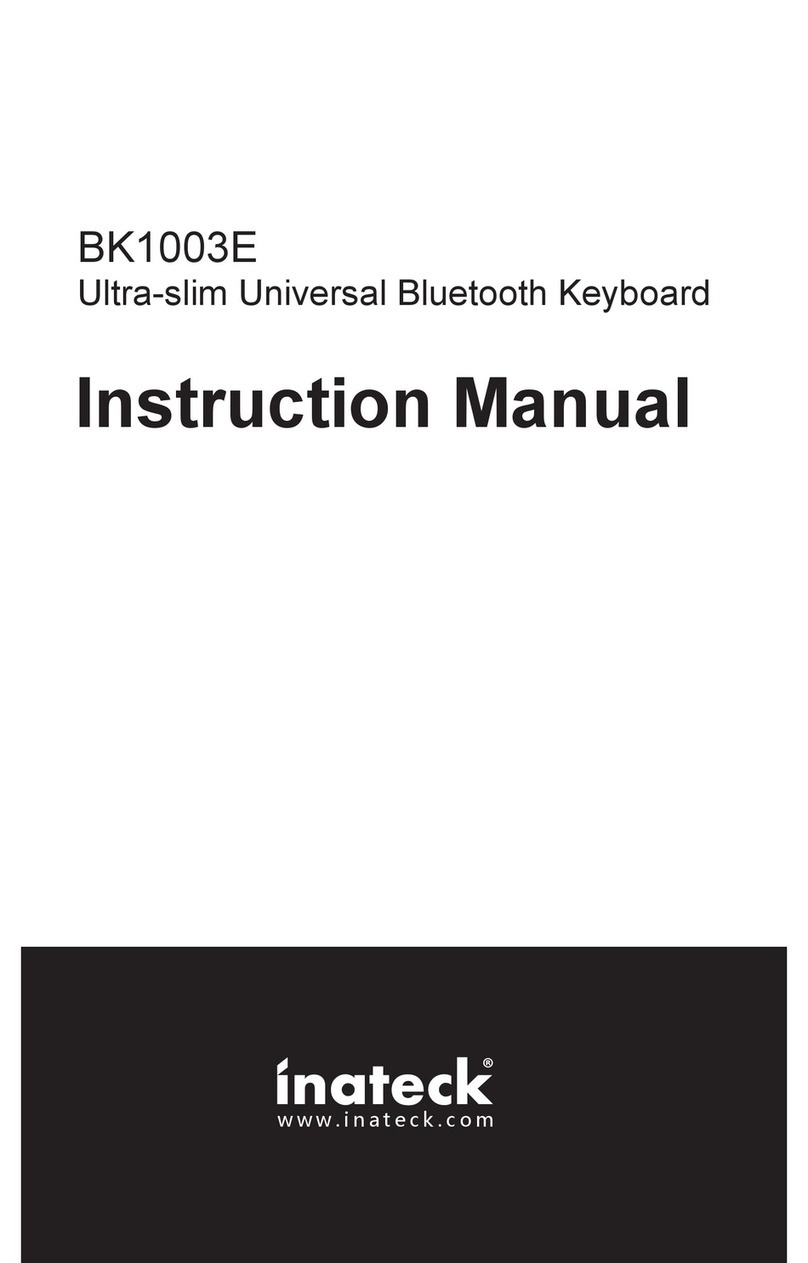
Inateck
Inateck BK1003E User manual

Inateck
Inateck KB02006 User manual
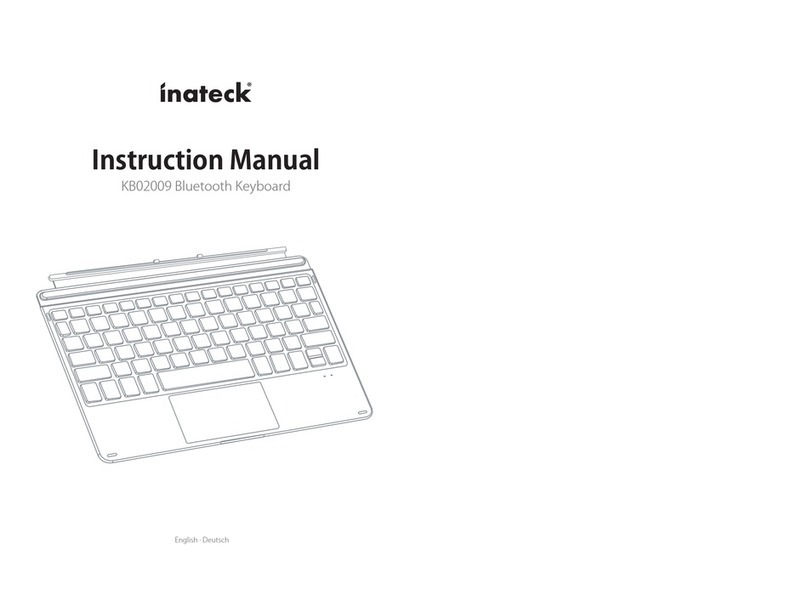
Inateck
Inateck KB02009 User manual

Inateck
Inateck KB02008 User manual
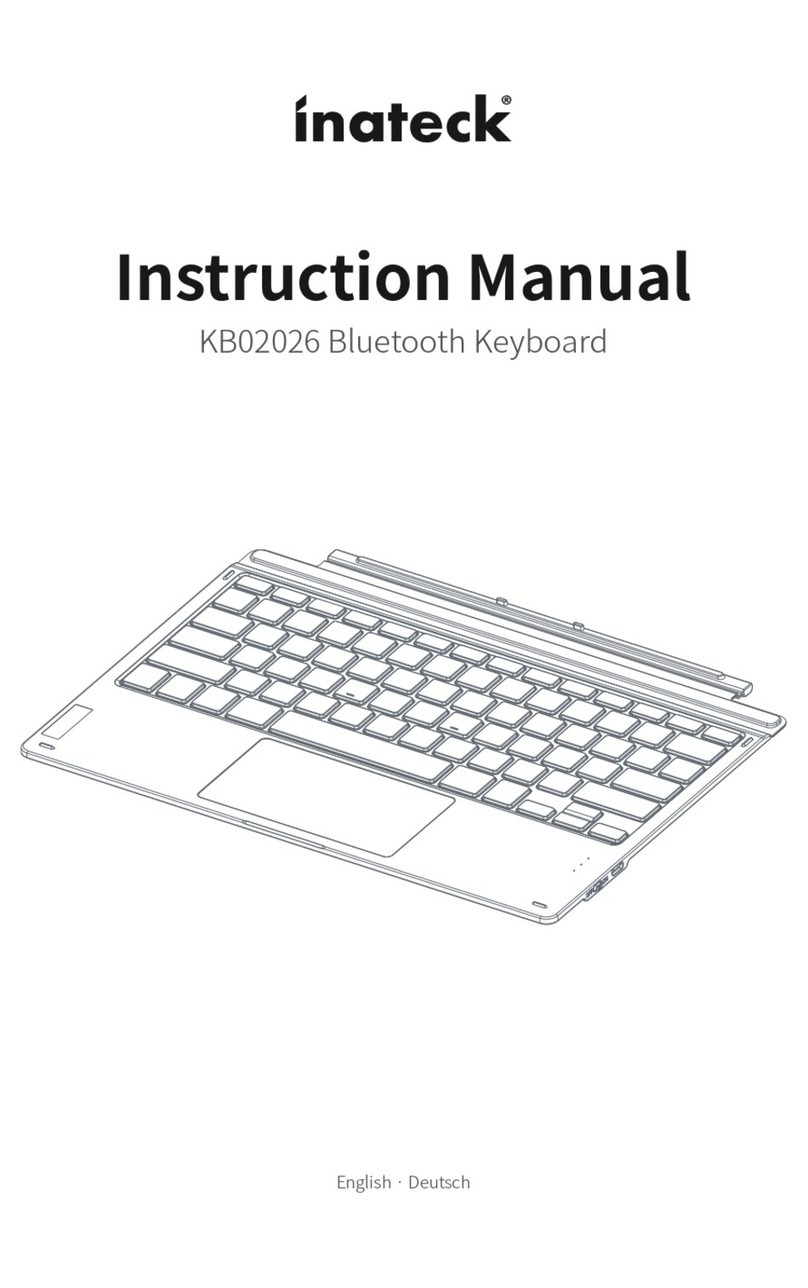
Inateck
Inateck KB02026 User manual

Inateck
Inateck KB02006-BK User manual

Inateck
Inateck BK2005 User manual

Inateck
Inateck KB02006 User manual

Inateck
Inateck KB02009 User manual
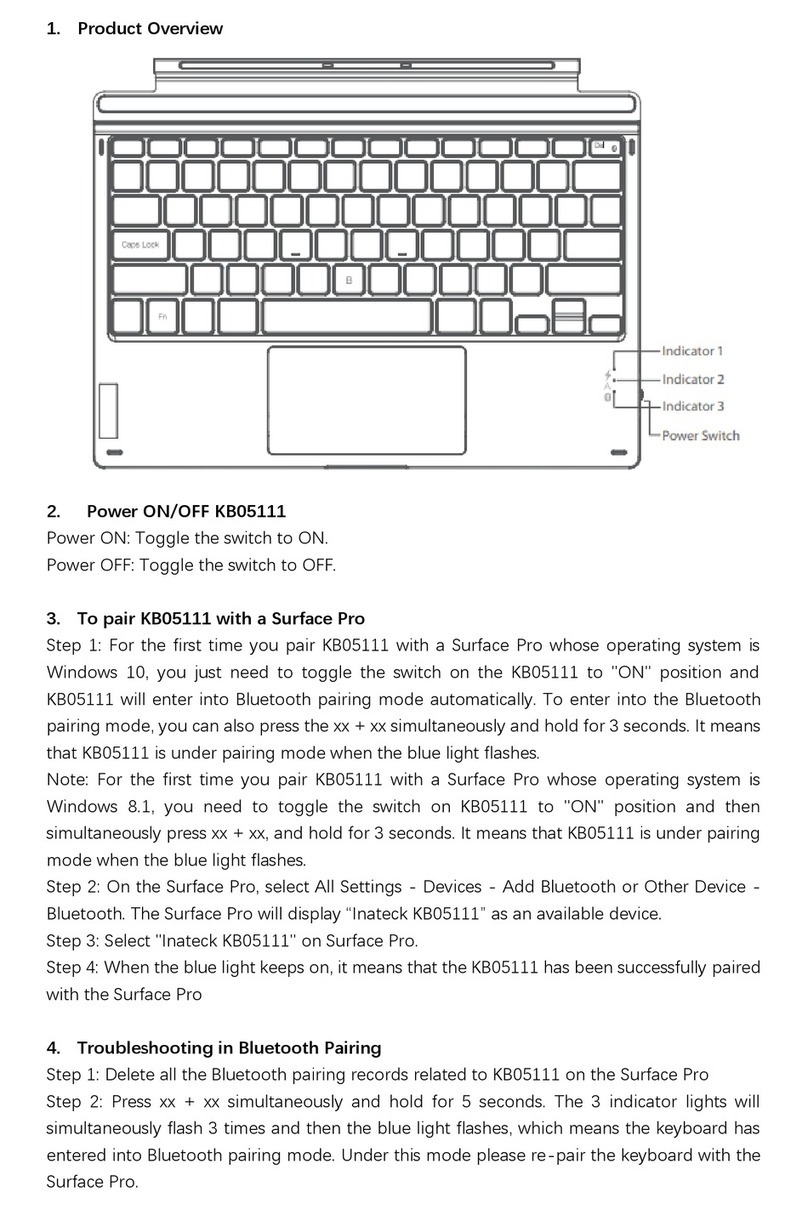
Inateck
Inateck KB05111 User manual