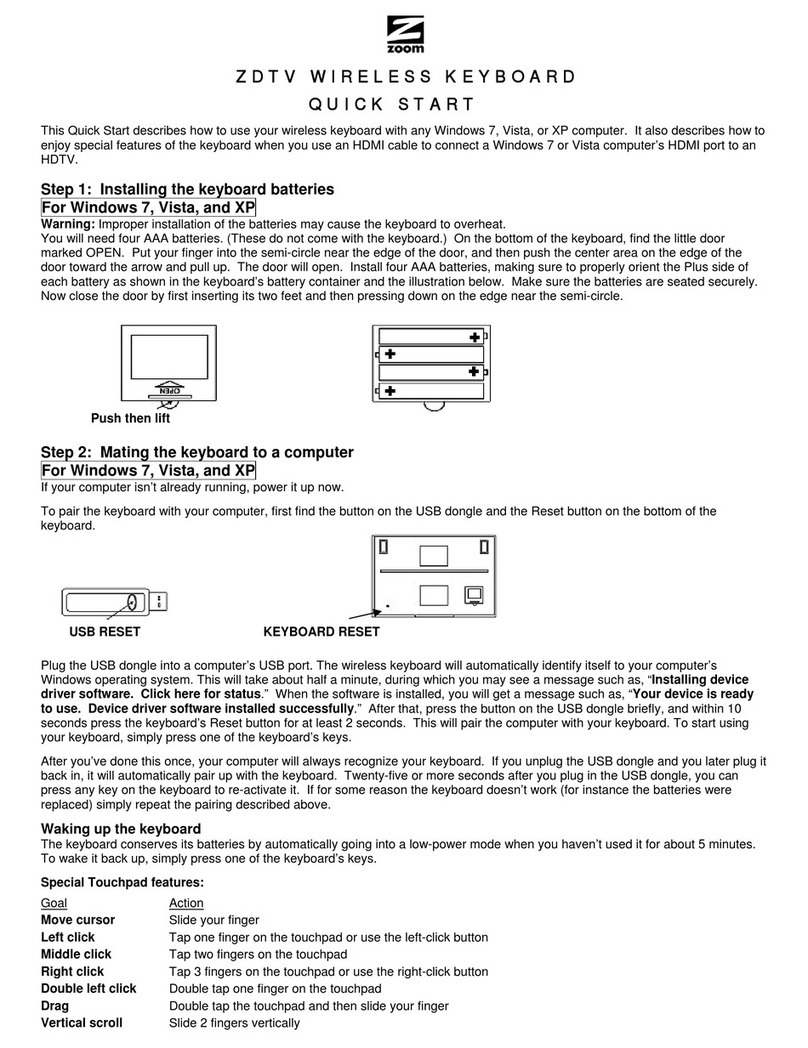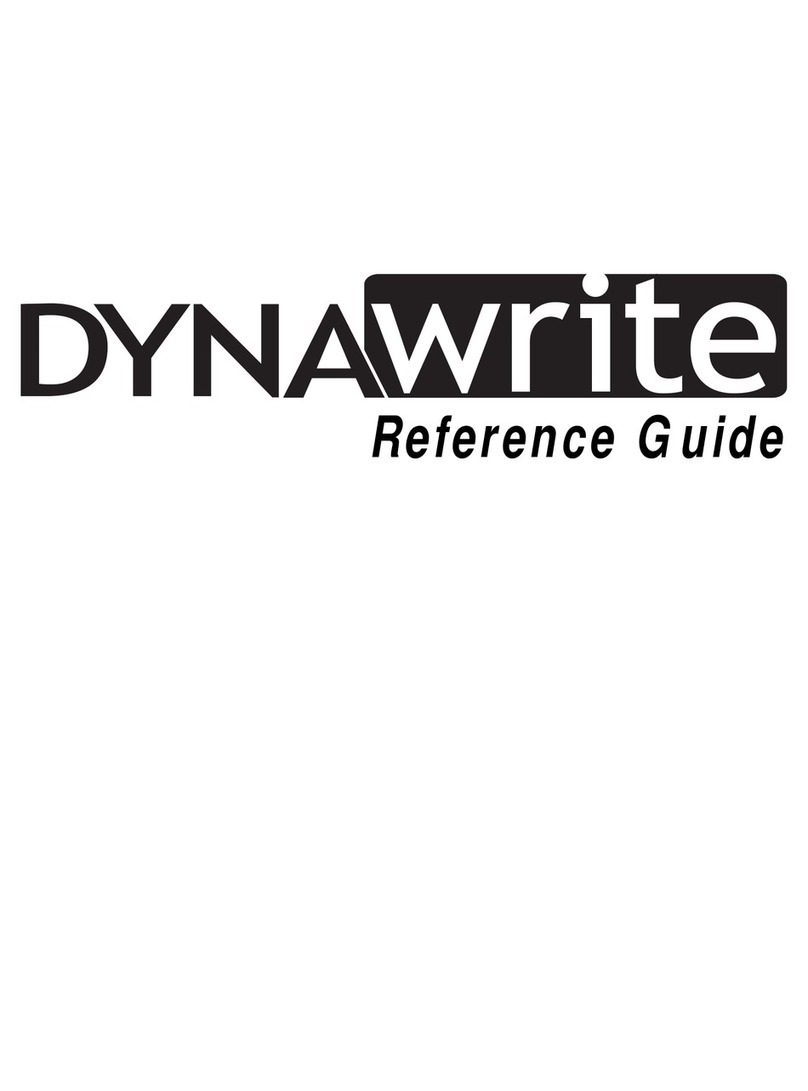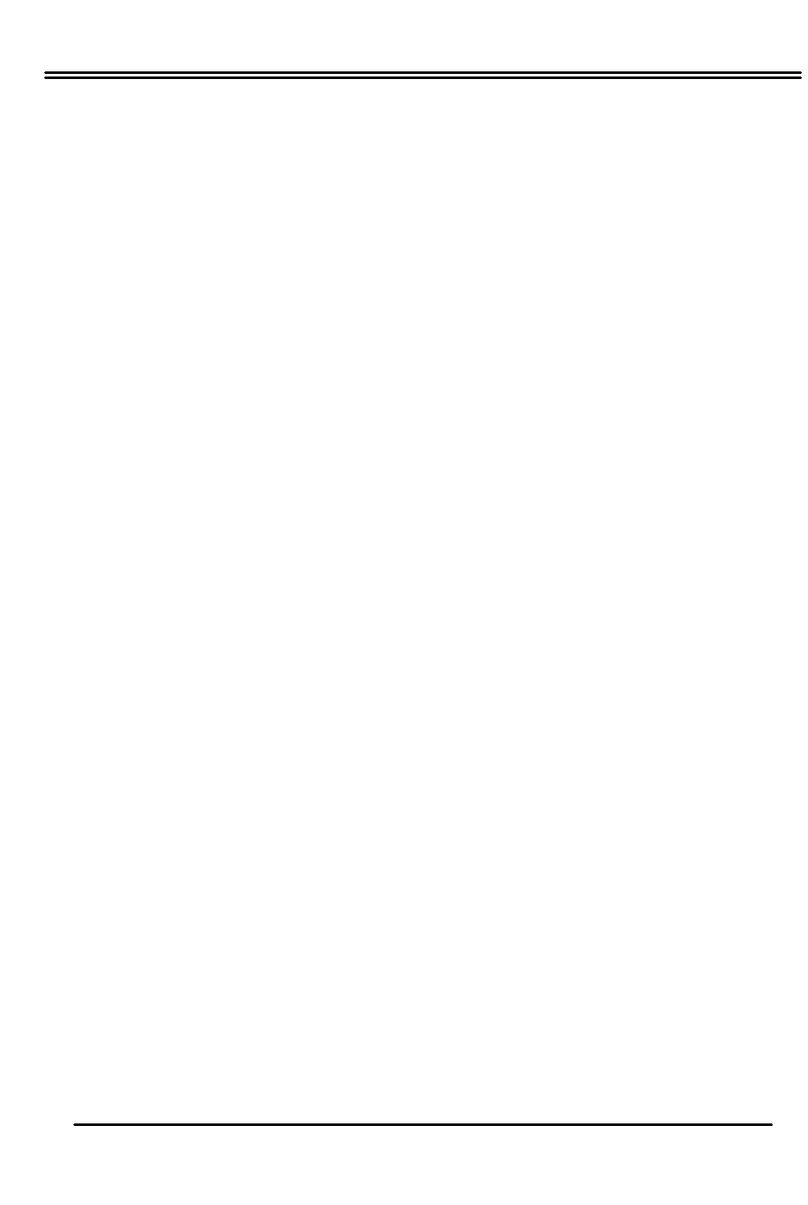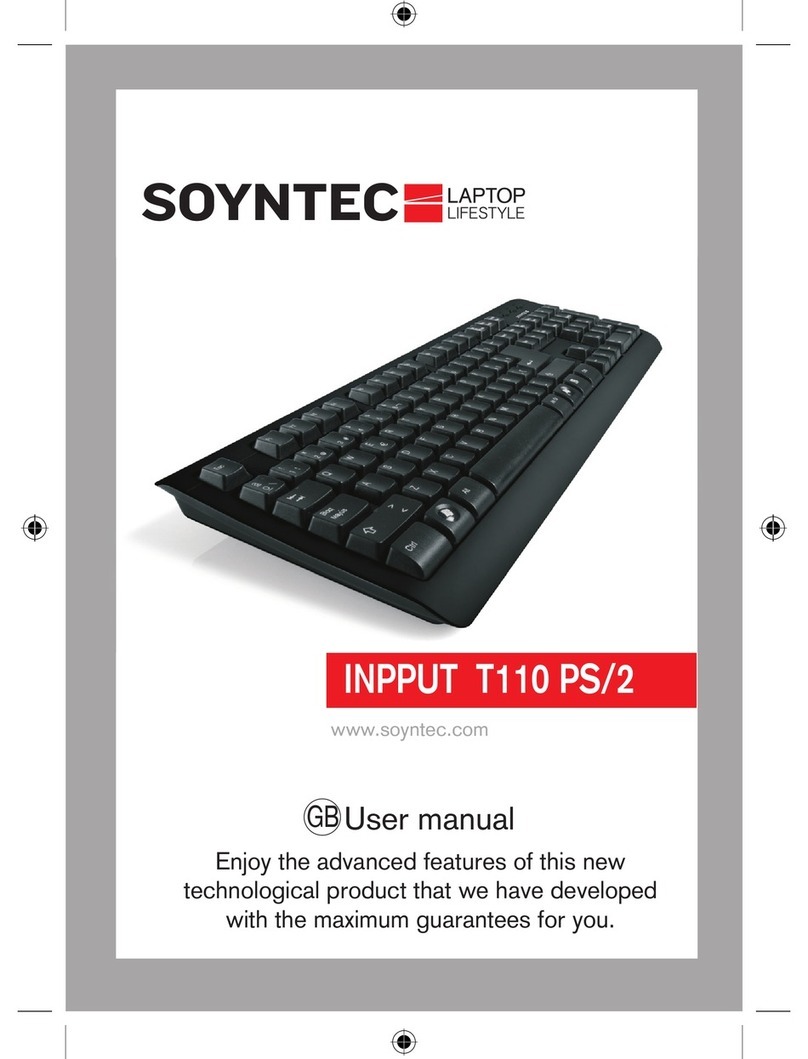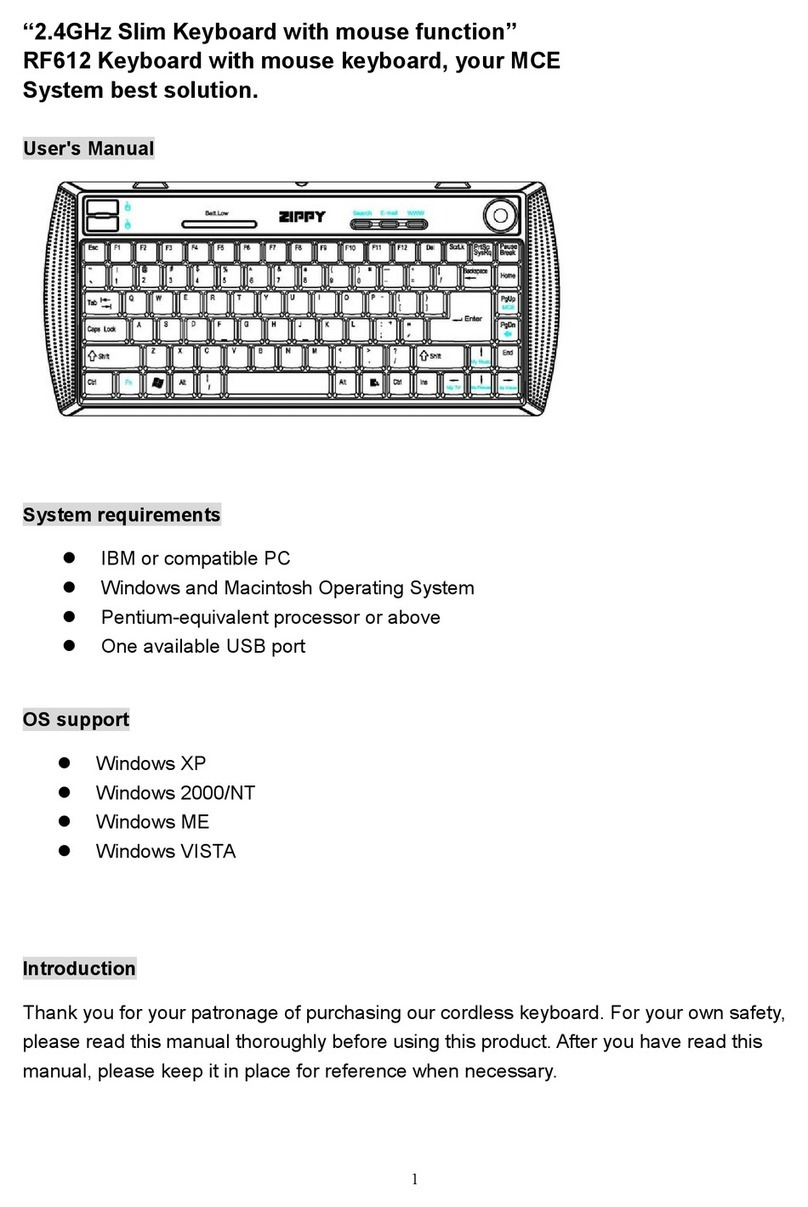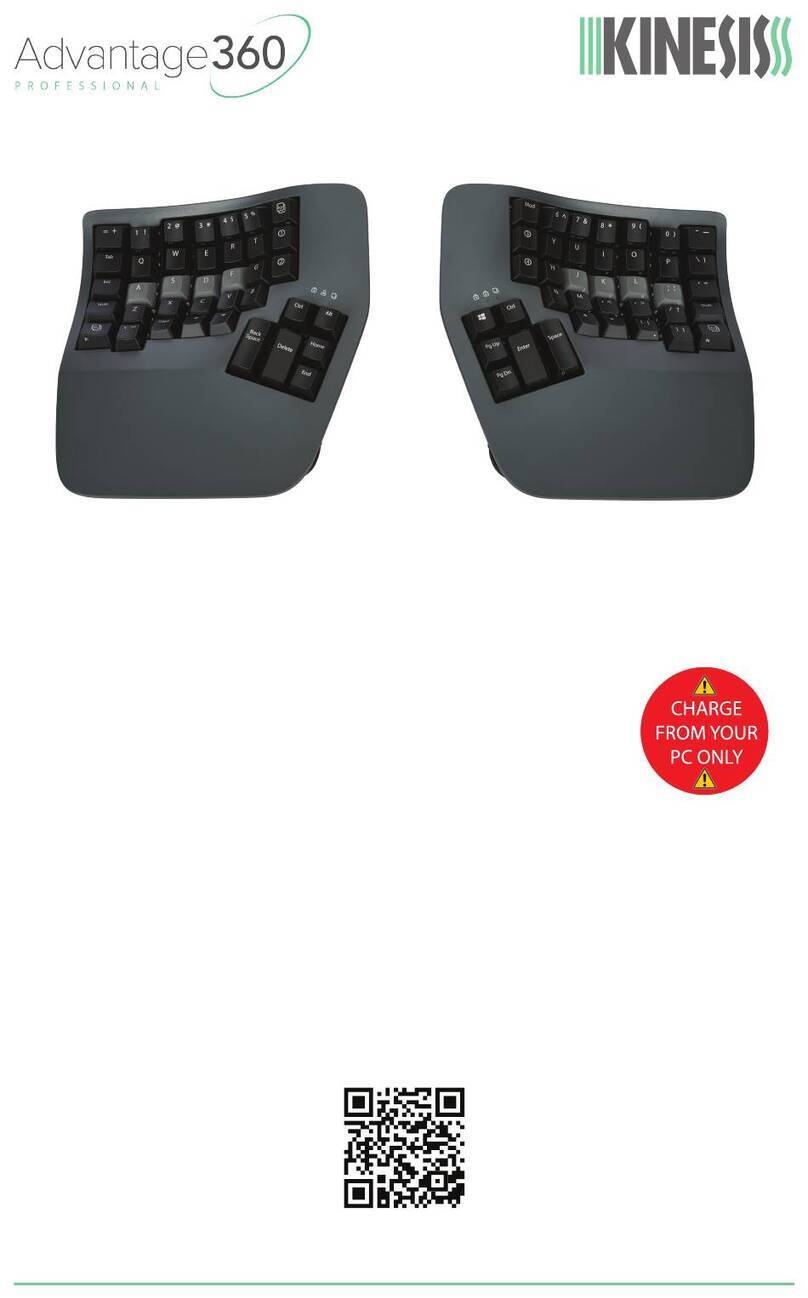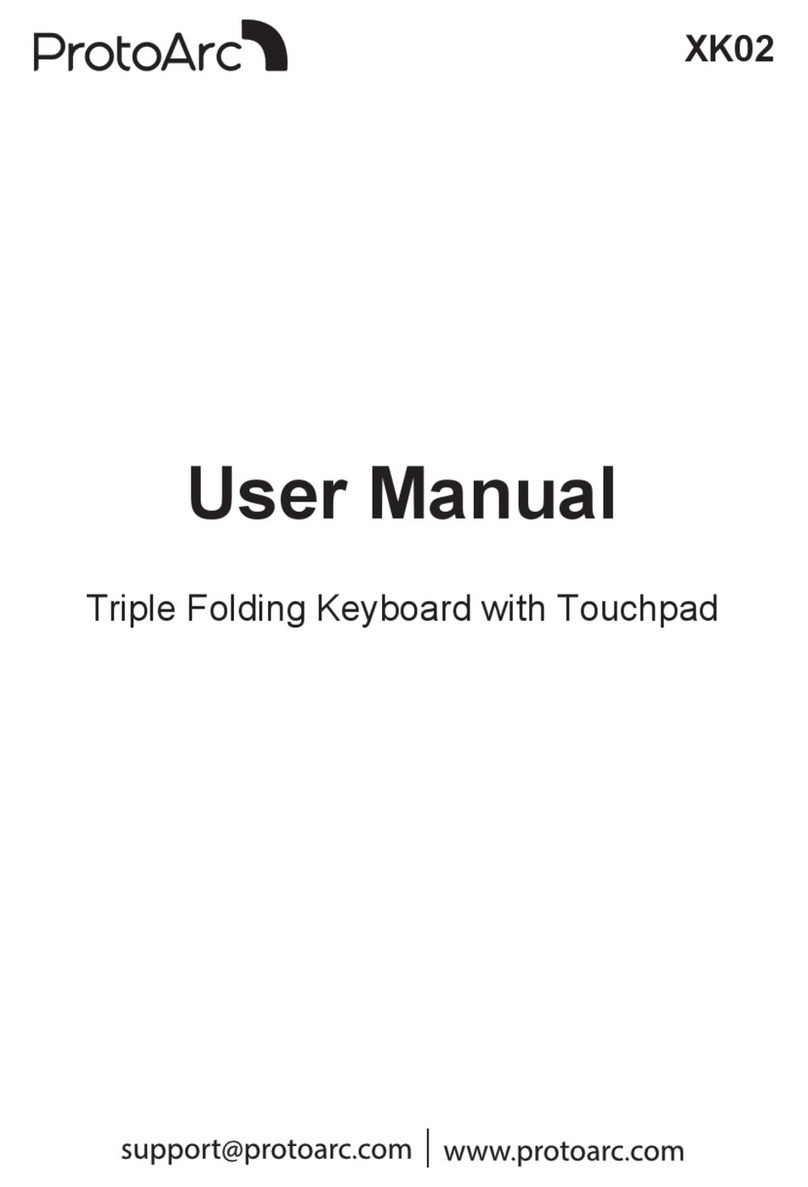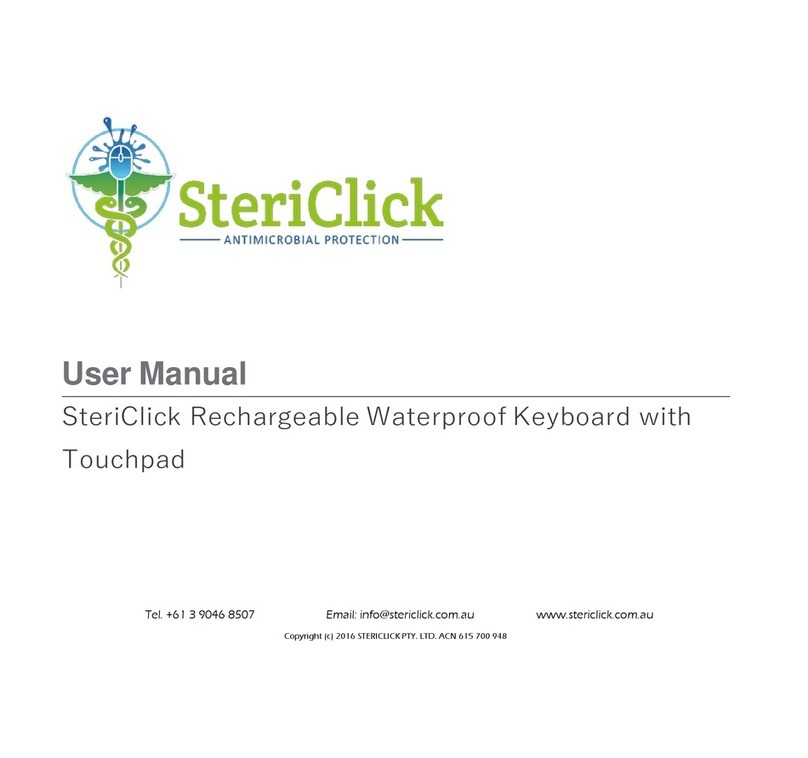Inateck KB02026 User manual

Instruction Manual
English · Deutsch
KB02026 Bluetooth Keyboard

1
English
1. Product Overview
Indicator 1
Indicator 2
Indicator 3
2. Power ON/OFF KB02026
Power ON: Toggle the switch to ON.
Power OFF: Toggle the switch to OFF.
3. To pair KB02026 with a Surface Pro
Step 1: For the rst time you pair KB02026 with a Surface Pro whose operating system is Windows 10, you just
need to toggle the switch on the KB02026 to "ON" position and KB02026 will enter into Bluetooth pairing
mode automatically. To enter into the Bluetooth pairing mode, you can also press the +
simultaneously and hold for 3 seconds. It means that KB02026 is under pairing mode when the blue light
ashes.
Step 2: On the Surface Pro, select All Settings - Devices - Add Bluetooth or Other Device - Bluetooth. The Surface
Pro will display“Inateck KB02026” as an available device.
Step 3: Select "Inateck KB02026" on Surface Pro.
Step 4: When the blue light keeps on, it means that the KB02026 has been successfully paired with the Surface Pro.
4. Troubleshooting in Bluetooth Pairing
Step 1: Delete all the Bluetooth pairing records related to KB02026 on the Surface Pro.
Power Switch
Note:
For the rst time you pair KB02026 with a Surface Pro whose operating system is Windows 8.1, you need to
toggle the switch on KB02026 to "ON" position and then simultaneously press + , and hold for 3
seconds. It means that KB02026 is under pairing mode when the blue light ashes.

2
7. How to Use the Function Keys
7-1. How to Use F1-F12
You may press the + keys to lock the Fn key. A repeated operation can unlock the Fn key. (The
keyboard disables the Fn key lock by default. )
Fn Lock enabled:
Step 2: Press + simultaneously and hold for 5 seconds. The 3 indicator lights will simultaneously
ash 3 times and then the blue light ashes, which means the keyboard has entered into Bluetooth pairing
mode. Under this mode please re-pair the keyboard with the Surface Pro.
5. Indicator
Indicator Status Meaning
Indicator 1: Red Flash Battery volume ≤ 20% and not in charge
Always on Battery volume ≤ 80% and being charged
Indicator 1: Green Always on Battery volume >20% and not in charge
Battery volume >80% and being charged
Indicator 2: Green Always on Caps Lock On
O Caps Lock O
Indicator 3: Blue
Always on Bluetooth Connected
O Bluetooth Not Connected
Flash Bluetooth Pairing/re-paring
Note:
“Flash” means the light alternates between on and o status quickly, 3 times a second.
6. How to Adjust the Keyboard Backlight
1) Press + simultaneously to adjust the color of the backlight. There are 7 colors available in total.
2) Press + simultaneously to adjust the brightness of the backlight. 3 levels of brightness are at
choice.
Note:
1) When the battery level is lower than 15%, the backlight turns o automatically.
2) The backlight will go o automatically if the keyboard is left idle for two minutes. You can wake it up by
pressing a single key.

3
Press + to enable/disable the Fn lock,
When the Fn lock is enabled:
Press can trigger the functionality owned by F1 key;
Press the combination of + will dim the brightness of the screen;
This method applies to all F Keys (F1-F12) .
When the Fn lock is disabled(Default Status):
Press the + combination can disable the Fn lock.
When the Fn key is unlocked, press the key to dim the brightness of the screen. Press the +
simultaneously to use the functionality owned by F1 key.
7-2. The combination of Fn and other keys:
+ Check the Battery Level
+ Turn on/o Touch Pad
+ Enter into Bluetooth Pairing Mode
+ Enter into Bluetooth Pairing Mode (specically for Windows 8.1)
+ Fn Key Locks/Unlocks
+ UK keyboard Layout: |
+ UK keyboard Layout: \
+ UK keyboard Layout:
8. How to Restore Factory Setting
If you are unsure what settings you have made on KB02026, you may restore the factory setting.
To do that, press + simultaneously and hold for 5 seconds.
Note:
After restoring the factory mode, all settings including the Bluetooth pairing on KB02026 will be set to the
original status.
9. To Check Battery Status
Press + simultaneously to check the battery level. (Only in non-charging mode)
Red Light Flashes Battery Level
Once 0-25%
Twice 25%-50%

4
3 times 50%-75%
4 times 75%-100%
10. Charging
When the battery level is under 20%, the red indicator will ash. Please recharge the KB02026 in time. The
recommended charging voltage and current are 5V and 250mA respectively. To charge KB02026, you can use the
charger of a cellphone or connect it to the USB port of a computer. It takes about 4 to 5 hours for KB02026 to be
fully charged.
Note:
It is not recommended to charge KB02026 by using a fast charger.
11. Sleeping Mode
1) When KB02026 is left idle for 2 minutes, its backlight becomes o.
2) When KB02026 is left idle for 2 hours, it goes into deep sleep mode. The Bluetooth connection will be disrupted.
The connection recovers if you press any key on KB02026.
Note:
1) To wake up the keyboard in sleep mode, press one of the keys please. Touch on the touchpad cannot wake
it up.
2) Suppose that you want to adjust the time interval the backlight goes o and that the keyboard enters into
sleep mode, please contact our customer service. We can provide you with rmware upgrade service as per
your needs.
12. Product Specication
Bluetooth version V5.0
Eective range 10 m
Charging time 4 ~ 5h
Continuously working time with backlight About 8h
Continuously working time without backlight About 187h
Working temperature -10°~ 55°
Bluetooth operating frequency 2402 ~ 2480MHZ
Bluetooth transmission power 0dBm
Key press force 60±10g
Battery capacity 750mAh
13. Packing list
KB02026 *1
Type-C Charging Cable *1
Instruction Manual *1

5
2. EIN/AUS (ON/OFF) KB02026
Einschalten (ON): Stellen Sie den Schalter auf ON.
Ausschalten (OFF): Stellen Sie den Schalter auf OFF.
3. KB02026 mit einem Surface Pro koppeln
Schritt 1: Wenn das System von Ihrem Surface Pro Windows 10 ist, befolgen Sie folgende Schritte:Stellen Sie
den Schalter auf ON. Wenn Sie es zum ersten Mal verwenden, wechselt KB02026 nach dem Booten
automatisch in den Pairing-Modus. Oder, drücken Sie + gleichzeitig und halten Sie die
Tasten für 3 Sekunden gedrückt. LED blinkt blau. Die Tastatur bendet sich nun im Kopplungsmodus.
Schritt 2: Wählen Sie auf dem Surface Pro: Alle Einstellungen - Geräte - Bluetooth oder anderes Gerät hinzufügen -
Bluetooth. Auf dem Surface Pro wird "inateck KB02026" als verfügbares Gerät angezeigt.
Schritt 3: Wählen Sie "Inateck KB02026" auf dem Surface Pro aus.
Schritt 4: Wenn das blaue Licht leuchtet, bedeutet es, dass die KB02026 erfolgreich mit dem Surface Pro gekoppelt
wurde.
4. Fehlerbehebung bei der Bluetooth-Kopplung
Schritt 1: Löschen Sie alle Bluetooth-Einträge im Zusammenhang mit KB02026 auf dem Surface Pro.
Deutsche
1. Produktübersicht
Anzeige 1
Anzeige 2
Anzeige 3
Hinweis:
Wenn das System von Ihrem Surface Pro Windows 8.1 ist, stellen Sie den Schalter auf ON. In diesem
Fall muss KB02026 zum Windows8.1-System wechseln, bitte + gleichzeitig drücken und 3
Sekunden lang gedrückt halten. LED blinkt blau. Die Tastatur bendet sich nun im Kopplungsmodus.

6
Schritt 2: Drücken Sie + gleichzeitig und halten Sie dieTasten für 5 Sekunden gedrückt. Die 3
Kontrollleuchten blinken gleichzeitig 3-mal und anschließend blinkt die blaue LED. Dies bedeutet,
dass der Kopplungsmodus aktiviert ist. In diesem Modus kann die Tastatur erneut mit dem Surface Pro
gekoppelt werden.
5. Anzeige
LED Status Bedeutung
LED 1: Rot Blinkt Nicht geladen und Akkuladung ≤ 20%
Durchgängig rot Wird aufgeladen und Akkuladung ≤ 80%
LED 1: Grün Durchgängig rot Nicht geladen und Akkuladung > 20%
Wird aufgeladen und Akkuladung >80%
LED 2: Grün Durchgängig grün Feststelltaste aktiviert
Ausschalten Feststelltaste nicht aktiviert
LED 3: Blau
Durchgängig blau Bluetooth ist verbunden
Ausschalten Bluetooth ist nicht verbunden
Blinkt Im Bluetooth-Kopplungsmodus
Hinweis:
“Blinken”bedeutet, dass das Licht 3 Mal pro Sekunde schnell blinkt.
6. Anpassen der Tastenbeleuchtung
1) Drücken + gleichzeitig, um die Farbe der Tastenbeleuchtung einzustellen. Insgesamt stehen 7
verschiedene Farben zur Verfügung.
2) Drücken + gleichzeitig, um die Helligkeit der Tastenbeleuchtung einzustellen. Die Helligkeit
hat 3 verschiedene Stufen.
Hinweis:
1) Wenn der Ladezustand unter 15% liegt, schaltet sich die Tastenbeleuchtung automatisch aus.
2) Die Hintergrundbeleuchtung schaltet sich automatisch aus, wenn die Tastatur zwei Minuten lang nicht
benutzt wird. Sie können sie durch Drücken einer Taste wieder aktivieren.
7. Verwendung der Funktionstasten
7-1. Verwendung von F1-F12
Drücken Sie + , um die FN-Taste zu sperren. Erneutes Drücken schaltet die FN-Taste frei. (Die FN-
Tastensperre ist standardmäßig deaktiviert)

7
8. Zurücksetzten auf Werkeinstellungen
Drücken Sie + gleichzeitig, um die KB02026 auf Werkeinstellungen zurückzusetzten.
Hinweis:
Nach dem Zurücksetzten von KB02026 auf die Werkeinstellungen werden alle Einstellungen einschließlich
der Bluetooth-Kopplung auf den ursprünglichen Zustand zurückgesetzt.
9. Prüfen des Ladezustands
Drücken Sie + gleichzeitig, um den Ladezustand zu überprüfen. (Nur beim Nicht-Lademodus)
Rote LED blinkt Ladezustand
Ein Mal 0-25%
Zwei Mal 25%-50%
Drei Mal 50%-75%
Vier Mal 75%-100%
FN-Sperre aktiviert:
Drücken Sie + , um die FN-Sperre zu aktivieren.
In diesem Zustand ruft das Drücken von die Funktion von auf, das Drücken von +
verringert die Helligkeit des Bilschirms.
Gleiches gilt für die anderen F-Tasten (F1-F12) FN-Sperre deaktivieren (Standardeinstellung):
Drücken Sie Fn + , um die FN-Sperre zu deaktivieren.
Wenn die FN-Sperre deaktiviert ist, verringert das Drücken von die Helligkeit des Bildschirms. Das
gleichzeitige Drücken von + führt dann die Funktion von F1 aus.
7-2. Kombination von Fn und anderen Tasten:
+ Akkustatus überprüfen
+ Touch Pad ein- und ausschalten
+ In den Bluetooth-Pairing-Modus wechseln
+ In den Bluetooth-Pairing-Modus wechseln(speziell für Windows 8.1)
+ Fn-Taste sperren/ entsperren
+ <
+ >
+ |

8
10. Auaden
Wenn der Akkuzustand unter 20% liegt, blinkt die Anzeige rot. Die Tastatur sollte aufgeladen werden. Die zum
Laden erforderliche Spannung beträgt 5 V bei einem Strom unter 250 mA. Sie können die Tastatur mit einem
normalen Telefonladegerät oder über den USB-Anschluss eines Computers auaden. Die Tastatur kann in ca. 4-5
Stunden vollständig aufgeladen werden. Die Anzeige leuchtet rot, wenn die Tastatur aufgeladen wird.
Hinweis:
Es wird nicht empfohlen, ein Schnellladegerät zum Auaden der Tastatur zu verwenden.
11. Ruhezustand
1) Die Tastenbeleuchtung erlischt, wenn die Tastatur 2 Minuten lang nicht benutzt wird.
2) Die Tastatur wechselt automatisch in den Ruhezustand, wenn sie 2 Stunden lang nicht verwendet wird. Im
Ruhemodus wird die Bluetooth-Verbindung getrennt. Per Knopfdruck wird die Verbindung wieder hergestellt.
Hinweis:
1) Um die Tastatur im Ruhemodus aufzuwecken, drücken Sie bitte eine der Tasten. Die Tastatur kann nicht
aufgeweckt werden, wenn Sie auf dem Touchpad berühren.
2) Wenn Sie die Ruhezeit von Hintergrundbeleuchtung und Tastatur anpassen möchten, wenden Sie sich
bitte an unseren Kundendienst. Wir können einen Firmware-Upgrade-Service gemäß Ihren Anforderungen
anbieten.
12. Produktspezikationen
Bluetooth-Version V 5.0
Eektive Reichweite 10 m
Ladezeit 4 bis 5 Stunden
Kontinuierliche Arbeitszeit mit Hintergrundbeleuchtung etwa 8 Stunden
Kontinuierliche Arbeitszeit ohne Hintergrundbeleuchtung etwa 187 Stunden
Arbeitstemperatur -10° bis +55°
Bluetooth-Betriebsfrequenz 2402 bis 2480 MHz
Bluetooth-Sendeleistung 0 dBm
Tasten-Drückkraft 60 ± 10 g
Batteriekapazität 750 mAh
13. Packungsinhalt
KB02026 *1
Type-C -Ladekabel *1
Bedienungsanleitung *1

Europe
F&M Technology GmbH
Tel: +49 341 5199 8410 (Working day 8 AM - 4 PM CET)
Fax: +49 341 5199 8413
Address: Fraunhoferstraße 7, 04178 Leipzig, Deutschland
NorthAmerica
Inateck Technology Inc.
Tel: +1 (909) 698 7018 (Working day 9 AM - 5 PM PST)
Address: 2078 Francis St., Unit 14-02, Ontario, CA 91761, USA
Manufacturer
Shenzhen Licheng Technology Co., Ltd.
Address: Suite 2507, Block 11 in Tian An Cloud Park, Bantian Street, Longgang District,
Shenzhen, Guangdong, China
F&M Technology GmbH
Fraunhoferstraße 7, 04178 Leipzig, Deutschland
Tel: +49 341 5199 8410
Inateck Technology (UK) Ltd.
95 High Street, Oce B, Great Missenden,
United Kingdom, HP16 0AL
Tel: +44 20 3239 9869
ServiceCenter
FCCNote
This device complies with part 15 of the FCC Rules. Operation is subject to the following two conditions: (1) This device may
not cause harmful interference, and (2) this device must accept any interference received, including interference that may
cause undesired operation.
Note: This equipment has been tested and found to comply with the limits for a Class B digital device, pursuant to part 15
of the FCC Rules. These limits are designed to provide reasonable protection against harmful interference in a residential
installation. This equipment generates, uses and can radiate radio frequency energy and, if not installed and used in
accordance with the Users, may cause harmful interference to radio communications. However, there is no guarantee that
interference will not occur in a particular installation. If this equipment does cause harmful interference to radio or television
reception, which can be determined by turning the equipment o and on, the user is encouraged to try to correct the
interference by one or more of the following measures:
—Reorient or relocate the receiving antenna.
—Increase the separation between the equipment and receiver.
—Connect the equipment into an outlet on a circuit dierent from that to which the receiver is connected. —Consult the
dealer or an experienced radio/TV technician for help.
Note: The Grantee is not responsible for any changes or modications not expressly approved by the party responsible for
compliance. such modications could void the user's authority to operate the equipment.
The device has been evaluated to meet general RF exposure requirement.
This equipment complies with FCC's RF radiation exposure limits set forth for an uncontrolled environment. This device and
its antenna(s) must not be co-located or conjunction with any other antenna or transmitter.
EU/UKDeclarationofConformity
Inateck Co., Ltd. hereby declares that this device complies with the Directive 2014/53/EU and SI 2017 No. 1206.
A copy of the Declaration of Conformity can be accessed from https://www.inateck.de/pages/euro-compliance.
The device uses radio frequency ranging from 2.4 GHz +/- 120 Hz.
Table of contents
Languages:
Other Inateck Keyboard manuals

Inateck
Inateck BK2005 User manual
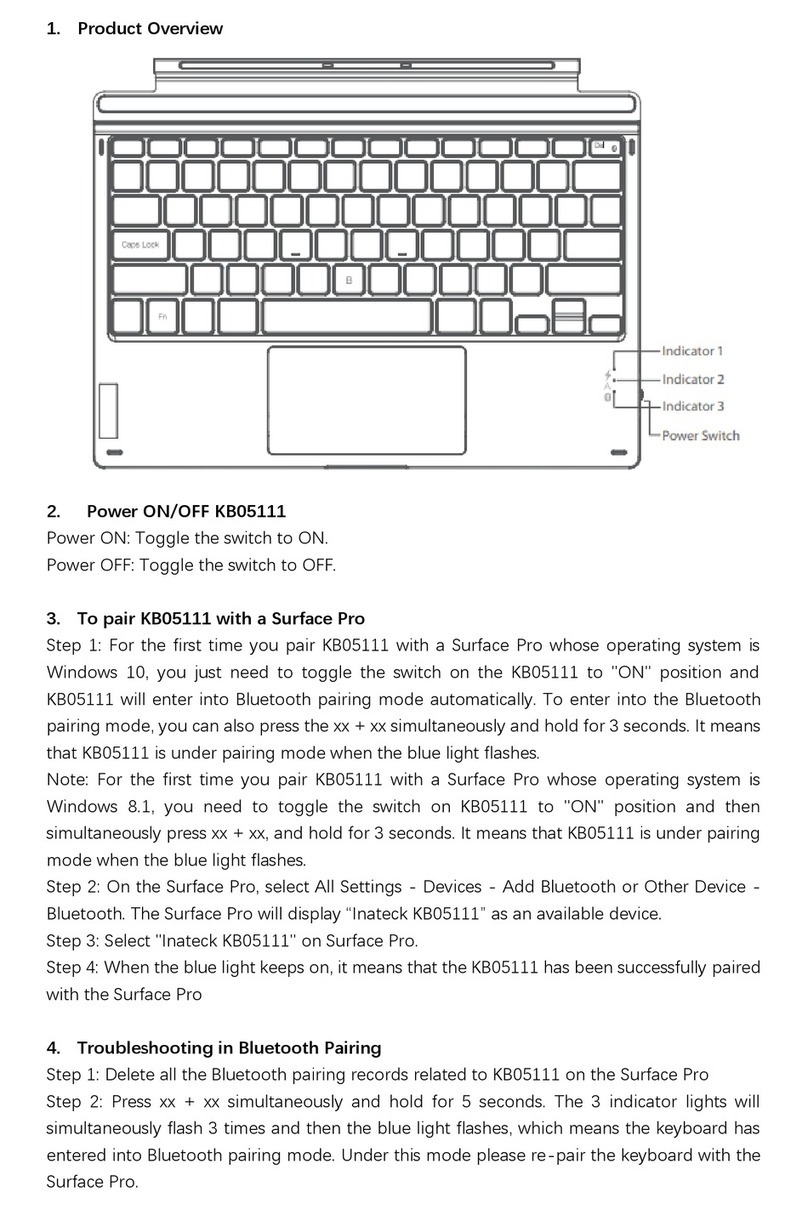
Inateck
Inateck KB05111 User manual

Inateck
Inateck KB02009 User manual

Inateck
Inateck KB05111 User manual
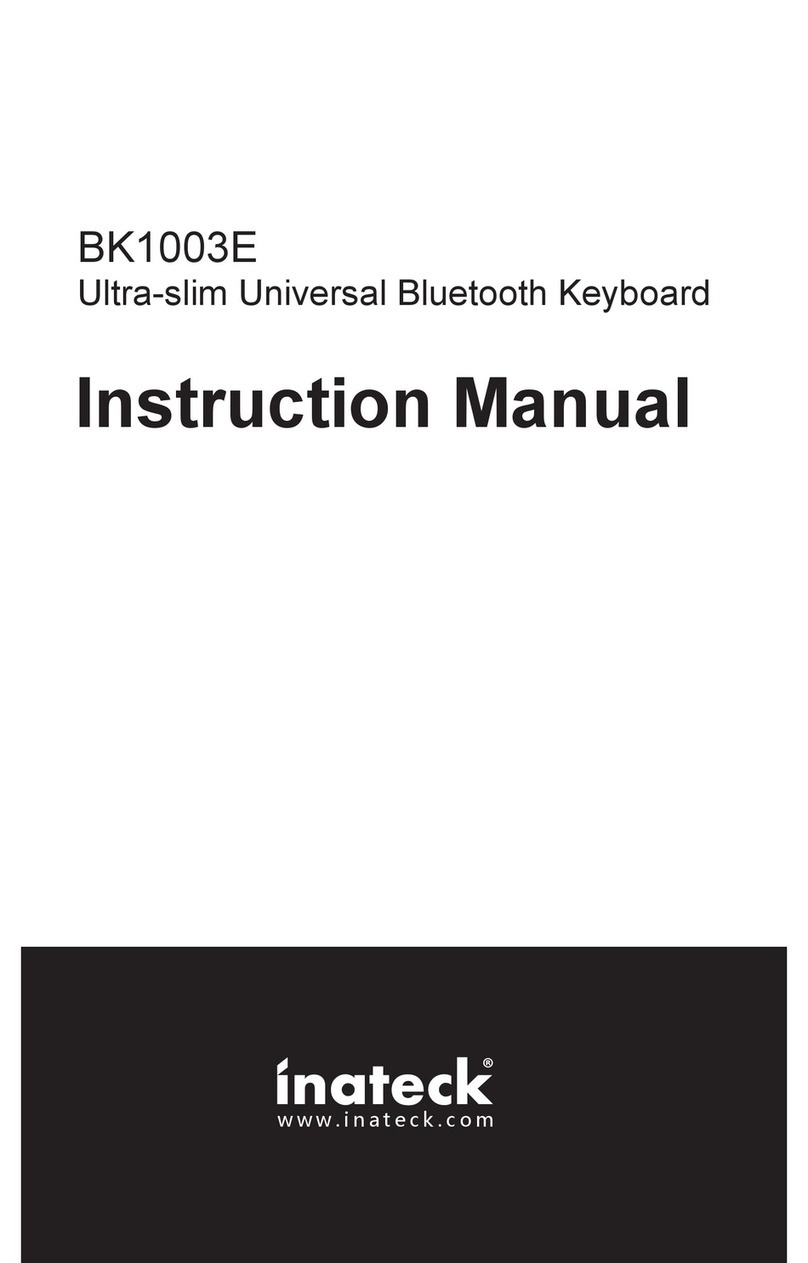
Inateck
Inateck BK1003E User manual

Inateck
Inateck KB02006-BK User manual
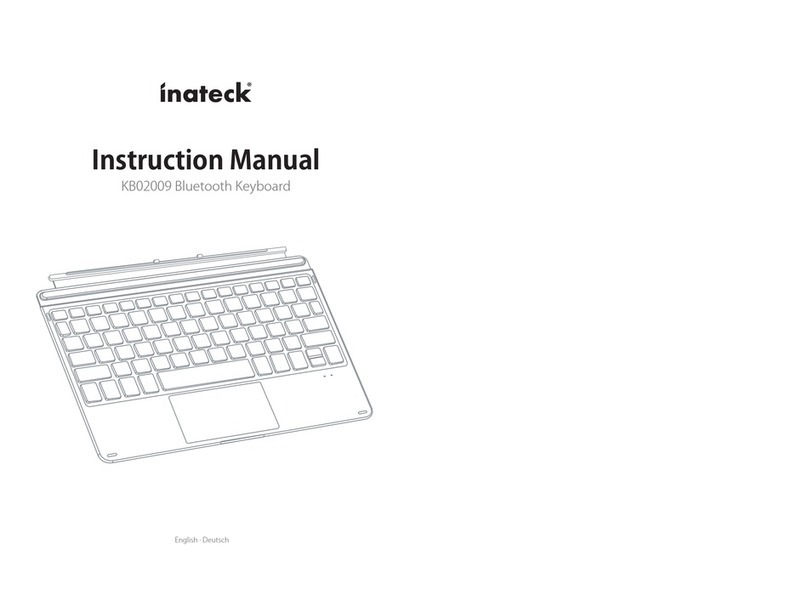
Inateck
Inateck KB02009 User manual

Inateck
Inateck KB02006 User manual

Inateck
Inateck KB02008 User manual

Inateck
Inateck KB02006 User manual