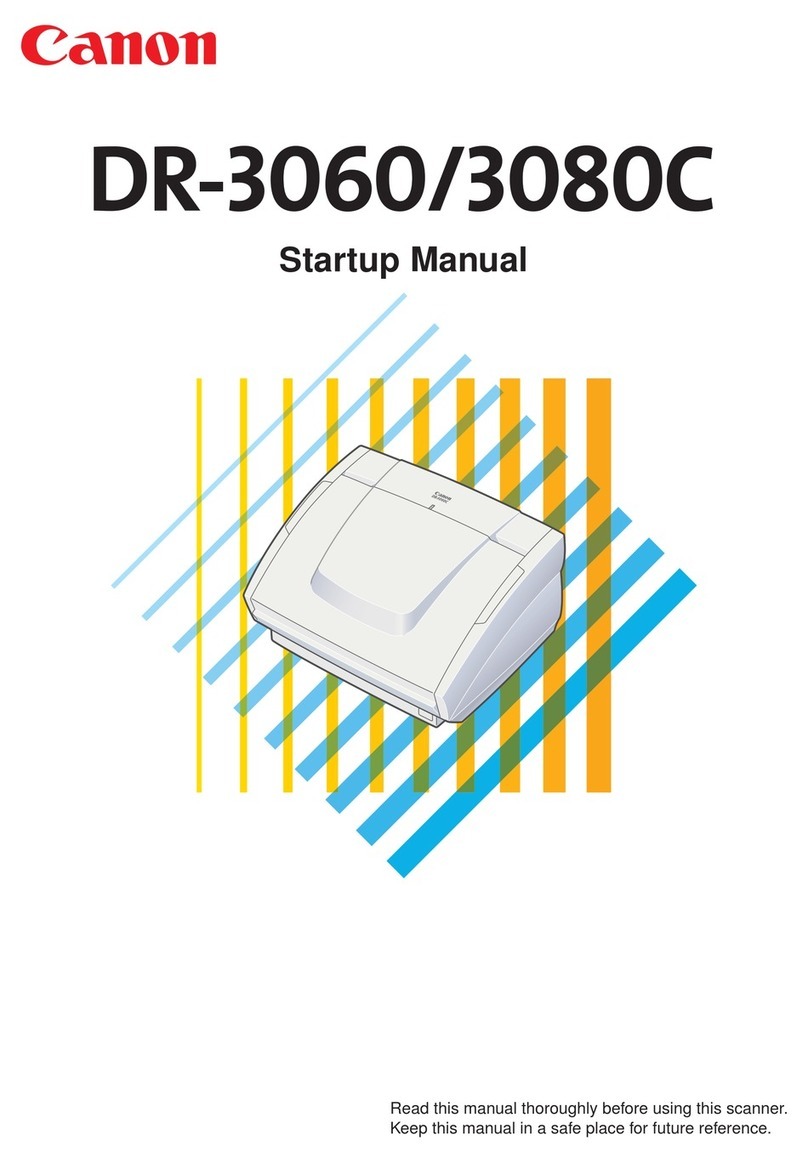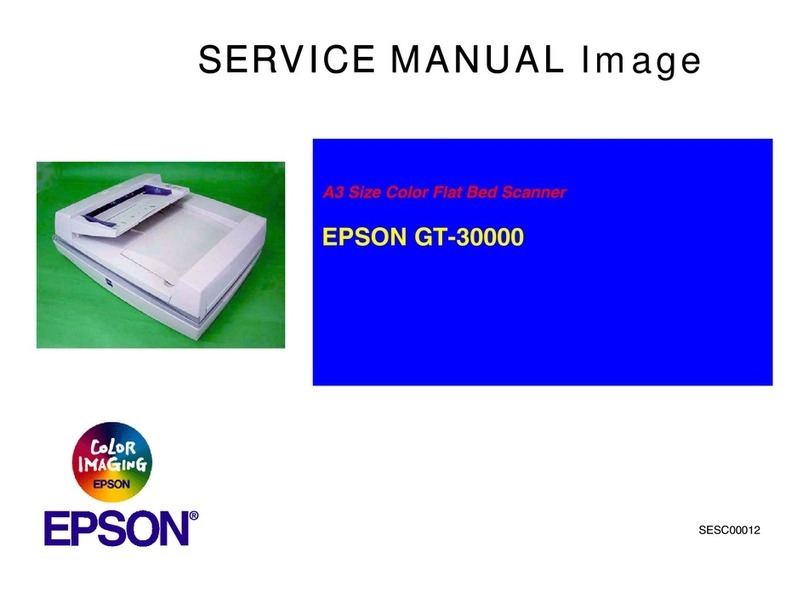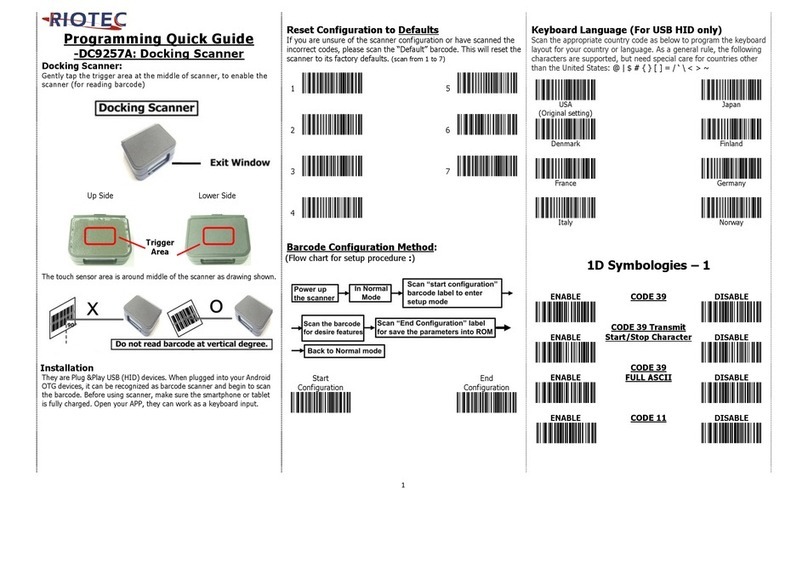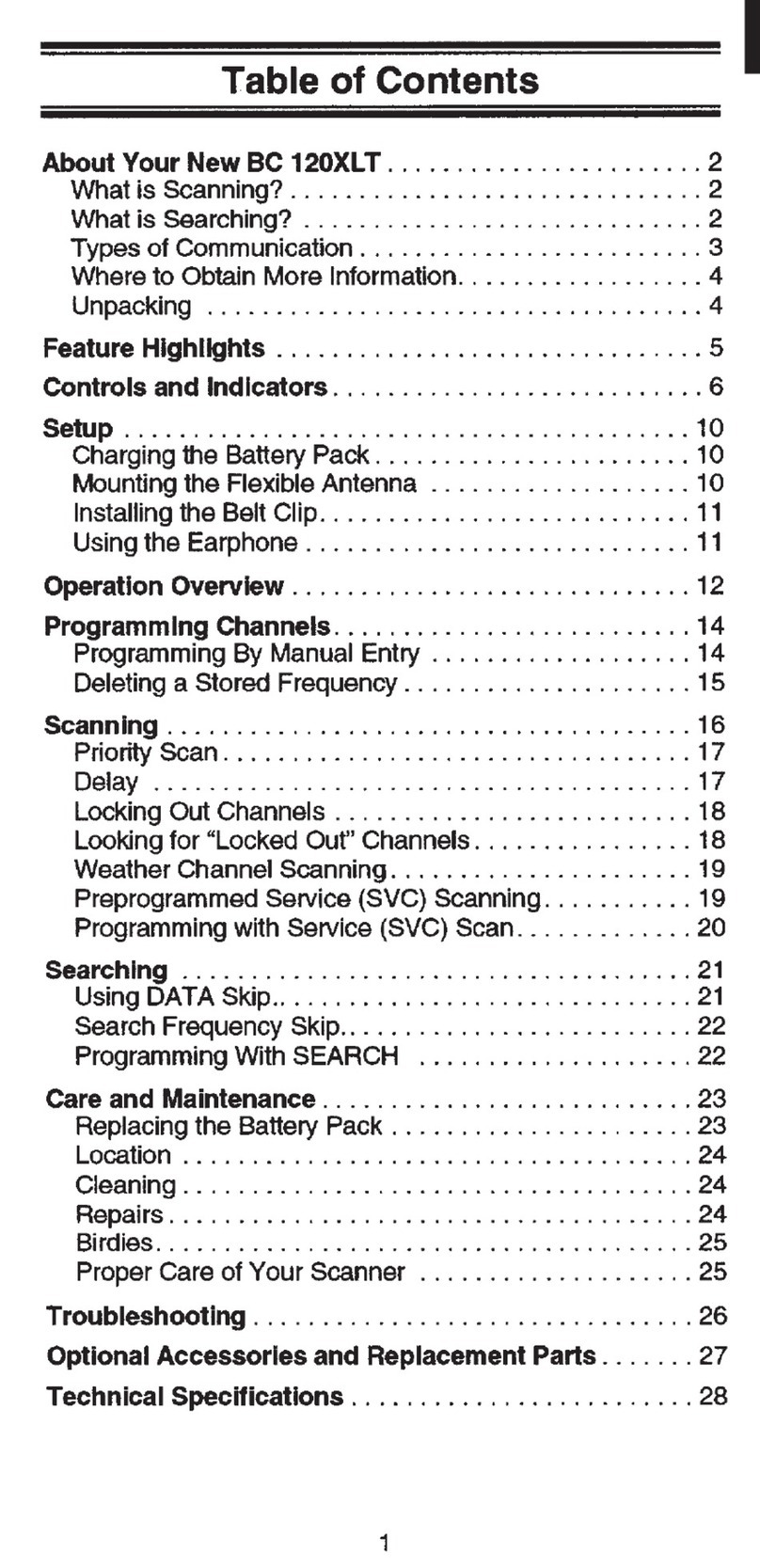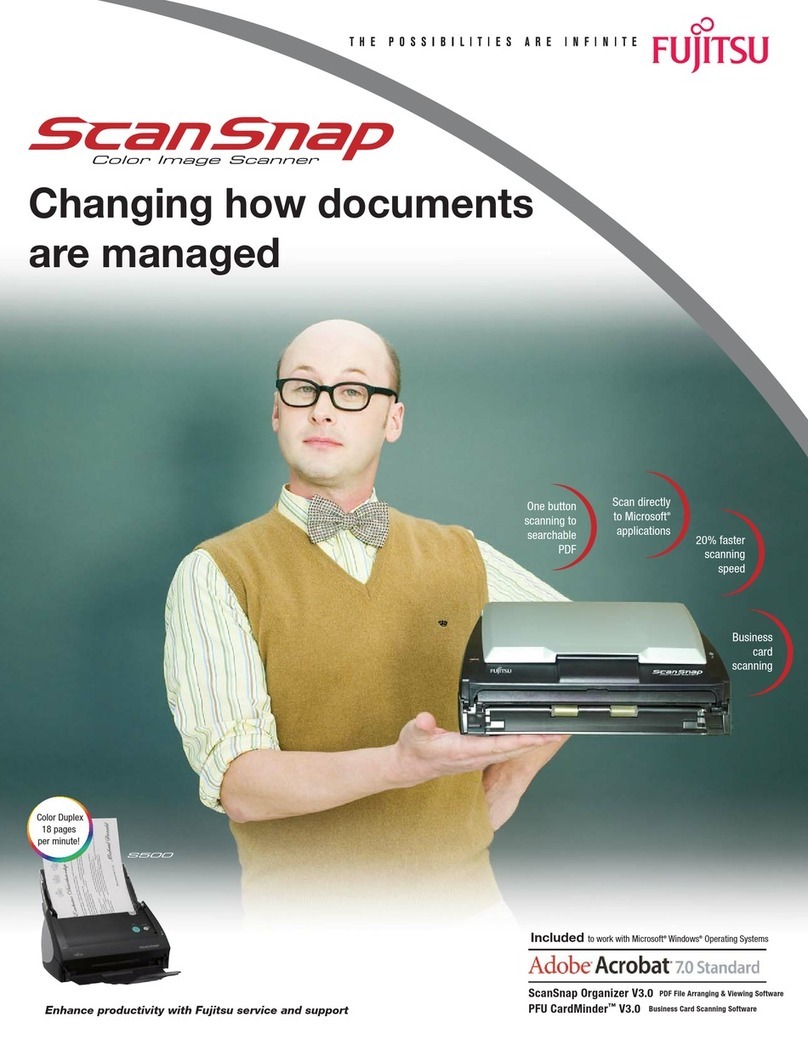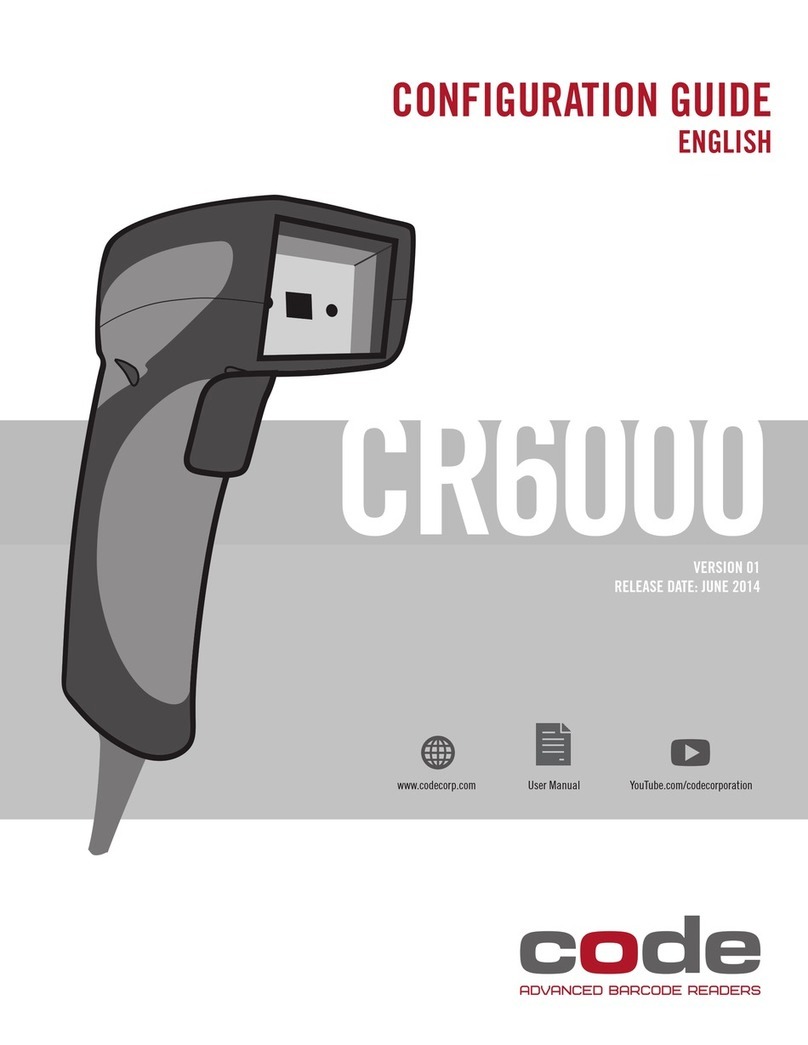Inateck BCST-33 User manual

User Guide
BCST-33 Barcode Scanner
English

1
Notice to Operation
Safety Precautions
Please don’t disassemble the scanner on your own, or place parts not belonging to
the scanner inside it to prevent short-circuit or circuit damage.
Maintenance Precautions
You can wipe the surface of the scanner using a piece of wet cloth.
Please contact our customer service to report your problem when malfunctions
occur.

2
Contents
Notice to Operation 1
Safety Precautions 1
Maintenance Precautions 1
Overview of BCST-33 Wired Barcode Scanner 5
Product Specication 6
Correct Aiming 7
Incorrect Aiming 7
QUICK START 7
The ow chart of Setup 8
Enter the Setting Mode 8
Exit with Save 8
Exit without Save 9
Restore Factory Defaults 9
Check Software Version 9
Save Custom Settings 10
Chapter 1 Features and Basic Setups 11
1.1 Basic Operation of Inateck BCST-33 Barcode Scanner 11
1.2. LED Indicator 12
1.3. Beeper 12
1.3.1 Volume Control 12
1.4. Scanning modes 14
1.4.1. Auto laser-o Mode 14
1.4.2. Continuous Scanning Mode 15
1.4.3. Manual Mode 17
1.4.4. Hands-free Mode 18
1.5. Types Of Keyboard 19
1.6. Symbologies Supported 21
Chapter 2 How to Connect with Computer/phone/POS 22
2.1. USB Wired Data Transmission 22
2.2. Transmission Speed 22
Chapter 3 Symbology Settings 24
3.1. Codabar 24
3.1.1. Enable / Disable Codabar 24
3.1.2. Start/Stop Transmission 25
3.2. Code 11 26

3
3.2.1. Enable/Disable Code 11 26
3.2.2. Checksum Verication 27
3.3. Code 128 29
3.3.1. Enable / Disable Code 128 29
3.4. Code 39 30
3.4.1. Enable/Disable Code 39 30
3.4.2. Start/Stop Transmission 30
3.4.3. Checksum Verication 31
3.4.4. ASCII Code Recognition Range Setting 32
3.4.5. VIN 33
3.4.6. Code 32 34
3.5. Code 93 35
3.5.1. Enable/ Disable Code 93 35
3.6. EAN-8 36
3.6.1. Enable/Disable EAN-8 36
3.6.2. Checksum Verication 36
3.7. EAN-13 37
3.7.1. Enable / Disable EAN-13 37
3.7.2. Checksum Verication 37
3.7.3. ISBN 38
3.7.4. ISSN 39
3.8. MSI 40
3.8.1. Enable / Disable MSI barcode 40
3.8.2. Checksum Verication 41
3.9. UPC-A 43
3.9.1. Enable / Disable UPC-A 43
3.9.2. UPC-A output “0” 43
3.9.3. Checksum Verication 43
3.10. UPC-E 44
3.10.1. Enable / Disable UPC-E 44
3.10.2. Enable / Disable UPC-E 1 44
3.10.3. Start Character Transmission 44
3.10.4. Convert UPC-E to UPC-A 45
3.10.5. Checksum Verication 45
3.11. IATA 2 of 5 46
3.11.1. Enable/ Disable IATA 25 46
3.11.2. Checksum Verication 46
3.12. Interleaved 2 of 5 47
3.12.1. Enable / Disable Interleaved 25 47
3.13. Matrix 2 of 5 48

4
3.13.1. Enable or Disable Matrix 25 48
3.13.2. Checksum Verication 48
3.14. Standard 2 of 5 / Industrial 2 of 5 49
3.14.1. Enable / Disable Standard 25 49
3.14.2. Checksum Verication 49
3.15. China Postal Code 50
3.15.1. Enable/Disable China Postal Code 50
3.15.2. Checksum Verication 50
3.16. GS1-128 51
3.16.1. Enable/Disable GS1-128 51
3.16.2. FUNC1 51
Chapter 4 Dening Output Format 52
4.1. Code ID 52
4.2. Stop Code of Barcode Setting 54
4.3. Customized Settings of Prex and Sux Code of Barcode 55
4.4. Delete Character(s) on Output Result 56
4.5. Letter Case Setting 58
4.6. Additional Code 59
4.6.1. Two digits Additional Code 59
4.6.2. Five digits Additional Code 59
4.7. Separator 61
4.8. Short Barcode 62
4.9. Caps Lock Control 63
4.10 Recognize Barcode with Specic Initial Character Only 64
4.11. Read Barcode of Inverse Color 65
4.12 Hide Special Starting Code 66
Appendix 1 Prex/Sux number and symbol list 67

5
Overview of BCST-33 Wired Barcode Scanner
Buzzer
Laser Window
Trigger
USB Port
LED
Shockproof Cover

6
Product Specication
Physical Characteristics
Material ABS+PC+TPU
Size Length*width*height = 104mm*68mm*164mm
Color Black
Indicator Buzzer LED
Voltage DC 5V
Performance Characteristics
Light Source Laser LED 655 ± 5nm
Sensor Linear image sensor
Applicable Barcode Codabar, Code 11, Code 128, Code 39, Code 93, EAN-8, EAN-13, ISBN, ISSN, MSI, UPC-A,
UPC-E, IATA 25, Industrial 25 / Standard 25, Interleaved 25, Matrix 25, China Postal Code,
GS1-128
Resolution 3mil
Decode Rate 220 times per second
Decode Mode Single-line aiming
Scanning Mode Automatic/manual
Nominal Working Distance 4~40cm
Scan Width 400mm @ 400mm
Lowest Contrast 20%
Decode Angles Roll 30° , Pitch 75° , Yaw 80°
Cylinder Horizontal Scan Diameter 20mm
Indication Buzzer, LED
Interfaces USB
User Environment
Operating Temp. 0 to 50° C / 32 to 122° F
Storage Temp. 0 to 50° C / 32 to 122° F
Operating Humidity 20-85% (non-condensing)
Storage Humidity 20-85% (non-condensing)
Certication
CE & FCC & RoHS
Accessory
USB cable

7
Correct Aiming
Incorrect Aiming
QUICK START
Settings of the Inateck BCST-33 Barcode Scanner can be changed by Scanning
the setup barcodes included in this manual. This section describes the procedure
of setting the Inateck BCST-33 Barcode Scanner by scanning the setup barcodes.
Examples are demonstrated as below.
Steps Operations Feedback
1Connect BCST-33 to computer to activate it A beam of red laser comes out from BCST-33
2Read “enter setting mode” barcode BCST-33 responds with three chord sounds, green LED lit
3Read a setup barcode like: BCST-33 beeps twice (tone turns from low to high)
4Read “exit with save” barcode BCST-33 responds with three chord sounds, green LED o
Note: When error setup occurs, for example, when accidentally scan a barcode other than setup barcodes under setting
mode, BCST-33 will let out a high note sound.

8
The ow chart of Setup
Enter the Setting Mode
“Enter setup” barcode will emerge in this and the following chapters of manual, the
Inateck BCST-33 scanner will go into setting mode once this barcode is scanned
successfully.
Once the barcode is scanned successfully, the Inateck BCST-33 Barcode Scanner
will respond with three chord sounds, and the LED2 indicator will be on with color
becoming green.
Instruction below will explain other function settings of the Inateck BCST-33 Barcode
scanner.
Exit with Save
“Exit with Save” barcode will emerge in this and the following chapters of manual,
the Inateck BCST-33 scanner will exit setting mode once this barcode is scanned
successfully.
Once the barcode is scanned successfully, the Inateck BCST-33 Barcode Scanner will
respond with three chord sounds, and the green LED goes o.
Enter Setting
Read a setup barcode
Exit with Saving
Enter Setup
Exit with Save

9
Exit without Save
“Exit without Save” barcode is suggested to scan when error setup occurs. And just
like the response of scanning barcode “Enter with Save”, the Inateck BCST-33 Barcode
Scanner will respond with three chord sounds, and the green LED indicator goes o.
Restore Factory Defaults
“Restore Factory Defaults” barcode is a special barcode, which the Inateck BCST-
33 Barcode Scanner will respond with two beeps (tone from low to high) after
successfully scanning. At this time, the system of scanner could restore factory
defaults, and there’s no need to scan"Exit with Save" barcode again.
Note: Most of the settings have factory defaults selection. The factory default value
for each setting is indicated by an asterisk "*".
“Restore Factory Defaults” barcode can be used under following circumstances:
1. The scanner doesn’t work. For example, it cannot read/ scan any barcodes.
2. You forget the settings you did to the scanner before, and you don't want to be
aected by the forgotten settings when you use the scanner.
3. You are to use a function which is not usually used and want to restore defaults
after using it.
Check Software Version
If you want to check the software version of Inateck BCST-33, you should scan the
“Enter Setup” and “Output Software Version” barcode:
Enter Setup
Output Software Version
Exit without Save
Restore Factory Default

10
Checking the software version is usually done in the enter setup mode, so it is
necessary to scan “Exit without Save” barcode after the software version outputs.
Save Custom Settings
1. You may change factory defaults and customize some functions suitable for your
own applications when using the inateck BCST-33. You need to scan ‘Enter Setup’
→ ‘Function setup barcode you want to customize(e.g.: Output Code ID)’ → ‘Save
Custom Settings’ barcodes in turn to set the function well.
2. If you want to restore to custom settings after resetting the barcode scanner, just
read ‘Enter Setup’ → ‘Restore Custom Settings’ barcode in turn, and the custom
settings will be restored.
Exit without Save
Enter Setup
Enter Setting Mode
Save Custom Settings

11
Chapter 1 Features and Basic Setups
This chapter introduces the features and usage of the barcode Scanner.
1.1 Basic Operation of Inateck BCST-33 Barcode Scanner
Turn on the scanner
Hold BCST-33 with one hand, and connect USB cable to computer. The scanner will
power on automatically with a beam of laser coming out.
Scan barcode
Click the Trigger (the scan button), and Inateck BCST-33 will emit a red laser.

12
LED Status Meaning
Green LED ashes once Barcode successfully read and uploaded to computer
Green LED lit BCST-33 is under standby mode
1.2. LED Indicator
The LED indicators on Inateck BCST-33 can help the user know more about the
current operation status.
1.3. Beeper
The beeper built in Inateck BCST-33 can help the user to know about the current
operation status.
Beeping Meaning
One short high note (100ms) Barcode successfully read and uploaded to computer
One long high note(400ms) Wrong Setup (on setup status, green LED stays on)
Two long high note(800ms) USB being congured (It happens when USB cable is inserted)
Three chord sound Enter setup mode (Green LED on)
Exit setup mode (Green LED o )
Two short notes (tone from low to high) Correct Setup
Two short beeps (tone from high to low) The connection between the BCST-33 and computer is disrupted.
1.3.1 Volume Control
Mute
(*)Medium Volume
Save Custom Settings
Maximum Volume

13
For example: Steps to set Minimum Volume for beeper are as below:
1. Read the "Enter Setup" barcode;
2. Read the "Minimum Volume" barcode;
3. Read the "Exit with Save" barcode.
Enter Setup
Exit with Save
Exit without Save

14
(*) Auto Laser-o Mode
1s
3s
Setup Auto laser-o waiting time
(*)2s
1.4. Scanning modes
Four kinds of scanning modes are supported by the Inateck BCST-33 Barcode
Scanner:
1.4.1. Auto laser-o Mode
By default, the scanning mode is set to Auto laser-o Mode. If the user click the Scan
Trigger, the Inateck BCST-33 Scanner will emit a red light line. This indicates the
scanner could scan barcode. If the barcode is not successfully scanned, the laser
will be o automatically after auto laser-o waiting time, which usually defaults to
2 seconds and can be setup to 1s, 2s, 3s and 5s. Yet the laser will be o as soon as
Inateck BCST-33 scans barcode. E.g.: To set the scanning mode to Auto laser-o mode
5s
and set the auto laser-o waiting time to 1s, you need to:
1. Read the "Enter Setup" barcode;
2. Read the " Auto laser-o Mode” barcode;
3. Read the”Setup Auto laser-o waiting time” barcode; 4. Read the “1s” barcode;
5. Read the “Exit with Save” barcode.
15s

15
Enter Setup
Exit with Save
Exit without Save
1.4.2. Continuous Scanning Mode
There’s no need to click Scan Trigger in this mode, as the laser of the scanner will
be on and the scanner will enter into scanning mode automatically. The laser
of the scanner will not go off until Inateck BCST-33 scans barcode. And the laser
will go off once the scanner scans barcode successfully. And then the scanner
will go into waiting mode, in which the waiting time(also known as intermittent
time of continuous scanning), usually defaults to 2 seconds, can be set to 400ms,
800ms,1s,2s,3s,5s, 10s and 15s. And the laser of the scanner will be on again once
the waiting time passes. And it will only goes o when the scanner scans barcode
successfully. And it will go back and forth like this.
Setup Intermittent Time of
Continuous Scanning
800ms
Continuous Scanning Mode
400ms

16
For Example, steps to set the scanner into Continuous Scanning mode are as below:
1. Read the "Enter Setup" barcode;
2. Read the "Continuous Scanning Mode" barcode;
3. Read the "Exit with Save" barcode.
Enter Setup
Exit with Save
Exit without Save
1s
3s
10s
(*)2s
5s
15s

17
1.4.3. Manual Mode
Under this Manual Mode, the Inateck BCST-33 Scanner will emit a red light line which
indicates the scanner could scan if the user keeps pressing the Trigger. And the
scanning will not stop until the scanner under the following situation.
* Read a barcode successfully;
* Release the Trigger;
Manual Mode
For Example, If you want to set the scanner into manual mode, you may need to:
1. Read the "Enter Setup" barcode;
2. Read the "Manual Mode" barcode;
3. Read the "Exit with Save" barcode.
Enter Setup
Exit with Save
Exit without Save

18
For example: if you want to set the scanning mode to hands-free, you may need to:
1. Scan “Enter Setup”;
2. Read “Hands-free Mode”;
3. Read “Exit with Save”.
Enter Setup
Hands-free Mode
Exit with Save
Exit without Save
1.4.4. Hands-free Mode
When under the hands-free scanning mode, laser won’t go o after recognizing a
barcode. And each barcode will be recognized once even when the laser has been
focused on it a long time. When install the BCST-33 on the scanner stand, it will shift
to hands-free mode automatically, and exit hands-free mode automatically when
taken from stand. You can scan the below barcodes to set the BCST-33 to hands-free
mode manually.

19
(*) Windows/Android Mode
Mac Os Mode
1.5. Types Of Keyboard
Inateck BCST-33 is compatible with Windows, Android, and MacOS. The default
mode is Windows/Android compatible. You can change the mode by scanning the
barcodes below.
To run BCST-33 on MacOS devices, please follow the steps:
1. Scan “enter setup”;
2. Scan “MacOS device mode”;
3. Scan “Save and exit”.
Note: If you are to use BCST-33 with Android devices, make sure to apply Gboard
as the input method. Apart from setting the scanner under “Windows/Android”
mode, you also need to set the scanner keyboard language as American English that
supports “Gboard” input method. The language settings of Gboard won’t aect the
output.
Inateck BCST-33 supports six international keyboards: US Keyboard, German
Keyboard, French Keyboard, Spanish Keyboard, Italian Keyboard, UK English
Keyboard, with US Keyboard as default. You are suggested to set the keyboard type of
the scanner to be in agreement with that in real use by scanning the correspondent
barcode listed below.
(*)US Keyboard
French Keyboard
German Keyboard
Spanish Keyboard
Other manuals for BCST-33
2
Table of contents