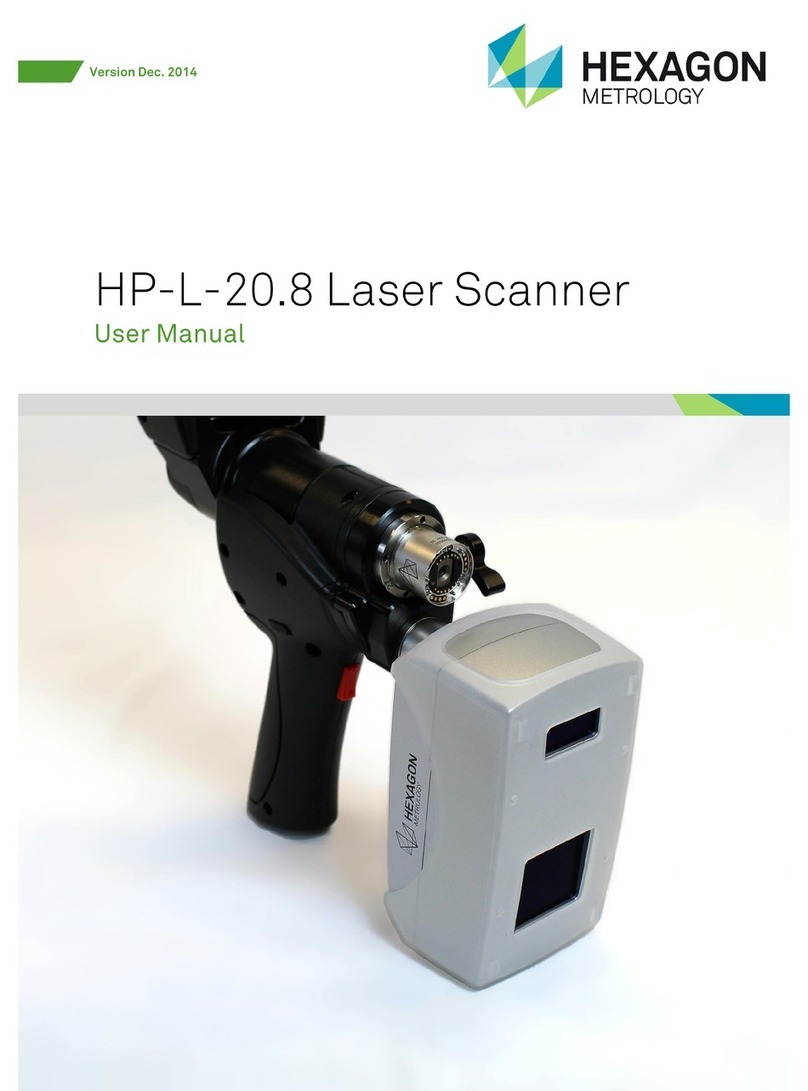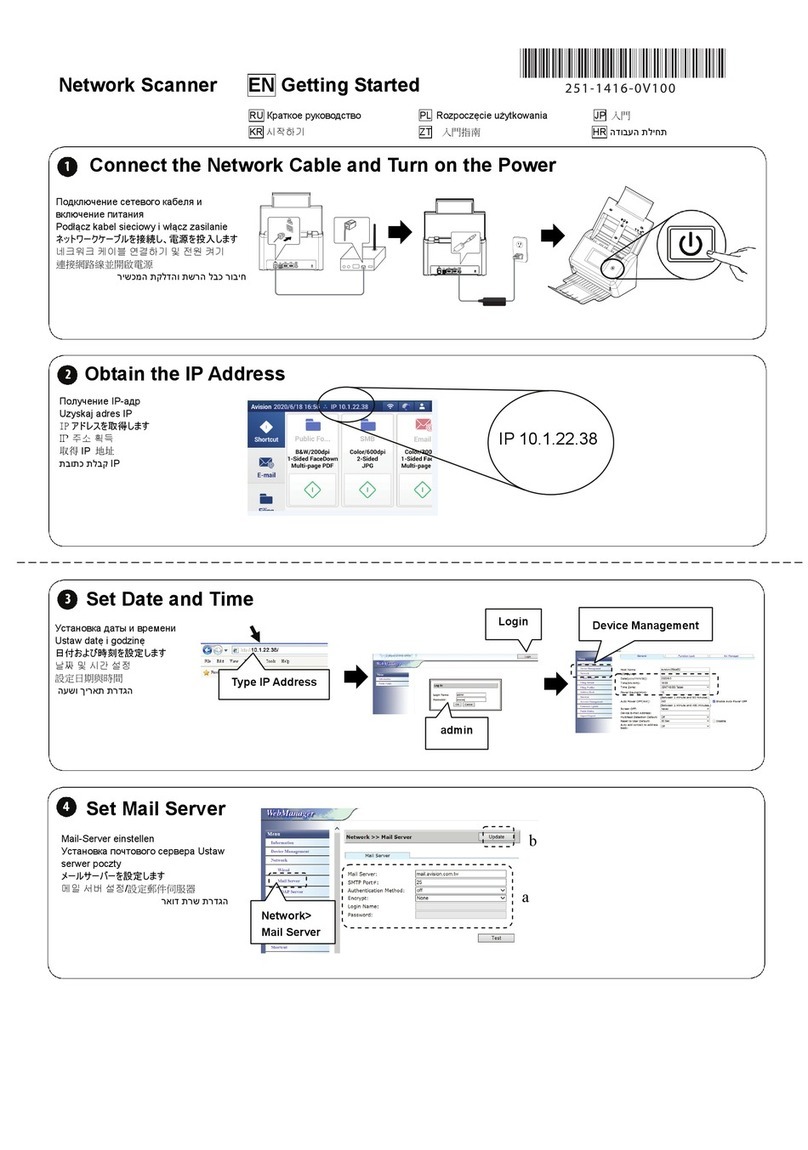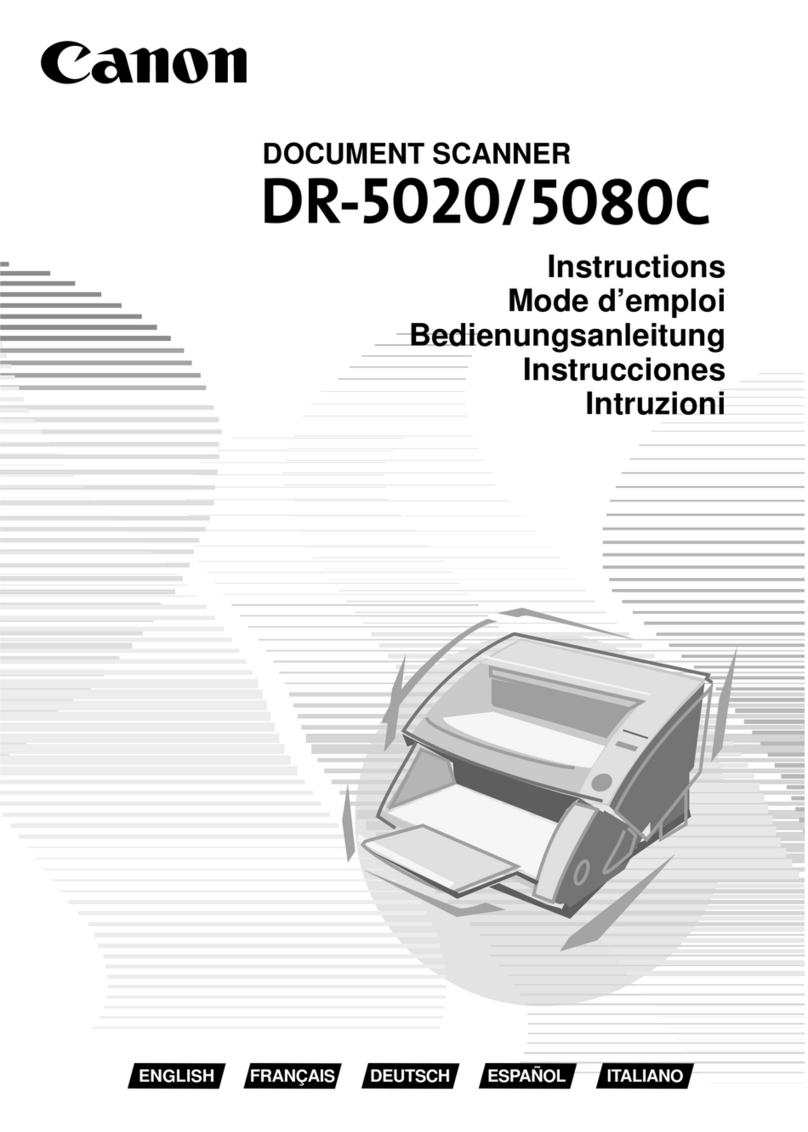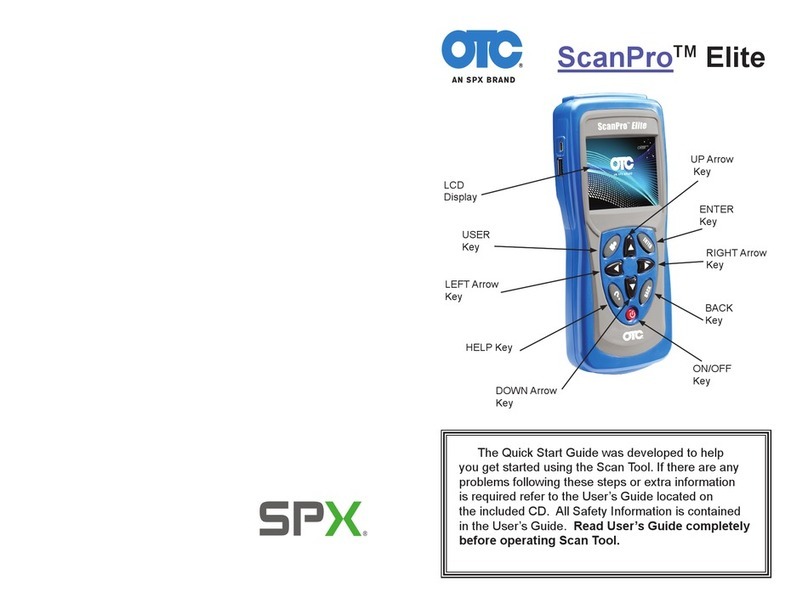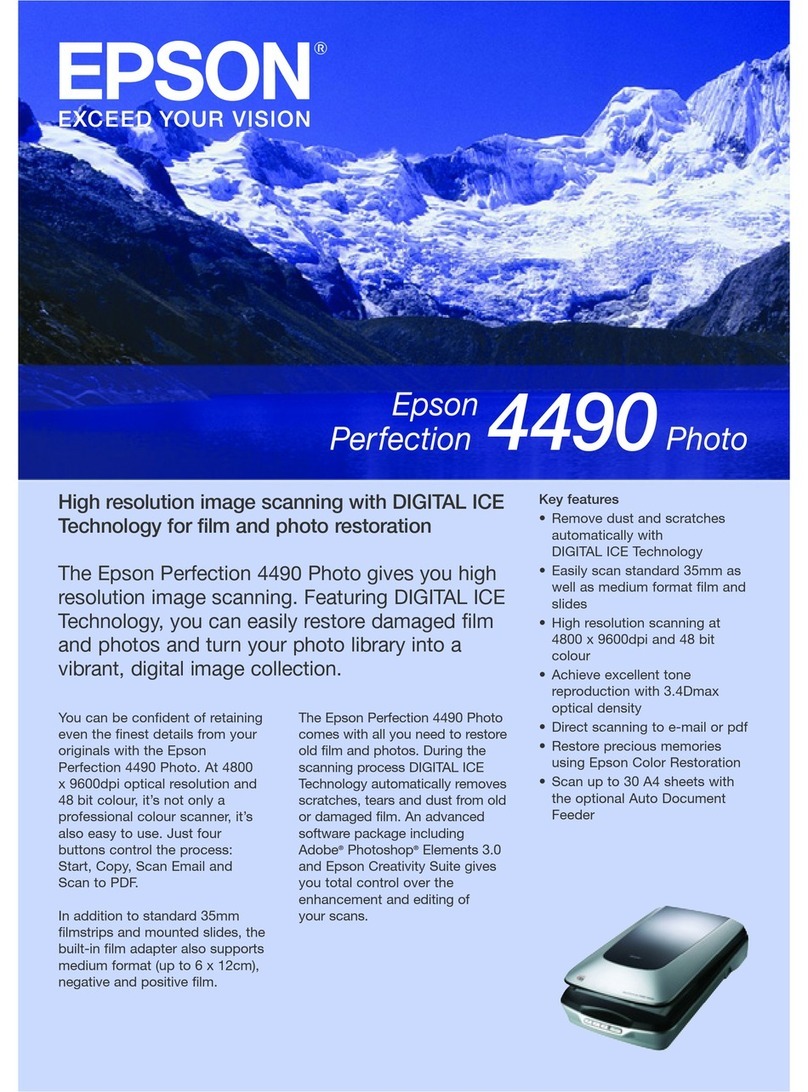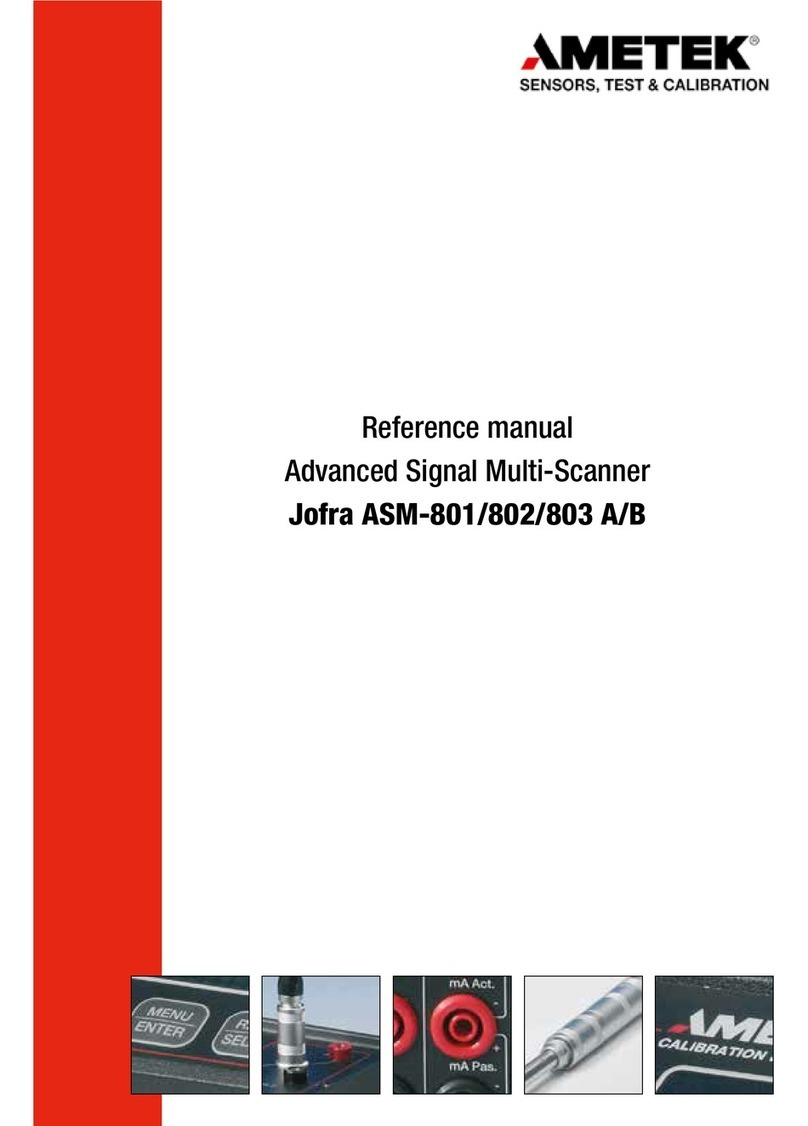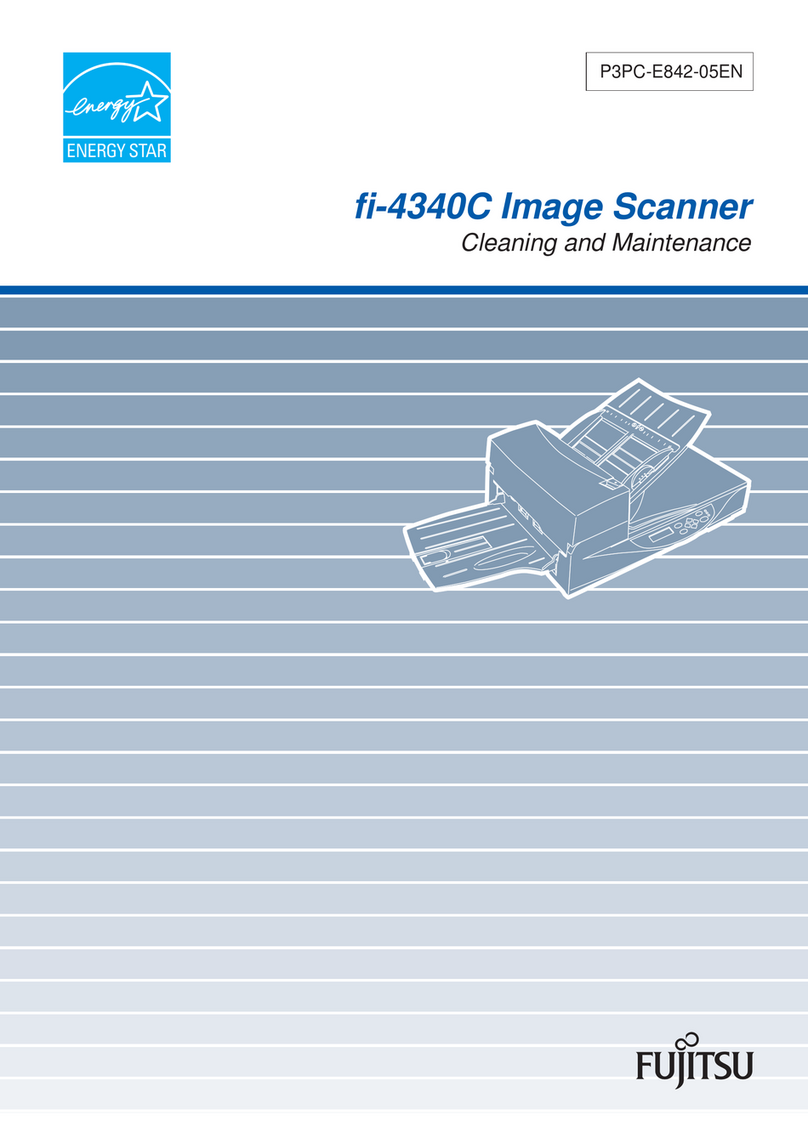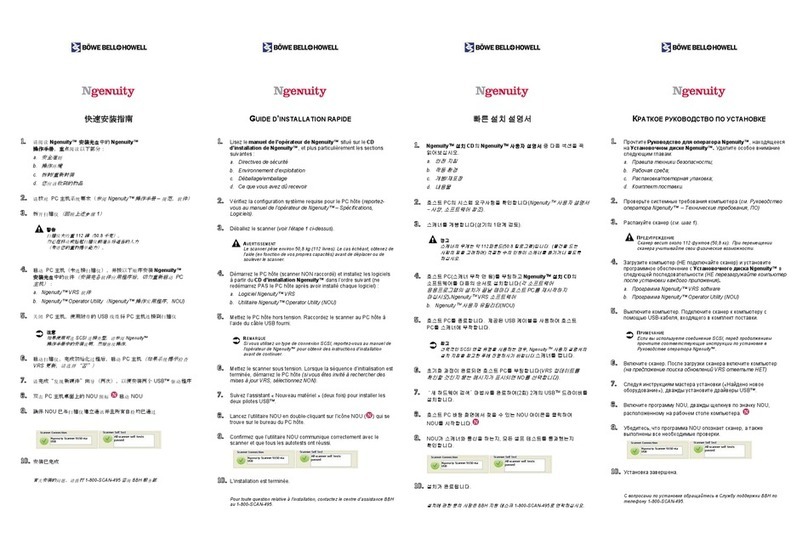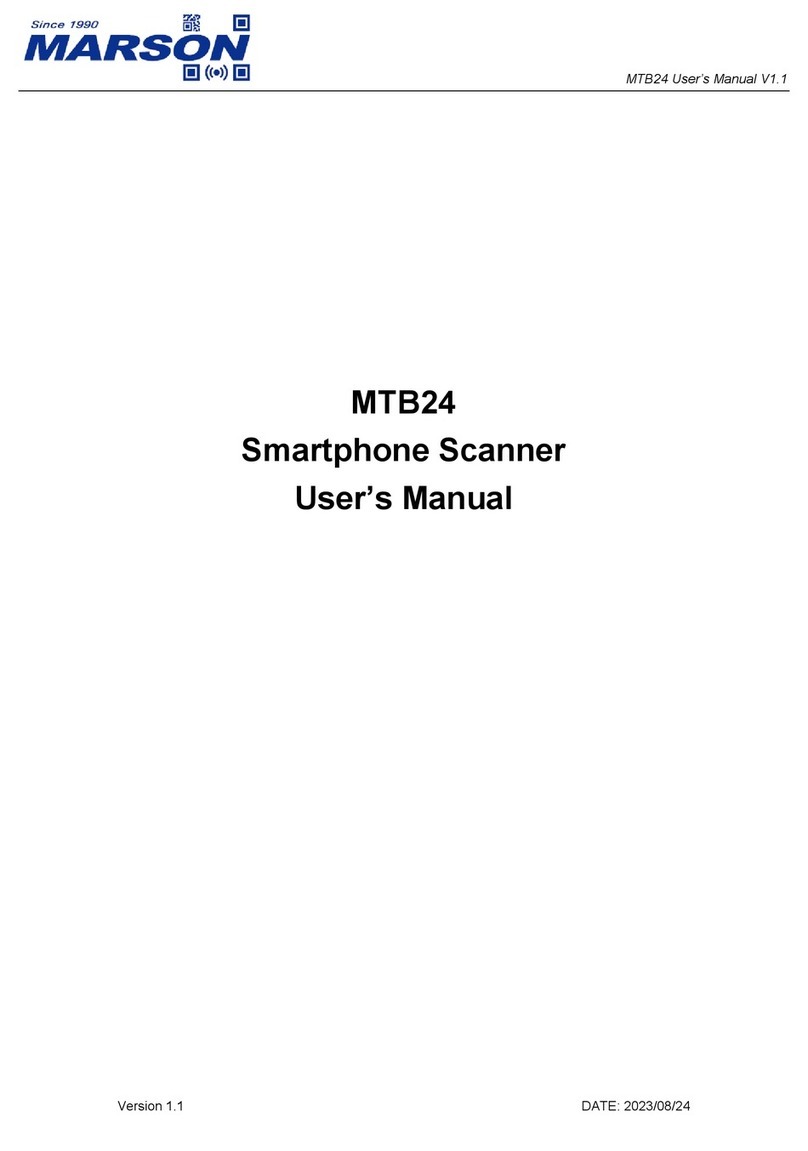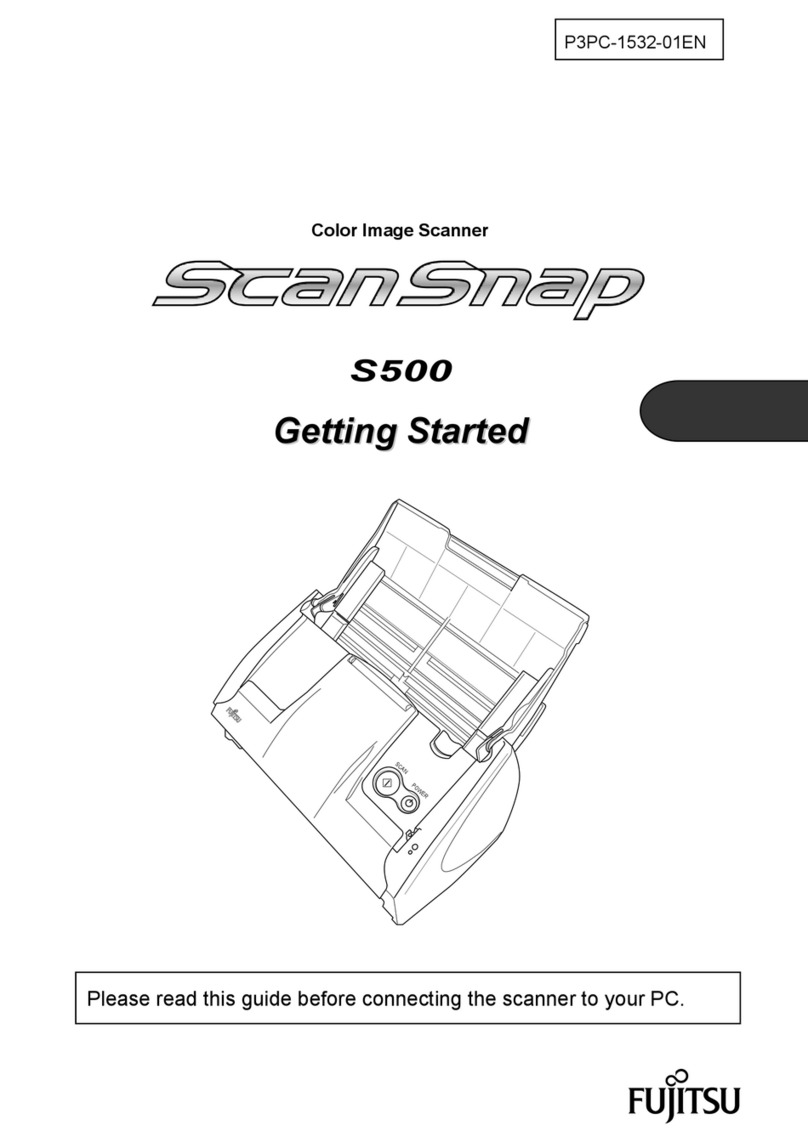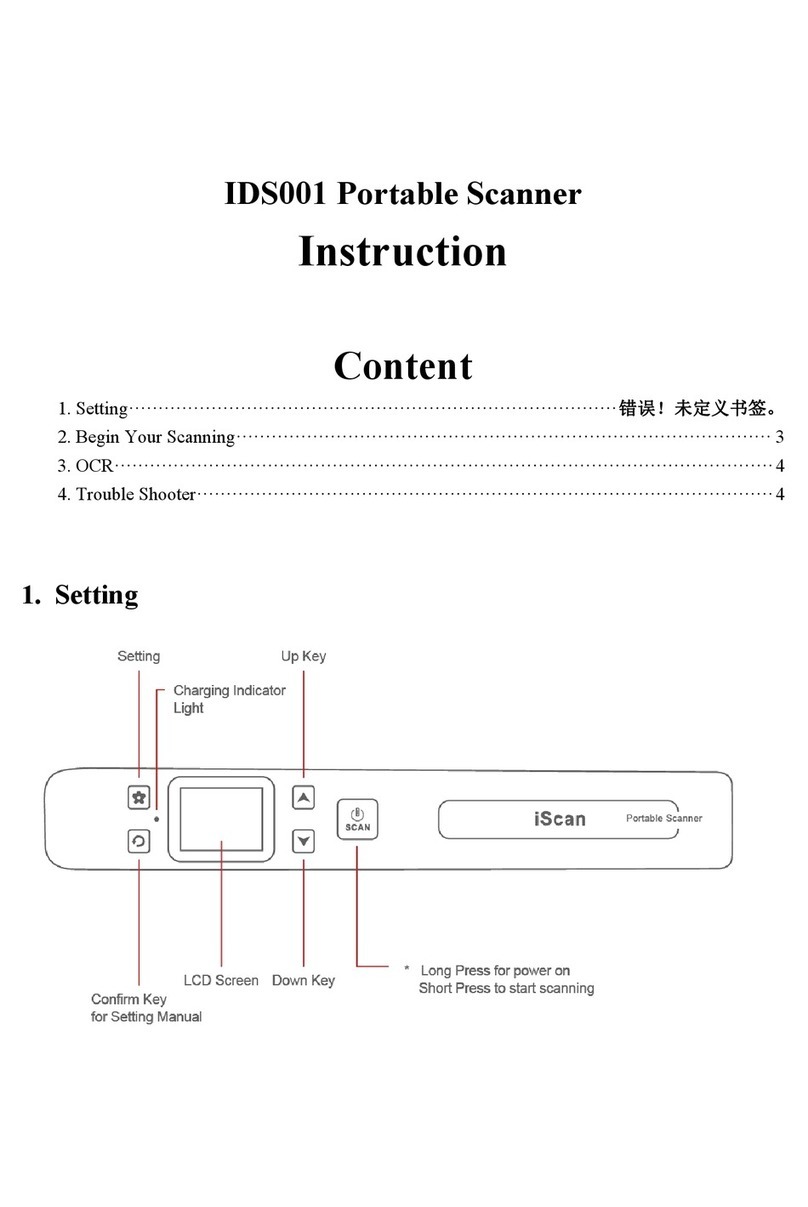Siteco ROAD-SCANNER Compact User manual

SITECO Informatica s.r.l .
via della Salute 14
40132 Bologna
Tel 051/6414470
Fax 051/400589
C.F. 04014680377
P. IVA 00689691202
sitecoinf@sitecoinf.it
http://www.sitecoinf.it
File rif. C: \Users \Administrator \AppData \Local \Temp \RSC_Qui ckStart _rev 2_ 99694.doc
Created 03.04.2017
Saved il 28.07.2017
Pag. 1 di 47
DO – 7.2 – 02 Rev. 0.2 del 20.01.2017
The Mobile Mapping System
Powered by Faro
ROAD-SCANNER Compact
Installation Guide
and
Getting started Manual
v. 1.0 - March 2017

SITECO Informatica s.r.l .
via della Salute 14
40132 Bologna
Tel 051/6414470
Fax 051/400589
C.F. 04014680377
P. IVA 00689691202
sitecoinf@sitecoinf.it
http://www.sitecoinf.it
File rif. C: \Users \Administrator \AppData \Local \Temp \RSC_Qui ckStart _rev 2_ 99694.doc
Created 03.04.2017
Saved il 28.07.2017
Pag. 2 di 47
DO – 7.2 – 02 Rev. 0.2 del 20.01.2017
Contents
1. INTRODUCTION.......................................................................................................................................... 3
2. INSTALLATION............................................................................................................................................ 3
2.1 System Components .......................................................................................................................... 3
2.2 Installing the RS-C on a vehicle .......................................................................................................... 4
2.3 Misumi Bar Mounting Frame............................................................................................................. 5
2.4 Vehicle Model .................................................................................................................................... 6
2.5 Powering Set ...................................................................................................................................... 8
2.6 Cable Connections ............................................................................................................................. 8
2.7 Wheel Specifications for DMI Mounting Fitment ............................................................................ 10
3. SURVEY..................................................................................................................................................... 11
3.1 Remote Connection to the RS-C internal PC.................................................................................... 11
3.2 Missions and Sequences .................................................................................................................. 14
3.3 Starting a MISSION Logging ............................................................................................................. 15
3.4 Starting a SEQUENCE logging........................................................................................................... 20
3.5 Stopping a SEQUENCE logging ......................................................................................................... 39
3.6 Stopping a MISSION logging............................................................................................................. 42
3.7 Positioning System Data Download................................................................................................. 44

SITECO Informatica s.r.l .
via della Salute 14
40132 Bologna
Tel 051/6414470
Fax 051/400589
C.F. 04014680377
P. IVA 00689691202
sitecoinf@sitecoinf.it
http://www.sitecoinf.it
File rif. C: \Users \Administrator \AppData \Local \Temp \RSC_Qui ckStart _rev 2_ 99694.doc
Created 03.04.2017
Saved il 28.07.2017
Pag. 3 di 47
DO – 7.2 – 02 Rev. 0.2 del 20.01.2017
1. INTRODUCTION
This guide relates to the Mobile Mapping System, Road-Scanner Compact model (RS-C), powered by Faro.
It contains all the information necessary to install the RS-C system on a vehicle and make it work. These
instructions are provided with a large number of images that help the operator in the various steps.
It is recommended to read these instructions carefully before installing the system to be sure to perform all
the steps correctly.
WARNING: The system is powered with a vehicle battery with minimum specification of 80 Ah and 12V.
According to the vehicle electric system / alternator / battery model, the installation procedure can be
slightly different. For proper operations, please refer to the manufacturer specifications of your vehicle
battery.
2. INSTALLATION
2.1 System Components
Road-Scanner C is a terrestrial mobile mapping system based on Faro Focus X130 (or similar) laser scanners.
The system is equipped with:
Positioning System APPLANIX AP20 double GNSS Antennas
Camera LADYBUG 5
Laser Scanner No. 2 Faro Focus 330
DMI Bei Ideal COD *
Power Supply case The power is supplied to each component of the system separately, through the
main battery (regardless of whether the battery is connected or not).
*In case of DMI installation please fill in the suitable form with the requested measures (see section 2.7)
and send it to info@sitecoinf.it.

SITECO Informatica s.r.l .
via della Salute 14
40132 Bologna
Tel 051/6414470
Fax 051/400589
C.F. 04014680377
P. IVA 00689691202
sitecoinf@sitecoinf.it
http://www.sitecoinf.it
File rif. C: \Users \Administrator \AppData \Local \Temp \RSC_Qui ckStart _rev 2_ 99694.doc
Created 03.04.2017
Saved il 28.07.2017
Pag. 4 di 47
DO – 7.2 – 02 Rev. 0.2 del 20.01.2017
2.2 Installing the RS-C on a vehicle
The system must be installed on the roof of the vehicle (see section 3 for more details).
The vehicle on which to install the system must be equipped with transversal support bars applied on the
reels of the vehicle. There are several models on the market, but we recommend to use THULE 760 bars.
Thule 775 universal connectors
Transversal 760-769 Thule bars (30x20 mm)
Anyway, regardless of the brand choice, the sizes of the bars MUST definitely be the following:
30 mm width
20 mm height
length defined on the vehicle model
The RS-C can be mounted directly on the 2 Thule bars or on a special mounting frame expressly developed
using Misumi bars.
In the first case, the final distance between the two bars (measured from the middle of each bar) must be
exactly 31 cm in order to properly connect the system base.
To install the system on a Misumi Bar frame, see the next chapter.
Specific measures must be respected when installing the Thule bars on the vehicle roof, as described in
Section 4.

SITECO Informatica s.r.l .
via della Salute 14
40132 Bologna
Tel 051/6414470
Fax 051/400589
C.F. 04014680377
P. IVA 00689691202
sitecoinf@sitecoinf.it
http://www.sitecoinf.it
File rif. C: \Users \Administrator \AppData \Local \Temp \RSC_Qui ckStart _rev 2_ 99694.doc
Created 03.04.2017
Saved il 28.07.2017
Pag. 5 di 47
DO – 7.2 – 02 Rev. 0.2 del 20.01.2017
2.3 Misumi Bar Mounting Frame
The RS-C is a double antenna GNSS/IMU system.
For this type of systems, it is very important to maintain the same relative position between the two
antennas in mounting and unmounting the system on different vehicles.
To facilitate this operation, the system is provided with a dedicated mounting frame, including commercial
standard Misumi bars and sliders in aluminum (see Figure 1).
Figure 1 - Misumi bar mounting frame
The RS-C mounting frame consists of the following components:
2 bars, 120x16 cm
2 Connection plates
2 RS-C fixing plates
2 Misumi bars, 80x4 cm
2 Thule bars (or similar models) plus connectors
1 GNSS antenna rod
M6 screws and bolts, triangular and rectangular connectors.
Figure 2, here below, shows the final result of the installation of the mounting frame and RS-C system.

SITECO Informatica s.r.l .
via della Salute 14
40132 Bologna
Tel 051/6414470
Fax 051/400589
C.F. 04014680377
P. IVA 00689691202
sitecoinf@sitecoinf.it
http://www.sitecoinf.it
File rif. C: \Users \Administrator \AppData \Local \Temp \RSC_Qui ckStart _rev 2_ 99694.doc
Created 03.04.2017
Saved il 28.07.2017
Pag. 6 di 47
DO – 7.2 – 02 Rev. 0.2 del 20.01.2017
Figure 2 - RS-C installed on a vehicle
2.4 Vehicle Model
A key point to keep in mind when choosing the vehicle for the MMS, are the possible interferences of the
laser beams of the laser scanner with the vehicle body.
To avoid blind angles during the survey and, hence, in the final production of the point clouds, the laser
scanners must not intercept the vehicle body.
For this reason some vehicle models are not suitable.
To choose the right vehicle, the following points must be considered:
The transversal bars MUST be installed as much as possible backward on the vehicle roof
(towards the trunk). We recommend vehicle models equipped with longitudinal bar starting
from the back of the vehicle:

SITECO Informatica s.r.l .
via della Salute 14
40132 Bologna
Tel 051/6414470
Fax 051/400589
C.F. 04014680377
P. IVA 00689691202
sitecoinf@sitecoinf.it
http://www.sitecoinf.it
File rif. C: \Users \Administrator \AppData \Local \Temp \RSC_Qui ckStart _rev 2_ 99694.doc
Created 03.04.2017
Saved il 28.07.2017
Pag. 7 di 47
DO – 7.2 – 02 Rev. 0.2 del 20.01.2017
The back side of the vehicle must be flat as much as possible
The vehicle must be large enough to carry the system during the mission transfers.
Suggested vehicle models:
Skoda Yeti
Volvo XC90
Citroen Berlingo
Volkswagen Touran
After choosing the correct vehicle model, make sure to install the Thule bars respecting the maximum
distances as indicated in figure 3:

SITECO Informatica s.r.l .
via della Salute 14
40132 Bologna
Tel 051/6414470
Fax 051/400589
C.F. 04014680377
P. IVA 00689691202
sitecoinf@sitecoinf.it
http://www.sitecoinf.it
File rif. C: \Users \Administrator \AppData \Local \Temp \RSC_Qui ckStart _rev 2_ 99694.doc
Created 03.04.2017
Saved il 28.07.2017
Pag. 8 di 47
DO – 7.2 – 02 Rev. 0.2 del 20.01.2017
Figure 3 – Maximum allowed distances (approximation)
2.5 Powering Set
The system must be powered with 2 vehicle batteries provided by the customer:
Battery specifications:
AGM type
12 volts
Minimum 80 Ah
2.6 Cable Connections
To power the system, some connection must be carried out. The following steps are required to execute all
the electrical connections:
- Connect the vehicle battery to the Power Supply case using two specific positive and negative
cables.
- Connect the main power cable to the main power plug on the main unit.
- Connect the Primary and Secondary GNSS antenna cables to the Primary and Secondary GNSS
Antennas respectively.
- Install the odometer on the wheel (see Wheel Specifications for DMI Mounting Fitment) and
connect the relating cable.

SITECO Informatica s.r.l .
via della Salute 14
40132 Bologna
Tel 051/6414470
Fax 051/400589
C.F. 04014680377
P. IVA 00689691202
sitecoinf@sitecoinf.it
http://www.sitecoinf.it
File rif. C: \Users \Administrator \AppData \Local \Temp \RSC_Qui ckStart _rev 2_ 99694.doc
Created 03.04.2017
Saved il 28.07.2017
Pag. 9 di 47
DO – 7.2 – 02 Rev. 0.2 del 20.01.2017
- Connect the LAN cable to the system and the board laptop, and activate the remote desktop
connection with the RS-C internal PC.
- Install the Faro X130 laser scanner and connect the 2 relating laser cables.
All the connections mentioned above, are shown in the following picture:
Figure 4 - Cables and connections

SITECO Informatica s.r.l .
via della Salute 14
40132 Bologna
Tel 051/6414470
Fax 051/400589
C.F. 04014680377
P. IVA 00689691202
sitecoinf@sitecoinf.it
http://www.sitecoinf.it
File rif. C: \Users \Administrator \AppData \Local \Temp \RSC_Qui ckStart _rev 2_ 99694.doc
Created 03.04.2017
Saved il 28.07.2017
Pag. 10 di 47
DO – 7.2 – 02 Rev. 0.2 del 20.01.2017
2.7 Wheel Specifications for DMI Mounting Fitment
Please fill in the table below, using millimeters as units of measure.
Vehicle Make, Model and Year
Number of Bolts per Wheel
Lug Nut Size (Wrench size)
Bolt Circle Diameter
Rim/Hub Clearance (from base of lug nut)
Wrench Space Radius
Lug Nut Size
(Wrench Size)
Wrench Space Radius
Bolt Circle Diameter
Rim/Hub Clearance

SITECO Informatica s.r.l .
via della Salute 14
40132 Bologna
Tel 051/6414470
Fax 051/400589
C.F. 04014680377
P. IVA 00689691202
sitecoinf@sitecoinf.it
http://www.sitecoinf.it
File rif. C: \Users \Administrator \AppData \Local \Temp \RSC_Qui ckStart _rev 2_ 99694.doc
Created 03.04.2017
Saved il 28.07.2017
Pag. 11 di 47
DO – 7.2 – 02 Rev. 0.2 del 20.01.2017
3. SURVEY
Once all the connections are completed, it is possible to start the RS-C by switching on the power buttons
on the Power Supply case The following sequence is recommended, even if it is not mandatory:
1. Main Switch, turn it to position 1
2. Fan
3. PC
4. Camera
5. Electronics
6. Left laser, switch on also the Left Laser scanner by pressing the start button on it
7. Right Laser, switch on also the Left Laser scanner by pressing the start button on it.
8. Start the board laptop computer and execute a remote connection with the RS-C internal PC.
3.1 Remote Connection to the RS-C internal PC
To create a remote connection with the PC contained in the Road-Scanner C system, follow these steps:
- Connect the LAN cable to the board laptop
WARNING: the laptop Ethernet adapter must be configured with a fixed IP4 address in the same
domain, e.g. 192.168.7.10 subnet 255.255.255.0 (see the standard Windows procedures in order to
get this).
- Check that the connection is fully operational by pinging the main TCP/IP address (192.168.7.223)
of the RS-C internal PC, as indicated in Figure 3, here below.

SITECO Informatica s.r.l .
via della Salute 14
40132 Bologna
Tel 051/6414470
Fax 051/400589
C.F. 04014680377
P. IVA 00689691202
sitecoinf@sitecoinf.it
http://www.sitecoinf.it
File rif. C: \Users \Administrator \AppData \Local \Temp \RSC_Qui ckStart _rev 2_ 99694.doc
Created 03.04.2017
Saved il 28.07.2017
Pag. 12 di 47
DO – 7.2 – 02 Rev. 0.2 del 20.01.2017
Figure 3 - Pinging the RS-C internal laptop
If the ping is positive, start a Remote Desktop connection using the IP 192.168.7.223 address.

SITECO Informatica s.r.l .
via della Salute 14
40132 Bologna
Tel 051/6414470
Fax 051/400589
C.F. 04014680377
P. IVA 00689691202
sitecoinf@sitecoinf.it
http://www.sitecoinf.it
File rif. C: \Users \Administrator \AppData \Local \Temp \RSC_Qui ckStart _rev 2_ 99694.doc
Created 03.04.2017
Saved il 28.07.2017
Pag. 13 di 47
DO – 7.2 – 02 Rev. 0.2 del 20.01.2017
Figure 4 – Remote desktop connection settings
Enter the following credential to start the remote connection:
User: ROADSCANNER
Password: SITECO
At the end of the procedure, the board laptop will establish the connection with the RS-C internal PC,
showing its desktop (see Figure 5).

SITECO Informatica s.r.l .
via della Salute 14
40132 Bologna
Tel 051/6414470
Fax 051/400589
C.F. 04014680377
P. IVA 00689691202
sitecoinf@sitecoinf.it
http://www.sitecoinf.it
File rif. C: \Users \Administrator \AppData \Local \Temp \RSC_Qui ckStart _rev 2_ 99694.doc
Created 03.04.2017
Saved il 28.07.2017
Pag. 14 di 47
DO – 7.2 – 02 Rev. 0.2 del 20.01.2017
Figure 5 – The RS-C Internal PC desktop in remote connection
3.2 Missions and Sequences
In order to perform a complete correct survey session, the RS-C must be enabled to register/process two
types of data sets: missions and sequences.
The term mission indicates a set of continuous GNSS and IMU data registered during the survey with the
Applanix Positioning System (the AP20 model is used for the RS-C powered by Faro). All the missions will be
created/logged using the Applanix LV Posview Software application.
The word sequence stands for a set of continuous sensor data and synchronization files. All the sequences
will be created/logged using the SITECO Road-Scanner Master Controller Software application.
WARNINGS:
1. In terms of time, a mission must be greater than a sequence, since a mission must contain one or
more sequences. To get this result, it is important to follow this order:
oStart the mission logging, by using the Applanix LV Posview Software,
oCheck that the mission logging has started properly,
oRun a sequence.
At the end of the operation, first stop the sequence logging then stop the mission logging.
2. To process a mission, a Reference RINEX GNSS BASESTATION logging is used at 1 second step. The
timespan of the RINEX must contain the mission timespan, to avoid that some epoch is not
correctly computed with the differential correction.

SITECO Informatica s.r.l .
via della Salute 14
40132 Bologna
Tel 051/6414470
Fax 051/400589
C.F. 04014680377
P. IVA 00689691202
sitecoinf@sitecoinf.it
http://www.sitecoinf.it
File rif. C: \Users \Administrator \AppData \Local \Temp \RSC_Qui ckStart _rev 2_ 99694.doc
Created 03.04.2017
Saved il 28.07.2017
Pag. 15 di 47
DO – 7.2 – 02 Rev. 0.2 del 20.01.2017
Figure 6 illustrates the points described here above:
Figure 6 - Mission, Sequence, RINEX timespans
3.3 Starting a MISSION Logging
To start a mission, it is necessary to run the Applanix LV Posview Software:
Figure 7 - Applanix LV Posview Main windows

SITECO Informatica s.r.l .
via della Salute 14
40132 Bologna
Tel 051/6414470
Fax 051/400589
C.F. 04014680377
P. IVA 00689691202
sitecoinf@sitecoinf.it
http://www.sitecoinf.it
File rif. C: \Users \Administrator \AppData \Local \Temp \RSC_Qui ckStart _rev 2_ 99694.doc
Created 03.04.2017
Saved il 28.07.2017
Pag. 16 di 47
DO – 7.2 – 02 Rev. 0.2 del 20.01.2017
The AP20 inertial navigation system will be automatically connected.
Once the AP20 connection is established, a window will show the IP address 192.168.53.100.
At this point, move the vehicle (for a whilefor a short distance) until the device status changes to
“Nav:Full” (all the lights must become green!!!)
To get the best GNSS signal conditions, move to a good open area, stop here and check the number of
visible satellites.
Click on View – GNSS Data:

SITECO Informatica s.r.l .
via della Salute 14
40132 Bologna
Tel 051/6414470
Fax 051/400589
C.F. 04014680377
P. IVA 00689691202
sitecoinf@sitecoinf.it
http://www.sitecoinf.it
File rif. C: \Users \Administrator \AppData \Local \Temp \RSC_Qui ckStart _rev 2_ 99694.doc
Created 03.04.2017
Saved il 28.07.2017
Pag. 17 di 47
DO – 7.2 – 02 Rev. 0.2 del 20.01.2017
Once the system displays the “Nav: Full” status, the logging can start:
First Connect to the system pressing the connect button then
Click on Logging – Removable logging Media
WARNING: The dataset will be registered on the AP20 internal memory; no further Removable Logging
Media will be used!!!)

SITECO Informatica s.r.l .
via della Salute 14
40132 Bologna
Tel 051/6414470
Fax 051/400589
C.F. 04014680377
P. IVA 00689691202
sitecoinf@sitecoinf.it
http://www.sitecoinf.it
File rif. C: \Users \Administrator \AppData \Local \Temp \RSC_Qui ckStart _rev 2_ 99694.doc
Created 03.04.2017
Saved il 28.07.2017
Pag. 18 di 47
DO – 7.2 – 02 Rev. 0.2 del 20.01.2017
Press the POSPac button and manually enable the Event 1, Event 2, Event3 and Event 4 checkboxes.
Figure 8 - Enabling Event 1,2,3,4 on LV Posview Logging
WARNING: The above step is mandatory!
Enabling the Event 1,2,3,4 is a prerequisite for synchronizing the sensor data. If the relating checkboxes are
not enabled, the resulting survey could not be processed. Therefore it is recommended to double-check
this steps before logging a mission.

SITECO Informatica s.r.l .
via della Salute 14
40132 Bologna
Tel 051/6414470
Fax 051/400589
C.F. 04014680377
P. IVA 00689691202
sitecoinf@sitecoinf.it
http://www.sitecoinf.it
File rif. C: \Users \Administrator \AppData \Local \Temp \RSC_Qui ckStart _rev 2_ 99694.doc
Created 03.04.2017
Saved il 28.07.2017
Pag. 19 di 47
DO – 7.2 – 02 Rev. 0.2 del 20.01.2017
Then fill in the mission name in the File Name box.
The following naming convention is recommended, even if it’s not mandatory:
First digits to identify the job (“BO” in this example)
_date (_20170307 in this example, YYYYmmdd)
_A (A for the first mission of the day, B for the second, etc.)
Figure 9 - Mission file naming convention
Another naming example can be NYTectonic_20170324_B (where “B” stands for the second mission of 24th
of March, carried out for Tectonic customer in NY…)
After inserting the Filename, press the Start Logging button. The status must change to Writing.
WARNING: At each survey, check that you have enough space in the internal memory (4GB of total
memory; for a mission of 1 hour, the required space is around 0.2 GB, so the internal memory will be
enough for about 20 hours of survey).
Once the logging has started, the system must be still for 4-5 minutes.
After this period of time, the SEQUENCE logging can be started.

SITECO Informatica s.r.l .
via della Salute 14
40132 Bologna
Tel 051/6414470
Fax 051/400589
C.F. 04014680377
P. IVA 00689691202
sitecoinf@sitecoinf.it
http://www.sitecoinf.it
File rif. C: \Users \Administrator \AppData \Local \Temp \RSC_Qui ckStart _rev 2_ 99694.doc
Created 03.04.2017
Saved il 28.07.2017
Pag. 20 di 47
DO – 7.2 – 02 Rev. 0.2 del 20.01.2017
3.4 Starting a SEQUENCE logging
In order to start a SEQUENCE logging, the operator must run the Road-Scanner master Software by double
clicking on the icon button:
When the Road-Scanner Master starts, a message will appear suggesting a folder name (the last used
folder) where to store the data.
If the suggested folder is correct, simply press the Yes button;
On the contrary, click the No button and enter the desired folder.
Table of contents