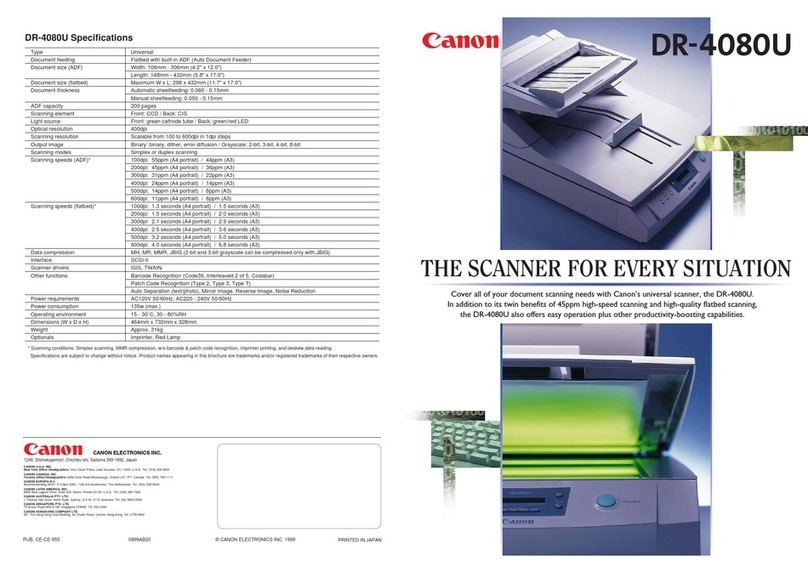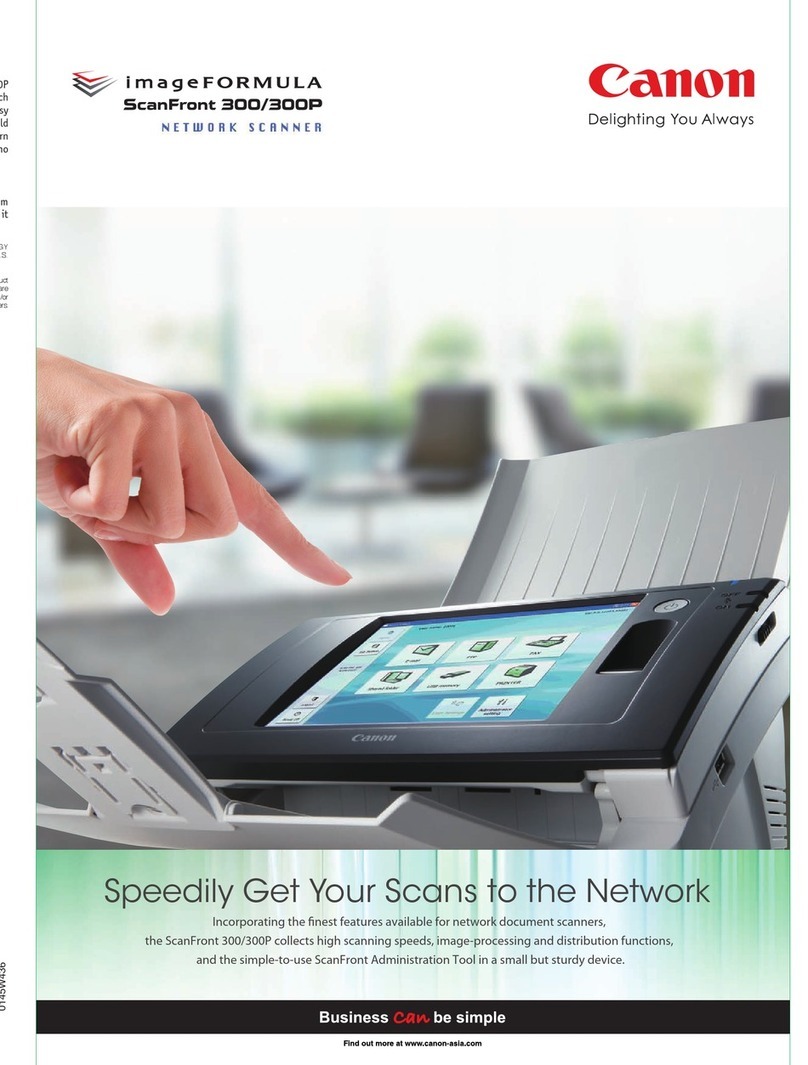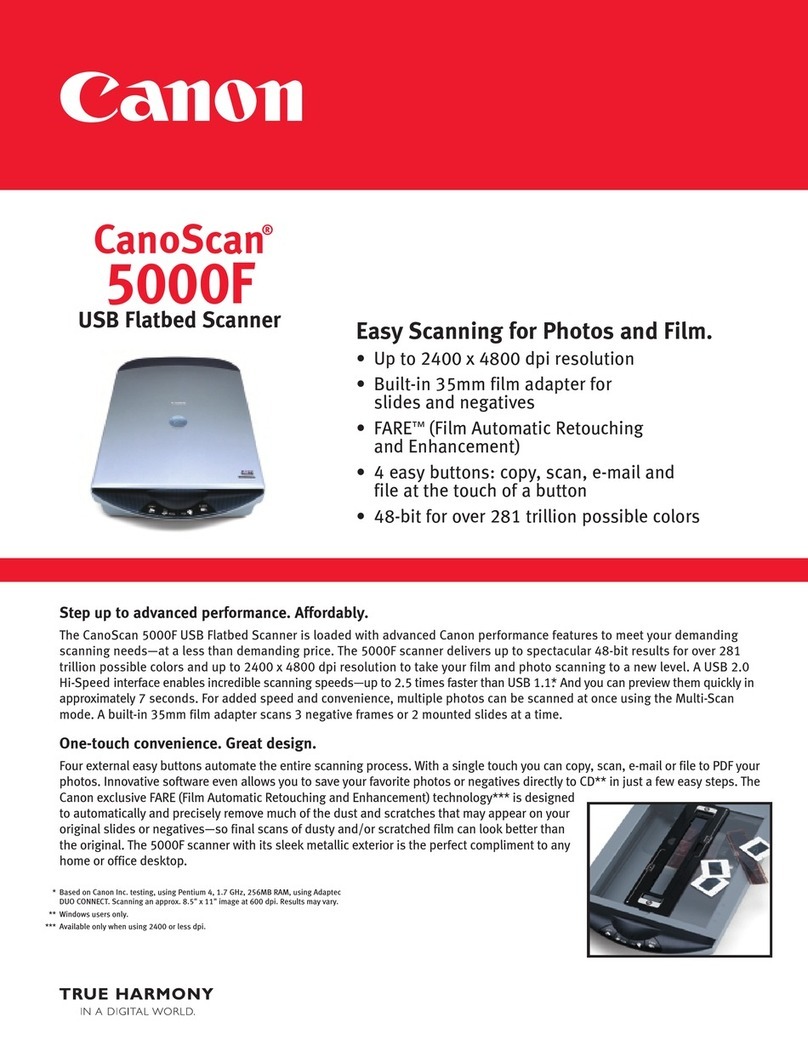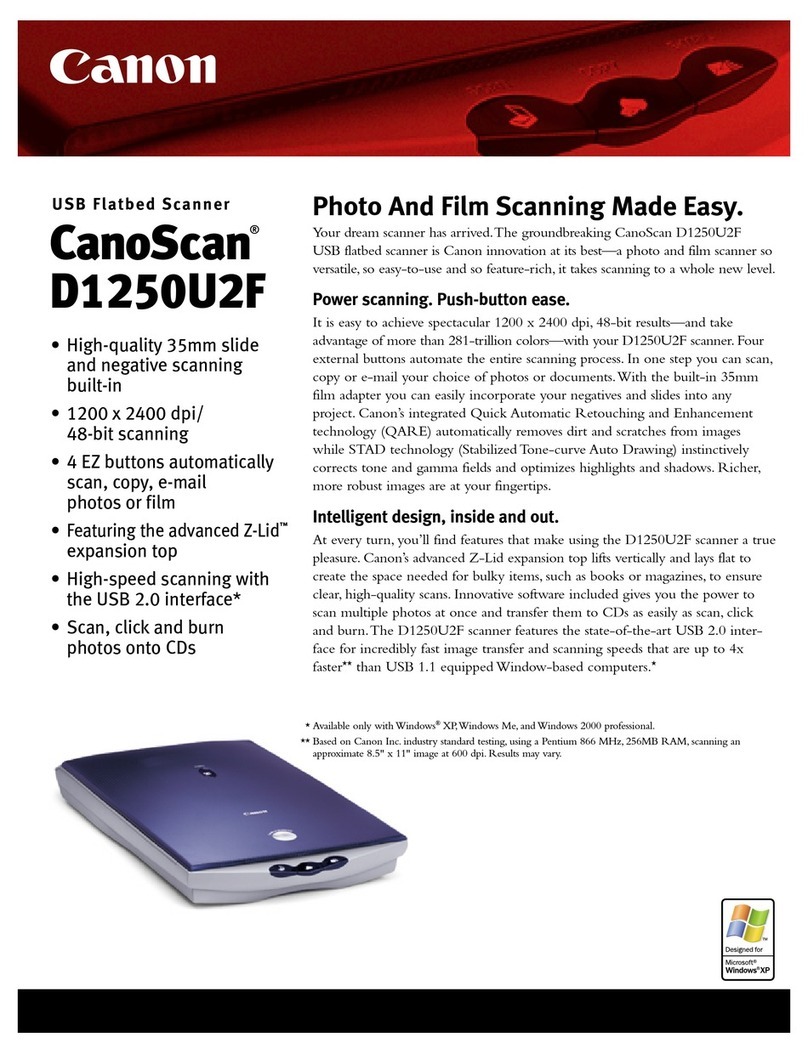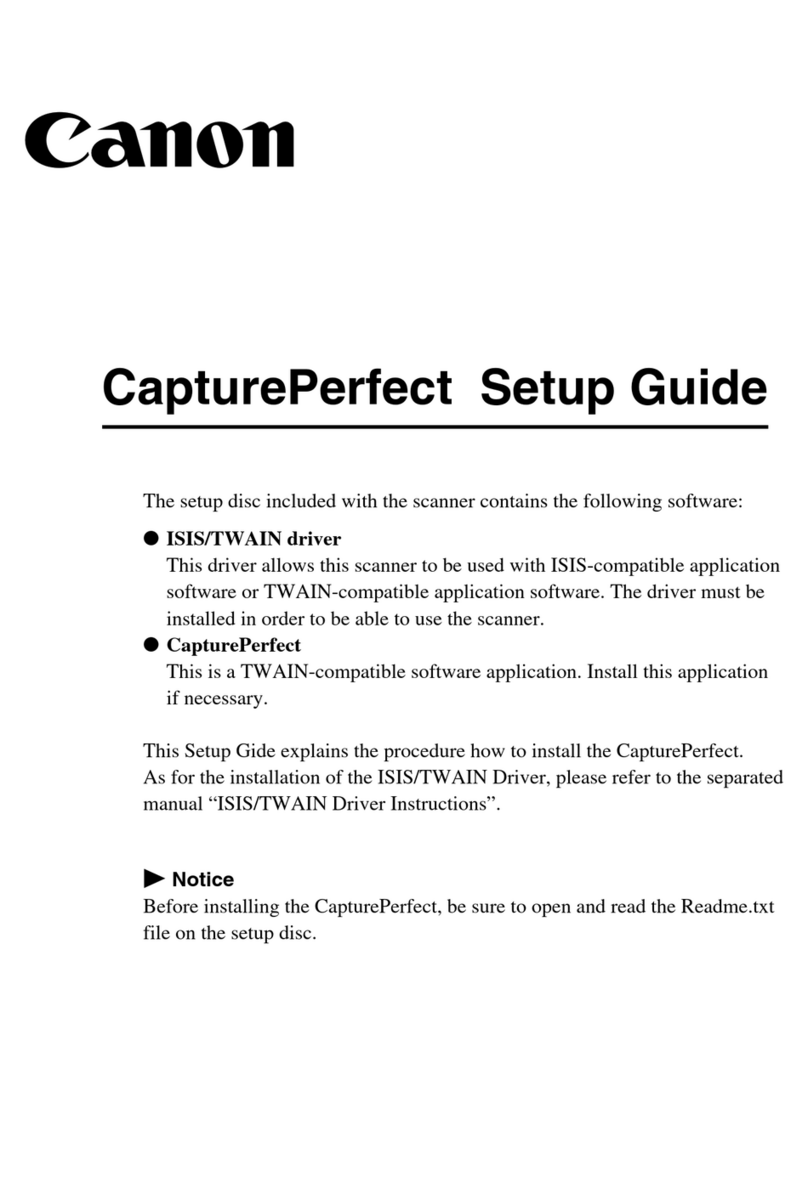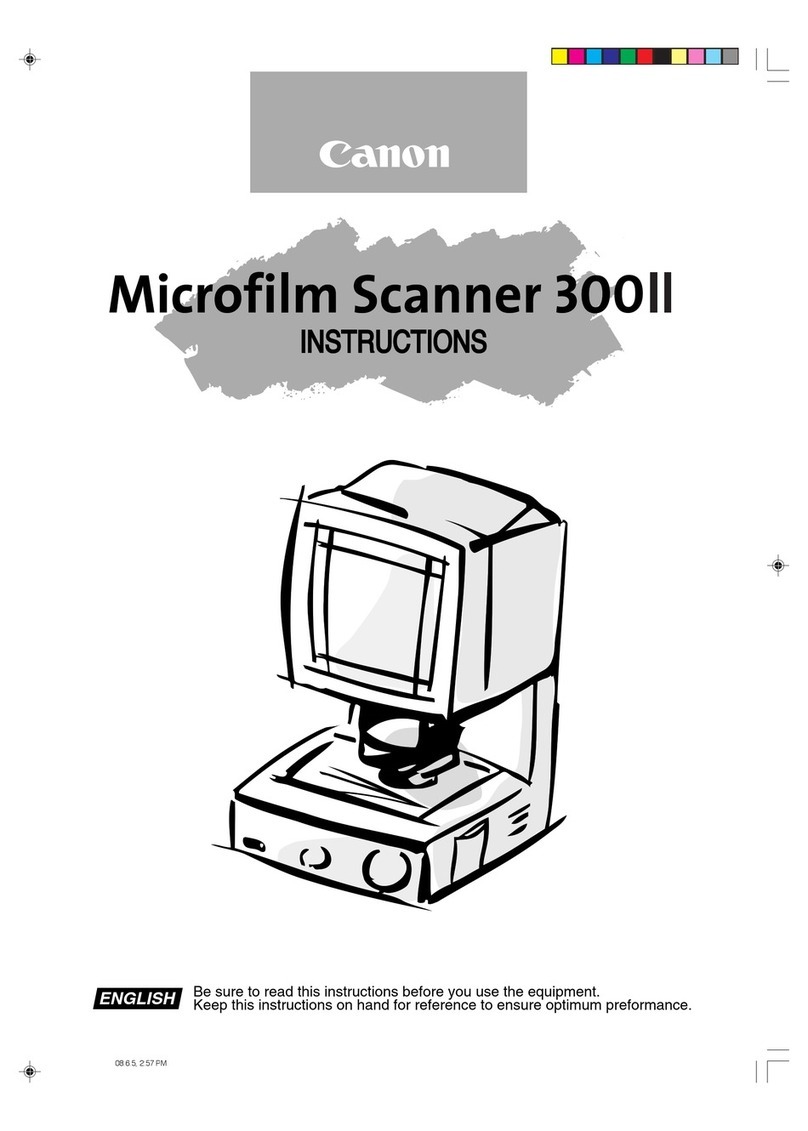Specifications DR-2050SP
Canon Inc.
www.canon.com
Canon Europa N.V.
www.canon-europe.com
© Canon Europa NV 2007
Conforms to the International
Energy Star program as an
MFP and Copier
Type Desktop sheet fed scanner with “scan to projector”
Document Reading
Sensor CMOS CIS 1 Line Sensor
Optical Resolution 150 dpi (Presentation Mode)
Light Source LED
Scanning Side Front / Duplex (do not support Auto and Skip Blank Page)
Scanning Speeds (A4 / LTR 150dpi Portrait)
Mode Colour
Resolution 150dpi
Simplex 6ppm
Duplex 6ipm
DOCUMENTS SIZE
Automatic Feeding
Width 55-216mm
Length 70-297mm
Thickness 52-128g/m2(0.06-0.15mm)
Standard LTR / A4 / A5 / A6 / B5 / B6 *Does not support LGL.
Bypass Mode
Length 70-355mm
Thickness 42-157g/m2(0.05-0.20mm)
DOCUMENT REQUIREMENTS
Pressure-sensitive paper Can be fed with limitation of direction
Carbon-backed paper Cannot be fed
Perforated paper for binder Can be fed under some conditions
Curled paper Can be fed only if curl is 5 mm or less
Creased paper Can be fed, but crease must be straightened before being fed
PAPER FEEDING AND
OUTPUT
Feeder Capacity 5mm or less including the curled amount or maximum
50 sheets (80g/m2)
Output Face down
Paper separation By Retard Roller
Output Resolution SVGA (800x600), XGA (1,024x 768), SXGA (1280x 1,024),
Auto Mode
Output Mode 24 bit Colour only
Interface RGB Output (No Input support = Switching In / Out is not Available)
USB Memory Slot -> Connects USB Memory
USB 2.0 -> For Scanner Mode
IrDA -> Receives the image data from mobile device
Infrared Receiver for remote Controller
Dimensions
Tray closed 298 (W) x 100 (D) x 197 (H) mm
Tray opened 298 (W) x 132 (D) x 323 (H) mm
Weight Approx. 2.7kg
SCANNING MODE
Document Reading
Sensor CMOS CIS 1 Line Sensor
Optical Resolution 600 dpi
Light Source RGB LED
Scanning Side Front / Back / Duplex
Scanning Speed (A4 200dpi Portrait)
Mode
Binary or Greyscale 200 x 200dpi: 20ppm (Simplex), 39ipm (Duplex)
300 x 300dpi: 11ppm (Simplex), 21ipm (Duplex)
400 x 400dpi: 7ppm (Simplex), 13ipm (Duplex)
600 x 600dpi: 3ppm (Simplex), 1ipm (Duplex)
24 Bit Colour 100 x 100dpi: 18ppm (Simplex), 36ipm (Duplex)
200 x 200dpi: 7ppm (Simplex), 12ipm (Duplex)
300 x 300dpi: 4ppm (Simplex), 7ipm (Duplex)
400 x 400dpi: 2ppm (Simplex), 4ipm (Duplex)
600 x 600dpi: 1ppm (Simplex), 1ipm (Duplex)
DOCUMENTS SIZE
Automatic Feeding
Width 55-216mm
Length 70-297mm
Thickness 52-128g/m2(0.06-0.15mm)
Standard LTR / A4 / A5 / A6 / B5 / B6 *Does not support LGL.
Bypass Mode
Length 70-355mm
Thickness 42-157g/m2(0.05-0.20mm)
DOCUMENT REQUIREMENTS
Pressure-sensitive paper Can be fed face down.
Carbon-backed paper Cannot be fed.
Perforated paper for binder Can be fed with 2/3/4 holes of less than 8mm in diameter.
Curled paper Can be fed only if curl is 5mm or less.
Creased paper Can be fed, but crease must be straightened before being fed.
PAPER FEEDING
AND OUTPUT
Feeder Capacity 5mm or less including the curled amount or maximum
50 sheets (80g/m2)
Output Face down
Paper Separation Retard Roller
Scanning Modes Resolutions (dpi): 600 x 600, 400 x 400,
300 x 300, 240 x 240, 200 x 200, 150 x 150, 100 x 100
Black & White: Error Diffusion, Text Enhanced
(Simplex, Duplex in each mode)
8-bit greyscale: (Simplex, Duplex)
24-bit colour: (Simplex, Duplex)
Interface USB 2.0
Dimensions
Tray closed 298 (W) x 100 (D) x 197 (H) mm
Tray opened 298 (W) x 132 (D) x 323 (H) mm
Weight Approx. 2.7kg
Bundled Software ISIS/TWAIN, CapturePerfect 3.0, Adobe Acrobat 7.0 Std,
OmniPage SE
Other functions Colour Dropout, Deskew, Automatic Page Size, Detection, Skip Blank
Page, Border Removal, Prescan, Gamma Compensation, Batch
Separation, User Preferences
Consumable Exchange Roller kit (Feed, retard roller)
Daily Duty Cycle 700 scans/day
Some images are simulated for clarity of reproduction. All data is based on Canon’s standard testing methods. This leaflet
and the specifications of the product have been developed prior to the date of product launch. Final specifications are
subject to change.™ and ®: All company and/or product names are trademarks and/or registered trademarks of their
respective manufacturers in their markets and/or countries.