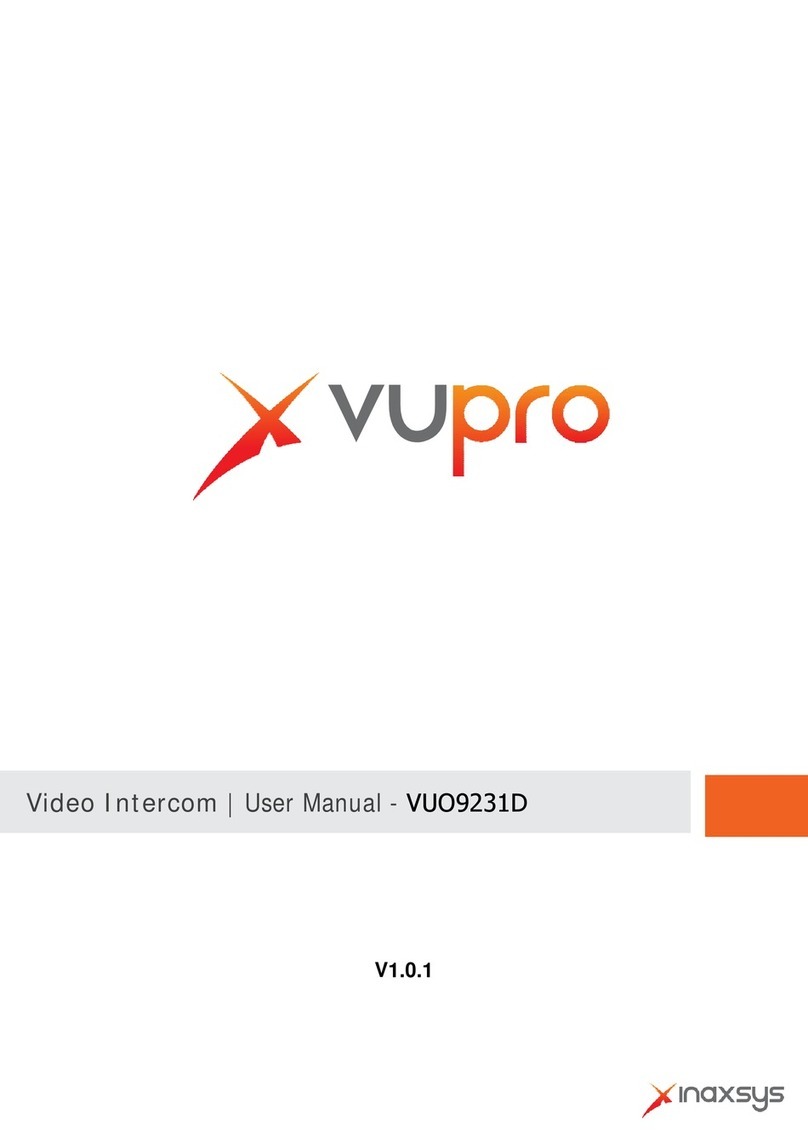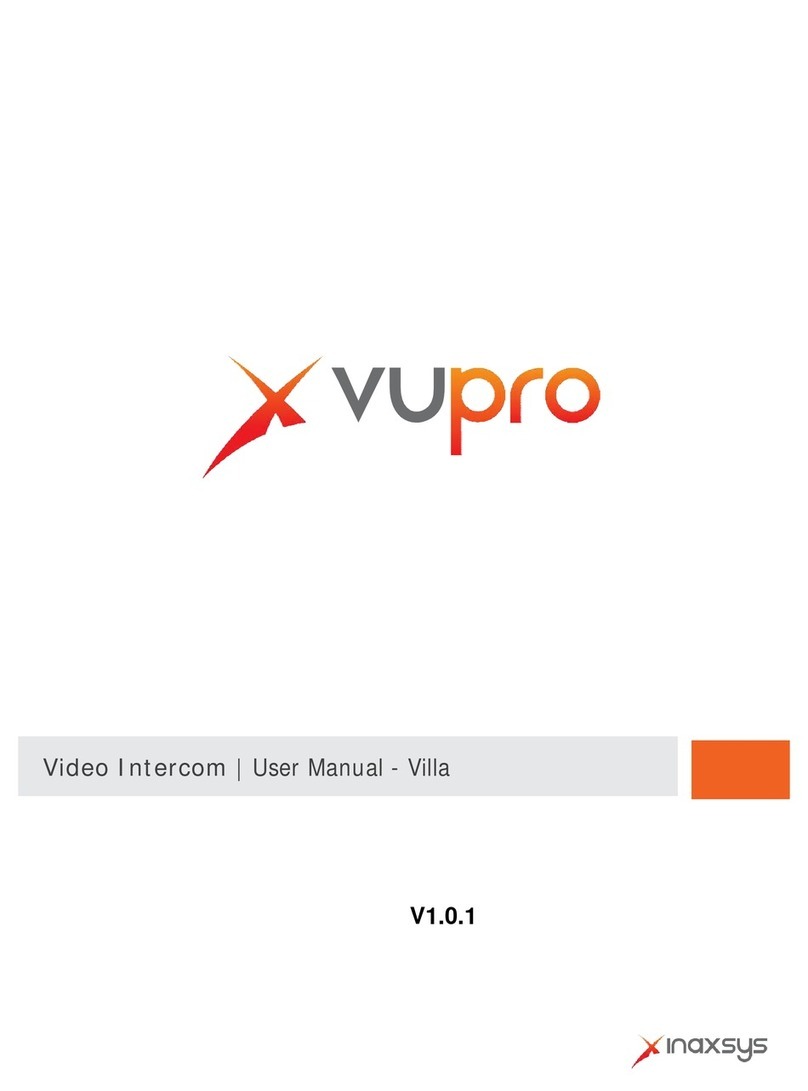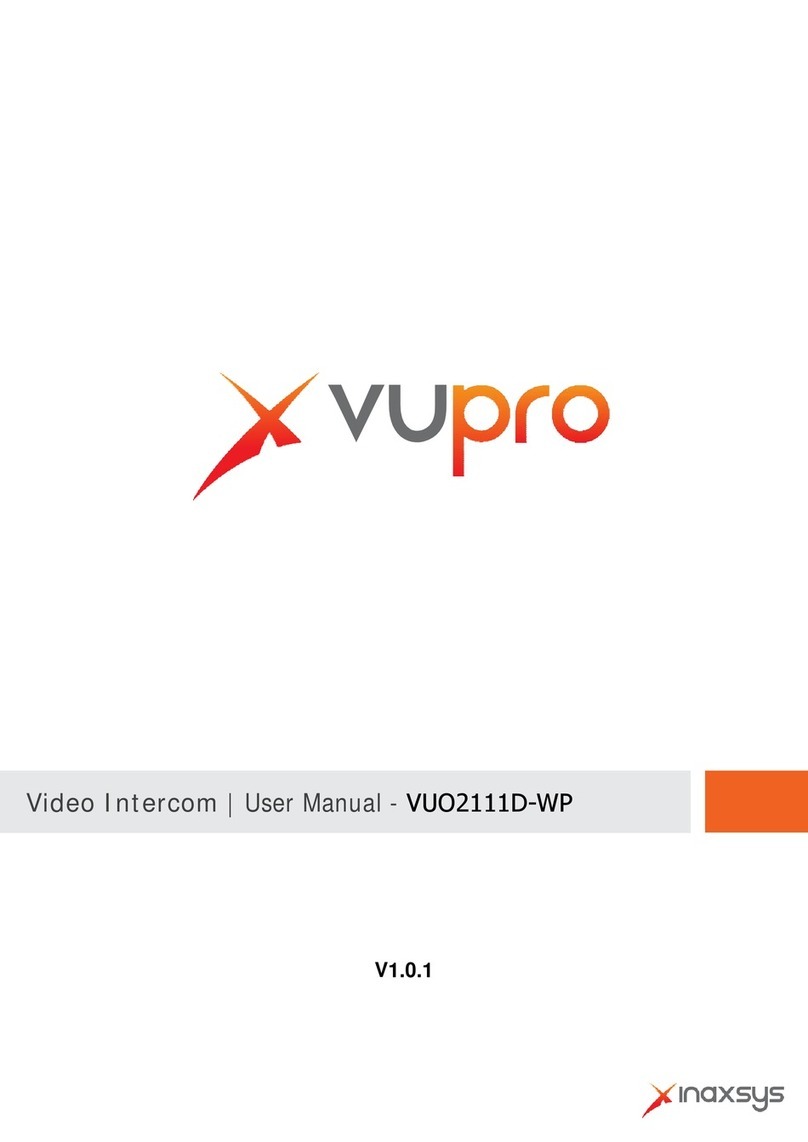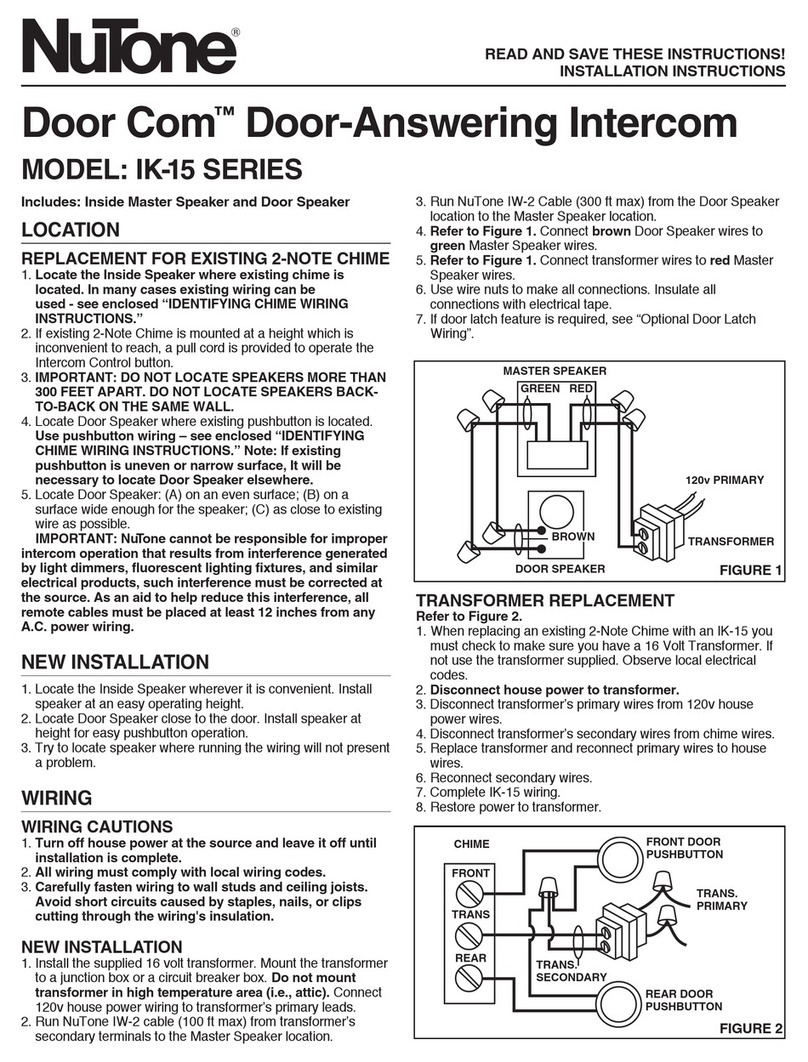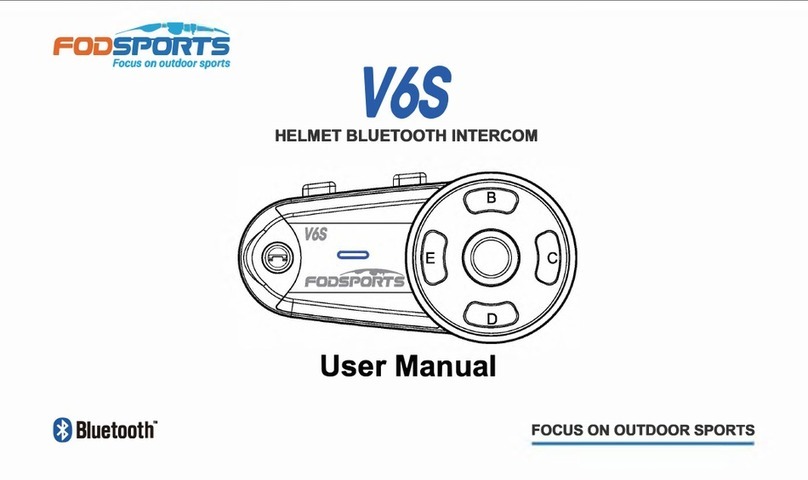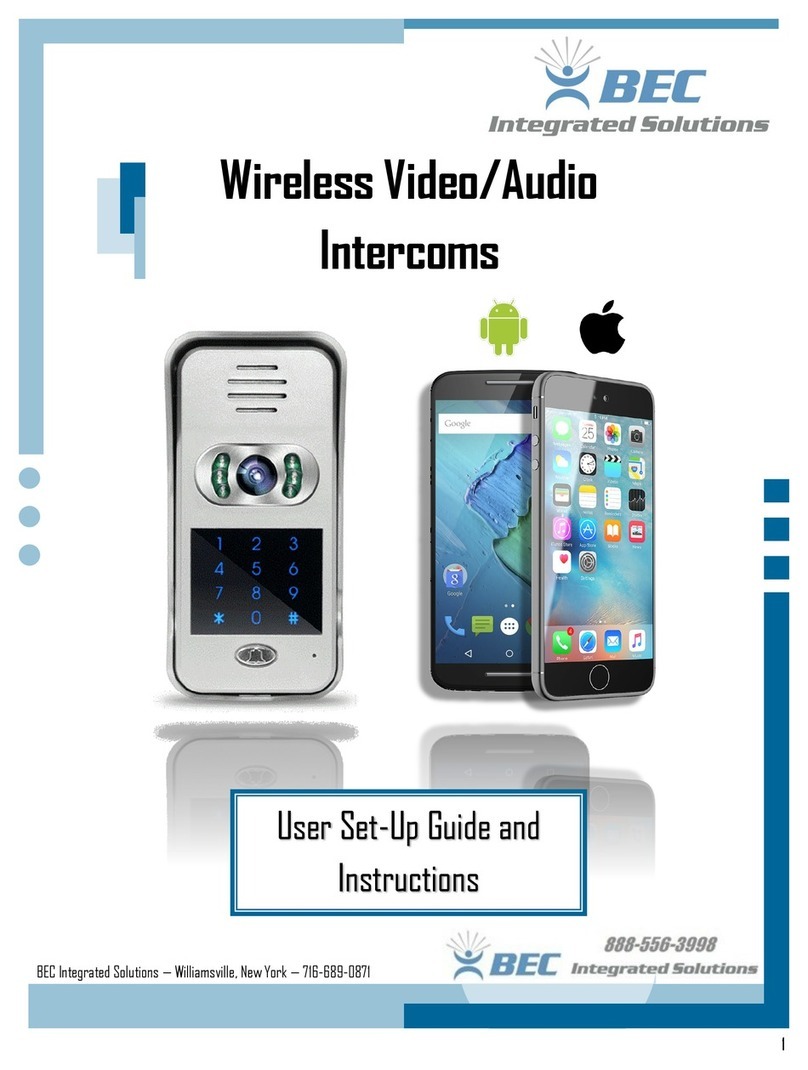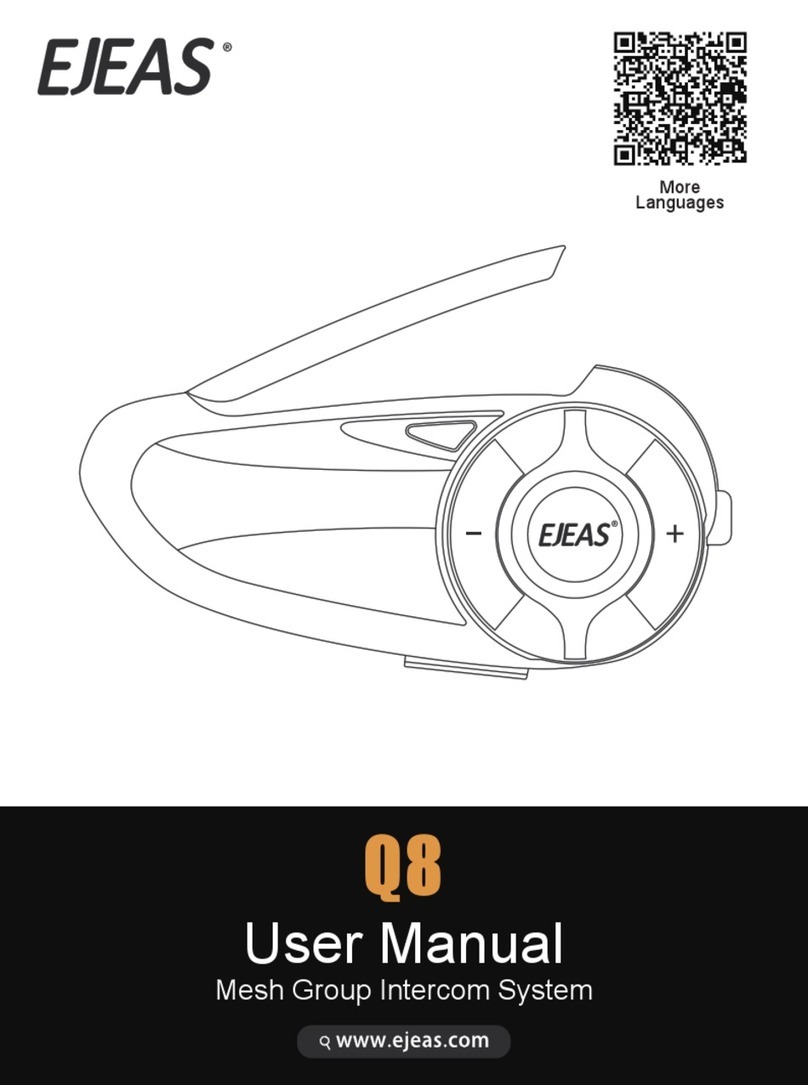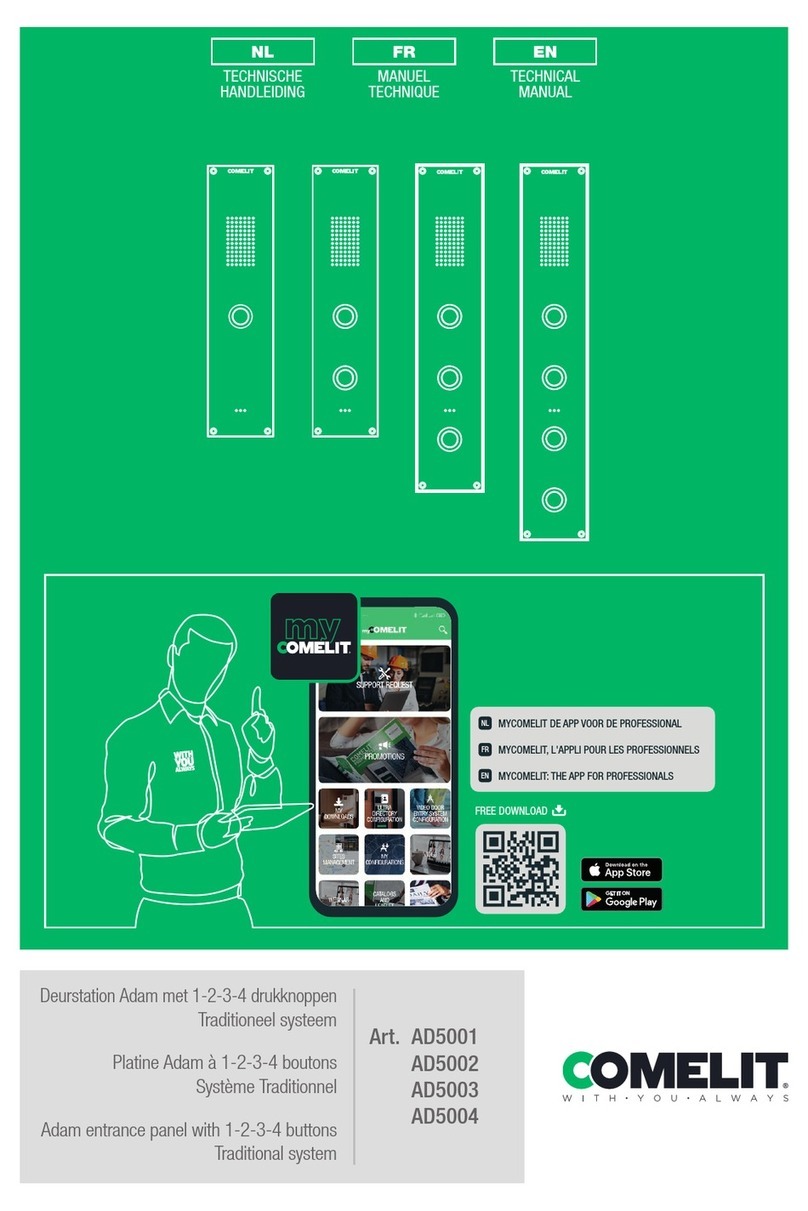Inaxsys VUH5221 series User manual

Video Intercom | User Manual - Digital

II
Mandatory actions to be taken towards cybersecurity
1. Change Passwords and Use Strong Passwords:
The number one reason systems get “hacked” is due to having weak or default passwords. It is
recommended to change default passwords immediately and choose a strong password
whenever possible. A strong password should be made up of at least 8 characters and a
combination of special characters, numbers, and upper and lower caseletters.
2. Update Firmware
As is standard procedure in the tech-industry, we recommend keeping NVR, DVR, and IP
camera firmware up-to-date to ensure the system is current with the latest security patches and
fixes.
“Nice to have” recommendations to improve your network security
1. Change Passwords Regularly
Regularly change the credentials to your devices to help ensure that only authorized users are
able to access the system.
2. Change Default HTTP and TCP Ports:
●Change default HTTP and TCP ports for systems. These are the two ports used to
communicate and to view video feeds remotely.
●These ports can be changed to any set of numbers between 1025-65535. Avoiding the
default ports reduces the risk of outsiders being able to guess which ports you areusing.
3. Enable HTTPS/SSL:
Set up an SSL Certificate to enable HTTPS. This will encrypt all communication between your
devices and recorder.
4. Enable IP Filter:
Enabling your IP filter will prevent everyone, except those with specified IP addresses, from
accessing the system.
5. Change ONVIF Password:
On older IP Camera firmware, the ONVIF password does not change when you change the
system’s credentials. You will need to either update the camera’s firmware to the latest revision
or manually change the ONVIF password.
6. Forward Only Ports You Need:
Cybersecurity Recommendations

III
●Only forward the HTTP and TCP ports that you need to use. Do not forward a huge range of
numbers to the device. Do not DMZ the device's IPaddress.
●You do not need to forward any ports for individual cameras if they are all connected to a
recorder on site; just the NVR is needed.
7. Disable Auto-Login on STORM VMS:
Those using STORM VMS to view their system and on a computer that is used by multiple
people should disable auto-login. This adds a layer of security to prevent users without the
appropriate credentials from accessing the system.
8. Use a Different Username and Password for STORM VMS:
In the event that your social media, bank, email, etc. account is compromised, you would not
want someone collecting those passwords and trying them out on your video surveillance
system. Using a different username and password for your security system will make it more
difficult for someone to guess their way into your system.
9. Limit Features of Guest Accounts:
If your system is set up for multiple users, ensure that each user only has rights to features and
functions they need to use to perform theirjob.
10. UPnP:
●UPnP will automatically try to forward ports in your router or modem. Normally this would be a
good thing. However, if your system automatically forwards the ports and you leave the
credentials defaulted, you may end up with unwantedvisitors.
●If you manually forwarded the HTTP and TCP ports in your router/modem, this feature should
be turned off regardless. Disabling UPnP is recommended when the function is not used in real
applications.
11. SNMP:
Disable SNMP if you are not using it. If you are using SNMP, you should do so only temporarily,
for tracing and testing purposes only.
12. Multicast:
Multicast is used to share video streams between two recorders. Currently there are no known
issues involving Multicast, but if you are not using this feature, deactivation can enhance your
network security.
13. Check the Log:
If you suspect that someone has gained unauthorized access to your system, you can check
the system log. The system log will show you which IP addresses were used to login to your
system and what was accessed.
14. Physically Lock Down the Device:

IV
Ideally, you want to prevent any unauthorized physical access to your system. The best way to
achieve this is to install the recorder in a lockbox, locking server rack, or in a room that is
behind a lock and key.
15. Connect IP Cameras to the PoE Ports on the Back of anNVR:
Cameras connected to the PoE ports on the back of an NVR are isolated from the outside world
and cannot be accessed directly.
16. Isolate NVR and IP Camera Network
The network your NVR and IP camera resides on should not be the same network as your
public computer network. This will prevent any visitors or unwanted guests from getting access
to the same network the security system needs in order to function properly.

V
General
This document mainly introduces function, structure, network, installation process,
debugging process of VUH products matched with Version 4.0 VUUI interface, together
with operating instruction and technical parameter of UI interface.
Models
Type
Model Series
Specific Model
Digital
VUH
VUH5221 series VUH5221DW, VUH5221D, VUH5221DW-C, VUH5221D-C
VUH5241 series
VUH5241DW
VUH15
series
Type A
VUH1520A, VUH1520AS-H, VUH1520AH, VUH1520AS
Type B
VUH1550B, VUH1560B(W)
Type CH
VUH1510CH, VUH1520CH, VUH1550CH, VUH1550CHM
VUH16 series
VUH1660CH
VUH2X series
VUH2221A
2-wire VUH
VUH1550CHW-2, VUH5222CH
Device Upgrade
Please don’t cut off power supply during upgrade. Power can be cut only after the device
completes upgrade and reboots.
Safety Instructions
The following categorized signal words with defined meaning might appear in the Manual.
Signal Words
Meaning
Indicates a high potential hazard which, if not avoided, will result
in death or serious injury.
Indicates a medium or low potential hazard which, if not avoided,
could result in slight or moderate injury.
Indicates a potential risk which, if not avoided, could result in
property damage, data loss, lower performance, or unpredictable
result.
Provides methods to help you solve a problem or save you time.
Provides additional information as the emphasis and supplement
to the text.
Foreword

VI
Revision History
No.
Version
Revision Content
Release Date
1
V1.0.0
First release
2017.11.1
2
V1.0.1
Add privacy protection notice
2018.05.23
Privacy Protection Notice
As the device user or data controller, you might collect personal data of others' such as face,
fingerprints, car plate number, Email address, phone number, GPS and so on. You need to be
in compliance with the local privacy protection laws and regulations to protect the legitimate
rights and interests of other people by implementing measures include but not limited to:
providing clear and visible identification to inform data subject the existence of surveillance
area and providing related contact.
About the Manual
The Manual is for reference only. If there is inconsistency between the Manual and the
actual product, the actual product shallprevail.
Weare not liable for any loss caused by the operations that do not comply with the Manual.
The Manual would be updated according to the latest laws and regulations of related
regions. For detailed information, see the paper User's Manual, CD-ROM, QR code or our
official website. If there is inconsistency between paper User's Manual and the electronic
version, the electronic version shall prevail.
All the designs and software are subject to change without prior written notice. The product
updates might cause some differences between the actual product and the Manual. Please
contact the customer service for the latest program and supplementarydocumentation.
There still might be deviation in technical data, functions and operations description, or
errors in print. If there is any doubt or dispute, please refer to our finalexplanation.
Upgrade the reader software or try other mainstream reader software if the Guide (in PDF
format) cannot be opened.
All trademarks, registered trademarks and the company names in the Manual are the
properties of their respective owners.
Please visit our website, contact the supplier or customer service if there is any problem
occurred when using the device.
If there is any uncertainty or controversy, please refer to our finalexplanation.

VII
The following description is the correct application method of the device. Please read the
manual carefully before use, in order to prevent danger and property loss. Strictly conform to
the manual during application and keep it properly after reading.
Operating Requirement
Please modify the default password after deployment, to avoid beingstolen.
Please don’t place and install the device in an area exposed to direct sunlight or near heat
generating device.
Please don’t install the device in a humid, dusty or fuliginousarea.
Please keep its horizontal installation, or install it at stable places, and prevent it from
falling.
Please don’t drip or splash liquids onto the device; don’t put on the device anything filled
with liquids, in order to prevent liquids from flowing into thedevice.
Please install the device at well-ventilated places; don’t block its ventilationopening.
Use the device only within rated input and outputrange.
Please don’t dismantle the device arbitrarily.
Power Requirement
The product shall use electric wires (power wires) recommended by this area, which shall
be used within its rated specification.
Please use power supply that meets SELV (safety extra low voltage) requirements, and
supply power with rated voltage that conforms to Limited Power Source in IEC60950-1. For
specific power supply requirements, please refer to devicelabels.
If power plug or appliance coupler is a disconnecting device, during normal use, please
keep an angle that facilitates operation.
Important Safeguards and Warnings

VIII
Cybersecurity Recommendations........................................................................................................II
Foreword .................................................................................................................................................V
Important Safeguards and Warnings................................................................................................VII
1Product Overview ................................................................................................................................1
1.1 Product Profile................................................................................................................................1
1.2 Product Function ............................................................................................................................1
2Product Structure ................................................................................................................................3
2.1 Front Panel.....................................................................................................................................3
2.1.1 VUH5221 Series /VUH5241 Series.....................................................................................3
2.1.2 VUH15 Series Type A/B.......................................................................................................4
2.1.3 VUH15 Series Type CH/5222CH.........................................................................................6
2.1.4 VUH1660CH........................................................................................................................7
2.1.5 VUH2221A...........................................................................................................................7
2.2 Rear Panel Port..............................................................................................................................9
2.2.1 VUH5221 Series/VUH5241 Series......................................................................................9
2.2.2 VUH15 Series Type A/ Type B/Type CH.............................................................................9
2.2.3 VUH5222CH......................................................................................................................10
2.2.4 VUH1660CH......................................................................................................................10
2.2.5 VUH2221A.........................................................................................................................10
3Network Diagram ...............................................................................................................................12
3.1 2-wire System...............................................................................................................................12
3.2 Digital System...............................................................................................................................13
4Device Installation................................................................................................................................15
4.1 Installation Flow Chart..................................................................................................................15
4.2 Open-case Inspection...................................................................................................................15
4.3 Installation Requirement...............................................................................................................16
4.4 Device Installation ........................................................................................................................16
4.4.1 Surface Installation............................................................................................................16
4.4.2 Installation with 86 Box......................................................................................................17
5Device Debugging..............................................................................................................................18
5.1 Debugging Settings......................................................................................................................18
5.1.1 VUO Settings.....................................................................................................................18
5.1.2 VUH Config........................................................................................................................23
5.2 Debugging Verification.................................................................................................................28
5.2.1 VUO Calls VUH..................................................................................................................28
5.2.2 VUH Monitors VUO............................................................................................................28
6Interface Operation............................................................................................................................30
6.1 Main Interface...............................................................................................................................30
6.2 Setting...........................................................................................................................................31
6.2.1 Ring Settings .....................................................................................................................31
6.2.2 DND Settings.....................................................................................................................35
6.2.3 Alarm Setting......................................................................................................................36
6.2.4 Mode Setting......................................................................................................................40
Table of Contents

IX
6.2.5 General Setting..................................................................................................................41
6.2.6 Product Info........................................................................................................................47
6.3 Project Settings ............................................................................................................................48
6.3.1 Forget Password................................................................................................................48
6.3.2 Network Settings................................................................................................................49
6.3.3 VUH Config........................................................................................................................52
6.3.4 VUO Config........................................................................................................................53
6.3.5 Search Device ...................................................................................................................53
6.3.6 Default................................................................................................................................56
6.3.7 Reset MSG ........................................................................................................................56
6.4 Call................................................................................................................................................57
6.4.1 Contact...............................................................................................................................57
6.4.2 Call User............................................................................................................................58
6.4.3 Call from User....................................................................................................................61
6.4.4 Call from VUO....................................................................................................................62
6.4.5 Call Log..............................................................................................................................63
6.5 Monitor..........................................................................................................................................64
6.5.1 Monitoring of VUO.............................................................................................................64
6.5.2 Monitoring of IPC...............................................................................................................66
6.5.3 Favorite..............................................................................................................................69
6.6 SOS..............................................................................................................................................69
6.7 Info................................................................................................................................................70
6.7.1 Alarm..................................................................................................................................70
6.7.2 Guest Message..................................................................................................................71
6.7.3 Publish Info........................................................................................................................72
6.7.4 Video Pic............................................................................................................................73
6.8 Unlock Function............................................................................................................................73
6.9 Arm and Disarm Function.............................................................................................................73
6.9.1 Arm.....................................................................................................................................73
6.9.2 Disarm................................................................................................................................74
Appendix 1 Technical Parameters........................................................................................................................ 76
Appendix 1.1 VUH5221D Series /VUH5241DW Series ....................................................................76
Appendix 1.2 VUH5222CH Series.....................................................................................................76
Appendix 1.3 VUH15 Series Type A/B/CH.........................................................................................77
Appendix 1.4 VUH16 Series..............................................................................................................78
Appendix 1.5 VUH2221ASeries........................................................................................................78

1
1 Product Overview
1.1
Product Profile
VUH series product is a digital video intercom home station for numerous homes, integrating
monitoring, intercom and unlocking. With embedded technology, all IP network, SNMP (Simple
Network Management Protocol) network management technology and network encryption
technology, achieve more stable system operation, richer functional extension, more
convenient system management and safer data transmission.
1.2
Product Function
Wi-Fi Networking
Realize Wi-Fi networking of devices.
Video Intercom
Call or connect VUO and VUH; realize talk.
Monitoring
Monitor fence station, VUO and IPC devices.
SOS
Press the key to call the Call Center in case of an emergency.
Auto Snapshot
Snapshot the call picture or monitoring picture, and store them in SD card or FTP.
DND (Do Not Disturb)
Avoid other’s incoming call interference.
Remote Unlock
Realize remote unlock.

2
Arm and Disarm
Provide 6/8-channel area setting, arm and disarm them.
Playback
Play back videos and pictures in SD card of this device.
Alarm
After 8/6-channel area triggers an alarm, pop up an alarm prompt interface, provide linkage
alarm output and report to Call Center.
Record Inquiry
Inquire call records and alarm records.
Message Inquiry
Inquire guests’ message, videos, pictures and announcements issued by Property
Management Center.

3
2Product Structure
2.1
Front Panel
2.1.1
VUH5221 Series /VUH5241 Series
VUH5221D is a 7″ digital indoor monitor. Their front panels have the same size, as shown in
Figure 2-1. Please refer to Table 2-1 for details.
Figure 2-1
No.
Name
Description
1 Camera
occlusion
switch
Slide it to occlude or open the camera.
2
Camera
Only VUH5221DW-C supports front-facing camera.
3
Microphone
Voice input.
4
Display screen
7″ type D digital VUH owns a 7″ high-definition LCD.
10″ type D digital VUH owns a 10″ high-definition LCD.
5 Unlock Press this key during calling, talking, monitoring and speaking of

4
No.
Name
Description
VUO, so corresponding VUO will be unlocked.
6
Monitor
In standby mode, press this key to monitor the mainVUO.
During monitoring, press this key to exitmonitoring.
7
Menu
Press this key to return to main menu.
8
Call
In case of incoming call, press this key to answer thecall.
During talk, press this key to hangup.
During monitoring, press this key to speak to unit VUO, villa
VUO and fence station.
During speaking, press this key to exitspeaking.
9
SOS
Press this key to call the Call Center in case of emergency.
Table 2-1
2.1.2
VUH15 Series Type A/B
In VUH15 series, different types of devices have different front panels.
Figure 2-2 VUH15 Series Type A
Icon
Name
Description
SOS
Press this key to call the Call Center in case of
emergency.
Menu Press this key to return to main menu.
Call
In case of incoming call, press this key to answer
the call.
During talk, press this key to hang up.
During monitoring, press this key to speak to

5
Icon
Name
Description
apartment VUO, villa VUO and fence station.
During speaking, press this key to exit speaking.
Monitor
In standby mode, press this key to monitor the
main VUO.
During monitoring, press this key to exitmonitoring.
Unlock
Press this key during calling, talking, monitoring and
speaking of VUO, so corresponding VUO will be
unlocked.
Power
indicator If this indicator turns on in green, it represents normal
power supply.
Network
indicator
If this indicator turns on, it represents normal
communication with VUO.
If this indicator turns off, it represents abnormal
communication with VUO.
Message
indicator If this indicator turns on, it represents that there are
unread messages.
DND
indicator
If this indicator turns on in green, it represents that DND
function is enabled.
For DND settings, please refer to “6.2.2 DND Settings”.
Table 2-2
Figure 2-3 VUH15 Series Type B
Icon
Name
Description
SOS Press this key to call the Call Center in case of
emergency.

6
Icon
Name
Description
Menu Press this key to return to main menu.
Call
In case of incoming call, press this key to answer
the call.
During talk, press this key to hang up.
During monitoring, press this key to speak to
apartment VUO, villa VUO and fencestation.
During speaking, press this key to exitspeaking.
Monitor
In standby mode, press this key to monitor the
main VUO.
During monitoring, press this key to exitmonitoring.
Unlock
Press this key during calling, talking, monitoring and
speaking of VUO, so corresponding VUO will be
unlocked.
Message
indicator
If this indicator turns on, it represents that there are
unread messages.
Power
indicator
If this indicator turns on in green, it represents normal
power supply.
Table 2-3
2.1.3
VUH15 Series Type CH/5222CH
Figure 2-4
Icon
Name
Description
SOS
Press this key to call the Call Center in case of emergency.
Menu
Press this key to return to main menu.
Call In case of incoming call, press this key to answer the

7
Icon
Name
Description
call.
During talk, press this key to hang up.
During monitoring, press this key to speak to apartment
VUO, villa VUO and fencestation.
During speaking, press this key to exitspeaking.
Monitor
In standby mode, press this key to monitor the main
VUO.
During monitoring, press this key to exitmonitoring.
Unlock
Press this key during calling, talking, monitoring and
speaking of VUO, so corresponding VUO will be unlocked.
Table 2-4
2.1.4
VUH1660CH
Figure 2-5
No.
Name
Description
1 Power indicator
If this indicator turns on in green, it represents
normal power supply.
2 Microphone Audio input.
Table 2-5
2.1.5
VUH2221A

8
Figure 2-6
Icon
Name
Description
SOS
Press this key to call the Call Center in case of
emergency.
Menu Press this key to return to main menu.
Call
In case of incoming call, press this key to answer
the call.
During talk, press this key to hang up.
During monitoring, press this key to speak to
apartment VUO, villa VUO and fence station.
During speaking, press this key to exitspeaking.
Monitor
In standby mode, press this key to monitor the
main VUO.
During monitoring, press this key to exitmonitoring.
Unlock
Press this key during calling, talking, monitoring and
speaking of VUO, so corresponding VUO will be
unlocked.
Power
indicator
If this indicator turns on in green, it represents normal
power supply.
Message
indicator
If this indicator turns on, it represents that there are
unread messages.
Table 2-6

9
2.2
Rear Panel Port
2.2.1
VUH5221 Series/VUH5241 Series
Port positions are slightly different on the rear panel of VUH5221 series and VUH5241 series,
but the same port owns the same function. Taking VUH5221 as an example, specific functions
of ports are introduced, as shown in Figure 2-7.
Figure 2-7
2.2.2
VUH15 Series Type A/ Type B/ Type CH
In VUH15 series, different types of digital VUH have different port positions, but the same port
owns the same function. Taking VUH1550CH as an example, specific functions of ports are
introduced, as shown in Figure 2-8.
Figure 2-8
In VUH type A/type B series, different types of digital VUH have different port positions, but the
same port provides the same function. Taking VUH1560B as an example, specific functions of
ports are introduced, as shown in Figure 2-9.

10
Figure 2-9
2.2.3
VUH5222CH
VUH5222CH 2-wire VUH provides 6 alarm input ports, 1 alarm output port, 1 RS485 port and
1 group of 2-wire port, as shown in Figure 2-10. VUH1550CHW-2 has 3 groups of 2-wire port.
Figure 2-10
2.2.4
VUH1660CH
VUH1660CH digital VUH provides 8 alarm input ports, 1 RS485 port, 1 debugging port, 1
network port and power port, as shown in Figure 2-11.
Figure 2-11
2.2.5
VUH2221A
VUH2221Adigital VUH provides 8 alarm input ports, 1 network port and power port, as shown
in Figure 2-12.

11
Figure 2-12
This manual suits for next models
23
Table of contents
Other Inaxsys Intercom System manuals