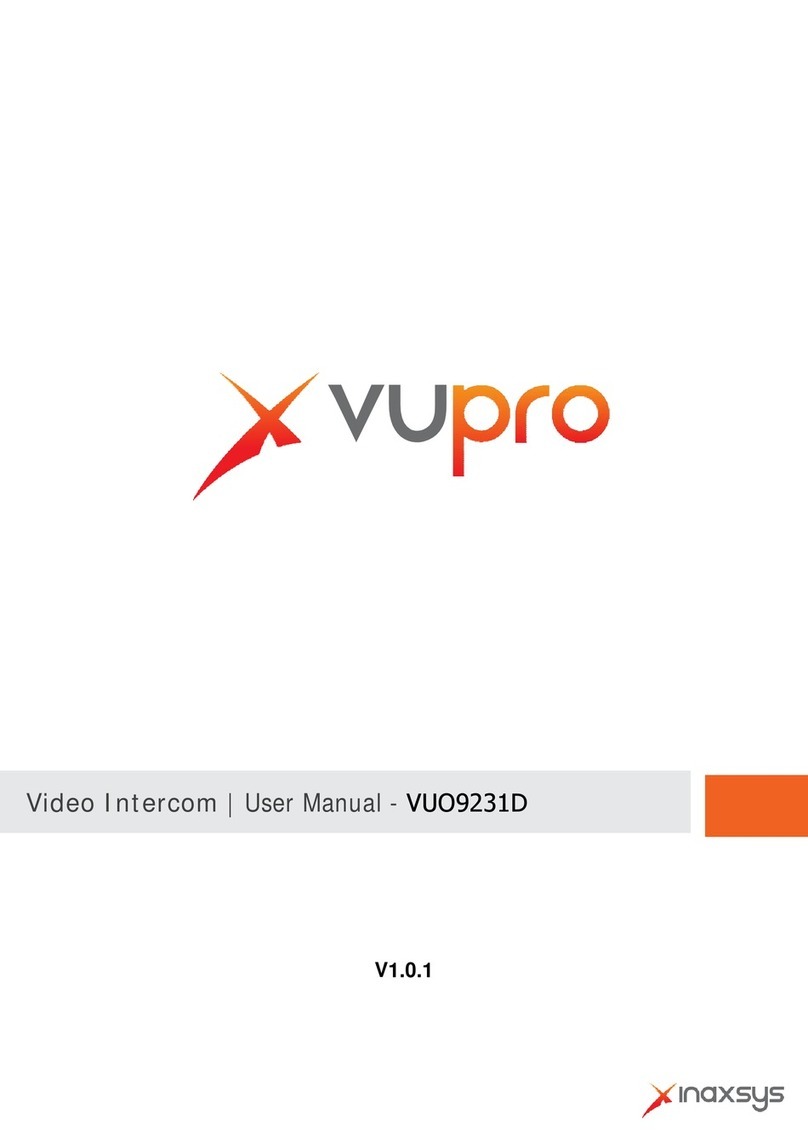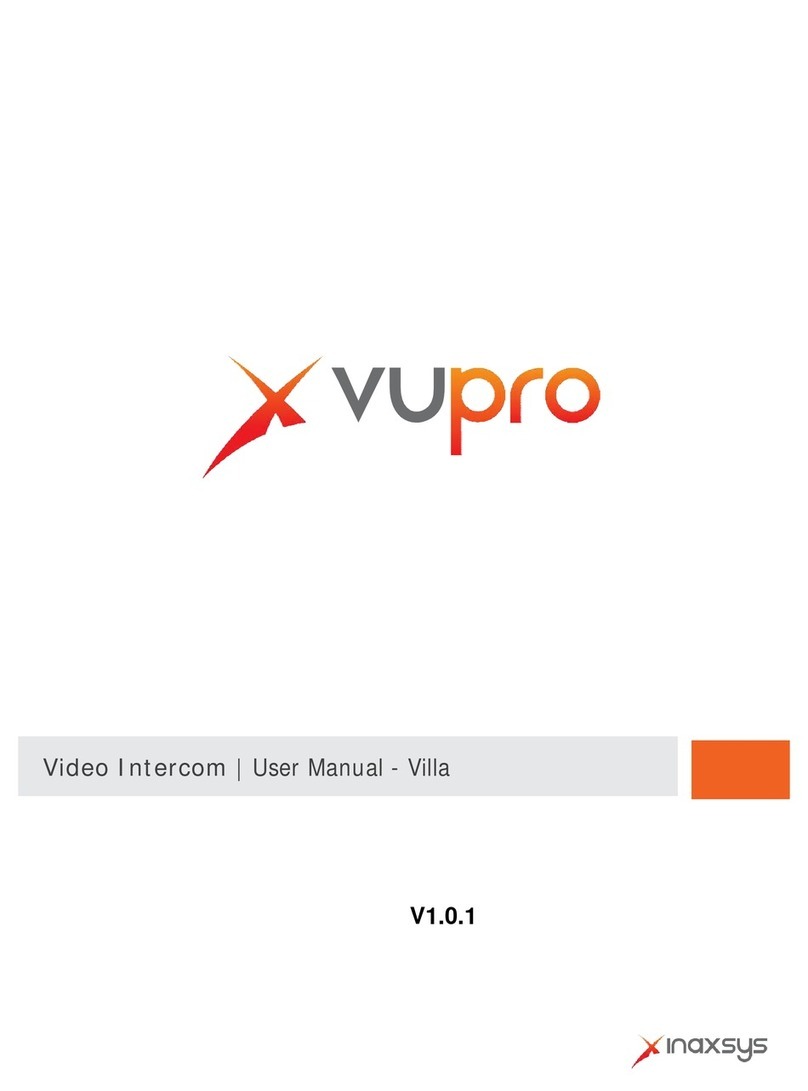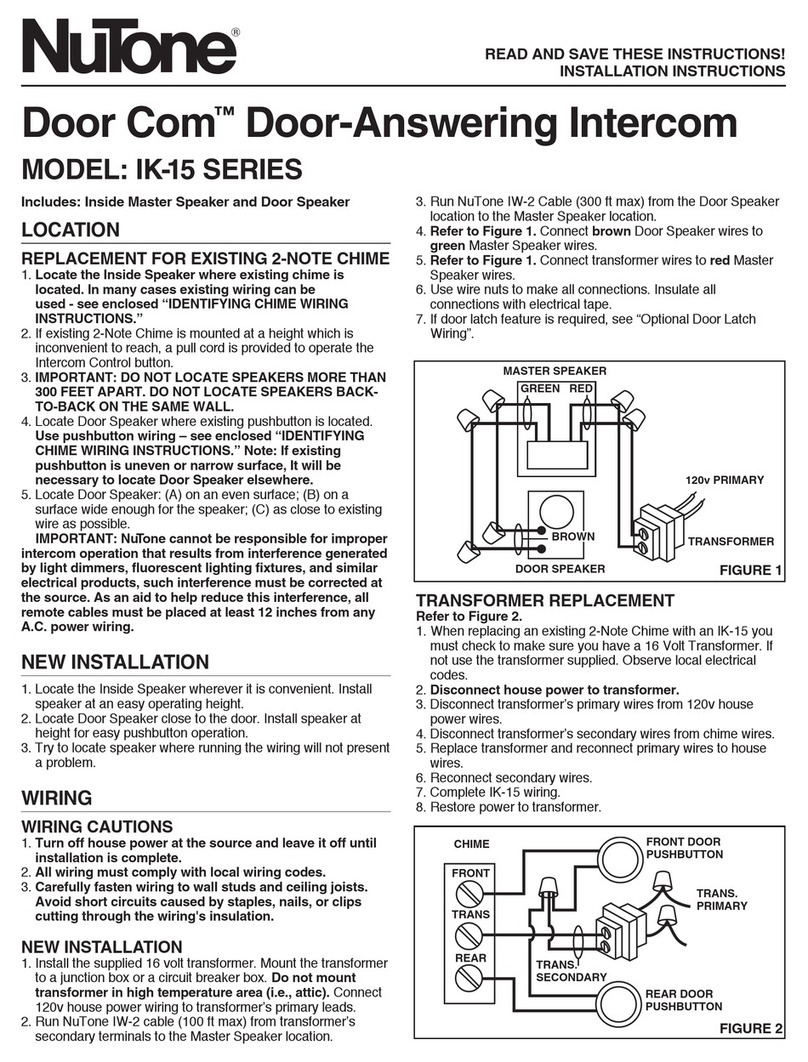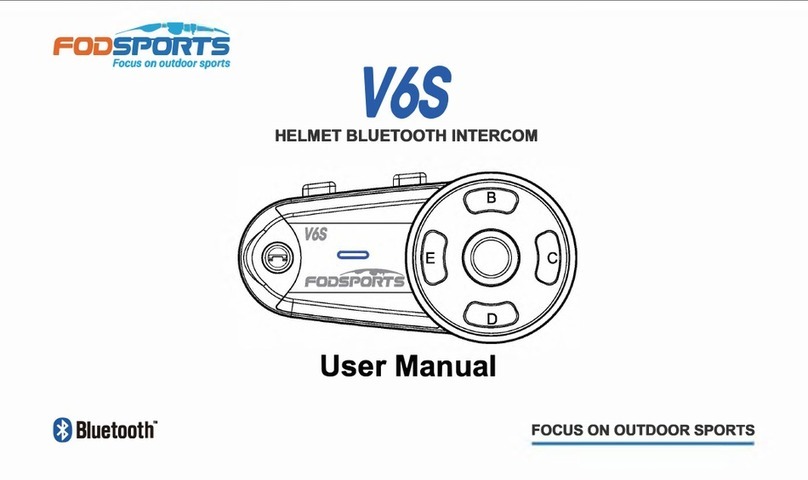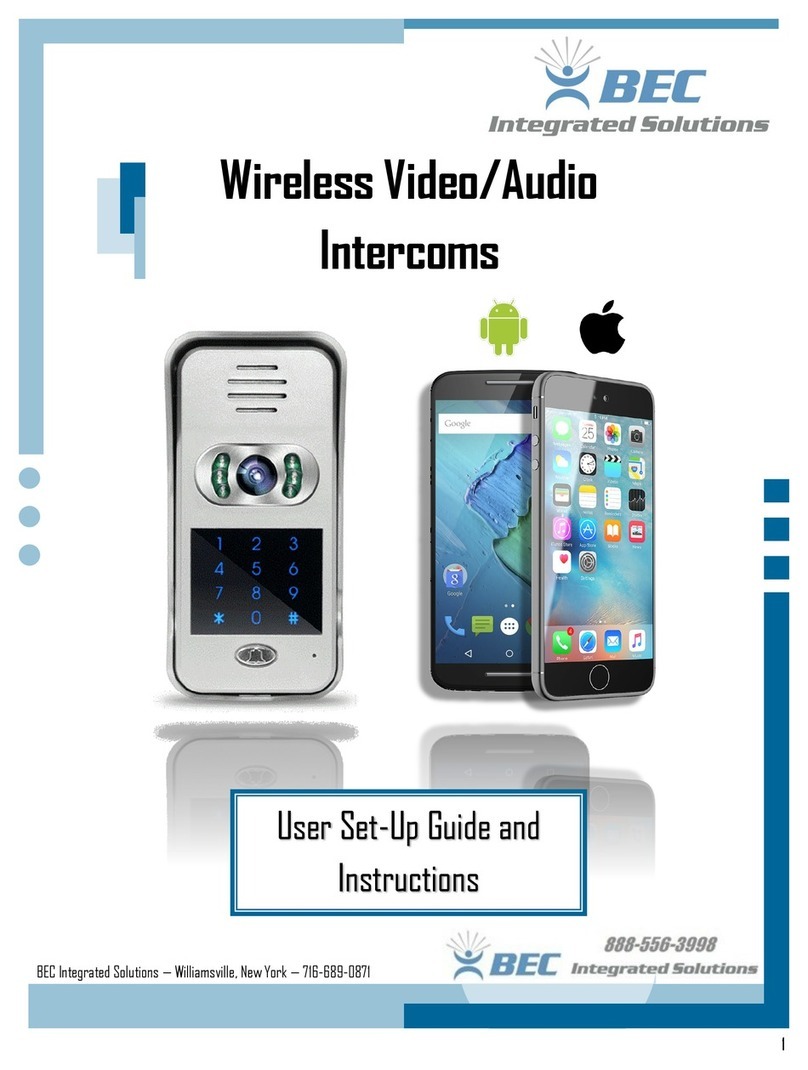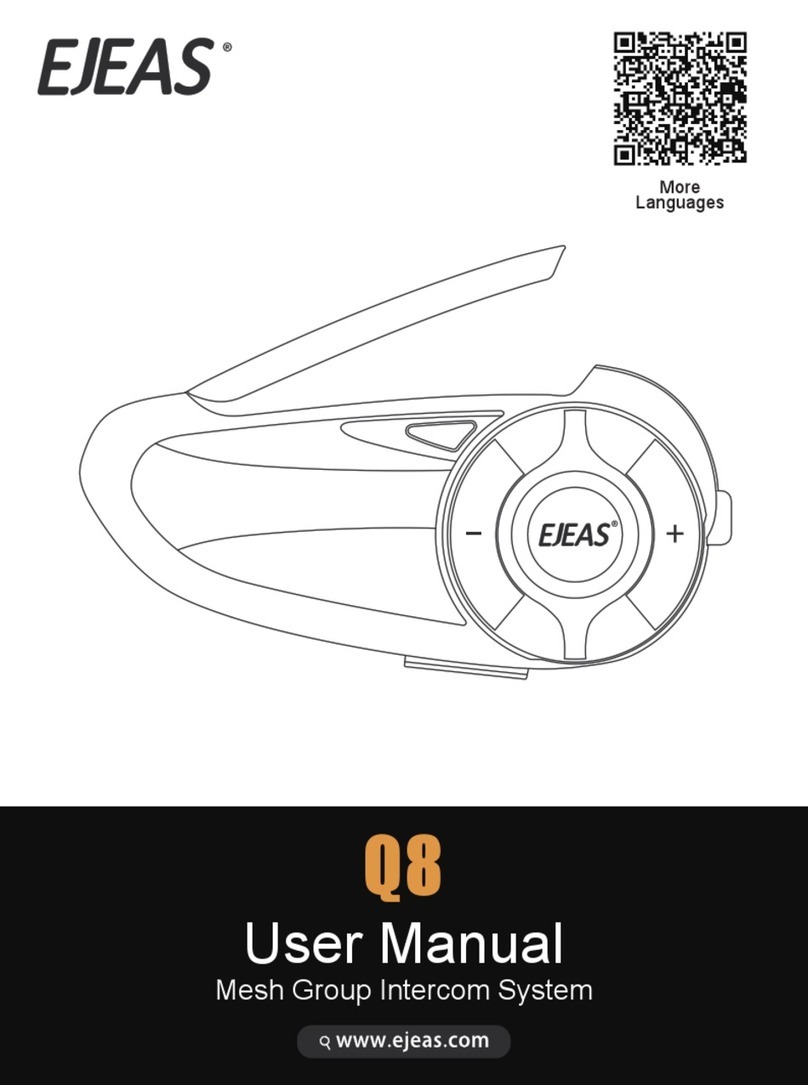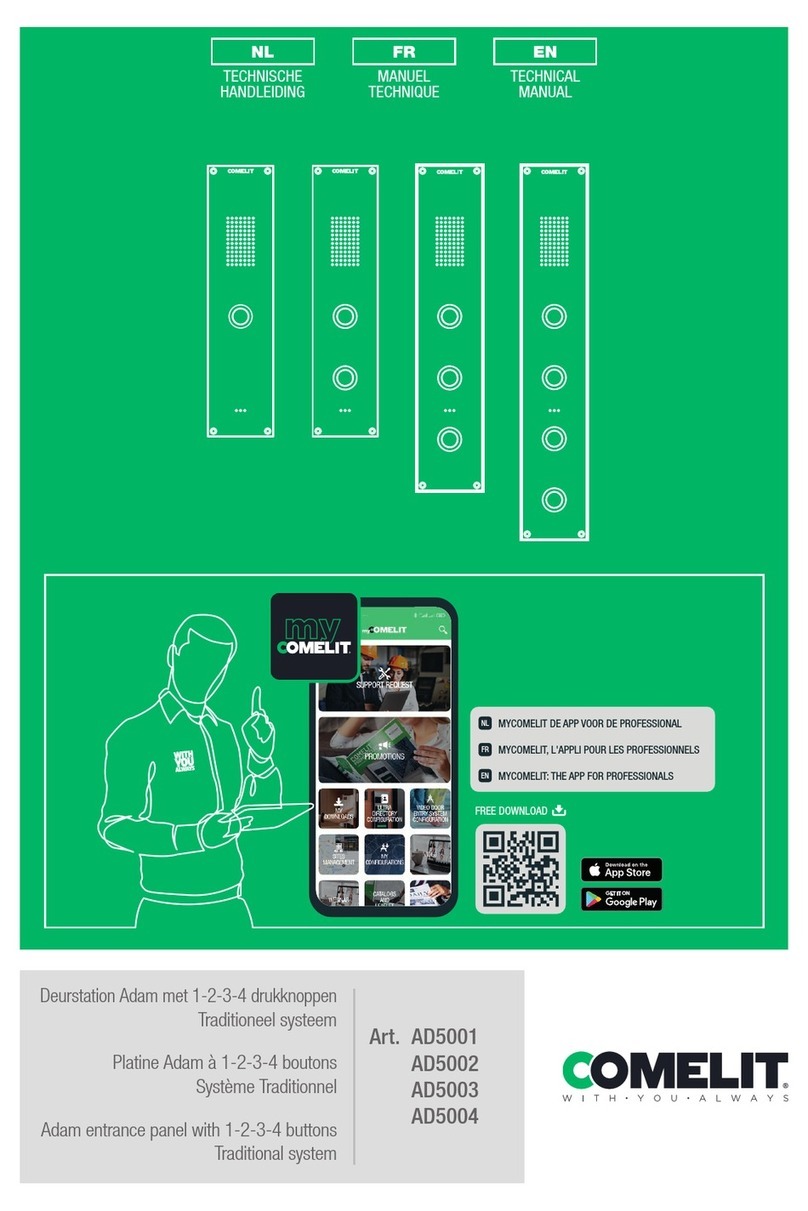Inaxsys Vupro VUO2111D-WP User manual

V1.0.1
Video Intercom | User Manual - VUO2111D-WP

Table of Contents
1 Product Overview ........................................................................................1
1.1 Intro to Product................................................................................................1
1.2 Applicable Models...........................................................................................1
2 Structure......................................................................................................2
2.1 Front Panel .....................................................................................................2
2.2 Rear Panel......................................................................................................3
3 Networking Scene........................................................................................ 4
4 Installation and Debug.................................................................................5
4.1 Device Wiring..................................................................................................5
4.2 Device Installation...........................................................................................5
4.2.1 Screw.................................................................................................... 6
4.2.2 Installation Step .................................................................................... 6
4.3 Debug Device .................................................................................................7
4.3.1 Before Debugging.................................................................................7
4.3.2 Debug Device ....................................................................................... 8
4.3.3 Successfully Debug............................................................................. 11
5 Web Config..................................................................................................1
5.1 WEB Login and Logout ................................................................................... 1
5.1.1 Login.....................................................................................................1
5.1.2 Logout
...................................................................................................1
5.2 System Config.................................................................................................2
5.2.1 Local Config.......................................................................................... 2
5.2.2 LAN Config ...........................................................................................7
5.2.3 Indoor Manager..................................................................................... 8
5.2.4 Network Config ................................................................................... 10
5.2.5 Video Set............................................................................................ 12
5.2.6 User Manager..................................................................................... 14

5.2.7 IPC...................................................................................................... 16
5.2.8 WIFI Info............................................................................................. 17
5.3 Info Search.................................................................................................... 17
5.3.1 Call History ......................................................................................... 18
5.3.2 Alarm Record...................................................................................... 18
5.3.3 Unlock Record .................................................................................... 18
5.4 Status Statistics............................................................................................. 19
6 Basic Function Introduction........................................................................ 20
6.1 Monitor..........................................................................................................20
6.2 Call Function................................................................................................. 20
6.3 Unlock........................................................................................................... 20
6.4 Restore Backup............................................................................................. 20
Appendix 1 Technical Specifications ....................................................................... 21

Important Safeguards and Warnings
Please read the following safeguards and warnings carefully before using the product in
order to avoid damages and losses.
Note:
Do not expose the device to lampblack, steam or dust. Otherwise it may cause
fire or electric shock.
Do not install the device at position exposed to sunlight or in high temperature.
Temperature rise in device may cause fire.
Do not expose the device to humid environment. Otherwise it may causefire.
The device must be installed on solid and flat surface in order to guarantee
safety under load and earthquake. Otherwise, it may cause device to fall off or
turnover.
Do not place the device on carpet orquilt.
Do not block air vent of the device or ventilation around the device. Otherwise,
temperature in device will rise and may causefire.
Do not place any object on the device.
Do not disassemble the device without professional instruction.
Warning:
Please use battery properly to avoid fire, explosion and otherdangers.
Please replace used battery with battery of the sametype.
Do not use power line other than the one specified. Please use it properly.
Otherwise, it may cause fire or electricshock.
Privacy Protection Notice
As the device user or data controller, you might collect personal data of others' such as
face, fingerprints, car plate number, Email address, phone number, GPS and so on. You
need to be in compliance with the local privacy protection laws and regulations to
protect the legitimate rights and interests of other people by implementing measures
include but not limited to: providing clear and visible identification to inform data
subject the existence of surveillance area and providing relatedcontact.
About the Manual
The Manual is for reference only. If there is inconsistency between the
Manual and the actual product, the actual product shallprevail.
We are not liable for any loss caused by the operations that do not comply
with the Manual.
The Manual would be updated according to the latest laws and regulations

of related regions. For detailed information, see the paper User's Manual,
CD-ROM, QR code or our official website. If there is inconsistency between
paper User's Manual and the electronic version, the electronic version shall
prevail.
All the designs and software are subject to change without prior written
notice. The product updates might cause some differences between the
actual product and the Manual. Please contact the customer service for the
latest program and supplementarydocumentation.
There still might be deviation in technical data, functions and operations
description, or errors in print. If there is any doubt or dispute, please refer to
our final explanation.
Upgrade the reader software or try other mainstream reader software if the
Guide (in PDF format) cannot beopened.
All trademarks, registered trademarks and the company names in the
Manual are the properties of their respective owners.
Please visit our website, contact the supplier or customer service if there is
any problem occurred when using the device.
If there is any uncertainty or controversy, please refer to our final
explanation.

1
1
Product Overview
1.1 Intro to Product
Digital villa VUO has easy operation, simple installation and support:
WIFI
Mobile phone live preview
Call VUH, and perform video talk
Door unlock by card
One-click MGT center
Vandal-proof alarm and etc.
1.2 Applicable Models
Model Color Unlock via
IC card
Button Type Lock Control
Module
POE WIFI
VUO2111D-WP Black Support
Mechanical
keypad
Support built-in
and external Support Support

2
2
Structure
2.1 Front Panel
Device front panel is in Figure 2-1. Description of each component is in Chart 2-1.
Figure 2-1
No.
Port Name
Note
1
MIC
Audio input.
2
Camera
It monitors corresponding door region.
3
Card Area
Authorize IC card to unlock (card issuing),
swipe card to unlock.
4
Indicator
In standby status, blue light isNO.
Network offline, blue light flashes when
call VUH or MGT center.
5
Call
Button Call MGT center or VUH.
6
Speaker
Audio output.
Chart 2-1

3
2.2 Rear Panel
Device rear panel is in Figure 2-2. Description of each component is in Chart 2-2.
Figure 2-2
No. Component Name Note
1 Bracket Position Bracket used to fix device and wall.
2 Vandal-proof
Switch When villa VUO is forced to leave wall, it will alarm and
send alarm to MGT center.
3
Alarm
Input/output
Interface
1-ch alarm input.
4
RESET Key
Shortly press this key to config resetWIFI.
Long press this key for 10s, system will restore
default settings.
5 RJ45 Interface Standard Ethernet cable, support POE power.
6
Power Input
Interface
DC 12V input, support 9V-26V wide voltage, with
anti-reverse connection.
Chart 2-2

5
4
Installation and Debug
4.1 Device Wiring
Device wiring is in Figure 4-1.
Figure 4-1
4.2 Device Installation
Warning:
Avoid installation in poor environment, such as condensation, high temperature, oil
stain, dust, corrosion or directsunlight.
Project installation and debugging must be done by professionals. Please do not
open the device in case of failure, and please contact after salesservice.

6
4.2.1
Screw
For installation, please use screw according to Chart 4-1.
Component Name
Illustration
Quantity
M4×30 cross pan head
machine screw 2
Chart 4-1
4.2.2
Installation Step
VUH installation is in Figure 4-2.
Figure 4-2
Steps:
Step 1. According to position of bracket, dig hole on installation surface (such as wall).
Step 2. Insert expansion bolt in hole you just dug.
Step 3. Fix bracket on designated position with screw.
Step 4. Fix device on bracket with screw.
Step 5. Install tail sealing element at device tail. Use two M4×30 screw pan head
machine screw to fix bracket on 86box.

7
Note:
The recommended distance from device center to ground is 1.4m~1.6m.
4.3 Debug Device
4.3.1
Before Debugging
Warning:
Debugging personnel shall be familiar with related materials,know device installation,
wiring and usage.
Debugging personnel check whether circuit has short circuit or open circuit or not.
Make sure circuit is normal, plug device topower.
After debugging end, clear up site (handle plugs, fix device andetc.)
Villa VUO default IP address is 192.168.1.110. Before you use the VUO, you must modify
its IP to be in the same network segment with the VUH.
Step to debug:
Step 1. Connect device to power, and power up.
Step 2. In PC browser, enter device default IP address 192.168.1.110. See Figure 4-3.
Figure 4-3
Step 3. Enter username and password.
Note:
Default username is “admin”. Default password is “admin”. Please refer to Ch 5.2.4.1
for setup.

8
After modification is finished, WEB page will restart and go to new IP address.
4.3.2
Debug Device
Make VUH5221D an example here:
Step 1. Plug device to power.
Step 2. In homepage, long press Settings for 6 seconds. Device pops up Password
Verification box.
Step 3. Enter project setup password which is 002236 by default.
Step 4. Press Net Set to connect VUH.
Wireless:
If the VUH supports WI-FI, you can select wireless connection.
1.Select Wireless, open WLAN, view available WI-FI. See Figure4-4.
Figure 4-4
2.Select WI-FI you want to connect, and in pop-up WLAN connection window,
enter WI-FI password.
3.Press OK.
Now device interface shows at the upper-right corner which means wireless
connection is successful.
Wired:
1.Select Wired. See Figure4-5.

9
Figure 4-5
2.Enter VUH Local IP, Subnet Mask and Gateway.
3.Press OK.
Now device interface shows at the upper right corner which means wired connection
is successful.
Note:
You also can enable DHCP to auto gain VUH IP, subnet mask and gateway and
press OK to complete wired connection.
Step 5. Press Production to config VUH room no.
Warning:
VUH room no. must match VUH short no. on WEB of corresponding VUO. Please
refer to Ch 5.2.3.
If you want to set this VUH to be master VUH, then you shall select
Master. Fill in room no., press OK to save, see Figure4-6.

10
Figure 4-6
If you want to set this VUH to be extension VUH, then you shall select
Extension. Fill in user config info for extension to auto sync with master, such as
room no. and master IP. See Figure 4-7.
Figure 4-7
4.Press OK to save config.
System pops up prompt interface which means config is successful.
Note:

11
Telnet server is ON, debugging personnel can view VUH config via
telnet+IP.
Step 6. Press Network to config VUO info.
Warning:
Before config, please make sure VUO is plugged to power and is in the same segment
with VUH.
1. Fill in VUO name, master VUO IP address, set enable status to , see Figure
4-8.
Figure 4-8
2. Fill in VUO name, and extension VUO IP address, select device type, set enable
status to .
The device supports n19 units of extensions, and you can press to page down
to add more extensions.
4.3.3
Successfully Debug
On VUO dial VUO room no. to call VUH. VUH pops up monitoring video and operation
buttons, see Figure 4-9.

12
Figure 4-9
Icon
Icon Name
Note
Unlock 1
VUO config electric control lock, press
, unlock.
Unlock 2
If this VUO has 485 expansion interface, it
can expand electric control lock or door
sensor lock, after successfully matching
with VUH, press ,unlock.
MIC Press , turn off MIC volume.
IP Camera Press ,select IPC video of
monitoring favorites.
Snapshot
Press ,to snapshot.
Note:
When SD card is not installed, this button is
grey.
Record
Press ,record;call ends, press
end recording.
Records are stored to SD card of this VUH,

13
Icon
Icon Name
Note
if full, it overwrites from the earliest record.
Note:
When SD card is not installed, this button is
grey.
、Volume Adjust call volume.
Accept Call -
Hang up -

1
5 Web Config
This chapter introduces VUO WEB interface and its parameters, and how to configure
them.
5.1 WEB Login and Logout
5.1.1
Login
Step 1. In PC browser, enter device default IP address 192.168.1.110. See Figure 5-1.
Note:
Default username is “admin”. Default password is “admin”. Please refer to Ch
5.2.4.1 for setup.
Figure 5-1
Step 2. Enter username and password.
Note:
Default username is “admin. Default password is “admin”. After first time login,
please change password for security reasons. Please refer to Ch 5.2.6.3.
Step 3. Click Login.
5.1.2
Logout
Step 1. Select Logout>Logout>Logout. See Figure 5-2.

2
Figure 5-2
Step 2. Click Logout.
System exits WEB interface, return to login interface. You can go to Logout>Reboot
Device>Reboot Device interface, click Reboot Device to restart.
5.2 System Config
5.2.1
Local Config
In Local Config interface, you can view VUO model, version info and etc.
5.2.1.1 Local Config
In System Config>Local Config>Local Config interface, you can set light seneor, storage
point, reboot date and etc. See Figure 5-3 and Chart 5-1.
Figure 5-3
Parameter Note
Sensor Set compensation light threshold.
Storage Point
Storage path of record and picture, you can select FTP or SD card.
Table of contents
Other Inaxsys Intercom System manuals