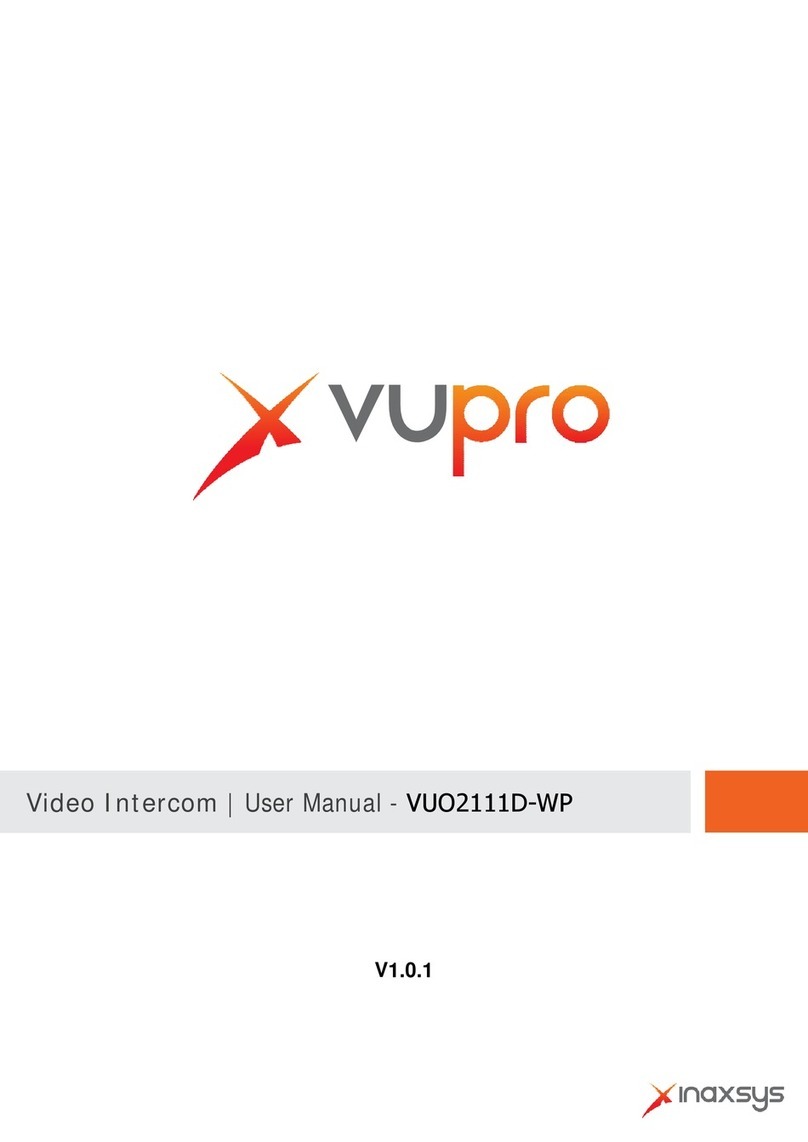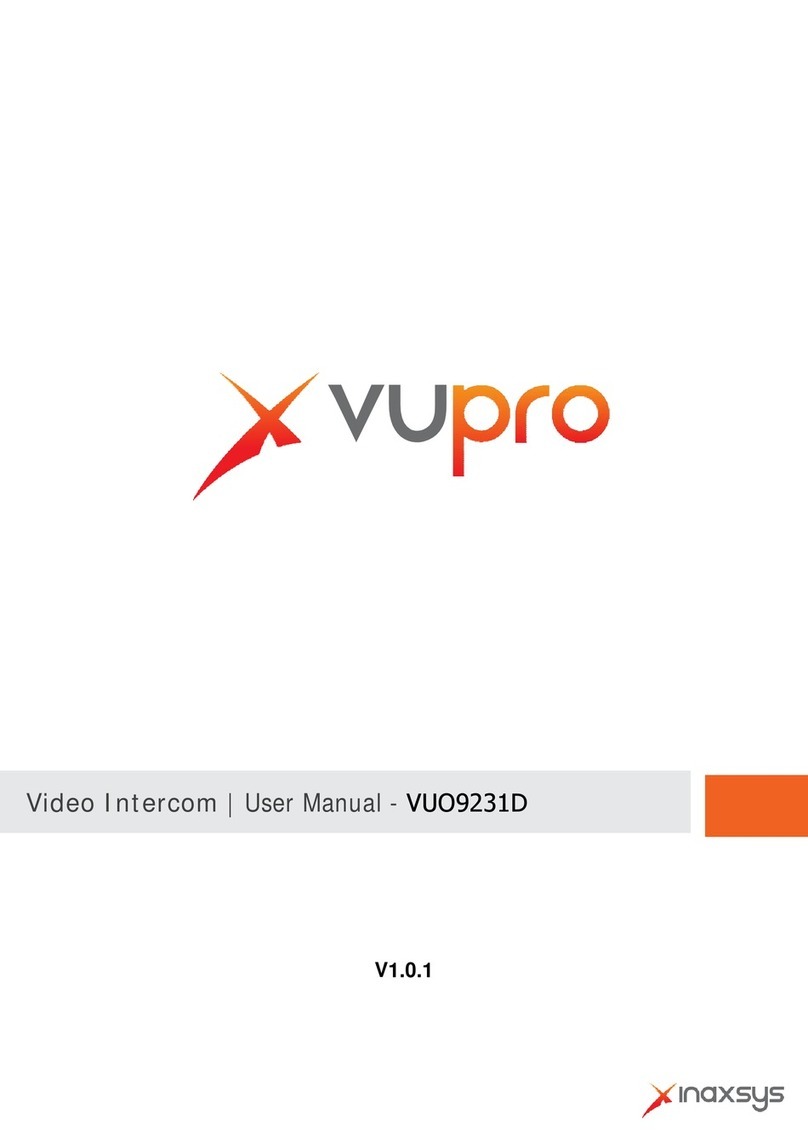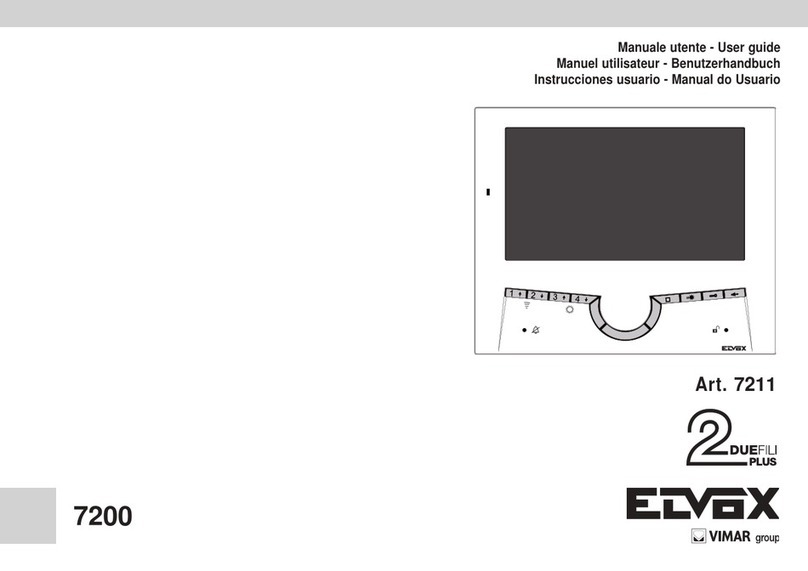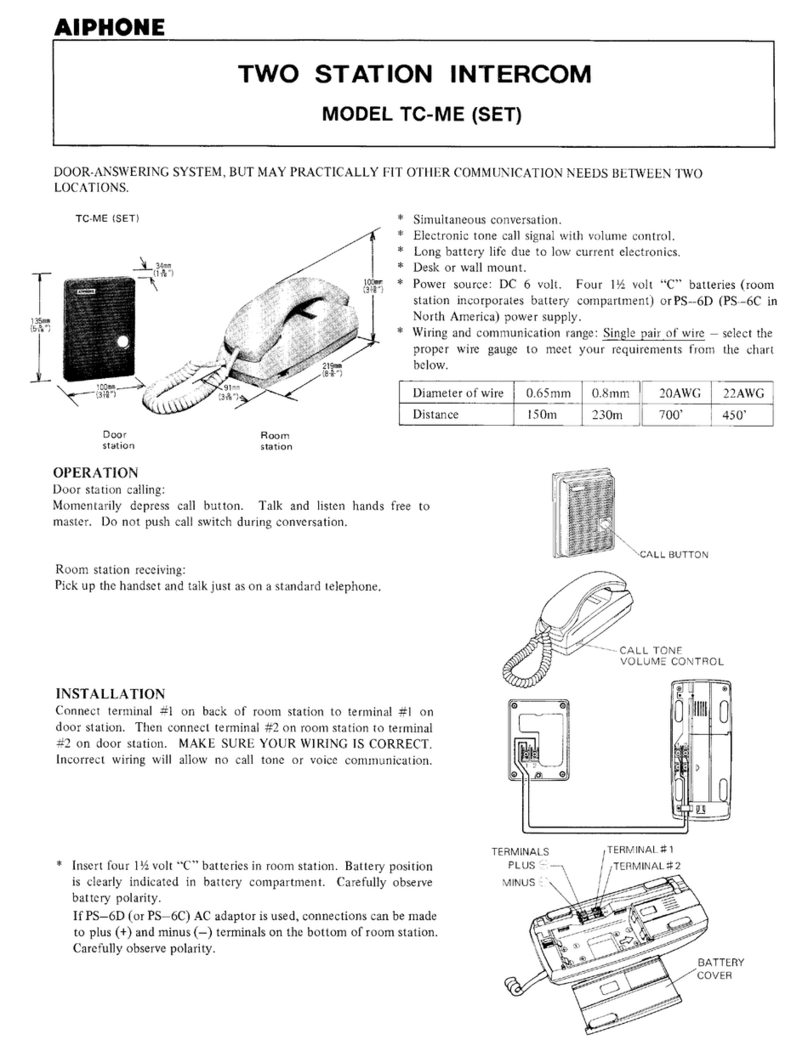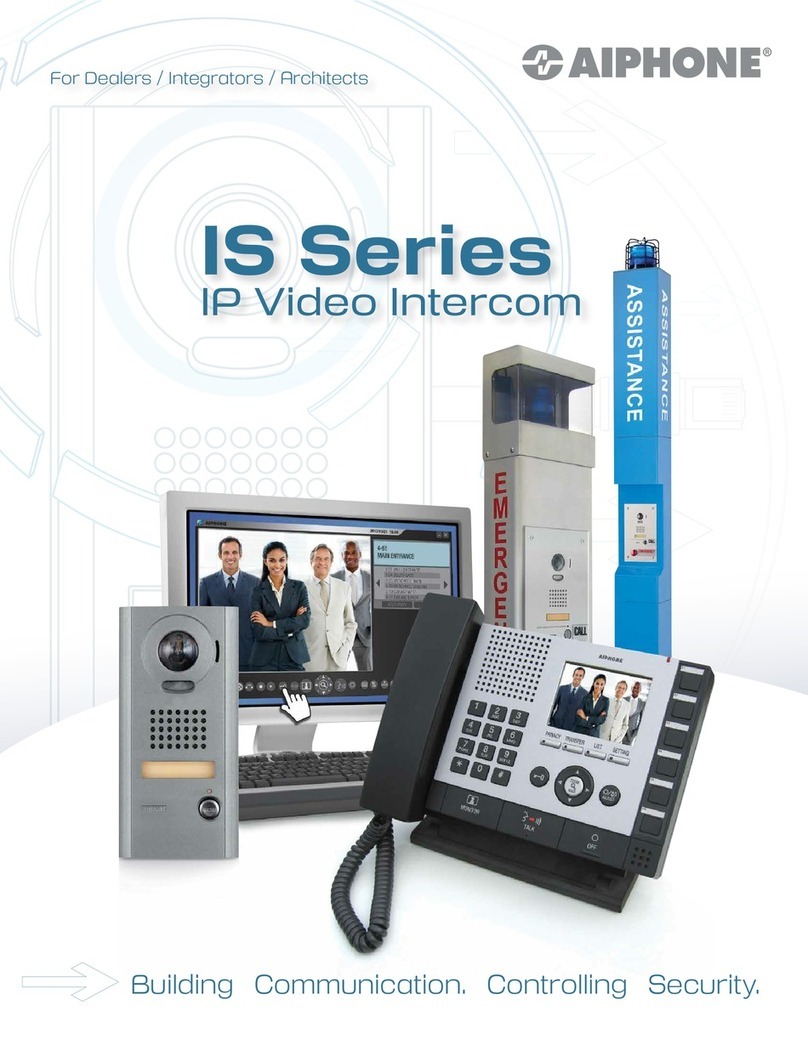Inaxsys vupro User manual

Video Intercom | User Manual - Villa
V1.0.1

II
Mandatory actions to be taken towards cybersecurity
1. Change Passwords and Use Strong Passwords:
The number one reason systems get “hacked” is due to having weak or default passwords. It is
recommended to change default passwords immediately and choose a strong password
whenever possible. A strong password should be made up of at least 8 characters and a
combination of special characters, numbers, and upper and lower caseletters.
2. Update Firmware
As is standard procedure in the tech-industry, we recommend keeping NVR, DVR, and IP
camera firmware up-to-date to ensure the system is current with the latest security patches and
fixes.
“Nice to have” recommendations to improve your network security
1. Change Passwords Regularly
Regularly change the credentials to your devices to help ensure that only authorized users are
able to access the system.
2. Change Default HTTP and TCP Ports:
●Change default HTTP and TCP ports for systems. These are the two ports used to
communicate and to view video feeds remotely.
●These ports can be changed to any set of numbers between 1025-65535. Avoiding the
default ports reduces the risk of outsiders being able to guess which ports you areusing.
3. Enable HTTPS/SSL:
Set up an SSL Certificate to enable HTTPS. This will encrypt all communication between your
devices and recorder.
4. Enable IP Filter:
Enabling your IP filter will prevent everyone, except those with specified IP addresses, from
accessing the system.
5. Change ONVIF Password:
On older IP Camera firmware, the ONVIF password does not change when you change the
system’s credentials. You will need to either update the camera’s firmware to the latest revision
or manually change the ONVIF password.
6. Forward Only Ports You Need:
Cybersecurity Recommendations

III
●Only forward the HTTP and TCP ports that you need to use. Do not forward a huge range of
numbers to the device. Do not DMZ the device's IPaddress.
●You do not need to forward any ports for individual cameras if they are all connected to a
recorder on site; just the NVR is needed.
7. Disable Auto-Login on STORM VMS:
Those using STORM VMS to view their system and on a computer that is used by multiple
people should disable auto-login. This adds a layer of security to prevent users without the
appropriate credentials from accessing the system.
8. Use a Different Username and Password forSTORM VMS:
In the event that your social media, bank, email, etc. account is compromised, you would not
want someone collecting those passwords and trying them out on your video surveillance
system. Using a different username and password for your security system will make it more
difficult for someone to guess their way into your system.
9. Limit Features of Guest Accounts:
If your system is set up for multiple users, ensure that each user only has rights to features and
functions they need to use to perform theirjob.
10. UPnP:
●UPnP will automatically try to forward ports in your router or modem. Normally this would be a
good thing. However, if your system automatically forwards the ports and you leave the
credentials defaulted, you may end up with unwantedvisitors.
●If you manually forwarded the HTTP and TCP ports in your router/modem, this feature should
be turned off regardless. Disabling UPnP is recommended when the function is not used in real
applications.
11. SNMP:
Disable SNMP if you are not using it. If you are using SNMP, you should do so only temporarily,
for tracing and testing purposesonly.
12. Multicast:
Multicast is used to share video streams between two recorders. Currently there are no known
issues involving Multicast, but if you are not using this feature, deactivation can enhance your
network security.
13. Check the Log:
If you suspect that someone has gained unauthorized access to your system, you can check
the system log. The system log will show you which IP addresses were used to login to your
system and what was accessed.
14. Physically Lock Down the Device:

IV
Ideally, you want to prevent any unauthorized physical access to your system. The best way to
achieve this is to install the recorder in a lockbox, locking server rack, or in a room that is
behind a lock and key.
15. Connect IP Cameras to the PoE Ports on the Back of anNVR:
Cameras connected to the PoE ports on the back of an NVR are isolated from the outside world
and cannot be accessed directly.
16. Isolate NVR and IP Camera Network
The network your NVR and IP camera resides on should not be the same network as your
public computer network. This will prevent any visitors or unwanted guests from getting access
to the same network the security system needs in order to function properly.

V
General
This document mainly introduces function, structure, networking, mounting process, debugging
process, WEB interface operation and technical parameters of villa VUO products.
Models
VUO6000A, VUO6110B, VUO6110BW, VUO6210B, VUO6000C, VUO6000CM, VUO6100C,
VUO2000A and VUO2000A-2
Device Upgrade
Please don’t cut off power supply during device upgrade. Power supply can be cut off only after
the device has completed upgrade and has rebooted.
General Description about Keys
OK: it is used to save thesettings.
Default: it is used to restore all parameters at the present interface to default system
configurations.
Refresh: restore parameters at the present interface to present systemconfigurations.
Safety Instructions
The following categorized signal words with defined meaning might appear in the Manual.
Signal Words
Meaning
Indicates a high potential hazard which, if not avoided, will result
in death or serious injury.
Indicates a medium or low potential hazard which, if not avoided,
could result in slight or moderate injury.
Indicates a potential risk which, if not avoided, could result in
property damage, data loss, lower performance, or unpredictable
result.
Provides methods to help you solve a problem or save you time.
Provides additional information as the emphasis and supplement
to the text.
Revision History
Foreword

VI
No.
Version No.
Revision Content
Release Date
1
V1.0.0
First release
2017.11.10
2
V1.0.1
Add privacy protection notice
2018.05.23
Privacy Protection Notice
As the device user or data controller, you might collect personal data of others' such as face,
fingerprints, car plate number, Email address, phone number, GPS and so on. You need to be
in compliance with the local privacy protection laws and regulations to protect the legitimate
rights and interests of other people by implementing measures include but not limited to:
providing clear and visible identification to inform data subject the existence of surveillance
area and providing related contact.
About the Manual
The Manual is for reference only. If there is inconsistency between the Manual and the
actual product, the actual product shall prevail.
Weare not liable for any loss caused by the operations that do not comply with the Manual.
The Manual would be updated according to the latest laws and regulations of related
regions. For detailed information, see the paper User's Manual, CD-ROM, QR code or our
official website. If there is inconsistency between paper User's Manual and the electronic
version, the electronic version shall prevail.
All the designs and software are subject to change without prior written notice. The product
updates might cause some differences between the actual product and the Manual. Please
contact the customer service for the latest program and supplementarydocumentation.
There still might be deviation in technical data, functions and operations description, or
errors in print. If there is any doubt or dispute, please refer to our finalexplanation.
Upgrade the reader software or try other mainstream reader software if the Guide (in PDF
format) cannot be opened.
All trademarks, registered trademarks and the company names in the Manual are the
properties of their respective owners.
Please visit our website, contact the supplier or customer service if there is any problem
occurred when using the device.
If there is any uncertainty or controversy, please refer to our finalexplanation.

VII
The following description is the correct application method of the device. Please read the
manual carefully before use, in order to prevent danger and property loss. Strictly conform to
the manual during application and keep it properly after reading.
Operating Requirement
Please don’t place and install the device in an area exposed to direct sunlight or near heat
generating device.
Please don’t install the device in a humid, dusty or fuliginousarea.
Please keep its horizontal installation, or install it at stable places, and prevent it from
falling.
Please don’t drip or splash liquids onto the device; don’t put on the device anything filled
with liquids, in order to prevent liquids from flowing into thedevice.
Please install the device at well-ventilated places; don’t block its ventilationopening.
Use the device only within rated input and outputrange.
Please don’t dismantle the device arbitrarily.
Please transport, use and store the device within allowed humidity and temperaturerange.
Power Requirement
The product shall use electric wires (power wires) recommended by this area, which shall
be used within its rated specification!
Please use power supply that meets SELV (safety extra low voltage) requirements, and
supply power with rated voltage that conforms to Limited Power Source in IEC60950-1. For
specific power supply requirements, please refer to devicelabels.
Appliance coupler is a disconnecting device. During normal use, please keep an angle that
facilitates operation.
Important Safeguards and Warnings

VIII
Cybersecurity Recommendations........................................................................................................II
Foreword .................................................................................................................................................V
Important Safeguards and Warnings.................................................................................................VII
1 Product Overview ............................................................................................................................... 1
1.1 Product Profile...............................................................................................................................1
1.2 Product Function...........................................................................................................................1
2 Product Structure...............................................................................................................................3
2.1 VUO6210B/VUO6210BW............................................................................................................. 3
2.1.1 Front Panel.........................................................................................................................3
2.1.2 Rear Panel..........................................................................................................................4
2.2 VUO6000CM/VUO6100C.............................................................................................................5
2.2.1 Front Panel.........................................................................................................................5
2.2.2 Rear Panel..........................................................................................................................7
2.3 VUO2000A/VUO2000A-2 .............................................................................................................8
2.3.1 Front Panel.........................................................................................................................8
2.3.2 Rear Panel..........................................................................................................................9
3 Networking Diagram ...........................................................................................................................13
3.1 VUO6210B/VUO6210BW/VUO6000CM/VUO6100C/VUO2000A ............................................. 13
3.1.1 One-to-one Scene ............................................................................................................ 13
3.1.2 One-to-many Scene..........................................................................................................13
3.1.3 Group Call Scene .............................................................................................................14
3.2 VUO2000A-2...............................................................................................................................15
3.2.1 One-to-one Scene ............................................................................................................ 15
3.2.2 Group Call Scene .............................................................................................................15
4 Device Mounting.................................................................................................................................. 17
4.1 Mounting Flow Chart...................................................................................................................17
4.2 Open-case Inspection.................................................................................................................17
4.3 Mounting Requirement................................................................................................................ 18
4.4 Device Mounting .........................................................................................................................18
4.4.1 VUO6210B and VUO6210BW..........................................................................................18
4.4.2 VUO6000CM and VUO6100C.......................................................................................... 19
4.4.3 VUO2000A/VUO2000A-2.................................................................................................20
5 Device Debugging............................................................................................................................... 24
5.1 Debugging Settings.....................................................................................................................24
5.1.1 VUO Settings....................................................................................................................24
5.1.2 VUH Config (Version 3.1).................................................................................................29
5.1.3 VUH Settings (Version 4.0)............................................................................................... 32
5.2 Debugging Verification................................................................................................................38
5.2.1 Verification with Version 3.1 VUH..................................................................................... 38
5.2.2 Verification with Version 4.0 VUH..................................................................................... 39
6 Basic Function..................................................................................................................................... 42
Table of Contents

IX
6.1 Call Function ...............................................................................................................................42
6.1.1 Call Management Centre..................................................................................................42
6.1.2 Single Call of VUH............................................................................................................42
6.1.3 Group Call.........................................................................................................................43
6.2 Unlock Function ..........................................................................................................................44
6.2.1 Remote Unlock at VUH/VUS............................................................................................44
6.2.2 Open Door atWEB Interface............................................................................................44
6.2.3 Unlock with IC Card.......................................................................................................... 45
6.2.4 Unlock with Exit Button.....................................................................................................45
6.3 Issue Card...................................................................................................................................45
6.4 Monitoring Function.....................................................................................................................46
6.5 Tamper Switch.............................................................................................................................47
6.6 Restore Backup...........................................................................................................................47
7 WEB Config..........................................................................................................................................49
7.1 Initialization .................................................................................................................................49
7.2 Reset the Password.................................................................................................................... 50
7.3 System Login ..............................................................................................................................52
7.4 User Manager .............................................................................................................................53
7.4.1 Add User...........................................................................................................................53
7.4.2 Modify User.......................................................................................................................54
7.4.3 Delete User.......................................................................................................................56
7.5 Network Parameter Config..........................................................................................................56
7.5.1 Network Config.................................................................................................................56
7.5.2 FTP Server........................................................................................................................57
7.5.3 Port ...................................................................................................................................57
7.5.4 DDNS Server....................................................................................................................59
7.5.5 P2P...................................................................................................................................60
7.5.6 HTTPS Setting..................................................................................................................60
7.5.7 UPnP.................................................................................................................................61
7.5.8 IP Purview.........................................................................................................................63
7.6 LAN Config.................................................................................................................................. 65
7.7 Local Parameter Config.............................................................................................................. 66
7.7.1 Local Config......................................................................................................................66
7.7.2 Access Manager...............................................................................................................67
7.7.3 Sound Control...................................................................................................................68
7.7.4 Talk Manager ....................................................................................................................68
7.7.5 System Time ..........................................................................................................................69
7.7.6 Config Manager................................................................................................................ 70
7.8 Indoor Manager...........................................................................................................................70
7.8.1 Add VUH...........................................................................................................................71
7.8.2 Modify VUH.......................................................................................................................71
7.8.3 Delete VUH.......................................................................................................................72
7.8.4 Config Manager................................................................................................................ 72
7.8.5 Card Manager...................................................................................................................73
7.9 Video Set.....................................................................................................................................74
7.9.1 Video Set ..........................................................................................................................74
7.9.2 Audio Set...........................................................................................................................76

X
7.10 IPC Info.....................................................................................................................................76
7.10.1 Add One IPC...................................................................................................................77
7.10.2 Delete..............................................................................................................................78
7.10.3 Batch Import ...................................................................................................................78
7.10.4 Batch Export...................................................................................................................78
7.11 Info Search................................................................................................................................ 78
7.11.1 Call History......................................................................................................................78
7.11.2Alarm Record..................................................................................................................78
7.11.3 Unlock Record.................................................................................................................79
7.12 Reboot Device...........................................................................................................................79
7.13 Logout.......................................................................................................................................79
8 FAQ.............................................................................................................................................................................81
Appendix 1 Technical Parameters........................................................................................................ 82
Appendix 1.1 VUO6210B.................................................................................................................. 82
Appendix 1.2 VUO6000CM and VUO6100C.................................................................................... 82
Appendix 1.3 VUO2000A..................................................................................................................83
Appendix 1.4 VUO2000A-2...............................................................................................................83
Appendix 2 Accessory Specification ................................................................................................... 85
Appendix 2.1 Specification of Network Cable................................................................................... 85
Appendix 2.2 Specification of Extension Power Cord ...................................................................... 85
Appendix 2.3 Specification of Embedded Box.................................................................................. 85

1
1.1
Product Profile
Villa VUO (hereinafter referred to as VUO) combines with VUH, VUS and platform to establish
a video intercom system. Support video call between a visitor and a resident, group call,
emergency call, unlock, video preview and record search. It is mainly applied in villa system,
and matched with management platform to realize all-round anti-theft, disaster prevention and
monitoring function.
1.2
Product Function
Video Intercom
Call VUH users and realize video talk.
Group Call
Call multiple VUH users at one VUO simultaneously.
Be Monitored
VUH or Management Center can monitor VUO image, and support max. 6-channel video
stream monitoring.
Emergency Call
Press the key to call the Center in case of an emergency.
Auto Snapshot
Snapshot pictures automatically during unlock or talk, and store them in FTP.
Unlock
Realize unlock with card, unlock with password and remote unlock.
Alarm
1
Product Overview

2
Support tamper alarm, door sensor alarm and alarm of unlock with duress password.
Meanwhile, report the alarm info to Management Center.
Record Search
Search call records, alarm records and unlock records.

3
2.1
VUO6210B/VUO6210BW
2.1.1
Front Panel
Figure 2-1
No.
Name
Description
1 Fill-in light Provide fill-in light for camera in case of insufficient light.
2
Camera
Monitor the door area.
3
Card
swiping area
Open the door with authorized IC card and swiping card.
Ensure that access extension module has been connected.
4
Call key
Call management center or VUH.
Table 2-1
2
Product Structure

4
2.1.2
Rear Panel
Figure 2-2
No.
Name
Description
1
Tamper
switch
When VUO is detached from the wall forcibly, give out alarm sound and
report alarm info to management center.
2
Network port
Insert network cable (RJ45 plug).
3
Power port
Connect 12V DC power supply.
4
10-core port
Provide lock port, door sensor feedback port and exit button port
to connect electric control lock, solenoid lock and exit button.
Wiring method is shown in Figure 2-6 and Figure2-7.
Provide a reserved port to connect access extensionmodule.
5
Speaker
Audio output.
Table 2-2
Figure 2-3

5
Figure 2-4
2.2
VUO6000CM/VUO6100C
2.2.1
Front Panel
Figure 2-5

6
Figure 2-6
No.
Name
Description
1
Fill-in light
Provide fill-in light for camera in case of insufficient light.
2
Camera
Monitor the door area.
3
Card
swiping area
Open the door with authorized IC card (card issuing function) and
swiping card.
Only VUO6100C supports to exit with IC card. Silkscreen icon of card
swiping area may have different positions; the actual product shall
prevail. This schematic diagram is only for your reference.
4
Call key
Call management center or VUH.
Blue solid light: VUO is in standby status.
Blue flashing light: VUO is calling or
talking.
Yellow: it is unlocked with IC card or there is a problem in calling.
Table 2-3

7
2.2.2
Rear Panel
Figure 2-7
No.
Name
Description
1 Network port Insert network cable (RJ45 plug).
2 Power port Connect 12V DC power supply.
3 Debugging port It is used by engineering personnel during debugging.
4 Green plug port 1 Provide lock port, door sensor feedback port and exit button port to
connect electric control lock, solenoid lock and exit button. Wiring
method is shown in Figure 2-8 and Figure 2-9.
5
Green plug port 2
Table 2-4
Figure 2-8

8
Figure 2-9
2.3 VUO2000A/VUO2000A-2
2.3.1
Front Panel
Figure 2-10
No.
Name
Description
1
Microphone
Audio input.
2
Camera
Monitor the door area.
3
Fill-in light
Provide fill-in light for camera in case of insufficient light.
4
Speaker
Audio output.

9
No.
Name
Description
5
User directory
Set user info.
6
Call key
Call management center or VUH.
Table 2-5
2.3.2
Rear Panel
Figure 2-11
No.
Name
Description
1 Camera angle
adjusting
column
Adjust camera angle.
2 Tamper switch
When VUO is detached from the wall forcibly, give out alarm sound
and report alarm info to management center.
3 Network port Connect network cable (RJ45 plug) with adapter cable.
4
User port
Provide power port, lock port, door sensor feedback port and exit
button port to connect power supply, electric control lock, solenoid
lock and exit button. Wiring method is shown in Figure 2-15 and
Figure 2-13.
5 Debugging port It is used by engineering personnel during debugging.
Table 2-6

10
Figure 2-12
Figure 2-13
Table of contents
Other Inaxsys Intercom System manuals
Popular Intercom System manuals by other brands

HM Electronics
HM Electronics DX100 operating instructions
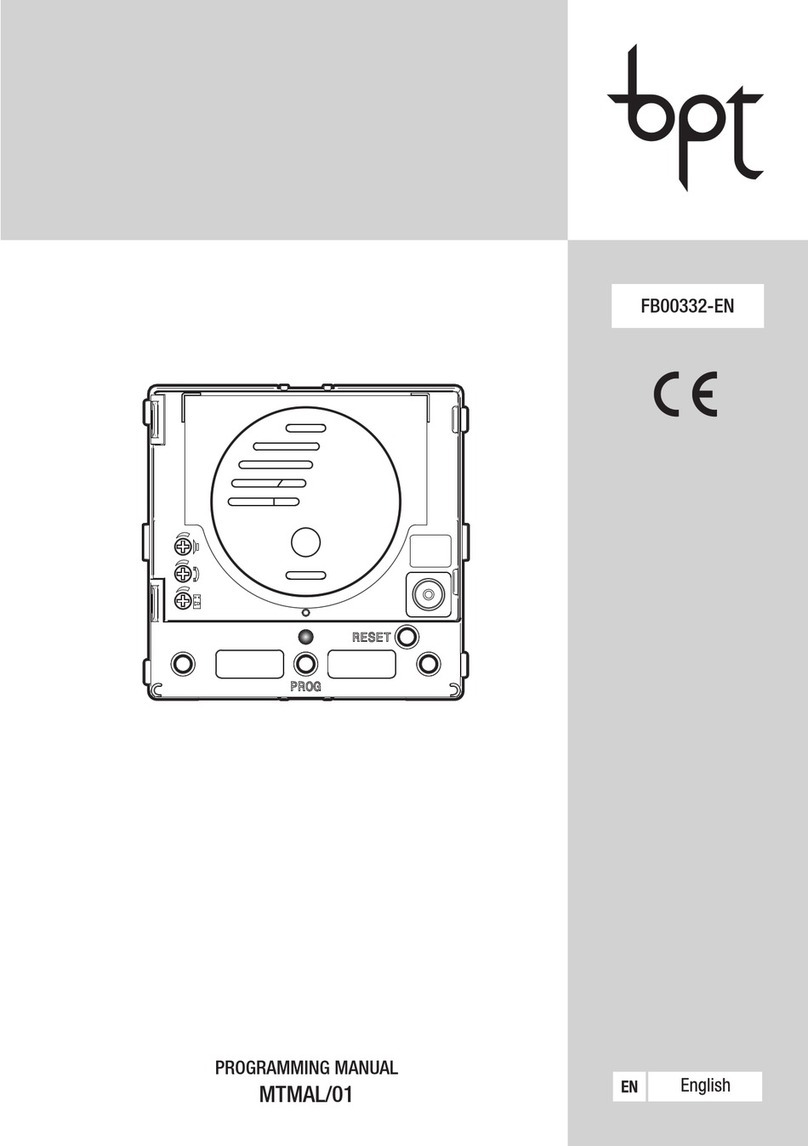
Bpt
Bpt MTMAL/01 Programming manual
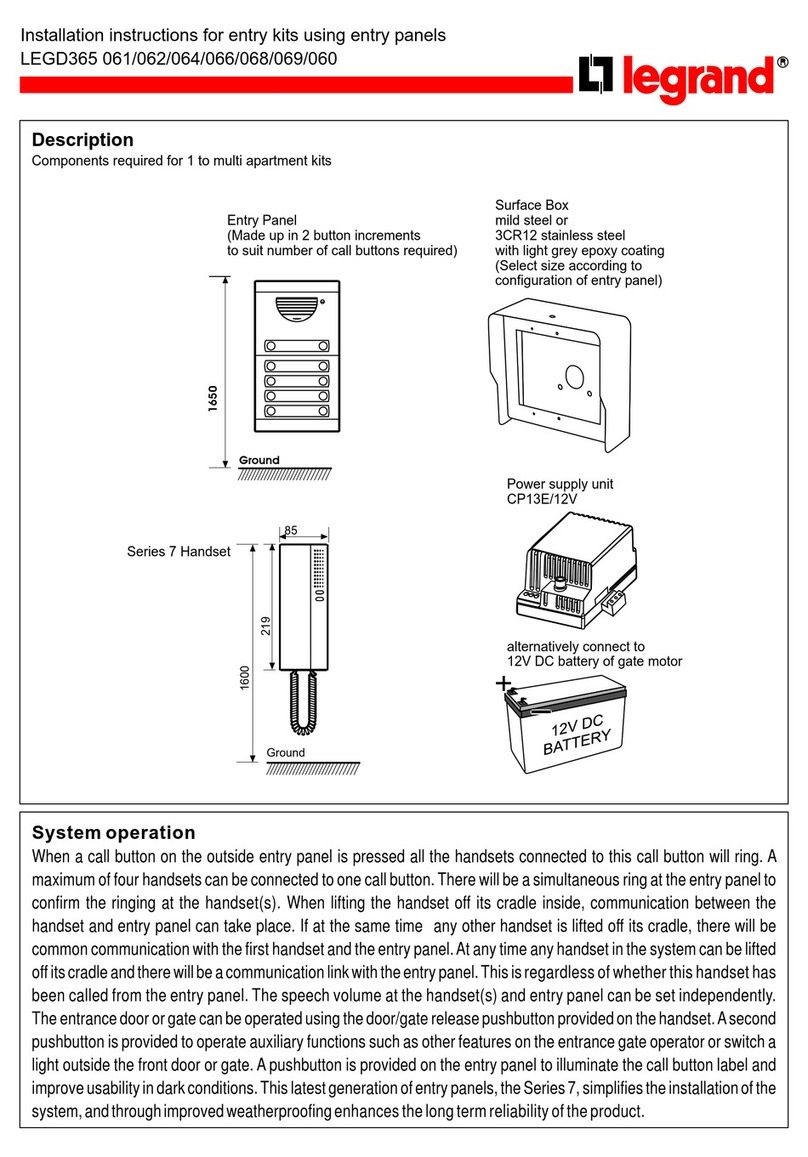
LEGRAND
LEGRAND LEGD365 061 installation instructions

Federal Signal Corporation
Federal Signal Corporation 310LD-MV Installation and service instructions
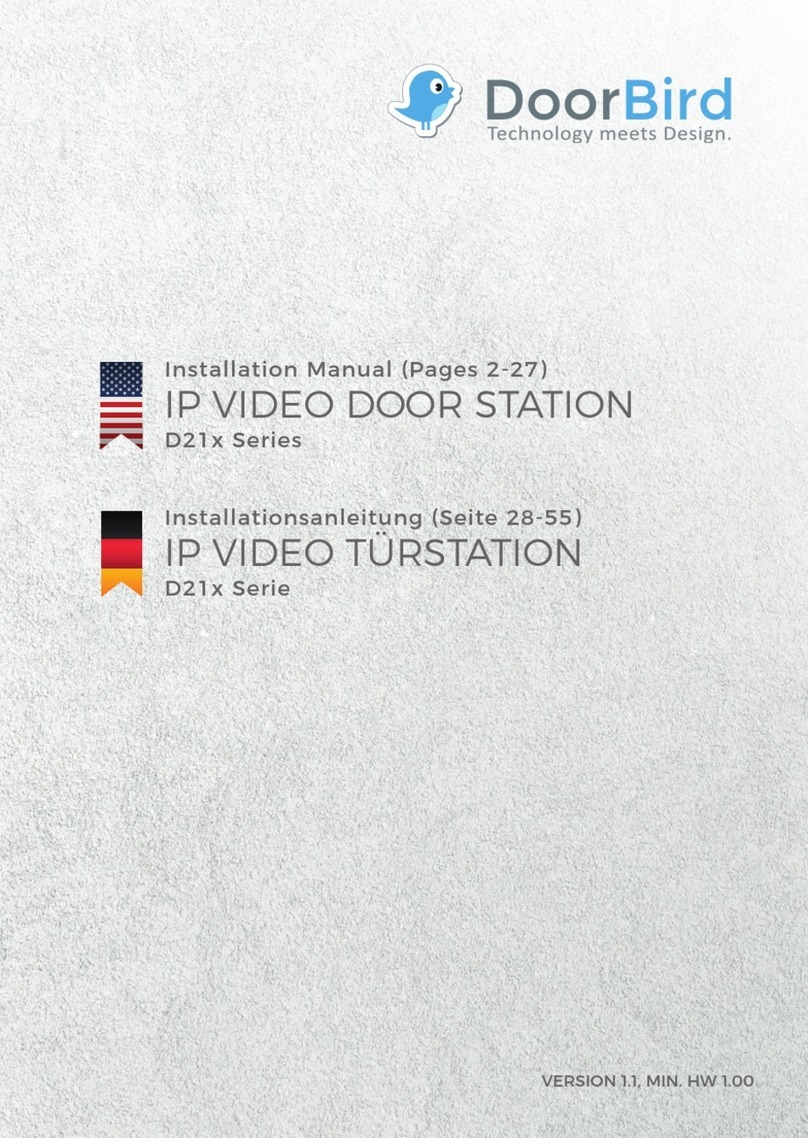
DoorBird
DoorBird D21 Series installation manual
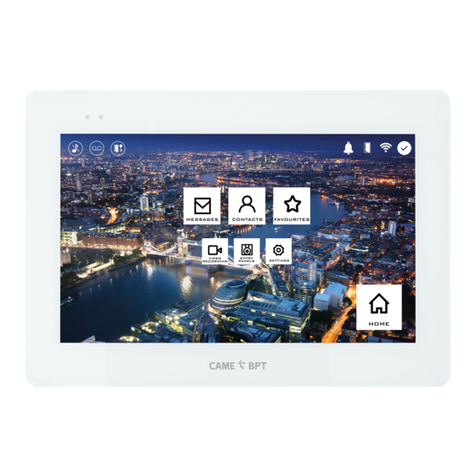
CAME BPT
CAME BPT XTS 5IP WH user manual