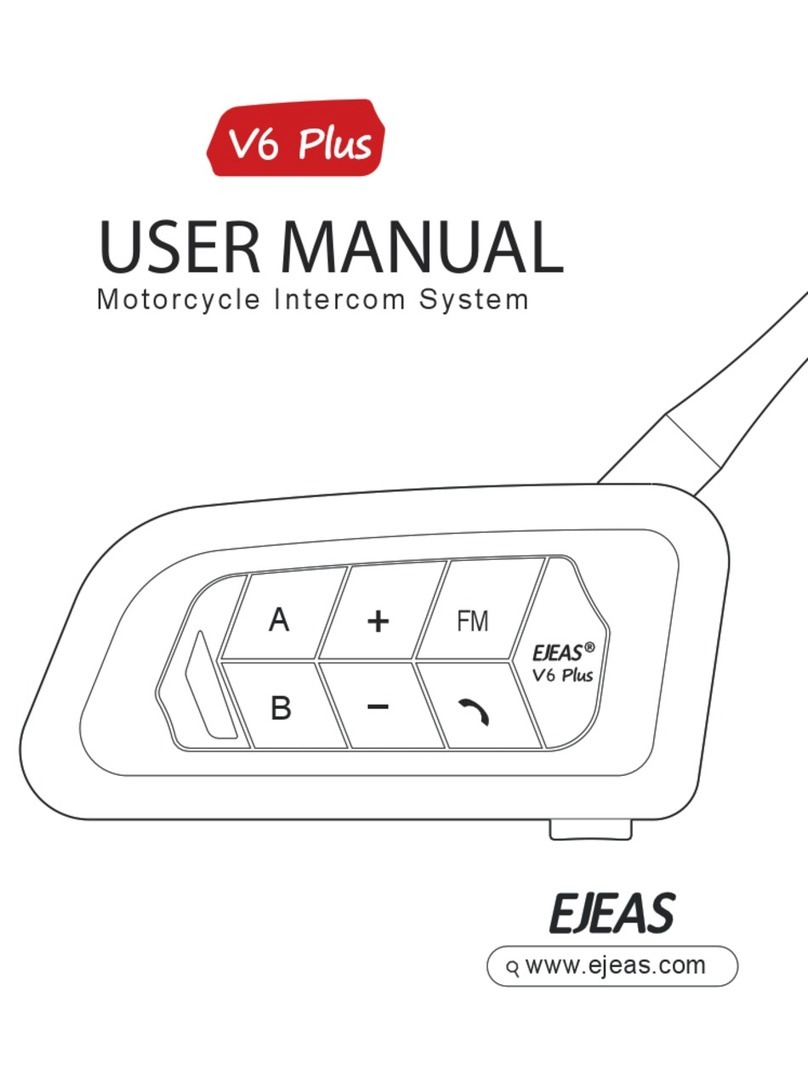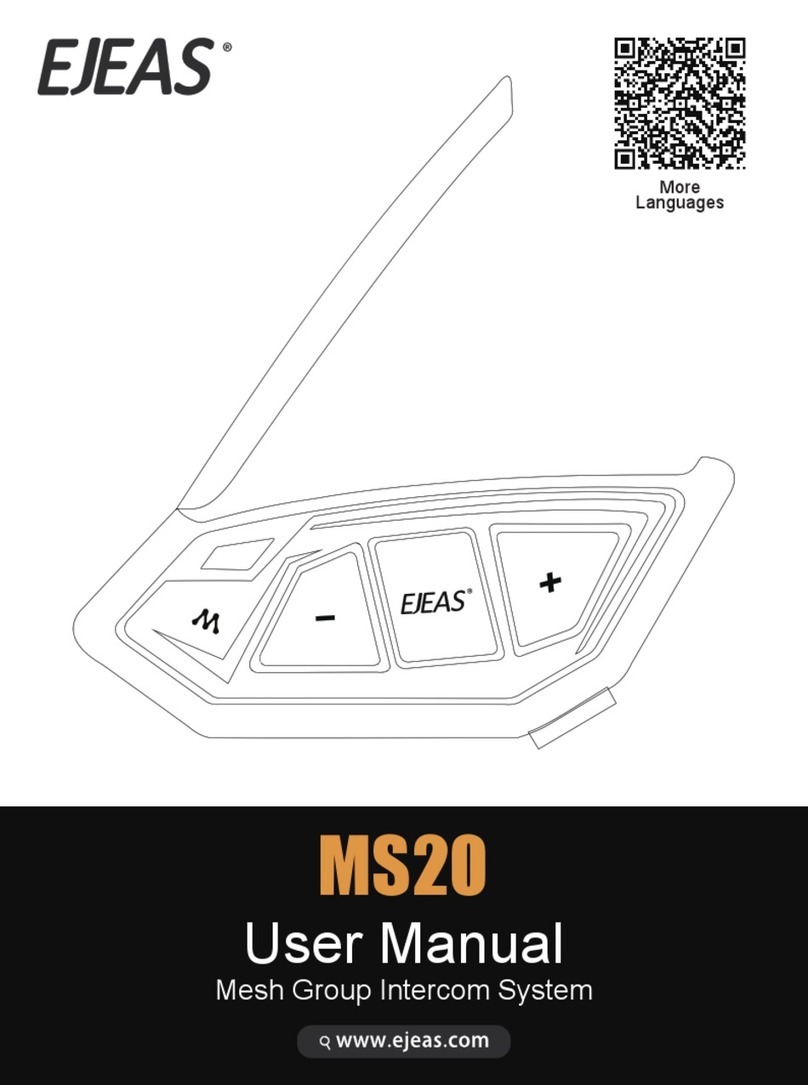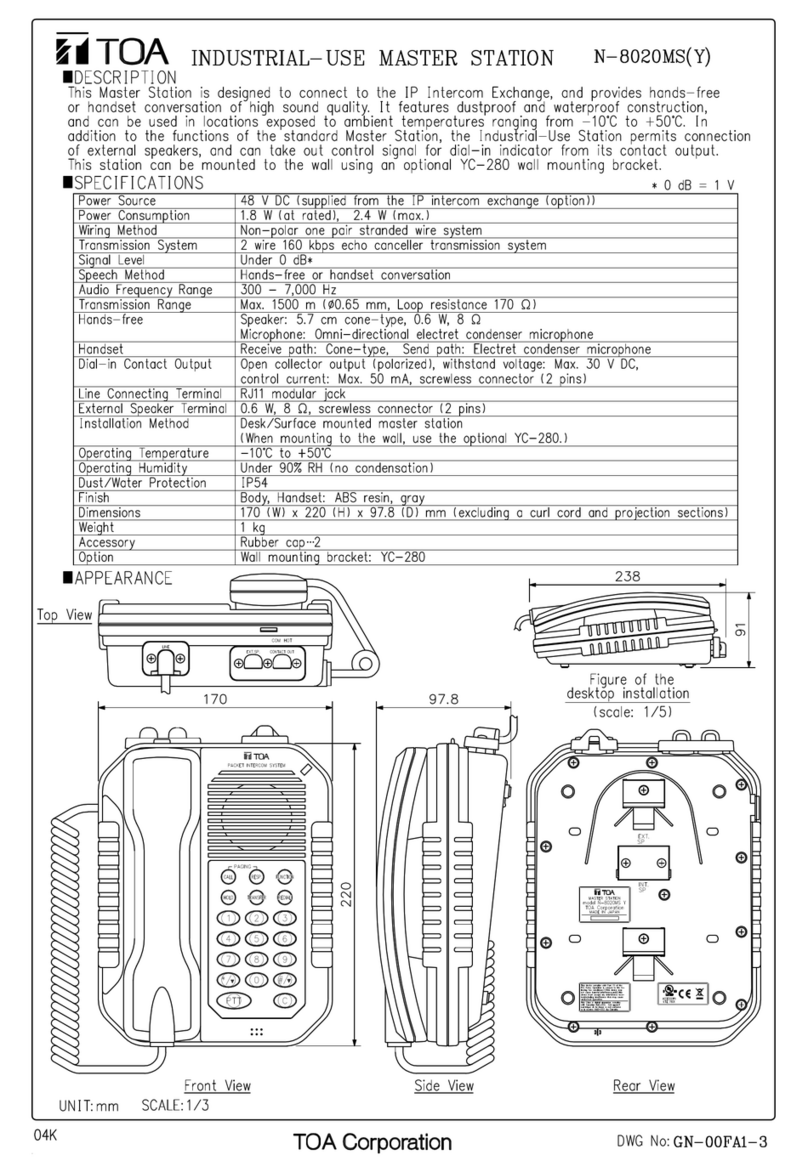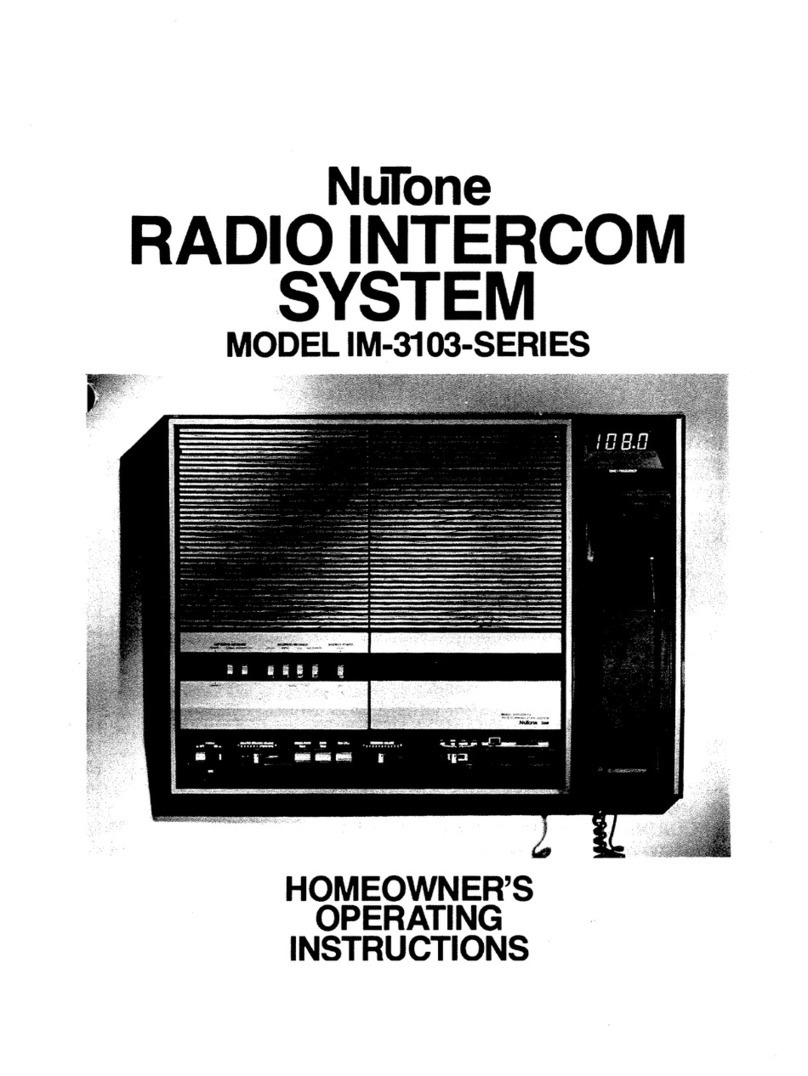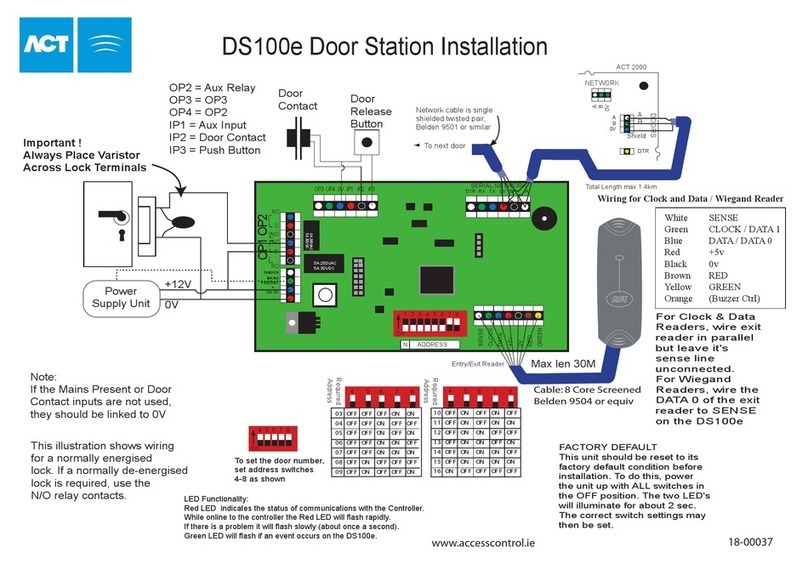EJEAS Q8 User manual

Q8
User Manual
Mesh Group Intercom System
More
Languages

MESH 6
People Intercom
Bluetooth Intercom Music Share IP67
Waterproof
Voice Assistant FM Radio Support EUC Remote Support Mobile App
Volume -
Phone/
Power Button
USB Charging Interface/
Headphone Jack Volume +
Blue
LED Light
Antenna
Red
Green
Product Details
Intercom
Button

Product Installation
or

Battery Inquiry: After connecting to the phone via Bluetooth, you can see the power icon on the phone side.
Reset: It will automatically power off while charging and can be used while charging after powering on.
Product Operation
Operation Diagram
Click Double-click Long-press Long press
for 2 seconds
Long press
for 5 seconds
Power ON/OFF Please charge it before using
Basic Operation
ON
Long press <Phone/Power Button > for 1 second,
until the blue light flashes with a voice prompt.
Long press < Phone/Power Button > + <
Intercom Button >, until the voice prompt
says "Power off"
Blue light flashes slowly Indicator light off
OFF
Low Battery Indication Charging Indication
When the battery is low, the red light
flashes twice with a voice prompt “Low
Battery”.
When the battery is extremely low,
the device will automatically power off.
The red light is always on when
using USB charging.The red light
is off when fully charged.
2s 5s

4
When using Mesh Intercom, you can mute the
microphone with a short press of the < Intercom
Button >, so that the sound of your own voice will not
be sent to others.
Press <Intercom Button> to unmute.
Note: Only valid for Mesh intercom.
When using Mesh intercom, the system will enter a sleep mode when there is no speech detected.
Speaking will immediately activate the system and start the intercom. Users can adjust the voice
activation sensitivity to suit their own voice and avoid false activations or the need for excessively loud
sounds to activate the system.
There are 5 levels of sensitivity settings, default level 3. Level 5 has the highest sensitivity
and is the easiest to activate the system, level 1 has the lowest sensitivity.
When driving at high speed, please use low level to avoid wind noise to activate the
microphone, and speak loudly to activate the microphone; while at low speed, you can use
high level so that whispering can easily activate the microphone.
After turning on Mesh intercom, press and hold the
<Intercom Button>+<Volume +> to cycle through
sensitivity.
1->5->1 cycle switching.
“Microphone Mute”
“Microphone unmute”
“{VOX n}(n is 1~5, indicating 5 levels)”
Mesh Intercom
Features: Intercom with up to 6 people, 5 channels in
total.If participating in campaign mode as a listener,
there is no limit to the number of people who can join the
intercom in a listen-only manner.
Microphone Mute
VOX Voice Sensitivity
When entering the Mesh intercom, Bluetooth music can be
played at the same time .
Mesh intercom is a multi-hop technology mesh network
intercom (Communication frequency 470-488MHz). On
account of large number of participants and unrestricted
location, people are able to move at will within the effective
range. It is not only superior to the traditional Bluetooth
chain intercom, but has a longer transmission distance and
better anti-interference ability.
1s

5
If the device is powered off without turning the intercom off, the intercom will be automatically
restored upon the next power-on.
Intercom Reconnection
Press and hold the <Intercom Button>
(about 1s) to turn off Mesh Intercom .
The voice prompts "Mesh Close".
Turn off MESH Intercom
Take one of them as the paired server, press
<Intercom Button> , you will hear a beep and
the red light and green light will flash alternately.
Wait for a moment and hear "Pairing
Successful" from all devices, which
means the pairing is successful.
All devices first enter the intercom pairing
state, long press <Intercom Button> (about
5s) until you hear a prompt and the red light
and green light flash alternately.
Red light and green light flash alternately
“Mesh Pairing”
Red light and green light flash alternately
“Bi”
“Pairing Successful”
Paired Server
Wait a few moments and you hear the prompt "Channel n, xxx.x megahertz"
from all the intercoms, you can start communicating and hear each other's voices.
Pairing Steps as Members:
When you power on the intercom for the
next use, short press the <Intercom Button>.
You will hear the prompt "Join
the Mesh." Wait for a moment, and you
will hear the prompt " Channel n, xxx.x
megahertz", you can talk to each other.
5s
1s

6
In the case that other intercoms have formed a team, you can become the listener of
the team through pairing.
Take an intercom that has been paired as a
paired server, entering listening mode pairing,
and press and hold <Intercom Button> +
<Volume -> (about 5s) to prompt "Listen Mesh
Pairing".
Note: Unjoined machines can only be joined again
through the server.
Take the intercom to be paired, enter listening mode
pairing, long press <Intercom Button> + <Volume ->
(about 5s), and prompt "Listen Mesh Pairing", the red
light and green light will flash alternately.
“Listen Mesh Pairing”
Red light and green light flash alternately
“Du”
“Channel n,xxx.x MHz”
“Listen Mesh Pairing”
Wait a moment and hear "Pairing Successful" from all intercoms. Wait a few more minutes and
hear "Channel n, xxx.x MHz". This means that you have joined the
intercom network and can communicate with others.
Pairing Steps as Listeners:
There are 5 channels in total, short press <Intercom Button>
+ <Volume ->/<Volume +> to switch channels
forward or backward. Note that the whole team needs
to keep the same channel to talk to each other.
When the signal is unstable, you can switch channels to adjust.
Intercom Channel Switching
Short press the <Intercom Button>, you will
hear a beep and the red light and green light will
flash alternately.
3
Red light and green light flash alternately
Paired Server
Paired Server
5s
5s

7
or
Simultaneously press and hold <Phone/Power
Button> + <Volume +> + <Intercom Button> for
approx. 5 seconds to start pairing (red and blue
lights flash alternately).
For older models (V6/V4) follow the instructions to enter
the search and wait for successful pairing.
Red light and blue light flash alternately
After powering on the device, press and hold
<Phone/Power Button> + <Volume +> (about 5s)
until the red and blue lights flash alternately, and the
pairing voice prompts "Intercom Pairing". Wait for
connection to other intercoms.
Red light and blue light flash alternately
The other intercom enters the pairing state using the
same operation. After the two intercoms discover each
other, one of them will initiate the pairing connection.
Intercom Connection
Blue light flashes rapidly
Intercom Disconnection
B
A
FM
Two-person Bluetooth Intercom
How To Pair With The Device
Pairing with The Old Models
The connection is successful and the intercom begins.
5s
5s
5s
1s

8
Connect to the computer with a USB data cable. Download and open
the "EJEAS Upgrade.exe" upgrade software. Click on the "Upgrade"
button to start and wait for the upgrade to complete.
Note: charging and upgrading must use the standard data cable from EJEAS.
Firmware Upgrades
Pairing With Headsets or Other Branded Bluetooth Intercoms Search
Long press <Phone/Power Button> + <Volume +>
(approx. 5s) until the red and blue lights flash
alternately and the prompt "Intercom pairing" is
displayed.
Click again on <Phone/Power Button> + <Volume +>.
The voice prompts "Intercom Searching". The red
and blue lights flash alternately.
At this point the intercom is searching for other
intercoms in the pairing state, and when it finds
another intercom, it will initiate the pairing.
Successful Pairing
Red light and blue light flash alternately
“Intercom Pairing”
“Intercom Searching”
Red light and blue light flash alternately
Note: It is not guaranteed to be compatible with all Bluetooth headsets or
intercoms on the market.
HFP-enabled
intercoms
Others
5s

9
This intercom supports connection to mobile phones for playing songs, making calls, and waking
up voice assistants. Up to 2 mobile phones can be connected at the same time.
After powering on the device, press and hold (approx. 5s)
the <Phone/Power Button> until the red and blue lights
flash alternately and the voice prompts "Phone Pairing".
Red light and blue light flash alternately
The phone searches for the device named "Q8" using
Bluetooth. Click on it to connect.
Q8
Connection
successful
Bluetooth Reconnection With Mobile Phones
Call Answering
When a call comes in,
click on the <Phone/Power Button>
After switching on, it automatically connects
back to the last connected phone Bluetooth.
When there is no connection, click on the <
Phone/Power Button > to reconnect with the
last mobile device that was connected to
Bluetooth.
Current battery level is displayed on the
phone's Bluetooth icon
(Mobile phone HFP connection required)
Blue light double flashes slowly
Mobile Phone Pairing
Mobile Control
5s

10
Call Rejection
Phone Priority
When a call come,press
the <Phone/Power Button>
for about 1s
During a call ,click on
the <Phone/Power
Button>
When a call comes in, it will interrupt Bluetooth music, FM
radio, intercom, and resume after hanging up.
Voice Assistant
Music Control
When in standby/playing music, press and hold <Phone/Power Button>,
it depends on your mobile phone.
Play/Pause Previous Song Next Song
Music Playing Volume - Volume +
Incoming Calls Interruptions End Resume
Music Intercom Music IntercomFM FM
When standby/playing
music,quickly double-
click the <Phone/Power
Button>.
During redial,click on
<Phone/Power Button>
Hang Up Call Redial Cancel Redial
Voice
Assistant
“Open Music”
“Previous Song”
“Next Song”
“Call EJEAS”
“Open Navigation”
Press and hold <Phone/Power Button> to wake
up voice assistant.
1s
1s

11
FM Radio
FM On/Off
Switching Channels
Volume Adjustment FM with a total of 7 volume levels
When using FM alone
When FM + Intercom
After turning on the FM radio, it will automatically search for stations and play
the found station. FM can be turned on during the intercom, and you can listen to
the radio while talking.
Press and hold <Volume +> + <Volume ->
(approx. 1s). The prompt " FM Radio ".
Press and hold <Volume +> + <Volume ->
(approx. 1s) .The prompt " FM Radio Off ".
Frequency - Frequency +
Volume-Volume+
Volume+Volume-

12
Music Share
Share the music played by Bluetooth on your phone to another device, and this function
cannot be used during Bluetooth intercom.
This function cannot be used when two phones are connected simultaneously.
Press the <Phone/Power Button>+<Volume -> at the same
time between the host and slave to enter the music sharing
search connection state.
Take an intercom as the host, connect it to the phone,
and the other one is the slave.
“Music Share”
Press the <Phone/Power Button>+<Volume ->
again to exit music sharing.
“Music Share Disconnected”
After the connection is successful, play the phone music of the host,
and the music can also be played from the speaker.
“Music Share Connected”

13
B Button
A Button
Volume +
Volume -
Phone Button
B Button
EUC Remote Controller (Optional)
Buttons Introduction
Buttons
FM Button
C Button
Buttons Actions Function
Volume +
Short press
(Music Alone
or FM Alone)
Short press
Short press
Short press
Long press
Long press
Long press
Long press
Long press
Double click
(Simultaneous Music
and Intercom)
Short press
(Music Alone
or FM Alone)
Double click
(Simultaneous Music
and Intercom)
Double click
Double click
Double click
Short press
Short press
Initiate Bluetooth
Intercom Connection
Long press
Double click
Super
Long Press
C Button
FM Button
Volume -
+
FM Button
Volume -
Phone Button
A Button
Actions Function
Turn off
Mesh Intercom
Switch VOX sensitivity
during Mesh intercom
Music sharing start/end
None
None
None
Disconnect the
intercom
Turn FM on/off
Clear handle
pairing records
Last number redial
Reject calls
Voice assistant
01. Answer a call
when it comes in
02. On call, hang up
03. Music play/pause
04. When no mobile
phone is connected
Connect the last
connected phone
01. Turn on
mesh intercom
02. Mute/unmute
microphone when
mesh is connected
Previous song when
music is playing.
Decrease the frequency
when FM is on
Next song when
music is playing.
Increase the frequency
when FM is on
Intercom Volume +/
Music Volume +/
FM Volume +
Intercom Volume +/
Music Volume +/
FM Volume +
Intercom Volume -/
Music Volume -/
FM Volume -
Intercom Volume -/
Music Volume -/
FM Volume -

14
A
+
B
C
FM
A
+
B
C
FM
1s
A
+
B
C
FM
Press and hold the <Phone/Power Button> + <Volume -> for
about 5s to enter the pairing mode, the voice prompts "Remote
Control Pairing", the red and blue lights flash alternately, if the
pairing is not successful within 2 minutes, exit the pairing.
Red light and blue light flash alternately
Until the red and blue lights come on
EUC Pairing
EUC Handle Operation
Bluetooth Intercom
Connection Bluetooth Intercom
Disconnection FM
On/Off
Mesh intercom reconnect/disconnect and mobile phone control are the same as on the machine.
Press and hold the < FM Button >+ < Volume - > on the handle for about
5s to clear the record until the red and blue lights come on.
Click any button of EUC
Pairing Successful
(No successful pairing within 2 minutes, exit the pairing)
Any

15
Press and hold <Phone/Power Button> + <Volume
+> + <Volume -> for about 5s, the voice prompts
"Restore Default Settings" to delete the pairing
record, and then automatically reboot the phone.
Restore Default Settings
Download and install SafeRiding mobile
APP for the first time.
Press and hold (approx. 5s) <Phone/Power
Button> until the red and blue lights flash
alternately to enter phone pairing.
Open the APP, click on the Bluetooth icon in the
top right corner, the interface shows the name of
the intercom device searched, select the intercom
device to be connected, click to connect.
(IOS system need to enter the phone pairing
again, in the system settings->Bluetooth, connect
audio Bluetooth).
Open the APP the next time you use it. Click the
Bluetooth icon in the top right corner and click to
select Intercom for connection from the paired
devices.
APP provides intercom group, music control, FM control, switch
off, check authenticity and other functions.
Red light and blue light flash alternately
Mobile App
Table of contents
Other EJEAS Intercom System manuals