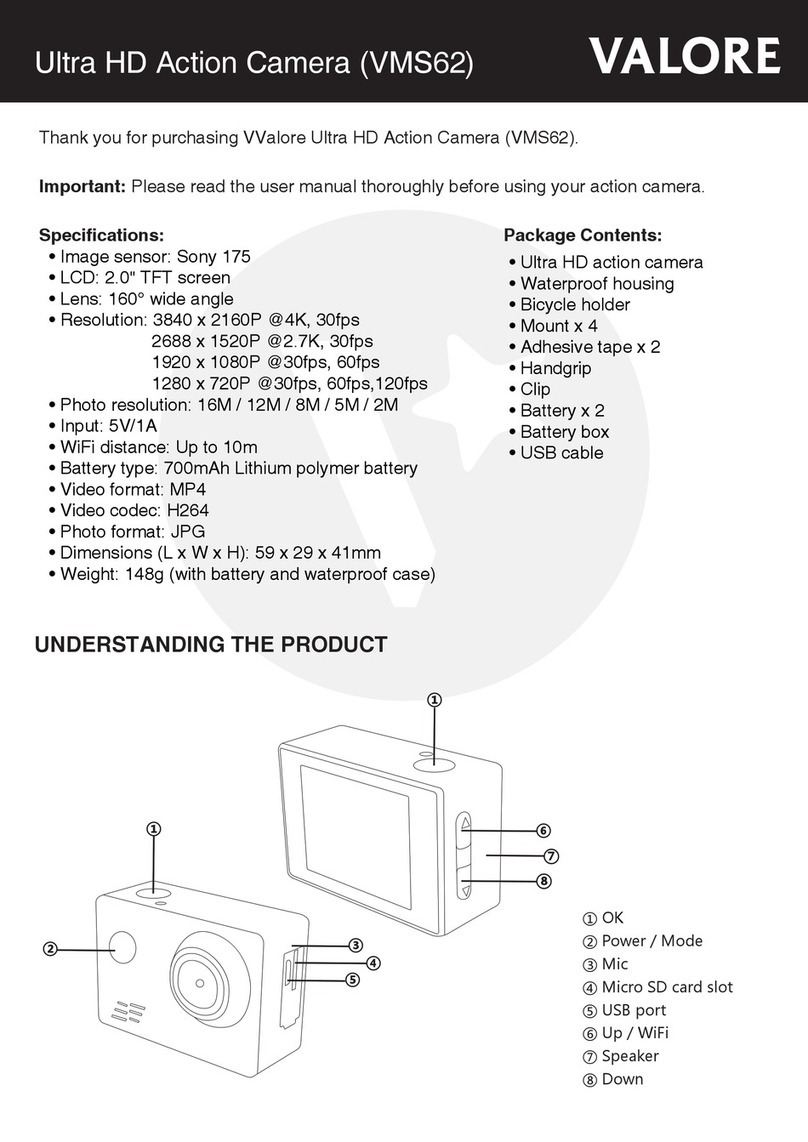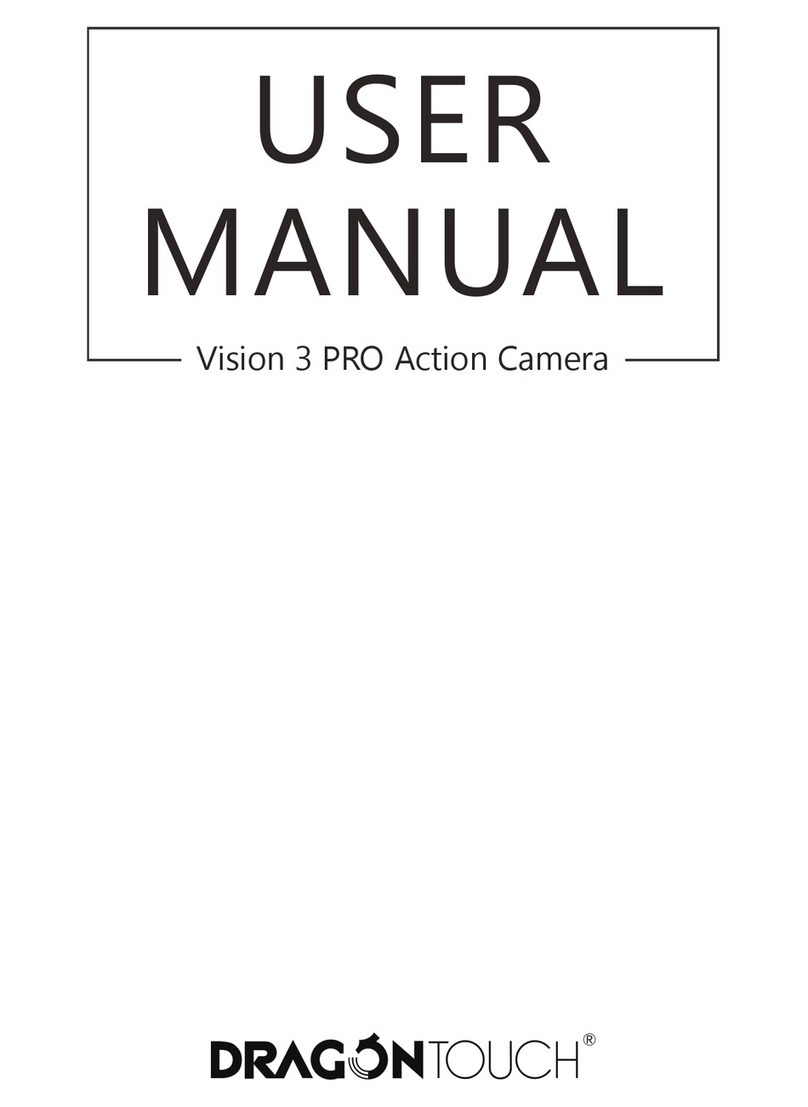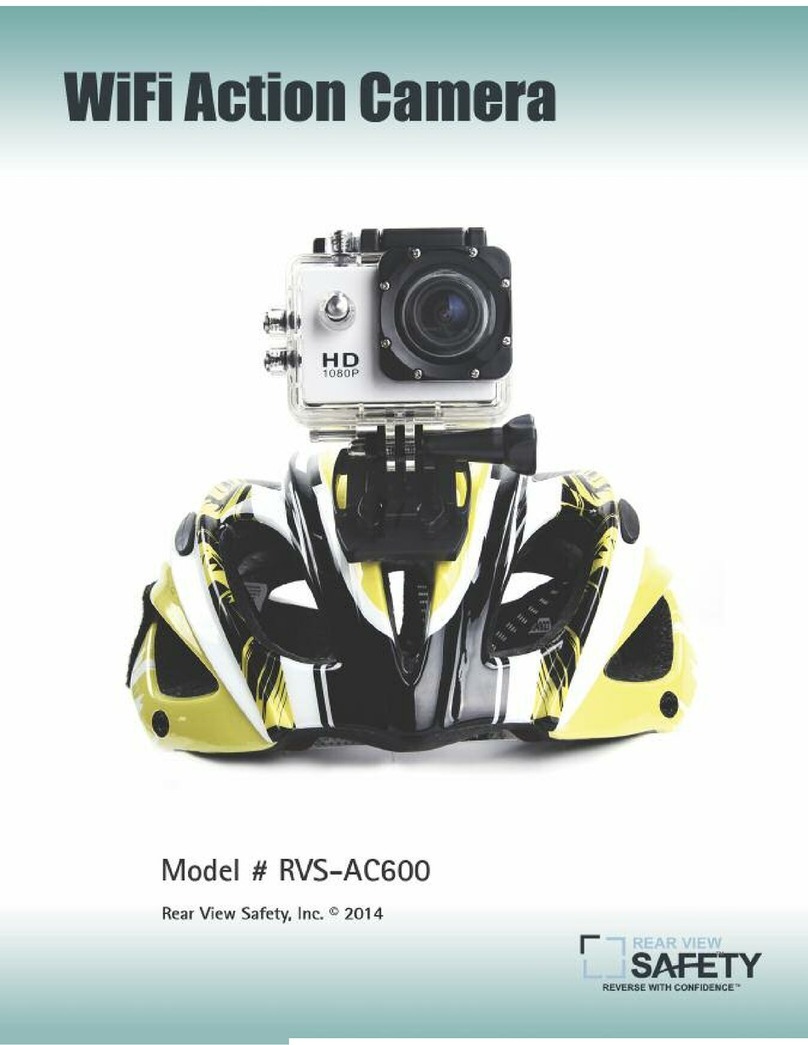Inca DV6000AF User manual

ACTION CAMERA
INSTRUCTION MANUAL
MODEL: DV6000AF
Li-ion

INTRODUCTION
Congratulations on the purchase of this product. This device is perfect for capturing all those
important moments in stunning 4k using a 160° wide angle lens.
Before first use, charge the battery. Refer to ‘GETTING STARTED’ section.
IMPORTANT SAFETY INFORMATION
Warning - To reduce the risk of fire, electric shock, or injury:
• DO NOT drop the Action Camera or subject it to knocks and / or bumps.
• DO NOT allow the Action Camera to come within close proximity of strong magnetic forces
and avoid contact with objects that transmit strong radio-waves. This may cause the Action
Camera to become faulty or effect the image / sound quality during recording.
• DO NOT place the Action Camera in close proximity of high temperatures or direct sunlight.
• DO NOT use an unbranded Micro SD card with your Action Camera (card sold separately).
• If the Action Camera gives out intense heat, smoke or a peculiar smell when charging,
unplug the Action Camera immediately to avoid further damage and risk of fire.
• When charging the Action Camera, be sure to leave it in a well ventilated location and away
from heat sources & children.
• Please store the Action Camera in a cool dry place when not in use.
• Refer to Inca “Battery Handling Tips & Safety” at https://adeal.com.au/inca/
Waterproof Housing Handle Bar / Pole Mount Clip 1 Mount 1 Mount 2
Mount 3 Mount 4 Bandages Adhesives USB Cable
INCLUDED ACCESSORIES

ACTION CAMERA BUTTON LAYOUT
PRODUCT FEATURES
• Waterproof cage, operate underwater up to 10 meters
• 2.0’’ screen for recording and playback
• 16 Megapixel with a 160° degree view wide angle lens
• Supports multiple video recording formats : 4K / 2.7K / 1080P / 720P
• MP4 video format
• Record videos whilst charging
• Supports multiple photo shooting modes: Single Shot / Timer / Time Lapse / Burst Mode
• Micro HD OUT
• Supports Micro SD memory card up to 64GB (not supplied)
• Super lightweight
• Wifi - Control via app on your smartphone

Unlocked
ASSEMBLING THE WATERPROOF CAGE
Unlocked
Latch to
open/close
waterproof case
To ensure long life of the cage, be sure to rinse with clean fresh water (whilst case is locked &
closed) and dry after each use.

GETTING STARTED
1. Insert the Micro SD Card (not included).
Note: Please do not use unbranded Micro SD cards. Aways format card before first use.
2. Inserting the Battery.
• Pry open the battery cover latch gently.
• Insert the battery correctly by lining up the contact pins.
• Correctly position cover back into place and snap it shut.
3. Charging the battery.
• Using the USB to Micro USB cable provided. Insert the Micro USB end into the Action
Camera and then plug USB end into a USB charger to begin charging
(indicated by a flashing RED LED).
• The Action Camera can be used whilst charging.
• RED LED will flash while charging.
• RED LED will remain on when charged.
4.Turning On the Action Camera.
• Press the Power/Mode button for 3-5 seconds to turn on the Action Camera.
• To turn off press and hold the Power/Mode button.
ACTIVATING ACTION CAMERA WIFI.
• Press the UP button on the Action Camera to turn on WiFi.
• Pressing the UP button again to deactivate the WiFi.
• Refer to ‘WIFI APP INSTALLATION’ and ‘WIFI CONNECTION & FUNCTION’ sections for
details on how to use this function.
Wi-Fi On
button

VIDEO MODE
1. To record video, verify the camera is in VIDEO mode. Video icon “ ” will show in
the top left-hand corner.
2. Press the OK key to start video recording, which will be indicated with a blue flashing LED.
3. Press the OK button again to stop the recording. The blue LED will stop flashing.
Note: Screen turns off to save power. To re-activate press the OK button once.
PHOTO MODE
1. To take a photograph, verify the camera is in PHOTO mode. Photo icon “ ” will show in
the top left-hand corner.
2. Press the OK button to take photos.
Note: Screen turns off to save power. To re-activate press the OK button once.
SLOW MOTION MODE
1. To record in slow motion, verify the camera is in SLOW-MOTION mode. Slow-Motion icon
“ ” will show in the top left-hand corner.
2. Press the OK button to start recording, which will be indicated with a blue flashing LED.
3. Press the OK button again to stop the recording. The blue LED will stop flashing.
Note: Screen turns off to save power. To re-activate press the OK button once.
TIME LAPSE MODE
1. In video settings, enable TIME LAPSE and then return to VIDEO mode.
2. To record a time lapse, verify the camera is in VIDEO mode. Time Lapse icon “ ” will
show in the bottom left-hand corner.
3. Press the OK button to start recording the Time Lapse, which will be indicated with a
blue flashing LED.
4. Press the OK button again to stop recording. The blue LED will stop flashing.
Note: Screen turns off to save power. To re-activate press the OK button once.
Video
Mode
Photo
Mode
Slow Motion
Mode
Playback
Video & Photo
Settings
Menu
MODES
Turn on the camera. Press the Power/Mode button to cycle through the camera modes and
settings. The modes will appear in following order:

SETTINGS MODE
In the SETTINGS mode, press the OK button to enter the settings menu. Press the Power/
Mode button to cycle through options. Use the UP and DOWN buttons to scroll through the
menu and press the OK button to select the desired option.
Settings Mode Video Settings Photo Settings
Action Camera Settings System Exit
PLAYBACK
1. To view a previously recorded video or photos. Verify the camera is in PLAYBACK mode.
Playback icon “ ” will show in the top left-hand corner.
2. Press UP or DOWN buttons to select the file then press the OK button to view video
or photos.
3. To delete, press and hold OK for 2 seconds whilst viewing the file.
4. A delete confirmation message will display asking for ‘Confirmation’, choose accordingly
and press the ‘OK’ button.
Video Resolution 4K@30FPS, 2.7K@30FPS, 1080P@60/30FPS, 720P@120/60/30FPS
Sound Recording On / Off
Time-lapse
(set recording time) Close (Off) / 0.5S / 1S / 2S / 5S / 10S / 30S / 60S
Loop Recording Off / 2min / 3min / 5min
Slow motion 1080P@60FPS, 720P@120FPS
VIDEO SETTINGS

ACTION CAMERA SETTINGS
Exposure -3, -2, -1, 0, 1, 2, 3 (stops)
White balance Auto / Sunny / Cloudy / Incandescent light / Fluorescent light
WIFI On / Off
Flip (Image) Rotation On / Off
Driving Mode On / Off (loop recording)
Light Frequency Auto / 50HZ / 60HZ
LED Indicator Light On / Off
Auto Display off
(Screen saver) Off / 10S /20S / 30S
Auto Shutdown Off / 1min / 3min / 5min
Time Watermark (Stamp) On / Off
Language English, Japanese, Korean, Russian, German, French Italian, Spanish, Polish,
Dutch,Portuguese, Thai, Simplified Chinese, Traditional Chinese
Date-Time Change your date and time (YYYY/MM/DD/ HH:MM:SS)
Format Confirmation / Cancel
Reset to Factory Settings Confirmation / Cancel
Firmware Version Model / Version / Updated (date) / Manufacturer
SYSTEM
Photo Resolution 16M / 12M / 8M / 5M / 2M
Timer Off / 3S / 5S / 10S / 20S (for one shot)
Auto
(Time Lapse function) Off / 3S / 10S / 15S / 20S / 30S (intervals / continuously)
Burst Shooting Off / 3 / 5 / 10 (P/S : shots per second)
PHOTO SETTINGS

CONNECT TO SCREEN (cable not included)
Connect the Action Camera to a screen via Micro HD to HD cable (Insert Micro HD plug into
the Action Camera and insert HD plug into the monitor or TV.
CONNECT TO PC
Connect the Action camera to a computer via the Micro USB to USB cable (Insert the Micro
USB end into the Action Camera and then plug USB end into the computer) and turn on the
Action Camera. 3 modes will be displayed: USB Mode, PC Camera & Charging Mode. Use the
UP and DOWN buttons to scroll through the modes.
USB Mode: Press OK button to enter this mode for playback the video and photo.
USB Webcam: Press OK button to work as Webcam.
Charge Battery: Press OK button for normal Action Camera function whilst charging.
WIFI APP INSTALLATION
Before starting the WIFI function, please install ”XDV” APP (application) onto your smart phone
via your App store.
WIFI CONNECTION & FUNCTION
1. After turning on your Action Camera, press the UP button to display the WIFI information
required to connect. WIFISSID & WIFI password.
2. In your smartphone or tablet’s WIFI settings, find the WIFI / SSID name “INCA” and
enter the password “1234567890” to connect.
3. Once connected open the “XDV” APP. You can now view the Action Camera’s shooting
screen via the APP. Recorded videos and photos, files can be played back, downloaded,
deleted and shared via the APP.

Screen LCD screen 2.0” LTPS
Lens 160° high definition wide-angle
Languages English, Japanese, Korean, Russian, German, French Italian, Spanish, Polish,
Dutch,Portuguese, Thai, Simplified Chinese, Traditional Chinese
Video 4K 30fps / 2.7k 30fps / 1920*1080 60fps / 1920*1080 30fps /
1280*720 120fps / 1280*720 60fps / 1280*720 30fps
Video Format MP4
Slow Motion 1080P 60fps / 720P 120fps
Recording Time 1080P / 90 minutes - Loop recording (2min, 3min, 5min)
Photo Megapixels 16MP / 12MP / 8MP / 5MP / 2MP
Shooting Mode Single Shot / Self-timer / Continuous Shooting
Time lapse 3s/5s/10s/20s
Image Format JPG
Memory Card Micro SD up to 64GB class 10
Frequency Automatically 50Hz 60Hz
WiFi Yes
Output Micro HD
USB Micro USB to USB cable (included)
Charger USB Charge
Battery capacity Li-Ion 900mAh 3.7V 3.33Wh
Charge Time Up to 2 hours
Operating System Windows XP / 7 / 8 / 10 or above and Mac 10.5 or above
Size 59 x 41 x 29mm
Weight 44g (without battery) 58g (with battery)
Working Temperature -10° C ~ + 55° C
Storage Temperature -20° C ~ +70° C
ACTION CAMERA SPECIFICATIONS

WATERPROOF CASE & ACCESSORY COMBINATIONS
+ =
+ =
+ =
+ =+
=+++
=++
=++
=+++

All Inca products offer 12 month warranty against defects that is provided in addition to
consumer guarantees under Australian consumer law and does not limit or replace them.
The manufacturer does not accept responsibility for any personal loss and/or injury if the
defect was caused by misuse or mishandling by the user in any way.
adeal.com.au/inca
Table of contents