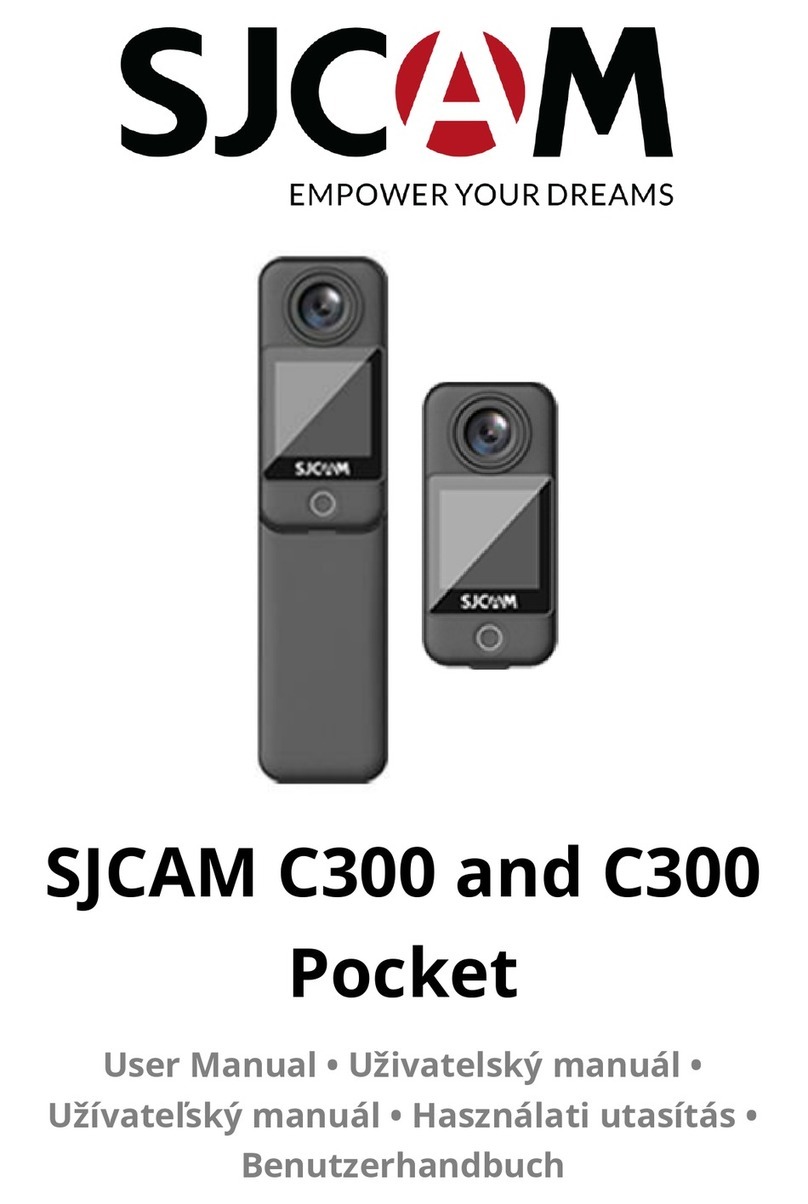And Acon
Acon in moon
Freeze the acon
The SJCAM M10 comes with several various modes. To browse through the modes, press the Power
buon repeatedly, unl you find your desired mode. The default mode when you turn on the camera is
the “Video Recording” mode. Pressing the Power buon will guide you through the “ Photo shoong”,
“Playback” and “Setup” modes. To select the mode, press the “Shuer/Select” buon.
The 12MegaPixel Pro-Grade CMOS Sensor, along with the 170 degree Wide Angle lens, 4x Digital
Zoom, Water Resistance of depths up to 30 meters, the Moon Detecon sensor and the “An-Shake”
Funcon will make sure you record every second of your adventure.
The camera can be operated without a baery if it is connected to an adapter. Note that the zoom
is electronic, not opcal. It operates by enlarging and cropping a recording or photo, not by adjusng
lenses. Make sure you've installed an adequately charged baery and a memory card with sufficient
remaining memory, before placing the camera in the waterproof housing.
The M10 lets you capture video in high resoluon 1080p at 30 fps (frames per second), by default.
Other available video resoluons include 1280x720 at 60fps, 1280x720 at 30fps and 640x480 at 60fps.
Use the “Sengs” menu to choose your video recording preferences.
With SJCAM M10, you will be able to produce a me lapse video, without using a separate, third
party device or soware. Use the “Sengs” menu to choose your me lapse preferences.
“Video recording” mode is the default mode when you turn the camera on. It is indicated by the
camcorder symbol in the upper le corner of the status screen. In order to start recording, press the
“Shuer/Select” buon. To stop recording, press the “Shuer/Select” buon again. The camcorder
symbol on the status screen will disappear.
Pressing the Mode buon while recording,will protect a video from accidental deleon.A key icon
will appear on the display. Pressing and holding the “Up” buon, will zoom in up to 4x. Pressing and
holding the “Down” buon will to zoom out.
Aenon: If your memory card is out of available space,or the baery is depleted,the camera will
automacally stop recording.
With the M10 you will be able to capture high resoluon 12MP images with superb quality and vivid
colors. Turn on the camera and select the Photo Shoong mode. This mode is indicated by the camera
symbol in the upper le corner of the status screen. Using the “Shuer/Select” buon, you can choose
between “Single Shot”, “Self-Timer” and “Connuous (Burst)” shoong.
To capture images, press the “Shuer/ Select ” buon. If you are in the “ Single Shot ” mode, the
camera will capture one frame. If you are in “Self-Timer” mode, the camera will capture an image with
a delay of 3, 5 or 10 seconds, depending on your preferences. If you are in the “Connuous ( Burst )”
mode, press the “Shuer/Select” buon to capture consecuve images with a speed of 3, 5, 10 or 30
frames per second.This mode is great for capturing moving targets,like sport figures, animals,speeding
objects etc. Pressing and holding the “Up” buon, will zoom in up to 4x. Pressing and holding the
“Down” buon will to zoom out.
Aenon: If your memory card is out of available space, or the baery is depleted, the camera will
prompt you that you will not be able to capture any images.