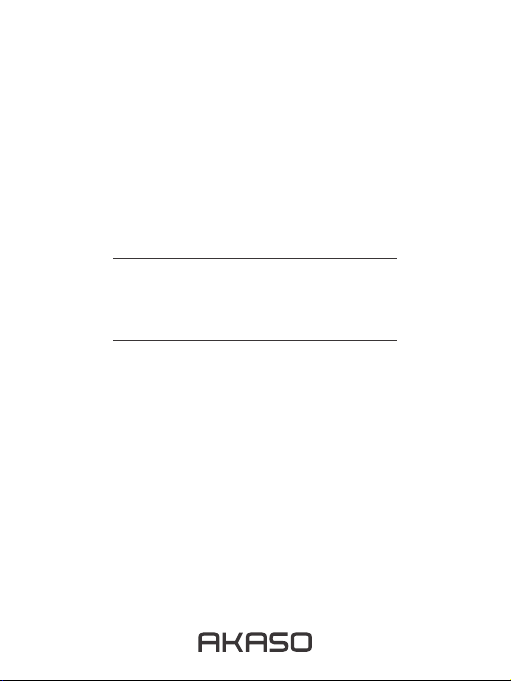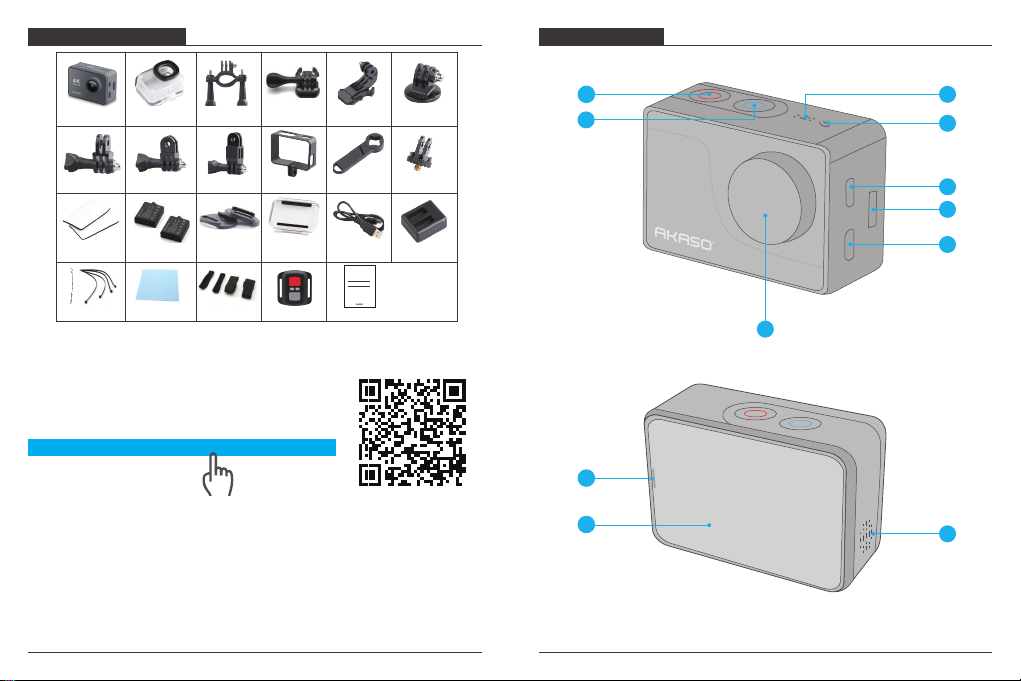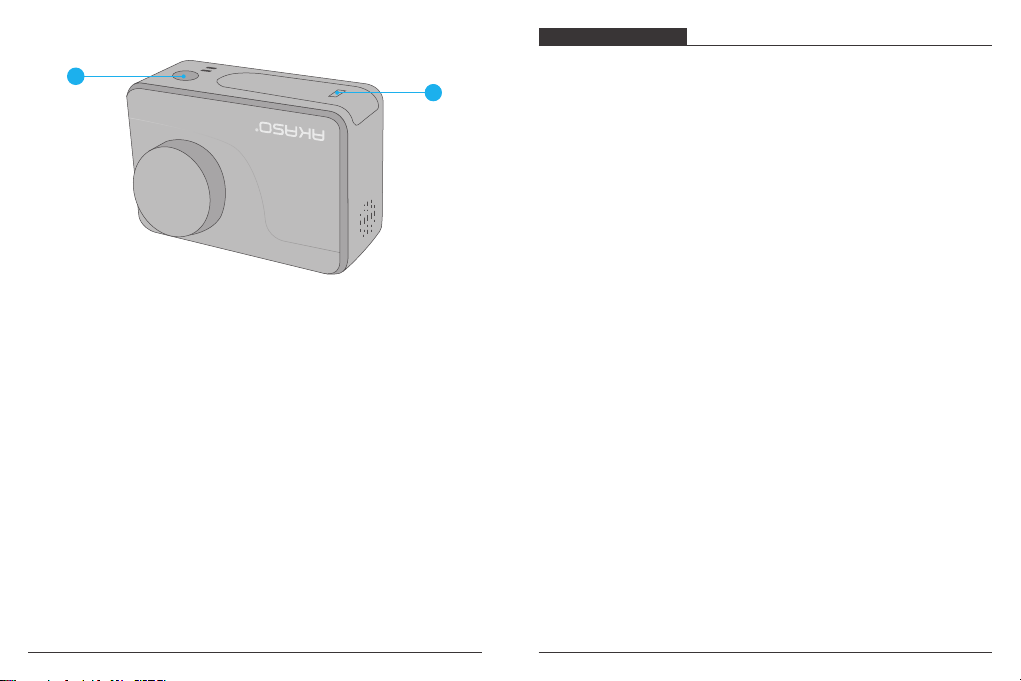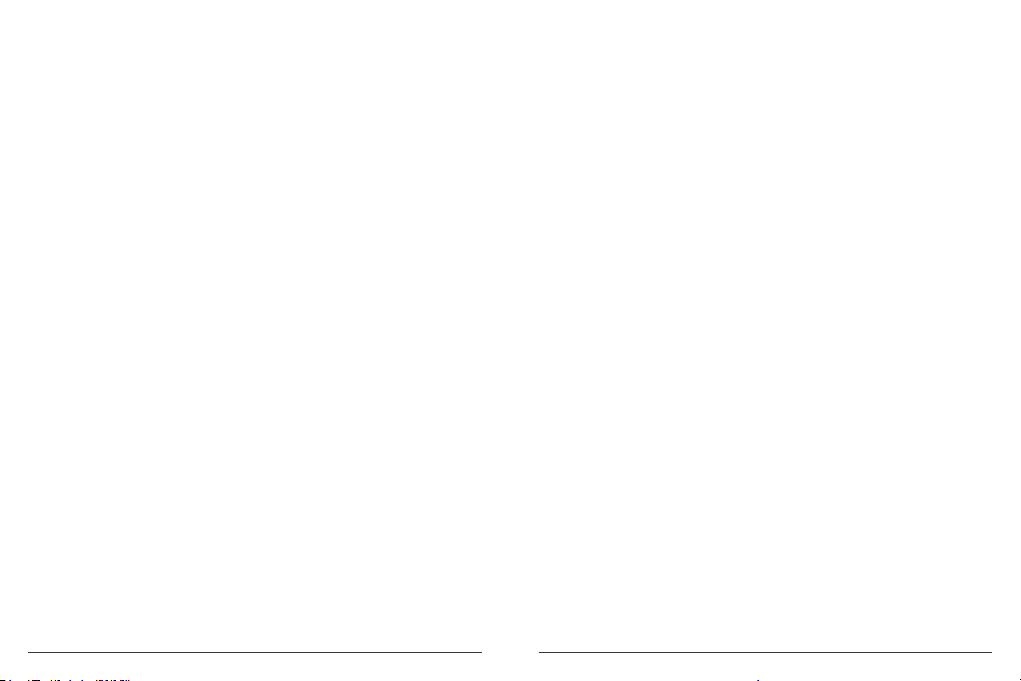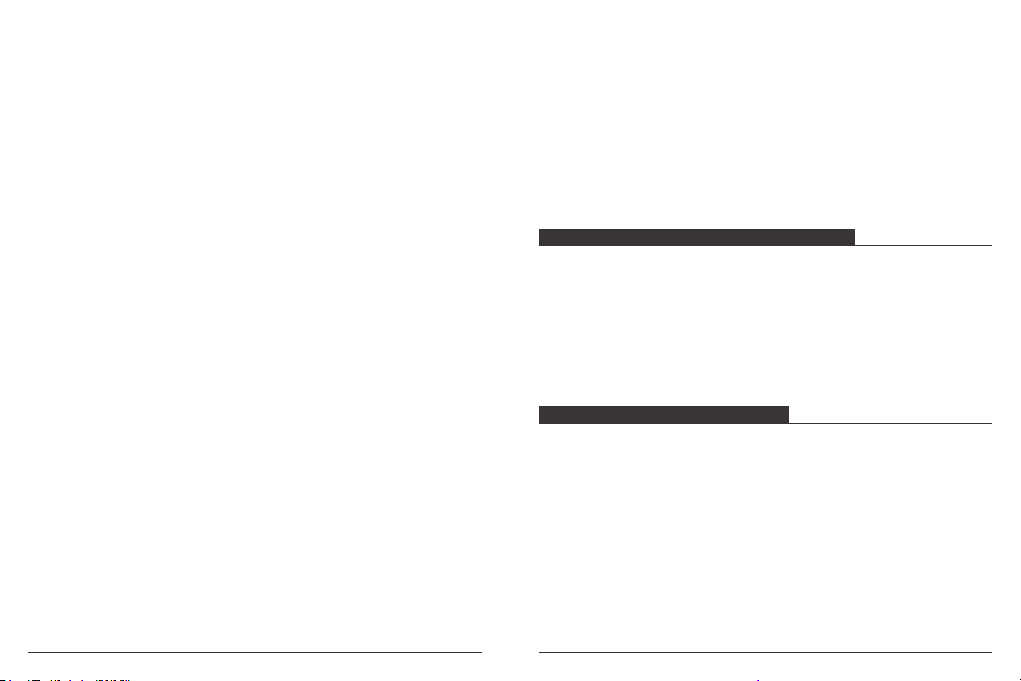9. Date & Time: MM/DD/YY HH/MM/AM or PM
Default setting is MM/DD/YY HH/MM/AM or PM.
10. Screen Saver: OFF/1Min/3Min/5Min
Default setting is 1Min.
Turns off the LCD display after a period of inactivity to save battery life. To turn on
the LCD display again, press any button on the camera.
11. Auto Power Off: OFF/1Min/3Min/5Min
Default setting is 3Min.
Powers off your V50 Pro after a period of inactivity to save battery life.
12. Quick Record: ON/OFF
Default setting is off.
If you turn on Quick Record, the camera records video automatically after you turn
on V50 Pro.
If you turn on Quick Record and use it as a dash cam, the camera will turn on
automatically if you start your car and will turn off if you stop your car.
13. USB: Storage/PC Camera
If you connect this camera to computer, please select “Storage”.
If you want to use this camera as a PC camera, please select “PC Camera”.
14. Reset WiFi Setting: Yes/No
Default setting is No.
This option can erase the Wi-Fi data of V50 Pro.
15. Language: English/German/French/Italian/Spanish/日本語/简体中文/繁体中文
Default setting is English.
16. Format Card: Yes/No
To keep your microSD card in good condition, reformat it on a regular basis.
Reformatting erases all of your content, so be sure to offload your photos and
videos first.
To reformat your card, please enter General Setting, then scroll through the options
to locate and tap ”Format Card“, then tap “Yes”.
17. System: FactoryReset: Yes / No
System Info: V50 Pro-TJT08022018_V4
Card Info: Capacity/Free Space
FactoryReset option resets all settings to their default values. System Info option let
you check the model, version and updated time of your V50 Pro. Card Info option let
you check the capacity and free space of your microSD card.
1. Download iSmart Pro+ from Google Play or Apple Store.
2. Turn on the camera, tap Shotcut Key to turn on Wi-Fi.
3. Turn on Wi-Fi of your mobile phone, connect to the Wi-Fi
SSID: “AKASO_V50Pro_XXXXX”.
4. Enter the password: 1234567890
5. Open the app iSmart Pro+.
Note: Please download iSmart DV app if the iSmart Pro+ app does not work.
CONNECTING TO THE ISMART PRO+ APP
You can play back your content on the camera’s LCD display, your computer, TV, or
smartphone/tablet.
You can also play back content by inserting the microSD card directly into a device,
such as a computer or compatible TV. With this method, playback resolution
depends on the resolution of the device and its ability to play back that resolution.
VIEWING VIDEOS AND PHOTOS ON YOUR V50 PRO
1. Enter Playback mode. If your micro SD card contains a lot of content, it might take
a minute for it to load.
2. Tap video or photo file icon.
3. Tap any video or photo file.
4. Tap Forward or Backward icon to playback video or photo files.
PLAYING BACK YOUR CONTENT
14 15