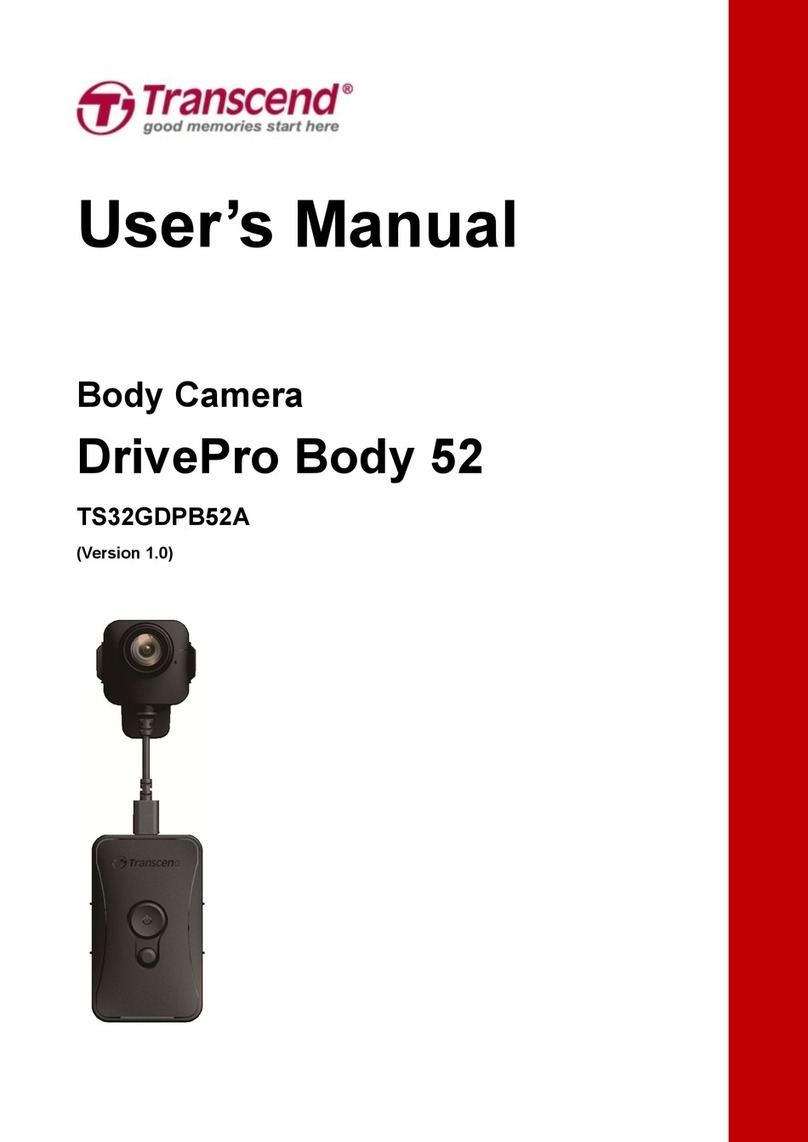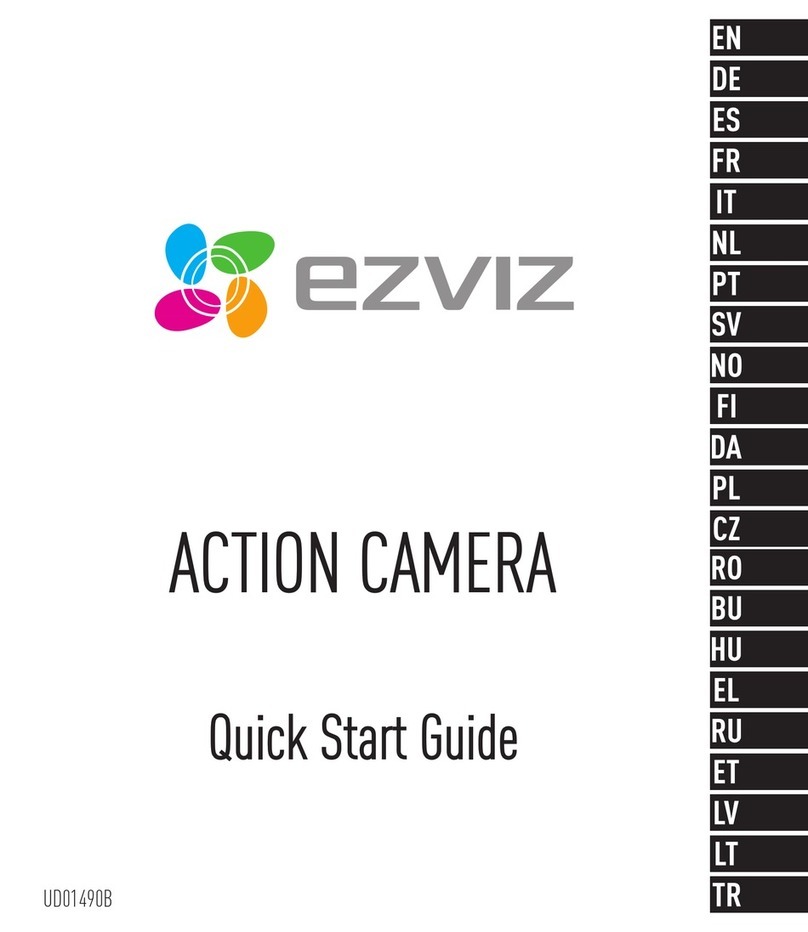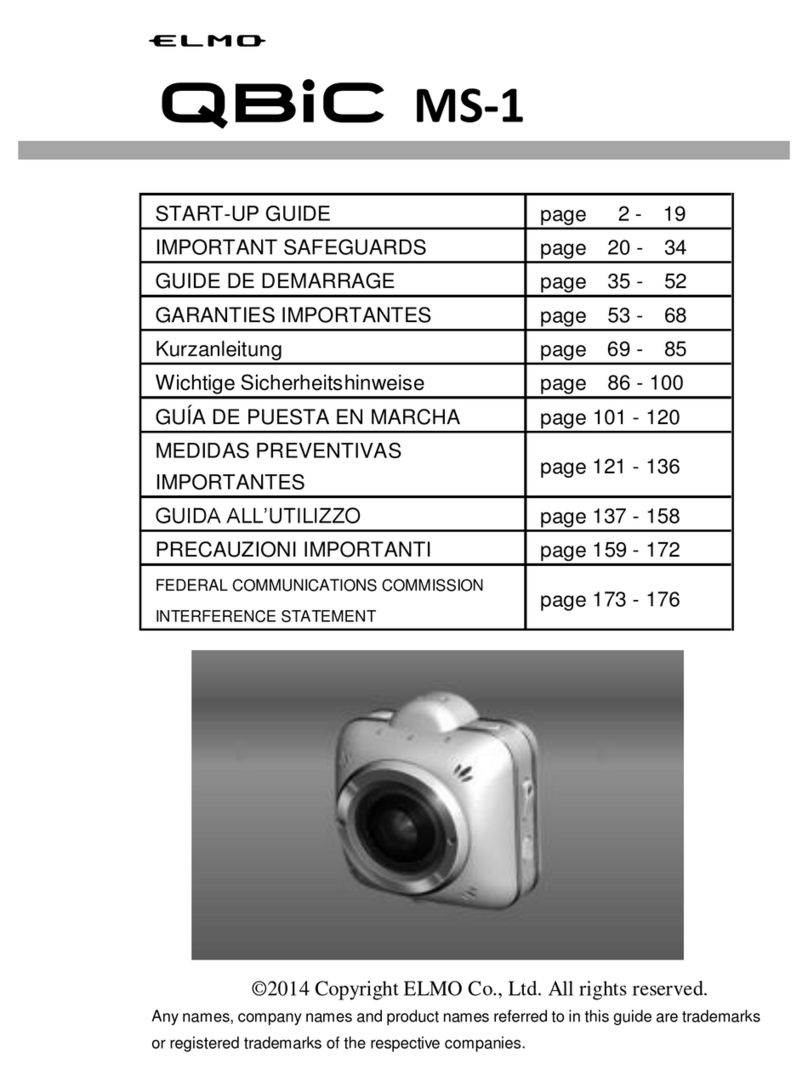TAT Electronics T66 User manual

User Manual
Action Camera
FCC ID: 2AM69T66
Model: T66
Made by: Shenzhen TAT Electronics Co., Ltd
Version: V1.0

1. Key Feature
Video Resolution: 4K@15FPS, 2.5K@30FPS, 1080P@60FPS, 720P@120FPS
Image Resolution: 14MP
2’’ TFT touch panel
3.85V/1200mAh removable Lithium-ion battery
Support Wi-Fi connection, range up to 20 meters
Customized App: Android & iOS
Support Bluetooth Remote Controller
Support Micro SD Card up to 32GB
External MIC (optional)
Quick charge (can charge 60% within 30min)
Bundle with waterproof case can support underwater 30 meters

2. Accessories in standard package
Camera x 1 Spanner x 1
Waterproof case x 1 Lock bolt x 2
Remote controller x 1 3M adhesive for curved x 1
Quick release mount x 1 3M adhesive for flat mount x 1
Flat mount x 1 Portable case x 1
Curved mount x 1 USB cable x 1
Knuckle x 1

3. Camera Diagram

4. Using Your Camera
Indicators
4.1 Power on & Power off the camera
Turn on
Long press Power button (A) for 3 seconds to power on, indicator A turns blue.
Turn off
Long press on Power button (A) for 3 seconds to power off, indicator A blinks and
then turn off.

4.2 Insert a Memory Card
Pull off the cover on the right side of the camera and insert a Micro SD card into the
slot.
NOTE:
1. We suggest using Class 6 (or higher) Micro SD card for Smooth shooting purpose.
Lower Class of the Micro SD Card may cause the video blur or unavailable.
2. There is only one correct direction to insert the SD Card into the slot. Do not
force the card into the card slot as it may damage both the SD Card and camera.
3. A new Micro SD Card should be formatted before using.
4.3 Charge the battery
Before using the T66 for the first time, please fully charge the battery .
Procedure:
1. Connect the T66 with a charger or device by Micro USB cable .
2. Charging Indicator A turns blue during charging.
3. A complete flat battery takes around 2.0 hours to get fully charged.
The red indicator turns off after the battery fully charged.
4. When the battery is going to run flat, the red indicator A blinks twice a second.
5. Some functions such as Wi-Fi is unavailable if the battery in low condition.
4.4 Insert camera into waterproof case
1. Ensure the case is dry and clean.
2. Insert the camera and make sure the lens fits neatly in the lens cavity.
3. Close the locking clamps.
4. T66 can be mounted using the accessories provided.

4.5 Shoot Video
Press Shutter button(B) when powered on, LED B blinks red twice a second; Press
again to stop, and LED B light turns off.
4.6 Shoot a Single Picture
Press Shutter button(B) once to shoot a single picture, LED B flashes red.
4.7 Mode Shift
1. Main mode shift (A)
When powered on, short press on button A to shift among Video Recording -
Photo Shot - Playback- Setting, pause to confirm on current mode.
You can easily access this menu with touch operation by swiping left.
2. Main mode shift (B)
When powered on, long press on this button (B) for 3 seconds to enter Setup menu:
Video - Photo - Effect - General.
5. Setup your camera
Long press on Button B to enter Setup ”Video - Photo - Effect –General”, press
Button A to navigate and press Button B to confirm. Long press on Button B again
will exit.

5.1 Video SETUP
Press Power Button (A) once to navigate, press Shutter Button (B) to Enter/Confirm
selection.
MODE
To set the video mode, Manual, Looping, Auto Stop, Timelaspe.
RESOLUTION
To set the video resolution.
FOV
To set the lens wide angle, Super Wide, Wide, Medium, Narrow.
Video Quality
To set the video quality.
DIS

Date stamp function will be unabled when turn on DIS, DIS function will be un
abled when turn on date stamp
To set the digital image stabilization.
SCENE MODE
To set different scene mode, Manual, Water, Riding, Winter, Diving, Night.
You can easily access this mode with touch operation by swiping right.
5.2 Photo SETUP
Long press Button (B) to enter in “Photo”, you will see the below interface.
Press Power Button (A) once to navigate, press Shutter Button (B) to Enter/Confirm
selection.
MODE
To set the photo mode, Manual, Timelapse, Burst, Self Timer.

MEGA PIXEL
To set the image resolution.
FOV
To set the lens wide angle, Super Wide, Wide, Medium, Narrow.
PICTURE Quality
To set the picture quality.
SCENE MODE
To set different scene mode, Manual, Outdoor, Indoor, Portrait, Landscape, Night.
You can easily access this mode with touch operation by swiping right.
5.3 EFFECT SETUP
Long press Button (B) to enter in “Effect”, you will see the below interface.

Press Power Button (A) once to navigate, press Shutter Button (B) to Enter/Confirm
selection.
ZOOM
To zoom the image x1, x2, x3, x4.
FILTER
To define the amount of color saturation.
AE METER
To define which image areas are used to calculate the correct exposure.
EV
This allows user to set the light exposure value.
WHITE BALANCE
Factory default is Auto. If you switch Auto OFF, remember to adjust
when lighting condition changes.
ISO
This is the measurement of the sensor’s sensitivity to light.

UPSIDE DOWN
To rotate the screen.
TIME STAMP
To define if the time mark is displayed at the bottom of the videos or pictures.
5.3 GENERAL SETTING
Long press Button (B) to enter in “General”, you will see the below interface.
CONTROL
This allows user to set the microphone volume, Speaker volume, LCD Brightness.
BEEP
Turns off or on sound when a button is pressed.

LED INDICATOR
Turns off or on the LCD indicator.
BLUETOOTH
Turns off or on Bluetooth.
QUICK REC
The camera will start recording automatically after a few seconds as selected when
powered on.
AUTO LCD OFF
This will determine if the LCD will turn off after 1 min, 3 min or 5 min. Press any key
to turn the screen on.
Select OFF to keep the screen always ON.

AUTO POWER OFF
The camera turns off when not in use after specified time.
TV OUT
Setting the desired TV standard, PAL or NTSC.
TIME SETUP
This allows user to adjust the date &time.
LANGUAGE
To select the device language, total 4 different languages.
MEMORY FORMAT
This is to format the SD card. Choosing to format the card will permanently erase all
data on the card.
DEFAULT
To reset the camera in factory default.

SOFTWARE INFO
To display the currently installed firmware version.
Wi-Fi
Selecting to turn on or turn off the Wi-Fi function.
Wi-Fi INFO.
To display the currently Wi-Fi SSID & Password.
Note: You can easily access some settings such as Beep, Mic, Speaker, Invert and
Wi-Fi with touch operation by swiping up.
6. Playback Mode
Press Power button (A) twice to navigate, press Shutter button (B) to enter the
“Playback Mode”.

Long press Shutter button (B) to select video/photo, press Shutter button (A) to
navigate and press button (B) to open the video/photo.
Long press button (B) to exit video/photo. Long press button (B) to enter upper
Menu. Press button (A) to navigate and (B) to confirm.
Notice: You can operate it more easily by tap the screen.
7. Remote Control

7.1 Paring Procedure
Press power button and hold on for 3seconds to turn on the controller. The LED
Indicator will blink blue.
Long press button B and then press button A to navigate. Press button B to enter
“General Menu” and select the “BlueTooth‘’
Turn on “BlueTooth‘’. Wait for 5 seconds, the camera will connect to controller. LED
Indicator will light blue.
7.2 Using your remote
Photo Shot: Press the Photo button once to shoot a single picture, the LED indicator
of remote flickers twice.
Video Record: Press the Video button once to start recording, the LED indicator
flickers twice also, press the Video button again to stop.
Power Off button: Press the Power Off button and hold on for 3seconds to turn off
the camera, the LED indicator turns off accordingly.
7.3 Replace a new button battery
Like any battery, the one in the T66’ remote will eventually die. When it does, the
red LED indicator flickers once per second. You need to replace with a new button
battery.

How to replace a button battery?
Step 1 ---Step 2 ---Step 3
1. Begin by purchasing a replacement battery for your remote. You need a button
battery with model No. CR2032.
2. Screw the round cap at the bottom of remote, see above pictures for reference.
3. Remove the old battery.
4. Insert the new battery into the slot where the old battery was, with the flat
surface up.
8. Wi-Fi Setup
The T66 allows full camera control, live previewing and playback of photos/videos on
most Smart phones and Tablets.
a. Download the App “iSmart Pro” from “Google Play” or from the Apple “App
Store”.
b. Activate Wi-Fi in the GENERAL SETUP MENU.
Note: You can easily access the Wi-Fi setting with touch operation by swiping up

c. Go to the Wi-Fi settings on your Phone, you will see T66_xxxxxxxx in the list of
available Wireless networks.
Note: You can change the Wi-Fi name in the menu setting.
d. Connect your Phone to the “T66_xxxxxxxx” via Wi-Fi.
The default Wi-Fi Password for the T66 is: 1234567890.
Note: You can change the Wi-Fi password in the menu setting.
e. Open the app “iSmart Pro”
Important: Before connecting camera via Wi-Fi, you need to download the
“iSmart Pro” App on your smart phone or tablet.

Table of contents
Other TAT Electronics Action Camera manuals