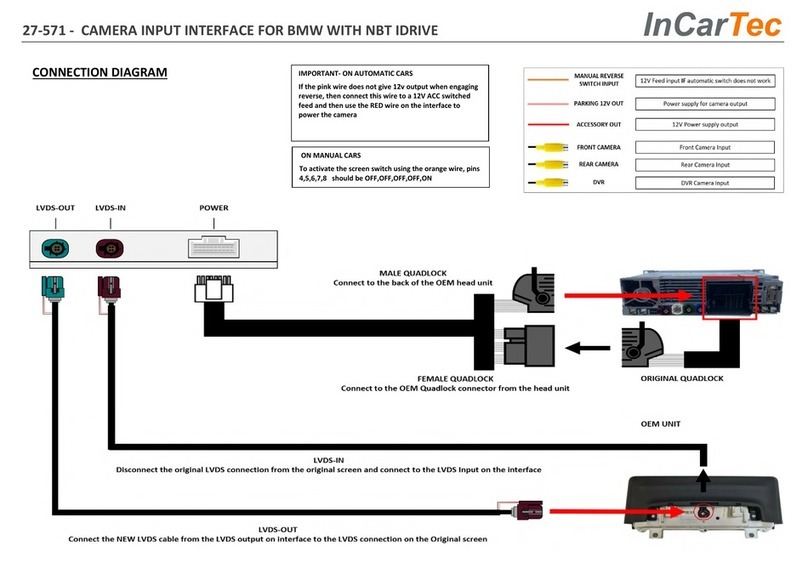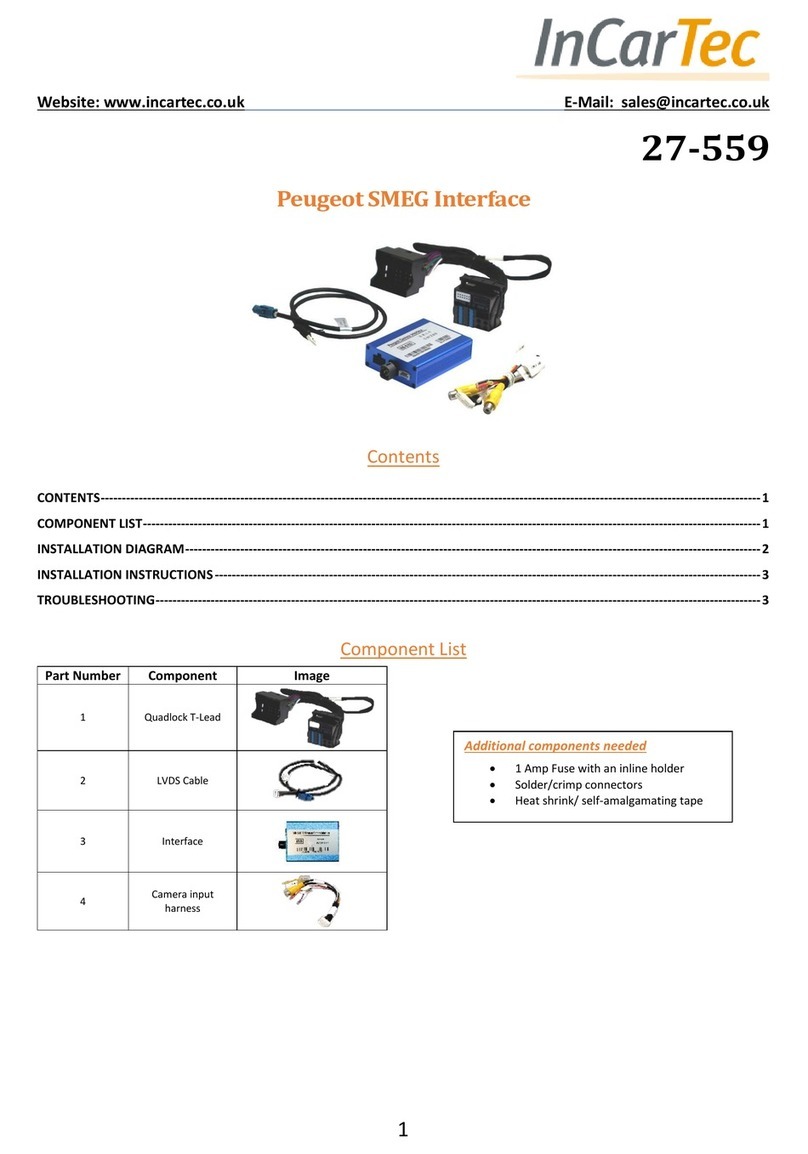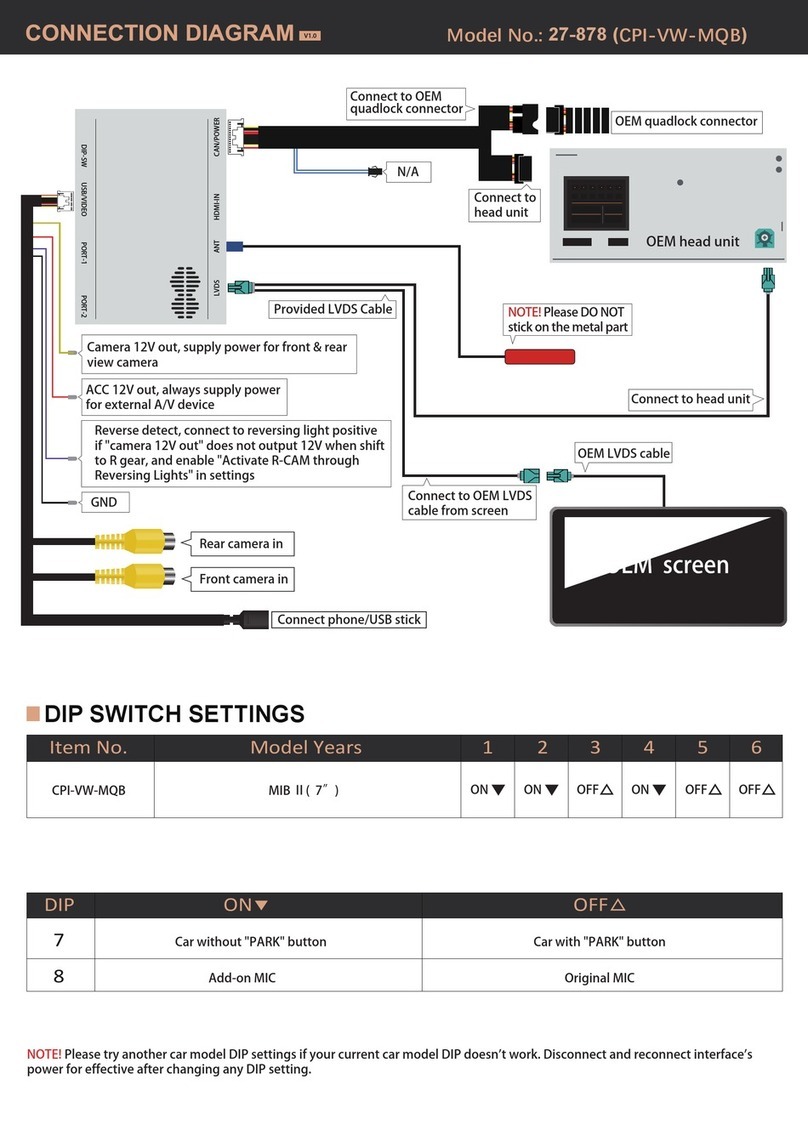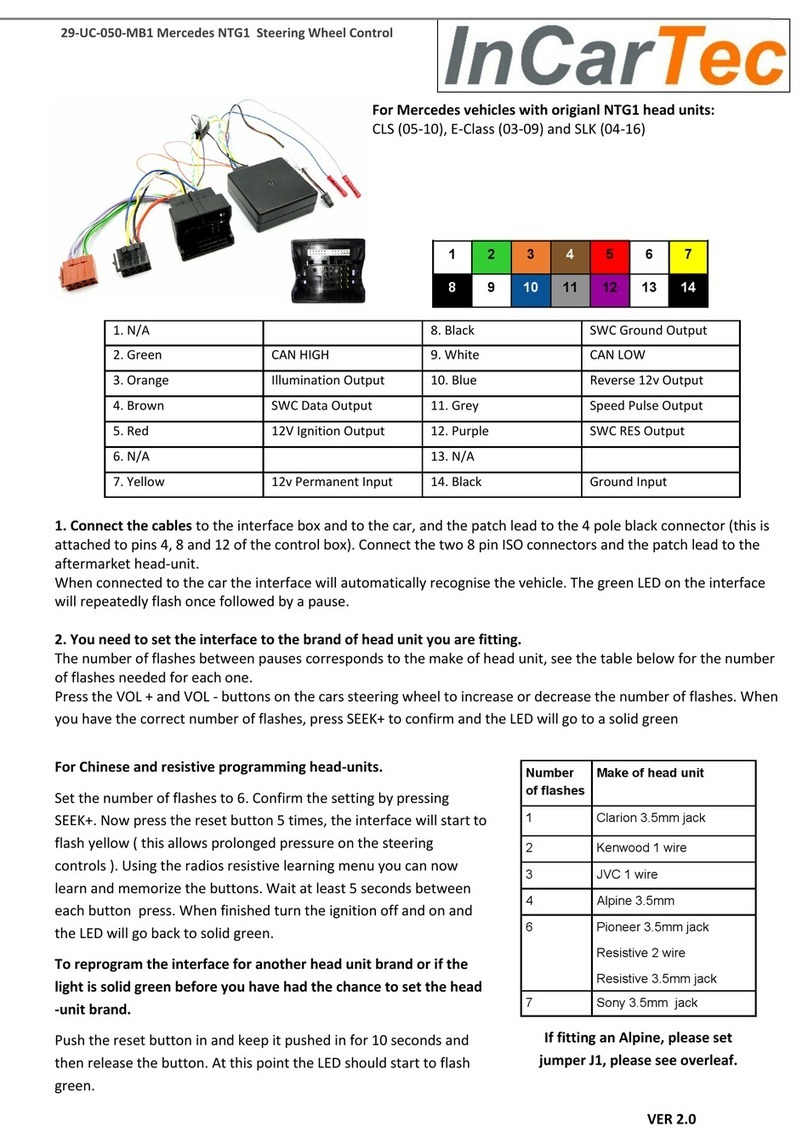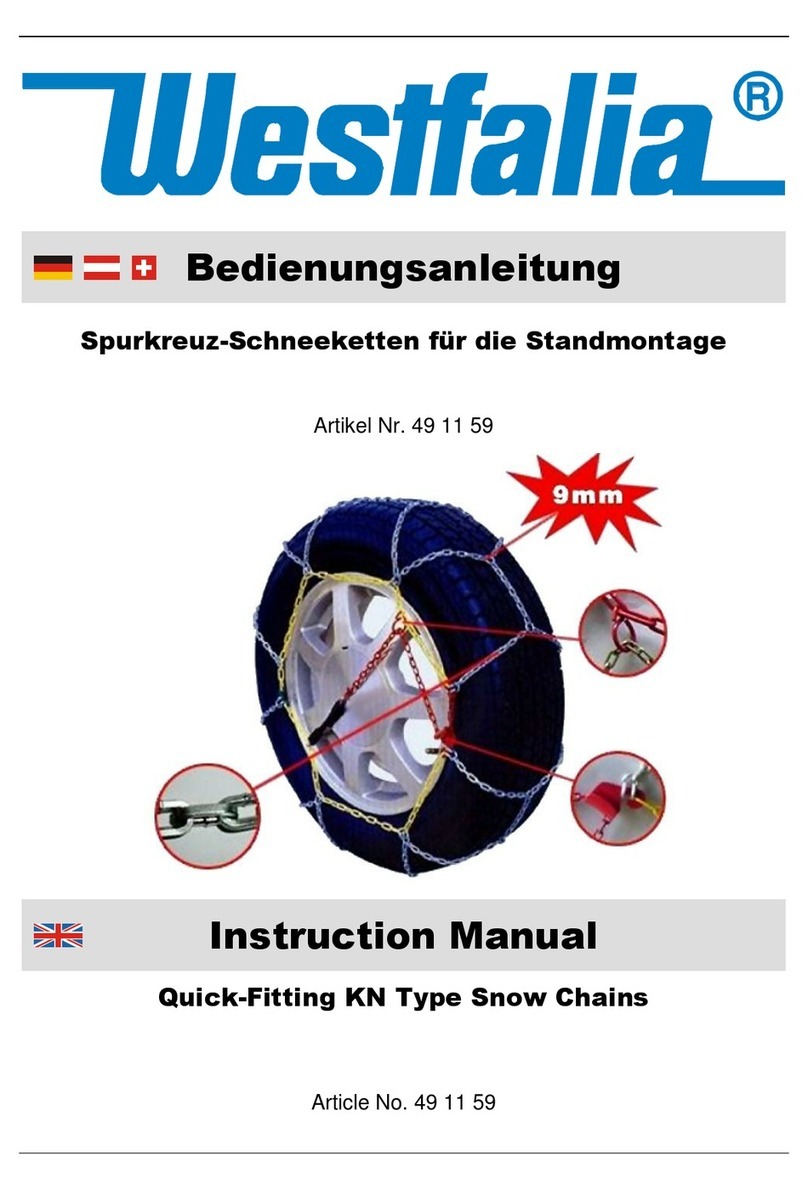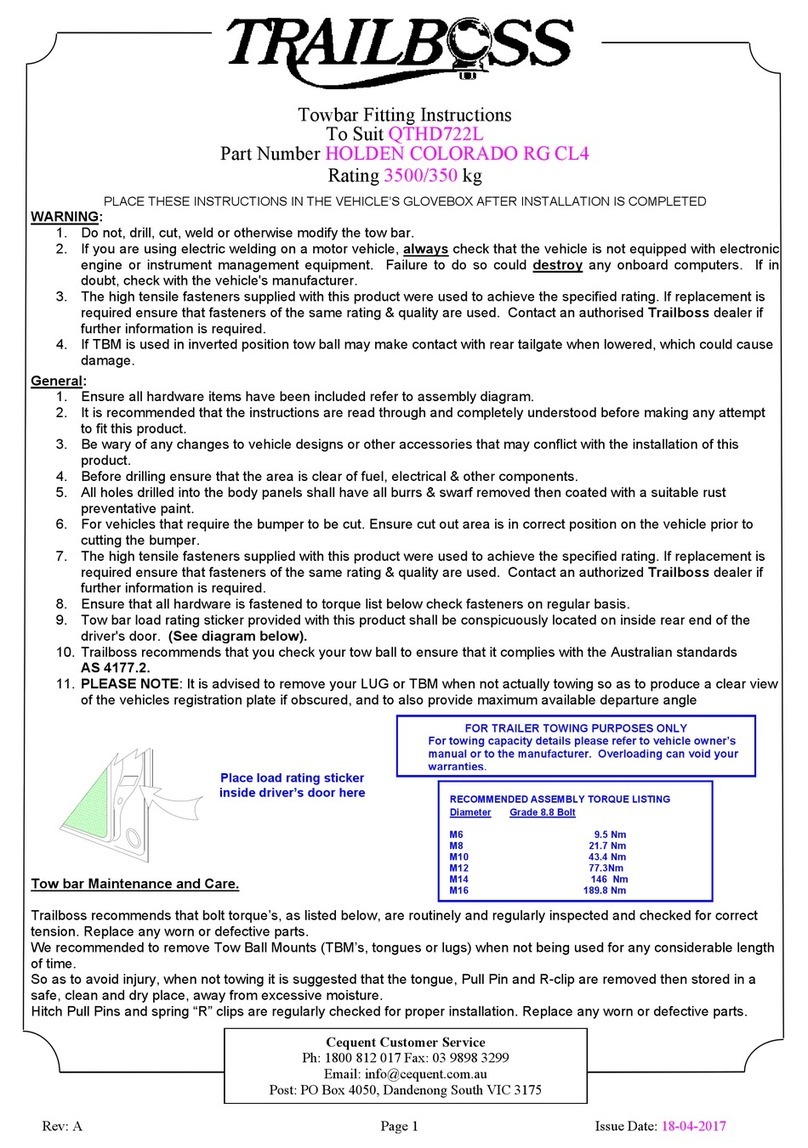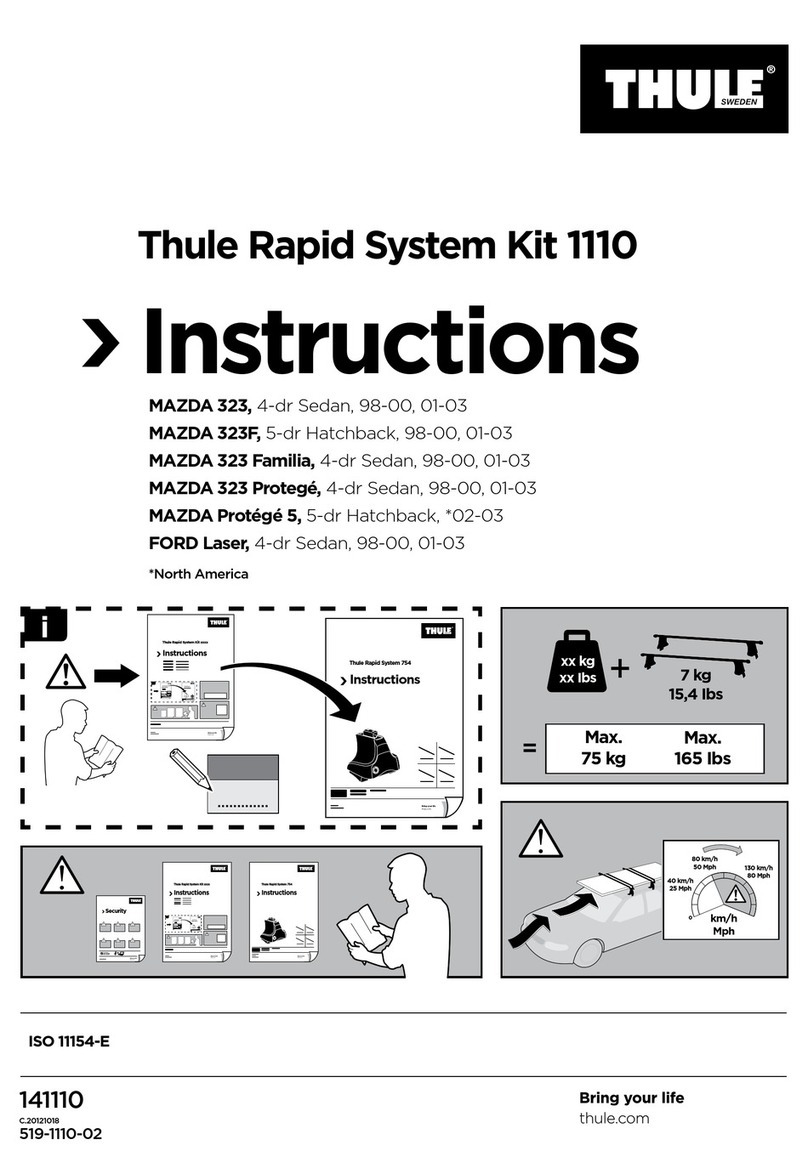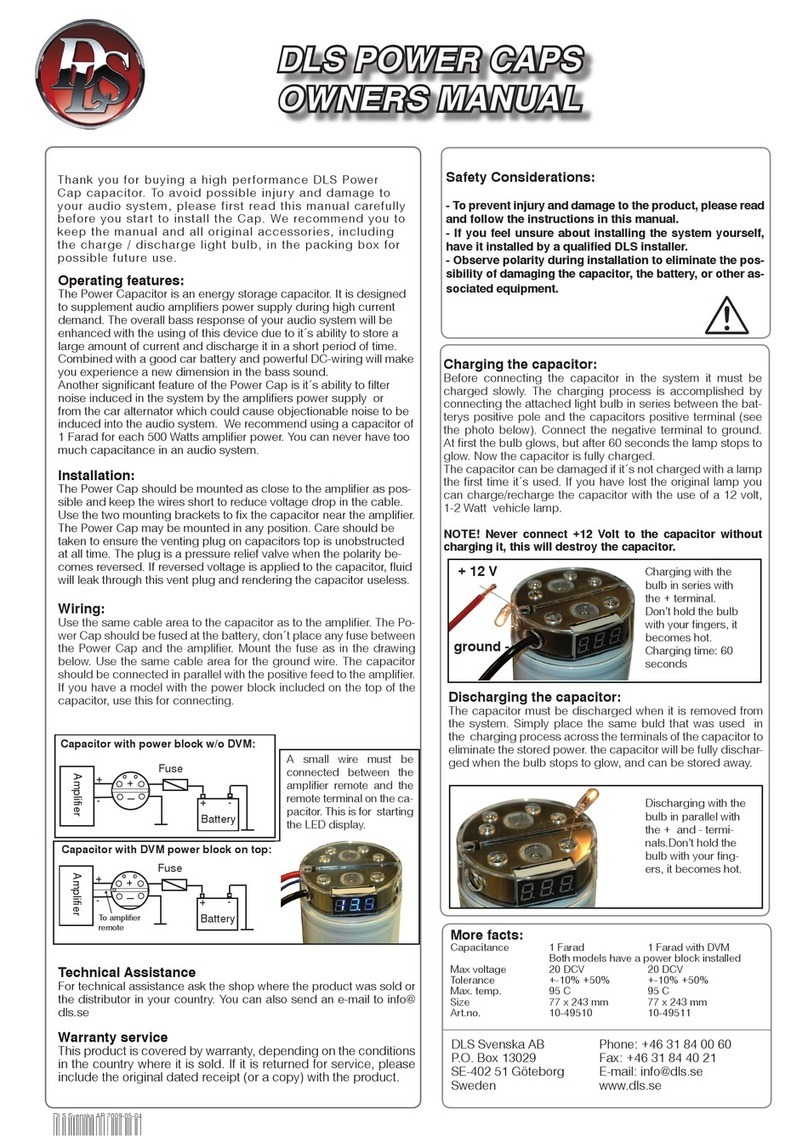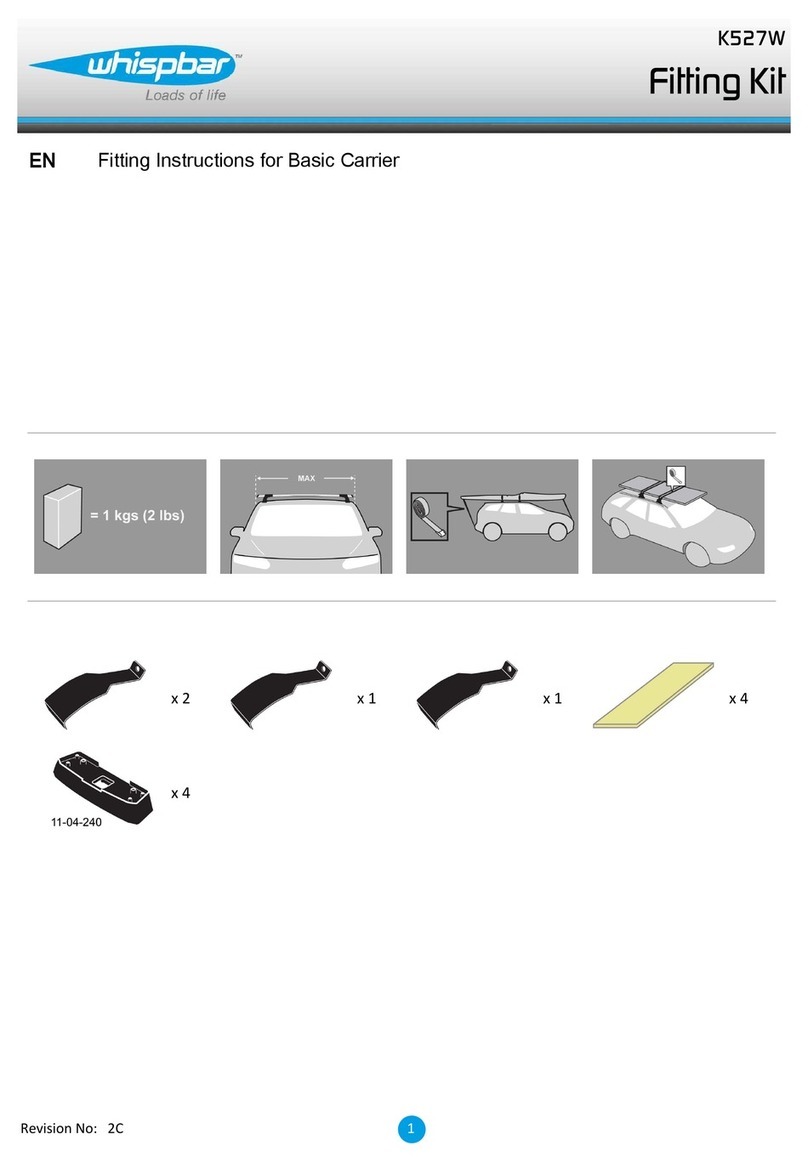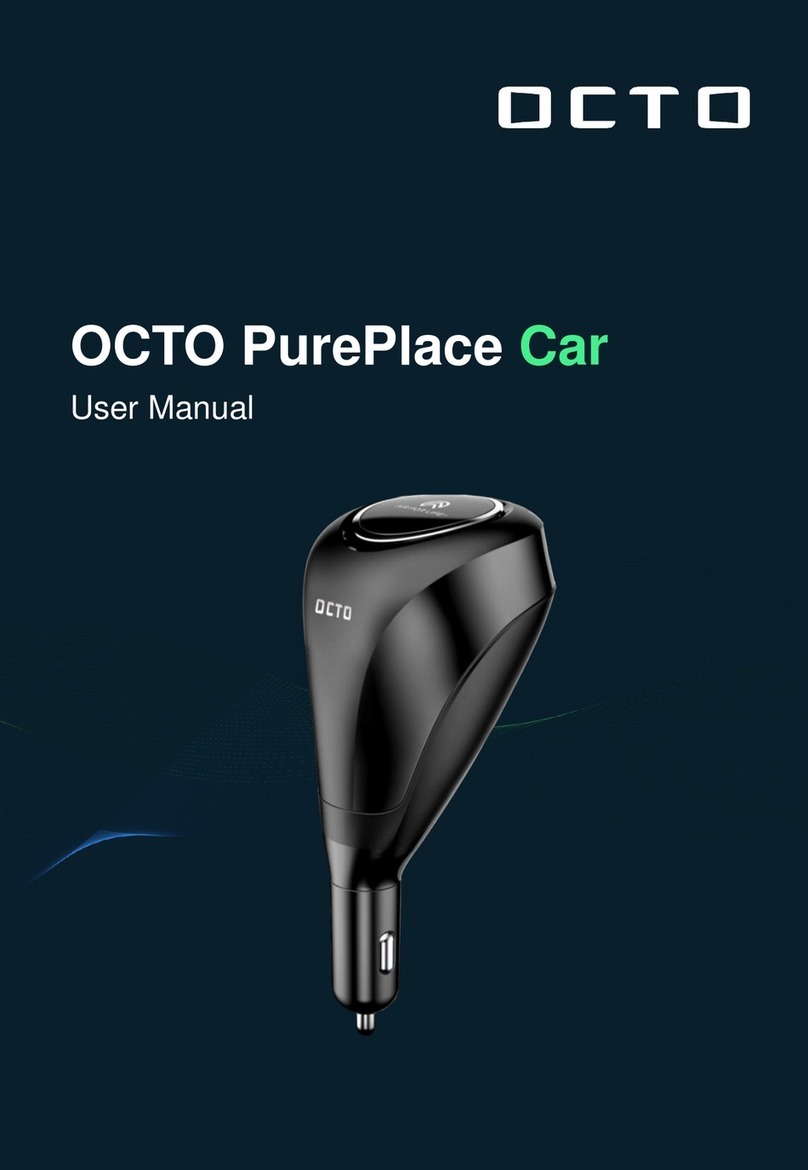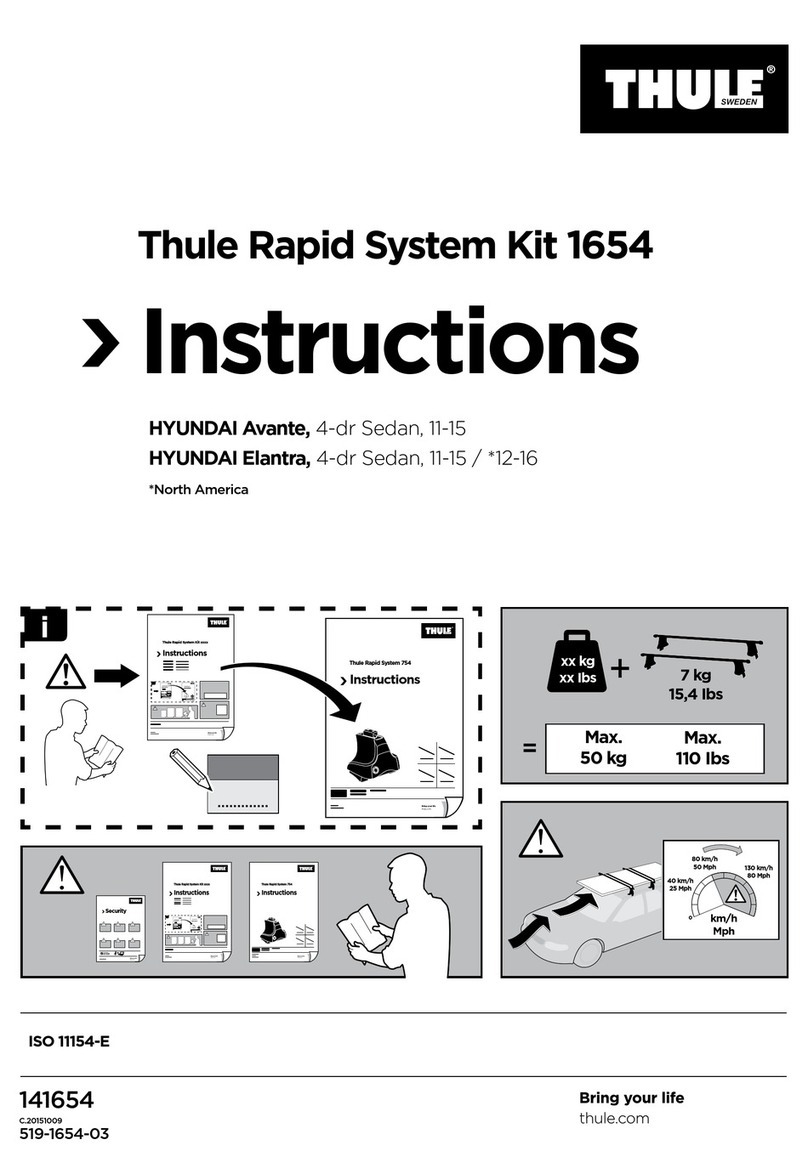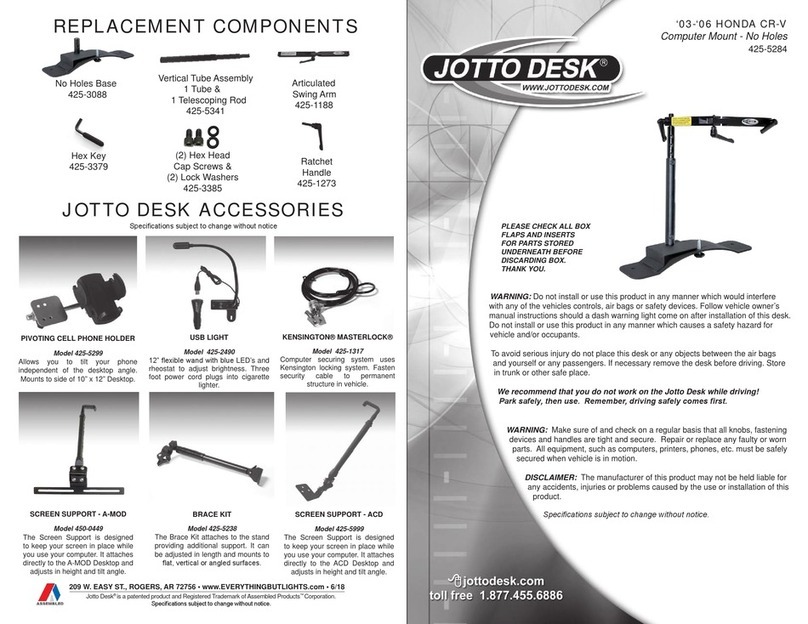23-229-NAV Interface for Honda Civic and CRV (EU) 12-17 with navigation
SETTING THE RADIO SELECT SWITCH:
Before connecting the interface to the vehicle, set the radio select switch using a small flatblade screwdriver to
point at the number corresponding to the make of radio that you are fitting:
Installation:
1. Set the radio select switch before plugging the interface into the vehicle.
2. Make connections to the vehicle, new aftermarket radio and the RP4-HD11 (see previous page)
3. Connect the patch lead to the SWC connection on the radio. Use the blue/yellow single wire for Kenwood or
JVC sets or the 3.5mm jack for most other radios types.
4. Connect the green/white fly lead to the connector for the cars original bluetooth and phone module. In the
Civic, this is a (usually) blue wire connected to Pin3 under the steering column (see figure 1 &2). On the CRV
it is easier to connect next to the blutooth module below the radio in the centre console. Disconenct the
module and connect to the (usually) yellow wire in Pin 2 of the connector (see figure 3).
5. Check connections are secure and test functionality, insulate the hard wired connection for phone button
before stowing cables in the dashboard and fitting radio.
Default Steering Wheel Control Programming:
The RP4-HD11 interface comes pre-programmed for all of the vehicles factory SWC functions and does not require
programming unless you wish to re-assign the SWC functions or utilize short press/long press dual command
functionality. The SWC can always be restored to default settings by pressing and releasing the program button on
the side of the interface and waiting 7 seconds for the LED to flash 4 times.
For information on how to programme the steering wheel controls, please see our technical document
‘Reprogramming SWC on RP4-HD11 interface’ on our website www.incartec.co.uk
Figure 1 (Civic)
Alpine JVC Kenwood Clarion Pioneer/Other Sony Fusion
1 2 3 4 7 8 9
Pin 2
Blutooth Module
Figure 2 (Civic) Figure 3 (CR-V)
Alpine JVC Kenwood Clarion Pioneer/Other Sony Fusion
Volume + Volume + Volume + Volume + Volume + Volume + Volume + Volume +
Volume - Volume - Volume - Volume - Volume - Volume - Volume - Volume -
Source Source Source Source Source Source Source Source
Track + Track + Track + Track + Track + Track + Track + Track +
Track - Track - Track - Track - Track - Track - Track - Track -
Voice/Mute Mute Mute Mute Mute Mute Mute Mute
Answer Call Receive Receive Answer Send Answer Call Answer/End Audio
End Call End Reject Voice End End Reject/Source Power