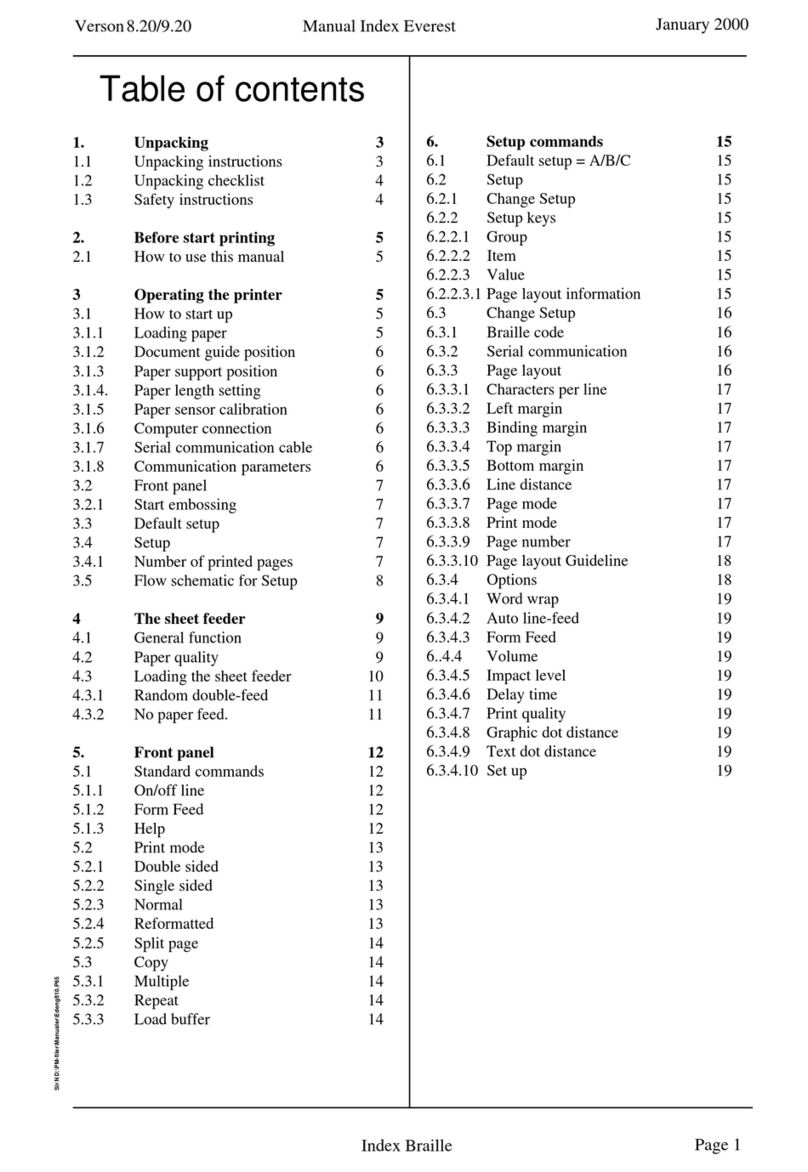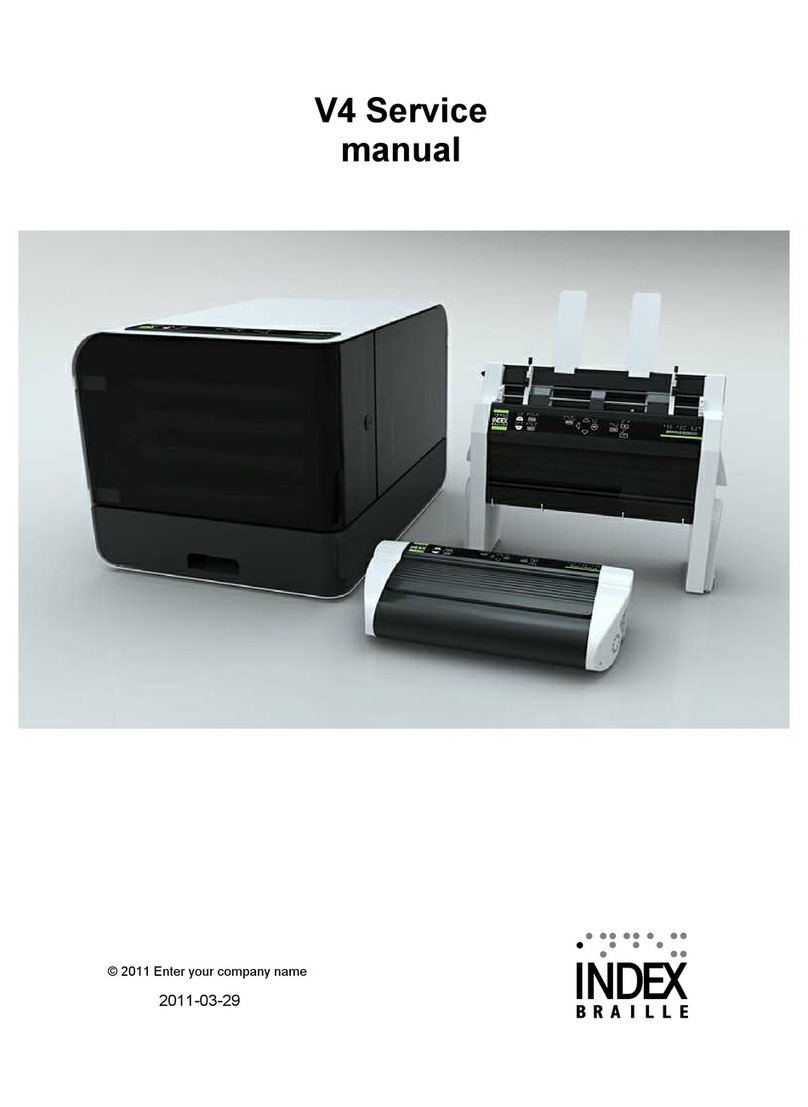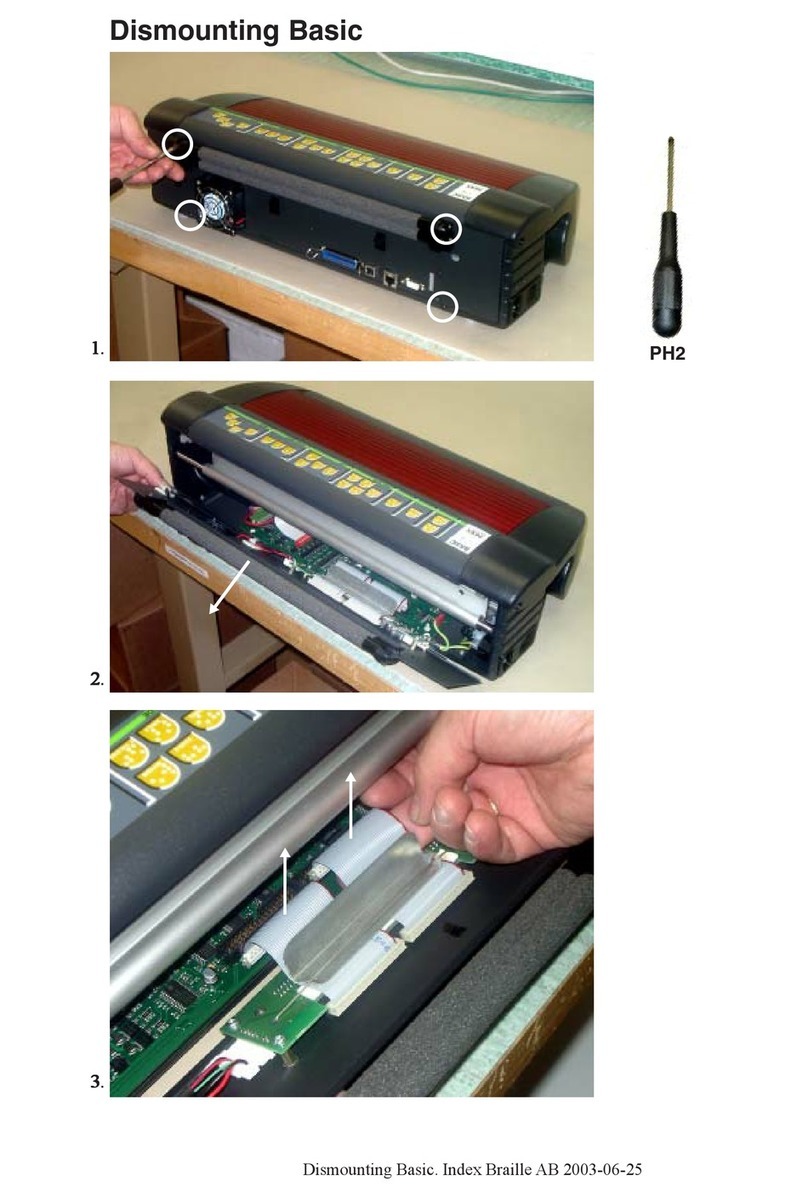Manual Index Everest-D
IndexBraillePrinterCompany Page 1
Version 4.32
Tableofcontents
1. Unpacking. 4
1.1 Unpacking instructions. 4
1.2 Unpacking checklist. 5
2. Before start printing. 6
2.1 How to use this manual. 6
3Operating the printer 6
3.1 How to start up. 6
3.1.1 Load paper. 6
3.1.2 Document guides position. 7
3.1.3 Paper length setting. 7
3.1.4 Computer connection. 7
3.1.5 Serial communication cable. 7
3.1.6 Transmission parameters. 7
3.1.7 Serial cable configuration. 7
3.2 Front panel. 8
3.2.1 Training mode. 8
3.2.2 Parameter settings printout. 8
3.2.3 Startprinting. 8
3.3 Default setup. 8
3.4 Setup. 8
3.5 Flow schematic for Setup. 9
4. Front panel. 10
4.1 Standard commands. 10
4.1.1 On/off line. 10
4.1.2 Form Feed. 10
4.1.3 Help. 10
4.2 Print mode. 10
4.2.1 Double sided. 11
4.2.2 Single sided. 11
4.2.3 Normal. 11
4.2.4 Reformatted. 11
4.2.5 Split page. 12
4.3 Multiple copy. 12
4.3.1 Repeat. 12
4.3.2 Load buffer. 13
4.3.3 Multiple. 13
4.3.3.1 Multiple copies selection by
ESC sequences 14
4.4 Remaining copies to print 14
5. Setup commands. 15
5.1 Default setup = A/B/C. 15
5.2 Setup. 15
5.2.1 Change Setup. 15
5.2.2 Setup keys. 15
5.2.2.1 Group. 15
5.2.2.2 Item. 16
5.2.2.3 Value. 16
5.2.2.3.1 Page layout information. 16
5.3. Change Setup. 16
5.3.1 Braille Code. 16
5.3.2 Serial Communication. 17
5.3.3 Page Layout. 17
5.3.3.1 Characters per line. 17
5.3.3.2 Left margin. 17
5.3.3.3 B-margin. 17
5.3.3.4 Top margin. 17
5.3.3.5 Bottom margin. 17
5.3.3.6 Line per page 17
5.3.3.7 Page mode. 18
5.3.3.8 Print mode. 18
5.3.3.9 Page number. 18
5.3.3.10 Page and margin layout 18
5.3.3.11 Line per page 18
c:\Manualer\Edeng432.PM5
5.3.3.12 Page layout guideline 18
5.3.4 Option. 19
5.3.4.1 Word wrap. 19
5.3.4.2 Auto linefeed. 19
5.3.4.3 Form Feed. 19
5.3.4.4 Volume. 19
5.3.4.5 Impact level. 19
5.3.4.6 Delay. 19
5.3.4.7 7 - Printning Speed. 19
5.3.4.8 8 - Graphic dot distance. 20
5.3.4.9 9 - Text dot distance. 20
5.3.4.10 Set up. 20
5.3.4.11 Line Type. 20
5.4 Selftest. 20
5.5 Factory setting. 20
5.6 Training mode. 20
5.7 Braille manual printout. 21
5.8 Transportation mode. 21
5.9 Flow schematic for setup. 22
5.10 Fault messages. 23
5.10.1 Failure "100" - No reference-pulse. 23
5.10.2 Failure "Front panel open". 23
5.10.3 Failure "Paper length fault". 23
5.10.4 Failure "Paper jam". 23
5.10.5 Failure "140". 23
5.10.6 Failure "150". 23
5.10.7 Failure "160" 23
5.10.8 Failure "170" 23
5.11 Reference pulse offset. 23
6Everest Support disc 24
6.1 Installation of support programs 24
6.2 Open the main menu 24
6.3 Run programs 24
6.4 Edit a Braille table. 24
6.4.1 Different types of Braille. 25
6.4.2 Start BRLED program 25
6.4.3 Keyboard control. 26
6.4.3.1 Cursor position. 26
6.4.3.2 Edit Braille keys. 26
6.5 What you can edit. 26
6.5.1 Edit a Braille cell. 26
6.5.2 Create a multiple Braille sign. 27
6.5.3 Edit a multiple cell. 27
6.5.4 Edit a prefix. 27
6.5.5 Edit information screen. 27
6.7.6 Save the Braille table. 27
6.5.7 Status printout. 27
6.6 Test program. 28
6.7 Setup program for Index Everest-D 29
6.7.1 Run SETUP 29
6.7.2 Load Setup file. 29
6.7.3 Change SETUP values. 29
6.7.4 Save Setup values 30
6.7.5 Print screen 30
6.7.6 Set all positions to unchanged 30
6.7.7 Append driver to text 30
6.7.8 Send file to Everest. 30
6.7.9 Send file from DOS 30
6.7.10 Exit 30
6.8 Voltage compensation. 30
6.8.1 Run Volt 31
6.8.2 General parameter settings 31
6.8.3 Advanced parameter settings 31
6.8.4 Send file to Everest 32
6.8.5 Help 32
6.8.6 Exit the Volt program 33