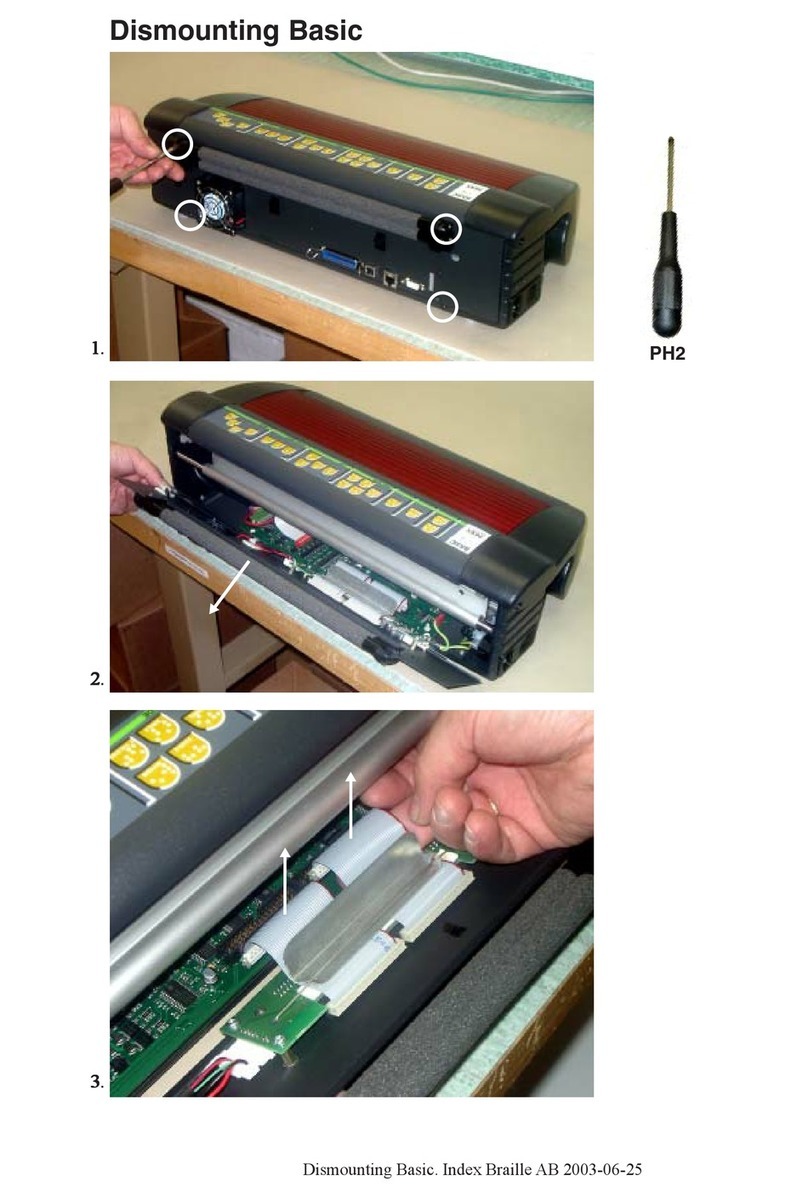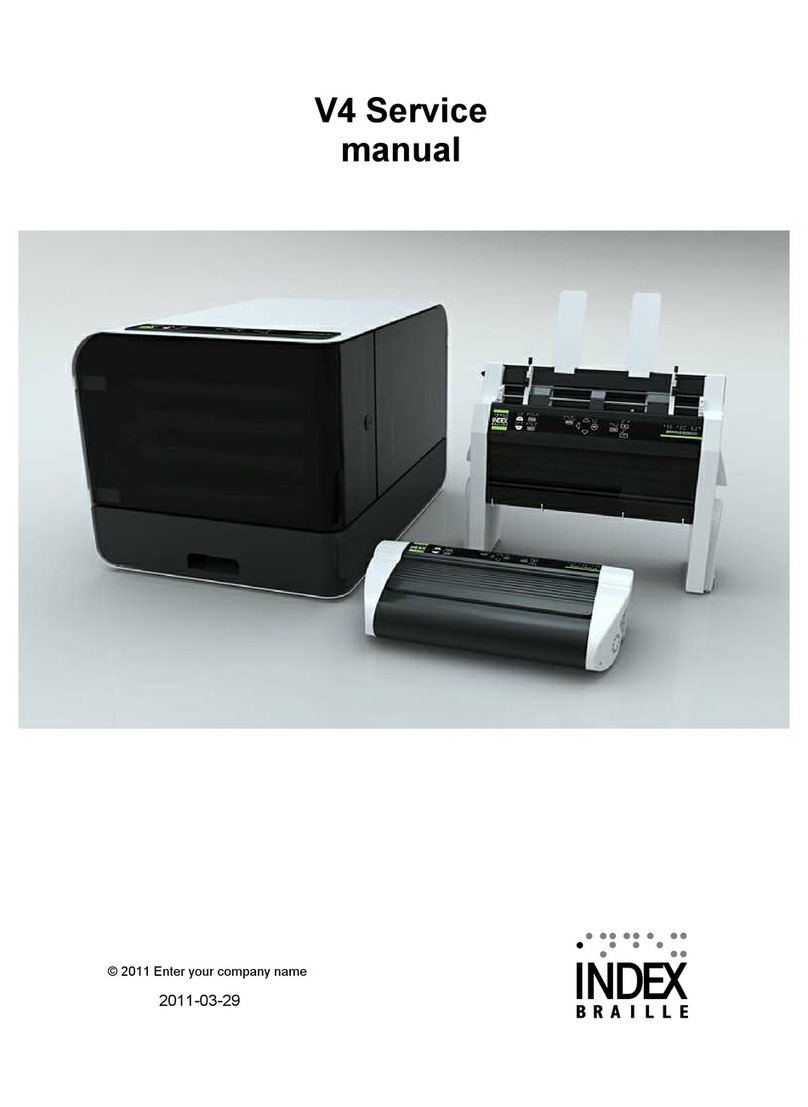Index Braille
Manual Index Everest
Page 6
January 2000 Verson8.20/9.20
3.1.2 Document guide position
On the lower edge of the front panel cover there are two plastic document
guides. The correct position for these is to be lined up with the margin
guides and follow the side edges of the sheet, in order to lift the paper to
the correct position in the document stack.
Note! If the document guides are too close to the center or used together
with a stiff type of paper, it can cause paper jam.
3.1.3 Paper support position
The paper supports is used to keep the paper straight position to avoid multiple feeds.
On the top of the sheet feeder, there is a slot for the paper supports. Place the paper supports and
press them down into the slot so they are properly fixed and positioned at the margins of the
paper.
3.1.4. Paper length setting
The standard paper length for Everest is A4 (297 mm). If a paper with a different length should
be used, change the default paper length value by pressing the Form Feed. The printer will feed
one sheet of paper, in order to measure it and store the new value in the memory. The new length
will be stored until the next time the Form Feed key is pressed. Everest accepts all paper lengths
between 100-350 mm (4-14 Inch).
3.1.5 Paper sensor calibration
If the type of paper is changed, e.g. from a thick to a thin paper or from a dark to a light coloured
paper, the paper sensor has to be re-calibrated. Please refer to chapter 7.1.5, item A, B and C to
perform the paper calibration process.
The command to start the paper sensor calibration is ITEM + Power on.
3.1.6 Computer connection
Connect Index Everest to the computer with the Serial or Centronics interface. In stand-by mode,
both ports are open to recieve information.
3.1.7 Serial communication cable
Everest is equipped with a 9 pin female (D-sub) on the serial interface, and a standard centronics
connector for the centronics interface.
Serial Pin configuration:
2=RXD in, 3=TXD out, 4=DTR out, 5=GND, 6=DSR in, 7=RTS out, 8=CTS in.
Transmitting parameters (factory setting) are:
Baud Rate=9600, Data Bits=8, Parity=N, Stop Bits=1, Handshake=DTR hardware handshake.
3.1.8 Communication parameters
The communication parameters on the serial-port and centronics port on your PC are normally
set with the following command in the AUTOEXEC.BAT file.
MODE COM1:9600,N,8,1,P
MODE LPT1:,,P