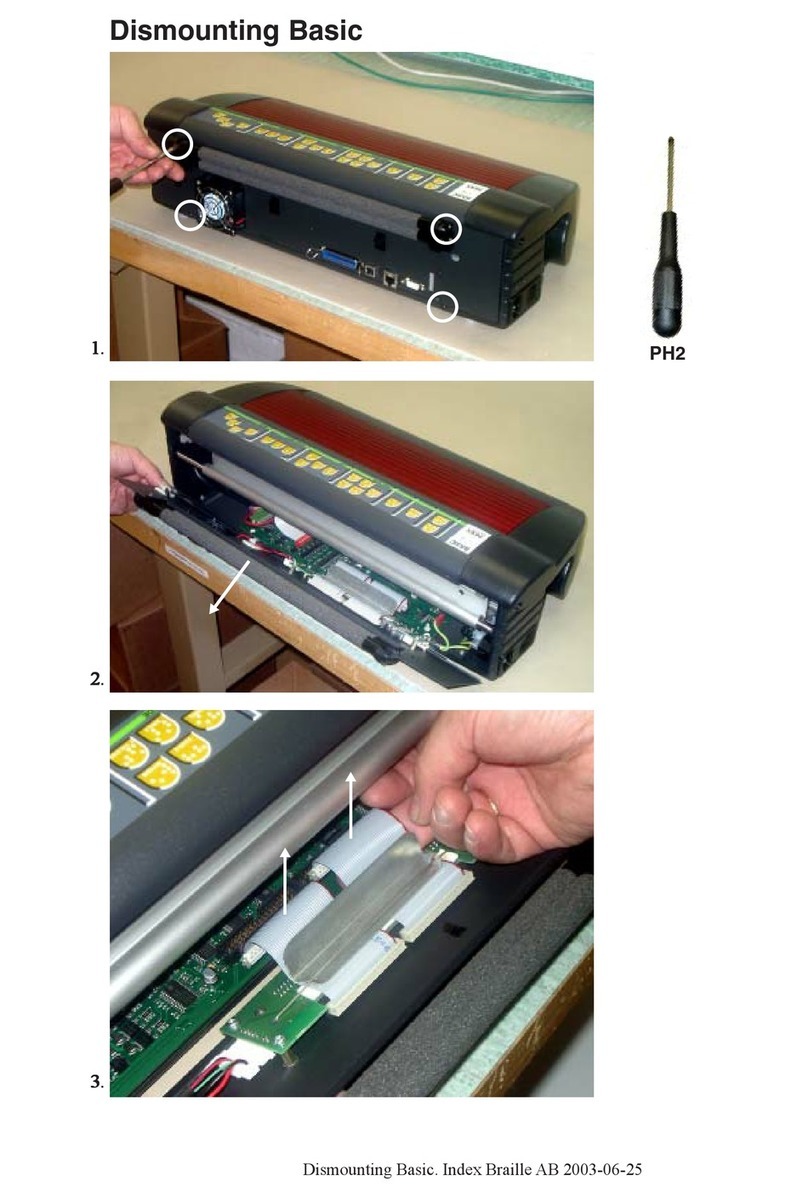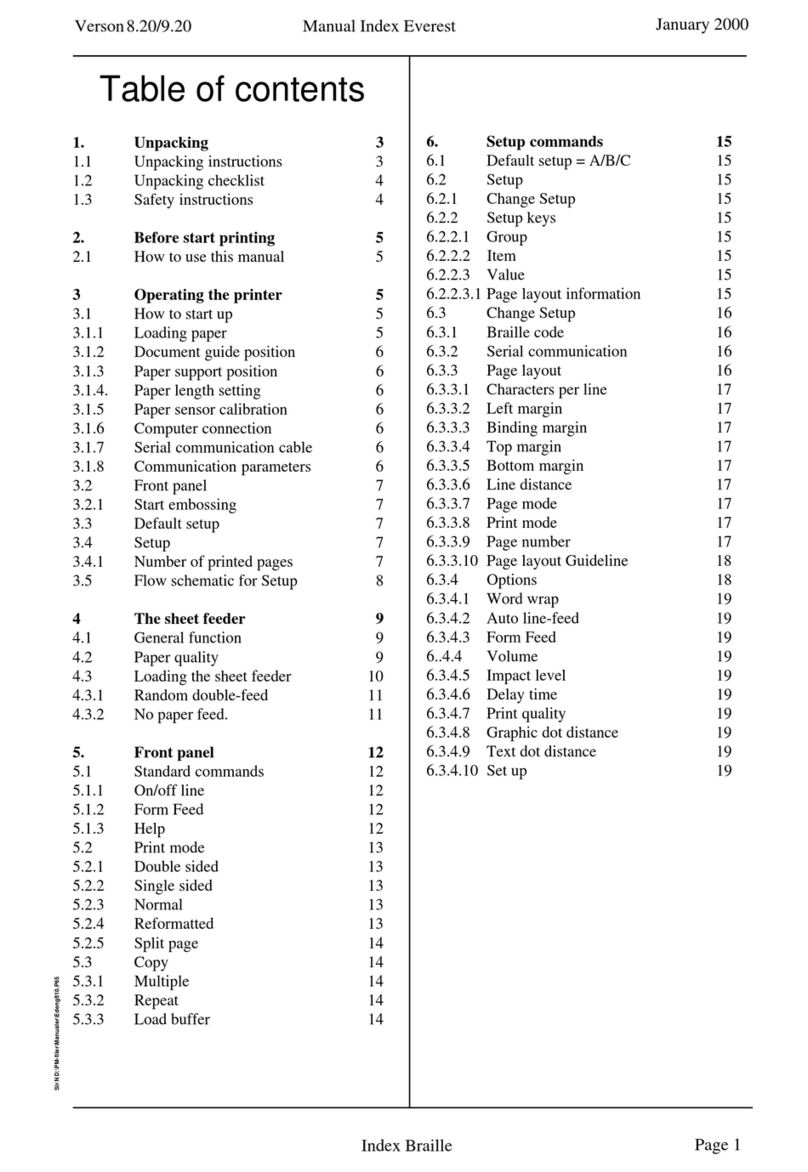IContents
© 2011 Enter your company name
Table of Contents
Model Disassembly instructions 1
................................................................................................................................... 11 Electronic modules Everest and Basic
................................................................................................................................... 12 Basic D
......................................................................................................................................................... 1Remove back plate
......................................................................................................................................................... 1Remove side covers
......................................................................................................................................................... 1Replace embossing head
......................................................................................................................................................... 1Replace Main Board
......................................................................................................................................................... 2Replace Paper Tractors
......................................................................................................................................................... 2Replace motor module
......................................................................................................................................................... 2Remove the fan
................................................................................................................................... 23 Everest D
......................................................................................................................................................... 3Clear major paper jam
......................................................................................................................................................... 3Remove front glass
......................................................................................................................................................... 3Remove back plate
......................................................................................................................................................... 3Remove side covers
......................................................................................................................................................... 3Replace sheet feeder
......................................................................................................................................................... 3Replace main board
......................................................................................................................................................... 4Replace embossing head
......................................................................................................................................................... 4Replace roller module
................................................................................................................................... 44 Braille Box
......................................................................................................................................................... 5Open the Service door
......................................................................................................................................................... 5Remove Braille tray
......................................................................................................................................................... 5Dismounting Braille Box
.................................................................................................................................................. 5Plates
........................................................................................................................................... 5Top plate
........................................................................................................................................... 5Mid plate back
........................................................................................................................................... 5Mid plate le t
........................................................................................................................................... 6Technical corner plate
........................................................................................................................................... 6Right lower cover plate
........................................................................................................................................... 6Inner ront plate
........................................................................................................................................... 6Braille tray cover plate
........................................................................................................................................... 6Braille tray guides
.................................................................................................................................................. 6Mechanical modules
........................................................................................................................................... 6Front glass door
........................................................................................................................................... 6Embossing tower
........................................................................................................................................... 7Replace embossing head
........................................................................................................................................... 7Replace roller module
........................................................................................................................................... 7Replace paper out lip lop
........................................................................................................................................... 7Replace ventilation module
......................................................................................................................................................... 8Sheet feeder
.................................................................................................................................................. 8Replace pick up roller
.................................................................................................................................................. 8Replace sheet eeder
......................................................................................................................................................... 8Electronic modules
.................................................................................................................................................. 8Replace CPU BCP V4
.................................................................................................................................................. 8Replace Driver PCB V4
.................................................................................................................................................. 8Replace Sheet eeder PCB V4
.................................................................................................................................................. 8Replace LED PCB V4
.................................................................................................................................................. 9Replace Power supply
.................................................................................................................................................. 9Replace an