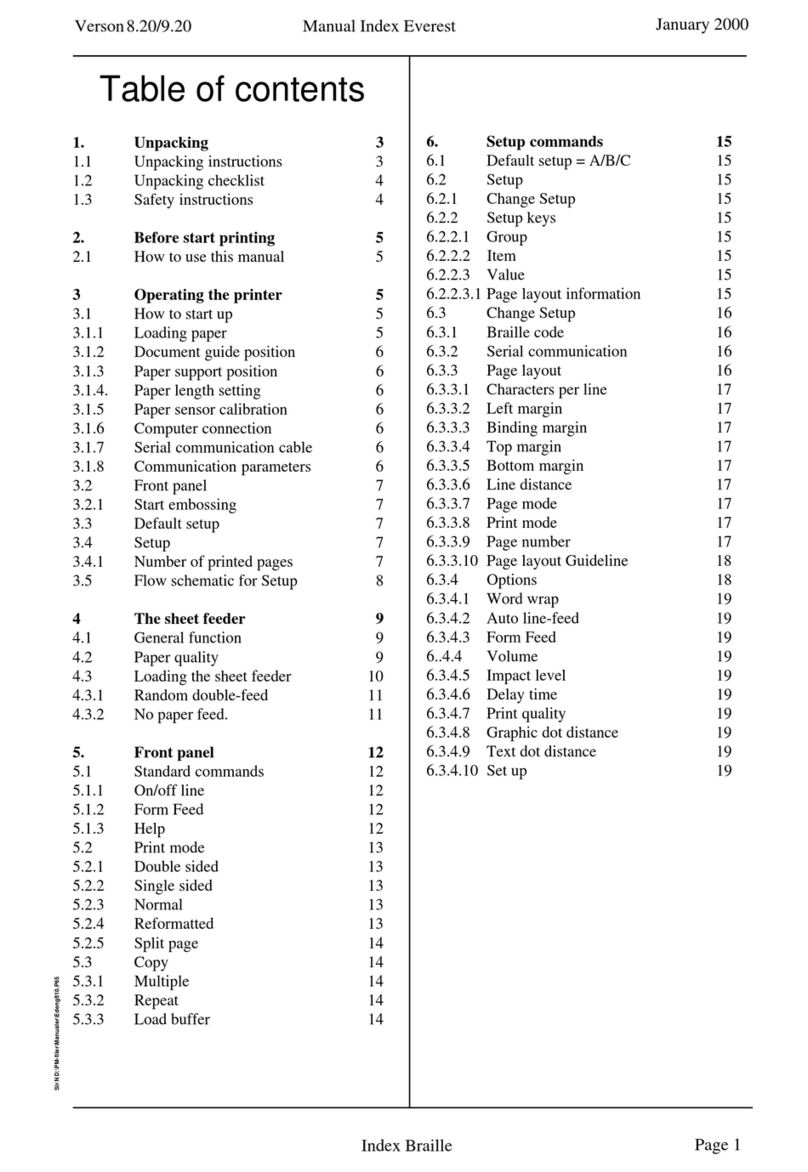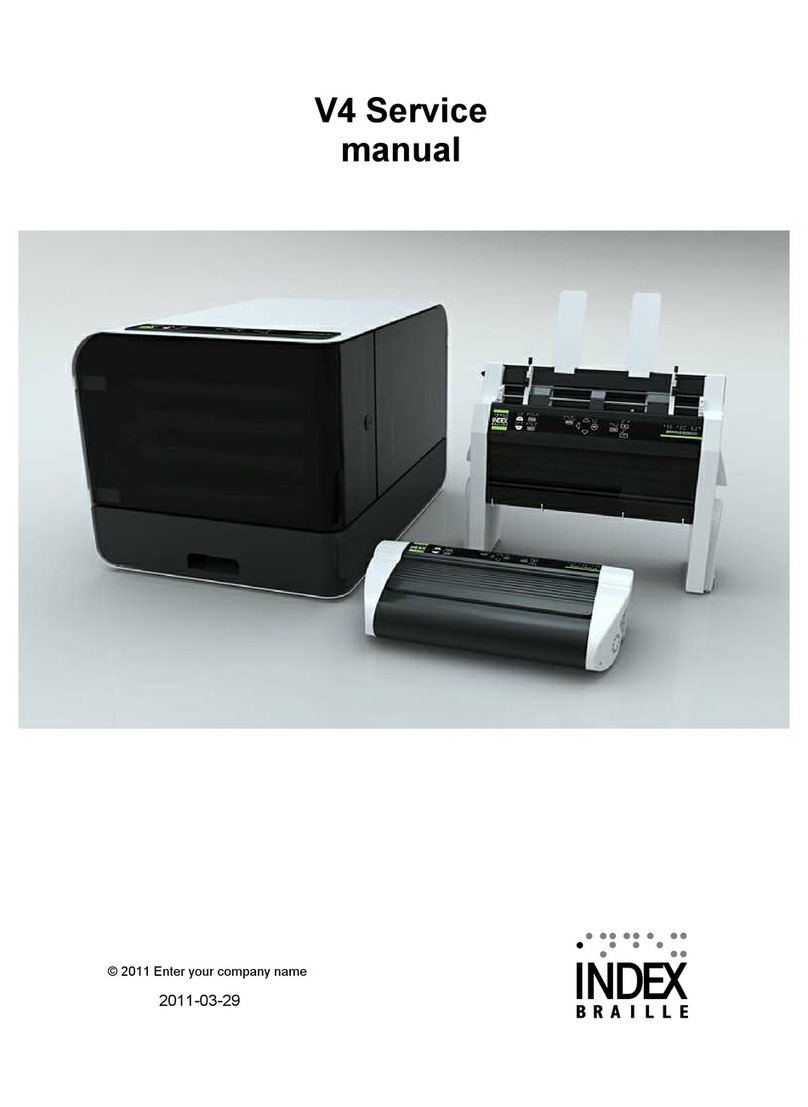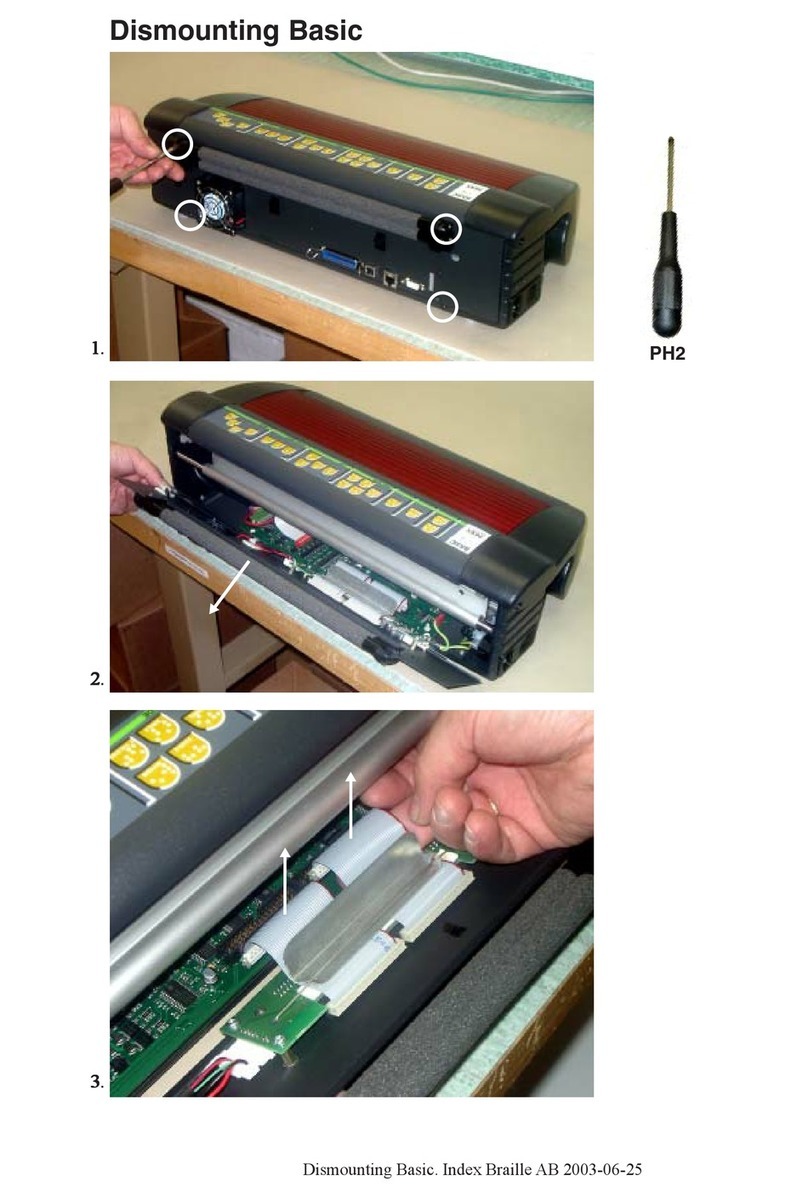Index V5 embosser manual1-1
© 2016 Index Braille
www.indexbraille.com
Contents
1. Safety information 1
................................................................................................................................... 1
I1.1 Approvals
2. Index V5 embosser overview 2
................................................................................................................................... 2
I I 2.1 Backlit text on all models
................................................................................................................................... 3
I I 2.2 Basic-D
......................................................................................................................................................... 4
2.2.1 LED feedback Basic-D
................................................................................................................................... 5
I I 2.3 Everest-D
......................................................................................................................................................... 6
2.3.1 LED feedback Everest-D
................................................................................................................................... 7
I I 2.4 BrailleBox
......................................................................................................................................................... 8
2.4.1 LED feedback BrailleBox
......................................................................................................................................................... 8
2.4.2 Electrical connectors BrailleBox
3. Installation 9
................................................................................................................................... 9
III 3.1 Getting started
......................................................................................................................................................... 9
3.1.1 Unpacking of the embosser
......................................................................................................................................................... 10
3.1.2 Speech feedback
......................................................................................................................................................... 11
3.1.3 Firmware upgrade
................................................................................................................................... 12
III 3.2 Index Braille printer driver
......................................................................................................................................................... 12
3.2.1 Install to USB port
......................................................................................................................................................... 13
3.2.2 Network connection
.................................................................................................................................................. 13
3.2.2.1 Manage Wi-Fi network
.................................................................................................................................................. 14
3.2.2.2 Wizard for static IP address
................................................................................................................................... 15
III 3.3 Printing Braille
......................................................................................................................................................... 15
3.3.1 Index-direct-Braille (idB)
.................................................................................................................................................. 16
3.3.1.1 Printing fromUSB Memory
.................................................................................................................................................. 16
3.3.1.2 Printing fromweb app
......................................................................................................................................................... 17
3.3.2 Emboss with idB in Windows
......................................................................................................................................................... 17
3.3.3 Emboss with idB in Mac
......................................................................................................................................................... 17
3.3.4 Emboss with idB in Linux
......................................................................................................................................................... 17
3.3.5 External braille editor
4. Paper handling 18
................................................................................................................................... 18
I V 4.1 Supported paper sizes
................................................................................................................................... 19
I V 4.2 Paper loading
5. Control panel 20
................................................................................................................................... 21
V5.1 Menu summary
......................................................................................................................................................... 21
5.1.1 V5 menu
......................................................................................................................................................... 21
5.1.2 Key functions
......................................................................................................................................................... 23
5.1.3 Multiple layouts to customize
......................................................................................................................................................... 24
5.1.4 Menu option V5
................................................................................................................................... 28
V5.2 Wizards in 2.0
......................................................................................................................................................... 28
5.2.1 Wizards for layouts